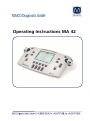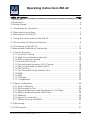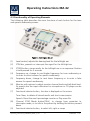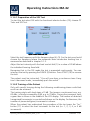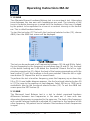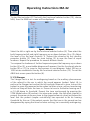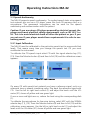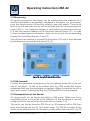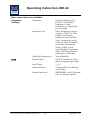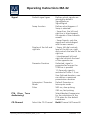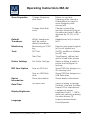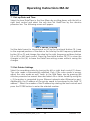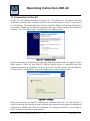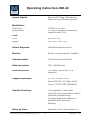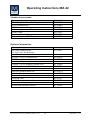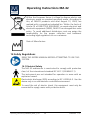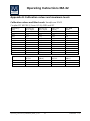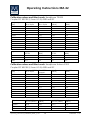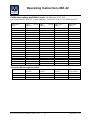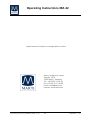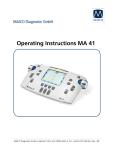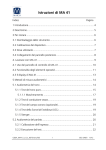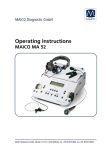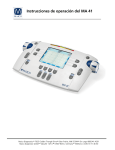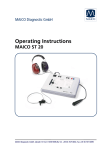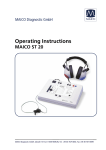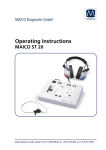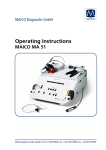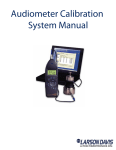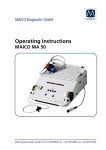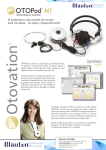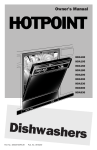Download Operating Instructions MA 42 - Medical Equipment Wholesaler
Transcript
Operating Instructions MA 42 Operating Instructions MA 42 Table of Content ............................................................................... Page 1 Introduction ............................................................................................. 3 2 Description ............................................................................................... 4 3 Getting Started ........................................................................................ 5 3.1 Unpacking the instrument ..................................................................... 5 3.4 Rear panel connections .......................................................................... 7 4. Working with the MA 42 ......................................................................... 8 4.1 Using the control panel of the MA 42 .................................................... 8 4.2 Functionality of Operating Elements ....................................................... 9 4.3 The display of the MA 42..................................................................... 11 5 Measurement Methods of Audiometry .................................................... 12 5.1 Tone Audiometry................................................................................. 12 5.1.1 Pure-tone Testing .......................................................................... 13 5.1.2 High tone audiometry (optional) .................................................... 16 5.1.2 Bone conduction testing ............................................................... 16 5.1.3 Sound Field Testing ....................................................................... 17 5.1.4 Uncomfortable Loudness (UCL) Testing .......................................... 18 5.1.5 Most Comfortable Loudness (MCL) ................................................ 18 5.1.6 The SISI Test.................................................................................. 18 5.1.7 The Threshold Decay (Carhart) Test ................................................ 21 5.1.8 ABLB ............................................................................................ 22 5.1.9 MLB.............................................................................................. 22 5.1.10 Stenger ....................................................................................... 23 5.1.11 Langenbeck ................................................................................ 24 5.2 Speech Audiometry ............................................................................. 25 5.2.1 Input Calibration ........................................................................... 25 5.2.2 Performing the Test....................................................................... 26 5.2.3 Speech Audiometry with Microphone or CD Player ........................ 27 5.2.4 Speech Audiometry with WAVE Files ............................................. 28 5.2.5 Masking ....................................................................................... 29 5.2.6 Speech in noise tests ..................................................................... 29 5.2.7 Master Hearing Aid (MHA) ............................................................ 30 5.3 Monitoring .......................................................................................... 31 5.4 Talk Forward ....................................................................................... 31 Operating_Instructions_8100460-6_MA42_e_15a 1 8100460-6 1/15 Operating Instructions MA 42 5.5 Documentation of the Results .............................................................. 31 5.6 Patient Management ........................................................................... 33 6 Quick reference guide ............................................................................ 35 6.1 General Setup ..................................................................................... 35 6.1.1 Startup settings ............................................................................. 35 6.1.2 Receiver selection .......................................................................... 35 6.1.3 Signal selection ............................................................................. 35 6.2 Tone and speech audiometry ............................................................... 35 6.2.1 How to select tone or speech audiometry mode ............................ 35 6.2.2 Tone audiometry ........................................................................... 36 6.2.3 Speech audiometry ....................................................................... 37 6.2.4 Documentation of the results ........................................................ 37 7 User Menu ............................................................................................. 39 7.1 Set up Date and Time .......................................................................... 44 7.2 Set Printer Settings .............................................................................. 44 8 Disinfection ............................................................................................ 46 9 Activation of Optional Features ............................................................... 46 10 Device Update ...................................................................................... 46 11 Connection to the PC ........................................................................... 47 12 Technical Data ...................................................................................... 48 13 Warranty, Maintenance and After-Sales Service ..................................... 53 14 Safety Regulations ................................................................................ 54 14.1 Electrical Safety ................................................................................. 54 14.2 Measuring security ............................................................................ 55 14.3 Device control ................................................................................... 55 14.4 Operation.......................................................................................... 55 Appendix A: Checklist for subjective audiometer testing ............................. 56 Appendix B: Calibration values and maximum levels ................................... 57 Operating_Instructions_8100460-6_MA42_e_15a 2 8100460-6 1/15 Operating Instructions MA 42 1 Introduction Thank you for purchasing a quality product from the MAICO family. The Audiometer MA 42 is manufactured to meet all quality and safety requirements, and has been certified with the CE-symbol according to Medical Directive 93/42/EEC. In designing the MA 42 we placed particular importance in making it a userfriendly device, meaning its operation is simple and easy to understand. All functions of the MA 42 are software controlled, allowing easy upgrades of new features and function in the future. That means that you have invested in a device that will correspond to your future needs. The user manual should make it as easy as possible for you to become familiar with the functions of the MA 42. If you have problems or have ideas for further improvements, please get in touch with us. Simply call. Your MAICO-team NOTE: Great care has been taken to ensure correctness of these operating instructions but misconceptions are not excluded. Operating_Instructions_8100460-6_MA42_e_15a 3 8100460-6 1/15 Operating Instructions MA 42 2 Description The MA 42 is a portable two-channel audiometer with master hearing aid, as well as pure tone, speech and sound field audiometric testing. It can be used for ENT diagnostics and hearing aid fittings in the office, and for mobile audiometry in clinics and abroad. The MA 42 audiometer delivers 11 air conduction (AC) test frequencies from 125 Hz to 8 kHz, with levels from -10 dBHL to 120 dBHL. Bone conduction (BC) can be tested with 10 test frequencies from 250 Hz to 8 kHz with levels from10 dBHL to 80 dBHL (with the standard bone conductor B 71). The large back lighted LCD-colour display shows level, frequency, transducer, signal type, audiograms and other information for each channel. The sound presented to the patient’s ear can be examined with an internal monitor speaker or external monitor phone. The MA 42 performs tests using DD45 headphones, B71W bone conduction receiver and optional insert phones or optional speakers. Built-in test signals include pure tone, pulse tone, warble tone, narrow band noise, white noise and speech noise. Inputs include ports for live speech and CD speech test material. Speech tests can also be played from a removable SD memory card. Outputs have separate jacks for air conduction earphones, bone conduction, optional insert phones and optional sound field speakers. As additional feature the patient management provides the possibility to store results in the device for further evaluation and documentation. Results can also be printed directly by a USB printer or stored as PDF file on the included SD memory card or USB flash drive. The MA 42 can be connected to the PC via USB to track the session and store the results in NOAH or the MAICO Database. As a result of modern technology, the MA 42 offers high connectivity to PC, is easy to use, extremely reliable and adoptable to future developments. Furthermore, it is designed to be service friendly. Automatic test programs make trouble shooting and the yearly calibration as easy as possible. The speaker outputs can also be used as line level outputs for an external amplifier or active speaker. Please contact your authorized service center to change to line output levels. Operating_Instructions_8100460-6_MA42_e_15a 4 8100460-6 1/15 Operating Instructions MA 42 3 Getting Started 3.1 Unpacking the instrument The MA 42 was carefully inspected and packed for shipping. However, it is a good practice to thoroughly inspect the outside of the shipping box for signs of damage. If any damage is noted, please notify the carrier immediately. Please remove the MAICO instrument from the shipping box by lifting the cardboard package on the end flaps. Holding the package securely, fold the side flaps upwards to loosen the tension in the plastic film. The instrument can now be easily removed from the plastic packaging without the use of scissors or other sharp tools. SAVE ALL THE ORIGINAL PACKING MATERIAL AND THE SHIPPING CONTAINER SO THE INSTRUMENT CAN BE PROPERLY PACKED IF IT NEEDS TO BE RETURNED FOR SERVICE OR CALIBRATION. Notify the carrier immediately if any mechanical damage is noted. This will assure that a proper claim is made. Save all packing material so the claim adjuster can inspect it as well. Notify your dealer or MAICO when the adjuster has completed the inspection. Please check that all accessories listed below are received in good condition. If any accessories are missing or damaged, immediately notify your dealer or MAICO. Standard accessories: Headphones DD45 Bone conduction receiver B71W with headband Gooseneck microphone SD memory card – inserted into the SD card slot Patient response switch Power cable Operating Instructions As alternative air conduction headphones the TDH39, HDA300 or Holmco 8103 can be selected. Optional loudspeakers are available for sound field measurements. The passive loudspeakers Canton CD 220, deliver levels up to 90 dBHL at 1m distance and a frequency range from 125 Hz to 8 kHz. Alternatively small mobile speakers MAICO SBC can be used with a dynamic range from -10 dBHL to 80 dBHL at 1m distance, for nine test frequencies from 500 Hz to 8 KHz. The optional MAICO audiometry module for NOAH enables the automatic data transfer of results of the MA 42. Operating_Instructions_8100460-6_MA42_e_15a 5 8100460-6 1/15 Operating Instructions MA 42 3.2 Calibration of the device The instrument, headphones, bone conductor as well as the optional insert phone and loudspeaker match one another and have the same serial number (e.g. 0021520). Because they have been calibrated with this particular instrument, use of other transducers is not allowed. If one of the acoustic transducers is replaced, the instrument must be recalibrated. The use of non-calibrated audiometers can lead to incorrect results! 3.3 Where to setup The MA 42 should be operated in a quiet room, so that the audiometric examinations are not influenced by outside noises. Ambient sound pressure levels in an audiometry test room shall not exceed the values specified in the norm ISO 8253-1 or ANSI S3.1-1999. For use in noisier environments headphones with optional sound insulation muffs are available. Electro-medical instruments which emit strong electromagnetic fields (e.g. microwaves - radiotherapy devices) can influence the function of the audiometer. Therefore the use of these instruments is not allowed in close proximity to the audiometer. The test room must be at normal temperature, usually 15° C / 59° F to 35° C / 95° F, and the instrument should be switched on about 10 minutes before the first measurement to guarantee precise measuring results. If the device has been cooled down (e.g. during transport), please wait until it has warmed up to room temperature. Caution: External devices such as a computer, printer or Ethernet which are connected to the device must meet electrical safety requirements, such as IEC/EN 60601-1 or UL 60601-1. This is to avoid electrical shock to the user or the patient. Operating_Instructions_8100460-6_MA42_e_15a 6 8100460-6 1/15 Operating Instructions MA 42 3.4 Rear panel connections Figure 1– Rear view of the MA 42 1 2 3 4 5 6 7 8 9 10 11 12 13 14 15 16 17 1: Power switch 2: Power socket 100-240VAC / 50-60Hz 3: Network socket 4: USB out socket 5: USB in socket 6: Pat patient response switch socket 7: Talk Back microphone socket 8: Mic live voice microphone socket 9: Mon monitor phone output socket 10: CD Input 11: Speaker left channel 12: Speaker right channel 13: Bone conduction receiver 14: Insert phone left channel 15: Insert phone right channel 16: Phone left channel (headphone) 17: Phone right channel Place the MA 42 on a stable counter or table. Plug the power cord into the power socket on the rear panel. Connect all accessories with the adequate sockets as shown above. Plug the power cord into a grounded outlet. Turn on the instrument with the power switch which is located at the right side of the MA 42. The device performs its initialization and auto calibration. Please wait till the test screen appears, this can take up to 60 sec. If an error is detected the test is stopped and a description of the error is shown on the display. In this case please contact your local dealer or service. Operating_Instructions_8100460-6_MA42_e_15a 7 8100460-6 1/15 Operating Instructions MA 42 4. Working with the MA 42 The hearing level can be easily adjusted independently for each channel with a dial on each side of the instrument (1). For optimal convenience these level control dials are usable from the top or the side of the instrument. The level can be changed in 5 dB steps (adjustable to 2 dB or 1 dB). Figure 2 Control buttons The Stimulus presenter buttons (2) and Store buttons (3) are located beside the left and right level control dials (1). With the STIM MODE button (8) you can change from presenter to interrupter mode. The corresponding LED lights up when a signal is presented. The frequency is changed with plus (4) and minus (5) buttons for both channels together. The ergonomic design of the MA 42 makes it easy to control level, signal presentation and frequency with one hand. 4.1 Using the control panel of the MA 42 The main functions of the MA 42 are directly accessible by using the functional buttons which are located around the display. As the buttons have changing functionality, the actual function of each button is shown in blue boxes adjacent to the button. To change the actual function displayed on the screen, just press the addressed button and a list of alternative functions appears. Press the button several times again to choose the desired function. An extensive User Menu for the customization of the MA 42 is available for advanced users (see chapter 7). Operating_Instructions_8100460-6_MA42_e_15a 8 8100460-6 1/15 Operating Instructions MA 42 4.2 Functionality of Operating Elements The following table describes the main functions of each button for the tone and speech audiometry screen: Figure 3 - Control panel MA 42 (1) Level control, adjusts the hearing level for the left/right ear (2) STIM bar, presents or interrupts the signal for the left/right ear (3) STORE button, stores results for the left/right ear or no response if button is hold pressed for 3 seconds (4) Frequency up, change to next higher frequency for tone audiometry or to enter a correct answer for speech audiometry (5) Frequency down, change to next lower frequency or to enter a false answer for speech audiometry (6) Monitor with options to adjust monitor channel levels and talk back level. At speech also the input calibration for microphone or CD player can be adjusted (7) Functional selector button, function is displayed on the screen Tone: New, to delete all stored results and start a new session Speech: Reset the result percentage counter or Play wave file (8) Channel STIM Mode button/TALK, to change from presenter to interrupter mode, or to talk to the patient by holding the button pressed down (9) Functional selector button, to select left, right or swap Operating_Instructions_8100460-6_MA42_e_15a 9 8100460-6 1/15 Operating Instructions MA 42 (10) Receiver select button, to choose between Phones, Insert, Bone and Speaker (only calibrated receivers are available) (11) Functional selector button, function is displayed on the screen Tone: Signal selector, to choose between tone, narrow band noise, white noise or to switch the channel off Speech: Select microphone, external CD player or wave-file as signal source (12) Test Signal Selector button for Steady, Pulse or Warble tone, P&W (pulse and warble tone) (13) Functional selector button, function is displayed on the screen: Tone: Selects test for selected receiver, either the pure tone threshold, Hearing Level (HL), Most Comfortable Loudness (MCL), Uncomfortable Loudness (UCL) or Over Threshold test Speech: Select Speech Recognition Threshold (SRT), Word Recognition Score (WRS), MCL, UCL or MHA (14) Select Unlock, Lock (locks presentation of the signal in both channels together), Track (activates the masking noise to automatically increase and decrease level in relationship to the signal), L&T (Lock and Track) (15) Functional selector button, function is displayed on the screen: Signal selector, to choose between tone, narrow band noise, white noise or to switch the channel off (16) Receiver select button, to choose between Phones, Insert, Bone and Speaker (only calibrated receiver are available) (17) Functional selector button, to select left, right or swap (18) Functional selector button, to switch from tone to speech and back. The current function is displayed on the screen (19) Functional selector button Menu, to enter the User Menu. Settings can be adjusted, the results can be printed out or stored as PDF on SD memory card or USB flash drive or the patient list can be entered (20) SD memory card slot (21) Level meter Operating_Instructions_8100460-6_MA42_e_15a 10 8100460-6 1/15 Operating Instructions MA 42 4.3 The display of the MA 42 The instrument is set up to air conduction and pure tone by default. When starting the MA 42 the tone audiometry screen opens. Figure 4 - Start screen Tone Audiometry, default The frequency is set to 1 kHz and the level of the tone to 30 dBHL for the right channel, 0 dBHL noise for the left. All settings are shown on the display, as well as the function of the control panel buttons on the left and right side of the display. The level limits of the chosen transducer are marked by thin lines in the lower area of the audiogram. The Display has an energy saver function: the backlight of the display is automatically dimed after approximately three minutes. Any action with the MA 42 such as pressing a button or rotating the dial switches the backlight immediately on again. Operating_Instructions_8100460-6_MA42_e_15a 11 8100460-6 1/15 Operating Instructions MA 42 5 Measurement Methods of Audiometry The patient should sit at a distance of at least 1 m from the device. Eliminate any obstructions which will interfere with the placement of the earphone cushions on the ear (i.e. hair, eyeglasses). Ensure that headphones are always used with appropriate padded ear cushions. Ensure the headphones are put on correctly: Red side on the right, blue side on the left. Adjust the headband of the headphones so that the receivers are at the correct height (the sound output grid exactly facing the ear canal). Explain to the patient that he should press the button of the patient response switch if he just hears the test tone. For hygienic reasons it is important to clean the ear cushions of the headphone (see chapter 9) after testing. 5.1 Tone Audiometry The MA 42 supports the main tone audiometric testing methods. The following testing methods can be started out of the tone audiometry mode and the results will be documented in the instrument. Air conduction testing Bone conduction testing High tone audiometry (optional) Sound field testing Pure Tone hearing threshold Uncomfortable Loudness (UCL) Testing Most Comfortable Loudness (MCL) Over threshold test: Decay, SISI, ABLB and MLB Operating_Instructions_8100460-6_MA42_e_15a 12 8100460-6 1/15 Operating Instructions MA 42 5.1.1 Pure-tone Testing In the pure tone audiometry, the hearing threshold of the patient is measured in comparison with the normal hearing threshold. The examination starts with air conduction on the ear with better hearing. Upon opening the Tone screen the following settings are displayed. Figure 5 Start screen Default setting: right channel is set to air conduction pure tone and the left channel to air conduction narrow band noise with manual masking. The frequency is automatically set to 1000 Hz. The audiometer provides two channels, which can be separately routed to the left or right ear. Each channel can play back a signal and can be routed to one of the outputs. The signal can be set for each channel independently to tone, narrow band noise or white noise by the functional selector buttons (11) and (15). Select the ear to be tested by pressing the Right or Left key (9), (17) on the control panel underneath the screen. However it is easier to select Swap by one of the functional selector buttons (9) or (17) to switch from the left to the right ear. Next select the transducer to be used, headphones (Phones), insert phones (Insert), bone conductor (Bone) or sound field speaker (Speaker) by pressing the appropriate button (10), (16). Only calibrated transducers are selectable. The level and frequency of each channel is displayed as a numerical value at the top of the screen and also as a cursor within the audiogram itself. The dBHL level can be changed with the attenuator knobs on both sides (1) of the instrument. Set the level control dial to a value just below expected hearing loss and turn down the level of the other ear. Operating_Instructions_8100460-6_MA42_e_15a 13 8100460-6 1/15 Operating Instructions MA 42 Use the frequency plus (4) or minus (5) keys to increase or decrease the frequency. Press the STIM button (the blue part next to the attenuator knobs) to present or interrupt the tone. The status LED above the STIM Mode button will flash when the tone is presented. Follow your preferred procedure for the evaluation of the hearing threshold. Note: A warning prompt appears on the display in the event that the hearing level exceeds 100 dBHL. The warning prompt disappears after approximately 1 second. As long as the prompt is visible on the display, no further entries can be made. Test through the frequencies: Starting at 1000 Hz, set the higher frequencies first, then the lower frequencies. Use the frequency up key (4) to select the next higher frequency and use the frequency down key (5) to select the next lower frequency. Select the next frequency, increase the level again and proceed with presenting the test signal as described before. Once a threshold value is established, press the STORE (3) key in order to store the threshold. The appropriate symbol will be plotted on the audiogram. If the patient is not responding, the current value can be marked as “no response” by holding the store button pressed for 3 seconds. Once all frequencies are tested, choose the poorer ear and repeat the hearing threshold test. Pulse tone If required, the test can also be performed with a pulsed tone. Set the test signal button (12) on PULSE and the pure tone will be switched to a pulsing tone. Warble tone If required, the test can also be performed with a warble tone. Press the button (12) and the pure tone will frequency modulate. The warble tone can also be pulsed as described before. Noise The signal may be changed from a pure tone to narrow-band noise or white noise by pressing the signal key (11), (15) underneath the display, whichever one corresponds to the current test channel. This will change the status displayed in the test channel from “Tone” to “Noise”. Operating_Instructions_8100460-6_MA42_e_15a 14 8100460-6 1/15 Operating Instructions MA 42 5.1.1.1 Masking When measuring a pure tone audiogram you assume that the measured hearing threshold is correct. But if you recognize that sound is also transmitted through bone conduction over the entire skull it is probable that the opposite ear has also received sound. This is called “crossover”. Crossover can also occur when measuring air conduction because a small amount of air conducted sound is received by the skull and transmitted by bone. Whether the crossover signal can be heard by the opposite ear depends on its inner ear function. Relevant to crossover is the sound level which is received by the opposite ear. The difference between the original test signal at the test ear and the received signal at the opposite ear is called “interaural attenuation”. For bone conduction measurement the interaural attenuation is 0 to 15 dB. Bone conduction crossover is therefore possible even with a slight difference in hearing loss between ears. Important: Please advise the patient to tell you in which ear test signal is heard. It is thereby easier to detect crossover. To ensure that the patient will not experience crossover you must mask the opposite ear. Masking increases the hearing threshold of the opposite ear. The masking is done with a noise signal which is transmitted by the headphone. For pure tone audiometry a narrowband noise is used. This noise changes its center frequency according to the frequency of the test signal. Manual masking For the opposite ear set the receiver selector to Phone or Insert and the signal selector to NOISE. Adjust the required masking level with the level control dial. Notice that the masking sound should be continuously presented for effective masking. This can be done by pressing the corresponding STIM MODE key to keep the masking noise on. To mask when performing bone conduction testing, place the headphone on the opposite ear so that the receiver is at the correct height (the sound output grid exactly faces the ear canal). Adjust the headband of the headphones. The receiver on the side where the bone conductor is placed should sit directly on the cheek bone. Operating_Instructions_8100460-6_MA42_e_15a 15 8100460-6 1/15 Operating Instructions MA 42 Automatic masking: With the manual masking, as described before, you have to readjust the masking level every time you change the test signal level. The MA 42 has a tracking feature for easy masking. Adjust the test signal using the level control dial and with the opposite level control dial the corresponding masking level. Now press the TRACK button. The masking level is automatically changed if you adjust the test signal level (e.g. if the test level was 30 dBHL and the masking level 50 dBHL and you change the test level to 45 dBHL the masking level is automatically adjusted to 65 dBHL). 5.1.2 High tone audiometry (optional) If available, pure tone hearing threshold of high frequencies from 8 kHz to 20 kHz can be tested. The High Tone option need to be activated and the transducer HDA300 need to be calibrated for all frequencies. First select the corresponding output Phones or Insert by the button (10) or (16). The item High Tone is now available at the functional button (17). Select High Tone by pressing the functional button (17) till High Tone is highlighted. The high tone diagram is displayed, combining the left and right ears results. Additional frequencies from 8 kHz to 20 kHz can be selected now by the frequency up (4) or down (5) key. The test procedure is identical to the description in chapter 5.1.1 Pure-tone Testing. If a transducer is selected which is not calibrated for high frequencies, the diagram will be set to the initial diagram settings and the high frequencies can’t be selected anymore. On the printout, pure tone audiometry results will appear in a high tone diagram combining left and right ears results. 5.1.2 Bone conduction testing Bone conduction - the transmission of sound waves through the skull directly to the inner ear - provides information about the function of the inner ear. For a neural hearing loss the values of air conduction and bone conduction are the same. In this case a hearing loss of the middle ear can be eliminated. Place the bone conduction receiver so that the flat, circular side of the transducer is placed on the mastoid, at the noticeable ledge of the cranial bone behind the auricle. The other side of the headband is placed in front of the opposite ear. Set the receiver selector to Bone and the signal selector to TONE. Perform the test the same way as for air conduction. Operating_Instructions_8100460-6_MA42_e_15a 16 8100460-6 1/15 Operating Instructions MA 42 If you are using bone conductor with contra lateral masking transducer like the BKH 10, connect the contra phone to the left insert phone socket (14, Fig. 1). If masking is switched on, the masking noise will be always routed to this output. For hygienic reasons it is important to clean the bone conductor (see chapter 8 Disinfection). 5.1.3 Sound Field Testing Set the receiver selector to Speaker. Perform the test the same way as for air conduction. Warble tones should be used in the sound field since pure tones may not provide reproducible results in the typical test room. Perform the test the same way as described in the air conduction section above. Operating_Instructions_8100460-6_MA42_e_15a 17 8100460-6 1/15 Operating Instructions MA 42 5.1.4 Uncomfortable Loudness (UCL) Testing Testing of UCL can be measured using pure tone or speech stimuli. The purpose is to determine the dB level at which the stimuli become uncomfortable to the patient. The UCL is described as the level between very loud and loud perception of the test signal. This information is valuable for determining the patient's upper dynamic range limit. Warning! Because this test uses high sound pressure levels, it is extremely important to perform this test using the utmost caution to avoid damaging the ear. To prevent the possibility of extreme discomfort by the patient, it is important to start the test with comfortable levels. Press the test mode selector key (13) underneath the display repeatedly until UCL is highlighted and the LCD-display in the bottom row changes from HL to UL. Start as described in chapter 5.1.1 with a test level of 60 dBHL. Present the tone briefly (max. 1s). If the signal was recognized by the patient as “not uncomfortable”, increase the level and proceed as described before. If the signal was uncomfortable for the patient store the value. Proceed accordingly with other test frequencies. 5.1.5 Most Comfortable Loudness (MCL) Testing of MCL can be measured using pure-tone stimuli or speech. The purpose is to determine the most comfortable listening level for the patient for a given stimulus. The dB level at which the stimulus is the most comfortable is determined. This level might be described as the level at which the patient would be comfortable listening for an extended period of time. Press the test mode selector key (13) underneath the display and select MCL in order to test and store the Most Comfortable Loudness. 5.1.6 The SISI Test The SISI (Short Increment Sensitivity Index) is guided by the principle that patients with cochlear impairment are hypersensitive to small intensity increments. The continuous test tone is increased by 1 dB for a period of 0.2 seconds every 4.8 seconds. Whenever the increment is heard the patient has to press the response switch. The MA 42 calculates the percentage of detected increments. The SISI test information and the test score are shown on the LCDdisplay. The test will end automatically after 20 presented increments. The score is expressed as a percentage of ratio of the increments heard to the delivered increments (all increments heard = 100% - no increments heard = 0%). A high score indicates a cochlear impairment. A low score is related to normal hearing or conductive or retrocochlear pathology. Operating_Instructions_8100460-6_MA42_e_15a 18 8100460-6 1/15 Operating Instructions MA 42 5.1.6.1 Preparation of the SISI Test To start the test select SISI with the functional selector button (13), choose OT Tests and SISI Test. Figure 6 Start screen SISI Test Select the test frequency with the frequency keys (4), (5). For the test you should choose the frequency where the maximum bone conduction hearing loss is measured as described in chapter 5.1.2. Adjust the test intensity with the level control dial (1) to a value of 20 dB above the individual hearing threshold. Recognize that in the SISI mode the test is presented continuously. You can interrupt the test by pressing the PAUSE (9) button. Press START (19) to resume the test. The patient must be instructed: "You will now hear a continuous tone. Every time it becomes louder, immediately push the switch”. 5.1.6.2 Training of the Patient Only with careful training during the following conditioning phase a valid test result can be achieved. The training starts with level steps of 5 dB. That means a continuous tone, e.g. 65 dBHL, is briefly increased by 5 dB, e.g. to 70 dBHL. During the increment time, a green box is shown in the middle of the LCD display. The number of detected (recognized) increments is counted and shown on the display. Furthermore, the number of presented (given) increments is shown. When the patient has understood the procedure of the test press the “Inc” button (11) to select the level increment for the test (i.e. 1, 2, 3, 4, or 5 dB increments). Operating_Instructions_8100460-6_MA42_e_15a 19 8100460-6 1/15 Operating Instructions MA 42 5.1.6.3 Performing the SISI Test When the patient is ready, set the increment to 1dB and press the Start (19) button to run the SISI test. Now 20 increments will be presented to the patient. You can delay the test by pressing the Pause (9) button. This could be helpful in determining if the patient malingers. The test will end automatically after 20 presented increments. The number of detected increments is counted and indicated as percentage of the presented increments. The result is only stored if minimum 10 increments has been presented. If you are sure that the result of the test is consistent you can abort the test at any time by pressing the STOP (18) button. The result is then indicated accordingly. Retrocochlear hearing impairment is represented by low scores (< 25 %), cochlear defects by high scores (> 70 %). Press the EXIT (6) button to leave the SISI test. Operating_Instructions_8100460-6_MA42_e_15a 20 8100460-6 1/15 Operating Instructions MA 42 5.1.7 The Threshold Decay (Carhart) Test This examination is conducted as a fatigue test in cases of sensitivity loss. To start the test select Decay with the functional selector button (13), choose OT Tests and Decay Test. Make sure that the correct transducer is selected in advance. Figure 7 Start Screen Decay Test Select left or right ear (9) and the test frequency with the frequency keys (4), (5). Adjust the test level with the intensity control dial (1). The level should be set to a value 5 dB above the individual pure tone hearing threshold at this frequency. Instruct the patient to hold the response switch while the tone is heard and to release the switch as soon as the tone is not heard anymore. Press START (19) to begin the test and present the test signal to the patient. The patient response LED lights and a stopwatch counts the seconds as long as the patient response switch is pressed. As soon as the patient releases the response switch, the level is increased for 5 dB. The test stops automatically if the patient is able to hear the tone at the same level for 60 seconds or if the level is increased for 30 dB. Press STOP (18) to terminate the test before. Operating_Instructions_8100460-6_MA42_e_15a 21 8100460-6 1/15 Operating Instructions MA 42 5.1.8 ABLB The Alternate Binaural Loudness Balance test is a recruitment test. Alternating tones between the two ears with headphones are used. The intensity of the tone in the better hearing ear is varied until the loudness of the tone is judged by the patient to be equivalent to a tone at a constant intensity in the normal ear. This is called loudness balance. To start the test select OT Test with the functional selector button (13), choose ABLB, then the ABLB test screen will be displayed: Figure 8 – ABLB screen The test can be performed at all frequencies between 125 Hz and 8 kHz. Select the test frequency by the frequency up and down key (4) and (5). Set the level of the better hearing ear 5 dB above the threshold. Present the left or right stimulus presenter bar (2). Adjust the level of the hearing-impaired ear with the level control (1) until the loudness in both ears matches. Press the left or right save button (3). Repeat the test for several levels. To perform the test at another frequency, press the frequency up or down key (4) or (5). A new ladder diagram appears. Use the functional selector button (9) or (11) to jump to the previous or next diagram. Select 500 ms or 1000 ms as modulation time by the functional selector button (13). To exit the ABLB test screen press the EXIT button (6). 5.1.9 MLB The Monaural Level Balance test is a test to detect perceived loudness differences between two frequencies in the same ear. A tone with two alternating frequencies is presented to the same ear. The level of the frequency with normal hearing threshold is adjusted till it matches to the loudness of the other frequency. The patient has to indicate if the loudness of both frequencies is equal. Operating_Instructions_8100460-6_MA42_e_15a 22 8100460-6 1/15 Operating Instructions MA 42 To start the test select OT Test with the functional selector button (13), choose MLB, then the MLB test screen will be displayed: Figure 9 – MLB screen Select the left or right ear by the functional selector button (9). Then select the both frequencies left and right frequency up or down buttons (4) or (5). Adjust the level of by the level controls (1). Present the stimulus by the stimulus presenter button (2). Press the store button (3) to save the level of equal loudness. Repeat the procedure for several different levels. To compare the loudness of further frequencies press the frequency up or down button (4) or (5), a new ladder diagram will appears. Use the functional selector button (9) or (11) to jump to the previous or next diagram. Select 500 ms or 1000 ms as modulation time by the functional selector button (13). To exit the ABLB test screen press the button (6). 5.1.10 Stenger The Stenger test is a test for malingering based on the auditory phenomenon of the referral to the ear in which the sound appears loudest. Select HL to perform the Stenger test and set the left and right channel to tone. Instruct the patient to press the response button when he hears a tone, without mentioning which ear they will hear the tone in. Present a tone to the better hearing ear 5 or 10 dB above its threshold. Present the tone continuously by pressing the STIM Mode button (8) and set it to interrupter mode. Use the other channel to present the same continuous tone to the suspected ear at a level just below the level that the patient (maybe untruthfully) has reported to be his hearing threshold for this ear. If the patient reports that the tone in the normal ear has disappeared by saying that now he hears nothing, he is essentially malingering. Operating_Instructions_8100460-6_MA42_e_15a 23 8100460-6 1/15 Operating Instructions MA 42 5.1.11 Langenbeck The Langenbeck noise audiometry investigates the hearing threshold of pure tones while masking noise is presented simultaneously to the same ear with a constant level for all frequencies. The tone in noise hearing threshold is typically as high as the level of the noise. The noise has a higher influence to neural hearing losses and the tone in noise hearing threshold will be increased. Set the signal of the first channel to tone and the signal of the second channel to noise and route both channels to the same ear. Set the level of the noise to a fix value and test the hearing threshold. Operating_Instructions_8100460-6_MA42_e_15a 24 8100460-6 1/15 Operating Instructions MA 42 5.2 Speech Audiometry The MA 42 supports speech audiometry. To conduct speech tests using speech test material you can use a CD player, wave files from SD memory card, or a microphone. The gooseneck microphone can be used for live speech audiometry and communication with the patient. Caution: If you are using a CD player powered by electrical current, the player must meet electrical safety requirements, such as IEC 601-1 or UL. This is to avoid electrical shock of either the patient or you. If you are not sure if your player meets these requirements it is safer to use battery power. 5.2.1 Input Calibration The MA 42 must be calibrated to the particular speech test to ensure valid test levels. That means every time you change the speech test CD you must recalibrate the instrument. To calibrate the CD speech input select CD with the signal selector key (11), (15). Press the Monitor button (6) and then InCal (19) and the calibration screen appears. Figure 10 - Input Calibration On every CD with speech test material you have a reference signal, such as a reference tone or speech simulating noise. Play back the reference signal with CD. Use the left or right level control (1) and adjust the levels until the VUmeter (21) shows all yellow and one green light. If one or more red lights are on, reduce the level using the corresponding dials (1). To calibrate the microphone for live voice testing, select MIC with the SIGNAL selector key (11), (15). Press the Monitor button (6) and then InCal (19) and the calibration screen appears. Use the left or right level control (1) and adjust the levels until the VU-meter (21) shows all yellow and one green light. Operating_Instructions_8100460-6_MA42_e_15a 25 8100460-6 1/15 Operating Instructions MA 42 Store the calibration and leave the calibration mode with the Exit button on the left side of the display. 5.2.2 Performing the Test Use the functional button Speech on the right side of the tone screen (18) to switch to speech testing. The speech test screen opens, the right ear is selected and the level is set to the default value. The speech recognition threshold SRT is the hearing threshold for speech. It is the lowest level at which the patient correctly recognizes 50% of the speech. Usually, recognition is indicated by repetition of the speech-stimulus item. The speech test can be done with recorded speech test material from CD or with the microphone and live voice using standardized word lists. Different methods for speech tests are standardized worldwide such as the ASHA guidelines (1988) for SRT testing. Explain to the patient that he should repeat each word he hears. The patient should sit at a distance of at least 1 m from the device. Eliminate any obstructions which will interfere with the placement of the earphone cushions on the ear (i.e. hair, eyeglasses). Ensure the headphones are put on correctly. Adjust the headband of the headphones so that the receivers are at the correct height (the sound output grid exactly facing the ear canal). Figure 11 - Start Screen Speech Test The signal can be set to microphone, CD or Wave or switched off, for each channel independently by the functional selector buttons (11) and (15). Each channel can be routed to the left or right ear by the functional selector buttons (9) or (17), this enables flexible mixing. It is easy to switch over to the other ear Operating_Instructions_8100460-6_MA42_e_15a 26 8100460-6 1/15 Operating Instructions MA 42 by selecting swap. The current settings of the channels are exchanged. Settings for the swap function can be adjusted in the user menu. Select Phones, Insert, Bone or Speaker (only calibrated receivers are available) by the receiver select button (10), (16). 5.2.3 Speech Audiometry with Microphone or CD Player Connect the microphone or CD player to corresponding input (10) on the rear side of your MA 42. Set the signal of the test channel to microphone or CD by the functional selector button (11), (15). Make sure that the input signal is calibrated correctly, like described above. Select the test SRT, WRS, MCL or UCL by the functional button (13). For SRT set the level to the recommended start value and decrease or increase the level according to a correct or not correct response, this procedure results in the level of the SRT. Press the store button (3) to document the result. For the WRS test, the level remains fix and the correct and not correct answers are entered by the frequency plus (4) and minus (5) button. Store the established WRS value and proceed at the next level. To clear the word counter, press the Reset key (6) on the left side of the display. If MCL is selected, the level need to be adjusted till it is comfortable to listen to. Then store the value by the store button (3). For the UCL test the level is increased till it is indicated as uncomfortable and the result stored by pressing the store button (3). Operating_Instructions_8100460-6_MA42_e_15a 27 8100460-6 1/15 Operating Instructions MA 42 5.2.4 Speech Audiometry with WAVE Files If Wave is selected by the speech signal selector (11) or (15) a menu will popup with available word lists, stored on the SD memory card. A word list can be selected by using the level control (1) to scroll through the list. A list can be loaded by pressing the stimulus button. The words of the list will be displayed in the speech audiometry screen. Figure 12 - List of Speech Test Wave Files The level is displayed as a numerical value at the top of the screen. The level can be changed with the level controls (1) on both sides of the instrument. Before starting the playback of the wave files, the first word can be selected by the frequency up and down buttons (4) and (5). Press the functional button Play (7) to start or pause the playback of the wave files. The procedure for the SRT, WRS, MCL and UCL test is the same like for CD or microphone testing, described above. For the SRT test a word need to be selected in the wordlist by the frequency up (4) or down (5) key. When the button Play (7) is pressed, the selected word is presented. Increase or decrease the level in case of a correct or incorrect response till the SRT is estimated and store the result by pressing the button Store (3). For the WRS test tally the correct words by pressing the frequency up (4) key and the incorrect words by pressing the frequency down (5) key. The next word will be played back automatically. Press the functional button Pause (7) to interrupt the play back. The percentage of the speech discrimination score is displayed and will be stored in the speech table or audiogram as soon as store (3) is pressed. Operating_Instructions_8100460-6_MA42_e_15a 28 8100460-6 1/15 Operating Instructions MA 42 Figure 13 - Speech Audiometry with Wave Files Press the functional button List (6) to load another word list. 5.2.5 Masking Speech audiometry has similar masking rules to those described in chapter 5.1.1.1 for pure tone audiometry. The signal of the non-testing ear is set to speech noise (SN) by the functional selector button signal (11) or (15). This channel needs to be set to interrupter mode by pressing the channel STIM Mode button (8) for continuous presentation of the masking noise. Adjust the level of the masking channel by the corresponding level control (1) for effective masking. 5.2.6 Speech in noise tests Performing speech in noise tests, speech and noise are given simultaneously in two channels but in the same ear. The speech source can be provided by a microphone, WAVE files or an external CD-player. Select the signal source on one channel (buttons 11 or 13) and speech noise (SN) on the other channel. To present the speech in noise in the same ear, the noise channel has to be routed to the same ear like the speech channel (button 9 or 17). Please make sure that the speech is presented in interrupter mode (8) in order to present both signals simultaneously. Operating_Instructions_8100460-6_MA42_e_15a 29 8100460-6 1/15 Operating Instructions MA 42 5.2.7 Master Hearing Aid (MHA) After you have completed the speech audiometry testing you may wish to demonstrate to the patient the difference a hearing aid can make. Use the MA 42 master hearing aid to adjust various frequency slopes for speech signals. The Master Hearing Aid (MHA) feature utilizes input signals from the Live Voice (Mic), external CD/MP3 player or with Wave files. These signals are then filtered to simulate the benefit of hearing aids in the case of a high frequency hearing loss. The level of the low frequencies can be reduced by 6 dB, 12 dB, 18 dB per octave. Begin by selecting a signal source in the speech mode with the functional selector button (11) or (15). Start the MHA function by pressing the Test Selection button (13). Change the dB presentation levels with the level control dials (1). The influence of the filters can be changed by using the Frequency Up (4) and Down (5) keys. The MHA function can be performed using monaural or binaural presentations. Figure 14 - Display Master Hearing Aid Operating_Instructions_8100460-6_MA42_e_15a 30 8100460-6 1/15 Operating Instructions MA 42 5.3 Monitoring All signals presented to the patient can be monitored by the examiner via a monitoring headset or the speakers, integrated in the device. For this purpose, press the monitor button (6) and the monitor screen will appear. The monitor level of the left and right channel can be adjusted with the corresponding level control dial (1). The integrated speaker is switched on by pressing the button (13) and the external headset via the functional selector button (11). In order to hear the signal given to the patient, make sure to activate the corresponding channel for monitoring (buttons 9 and 17). The talk back microphone is activated by the button (15) and its level adjusted by the frequency up and down buttons (4), (5). Figure 15 - Example for Monitoring setting 5.4 Talk Forward Connect the gooseneck microphone to the microphone socket (8) on the rear side of the device. To talk to the patient hold the STIM mode/TALK button pressed and talk into the gooseneck microphone. Adjust the level by the left or right level control (1) during holding the STIM mode/TALK button pressed. 5.5 Documentation of the Results All stored results can be directly printed by a USB printer. Make sure that a compatible printer is connected to the USB port (4) and the device is correctly configured to the connected printer (refer also to chapter 7.2). The results can also be stored as PDF file on an SD memory card or USB flash drive to be transferred to a PC for further usage. The PDF file contains all the results of the measurement. An SD memory card needs to be inserted in the SD Operating_Instructions_8100460-6_MA42_e_15a 31 8100460-6 1/15 Operating Instructions MA 42 card slot (20) or a USB flash drive connected to the USB socket (4) on the rear side of the device. When the examination is completed, press the Menu button (19) in the tone or speech test mode. The User Menu is opened and the functionality of the functional buttons (11), (13) and (15) changes to PDF, Print and Patients. To printout the results press the Print button (13). Make sure that a compatible printer is connected and the printer settings are correct. To store the results on the SD memory card, press the PDF button (11). A PDF will be created and stored on the SD memory card or USB flash drive for further transfer to a PC or printout via a PC connected printer. Make sure that the setting PDF Save Option is set to correct storage medium SD memory card or USB flash drive (chapter 7). After printing or creating a PDF you will automatically return to the tone or speech test mode. Enter the patient list by pressing the Patients button (15) to store the results. Operating_Instructions_8100460-6_MA42_e_15a 32 8100460-6 1/15 Operating Instructions MA 42 5.6 Patient Management The patient management enables storing the results of the audiological tests on the SD memory card. The results can be loaded later on to review, edit or print them. The patients can be stored by numbers or by entering name and birth date. The demographic patient information can be entered by the level control (1) or a connected USB keyboard. Enter the User Menu by pressing the Menu button (19) in the tone or speech audiometry screen. Press the button Patients (15) to display the patient list. Figure 16 - Patient List Select a patient by the level control (1) and press the stimulus button (2) to display the stored sessions. Select a session and press the PDF button (11) to store the PDF on the SD memory card or USB flash drive. To print the results to a connected printer press Print (13). The patient information will only be included on the printout is done in the patient list, or if the PDF is created in the patient list screen. Current results can be stored to a numbered patient or to a named patient. Entering the Patient List, a new numbered patient with a new number is selected automatically. Just press the SAVE button (9) to save the current session to this new patient number. To save the results to an existing patient, select a patient by the level controls and press the SAVE button. To save the current results to a new patient with a new patient name, press the button New Patient (15) and a screen appears to enter the patients last name, first name, ID and date of birth. Operating_Instructions_8100460-6_MA42_e_15a 33 8100460-6 1/15 Operating Instructions MA 42 Figure 17 - New Patient Enter the characters of the name by scrolling through the alphabet by the level controls (1) and enter the selected character by the stimulus button (2). Jump to the next or previous field with the frequency up (4) or down (5) button. You can enter the date as well by the level control. Delete the last character or number by pressing the Delete button (19). Otherwise use a USB keyboard to enter the patient information. Connect it to the USB in connector (4) and type in the characters and jump to the next field by the tab key. Press Enter to confirm the selected date and jump to the next date position. Press the functional button OK (6) to save the new patient and go back to the patient list. The new patient is selected and the current measurement results can be saved to this new patient by pressing the functional button Save (9). Press the button No Name (9) to store the results only by a patient number, without entering a name or Cancel (6) to go back to the Patient List without saving. There is a possibility available to lock the database and to enter a log-in PIN if the language is set to English. Enter the Patient List and select New Patient by pressing the New Patient button (17). Select Log-In On by pressing the functional button Log-In On/Off (15). A screen will appear to set your personal four digit log-in PIN. Select four numbers between 0 and 9 by the level dial and enter each by pressing the STIM bar (2) and confirm your personal log-in PIN by pressing the button Set (9). Remember the PIN very well otherwise it is not possible to enter the patient list anymore! Each time you enter the patient list this PIN need to be entered by selecting the digit by the level dial and entering it by pressing the STIM bar (2). Enter the New Patient screen and select Log-In Off by button (15) to switch off the patient list log-in. Operating_Instructions_8100460-6_MA42_e_15a 34 8100460-6 1/15 Operating Instructions MA 42 6 Quick reference guide 6.1 General Setup 6.1.1 Startup settings Air conduction on both channels Pure tone on both channels 30 dBHL on both channels Presenter mode 6.1.2 Receiver selection Next select the transducer to be used, headphones (Phones) or insert phones (Insert), by pressing the appropriate button. Press either the right (10) or left (16) RECEIVER key to select the receiver (Phones, Insert, Bone, Speaker). The display shows the selected receiver at the top of the display screen below the presentation levels. It is not possible to select Bone on both channels simultaneously. After a new selection the level will be reset to 30 dBHL. 6.1.3 Signal selection Press either the right (11) or left (15) SIGNAL key to select the signal. The kind of NOISE signal depends on the signal of the opposite channel. Speech masking noise is used if a speech signal is selected on the opposite channel (see also chapter 5.2.5). The display shows the selected signal on the bottom line of the display. 6.2 Tone and speech audiometry 6.2.1 How to select tone or speech audiometry mode There are two modes of audiometry. Tone audiometry: shows level and frequency on the display Speech audiometry: shows level and additional the ratio of correct and incorrect words and speech discrimination in percentage on the display for the WRS test Use the MODE button (18) to switch between tone and speech mode. Operating_Instructions_8100460-6_MA42_e_15a 35 8100460-6 1/15 Operating Instructions MA 42 6.2.2 Tone audiometry Frequency selection Use one of the two sets of frequency keys (4) or (5) to select the frequency. The maximum and minimum frequency depends on the receiver you have selected. Warble tone Press the Test signal button (12) to activate the warble tone. The LED will highlight Warble. Pulse tone Press the Test signal button (12) to activate the pulse tone. The LED will highlight Pulse. Overthreshold tests Press the Test mode button (13) until OT Tests is selected. The functional selector buttons below the display will show the available over threshold tests. Use the button (9) for Decay test and button (11) for SISI test, button (13) for ABLB test or button (15) for MLB test. Select the left or right ear and adjust the parameters. For the Decay or SISI test press the Start button (19) on the right side of the display to start the test. Stop the test by pressing the Stop button (18) on the right side of the display. To end the selected test, press the Exit button (6) on the left side of the display. Tracking function Press the TRACK key (14) to activate tracking. Both channels will change level when only one attenuator is adjusted. STIM Mode selection Press STIM MODE (8) key to switch between continuous presentation and presentation by pressing the STIM button (2). When in continuous presentation mode the STIM buttons function as interrupters. The light above the STIM MODE key is on if continuous presentation is selected. Speech and noise are always in continuous presentation, except when both channels are selected as noise. Interlock function Press the LOCK/UNLOCK key to activate the interlock function. Signals from both channels will be presented simultaneously with the press of only one STIM button (2). Operating_Instructions_8100460-6_MA42_e_15a 36 8100460-6 1/15 Operating Instructions MA 42 Talk over microphone Press and hold the STIM MODE (8) to activate Talk forward. Adjust the level by turning one of the attenuator knobs (1) while in the mode. Talkback microphone and Monitor volume control Press the Monitor key on the left side of the display and the volume control bars for Talk Back and monitor are shown. Adjust the monitor volume with the right and left controls (1). Adjust the talkback microphone volume with the plus/minus keys (4) or (5). To store the actual settings press Exit (19). 6.2.3 Speech audiometry To select speech audiometry, select Speech (18) and SRT or WRS test (13). For the SRT test the current level need to be adapted in order to establish the level for 50% correct word recognition. Use the frequency up (4) and down (5) key to select a word in the word list. For the WRS test the display shows the percentage of correctly repeated words. To count the correct words press one of the frequency up (4) keys. To count the wrong words press one of the frequency down (5) keys. To clear the counter, press the Reset key (7) on the left side of the display. Speech calibration To calibrate the MIC or CD speech input select the input with the SIGNAL selector key (11). Press the Monitor button (6), the monitor setting screen appears, press now the Incal button (19) on the right side of the display and the calibration screen appears. Play the reference signal with CD or talk into the microphone. Use the left or right level control (1) and adjust the levels until the VU-meter show all yellow and one green light. If one or more red lights are on, reduce the level using the corresponding dials (1). Store the calibration and leave the calibration mode with the OK (6) button on the left side of the display. 6.2.4 Documentation of the results Printout Enter the User Menu by pressing the functional button (19) and press the button Print (13) to printout the results. Operating_Instructions_8100460-6_MA42_e_15a 37 8100460-6 1/15 Operating Instructions MA 42 Store results as PDF Enter the User Menu by pressing the functional button (19) and press the button PDF (11) to save the results as PDF file on the SD memory card or USB flash drive. Store the result in the patient list Enter the User Menu by pressing the functional button (19) and press the button Patient (15) to enter the patient list. Enter a new patient by pressing the button New Patient (15). It is also possible to print a result from the patient list or to create a PDF of the result. Select a stored session of a patient in the patient list and press then the button PDF (11) or Print (13). In this case, the patient information will be included in the PDF or printout. Press the Button New (7) in the patient list, to start a new session. New session Go back to the tone audiometry mode and press the functional button New (7). Operating_Instructions_8100460-6_MA42_e_15a 38 8100460-6 1/15 Operating Instructions MA 42 7 User Menu The User Menu provides extensive possibilities to adjust the device perfectly to your habits and needs. The menu offers also the opportunity to printout the results on a USB printer or to store the results as PDF on the SD memory card. To enter the User Menu press the Menu button (19) on the right side of the display. Figure 18 – User Menu screen To choose an item from the menu use the level controls (1). Below the box for the setting there is always a short description of the selected setting item displayed. Display the sub items or change the setting of the selected item by pressing the STIM presenter bar (2). To confirm the changed setting press the OK button (7) on the left side of the display, or press Cancel (6) in order to return without any change. Operating_Instructions_8100460-6_MA42_e_15a 39 8100460-6 1/15 Operating Instructions MA 42 These menu items are available: Frequency Frequency Settings Frequency roll Level Standard frequencies Default level Level Steps Inverse Dialing Speech level unit Operating_Instructions_8100460-6_MA42_e_15a 40 Default frequency Set (On/Off): Set default frequency if side, transducer or signal type has changed Back: Frequency control jumps to 1000 Hz if the highest and lowest frequency was reached Stop: Frequency control function stops at highest and lowest frequency Wrap: jumps to the lowest/highest frequency when the highest/lowest frequency is achieved Select/deselect On/Off: Set default level after changing signal type 5; 2; 1 Change effect on dialing an encoder dBSPL/dBHL: select the level unit for speech signals 8100460-6 1/15 Operating Instructions MA 42 Signal Default signal types Swap function Display of the left and right ear Presenter Duration Interrupter / Presenter Mode Pulse Defines which signals are selected by default: Signal/Noise or Signal/Signal Defines what happens if Swap is selected: - Swap Ears, the left and right ear is interchanged, the signals of the channels remain - Swap Signals, only the signals are interchanged and the ears remain - Same, left dial controls level of the left ear, right dial controls the level of the right ear - Interchanged, left and right dial controls the level of the opposite ear Unlimited, signal is presented as long as the STIM bar is pressed 1.5 Seconds, signal is switched off after 1.5 sec. User Defined duration, user can define a maximum presentation duration Default Presenter or Interrupter mode 500 ms, slow pulsing 250 ms, fast pulsing PTA (Pure Tone Audiometry) CD Channel Select the CD Channel Operating_Instructions_8100460-6_MA42_e_15a 41 Select/deselect frequencies for the calculation of the PTA value for the default transducer Both/Channel A/Channel B 8100460-6 1/15 Operating Instructions MA 42 Store Properties Change frequency after store Change level after store Default Transducer Monitoring Tests Which transducers shall be used as default transducer Monitoring w/ STIM key SRT Test Start Test Printer Settings Set Printer Settings PDF Save Option Save on SD-Card Device Information Date/Time Save on USB flash drive Show information Set Date/Time Display Brightness Language Operating_Instructions_8100460-6_MA42_e_15a 42 Moves to next test frequency after storing a threshold(on) or stays on same frequency after storing (off) Change in level after storing a threshold (Stay at the same test level (0 dB) or decrease by 10, 20, or 30 dB) Headphones (on) or Inserts (off) Monitor only speech signals (off) or all signals (on) On/Off, enables or disables the SRT test Tone/Speech, defines test which is load after startup Opens a dialog to select a printer and configure its settings Stores PDF files always on a SD memory card Stores PDF files always on a USB flash drive Shows device information Opens a dialog to change the date, time and the date format US or International Change the display brightness from 1 – 100%, store new value by pressing the store button (3) English/German/Italian/ French/Spanish... 8100460-6 1/15 Operating Instructions MA 42 Diagram Settings Display in speech test Diagram(on) or Table(off) Number of diagrams in tone test None audiogram, only the level and frequency, one combined audiogram or two separate audiograms for left and right On/Off, displays a dotted line, connecting the bone conduction results Int Symbols/US Symbols/ UK Symbols Export User Settings to SDCard/Import User Settings from SD-Card, provides the possibility to store the user settings on a SD-Card Bone Lines Bone Symbol Setting Import/Export User Settings Operating_Instructions_8100460-6_MA42_e_15a 43 8100460-6 1/15 Operating Instructions MA 42 7.1 Set up Date and Time Select the item Date/Time in the User Menu by scrolling down with the left or right level control and select the sub item Set Date/Time by the stimulus presenter bar. The following screen will appear: Figure 19 - Date and Time settings Set the date format to International or US by the functional button (9). Jump to the required position of the date or the time by the left frequency up/down button (4) or (5) and change the value by the right frequency up/down button (4) or (5) or left level control. Press the functional button OK (7) to store the changes or Exit (6) to leave the Date/Time setting screen without saving the changes. 7.2 Set Printer Settings Select the according printer by turning the left or right level control (1) down. The color mode is automatically adjusted. Only if the color mode is wrong, adjust the color mode as well. Jump to the field Paper size by pressing the stimulus presenter bar several times and select A4 or Letter format by using the s. If the printer is connected to your Ethernet network select Ethernet as port. Additionally, the IP address of the printer needs to be entered in the field “IP address”. Select the number of the IP address by rotating the level controls and press the STORE button to enter the selected number. Figure 20 - Printer settings Operating_Instructions_8100460-6_MA42_e_15a 44 8100460-6 1/15 Operating Instructions MA 42 Save the settings and return to the User Menu by pressing the functional button OK (7) Test your printer settings by a sample print before starting the audiological assessment. Wrong settings may require a restart of the device. Enter the field clinic name by using the STIM button. Select letters by rotating the level control and enter the selected letter by pressing the STORE button (3). Save the settings and return to the User Menu by pressing the functional button OK (7). Operating_Instructions_8100460-6_MA42_e_15a 45 8100460-6 1/15 Operating Instructions MA 42 8 Disinfection It is recommended that parts which are in direct contact with the patient (e.g. earphone cushions or patient response switch) are subjected to standard disinfecting procedure between patients. This includes physically cleaning and use of a recognized disinfectant. Individual manufacturer's instruction should be followed for use of this disinfecting agent to provide an appropriated level of cleanliness. If ear cushions are contaminated, it is strongly recommended to remove them from the transducer before they are cleaned. To avoid person-to-person cross contamination of communicable diseases, ear tips should only be used one time for insert earphones. 9 Activation of Optional Features Optional features like the High Tone Option can be activated be a license key. Contact your local MAICO dealer and provide the serial number of your audiometer to obtain the required license key. After receiving the key, store it as text file with the name Key.txt on your SD memory card, then insert the card to the SD card slot of your MA 42 and switch it on. The feature will be activated automatically and the functionality will be available. The activation of the High Tone Option is only available in combination with high tone headphones and requires calibration of the additional signals. 10 Device Update Insert the SD memory card into your computer and copy the update file MaicoMA4xseries.CAB to the SD memory card. Switch off the MA 42 and insert the SD memory card into the MA 42 and switch the device on. The update will be installed automatically. Wait till the update is finished and follow the instruction. Remove the SD memory card from the MA 42, it will boot up normally. Delete the update file from the SD memory card by your computer for further normal use of the SD memory card. Operating_Instructions_8100460-6_MA42_e_15a 46 8100460-6 1/15 Operating Instructions MA 42 11 Connection to the PC Install the according software on your PC. The driver for the device will be installed automatically. Connect the MA 42 by USB cable to the PC and switch on the device. The required driver will be installed. Please follow the installation procedure. When the installation program asks you how to search for software, choose “Yes, this time only” and click on the Next button. Figure 21 – Installation advice Select automatical installation in the next dialog window and click again on the Next button. Wait till the MAICO MA4x family driver is installed and the operating system is updated. Click on the Finish button when the installation of the driver is completed. The new hardware is now ready to use. Figure 22 – Installation Now you can start up the PC audiometry software and link it to the device in order to record the results by the software during performing your audiological assessment. Make sure that the software is running and that a connection is built up before starting a new session. Operating_Instructions_8100460-6_MA42_e_15a 47 8100460-6 1/15 Operating Instructions MA 42 12 Technical Data The MA 42 audiometer is an active, diagnostic medical product according to the class Ia of the EU medical directive 93/42/EEC. IEC 601-1 class I, protection class B Standards: IEC 645-1/ EN 60 645-1: Type 2 IEC 645-2 : Type A ANSI S3.6-1996 : Type 2 A ISO 389 UL 60601-1 Medical Device Directive 93/42/EEC Test-Frequencies: 125 Hz – 8.000 Hz, optional 125 Hz - 20.000 Hz Level step: 5 dB, 2 dB or 1 dB level steps (user selectable) Maximum Sound Pressure Level: AC with earphone DD45: - 10 dBHL to 120 dBHL BC with bone conduction with B 71: - 10 dBHL to 80 dBHL Insert earphones Ear 3A: - 10 dBHL ... 120 dBHL Sound field speaker CD 220: - 10 dBHL ... 90 dBHL Test Signal: Pure tone, pulse tone, warble tone Masking Signals: Narrow band noise: 5/12 Octave filter with the same centre frequency resolution as pure Tone White noise: 100 - 20.000 Hz Speech Noise: 125-6000Hz falling 12 dB/octave above 1 kHz (+/-5 dB) Operating_Instructions_8100460-6_MA42_e_15a 48 8100460-6 1/15 Operating Instructions MA 42 External CD-Player, Microphone, Wave file from SD memory card Speech Signals: Modulation: Pulse tone: Warble tone: 0.25/0.5 s on time 5% sinus frequency modulation, repetition rate 5 Hz Tests: Tone: Speech: HL, MCL, UCL SRT, WRS, MCL, UCL Patient Response: Handheld response switch Monitor: Build in monitor speaker, headset Communication: Talk forward and talk back Data Connection: USB, LAN Ethernet External Devices: CD-Player, USB printer, USB keyboard Supported printers: HP (PCL 3 and PCL 5e) Epson (ESC/P2, LQ, Stylus Color) Canon (iP100, iP90, BubbleJet) Stimulus Functions: Tone presenter / interrupter Interlock (tone presentation of both channels simultaneously) Tracking (fixed level difference between both channels) Masking Warm up Time: Less than 10 min after power on Operating_Instructions_8100460-6_MA42_e_15a 49 8100460-6 1/15 Operating Instructions MA 42 Mode of Operation: Continuous Environment Conditions: 15 - 35 ̊C / 59 - 95 ̊F (operation) 5 - 50 ̊C / 41 - 122 ̊F (transport) Humidity: 30-90% Dimensions: W x D x H: 34,5 x 20 x 8 cm / 13.4” x 7.9” x 3.2” 1.5 kg / 2.7 lbs 100 - 240 V~ 50/60 Hz ±10 % Approximately 25 60 VA 2x 1A slow blow Weight: Power Supply: Power Consumption: Device Fuses: Operating_Instructions_8100460-6_MA42_e_15a 50 8100460-6 1/15 Operating Instructions MA 42 1 2 3 4 5 6 7 8 9 10 11 12 13 14 15 16 17 Figure 23 – Connection sockets of the MA 42 Connection sockets: 2: power Specification (100 ... 240 V~ 50/60 Hz) Ethernet 3: Network USB 2.0 4: USB out USB 2.0 5: USB in 6: Pat patient response switch RI= 500 ZI= 1 k, UI= 0.38 – 500 7: Talk Back microphone mVeff ZI= 1 k, UI= 0.38 – 500 8: Mic Microphone mVeff ZA= 250 , UA= 8 Veff 9: Mon Monitor phone ZI= 47 k, UI= 0.04 – 5 10: CD Input Veff ZA= 4 , UA= 8 Veff 11: Speaker left ZA= 4 , UA= 8 Veff 12: Speaker right ZA= 4 , UA= 8 Veff 13: Bone (bone conductor) ZA=10 , UA=1 Veff 14: Insert phone left ZA=10 , UA=1 Veff 15: Insert phone right ZA=10 , UA=1 Veff 16: Phone left (headphone) 17: Phone right (headphone) ZA=10 , UA=1 Veff Operating_Instructions_8100460-6_MA42_e_15a 51 8100460-6 1/15 Operating Instructions MA 42 Standard accessories: Items MA 42 audiometer including: DD45 headphones B71W bone conductor Patient response switch Power cable Gooseneck microphone SD memory card (2 GB) Article Number 8013740 8010880 8102514 8011091 8011237 8006479 8010775 Optional accessories: Item HDA300 headphones for high tone audiometry High Tone License for HDA300 HOLMCO 8103 Headphones TDH39 headphones Ear 3A insert phones Canton CD220 speaker (single unit) Cable for Canton CD220 SBC speakers (mobile) Monitor headset with mic Monitor phone USB cable Carrying case Sound room patch cords Talk-back microphone NOAH audiometry module Operating_Instructions_8100460-6_MA42_e_15a Article Number 8103867 8110672 8010878 8010806 8010959 8110906 8004229 8111951 8010870 8111857 8011241 8100797 8111839 8011233 8112042 52 8100460-6 1/15 Operating Instructions MA 42 13 Warranty, Maintenance and After-Sales Service The MAICO MA 42 is guaranteed for 2 year. This warranty is extended to the original purchaser of the instrument by MAICO through the distributor from whom it was purchased and covers defects in material and workmanship for a period of two years from date of delivery of the instrument to the original purchaser. The MA 42 may be repaired and serviced only by your dealer or by an authorized service centre. We urgently advise you against attempting to rectify any faults by yourself or commissioning non-experts to do so. Do not modify this equipment without authorization of the manufacturer. If this equipment is modified, appropriate inspection and testing must be conducted to ensure continued safe use of the equipment. WARNING: No modification of this equipment is allowed. In the event of repair during the guarantee period, please enclose evidence of purchase with the instrument. In order to ensure that your instrument works properly, the MA 42 should be checked and calibrated at least once a year. This check has to be carried out by your dealer. When returning the instrument for repairs it is essential to send the headphones and bone conductor, as well. Send the device to your dealer or to a service centre authorized by your dealer. Please include a detailed description of faults. In order to prevent damage in transit, please use the original packing if possible when returning the instrument. Operating_Instructions_8100460-6_MA42_e_15a 53 8100460-6 1/15 Operating Instructions MA 42 Within the European Union it is illegal to dispose electric and electronic waste as unsorted municipal waste. According to this, all MAICO products sold after August 13, 2005, are marked with a crossed-out wheeled bin. Within the limits of Article (9) of DIRECTIVE 2002/96/EC on waste electrical and electronic equipment (WEEE), MAICO has changed their sales policy. To avoid additional distribution costs we assign the responsibility for the proper collection and treatment according legal regulations to our customers. Date of Manufacture 14 Safety Regulations READ THIS ENTIRE MANUAL BEFORE ATTEMPTING TO USE THIS SYSTEM. 14.1 Electrical Safety The MA 42 audiometer is constructed to comply with protection class I of the international standard IEC 601-1 (EN 60601-1). The instruments are not intended for operation in areas with an explosion hazard. Electrostatic discharge (ESD) according to IEC 61000-4-2. Use the device only in an electrostatic controlled environment. To avoid the risk of electric shock, this equipment must only be connected to supply mains with protective earth. Operating_Instructions_8100460-6_MA42_e_15a 54 8100460-6 1/15 Operating Instructions MA 42 14.2 Measuring security To guarantee that the audiometer works properly, the instrument has to be checked and calibrated at least once a year. The service and calibration must be performed by an authorized service center. In accordance with the regulations of the EU medical directive we will drop our liability if these checks are not done. The use of non-calibrated audiometers is not allowed. 14.3 Device control The user of the instrument should perform a subjective instrument check once a week. This check can be done following the list for subjective instrument check (see next page). For your own security, you should copy the enclosed list, fill it in once a week and store it in your files. 14.4 Operation The instrument should only be handled and operated by trained personnel (audiologists, ENT doctors or personnel with similar qualifications). Operating_Instructions_8100460-6_MA42_e_15a 55 8100460-6 1/15 Operating Instructions MA 42 Appendix A: Checklist for subjective audiometer testing - Clean the ear and head cushion! - Untangle all lines when necessary! - Are the headphone cushions in good condition? If not replace - Are plugs and leads in good condition/undamaged? - Are all controls working properly? - Is the Patient Response Key working properly (if available)? - Check batteries and renew if necessary! Instrument:........................................ Manufacturer:…................................ Serial No.:......................................... Examiner:........................................ Test Signal Quality All the test frequencies in the below table indicate typical hearing level and can be changed when necessary: Masking: “B” for Buzz tone, “G” for Noise, “V” for signal distortion, “S” for switching masking noise. Right Ear kHz 0,25 0,5 1 Level 2 3 4 6 8 Left Ear 0,25 0,5 1 2 3 4 6 8 kHz 30dBHL 50dBHL 70dBHL 30dBHL 50dBHL AC BC * When noise “B”, “G”, “V” or “S” is blocked, inform the service center! * When the test tone is heard at the masking ear, contact the service center! Air Conduction Audiogram kHz Right Ear 0,25 0,5 1 Level 2 3 4 6 8 Left Ear 0,25 0,5 1 2 3 4 6 8 kHz Should dBHL* Is dBHL Left Earpiec e Right Earpiec e** Left Earpiec e Right Earpiec e ** Is dBHL * Should is the last measurement of the patient **For inverted measurement please reattach the headphone If the frequency difference between „Should“ and „Is“ for one ear averages more than 10 dB, contact the SERVICE CENTER! Bone Conduction Audiogram Right Ear kHz 0,25 0,5 1 Level 2 3 4 6 8 Left Ear 0,25 0,5 1 2 3 4 6 8 kHz Should dBHL* Is dBHL If the frequency difference between „Should“ and „Is“ for one ear averages more than 10 dB, contact the SERVICE CENTER! Tested............................................................................................. Date:............................................................................................... Operating_Instructions_8100460-6_MA42_e_15a 56 8100460-6 1/15 Operating Instructions MA 42 Appendix B: Calibration values and maximum levels Calibration values and Max Levels: Headphone DD45 Coupler IEC 60318-3, Force 4-5 N, ANSI and IEC Frequency [Hz] 125 250 500 750 1000 1500 2000 3000 4000 6000 8000 Tone RETSPL dB re 20µPa 47.5 27.0 13.0 6.5 6.0 8.0 8.0 8.0 9.0 20.5 12.0 NBN RETSPL dB re 20µPa 51.5 31.0 17.0 11.5 12.0 14.0 14.0 14.0 14.0 25.5 17.0 Max Tone [dBHL] 90 110 120 120 120 120 120 120 120 120 110 Max NBN [dBHL] 75 95 110 110 110 110 110 110 110 110 100 Signal IEC60645-2 RETSPL 20.0 20.0 0.0 IEC Max Level [dBHL] 110 110 110 ANSI S3.6 RETSPL 18.5 18.5 0.0 ANSI Max Level [dBHL] 100 110 110 Speech SN WN Operating_Instructions_8100460-6_MA42_e_15a 57 8100460-6 1/15 Operating Instructions MA 42 Calibration values and Max Levels: Headphone TDH39 Coupler IEC 60318-3, Force 4-5 N, ANSI and IEC Frequency [Hz] 125 250 500 750 1000 1500 2000 3000 4000 6000 8000 Tone RETSPL dB re 20µPa 45.0 25.5 11.5 7.5 7.0 6.5 9.0 10.0 9.5 15.5 13.0 NBN RETSPL dB re 20µPa 49.0 29.5 15.5 12.5 13.0 12.5 15.0 16.0 14.5 20.5 18.0 Signal IEC60645-2 RETSPL 20.0 20.0 0.0 IEC Max Level ANSI [dBHL] RETSPL 110 19.5 110 19.5 110 0.0 Speech SN WN Max Tone [dBHL] 90 110 120 120 120 120 120 120 120 120 110 Max NBN [dBHL] 75 95 110 110 110 110 110 110 110 110 100 S3.6 ANSI Max Level [dBHL] 110 110 110 Calibration values and Max Levels: Headphone Holmco 8103 Coupler IEC 60318-3, Force 4-5 N, ANSI and IEC Frequency [Hz] 125 250 500 750 1000 1500 2000 3000 4000 6000 8000 Tone RETSPL NBN RETSPL dB re 20µPa re 20µPa 39.5 43.5 25.0 29.0 18.5 22.5 13.5 18.5 12.0 18.0 10.0 16.0 9.5 15.5 9.0 15.0 9.0 14.0 19.5 24.5 20.0 25.0 Signal IEC60645-2 RETSPL [dBSPL] 20.0 20.0 0.0 Speech SN WN IEC Max Level [dBHL] 110 110 110 Operating_Instructions_8100460-6_MA42_e_15a 58 dB Max Tone [dBHL] Max NBN [dBHL] 90 105 110 120 120 120 120 115 110 100 100 80 95 100 105 110 110 110 110 110 110 110 ANSI S3.6 RETSPL [dBSPL] 24.5 24.5 0.00 ANSI Max Level [dBHL] 110 110 110 8100460-6 1/15 Operating Instructions MA 42 Calibration values and Max Levels: Headphone HDA 300 Ear simulator IEC60318-1 with adapter, Force 8.8 N ± 0.5 N, ANSI and IEC Frequency [Hz] Tone [dBSPL] RETSPL NBN [dBSPL] RETSPL Max Tone [dBHL] Max NBN [dBHL] 27.0 115 80 125 31.0 20.0 120 90 250 24.0 8.0 120 100 500 12.0 4.5 120 100 750 9.5 2.0 120 105 1000 8.0 3.0 120 105 1500 9.0 0.0 120 105 2000 6.0 -3.0 120 110 3000 3.0 -0.5 120 110 4000 4.5 21.0 110 95 6000 26.0 8000 23.0 28.0 110 95 9000 27.5 32.5 100 90 10000 18.0 23.0 105 95 11200 22.0 27.0 105 90 12500 27.0 32.0 100 85 14000 33.5 38.5 90 75 16000 45.5 50.5 75 60 18000* 83.0 88.0 35 20 20000* 105.0 110.0 10 0 *Calibration values for 18 kHz and 20 kHz are not covered by the norm ISO389-5 and defined by MAICO Diagnostic GmbH Signal Speech SN WN IEC60645-2 RETSPL 20.0 20.0 0.0 Operating_Instructions_8100460-6_MA42_e_15a IEC Max Level [dBHL] 95 90 115 59 ANSI S3.6 RETSPL 18.0 18.0 0.0 ANSI Max Level [dBHL] 100 95 115 8100460-6 1/15 Operating Instructions MA 42 Calibration values: Insert phone Eartone 3A Reference equivalent threshold sound pressure level Frequency [Hz] 125 250 500 750 1000 1500 2000 3000 4000 6000 8000 Signal Speech SN WN Tone IEC 60318-5 RETSPL dB re 20µPa 26.0 14.0 5.5 2.0 0.0 2.0 3.0 3.5 5.5 2.0 -1.0 NBN IEC 60318-5 RETSPL dB re 20µPa 30.0 18.0 9.5 7.0 6.0 8.0 9.0 9.5 10.5 7.0 4.0 IEC60645-2 RETSPL 20.0 20.0 0.0 IEC Max Level [dBHL] 100 100 100 Tone Max Level [dBHL] NBN Max Level [dBHL] sound damping [dB] 90 105 110 115 120 120 120 120 115 100 95 90 105 110 110 110 110 110 110 110 100 95 32.5 36 37.5 36.5 33 39.5 42.5 ANSI S3.6 RETSPL 12.5 12.5 0.0 ANSI Max Level [dBHL] 100 100 100 Calibration values: Bone conductor Radioear B71W Force: 4.9 ... 5.9 N Mastoid placement Frequency [Hz] Reference equivalent threshold Air radiation Max level mean/max Tone [dB] [dBHL] force level for tone ISO 389 - 3 250 500 750 1000 1500 2000 3000 4000 6000 8000 Signal Speech SN WN ANSI S3.6 67 58 48.5 42.5 36.5 31 30 35.5 40 40 67 58 48.5 42.5 36.5 31 30 35.5 40 40 4 / 18 10.5 / 31 - 45 60 70 70 70 75 80 80 50 50 IEC60645-2 RETSPL 35.00 35.00 42.50 IEC Max Level [dBHL] 75 75 70 ANSI S3.6 RETSPL 55.00 55.00 42.50 ANSI Max Level [dBHL] 75 75 70 Operating_Instructions_8100460-6_MA42_e_15a 60 8100460-6 1/15 Operating Instructions MA 42 Calibration values: Sound field (0 degree incidence) Reference equivalent threshold sound pressure level and maximum hearing levels For Canton CD 220 / Maico SBC speaker ISO 389 – 7 and ANSI S3.6-1996 Frequency [Hz] Tone RETSPL [dBSPL] NBN RETSPL [dBSPL] 125 250 500 750 1000 1500 2000 3000 4000 6000 8000 22.0 11.0 4.0 2.0 2.0 0.5 -1.5 -6.0 -6.5 2.5 11.5 22.0 11.0 4.0 2.0 2.0 0.5 -1.5 -6.0 -6.5 2.5 11.5 Signal IEC60645-2 RETSPL [dBSPL] Speech SN WN 0.0 0.0 0.0 IEC Max Level [dBHL] CD220 / SBC 90 / 80 90 / 75 90 / 75 Operating_Instructions_8100460-6_MA42_e_15a 61 Max level Tone [dBHL] CD220 / SBC 65 / 75 / 85 / 85 85 / 85 85 / 85 90 / 85 90 / 85 90 / 90 95 / 90 85 / 90 80 / 75 ANSI S3.6 RETSPL [dBSPL] 14.5 14.5 0.0 Max level NBN [dBHL] CD220 / SBC 55 / 70 / 75 / 75 75 / 75 75 / 75 80 / 75 85 / 75 85 / 80 85 / 80 80 / 80 70 / 65 ANSI Max Level [dBHL] CD220 / SBC 90 / 80 90 / 75 90 / 75 8100460-6 1/15 Operating Instructions MA 42 Specifications are subject to change without notice MAICO Diagnostic GmbH Salzufer 13/14 10587 Berlin, Germany Tel.: +49 3070 71 46 50 Fax: +49 30 70 71 46 99 E-mail: [email protected] Internet: www.maico.biz Operating_Instructions_8100460-6_MA42_e_15a 62 8100460-6 1/15