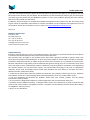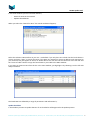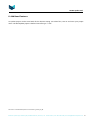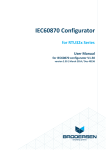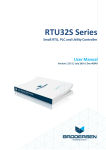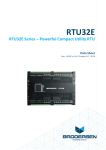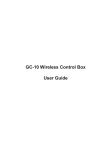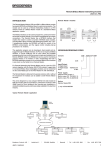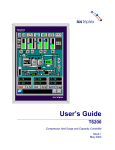Download IOTOOL32 Pro - Brodersen A/S
Transcript
RTU32 Update RTU32x Series Remote Update Tool User Guide / Version 2011-01-26 RTU32 Update Tool Customer Information Copyright Notice Copyright 2011, Brodersen Systems A/S, ALL RIGHTS RESERVED. No part of this document may be reproduced, copied, translated, or transmitted in any form or by any means, electronic or mechanical, for any purpose, without the prior written permission of the original manufacturer. Trademark Acknowledgement Brand and product names are trademarks or registered trademarks of their respective owners. Disclaimer Brodersen Systems A/S reserves the right to make changes, without notice, to any product, including circuits and/or software described or contained in this manual in order to improve design and/or performance. Brodersen Systems A/S assumes no responsibility or liabilities for the use of the described product(s), conveys no license or title under any patent, copyright, or mask work rights to these products, and makes no representations or warranties that these products are free from patent, copyright, or mask work right infringement, unless otherwise specified. Applications that are described in this manual are for illustration purposes only. Brodersen Systems A/S makes no representation or warranty that such application will be suitable for the specified use without further testing or modification. Life Support Policy BRODERSEN SYSTEMS A/S’s PRODUCTS ARE NOT FOR USE AS CRITICAL COMPONENTS IN LIFE SUPPORT DEVICES OR SYSTEMS WITHOUT THE PRIOR WRITTEN APPROVAL OF BRODERSEN SYSTEMS A/S. As used herein: 1. Life support devices or systems are devices or systems which, (a) are intended for surgical implant into body, or (b) support or sustain life and whose failure to perform, when properly used in accordance with instructions for use provided in the labelling, can be reasonably expected to result in significant injury to the user. 2. A critical component is any component of a life support device or system whose failure to perform can be reasonably expected to cause the failure of the life support device or system, or to affect its safety or effectiveness. Brodersen Systems Customer Services Your satisfaction is our primary concern. Here is a guide to Brodersen customer services. To ensure you get the full benefit of our services, please follow the instructions below carefully. Technical Support We want you to get the maximum performance from your products. So if you run into technical difficulties, we are here to help. For the most frequently asked questions, you can easily find answers in the product documentation. These answers are normally a lot more detailed than the ones we can give over the phone. So please consult this manual first. To receive the latest version of the user manual, please visit our Web site at: http://www.brodersensystems.com, Choose the product in question under product search and under each product you will find accompanying data sheets, manuals, user guides etc. Brodersen Systems A/S, Islevdalvej 187, DK-2610 Roedovre, Denmark , Tel: +45 45 35 26 27, Fax: +45 45 35 26 29, Email: [email protected] 2 RTU32 Update Tool If you still cannot find the answer, gather all the information or questions that apply to your problem, and with the product close at hand, call your dealer. Our distributors are well trained and ready to give you the support you need to get the most from your Brodersen products. In fact, most problems reported are minor and are able to be easily solved over the phone. In addition, technical support is available from Brodersen engineers every business day. We are always ready to give advice on application requirements or specific information on the installation and operation of any of our products. Please do not hesitate to call or e-mail us on [email protected] . Denmark: Brodersen Systems A/S Islevdalvej 187 DK-2610 Roedovre Tel.: +45 45 35 26 27 Fax: +45 45 35 26 29 [email protected] www.brodersensystems.com Product Warranty Brodersen Systems warrants to you, the original purchaser, that each of its products will be free from defects in materials and workmanship for two years from the date of purchase. This warranty does not apply to any products which have been repaired or altered by persons other than repair personnel authorized by Brodersen, or which have been subject to misuse, abuse, accident or improper installation. Brodersen assumes no liability under the terms of this warranty as a consequence of such events. Because of Brodersen’s high quality control standards and rigorous testing, most of our customers never need to use our repair service. If a Brodersen product is defective, it will be repaired or replaced at no charge during the warranty period. For out-of-warranty repairs, you will be billed according to the cost of replacement materials, service time, and freight. Please consult your distributor for more details. If you think you have a defective product, follow these steps: 1. Collect all the information about the problem encountered. (For example, Product type and s/n, hardware and software version etc.) Note anything abnormal and describe the error in a product failure report. 2. Call your distributor and describe the problem. Please have your manual, product, and any helpful information readily available. 3. If your product is diagnosed as defective, make arrangement with your distributor about this. 4. Carefully pack the defective product, a complete failure report and a photocopy of proof of purchase date (such as your sales receipt) in a shippable container. A product returned without proof of the purchase date is not eligible for warranty service. 5. Ship it to your distributor. Brodersen Systems A/S, Islevdalvej 187, DK-2610 Roedovre, Denmark , Tel: +45 45 35 26 27, Fax: +45 45 35 26 29, Email: [email protected] 3 RTU32 Update Tool 2. Introduction Update tool for remote and/or bulk update of RTU32 Series products The update tool for the RTU32 series are designed for remote and/or bulk updates of RTU32 series product in a WAN/LAN network. The supported functions are; Scan an Ethernet network for RTU32 modules Update STRATON project in one or more RTU32 Update RTU32 firmware/software – partly or completely. Upload files to the RTU32 Flash disc. Remote boot any RTU32 in the network The tool is designed for Windows operating systems and support to run on .NET 3.5 (Windows XP SP2 to Window 7). 3. Installation and user license details Installation RTU32 Update Tool is supplied on a CD/DVD and installed via an installation program. The software license is allowed to install on one PC. The Update tool is installed in the Brodersen RTU folder in the Start / Programs. 4. Getting started and general functions Start up and defining RTUs for update Start the RTU Update tool from Start/Programs/Brodersen RTU/. The User interface will appear. The main window is used for listing the RTUs that needs to be updated and defining the specific update settings for each RTU. You have 2 options for defining the RTUs you want to update. Either you use the search function and select relevant RTUs from a list of found RTUs – or enter the RTUs manually in the list. Search for RTUs Update selected RTUs Brodersen Systems A/S, Islevdalvej 187, DK-2610 Roedovre, Denmark , Tel: +45 45 35 26 27, Fax: +45 45 35 26 29, Email: [email protected] 4 RTU32 Update Tool In the main windows you find 2 function buttons; - Search for RTUs in the network - Update selected RTUs When you select the “Search for RTUs” the search window will appear; Select the relevant LAN Interface on your PC – use default if you only have one. Check that the local subnet is correct and press “Start” to search for RTUs. If the RTUs are assigned a correct IP address and connected to your network, they will appear in the list as shown above. You can now use the check box at the left side and the “Insert to table” button to copy the found RTUs to your table in the Main window. If you want to remove a RTU from the list in the main window, just high light it by selecting it on the left side and press Delete. The listed RTUs are defined by a range of parameters and information’s; Update check box Is check when you want to update the RTU. If not checked it will be ignored in the update process. Brodersen Systems A/S, Islevdalvej 187, DK-2610 Roedovre, Denmark , Tel: +45 45 35 26 27, Fax: +45 45 35 26 29, Email: [email protected] 5 RTU32 Update Tool Name The name of the applicable RTU. Default is set the text: RTU_[IP address] – e.g. RTU_123.123.12.123. But you are free to enter your own naming. IP The IP address of the RTU – and ONLY the IP address – e.g. 123.123.123.123. Port Port address for STRATON connections – default always set to 502. (It is the same port address as ModbusTCP and that is on purpose selected). STRATON Check box To be checked if you want to update a STRATON PLC project in the RTU. When you select it, additional fields are displayed for defining the STRATON project you want to copy to the RTU and a field for enter the STRATON password if applicable. If you ONLY select this update, STRATON project are transferred without using FTP (STRATON background file transfer used) and the STRATON project will be started right after upload. If you select more installation options, FTP will instead be used for all uploads. Note: If STRATON project is loaded without any additional option, the project will be loaded after download. If the STRATON project is uploaded via FTP, the STRATON project is not started after upload – you will have to send a boot order to make the RTU start up with the new project. This tool does NOT support online changes – if that is required you have to use STRATON WorkBench. Project Path (only when STRATON check box is selected) Here you define the folder incl. path for the STRATON project you want to upload/update. If you double click on the field a browse window will open where you can find and define the project. STRATON Password (only when STRATON check box is selected) If you have protected your running STRATON project with a password, you will need to enter it here. Firmware Check box Is checked if you want to update the RTU32 firmware full or partly. Or if you want to copy some files to the RTU32. Firmware Path (only when Firmware check box is selected) Double click on the field to browse for files and folders to upload. All the files and folder that are placed in the folder you selected will be copied to the Flash disc root (“\Hard Disk\”). It is recommended that you have full control of all you want to update – what files is required etc. FTP User You have to define the FTP user name of RTU e.g. admin (same as for login to WebServer). FTP Password You have to define the FTP password of the RTU - (same as for login to WebServer). Brodersen Systems A/S, Islevdalvej 187, DK-2610 Roedovre, Denmark , Tel: +45 45 35 26 27, Fax: +45 45 35 26 29, Email: [email protected] 6 RTU32 Update Tool BOOT Check box Used if you want to boot the RTU32. Can be used together with the other update procedures or as a standalone procedure. It might be a good idea to copy all updates to all RTUs in your application and then at the end send a boot command to all, so all requested updates are initialized at the same time. NOTE that you have to add FTP user name and password for BOOT command. 5. Progress indicators and log The progress log is providing information about the running applications. Update processing, successful or failures in update procedures are shown by reporting yellow, green or red background on each RTU update line. If the update is successful executed it will appear green – see example below; And if an error has occurred, the line background will be red; And the Progress log will indicate error. Brodersen Systems A/S, Islevdalvej 187, DK-2610 Roedovre, Denmark , Tel: +45 45 35 26 27, Fax: +45 45 35 26 29, Email: [email protected] 7 RTU32 Update Tool 6. Additional features An update project can be saved with all the relevant setting. Just select files, save as and enter your project name. The RTU Update project is defined a text file type “*.rud”. Document nr. 40276 RTU32 Update Tool User Guide 1_00 2011_02_08 Brodersen Systems A/S, Islevdalvej 187, DK-2610 Roedovre, Denmark , Tel: +45 45 35 26 27, Fax: +45 45 35 26 29, Email: [email protected] 8