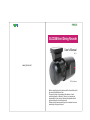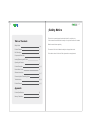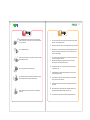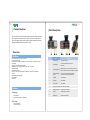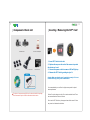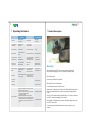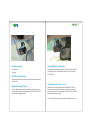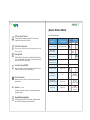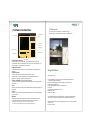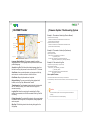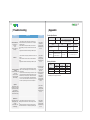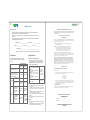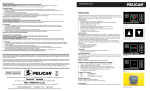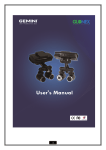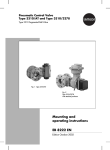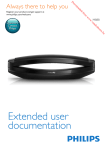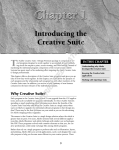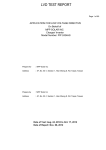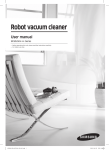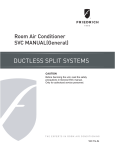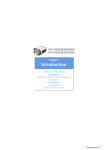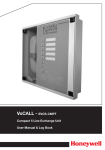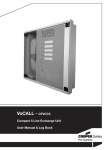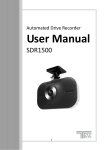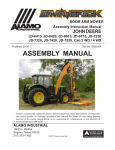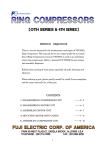Download - Glonex.net
Transcript
GLOCAM Event Driving Recorder User’s Manual Ver. 1.9 www.glonex.net GC1 as shown. Before using this product, please read the User’s Manual for the correct installation and use. This product does not guarantee the absence of auto accidents directly or indirectly. Glonex, Inc. assumes no responsibility for any loss or claims by third parties which may arise from the use of this product. Please note that some events may not be marked as event according to the type of impact. 1 2 Safety Notice This notice is to prevent danger from electrical shock, fire, explosion, etc. - When consumer uses this device incorrectly or for any other use than it is intended. Table of Contents Read the content below completely. Safety Notice 2-4 Product Features 5 The contents of this User’s Manual are subject to change without notice. Part Description 6 For the latest version of the User’s Guide, please refer to www.glonex.net Components Check List 7 Inserting/Removing the SD Card 8 Operating the Camera 9 Product Description 10-13 Device Status Check 14 Software Instructions 15-17 Firmware Update / Recording System 18 Troubleshooting 19-20 Product Warranty 21-22 Appendix Product Specifications 20 Memory Calculation 20 3 4 Warning Do not disassemble the camera. This will void the warranty and possibly cause failure, electric shock or fire. Please contact Glonex, Inc. for repair issues. Do not operate while driving. Make sure to place it where it will not block the driver’s line of vision when installing the camera. Do not move or adjust the camera while driving. You should have the camera installed by a professional if using the Harness Power Cable for direct power from the battery. When installing the camera, be careful not to cut or damage the power cord. Caution 1. Do not pull out the micro SD™ Card when the camera has the power supply attached. This may damage the card. 2. Do not use the micro SD™ Card in any other device othrer than a smartphone. 3. Make sure that your hands are clean and dry before handling the SD™ Card; do not touch the metal end. Water and dirt can cause contamination of the card, which may damage it. 4. Do not insert any other objects other than the micro SD™ Card into the card slot. This may damage the card slot. 5. Make sure that the adapter is plugged in securely to the 12-V supply. Secure contact is necessary for data recording. 6. Wipe the camera with a soft, dry cloth when cleaning. Do not use water or chemicals to clean. 7. Avoid dropping the camera and otherwise subjecting it to severe impact. This may damage the camera. 8. Using a defective memory card may cause data loss; it is recommended that you use a Micro SD™ Card only. 9. Camera requires a few seconds to activate; unit will beep when recording has started. 10. Some vehicles have a metal coating on the windshield. Installing on this can cause a weak GPS Signal and obscure the lens view. 11. The contents of these instructions are subject to change without notice. 5 6 Product Features Part Description GC-1 records the front view of the vehicle and records audio inside the vehicle. GC-2 has the same features as GC-1, except it can also record the vehicle’s interior. Recordings can be used as evidence in case of accidents, can record parking lot damage and can be a deterrent to theft. Overview Hardware One channel (front view) image / voice store Exceptional video quality The front camera records up to 30fps (GC1) and 12fps (GC2), the Rear Camera (GC2) records 6fps. Micro SD™ Card (2GB - 8GB) available. 4GB/8GB (CLASS 4 or higher) recommended - 4GB card included. G-Sensor included. GPS receiver included Continuous, Event, Manual, and GPS Log Recording, and GPS Log File features included. Parking Mode supported (10fps) External Button Voice Alerts Software PC Manager: • Video playback • Simultaneous pointing on Google Maps GPS Tracker: • Routing information • Tracks driving route Description No. Parts 1 Camera Lens Front view recording 2 GPS Module To receive satellite signal for location information 3 Power/Operate LED Indicates power is on and controls audio On / Off Press & hold for Rear Camera On/Off (GC-2 Model) 4 Manual Recording Button Press once for Manual Recording On/Off Press and hold for Parking Mode On/Off 5 Speaker Voice Message 6 IR Sensor (GC-2 Model) 7 Rear Camera (GC-2 Model) 8 Micro SD™ Card Slot SD™ Card to be inserted 9 Power Connection External Power Connector 10 Cradle Window Mount for Camera 11 Microphone Internal Voice Recorder 7 8 Components Check List GC1 or Inserting / Removing the SD™ Card GC2 GLOCAM Camera Micro-SD™ USB Adapter 1. Insert SD™ Card into the slot. 2. Replace the cap over the end of the camera to protect the device and card. Cable Clips 12-V Power Cord Micro-SD™ Card 3. Connect the power cord into camera - LED will light up. 4. Remove the SD™ Card by pushing to eject it. Optional Caution: Make sure that the card is pushed in securely. If it is not inserted correctly, it may cause a malfunction. Installation CD Harness Power Cable The picture of components may differ from the items included in this package, Some accessories may be modified or discontinued without notice. It is recommended that you use Class 4 or higher memory cards for optimal camera performance. Caution: Do not let card get wet or dirty. Do not touch metal end of card. These can cause malfunctions of the card / camera. Do not use the SD™ Card for any other purpose than with the camera. To do so may cause loss of data and/or malfunction. 9 10 Product Description Operating the Camera Title T Operation Function Voice Message Beeps after “Welcome” Power connection to the device Recording start The angle of the front camera Adjust camera up and down The front camera angle adjustment Event Recording Shock detection Event Record Storage “Event” Manual Record Press Manual Record Button Saves Manual Recording “Manual Recording” Select the Internal Voice Recording Press LED Button (ON/OFF) Voice recording (Default) ON-flashing red LED OFF-flashing blue LED “Audio locked” “Audio unlocked” Rear Camera Control (GC2) Press and hold LED Button (ON/OFF) Rear Camera ON / OFF Rear Camera “On” Rear Camera “Off” Select the Parking Mode Press and hold the Manual Recording Button (ON/OFF) Parking Mode ON/OFF Flashing LED long Recording with 10fps “Parking mode On” “Parking mode Off” Power OFF Disconnect the power cable or turn off engine Camera will turn off when the reserve power is depleted. (About 5 Min.) Power On “Insert SD™ Card” Card Errors “Check SD™ Card” Firmware Update After inserting the micro SD™ Card, power up the camera by attaching the power cord and plugging it into a 12-V receptacle (Cigarette Lighter). LED will flash purple. No insertion of SD card 1. Save the new firmware to root of micro SD™ Card 2. Insert the SD™Card into the slot. 3. Connect the Power Cord. This will start the update mode and voice message will state “Start Program Updating”. 4. LED will flash Red-Blue-Purple during update. 5. When update is complete, voice message will state “Update Completed”. The LED will flash purple, and the unit will beep. When this occurs, disconnect the power. Recording “Start Program Updating” “Update Completed” Voice message “Welcome” will be heard. LED will flash red at 1 second intervals. Unit will beep when camera is ready to record. When an event is detected by the G-Sensor, the LED light will flash blue and red. If there is a substantial bump, dip, swerve or stop the voice message will state “Event”. Power Off - LED will cease flashing. When LED light is off, it is safe to remove the micro SD™ Card without damaging it or the camera. Parking Mode - LED will flash every 4 seconds. Recording is being saved on the micro SD™ Card at 10fps. To save any important recorded data, remove card, copy and save to your computer. 11 12 Recording Images Parking Mode Recording (10fps) 0.3 MB Camera Press and hold the “Manual Recording Button”. This reduces the video rate to 10fps which saves SD™ Card storage. Records up to 15 hours with 4GB micro SD™Card 120° Angle Event Recording Storage An extreme motion detected by the G-Sensor will be recorded and stored as an “Event” file. Manual Recording Storage Press the “Manual Recording Button” to manually store images you want to record separately: these are stored as a“Manual” file. The LED will flash red and blue when “Manually Recording”. Constant Recording (when engine is off) A Harness Power Cord is required to record in “Parking Mode”. This cord should be professionally installed and draws power directly from the battery. This will allow continuous 24 hour recording on an 8GB micro SD™ Card and Parking Mode Recording if needed. Note: SD™ Card will be overwritten if recording for long periods of time. If you 13 14 Device Status Check GPS Log Route Tracker Track driving route through the seperate GPS Tracker Viewer. Information is stored in the GPS Log file. Smart Phone Playback Recorded images can be displayed through smart phones that can play MP4 (H.264) format. Parking Mode The Red LED (Voice Recording “on”) or Blue LED (Voice Recording “off”) is cross flashing at 3 second intervals. This reduces video rate to 10fps, which saves SD™ Card storage. Voice Recording ON/OFF When unit is turned on, the Voice Recording is activated. To turn this feature off, press the red Voice Recording Button. Event information When an event occurs, the time or G-Sensor value is saved into a separate folder. Speaker (Voice Alert) According to the camera operation, voice alerts will be announced through the speaker. Google Maps Integration By being equipped with the GPS Google Maps Integration Module, the route taken is recalled by the receiving satellite Check LED Flashing Display: Status Power on/recording starts Voice Message Recording starts with a beep Video is recording (voice recording ON) - Video is recording (voice recording OFF) - LED Purple Card inserted incorrectly Red Blue flashing flashing flashing Error in boot Connect problem of other hardware or sensor data No card Inserted Classification Insert SD™ Card Check SD™ Card Event Recording (G-Sensor detection) Event Manual Recording (the Manual Recording Button) Manual Recording Parking Mode ON Parking Mode ON - flashing red/blue cross flashing red/blue cross flashing Red or blue is cross flashing long 15 16 PC Requirements Software Instructions Orange Folder Icon Front view image CPU: Pentium 1GHz or higher, Memory: 512MB RAM or higher OS: Win98, ME, XP, Vista, and Windows7, Hard Drive: 500MB or higher File list Pre-view image (or Rear-view on the GC2 Model) G-Sensor Information Google-map View Progressing bar Playback Controls Tools Playback Information Select Orange Folder Icon: To view the files on your micro SD Card 1) Select orange folder icon, 2) Select the removable disk caption in the “Browse for window” 3) Press “OK”. Files will appear in the “File list” 4) Now you can choose what you want to see. Playback Information: Displays the selected file information such as: Vehicle Speed, GPS Data (latitude and longitude). Playback Controls To view any file in the file list, hightlight the file and click play button. Slide bars allow you to slow down/speed up play and increase/decrease volume. Enables you to play, stop, fast forward, rewind and pause. G-Sensor Information (G-Sensor Graph and Value) To review the acceleration, deceleration and shock information from the G-Sensor: Select file, press play. Tools: Allows the user to capture images, print and operate settings. Also allows video swap in the GC2 Model. Preview: Allows the user to pre-view the selected video on the file list on the GC1 and displays Rear View on the GC2. Using the Software How to playback files: ► Place installation CD into computer drive. (Installation program shortcut will automatically install on the desktop) ► Click on the “GC1 Manager” or “GC2 Manager” icon to open program. ► Select the orange folder icon. ► Select “Removable Disk” (Micro SD™ Memory Card) ► Click “OK” ► Recorded files are added to the “File List”. ► Select file to view. ► Press “Play” Button. Map View: The recorded files are stored by the date and time, and they are listed automatically such as Event file “Sensor”, Manual file “Manual”, and Normal file “Continuous”. **PC Manager Version indicates the current version of the software program. **The user can download software program of firmware update at www.glonex.net While a file selected from the file list is being played, the user can move to the previous or next file then: ► Click “Play” Button. Google Map is used to view this information and can only be viewed when the user is connected to the internet. GC Manager automatically connects to Google maps. 17 18 GLOCAM Tracker Firmware Update / The Recording System Example I – The number of video clips (Event or Manual) Log data file Google-map Path finder of vehicle Daily trip time 1) Maximum 50 Event recordings It enables to overwrite from the oldest file when event files are full. (50 files X 15MB & 1 Event folder) 2) Maximum 20 Manual recordings It enables to overwrite from the oldest file when manual files are full. (20 files X 15MB & 1 Manual folder) Daily trip distance Example II – The number of video clips (Continuous) Language Option Language Selection Button: The program supports for multiplelanguage selections. Use Language Bar and Up/Down Arrows to select preferred language. Search for Log File: Click folder button beside language option, then find the Lx-xxxx Log that you want to view in the micro SD™ Card drive. Save Button: User can enter information such as purpose of the trip, make notes, etc. and then save them to a file for later use. 1) Maximum 48 folders 2) 60 files per each folder Folder name: Dx_Year+Month+Day_Hour+Minute Dx_20100303_1200 File name: drf[r]_ Month+Day_Hour+Minute+Second.mp4 drf_20100303_120000.mp4, drr_20100303_120000.mp4 Example III – The number of Log files 1) Maximum 72 Log files (3days, 1 day per 24 files) 2) 60 log files per each folder Folder name: Lx_Year+Month+Day_Hour+Minute Lx_20100303_120000 File name: log_Year+Month+Day_Hour+Minute+Second.KTL log_20100303_120000.KTL How to update Firmware Print Button: Map or trip information can be printed. 1. Download the latest firmware into the memory card via Glocam. Navigator Button: The user can control the driving playback with buttons, such as Play, Stop, Backward and Forward. 2. Insert the Memory Card into the Camera “Card Slot”, then connect the power for automatic Time Information: Time information indicates the total drive time while the GPS Tracker is running. GPS Tracker runs for as long as the camera is recording. Log Data File: Allows the user to play the selected log file. When multiple files are selected, all of the files are added to the Log Data File for viewing. Driving Information: The selected file is played on the map and reports total distance, total driving time, total stop duration, average speed and maximum speed. Map-View: The file being viewed is also showing driving path on the Google Map. update. Caution 1. Do not disconnect the power cord or turn the engine off while firmware is updating. 2. Do not remove Micro SD™ Card while updating. 19 20 Troubleshooting Problem Camera Power Error The phone is not turned on or the Voice or LED is not operating Card Error Measures 1) Check that the power cord is securely inserted into the camera and also securely inserted into the 12-V recepticle (Cigarette Lighter) 2) Check that the harness power cable (if camera is hard wired to battery) is securely connected to the vehicle’s fuse box. 3) Upgrade the firmware after formatting the Memory Card. Appendix Remarks If this problem persists after checking, please contact Glonex for service. 1) Check that the card is properly inserted into the slot on the camera. 2) Check that the card is an authenic, recommended SD™ Card. 3) Upgrade the firmware after formatting the Memory Card. If this problem persists after checking, please contact Glonex for service. 1) Check if there are any objects obstructing the cameras ability to receive satellite signals, such as metal coating on the windshield. 2) Ensure that the location and angle of the unit are correct. 3) Upgrade the firmware after formatting the Memory Card. Note: GPS may not work properly in closed environments such as: Tunnels, Parking Garages, around Tall Buildings, etc. Or if it has not been used in more than 3 days, if this is the case it may take longer to resume normal operation. Ensure that you are not in areas that could block the signal. If so, disconnect the power, then reconnect. If this problem persists after checking, please contact Glonex for service. Product Specifications Power Consumption Weight 1.5W 45g Camera Play Error When the GC1 or GC2 Manager is running and the performance screen is not displayed. PC Manager is opened but the file doesn’t play Speaker Error When playing the Voice Message and it can’t be heard. There is static in the Voice Message. If this problem persists after checking, please contact Glonex for service. 1) Check that the interior video is turned on. The Voice Message will not work when the interior recording is turned off. 2) Ensure that the power cord is securely inserted into the camera and also into the 12-V receptical (Cigarette Lighter). If this problem persists after checking, please contact Glonex for service. Internal GPS Module Voice REC. Event Resolution Internal MIC Emergency button (Collision, Q-accel, & Q-break detection) 640 x 480 Capacity TTL Rec. time GPS Log back data G-sensor Storage Internal 3D "G" sensor Memory Card DC 12V~24V (Cigar jack) 2G 4G 8G 2,048M 4,096M 8,192M 1,948M 3,996M 8,092M 2hour 4hour 7hour 72hour 72hour 72hour - Micro SD™ Card (2GB~16GB) available - 4GB/8GB (CLASS 4 or higher) recommended -20 ~ +50° Power Supply Memory Calculation Memory GPS is not operating correctly. Saved time and date are not correct. When the video is playing, the speed doesn’t display. GPS 1Camera / 0.3M pixel CMOS digital sensor Temperature Dimension GC1: 86.2(W)X56.7(H)X52.4(D) GC2: 100(W)X56.7(H)X52.4(D) 21 22 Warranty Card About our service: WARRANTY, REGISTRATION & TECHNICAL SUPPORT PLEASE FILL OUT AND RETURN THE PRODUCT REGISTRATION CARD INCLUDED WITH YOUR NEW GLONEX PRODUCT OR FILL OUT THE PRODUCT REGISTRATION FORM ON THE GLONEX WEB PAGE AT: http://www.glonex.net. • Glonex, Inc. warrants our products as follows according to Consumers Conflict Settlement Standards (Fair Trade Commission Bulletin No. 2008-3). • When a service is requested, Glonex, Inc. or other appointed servicing company will carry out the service. • Warranty related inquiries will be responded to within 7 days and repairs will be provided within 14 days after the date of such request. BE SURE TO KEEP A COPY OF YOUR SALES RECEIPT! STANDARD WARRANTY Product Name: _____________________ Purchase Date: ______________________ Model #: _______________ Serial #: __________________ Price #: ________________ Purchased From: ___________________________________________________ Warranty is Valid for ONE (1) year and product parts are available for TWO (2) years. Charged Repairs Free repair services are only limited to the faulty products purchased within ONE (1) year (warranty period). 1) Cases not considered as defect: If you request a repair service for non-defects, you will be charged for the repair fee,so please read the instructions carefully. (Non-repairable cases, based on separate standards). Defect found within ten (10) days from date of purchase. Defect found with performance of functions during normal operation within one (1) month from date of purchase. Up to 3 defects due to the same cause. Repairable More than 4 defects due to the same cause. Non Repairable Parts for replacement are available but not repairable (within parts available period) Non-repairable due to unavailability of parts for replacement (within parts available period) Warranty Provided Within Warranty Period After Warranty Period Replacement or Refund Not Applicable Replacement Not Applicable Free Repair Charged Repair Replacement or Refund Charged Repair Replacement or Refund Replacement after deducting fixed price. Replacement or Refund Refund by adding 10% to the amount after deducting fixed amount. • Instruction on how to operate the product or simple adjustment without diassembling. • Services related to external antenna or wired signal. • Reinstalling the product that was improperly installed by the sales representative. • Cleaning inside of the product or removing dirt. • When defect has occurred due to foreign substance. PARTS: New or comparable rebuilt parts in exchange for defective parts for ONE (1) YEAR from date of customer purchase. LABOR: Glonex, Inc. provides labor warranty for ONE (1) YEAR from date of end-user purchase. Product must be sent postage prepaid and insured to Glonex, Inc. in accordance with the warranty procedures outlined below. At completion of the repair, the consumer will be responsible for return shipping charges from Glonex, Inc. and for any parts or services no longer covered under warranty. This warranty does not apply to persons who purchased this product second-hand or used. This warranty does not include adjustments, parts and/or repairs required by circumstances beyond the control of Glonex, Inc., including but not limited to fire or other casualty, accident, neglect, abuse, misuse, lightning strike, or abnormal use that causes damages to the product. Free Repairs Types of Problems Glonex, Inc. at 1156 Satellite Boulevard, Suite 300, Suwanee, GA 30024 USA WARRANTS that your NEW Product is free of defects of workmanship and materials. If there is a defect or malfunction of this product, Glonex, Inc. will repair it free of charge as follows: THERE ARE NO OTHER EXPRESSED WARRANTIES EXCEPT AS STATED HEREIN. AFTER THE PERIOD OF EXPRESSED WARRANTY SET FORTH HEREIN, THERE ARE NO EXPRESSED OR IMPLIED WARRANTIES AND THOSE EXCLUDED INCLUDE THOSE OF MECHANTABILITY AND FITNESS FOR PARTICULAR PURPOSE. Glonex, Inc. shall NOT be held liable for CONSEQUENTIAL DAMAGES resulting from any failure, defect or malfunction of this product. Some States do not allow limitation on how long an implied warranty lasts and some States do not allow the exclusion or limitation of incidental or consequential damages, so the above limitations may not apply to you. WARRANTY PROCEDURES 1st instance is free, afterward any repairs of this nature will have a service charge. Service charge applies for all instances 2) Defects caused by consumer: • When defect is caused by negligence, repairs or modification of the customer. • When defect is caused by repairs done by a person other than engineers from Glonex, Inc. or its appointed service center. • When defect is caused by wrong electrical capacity. (e.g.: When using 100V product with 120V power) • Defects or damages caused by dropping of the product after installation. • When defect is caused by using optional parts not authorized by Glonex, Inc. 3) Others: • When defect is caused by natural disasters (Lightning Strike, Fire, Flood, etc.) • When the product is used with unstable power - power surges. • When consumable parts are expired (batteries, etc.) TO OBTAIN SERVICE UNDER THE TERMS OF THIS WARRANTY: Please do the following: 1. Send a copy of your original sales receipt showing original purchase date along with your mailing address and a note describing the nature of the problem to: Glonex, Inc. 1156 Satellite Boulevard Suite 300 Suwanee, GA 30024 2. You will receive a return authorization number within 7-12 business days from the date your return request is received if it is determined that there is a basis for a replacement product. The return authorization form you receive will list the return procedures, applicable charges, if any, and the correct shipping address for the returned product. PRODUCT SUPPORT HOTLINE: For questions on use of this product or this warranty call 678-240-2317, Monday through Friday during normal business hours. You can also email Glonex, Inc. at: [email protected]. Register Your Product online at: www.glonex.net Date of Purchase:_________________ Model: ______________________ Place of Purchase: ______________________________________________ PLEASE KEEP THIS INFORMATION FOR YOUR RECORDS