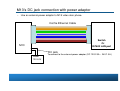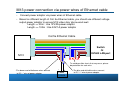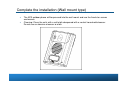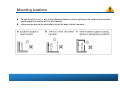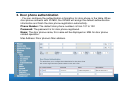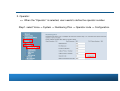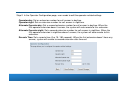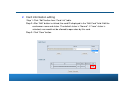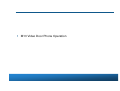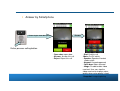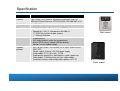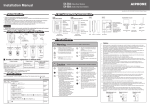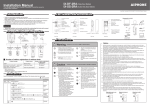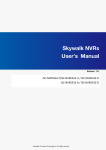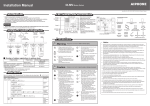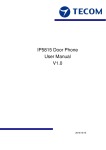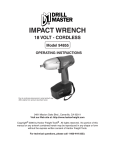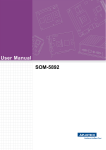Download M13 Video Door Phone User Manual V0.7
Transcript
M13 Video Door Phone User Manual (Draft) V0.7 By Kevin Tsou 20140707 M13 IP Video Door Phone Features M13 Video door phone features IP addressable video door station DI / DO dry control for door release Digital color video camera, NTSC / PAL Call button, LED indication Built-in RFID sensor module Uses 12~24V DC power supply Door Phone unit Wall mount IP addressable Flush mount The Front-View of the M13 Video door phone • The figure below illustrates the front view of the M13. With the point numbers, you can find its name and a simple description of the part in the following table. (Wall Mount Type) (Flush Mount Type) The Back-View of the M13 Video door phone (Wall Mount Type) (Flush Mount Type) M13 Video Door Phone Hardware Installation M13 Connection The M13 video door phone only can be registered via IG7600’s LAN port. Please connect M13 video door phone to IG7600’s LAN port directly or via a network switch. • Connect video door phone to IG7600’s LAN port directly. • Connect video door phone to IG7600’s LAN port via network switch. IMPORTANT: Disconnect the IG7600 (and Network switch ) power when M13 video door phone is wiring. Keep power off until the wire connection has been made. Cat.5e Ethernet Cable Cat.5e Ethernet Cable Cat. 5e Ethernet cable can be used to connect M13 video door phone and IG7600. Cat. 5e Ethernet cable resistance - less than 0.094 Ohm/m. The maximum connection distance cannot exceed 100 meters. When the distance exceeds 100 meters, an individual switch/hub is needed to connect M13 video door phone and IG7600. M13 Connecter • 14 pin connecter with RJ45 and DC plug (Default) Color of Wire and Identification • • 14 pin connecter without Jack Twist pair definition: • Pair1 : Pin1 & Pin 2. • Pair2 : Pin3 & Pin 4. • Pair3 : Pin5 & Pin 6. • Pair4 : Pin7 & Pin 8. RJ-45 Connector & Cat 5e Ethernet Cable. • RJ45 jack: Wiring: CAT5e connect to 14 pin connecter of M13 M13 Power Supply Connection Please choose from the two following options how to connect M13 to power supply 1. M13’s DC jack connected with power adaptor In case power supply is available at the spot of M13 installation, please use the adaptor to connect the door station to power supply. 2. M13 power connected via power wires of Ethernet cable In case there is no power supply source available at the spot of M13 installation, please use Ethernet cable power wires to connect the door station to the power adapter as shown on the picture below. M13’s DC jack connection with power adaptor • Use an external power adaptor to M13 video door phone. Cat 5e Ethernet Cable Switch Or IG7600 LAN port M13 DC jack Power 12V-24V To connect to the external power adaptor (DC 12V/2.0A ~ 24V/1.0A ) M13 power connection via power wires of Ethernet cable • Connect power adaptor via power wires of Ethernet cable. • Based on different length of Cat. 5e Ethernet cable, you should use different voltage output power adaptor to ensure M13 video door phone work well. Length <= 30m : Use 12V/2A power adaptor Length <= 100m : Use 24V/1A power adaptor Cat 5e Ethernet Cable Switch Or IG7600 LAN port M13 To avoid possible shorts that may occur, please do protection for each wire. •The brown and white/brown wires connect to DC “-” wire of power adaptor. - + Power 12-24V •The blue and white/blue wires connect to DC “+” wire of power adaptor. Power source reference for electric strike/lock Electric Strikes provide remote release of the locked door. They allow the door to be opened without retracting the latch bolt. This occurs by releasing of the electric strike lip (sometimes called keeper or gate). When the door closes the beveled latch bolt rides over the lip and falls into the electric strike pocket. The relay of the outdoor phone can switch the Electric strike external power to electronic lock. The ground pin of external device should be connected to "GND"( pin 10, black ) for common ground. On loss of power, the strike/lock is locked another supply is required to power the door strike. Electric mortise lock Connections to electric strike (reference ) The connectivity point defined on door phone for electronic door strike/lock is in accordance with – PT, AC, EL. Fail-Secure Door Lock 2KΩ 1/4W PT SW1 AC EL * When Lock on, SW1 → open * When Lock open, SW1 → close External Power supply + V=DC +24V - R- COM NO PT New back panel With RJ45 connector & wire set NOTES Electric strike •Connect to the electric door strike according to its specifications. •Do not use the unoccupied terminals and ports for other purposes. •In order to prevent miswiring, label both ends of each cable with the unit and terminal names to which they are to be connected. •For connecting other manufacturer’s products, refer to the instruction manuals for those products. •The illustration of the unit’s rear panel differs from the actual one. This is for simplifying the connection diagram. Connections to electric mortis lock (reference ) The connectivity point defined on door phone for electronic door strike/lock is in accordance with – PT, AC, EL. NOTES •Connect to the electric door strike according to its specifications. •Do not use the unoccupied terminals and ports for other purposes. •In order to prevent miswiring, label both ends of each cable with the unit and terminal names to which they are to be connected. •For connecting other manufacturer’s products, refer to the instruction manuals for those products. •The illustration of the unit’s rear panel differs from the actual one. This is for simplifying the connection diagram. Electric mortise lock Mounting & surface wiring (Wall mount type) Gecko into the wall, locked the Wall mount frame Pull the wire from the Wall, Wire connected with door phone unit Cable set connected to the back panel of door phone unit. Cable set with RJ45 connector & wire set Complete the installation (Wall mount type) The M13 outdoor phone will be pressed into the wall mount and use the fixed star screws and wrench Cleaning: Clean the units with a soft cloth dampened with a neutral household cleanser. Do not use an abrasive cleanser or cloth. M13 Dimension (flush mount type) Front panel Side view with back bracket M13 Assembly (flush mount type) Back bracket Main body Cable set with RJ45 connector & wire set Face panel Take off dust cap Mounting locations Do not install this unit in any of the following locations where lighting or the ambient environment could impact the display on the Smartphone. video monitor due to the characteristics of the door station's camera. Video Door Phone Setting in IG7600 IG7600 Software version requirement. - The software version must be V0.5.0.2 or later. Login IG7600 web page by administrator account. Level/Rights Login Default Password Administrator admin1234 adminxxxxxx Administrator support supportxxxxxx xxxxxx = The last 6 alphanumeric characters of the system’s WAN MAC Address (lower case) Open Door Allowance & Door phone Authentication Select Voice -> Phone -> Phone Extension - This page allows you to configure the two topics for door phone. Open door allowance Door phone authentication 1. Open door allowance - In the phone extension table, select “Yes” by the “Allow Open Door” field to enable the open door function for the phone number. 2. Door phone authentication - You can configure the authentication information for door phone in the table. When door phone connects with IG7600, the IG7600 will assign the default authentication information and finish the door phone registration automaticity. Phone Number: The default door phone numbers is from 101 to 102. Password: The password is for door phone registered. Name: The door phone name, this name will be displayed on M54 for door phone related operation. Mac Address: Door phone’s Mac address. Door Setting Select Voice -> Phone -> Door Settings Door phone number: – IG7600 supports up to 2 sets of door phone registered. The default door phone numbers are 101 and 102. Status: It indicates door phone status. – Closed: Door phone is connected. – Disconnected: Door phone is disconnected. Night light Start & End time: – User can configure the night light start and end time. Open time: – Configure the outdoor phone relay triggered time. The range is from 500ms to 10s. Ring time: – Configure the ring time. Talk time: – Configure the talk time. When it is time out, the system will auto to end the call. Speaker & MIC volume: – Configure the speaker and microphone volume for door phone. Open door password: – When the password is set, the password is need for door released by Smartphone or IP phone. Answering Position setting: – IG7600 allows user to set the answer phones. When visitor press door phone to call-in, the answer phones will ring. 1. Extension: => Assign an extension number to answer door phone call-in. Step 1. Select “extension” Step 2. Enter an extension number. 2. Operator: => When the “Operator” is selected, user needs to define the operator number. Step1. select Voice -> System -> Numbering Plan -> Operator code -> Configuration. Step 2. In the Operator Configuration page, user needs to edit the operator-related settings. Operator day: Set an extension number for call answer in daytime. Operator night: Set an extension number for call answer in nighttime. Alternate Operator day: Set a second extension number for call answer in daytime. When the first operator extension doesn’t answer, the system will auto reroute to this extension. Alternate Operator night: Set a second extension number for call answer in nighttime. When the first operator extension in nighttime doesn’t answer, the system will auto reroute to this extension. Reroute Time: Set a reroute time (0 or 15~180 seconds). When the first extension doesn’t have any answer, system will reroute to second extension after time out. 3. UCD Group => Select an UCD group, the phones in this UCD group will ring when door phone ringin. Step 1. Select “UCD Group”. Step 2. Select one UCD Group from the list. 3.1 Add extension numbers into UCD Group. Step 1. Select Voice -> System -> Numbering Plan -> Start UCD Group number -> Configuration. Step 2. Key in the extension number into “UCD Group Extension”. Allow Remote IP Phone Open Door (Check box) – When the check box is checked, system will allow user to open door by remote IP phone which is registered by IG7600 WAN port. Door Card Select Voice -> Phone -> Door Card - This page provides RFID card settings related operation. 1. Register Card Step 1: Click the “Start Register” button to begin assay. Step 2: RFID cards to brush off the lens of door phone Step 3: When displayed to the card number detection success. Step 4: Click the “Stop Register” button to end the card detection. Card Number displayed when card detection successes. 2. Card information editing Step 1: Click “Edit” button from “Card List” table. Step 2: After “Edit” button is clicked, the card ID displayed in the “Edit Card” field. Edit the card owner name and status. The default status is “Normal”. If “Lose” status is selected, user would not be allowed to open door by this card. Step 3: Click “Save” button. 3. Remove Card Step 1: Check the “Remove” check box from “Card List”. Step 2: Click “Delete Selected” button, then this card will be removed from “Card List”. M13 Video Door Phone Operation M13 video door phone registration Connect M13 video door phone to LAN of IG7600 (or via Ethernet switch), the IG7600 will finish M13 video door phone registration automatically without any operation. Answer video door phone call-in User can answer the video door phone call-in by IP Phone (M62 or M22) or Smart phone. Answer by IP Phone (Voice only) Visitor ring-in from door phone Visitor presses calling button. Pick up the call when phone is ringing. Answer by Smartphone Answer Visitor ring-in from door phone Visitor presses calling button. • Open door: open door • Answer: Answer this call • Reject: Reject this call • End: End this call •Mute: On/Off switch • Speaker: Speaker/Handset mode switch • Keypad: Keypad appeared • Open door: door released • Image: Disable/enable video received. User can stop the video received to improve voice quality when voice quality is bad. •Snapshot: image capturing Monitor User can use Smartphone to monitor outdoor phone. • End: End this call •Mute: On/Off switch (Default is Mute On.) • Speaker: Speaker/Handset mode switch • Keypad: Keypad appeared. • Open door: Open door • Image: Disable/enable video received. User can stop the video received to improve voice quality when voice quality is bad. • Snapshot: image capturing • In M54, tap “Function” icon •Tap “Outdoor phone” icon • Select the door phone from list. Open Door Open door There are three ways to open door. 1. Remote door opening using Smartphone – When Smartphone is in talk/monitor mode with door phone, tap the “Open door” button. - The password is needed when user sets password for door opening in IG7600. (For password setting please refer to “door setting” section in IG7600 manual. ) Tap “Open door” Button. Input password, and then tap the “OK” button. 2. Remote door opening using IP phone – When user talks to the door phone using IP phone, - No password setting Press Keypad: “#””#”. - open door with password input Press keypad: “#” +“password”+ “#”. 3. Use RFID card to open door (For RFID card registration, please refer to “Outdoor phone card ” section in IG7600 manual.) Card reader location Tap RFID card to this area to open door . M13 IP Video Door Phone Specification Specification Processor : ARM Cortex A8 series Camera High Quality CCD camera, Horizontal Resolution: 420 TVL, Effective Picture Elements: NTSC:510*492, PAL:500*582 (H*V) Night Light 2 x LED (White) Features • • • • 1 * ISO14443 Card Reader, support RFID card Speaker(8Ω/1W) x1, Microphone(-62±2dB) x1 1 * DI/DO dry control for door release 1 * Ethernet Interface • • • • IP connectivity LED night function, make the image clearly. Built-in RFID sensor module (MiFare format). Monitor unit for outdoor image. Support protocol Wall mount • SIP 2.0 (RFC 3261)/TCP/IP/UDP, RTP, ARP, ICMP, DHCP, DNS, NTP • Power supply: External 12V/24V power supply • Audio codec: G.711 (A/u-law) , G.729 • Audio quality: packet loss concealment, echo suppressor • Video codec: H.264 baseline real-time video codec • Automatic firmware and configuration update via TFTP Flush mount