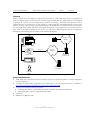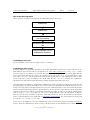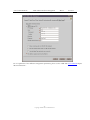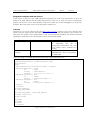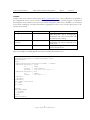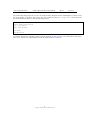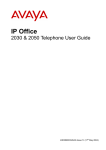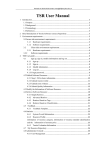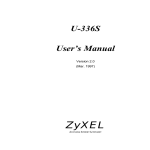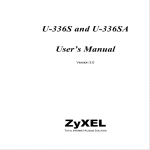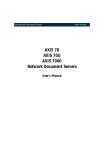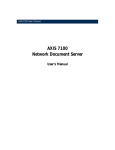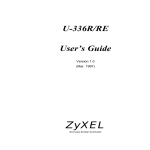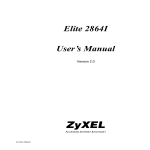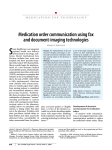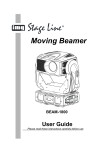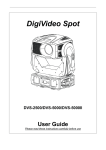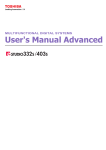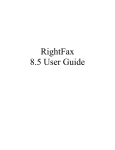Download White paper - Axis Communications
Transcript
Copyright © 2001 Axis Communications
AXIS 7000 FAX Server Integration
Introduction ......................................... 1
FAX Servers .......................................... 1
AXIS 7000 Network Document Server1
Benefits with this combination ......... 1
Overview............................................... 2
System Requirements......................... 2
How to do the integration................... 3
1 Installing the FAX server ................ 3
2 Installing the other servers.............. 3
3 Creating an XML DD file................ 4
4 AXIS 7000 Configuration................ 4
Integration examples with FAX
servers ................................................... 6
1 VSI-FAX......................................... 6
2 Zetafax ........................................... 8
3 RightFax....................................... 10
Axis Communications ...................... 11
Introduction
The AXIS 7000 makes it possible to integrate a digital copier or scanner
with a FAX-server thus removing the need of old fax machines. This
document will describe the different key components involved in such a
setup and also exemplify by showing how it can be done in practice with
a few FAX-servers from different manufacturers. This document is
intended for System Integrators, Developers, Administrators and anyone
else with an interest in building efficient fax solutions.
FAX Servers
A FAX server makes it possible for users to send and receive faxes from
different kinds of clients in a computer network.
AXIS 7000 Network Document Server
The AXIS 7000 offers the convenience of allowing end users to
distribute and store documents digitally. The AXIS 7000 offers many
options to do business in a more effective and cost-efficient way. With a
wide variety of formats (TIFF, JPEG/JFI F, PDF, PCL) and transport
methods (SMTP, FTP) to choose from, an AXIS 7000 provides
increased value to digital copiers and scanners. Included in its architecture
are the embedded Web pages. Administrators can use an existing Web
browser for configuration and management purposes, thus eliminating
the need to load extra software.
Benefits with this combination
By combining the AXIS 7000 with a FAX server you get a very
powerful tool for distributing documents. The destination for the
document s can either be a fax machine or an email address. The AXIS
7000 can handle both cases and the user will have one single point for all
kinds of document distribution.
http://www.axis.com/
Axis Communications (USA)
Tel: (978) 614-2000
Fax: (978) 614-2100
Axis Communications (Europe)
Tel: +46 46 270 18 00
Fax: +46 46 13 61 30
Axis Communications (Japan)
Tel: +81 3 5531 8041
Fax: +81 3 5531 8042
Axis Communications
AXIS 7000 FAX Server Integration
Rev.1.1
01-12-11
Overview
Figure 1 below shows the different components involved in an AXIS 7000 and FAX server integration. A
scanner or digital copier is connected to the network using an AXIS 7000. The AXIS 7000 can be configured
to prompt the user for a FAX number at the moment of scanning a document. The document will be
scanned and sent to an FTP server on the network as a TIFF-image file. An Information File in text format
will be sent along with the image. This Information File will include the fax number and other information
the user might have entered. The FAX server polls the directory of the FTP server for new documents to
send. After a successful scanning job the FAX server will find a TIFF image file and an accompanying
Information File including the fax number of the intended destination.
Telephone
Network
Fax
Digital Copier /
Scanner
Image +
Information file
Internet /
Intranet
AXIS 7000
FAX Server
FTP Server
Keyboard
SMTP Server
FTP Server
User enter
values
Figure 1: Components in an AXIS 7000 and FAX server integration
System Requirements
•
•
•
•
•
AXIS 7000 with a keyboard connected. Firmware 2.20 (for VSI-FAX & Zetafax) or 2.24 (for RightFax)
or later is required.
A scanner or digital copier supported by the AXIS 7000. A list of supported devices is available at
http://www.se.axis.com/techsup/scan_servers/axis_7000/index.html.
A FAX server with the following properties:
• A documented format of the Information File that includes destination fax number etc.
• TIFF, PDF, JPG or PCL as supported image format.
FTP server.
SMTP server (RightFax only)
-2-
Copyright © 2001 Axis Communications
Axis Communications
AXIS 7000 FAX Server Integration
Rev.1.1
01-12-11
How to do the integration
This is a generic workflow for integrating the AXIS 7000 with a FAX-server.
Install FAX server
Install other servers
Create an XML DD file and store it in the
"xml" user home directory
Add a destination called "Fax"to the AXIS
7000
Configure the AXIS 7000 to retrieve the
XML DD file from the FTP server
1 Installing the FAX server
For the installation of the FAX server please refer to its manual.
2 Installing the other servers
In all the examples of integration given below, the AXIS 7000 needs an FTP server to store and retrieve the
XML DD file that will be used for configuration (cf Meta Data configuration). A user “xml” will be
created. It can have any directory as its home directory but it must be appropriate for storing XML DD file
in it. It is recommended that you create a new directory to be used as the “xml” user home directory. Then
a file called “fax.xml” will be created and stored in this specific directory. The Administrator has to make
sure that the file is “read” accessible to the AXIS 7000. The file “fax.xml” contains the configuration
information that will tell the AXIS 7000 which prompts should be presented to the User.
Once this primary installation is completed the Administrator needs to install and configure the server that will
be used jointly by the AXIS 7000 and the fax server in order to communicate the scanned documents to fax.
In the case of the VSI-Fax and the Zetafax Fax servers, the AXIS 7000 needs to store the scanned documents
and the associated Information File in a specific directory on an FTP server. This directory will be periodically
scanned by the fax server and any scan document will then be polled. In order to do that the Administrator
needs to create a “scan” user. This user can have any home directory. The only requirement is that this
directory must be write accessible for both the AXIS 7000 and the fax server. The created user will then be
used in a File destination in the AXIS 7000 (cf Destination Configuration). The same FTP server can be used
for both the “xml” and the “scan” users.
In the case of the RightFax server, the Administrator needs to install and configure an SMTP (cf RightFax
section). Then the Administrator needs to create a POP3 account on this SMTP server to which the AXIS
-3-
Copyright © 2001 Axis Communications
Axis Communications
AXIS 7000 FAX Server Integration
Rev.1.1
01-12-11
7000 will send scanned documents and the associated Information File. This POP3 information will then be
used to create an e-mail destination in the AXIS 7000, and to set up the RightFax server.
3 Creating an XML DD file
The XML DD file specifies what the AXIS 7000 prompts the user for and the format of the output text file.
It can be created and edited in any text editor. The syntax of the XML DD in general is described in the
AXIS 7000 Users Manual.
Dependent on which FAX server that is used, the XML DD files will be different. In the section Integration
examples with FAX Servers two examples of XML DD files are shown. Please refer to the FAX server manual
for information regarding the format of the Information File for submitting fax jobs. The XML DD file will
be stored in the home directory of the ‘xml’ ftp-user. This will make it possible for the AXIS 7000 to retrieve
the file from that location.
4 AXIS 7000 Configuration
The configuration of the AXIS 7000 is in this example done through its internal Web-interface. General
knowledge of the product is expected. This configuration consists of two steps:
• Configuring the destination: creating a destination to which the User will send faxes.
• The Meta Data configuration: setting the different parameters the AXIS 7000 needs in order to
present the User the correct prompts.
4.1 Destination Configuration
In this white paper, examples with several Fax servers are shown. Some, (VSI-Fax & Zetafax), poll the
images to fax from a directory. These Fax servers require a File destination in the AXIS 7000. The other Fax
server shown here (RightFax) offers the SMTP method. This Fax server requires an e-mail destination. For
more information on how to configure the destination see the AXIS 7000 User’s Manual, chapter “Specifying
Destinations” . In the rest of this document we will assume that a Destination called “Fax” was created.
4.2 Meta Data configuration
The AXIS 7000 has to be configured to retrieve the XML DD file from an FTP server on the network. This
is done on the “Meta Data” tab in the “Edit” window accessible from the “This Axis 7000” administration
page of the WEB-interface. The screenshot shows an example of how it can be configured. The IP-address /
name of the FTP server will of course differ.
-4-
Copyright © 2001 Axis Communications
Axis Communications
AXIS 7000 FAX Server Integration
Rev.1.1
01-12-11
For an explanation of the different configuration parameters, please see the AXIS 7000 User’s Manual chapter
“Meta Information”.
-5-
Copyright © 2001 Axis Communications
Axis Communications
AXIS 7000 FAX Server Integration
Rev.1.1
01-12-11
Integration examples with FAX servers
In this section we show how the AXIS 7000 can be integrated with a fax server. In particular, we show the
details of the XML DD file, that the AXIS 7000 will use in each case, in order to be able to communicate
properly with the Fax servers. Three different FAX servers (VSI-FAX, Zetafax and RightFax) are used in the
examples. Most other FAX servers can be integrated in similar ways.
1 VSI-FAX
VSI-FAX is a fax server software from VSI (http://www.vsi.com/). This Fax server uses a directory from
which it polls the Image and the Information File sent by the AXIS 7000 and needing to be faxed. In the
table below the specifics of the configuration for this server software are described. For further information
regarding the VSI-FAX server software please refer to the VSI-FAX manual.
Configuration Issue
Polling Directory
Value
Information File
extension
Tag
VSI\FaxServer\AutoSend
Description
This is the path to the directory there
the TIFF-image files and its
accompanying Information File with
FAX number will be submitted for
sending.
This is the file name extension of the
Information File. This is configured in
the AXIS 7000.
This is an example of an XML DD file that can be used with the VSI -FAX server:
<?xml version="1.0" encoding="UTF-8"?>
<!DOCTYPE MetaDataFile SYSTEM "metadata.dtd">
<MetaDataFile>
<Ask>
<When><Destination Description="FAX" /></When>
<MetaData Required = "yes"
Id
= "TFN"
Prompt
= "FAX Number:"
Pattern = "[0-9,*# +-]{1,64}" />
<MetaData Required = "no"
Id
= "TNM"
Prompt
= "Recipient Name:" />
<MetaData Required = "no"
Id
= "TCO"
Prompt
= "Recipient Company:" />
<Output>
<Format>
sub=$INT_SUBJECT$
fll=$INT_FILE_NAME$
fnm=$INT_USER_NAME$ ($INT_USER_EMAIL$)
fco=ACME Corporation
ffn=555-123456
tfn=$TFN$
tnm=$TNM$
tco=$TCO$
</Format>
-6-
Copyright © 2001 Axis Communications
Axis Communications
AXIS 7000 FAX Server Integration
Rev.1.1
01-12-11
</Output>
</Ask>
</MetaDataFile>
The AXIS 7000 will prompt the user for the FAX Number, Recipient Name and Recipient Company. Only
the FAX number is required. The result in this case would have been an ”image.tag” Information File
stored in the specified destination directory with the following format:
sub=The contract
fll=image000.tif
fnm=John Smith ([email protected])
fco=ACME Corporation
ffn=555-123456
tfn=555-223322
tnm=Bill Smith
tco=Bill’s Company
Along side the Information File, we would find an image called “image000.tif” to be faxed. For
further information regarding writing an XML DD file and the format of the Information File please refer to
the VSI-FAX server documentation and the AXIS 7000 User’s Manual.
-7-
Copyright © 2001 Axis Communications
Axis Communications
AXIS 7000 FAX Server Integration
Rev.1.1
01-12-11
2 Zetafax
Zetafax is fax server software from Equisys (http://www.equisys.com/). In the table below the specifics of
the configuration for this server software are described. The ‘ZSUBMIT’ Zetafax program is required for
this integration to be possible. It is a part of the Zetafax API, please make sure it is available on your Zetafax
server before continuing. For further information regarding the Zetafax server software please refer to the
Zetafax server manual.
Configuration Issue
Polling Directory
Value
Information File
extension
SUB
Profile
Text low
Zfax\Server\Z-temp
Description
This is the path to the directory there the
TIFF-image files and its accompanying
Information File with FAX number will
be submitted for sending.
This is the file name extension of the
Information File. This is configured in the
AXIS 7000.
The “Text low” profile is recommended
for the Zetafax server.
This is an example of an XML DD file that can be used with the Zetafax server:
<?xml version="1.0" encoding="UTF-8"?>
<!DOCTYPE MetaDataFile SYSTEM "metadata.dtd">
<MetaDataFile>
<Ask>
<When><Destination Description="FAX" /></When>
<MetaData Required = "yes"
Id
= "TFN"
Prompt
= "FAX Number:"
Pattern = "[0-9,*# +-]{1,64}" />
<MetaData Required = "no"
Id
= "TNM"
Prompt
= "To Name:" />
<Output>
<Format>
%%[MESSAGE]
From: ACME Corporation
To: $TNM$
Fax: $TFN$
%%[FILE]
$INT_FILE_NAME$
</Format>
</Output>
</Ask>
</MetaDataFile>
-8-
Copyright © 2001 Axis Communications
Axis Communications
AXIS 7000 FAX Server Integration
Rev.1.1
01-12-11
The AXIS 7000 will prompt the user for the FAX Number, Recipient Name and Recipient Company. Only
the FAX number is required. The result in this case would have been an “image.sub” file stored in the
specified destination directory with the following format:
%%[MESSAGE]
From: ACME Corporation
To: John Smith
Fax: 555-223322
%%[FILE]
image000.tif
For further information regarding writing an XML DD file and the format of the Information File please
refer to the Zetafax server documentation and the AXIS 7000 User’s Manual.
-9-
Copyright © 2001 Axis Communications
Axis Communications
AXIS 7000 FAX Server Integration
Rev.1.1
01-12-11
3 RightFax
RightFax is fax server software from Captaris (http://www.rightfax.com/). RightFax accepts faxes using
SMTP (e-mail).
With the SMTP method, the RightFax server will fetch incoming mails from a specific mail box and try to
find the required information into the “Subject” field of the mail.
Configuration Issue
RightFax configuration
Profile
Value
N/A
Text low
Description
See below for more information.
The “Text low” profile is recommended for
the RightFax server.
RightFax SMTP configuration:
• Make sure the E-mail gateway is installed on the RightFax Server.
• Start the RightFax Enterprise Fax Manager
• Right-click the E-mail gateway and select the Configure Service item.
• Enter the POP3 account information.
• Select the Use IETF fax addressing checkbox
• Set the mail fetching frequency (expressed in seconds).
This is an example of an XML DD file that can be used with the RightFax server: when using the SMTP
method:
<?xml version="1.0" encoding="UTF-8"?>
<!DOCTYPE MetaDataFile SYSTEM "metadata.dtd">
<MetaDataFile>
<Ask>
<When><Destination Description="FAX" /></When>
<MetaData Required = "yes"
Id
= "FAX_NUM_IETF"
Prompt
= "FAX Number:"
Pattern = "[0-9]+" />
<Output Description= "[email protected]" />
</Ask>
</MetaDataFile>
The AXIS 7000 will prompt the user for the FAX Number, and send an e-mail containing the following
“Subject” field:
[email protected]
- 10 -
Copyright © 2001 Axis Communications
Axis Communications
AXIS 7000 FAX Server Integration
Rev.1.1
01-12-11
Axis Communications
Axis is a world leader in the rapidly growing network-attached peripherals industry. Headquartered in
Sweden, Axis designs and manufactures network-attached print servers, network document servers,
CD/DVD servers, camera servers and storage devices based on its ThinServerTM Technology.
All Axis products leverage Axis’ own ThinServer Technology, which allows any peripheral device to be
directly attached to the network without a file server or PC. These devices are displayed on any desktop
without changing client software and can be accessed and used by multiple clients using virtually any desktop
and network operating system. At the core of the ThinServer Technology is embedded software consisting
of self-contained, "thin" versions of popular operating systems, a Web server for consistent, network-wide
management, and an optimized 32-bit RISC chip complete with device I/O and network controllers for
high-speed data transport.
- 11 -
Copyright © 2001 Axis Communications