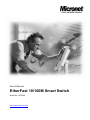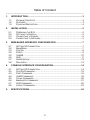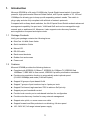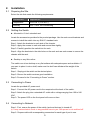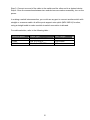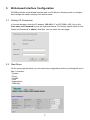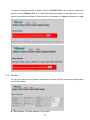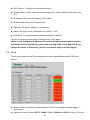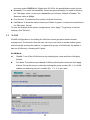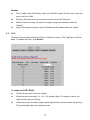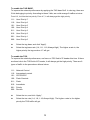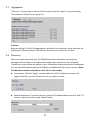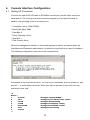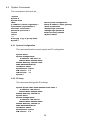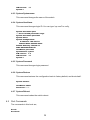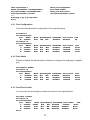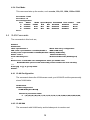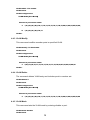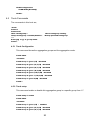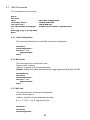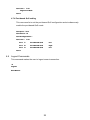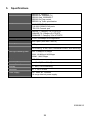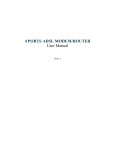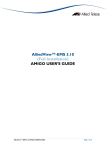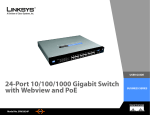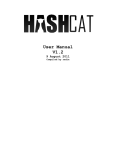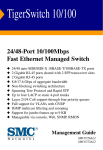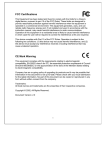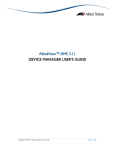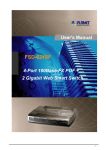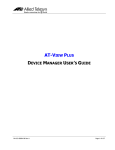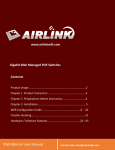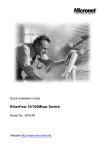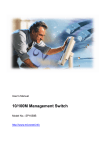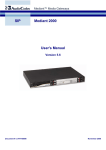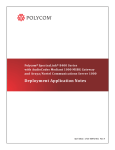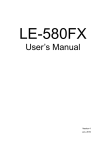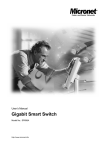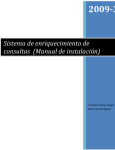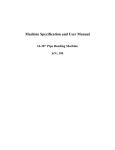Download SP659B User Manual
Transcript
User’s Manual EtherFast 10/100M Smart Switch Model No.: SP659B http://www.micronet.info Table of Content ------------------------------------------------------------------------------------------------------------------------- 1. INTRODUCTION............................................................................................ 3 1.1 1.2 1.3 2. INSTALLATION.............................................................................................. 5 2.1 2.2 2.3 2.4 3. SETTING UP CONNECTION ....................................................................... 7 MAIN MENU ............................................................................................. 7 SYSTEM .................................................................................................. 8 PORTS .................................................................................................... 9 VLANS ................................................................................................. 10 QOS ..................................................................................................... 11 AGGREGATION ....................................................................................... 13 DISCOVERY ........................................................................................... 13 CONSOLE INTERFACE CONFIGURATION............................................... 14 4.1 4.2 4.3 4.4 4.5 4.6 4.7 4.8 5. PREPARING THE SITE ............................................................................... 5 SETTLING THE SWITCH ............................................................................. 5 CONNECTING TO POWER .......................................................................... 5 CONNECTING TO NETWORK ...................................................................... 5 WEB-BASED INTERFACE CONFIGURATION ............................................ 7 3.1 3.2 3.3 3.4 3.5 3.6 3.7 3.8 4. PACKAGE CONTENTS ............................................................................... 3 FEATURES ............................................................................................... 3 PHYSICAL DESCRIPTION ........................................................................... 4 SETTING UP CONNECTION ..................................................................... 14 SYSTEM COMMANDS .............................................................................. 15 PORT COMMANDS .................................................................................. 16 VLAN COMMANDS ................................................................................. 18 TRUNK COMMANDS ................................................................................ 20 BANDWIDTH COMMANDS ........................................................................ 21 QOS COMMANDS ................................................................................... 22 LOGOUT COMMANDS .............................................................................. 23 SPECIFICATIONS ....................................................................................... 24 2 1. Introduction Micronet SP659B is a 24 ports 10/100M plus 2 ports Gigabit smart switch. It provides powerful, high-performance Ethernet Smart Switch, with 2 ports capable of 10, 100 and 1000Mbps for allowing you to keep up with expending network needs. The switch is plug-n-play and also fully compliant with all kinds of network protocols. Compared with ordinary dumb switches, the 24+2G ports Smart Switch embeds advanced management capability, like port trunk, VLAN and QoS and can be managed through console port or web-based UI. Moreover, it also supports auto-discovery function, auto-negotiation for speed and duplex mode. 1.1 Package Contents Verify your package contains the following items: z EtherFast 10/100M Smart Switch z Quick Installation Guide z Manual CD z RS-232 cable z Rack-mount brackets z Rubber foot and screws z Power cord 1.2 Features Micronet SP659B provides the following features: z Compliant with IEEE802.3 10Base-T, IEEE802.3u 100Base-TX, IEEE802.3ab 1000Base-T, IEEE 802.3x flow control, IEEE802.1p traffic prioritization standards z Provide auto-negotiation function to automatically select optimal speed (10/100/1000Mbps) and mode (Full/Half Duplex) z Support 26 groups of port-based VLAN z Support 7 groups of port trunk and up to 4 ports per trunk z Support Port-based, tag-based and TOS to achieve QoS priority z Support per-port bandwidth control z Provide local console port or web-based interface for configuration z Provide auto-discovery function for easy network management z Support auto uplink, no more cross-over cable z Support forward and filter packets at non-blocking, full wire speed z 100 - 240V AC, full range internal power supply 3 1.3 Physical Description SP659B front view Please refer to the following table for LED definition 10/100M (1-24 port) LED Status Operation POWER On Power is on. Off On/Green Blink/Green Off Power is off. Connection established. Transmitting or receiving data. No link. LNK/ACT 10/100/1000M (25, 26 port) LED Status Operation 1000M On/Green 1000M connection established. 100M 10M On/Green On/Green 100M connection established. 10M connection established. ACT Blink/Green Transmitting or receiving data. 4 2. Installation 2.1 Preparing the Site Select the site that meets the following requirements: Characteristic 2.2 Requirement Temperature 32 to 104˚F (0 to 40˚C) Humidity 10% ~ 90%, non-condensing Settling the Switch z Mounted to 19-inch standard rack Locate the accessories provided in the product package. Use the rack-mount brackets and screws to install the switch into any EIA 19” standard rack. Step 1: Attach the brackets to each side of the chassis. Step 2: Apply the screws to each side and secure them tightly. Step 3: Carefully position the switch into the rack. Step 4: Align the brackets to the side holes on the rack and use rack screws to secure the chassis with the rack. z Desktop or any flat surface The switch can sit on desktop or any flat surface with adequate space and ventilation. If you want to place it onto a shelf, make sure the shelf can withstand the weight of the switch. Step 1: Simply put the switch on the desired place. Step 2: Ensure the switch receives good ventilation. Step 3: Proceed to the “Connecting to Power” section. 2.3 Connecting to Power Locate the provided AC power cord. Step 1: Connect the AC power cord to the receptacle at the back of the switch. Step 2: Attach the plug into a standard AC outlet with a voltage ranging from 100 to 240 VAC. Step 3: The power LED on the front panel will come on then. 2.4 Connecting to Network Step 1: First, ensure the power of the switch (and end devices) is turned off. L It may cause electric shock or any possible harm to you if the power is not switched off. Step 2: Prepare cable with corresponding connectors for each type of port in use. 5 Step 3: Connect one end of the cable to the switch and the other end to a desired device. Step 4: Once the connections between two end-devices are made successfully, turn on the power. In making a switch interconnection, you could use any port to connect another switch with straight or crossover cable. As all the ports support auto-uplink (MDI / MDI-X) function, using a straight cable to make a switch-to-switch connection is allowed. For cable selection, refer to the following table: Network Speed 10M 100M 1000M Cable Type Cat. 3, 4, 5 UTP/STP Cat. 5 UTP/STP Cat. 5, 5e UTP/STP 6 Max. Length 100 meters 100 meters 100 meters 3. Web-based Interface Configuration SP659B provides a web-based interface and one RJ-45 port, allowing users to configure and manage the switch remotely from web browser. 3.1 Setting UP Connection In the web browser, enter the IP address “192.168.1.1” as SP676BA’s URL. Key in the User name and Password to pass the login step below. The factory default value of User Name and Password is “admin”. And then, you can enter the main page. 3.2 Main Menu On the main page as below, you can select the configuration section by clicking the menu tabs. It includes: * System * Ports * VLANS * QoS * Aggregation * Discovery 7 To restore the default values of switch, click the “Default” Button. If you want to restart the switch, click the “Reboot” Button. To check the connection status of each port from 1 to 16, take a look at the port monitor. When the port is connected, it is green. Otherwise it’s red. 3.3 System To set up the items on the System configuration such as login ID, password, system name, and IP information. z Mac address: The Mac address of the switch. 8 z S/W Version: To check up the software version. z System Name: Type a switch name and replace the current switch name with a new one. z IP Address: Set up the IP address of the switch. z Subnet mask: Set up the Subnet mask. z Gateway: Set up the gateway in this subnet. z Name: The login name (default name is “admin”). save z Password: The login password (default password is “admin”). To save the change of the system configurations, click “Apply”. (Note: IF you change the IP address, the switch will be rebooted by itself and the web browser will automatically open a new web page with new IP address. IF you change the Name or Password, you have to process login procedure again.) 3.4 Ports To set up the items on the Port configuration such as speed/duplex mode, FDX flow control. z Admin: Enable or disable the administration function to configure the web page in specific port. z Operation mode: Choose AUTO, 10Half, 10Full, 100Half or 100Full for port 1~24 and 9 one more option 1000Full for Gigabit port 25~26 for the speed/duplex mode of ports. z Bandwidth: To control the bandwidth, select the speed limitation you need in the drop list. The larger value it is, the more bandwidth you will have. Default is Disable. The Maximum value is 8Mbps. z Flow Control: To enable the flow control, click the check box. z Link/Status: To show the status of each port. When it’s green, it means the connection is up. Otherwise, it’s red. To save the change of the system configurations, click “Apply”. To get back to the last settings, click “Refresh”. 3.5 VLANS VLANS Configuration is for dividing the LAN into subnet groups for better network management. The benefit is that the user can move one client to another subnet group without actually moving the machine. It supports 26 groups of VLAN entry. By default, it has one VLAN entry, including all 26 ports. VLAN Mode z Disable: Turn off the VLAN function by selecting this mode and then click Apply z Port base: To enable the port-based VLAN by selecting this mode and click apply buttons. buttons. Group the port you select by entering the group number (Ex. 1) in VLAN textbox and selecting the port numbers (Ex. 1, 2, 3, 4) you want. 10 Buttons z Add: To add a new VLAN entry, enter the VLAN ID number for the entry, select the ports, and click “Add”. z Remove: Choose the entry you want to remove and click “Remove”. z Modify: Select the entry you want to change, setup new members, and click “Modify”. z 3.6 Apply: Choose the mode you select (Disable and Port base) and click “Apply”. QoS There are three modes of Quality of Service (QoS) to choose, TOS, Tag Base, and Port base. To disable the QoS, click Disable. To enable the PORT BASE, z Select the port base, and click “Apply”. z Select the port base rate (1:4; 1:8; 1:16; Always High). The higher a rate is, the higher priority the port will get. z Select the ports in the table (High means high priority and Low means low priority). The priority depends on the port base rate. 11 To enable the TAG BASE, To improve the network performance by applying the TAG base QoS. In vlan tag, there are 3 bits belonging to priority. According to these 3 bits, we could arrange 8 traffics as below. From 0-3, it will be the low priority. From 4-7, it will always get the high priority. 111: User Priority 7 110: User Priority 6 101: User Priority 5 100: User Priority 4 011: User Priority 3 010: User Priority 2 001: User Priority 1 000: User Priority 0 z Select the tag base, and click “Apply”. z Select the tag base rate (1:4; 1:8; 1:16; Always High). The higher a rate is, the higher priority the tag number 4-7 will get. To enable the TOS, To improve the network performance, we focus on TOS field of IP header this time. If there are three bits in the TOS field of IP header, it will always get the high priority. There are 8 types of traffic to the precedence bits as below. 111: Network Control 110: Internetwork control 101: CRITIC/ECP 100: Flash Override 011: Flash 010: Immediate 001: Priority 000: Routine z Select the tos, and click “Apply”. z Select the tos rate (1:4; 1:8; 1:16; Always High). The higher a rate is, the higher priority the TOS traffic will get. 12 3.7 Aggregation There are 7 trunk groups to choose. Don’t forget to click the “Apply” to save the setting. The maximum of ports for one group is 4. Caution: Because setting in VLAN, Port aggregation, and Mirror are correlative, make sure that the setting won’t influence others. Don’t active more than one function for one port. 3.8 Discovery When you install several 24-port 10/100M Ethernet Smart Switches, the discovery management tool helps you to search and access those switches on the LAN easily. Therefore you can access any switch on your LAN without memorizing those IP addresses. You can only find switches with the IP Address compatible with the one you access. (Note: The Maximum number of Address list is 16 for each mode.) z Auto search: Click the “Apply”, and the switch list, with IP address and name, will appear. And then, you can choose the one you want to access. z Manual add/remove: To add a new one, enter the IP Address/Name and click “Add”. To remove, click the check box and “Delete” button. 13 4. Console Interface Configuration 4.1 Setting UP Connection Connect one end of RS-232 cable to SP659B’s console port, and the other end to the serial port of a PC running a terminal emulation program, just as HyperTerminal. In addition, the operating mode of console port is: * Connection using: COM1/COM2 * Baud Rate (Bps): 9600 * Date Bits: 8 * Parity Checking: None * Stop Bits: 1 * Flow Control: None When the management interface in text mode appears as below, you should enter the UserName and Password (admin/admin, by default) to login before you start to configure. The following configuration steps are on the command line. Commands at top level are as below. You can key in commands, such as system, ip, port, and etc…, to enter these sub-levels. When you want to get back to top level from any sub-levels, enter “up”. >? Menus 1 2 3 4 5 6 7 > : - System Port VLAN Trunk Bandwidth QoS Logout :Configure system IP,MAC... :Configure port admin, mode, status... :Configure VLAN setting :Configure trunkgroup setting :Configure bandwidth control :Configure QoS setting 14 4.2 System Commands The commands in this level are, >system System>? System level: show ip <address> <mask> <gateway> systemname <systemname> username <username> password <password> restore reboot -----Press [up] or [..] to go top menu. System> :Show system configuration. :Setup IP address, mask, gateway :Setup systemname :Change login username :Change login password :Restore Factory default :System reboot 4.2.1 System Configuration This command lists the current system and IP configuration. System>show System Configuration: IP Address: 192.168.1.10 Subnet Mask: 255.255.255.0 Default Gateway: 192.168.1.254 MAC: 00:08:54:d6:9c:49 UserName: admin Systemname: system S/W version : 1.4 H/W version : 1.1 System> 4.2.2 IP Setup This command changes the IP settings. System>ip 192.168.1.8 255.255.255.0 192.168.1.1 IP Address: 192.168.1.8 Subnet Mask: 255.255.255.0 Default Gateway: 192.168.1.1 System>show System Configuration: IP Address: 192.168.1.8 Subnet Mask: 255.255.255.0 Default Gateway: 192.168.1.1 MAC: 00:08:54:d6:9c:49 UserName: admin Systemname: systme S/W version : 1.4 15 H/W version : 1.1 System> 4.2.3 System Systemname This command changes the name of the switch. 4.2.4 System UserName This command changes login ID. You can type “sys conf” to verify, System>username pass *** Error: Invalid parameter range System>username pass1234 System>show System Configuration: IP Address: 192.168.1.8 Subnet Mask: 255.255.255.0 Default Gateway: 192.168.1.1 MAC: 00:08:54:d6:9c:49 UserName: pass1234 Systemname: systme S/W version : 1.4 H/W version : 1.1 System> 4.2.5 System Password This command changes login password. 4.2.6 System Restore This command restores the configuration back to factory default, and boots itself. System>restore UserName: admin Password: ***** 4.2.7 System Reboot This command makes the switch reboot. 4.3 Port Commands The commands in this level are, Port>? Port level: 16 show <portnumber> admin <portnumber> <enable|disable> flow <portnumber> <enable|disable> mode <portnumber> <mode> -----Press [up] or [..] to go top menu. Port> :Show port configuration :Port admin control :Setup port flow control :Port peed and duplex control 4.3.1 Port Configuration This command shows the configuration of the specified ports. Port>show 8 Port Configuration: Port Admin 8: enabled Port>show 1-3 Port Configuration: Port Admin 1: enabled 2: enabled 3: enabled Mode Speed Duplex Bandwidth Flow control Link Auto 100 Full disabled disabled Up Mode Speed Duplex Auto N/A N/A Auto N/A N/A Auto N/A N/A Bandwidth Flow control disabled disabled disabled disabled disabled disabled Link Down Down Down 4.3.2 Port Admin Enable or disable the administration function to configure the web page in specific port. Port>admin 1 disable Port>show 1-3 Port Configuration: Port Admin Mode Speed Duplex 1: disabled Auto N/A N/A 2: enabled Auto N/A N/A 3: enabled Auto N/A N/A Bandwidth Flow control disabled disabled disabled disabled disabled disabled Link Down Down Down 4.3.3 Port Flow Control You can enter the command to enable flow control in the specified port. Port>flow 1 enable Port>show 1-3 Port Configuration: Port Admin Mode Speed Duplex Bandwidth Flow control Link 1: enabled 100fdx N/A N/A disabled enabled Down 2: enabled Auto N/A N/A disabled disabled Down 3: enabled Auto N/A N/A disabled disabled Down Port> 17 4.3.4 Port Mode This command sets up the modes, such as auto, 10h, 10f, 100h, 100for 1000f. Port>mode 1 100f Port>show 1-3 Port Configuration: Port Admin Mode Speed Duplex Bandwidth Flow control Link 1: enabled 100fdx N/A N/A disabled disabled Down 2: enabled Auto N/A N/A disabled disabled Down 3: enabled Auto N/A N/A disabled disabled Down Port> 4.4 VLAN Commands The commands in this level are, VLAN>? VLAN level: show <portnumber> :Show vlan entry configuration add <vlan> <portnumber> <enable|disable> :Add VLAN entry modify <vlan> <portnumber> <enable|disable> :Modify VLAN entry delete <vlan> :Delete VLAN entry mode <disable|port> :Switch VLAN mode (disable|port) ---Notice: Port 13 will take over management when you enable vlan. Enable/disable option in add and modify means enable vlan web security. -----Press [up] or [..] to go top menu. VLAN> 4.4.1 VLAN Configuration The command shows the VLAN aware mode, port VLAN ID and the permanently stored VLAN table. VLAN>show VLAN Configuration: VLAN Mode [Port-Based] Entries in permanent table: 1: 1,2,3,4,5,6,7,8,9,10,11,12,13,14,15,16,17,18,19,20,21,22,23,24,25,26, VLAN> 4.4.2 VLAN Add The command adds VLAN entry and includes ports in member set. 18 VLAN>add 2 1-10 enable VLAN>show VLAN Configuration: VLAN Mode [Port-Based] Entries in permanent table: 1: 1,2,3,4,5,6,7,8,9,10,11,12,13,14,15,16,17,18,19,20,21,22,23,24,25,26, 2: 1,2,3,4,5,6,7,8,9,10,13 VLAN> 4.4.3 VLAN Modify This command modifies member ports in specified VLAN. VLAN>modify 1 4-26 disable VLAN>show VLAN Configuration: VLAN Mode [Port-Based] Entries in permanent table: 1: 4,5,6,7,8,9,10,11,12,13,14,15,16,17,18,19,20,21,22,23,24,25,26 VLAN> 4.4.4 VLAN Delete The command deletes VLAN entry and includes ports in member set. VLAN>delete 2 VLAN>show VLAN Configuration: VLAN Mode [Port-Based] Entries in permanent table: 1: 1,2,3,4,5,6,7,8,9,10,11,12,13,14,15,16,17,18,19,20,21,22,23,24,25,26 4.4.5 VLAN Mode This command sets the VLAN mode by entering disable or port. VLAN>mode disable VLAN>show 19 VLAN Configuration: VLAN Mode [Disabled] VLAN> 4.5 Trunk Commands The commands in this level are, >trunk Trunk>? Trunk level: show <trunkgroup> setup <trunkgroup> <enable|disable> -----Press [up] or [..] to go top menu. Trunk> :Show trunkgroup setting. :Setup specified trunkgroup. 4.5.1 Trunk Configuration This command shows the aggregation groups and the aggregation mode. Trunk>show : disabled Trunk Group 1: (port 2,14) : disabled Trunk Group 2: (port 3,4,15,16) : disabled Trunk Group 3: (port 5,6,17,18) : disabled Trunk Group 4: (port 7,8,19,20) : disabled Trunk Group 5: (port 9,10,21,22) : disabled Trunk Group 6: (port 11,12,23,24) : disabled Trunk Group 7: (port 25,26) : disabled Trunk> 4.5.2 Trunk setup This command enable or disable link aggregation group in a specific group from 1-7 Trunk>setup 1 enable Trunk>show : disabled Trunk Group 1: (port 2,14) : enabled Trunk Group 2: (port 3,4,15,16) : disabled Trunk Group 3: (port 5,6,17,18) : disabled 20 Trunk Group 4: (port 7,8,19,20) : disabled Trunk Group 5: (port 9,10,21,22) : disabled Trunk Group 6: (port 11,12,23,24) : disabled Trunk Group 7: (port 25,26) : disabled Trunk> 4.6 Bandwidth Commands The commands in this level are, Bandwidth>? Bandwidth level: show <portnumber> :Show bandwidth control configuration setup <portnumber> <option> :Setup port bandwidth control -----Press [up] or [..] to go top menu. Bandwidth> 4.6.1 Bandwidth Configuration The command shows the current bandwidth configuration. Bandwidth>show 1-3 Port 1: disabled Port 2: disabled Port 3: disabled Bandwidth> 4.6.2 Bandwidth setup The command set the bandwidth control mode for a specific port. Syntax: setup <portnumber> <option> <option> 8 options of bandwidth control mode as below: 0: Disable, 1: 128k, 2: 256k, 3: 512k, 4: 1M, 5: 2M, 6: 4M, 7: 8M Bandwidth>setup 1 3 Bandwidth>show 1-3 Port 1: 512kbps Port 2: disabled Port 3: disabled Bandwidth> 21 4.7 QoS Commands The commands in this level are, QoS>? QoS level: show mode <qos_mode> rate <qos_rate> port <portnumber> <low|high> -----Press [up] or [..] to go top menu. QoS> :Show QoS configuration. :Switch QoS mode. :Setup QoS rate :Setup Port based QoS to specified port. 4.7.1 QoS Configuration This command shows the current QoS mode and configuration. QoS>show QoS Configuration : QoS rate : 1:4 Tag-based QoS QoS> 4.7.2 QoS mode This command is to set the QoS mode. Syntax: mode <option> <option> 4 options of QoS mode as below: disable: disable QoS, port: port-based QoS, tag: tag-based QoS, tos: tos QoS QoS>mode tag QoS>show QoS Configuration : QoS rate : 1:4 Tag-based QoS QoS> 4.7.3 QoS rate This command is to set the rate configuration. Syntax: Rate <option> <option> 4 options of rate parameter as below: 0: 1:4, 1: 1:8, 2: 1:16, 3: High priority first QoS>rate 2 QoS>show QoS Configuration : 22 QoS rate : 1:16 Tag-based QoS QoS> 4.7.4 Port-based QoS setting This command is to set the port-based QoS configuration and simultaneously enable the port-based QoS mode. QoS>port 1 low QoS>show 1-3 QoS Configuration : QoS rate : 1:16 Port 1: Port-based QoS low Port 2: Port-based QoS high Port 3: Port-based QoS low QoS> 4.8 Logout Commands This command makes the user to logout current connection. >7 Logout UserName: 23 5. Specifications IEEE standard IEEE802.3 10BASE-T IEEE802.3u 100BASE-TX IEEE802.3ab 1000BASE-T IEEE802.3x Flow control IEEE802.1p Traffic prioritization Interface 24*10/100M RJ-45 ports 2*10/100/1000M RJ-45 ports 1*RS-232 Console port Cable Connection 10BASE-T: Category 3,4,5 UTP/STP 100BASE-TX: Category 5 UTP/STP 1000BASE-T: Category 5,5e UTP/STP Network Speed 10/100/1000Mbps Auto-negotiation Uplink Auto Uplink (Auto MDI / MDI-X) Switch Fabric 8.8Gbps Features Port trunking, VLAN, QOS, bandwidth control, auto discovery Filtering/Forwarding Rate 10M: 14,880pps/14,880pps 100M: 148,800pps/148,800pps 1000M: 1,488,100pps Emission FCC, CE Operating Temperature 0 o - 40 o C (32 o - 104o F) Humidity 10 - 90%, non-condensing Dimension 441 × 130 × 44 mm Power Supply 100 - 240V AC, 50/60Hz Full range internal power supply 2005/06/15 24