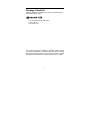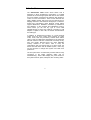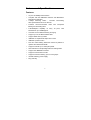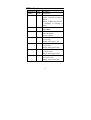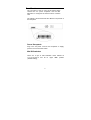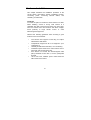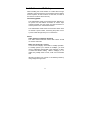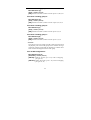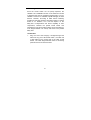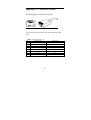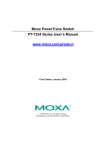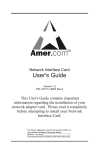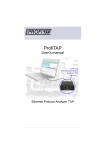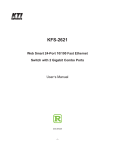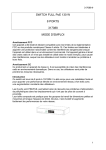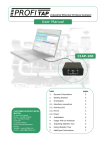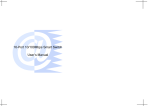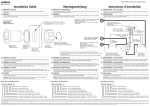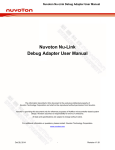Download User's Manual
Transcript
FCC Class A Appliance This equipment generates and uses radio frequency energy. If it is not installed and used properly in strict accordance with the manufacturer‘s instructions, it may cause interference to radio and television reception. It has been type-tested and found to comply the specifications in sub-part J of Part 15 of FCC Rules, which are designed to provide reasonable protection against such interference in a residential installation. There is no guarantee that interference will not occur in a particular installation. If this equipment does cause interference to radio or television reception which can be determined by turning the equipment off and on, the user is encouraged to try to correct the interference by one or more of the following measures: Re-orient the receiving antenna ! ! ! Relocate the computing device with respect to the receiver Move the computer away from the deceiver Plug the computer into a different outlet so that compute and receiver are on different electrical circuits. If necessary the user should consult the dealer or an experienced radio or television technician for additional suggestions. The information in this manual is subject to change without notice. All the brand names are registered trademarks of their respective companies. 1 Package Checklist Carefully unpack the package and check its contents against the checklist given below. ! 16 port 10/100 Smart Switch hub manual ! AC power cord ! User If any of these pieces are missing or damaged, please contact your dealer immediately, if possible, retain the carton including the original packing material, and use them against to repack the product in case there is a need to return it to us for repair. 2 Contents Introduction Features and Specifications Hardware Description Front Panel Rear Panel Hardware Installation Advance setup Network Connection 10/100Mbps LAN Card to 10/100 Switch 100Mbps Hub to 10/100 Switch 10Mbps LAN Card to 10/100 Switch 10Mbps Hub to 10/100 Switch Cascading 10/100 Switch Switch Operation Address Table Learning Forwarding & Filtering Store-and-Forward Auto MDI/MDI-X Negotiation 3 Introduction The OfficeSwitch 16SR 10/100 Smart Switch Hub is designed to allow simultaneous transmission of multiple packets via an internal high-speed data channel. This means that it can partition a network more efficiently than bridges or routers in most environments. These 10/100 Switches are highly reliable network switch and are the ideal device for bridging Ethernet to Fast Ethernet workgroups or networks. Simple and cost-effective, these Ethernet 10/100 Switch support IEEE802.3u, IEEE802.3, IEEE802.1p 100Base-TX and 10Base-T. It also supports Auto MDI/MDI-X function, which means you can use any type of Cat.5 cable (straight-through or Cross-over) cable for connecting to LAN adapter or Uplink to other Hub, the Switch will auto-detect the cable type. In addition to fundamental functions of a Fast Ethernet switch, there are many useful Smart features as Home VLAN, Trunk, QoS are provided by LinkPro Office Switch 16RVT. User can obtain these advantages just by setting the Mini DIP switch in real size of switch hub. The setup is very easy and quickly. Because there are some EPROM’s memory resident in the device used to keep the configuration data, and during start-up or device reset, the device will read these data to initialize system, users may use this anytime to change their system and retain their preference. The front panel of the 10/100 Switch provides LEDs for easy recognition of the switch operation status and for troubleshooting. These LEDs display the power status for the system and link, speed, full-duplex, also Trunking status. 4 Features and Specifications Features: " 16-port 10/100Mbps Smart Switch " Complies with the IEEE802.3 Ethernet and IEEE802.3u " Fast Ethernet standard 3.2Gbps Switching Fabric - Provides Wire-Speed Performance On All Ports " Features Store-and-Forward mode with non-blocking wire-speed filtering and forwarding rates " Full/Half-Duplex capability on every TX ports, total bandwidth is up to 200Mbps/port " Automatic source address learning and aging " Support up to 8,192 MAC address table " Support 4Mbit memory buffers " IEEE802.3x compliant full-duplex flow control " IEEE802.1p QoS function " Runt and CRC Filtering eliminates erroneous packets to optimize the network bandwidth " Support to handle up to 1536 bytes packet " LED indicators for simple diagnostics and management " Support Auto MDI/MDI-X function " Support Port-base Home VLAN. " Support Port-base Trunking, upto 4 Trunk groups " Internal Switching power supply " Plug and Play 5 Specifications: Model Standard Compliance 10/100Mbps Switching Ports LEDs MAC address Memory buffer Dimensions (L x W x H) Weight Power Input Power Consumption Operating Temperature Operating Humidity Electromagneti c Compatibility SH-9216SR 16 Ports 10/100 Smart Switch IEEE 802.3, 802.3u, 802.1p IEEE 802.3x 16 Power ,10/100Mbps speed Link/Active, Half/Full duplex,Trunk status 8,192 4Mbit 260 x 145 x 48 mm 1450g 100-240 VAC 50-60Hz 10 W Max. 32 ~ 170 degrees F (0 ~ 70 degrees C) < 95% (non-condensing) FCC Part 15 Class A CE 6 Hardware Description This section describes the hardware features of the 16 port OfficeSwitch16SR 10/100 Smart Switch. For easier management and control of the switch, familiarize yourself with its display indicators, and ports. Front panel illustrations in this chapter display the unit LED indicators. Before connecting any network device to the hub, read this chapter carefully. Front Panel The unit front panel provides a simple interface monitoring the 10/100 Switch. 7 LED indicators LED Function Color Description POWER Green Lit: Power on Link/Act Green Lit: Indicates the port that is properly connected a power-on adapter. Blinking: It blinks when the port is forwarding or receiving a packet. 100M Green Lit: 100Mbps FDX Green Lit: Full-Duplex Unlit:10Mbps Unlit: Half-Duplex Blinking: Collision Trunk LED 1 Green Lit: Trunk group 1 active (Port 1,2,3,4 ) Blinking: Trunk group 1 fault Trunk LED2 Green Lit: Trunk group 2 active (Port 5,6,7,8 ) Blinking: Trunk group 2 fault Trunk LED3 Green Lit: Trunk group 3 active (Port 9,10,11,12 ) Blinking: Trunk group 3 fault Trunk LED 4 Green Lit: Trunk group 4 active (Port 13,14,15,16) Blinking: Trunk group 4 fault 8 Rear Panel : The rear panel of the 16 ports 10/100 Smart switch contains the AC power receptacle and the Mini DIPswitch for configures the Smart function of Switch Hub. The following sections describe the different components of the rear panel. Power Receptacle Plug in the AC power cord into this receptacle to supply power to the 10/100 Smart Switch. Mini DIPswitches There are 10 pcs of Mini DIPswitch which marked as 1,2,3,4,5,6,7,8,9,10 and all on upper “OFF” position ( default setting), 9 Hardware Installation This chapter describes the installation procedure of the 10/100 Switch. Discussions include installation location, connecting power, connecting network cables, and cascading 10/100 Switch. Install Site You have the option to install the 10/100 Switch on a table. When installing, choose a sturdy, level surface in a ventilated area that is dust free and away from heat vents, warm air exhaust from other devices and direct sunlight. Avoid proximity to large electric motors or other electromagnetic equipment. Observe the following guidelines when choosing a good location for the 10/100 Switch: " " " " " " The surface must support at least 2kg for Linkpro OfficeSwitch 16SR series. Temperature ranges from 32 to 170 degrees F (0 to 70 degrees C). Humidity should be less than 95%, non-condensing. Ventilation space should be 2 inches above and on each side, and 5 inches at the rear. Site should not exceed the electromagnetic field (RFC) standards for IEC 801-3, Level 2 (3V/M) field strength. 100 to 240 VAC, 50/60Hz power outlet should be within 6 feet of the device. 10 Installation on a Tabletop When installing the 10/100 Switch on a table. Allow enough ventilation space between the 10/100 Switch and the objects around it (that is, at least 2 inches on each side, 5 inches at the rear and 2 inches above the unit). Connecting power The OfficeSwitch 16SR 10/100 Smart Switch features an AC power cord that makes connection to various input voltages possible. Use the power cord with the device to connect power to the 10/100 Smart Switch. The OfficeSwitch 16SR series 10/100 Smart Switch does not include a power switch; connecting the power cord to a power outlet will right away turn on the device. Notice: Cable distance for Ethernet Switching The cable distance between Switch and hub/PC should not exceed 100 meter. Make sure the wiring is correct It can be used Category 3/4/5 cable in 10 Mbps operation. To reliably operate your network at 100Mbps, you must use an Unshielded Twisted-Pair (UTP) Category 5 cable, or better Data Grade cabling. While a Category 3 or 4 cables may initially seem to work, it will soon cause data loss. All kinds of hub/PC can connect to 10/100Nway switch by using straight-through wires. 11 Uplink Port The OfficeSwitch 16SR series 10/100 Smart switch all ports support Auto MDI/MDI-X function, It will auto-detect the cable type when it plug into Switch, and it means all ports can be use as Uplink port, and no need to use a cross-over cable for uplink to other 10/100 switch. Make sure the wiring is correct It can be used Category 3/4/5 cable in 10 Mbps operation. To reliably operate your network at 100Mbps, you must use an Unshielded Twisted-Pair (UTP) Category 5 cable, or better Data Grade cabling. While a Category 3 or 4 cables may initially seem to work, it will soon cause data loss. All kinds of hub/PC can connect to 10/100Nway switch by using straight-through wires. 12 Advance Setup The OfficeSwitch 16SR features Smart features function, all the advance features can be easy setting by a group of mini DIPswitch. Notice: You need to power off the Switch before you change the configuration. Port base priority QoS function: Mini DIPswitch [1,2] : [OFF:OFF] : Disable QoS function. (default) [OFF:ON]: Port 1,2 as high priority (2 ports) [ON:OFF]: Port 1,2,3,4 as high priority (4 ports). [ON:ON]: Port 1 - 8 as high priority (8 ports). 802.1p VLAN Tag priority base QoS: Mini DIPswitch [3] : [OFF] : Disable (default) [ON]: Enable, Priority 0~3 = low priority, 4~7=high priority. TCP/IP TOS/DS (Diffentiated Service) base QoS : Mini DIP switch [4] : [OFF] : Disable (default) [ON]: Enable, High Priority, if TOS/DS[0:5] = (EF) “101110”; (AF) “001010”, “010010”, “011010”, “100010”; (Network Control) “11x000” Low Priority, if TOS/DS = other codepoint values 13 Port base Trunking group 4: Mini DIP switch [5] : [OFF] : Disable (default) [ON]: Enable Port Trunk 4, which consists of ports 13,14,15,16. Port base Trunking group 3: Mini DIP switch [6] : [OFF] : Disable (default) [ON]: Enable Port Trunk 4, which consists of ports 9,10,11,12. Port base Trunking group 2: Mini DIPswitch [7] : [OFF] : Disable (default) [ON]: Enable Port Trunk 4, which consists of ports 5,6,7,8. Port base Trunking group 1: Mini DIPswitch [8] : [OFF] : Disable (default) [ON]: Enable Port Trunk 4, which consists of ports 1,2,3,4. NOTICE : If any physical port of a trunk group has a link down, then all of the physical ports of the trunk group will be treated as having a link down and the Trunk LED will blinking to indicate that a fault condition has happened on this trunk group. Port VLAN configuration : Mini DIPswitch [9,10] : [OFF;OFF] : Disable (default) [ON:ON]: Enable 15 VLANs ( port 1~15), with 1 overlapping port (port 16) [ON:OFF]: Enable 14 VLANs ( port 1~14), with 2 overlapping port (port 15,16) 14 Network connections 100Mbps LAN adapter to 10/100 Switch Plug one end of the Category 5 straight-through UTP Cable into any one port of the 10/100 Switch, and the other end of this cable into the RJ-45 of 100Mbps Fast Ethernet Adapter in the server or PC. The cable length between these 2 connecting points should not exceed 100 meter. 100Mbps Hub to 10/100 Switch Plug one end of the Category 5 straight-through UTP Cable into any port of the 10/100 Switch, the other end of this cable into "Uplink" port of the 100Mbps Fast Ethernet Hub, The cable length between these 2 connecting points should not exceed 100 meter. 10Mbps LAN adapter to 10/100 Switch Plug one end of the Category 3 or 5 straight-through UTP Cable into any one port of the 10/100 Switch, and the other end of this cable into the RJ-45 of 10Mbps Ethernet Adapter in the server or PC. The cable length between these 2 connecting points should not exceed 100 meter. 10Mbps Hub to 10/100 Switch Plug one end of the Category 3 or 5 straight-through UTP Cable into any port of the 10/100 Switch, the other end of this cable into "Uplink" port of the 10Mbps Ethernet Hub, The cable length between these 2 connecting points should not exceed 100 meter. 15 Cascading 10/100 Switch Since the 10/100 Switch are not purely repeaters, the 10BASE-T and 100BASE-TX rules on the maximum number of repeaters that can be cascaded together (that is, four for 10BASE-T and two for 100BASE-TX) do not apply to these devices. However, According to IEEE 802.3u switching architecture, the idea maximum cascading number of 10/100 Switch is no limitation, but it will be depend on the delay-time of teleportation and driven capability of PHY components, because the packet inside switch was forwarded by store-and-forward method, more cascading (or more length between two switch) will cause much packet delay-time. Connection 1. Plug one end of the Category 5 straight-through UTP Cable into any port of SH-9216R switch , the other end of this cable into any normal port of the other 10/100 Switch, The cable length between these 2 connecting points should not exceed 100 meter. 16 Switch Operation Address Table The OfficeSwitch 16SR series 10/100 switch is implemented with an address table. This address table composed of many entries. Each entry is used to store the address information of some node in network, including MAC address, port no, etc. This information comes from the learning process of Ethernet Switching. Learning When one packet comes in from any port. The 10/100 Switch will record the source address, port no. and the other related information in address table. This information will be used to decide either forwarding or filtering for future packets. Forwarding & Filtering When one packet comes from some port of the Ethernet Switching, it will also check the destination address besides the source address learning. The 10/100 Switch will lookup the address-table for the destination address. If not found, this packet will be forwarded to all the other ports except the port which this packet comes in. And these ports will transmit this packet to the network it connected. If found, and the destination address is located at different port from this packet comes in, the 10/100 Switch will forward this packet to the port where this destination address is located according to the information from address table. But, if the destination address is located at the same port with this packet comes in, when this packet will be filtered. Thereby increasing the network throughput and availability. 17 Store-and-Forward Store-and-Forward is one type of packet-forwarding techniques. A Store-and-Forward 10/100 Switch stores the incoming frame in an internal buffer, do the complete error checking before transmission. Therefore, no error packets occurrence, it is the best choice when a network needs efficiency and stability. The 10/100Nway Switch scans the destination address from the packet-header, searches the routing table provided for the incoming port and forwards the packet, only if required. The fast forwarding makes the switch attractive for connecting servers directly to the network, thereby increasing throughput and availability. However, the switch is most commonly used to segment existing hubs, which nearly always improves overall performance. A Ethernet 10/100 Switch can be easily configured in any Ethernet network environment to significantly boost bandwidth using conventional cabling and adapters. Due to the learning function of the Ethernet switching, the source address and corresponding port number of each incoming and outgoing packet are stored in a routing table. This information is subsequently used to filter packets whose destination address is on the same segment as the source address. This confines network traffic to its respective domain, reducing the overall load on the network. The 10/100 Switch performs "Store and forward" therefore, no error packets occur. More reliably, it reduces the re-transmission rate. No packet loss will occur. 18 Auto-Negotiation The STP ports on both OfficeSwitch series 10/100 switch have built-in “Auto-negotiation”. This technology automatically sets the best possible bandwidth when a connection is established with another network device (usually at Power On or Reset). This is done by detect the modes and speeds at the second of both device is connected and capable of, Both 10Base-T and 100Base-TX devices can connect with the port in either Half- or Full-Duplex mode. If attached device is : 10Mbps, no auto-negotiation 10Mbps, auto-negotiation 100Mbps, no auto-negotiation 100Mbps, auto-negotiation The port will set to: 10Mbps 20Mbps(10Base,Full Duplex) 100Mbps 200Mbps(100Base,Full Duplex) Auto MDI/MDI-X Negotiation Auto MDI/MDI-X function enables the Switch’s transceiver to automatically detect and correct wrong cable wiring problem. It means you can use either straight- through cable or cross-over cable in any port of the Switch for connect to LAN adapter or other Hub/Switch. 19 Appendix A - Connector Pinouts Pin arrangement of RJ-45 connectors RJ-45 Connector and Cable Pins The following table lists the pinout of 10/100BASE-T/TX ports Table : Connector Pin-Out Pin 1 2 3 4 5 6 7 8 Regular Ports Input Receive Data + Input Receive Data Output Transmit Data + NC NC Output Transmit Data NC NC 20 Uplink port Output Transmit Data + Output Transmit Data Input Receive Data + NC NC Input Receive Data NC NC