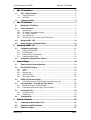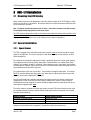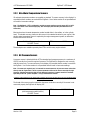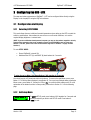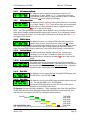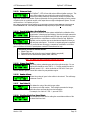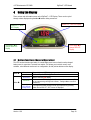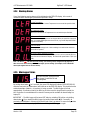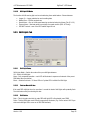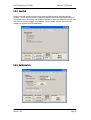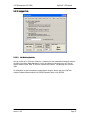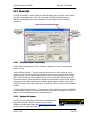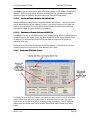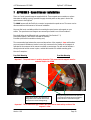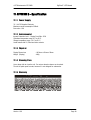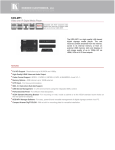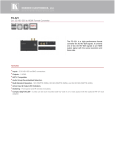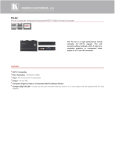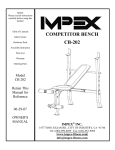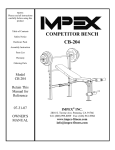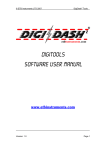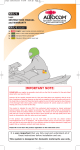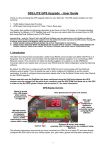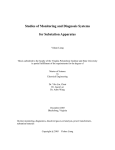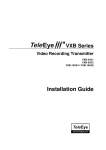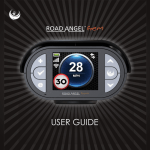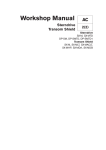Download DD2 - LITE User Manual
Transcript
DigiDash2 - LITE Manual © ETB Instruments LTD 2008 DD2 - LITE User Manual www.etbinstruments.com Version: 1.01 Page 1 © ETB Instruments LTD 2008 1 DigiDash2 - LITE Manual DD2 - LITE Introduction........................................................................................................................................... 4 1.1 DD2 - LITE Key Features ........................................................................................... 4 1.1.1 Display Front View ................................................................................................. 5 1.1.2 Rear View .............................................................................................................. 6 1.2 2 Packaging Checklist.................................................................................................. 6 DD2 - LITE Installation..............................................................................................................................................7 2.1 Mounting the LITE Dipslay ........................................................................................ 7 2.2 Sensor Installation .................................................................................................... 7 2.2.1 Speed Sensor ........................................................................................................ 7 2.2.2 Oil & Water Temperature Sensors........................................................................... 8 2.2.3 Oil Pressure Sensors............................................................................................. 8 2.2.4 Fuel Level Sensor................................................................................................... 9 2.2.5 Infra-Red Lap Timer Receiver (Lap Timer Option).................................................... 9 3 2.3 Wiring the DD2 - LITE ............................................................................................. 10 2.4 Ignition Systems / Tachometer Wiring .................................................................... 10 Configuring the DD2 - LITE...................................................................................................................................11 3.1 Configuration via Display ........................................................................................ 11 3.1.1 Selecting SETUP MODE ........................................................................................11 3.1.2 Exit Setup Mode....................................................................................................11 3.1.3 Button Function (Setup Mode)...............................................................................12 3.1.4 Setup Mode Menu Detail .......................................................................................13 3.2 4 Configuration Using DigiTools Software.................................................................. 17 Using the Display.................................................................................................................................................... 18 4.1 Button Functions (General Operation) ..................................................................... 18 4.2 RED 3-Digit LED Display ......................................................................................... 19 4.2.1 Speed...................................................................................................................19 4.2.2 RPM.....................................................................................................................19 4.2.3 Engaged Gear .......................................................................................................19 4.2.4 Warning Alarms ....................................................................................................20 4.2.5 Mini-Logger Status ...............................................................................................20 4.3 GREEN LCD Character Display ................................................................................ 21 4.3.1 LCD Display Screens in Detail (Some screenshots may vary).................................21 4.4 Lap Timing (Race / Track-Day Lap Timer Option)................................................... 22 4.4.1 Manual Lap Timing / Track Day Mode....................................................................22 4.4.2 Automatic Infra-Red Lap Trigger / Race Day Mode.................................................22 4.5 Acceleration Timer.................................................................................................. 23 4.5.1 Acceleration runs:.................................................................................................23 4.5.2 Braking runs: ........................................................................................................23 4.6 5 Troubleshooting ...................................................................................................... 24 DigiTools PC Software......................................................................................................................................... 25 5.1 Connecting the Serial Cable to a PC........................................................................ 25 5.2 Installing the DigiTools Software ............................................................................ 25 5.3 DigiDash2 Configure ................................................................................................ 26 Version: 1.01 Page 2 © ETB Instruments LTD 2008 5.3.1 5.3.2 5.3.3 5.3.4 5.3.5 5.3.6 5.3.7 5.3.8 5.3.9 5.3.10 5.3.11 6 DigiDash2 - LITE Manual Version Tab ..........................................................................................................26 General Tab ..........................................................................................................28 Alarms Tab ...........................................................................................................30 Display Tab ..........................................................................................................31 Shift Lights Tab.....................................................................................................32 Lap Tab ................................................................................................................33 Gear Tab...............................................................................................................34 Fuel Tab ...............................................................................................................35 Calibrate Tab ........................................................................................................35 Logger Tab.......................................................................................................37 Camera Tab......................................................................................................38 APPENDIX 1 – Wiring Schematic ...................................................................................................................... 41 6.1 Connecting to an Existing Wiring Loom / Switches ................................................. 42 6.1.1 Sensor Cable Inputs that require switched +12v ...................................................42 6.1.2 Sensor Cable Inputs that require switch to Ground (-ve).........................................42 7 APPENDIX 2 - Speed Sensor Installation .....................................................................................................43 7.1 Speed Sensor Alignment......................................................................................... 44 8 APPENDIX 3 – Display Mounting Template (to scale).......................................................................... 45 9 APPENDIX 4 - ETB Fuel Sender Fitting Instructions ............................................................................... 46 9.1 Fitting the sender to the fuel tank............................................................................ 46 9.2 Fuel Sender Adjustment.......................................................................................... 46 10 Appendix 5 – Lap Trigger Alignment ............................................................................................................ 47 11 APPENDIX 6 – Specification .............................................................................................................................. 48 11.1.1 Power Supply ...................................................................................................48 11.1.2 Environmental ..................................................................................................48 11.1.3 Physical ...........................................................................................................48 11.1.4 Cleaning/Care...................................................................................................48 11.1.5 Warranty ..........................................................................................................48 Version: 1.01 Page 3 DigiDash2 - LITE Manual © ETB Instruments LTD 2008 1 DD2 - LITE Introduction The LITE is easy to use and install. Most people will get the hang of the unit in a few minutes. This manual is provided as guide and reference. Before cutting any holes or wires, please read through this manual. The DigiDash2 consists of a single Display module that combines all the usual dashboard instruments into one compact and lightweight unit. The Display is best mounted to a flat surface on the dashboard directly behind the steering wheel. The LITE can be configured to match your vehicle either using the buttons marked A&B and Setup mode or via a Laptop PC using the software provided. 1.1 DD2 - LITE Key Features The DigiDash2 – LITE has multi-purpose displays to show a variety of vehicle parameters. The displays include: • • • • • • • • • • • • Speed (MPH or KMH); Engine Revs (RPM); Sequential gear shift-up lights; Engaged Gear; Water Temperature in °C or °F Oil Pressure in PSI or BAR Oil Temperature in °C or °F Fuel Level; Battery Voltage; Odometer; Trip Distance Max Holds on all Key Parameters; • • • • • Programmable Speed Warning 5 Programmable Warning Alarms Acceleration/Deceleration Timer Trip DistanceTimer & Average Speed Engine Hour Counter Optional Upgrade Functions: • Infra-Red Race / Track-Day Lap Timer • GPS Speed Camera Wraning System and Lap Timer The DigiDash also integrates 6 Warning Lights, of which the Auxiliary (AUX) warning light can be configured using the software to display one of 5 different functions:• • • • • • Main Beam; Fog Lights; Direction Indicator; Ignition/Low Battery; Brake Fail / Handbrake on Warning; Auxiliary - Over Speed Warning - Neutral Gear (for bike-engined vehicles) - Mini-Logger Switched ON - Speed Camera Warning (If fitted) - GPS Not Locked (if fitted) Version: 1.01 Page 4 DigiDash2 - LITE Manual © ETB Instruments LTD 2008 1.1.1 Display Front View 1 3 2 2 5 4 1. Sequential gear shift up lights – can be used in two different modes 2. Dashboard warning lamps 3. Large 3 digit 7 segment (Red) LED display for Speed, Gear, RPM or Warning Alarms. 4. Simple 2 button controls, marked A & B. 5. Large backlit (Green) LCD display for sensor readouts, menus and warnings. Version: 1.06 Page 5 © ETB Instruments LTD 2008 DigiDash2 - LITE Manual 1.1.2 Rear View 2 1 M3x5 Mounting Holes (x8) 1. Main Power input – RED connector on harness 2. SENSOR INPUT – YELLOW Connector on Harness 1.2 Packaging Checklist Standard Items: LITE Display Module Water Temperature Sender Oil Temperature Sender Oil Pressure Sensor Fuel Level Sender Speed Sensor Magnets for prop shaft Wiring Cables (Power cables, Sensor Cable, USB/Serial Adapter) CDROM (x2) DigiTools Software, Manuals+ USB-Serial Driver CDROM M3 Mounting Bolts Quick Start Guide Wiring Schematic Version: 1.06 Qty 1 1 1 1 1 1 2 3 1 8 1 1 Page 6 © ETB Instruments LTD 2008 DigiDash2 - LITE Manual 2 DD2 - LITE Installation 2.1 Mounting the LITE Dipslay Before cutting any holes in the dashboard, make sure that the location of the LITE Display is easily visible from the driver’s final position. Also ensure that there is sufficient clearance behind the unit for the connectors and loom. Note : The display should be directed towards the driver. If the dash is mounted at too steep an angle the shift lights and warning lights will not be easily visible. The LITE has been designed to mount on a flat dash panel behind the steering wheel and this is the recommended position. Templates for the fixing screw holes on the Display unit are shown in Appendix 3. 2.2 Sensor Installation 2.2.1 Speed Sensor The LITE is supplied with a solid state speed sensor and this must be used to provide the speed signal for the DigiDash2. The sensor consists of a hall-effect magnetic pickup housed in an M12 Nylon threaded rod. Two magnets are provided for attachment to either a propshaft, wheel hub or drive-shaft coupling. The magnets should be fixed in position using either ‘Chemical Metal’ or a suitable Epoxy Resin Adhesive, (For example ‘Araldite’). If possible, a 6mm diameter recess (1mm deep) can be drilled to help locate the magnets. If you have the choice it is recommended to install the speed sensor on the propshaft as accuracy will be improved. The magnets have small ‘dots’ on one face. These denote the magnet’s North pole. The magnet MUST be mounted with the dot facing down. For further help in setting up the speed sensor and magnets, please refer to Appendix 2 (Section 6). You will need to fabricate a suitable metal bracket to hold the sensor in a position such that the magnets pass in front of the sensor as they rotate in relation to the vehicle’s speed. Using the threaded body and nuts supplied, the sensor should be adjusted until the gap between the sensor and magnets is approximately 1mm The sensor must be mounted so that this gap remains constant. This means that the sensor must be mounted such that it moves in unison with the surface upon which the magnets are mounted. Examples of this would be:Magnets location Differential / Propshaft Flange Propshaft – Gearbox output Front wheel hub Sensor Bracket Location Differential Casing Gearbox Steering arm (Please see Quick Start Guide or Appendix 2, Section 6 for further visual reference.) Version: 1.06 Page 7 DigiDash2 - LITE Manual © ETB Instruments LTD 2008 2.2.2 Oil & Water Temperature Sensors Oil and water temperature senders are supplied as standard. To ensure accuracy in the display it is essential that these senders are used with the DigiDash. Use of other senders is not permitted and will result in inaccurate readings. Note : The DigiDash2 - LITE is calibrated to provide accurate readings over the range 40ºC to 140ºC only. If the sensor is not connected properly, then the display will show NC (Not Calibrated or No Connection). Most engines have the water temperature sender located either in the radiator, or in the cylinder head. To maintain accuracy please use this sensor in the standard location for your engine. If the existing water temperature sensor is required by the engine management system, an alternative location will need to be found. Oil / Water Temperature Sender 1/8" NPTF Thread ETB Part# 470010 Thread adapters are available separately from ETB to suit the many engine variants. 2.2.3 Oil Pressure Sensors A pressure sensor is included with the LITE as standard and measures pressure to a maximum of 140 PSI, usually for oil used for engine oil pressure. The DigiDash2 is designed to work correctly with this sensor only. To ensure accuracy in the display it is essential that this sender is used with the DigiDash. Use of other senders is not permitted and will result in inaccurate readings. Note : For motorcycle engined cars, it is essential to remote mount the oil pressure sensor rather than directly onto the engine block. This is to prevent premature failure of the sensor caused by the high frequency vibration generated by high-revving motorcycle engines. A remote mount kit is available separately from ETB – please telephone +44 (0)1702 601055 for details. !! Important - ETB Instruments will not replace faulty oil pressure sensors under warranty unless it can be proved that the sensor was correctly remote-mounted!! The thread of the sensor must be earthed for the sensor to function correctly. If the sensor is not connected properly the DigiDash will display ‘NC’. Oil Pressure Sender (with low pressure switch built in) 1/8" NPTF Thread Version: 1.06 ETB Part# 38007025050 Page 8 © ETB Instruments LTD 2008 DigiDash2 - LITE Manual 2.2.4 Fuel Level Sensor The DD2 - LITE is supplied with ETB’s standard 6-hole, top-mount lever-arm fuel sender, and the default setting in the DigiTools configuration is set for this sensor. (260Ω Empty-20Ω Full) However, alternative sensors, available separately from ETB, can be used by configuring the Digidash2 using the DigiTools software. These are:VDO Lever-Arm Fuel Sender (3Ω Empty-180Ω Full) VDO Dip-Pipe Fuel Sender (70Ω Empty -2Ω Full) Capacitive Type tube sensor ( 10Ω Empty-180Ω Full) General 1 – (240Ω Empty to 33Ω Full) General 2 – (132Ω Empty to 52Ω Full) To ensure accuracy in the display it is essential that one of these sensors is used with the DigiDash2. Use of other senders is not permitted and will result in inaccurate readings. If the sensor is not connected properly the DigiDash will display ‘NC’. Additional Fuel level sender fitting instructions for the standard ETB lever-arm sensor can be found in Appendix 9. 2.2.5 Infra-Red Lap Timer Receiver (Lap Timer Option) The Lap timer module uses an infra-red sensor similar to that used in television sets. This is designed to be used with any common track beacon, or the optional infra-red beacon from ETB. The lap timer receiver module is housed in a small plastic box, which has a cut-out with the sensor clearly visible. This sensor should be firmly fixed to the side of the vehicle that is exposed to the trackside beacon. The range of the sensor is around 20 metres so should be sufficient for most tracks. Problems with the lap timer can be diagnosed using the TEST MODE function in the Setup menu and your TV remote control. (See section 3.1.4.1) For further details on using the DigiDash2 Infra-red Lap timing system please refer to section 3.4. For details on wiring please see the wiring section at the end of the document. Please see the drawing in Appendix 5 for mounting details. Version: 1.06 Page 9 © ETB Instruments LTD 2008 DigiDash2 - LITE Manual 2.3 Wiring the DD2 - LITE All main connections are made via two 9-way D-type connectors on the back of the LITE Display module. The connectors are unmarked as the connectors are gender specific to prevent incorrect connection. The YELLOW colour connector has 9 wires all of 1 metre length. These wires are intended to be joined into the existing wiring of the vehicle. The joints can be made in several ways, including ScotchLocks and soldering. Simply twisting the wires and covering with tape is NOT a good method of wiring the DigiDash and will result in unreliable joints. A well-soldered and insulated joint or crimp connectors are the best means of wiring the vehicle. There are numerous help sites available on the Internet. Below is an example site: www.users.globalnet.co.uk/~bunce/solderit.htm The RED connector is supplied with a suitable length of cable to suit most vehicles and does not require connection to the existing wiring loom. The cable includes the speedometer sensor, lap trigger input, the RPM input, main power 12v feed and negative ground wire. For motorcycle engined cars a light brown wire is present for connection to the Neutral gear indicator switch. 2.4 Ignition Systems / Tachometer Wiring The RED connector incorporates a YELLOW wire for connecting the tachometer input. The DigiDash2 – LITE RPM monitor is designed to connect directly into a variety of different ignition systems. There are a huge variety of systems used in vehicles. The YELLOW RPM tachometer wire should come from a Low Voltage Connection (e.g. the negative (-ve) side of the ignition coil). On many vehicles this will most likely be from the IGNITION COILS LT connection. On engines that feature modern ECU’s (also called CDI’s with bike engines) there may be a dedicated TACHO output. This is usually routed to the car’s rev-counter and is the ideal position to which to connect the tachometer wire. WARNING Under no circumstances should the tacho feed be taken from a High-Tension circuit (from the HT side of a coil, or a sparkplug). This will DAMAGE the unit and will invalidate the product’s guarantee. TEST MODE in the Setup menu can be used to verify that an RPM signal is being received. Please refer to section 3.1.4.1. Note : Some ECU’s may require a pull-up resistor to ‘pull-up’ the output signal voltage to 12v. Please contact ETB Instruments should you experience problems with a tachometer input. Version: 1.06 Page 10 © ETB Instruments LTD 2008 DigiDash2 - LITE Manual 3 Configuring the DD2 - LITE The setup and various parameters of DigiDash2 – LITE can be configured either directly using the Display or via a Laptop PC using the DigiTools software. 3.1 Configuration via Display 3.1.1 Selecting SETUP MODE This mode allows the user to define all essential parameters when setting up the LITE to match the vehicle’s specifications. It also allows the user to turn on or off certain functions, or to set the required display brightness / contrast levels. (NOTE- If you have a Windows based personal computer, you can use the software supplied to directly change all the parameters that can be normally accessed via SETUP MODE as well as some extra features. To do this, please refer to the section headed “DigiTools PC Software” on page 20 under Section 4.) To enter SETUP MODE: • • Ensure DigiDash2 is turned ON; Hold down the LEFT (A) and RIGHT (B) dash buttons for 2 seconds. To enter the set-up Menu, Hold Down Buttons A & B together for 2 seconds You should see the LCD show text similar to the above. To move to the next Menu screen, press Button ‘A’. To Edit the Menu displayed, press Button ‘B’. Once you have finished editing a particular Menu screen, press Button ‘A’ (shown on LCD as ‘Ok’) to return the Main editing menu. For a full explanation of the button functions in Setup mode, please refer to Section 2.1.3 on the following page. 3.1.2 Exit Setup Mode Exit Setup ? Yes Version: 1.06 No To QUIT SETUP mode, press buttons A & B together for 2 seconds and you will be asked if you wish to exit SETUP mode. Press button A (‘YES’) to exit. Page 11 DigiDash2 - LITE Manual © ETB Instruments LTD 2008 3.1.3 Button Function (Setup Mode) The DigiDash2 – LITE A & B buttons have different functions depending on whether you are in Setup (Configuration) Mode, or using the buttons during general operation (See Section 3.1). Button A Button B Version: 1.06 Press Once Hold Down Press Once Hold Down Moves to the Next LCD display screen No Function Press to Edit and increase (Add) numeric parameter When changing numeric parameter, number increases at a faster rate Page 12 DigiDash2 - LITE Manual © ETB Instruments LTD 2008 3.1.4 Setup Mode Menu Detail After selecting SETUP MODE you will see the first of the menu options on the main LCD display that the can be adjusted (Test Mode). You can either continue to the NEXT menu by pressing button A, or EDIT the displayed menu by pressing button B. The are up to 29 Setup menu options depending on the Lite Version and factory options fitted as shown below. Please note that the GPS option reduces the number of setup menus available and hence the DigiTools/Configure Menu should be used instead. Test Mode Next->Quit<-Edit Contrast Next->Quit<-Edit Oil Temp Alarm Next->Quit<-Edit Fuel Level Alarm Next->Quit<-Edit Pulses/Cycle Next->Quit<-Edit Accel Test Stop Next->Quit<-Edit Gear 1 Next->Quit<-Edit Gear 4 Next->Quit<-Edit ¾ ö ¾ ¾ ¾ ¾ ¾ ¾ COM Port Mode Next->Quit<-Edit MPH or KMH Next->Quit<-Edit Oil PSI Alarm Next->Quit<-Edit Shift RPM Next->Quit<-Edit Speedo Cal Next->Quit<-Edit Primary Ratio Next->Quit<-Edit Gear 2 Next->Quit<-Edit Gear 5 Next->Quit<-Edit ¾ Brightness Next->Quit<-Edit ¾ Water Temp Alarm ¾ RPM/PSI Alarm ¾ ¾ ¾ ¾ ¾ Next->Quit<-Edit Next->Quit<-Edit Shift Delta Next->Quit<-Edit Gear Cal Next->Quit<-Edit Num Gears Next->Quit<-Edit Gear 3 Next->Quit<-Edit Gear 6 Next->Quit<-Edit Clock Day Clock Month Clock Year Next->Quit<-Edit Next->Quit<-Edit Next->Quit<-Edit Clock Hour Clock Minute Next->Quit<-Edit Next->Quit<-Edit If you choose to EDIT a menu option, two alternative choices can be made: 1. Accept the value displayed, and return to the Options Menu. This is done by pressing Button A, indicated as ‘Ok’. 2. Change the value of your chosen parameter. This is done by pressing button B. To increase the value in larger increments, just hold down button B. Button-A accepts the value and returns to the menu selections Version: 1.06 Button-B increases the value. Hold down the button to increase the value in larger step sizes. Page 13 © ETB Instruments LTD 2008 DigiDash2 - LITE Manual Test Mode The Test Mode is used to verify that a connection to either the Speed sensor (SP), Lap Timer Receiver (LT) or RPM input (RP) are receiving a signal. A ‘++’ symbol under each heading indicates a signal is being received. (Note – SW stands for ‘Switch’ and is not used on the LITE version of the DigiDash2.) When testing the Speed sensor is correctly sensing the magnets, enter the Setup menu and select Test Mode, and rotate the shaft on which the magnets are located. A ’++’ symbol should appear under the SP heading each time a magnet passes in front the the Speed sensor. Similarly, a ‘++’ sign will appear under the LT heading when the Infra Red lap trigger sensor is receiving a signal. If you have purchased the Race / Track Day option, you can test this using a TV remote control. 3.1.4.1 COM Port Mode This setting controls the function of the GREY connector on a flying lead COM Port Mode Ok DIGITOOLS Up (part of the main power harness –RED Connector). The default setting is DIGITOOLS to enable communication with the DigiTools software via a Laptop PC. When the GPS speed camera and lap timing system upgrade is purchased, the GPS receiver is plugged into the GREY connector. To ensure that the receiver is able to communicate with the DD2-Lite, the COM port mode must be changed to GPS 1Hz or GPS 5Hz depending on the GPS receiver being used. 3.1.4.2 Brightness Brightness Ok 6 3.1.4.3 Add Contrast Contrast Ok 3.1.4.4 6 Add 3.1.4.5 Water Ok This value sets the contrast for the main LCD display. The range is from 0 (very dark) to 15 (very light). The default setting is 5. MPH or KMH MPH or KMH Ok This value sets the display brightness for the large 7-segment display, the shift lights and warning lights. The range is from 0 (very faint) to 15 (very bright). The default setting is 8. MPH Add Configures the DigiDash2 for either Miles per hour, or Kilometres per hour. Water Temperature Alarm This allows the user to program a warning alarm point for the Water Temp Alarm Temperature in °C steps. Default = 105°C. To turn off the alarm (not 105 Add recommended) set the value to 0. When activated the alarm is indicated by the letters CTA on the 3-digit red LED display. Version: 1.06 Page 14 © ETB Instruments LTD 2008 DigiDash2 - LITE Manual 3.1.4.6 Oil Temperature Alarm This allows the user to program a warning alarm point for the Oil Oil Temp Alarm Temperature in °C steps. Default = 110°C. To turn off the alarm (not Ok 110 Add recommended) set the value to 0. When activated the alarm is indicated by the letters OTA on the 3-digit red LED display. 3.1.4.7 Oil Pressure Alarm This allows the user to program a warning alarm point for the oil pressure Oil PSI Alarm in 1 psi steps. Default = 20psi. To turn off the alarm (not recommended) Ok 20 Add set the value to 0. When activated the alarm is indicated by the letters OPA on the 3-digit red LED display. NOTE – The ETB oil pressure sensor supplied with the DigiDash2 has a mechanical low-pressure switch built-in should a separate dashboard warning light be required. This is calibrated to operate when oil pressure falls below 7.5 psi. If this switch is activated, the LED display will show O.I.L. on the 3-digit red LED display. 3.1.4.8 RPM/Oil Alarm This allows the user to set a minimum RPM value below which the oil RPM/PSI Alarm pressure alarm (as set in the previous menu option) will NOT operate. Ok 2500 Add This is especially useful should you wish to set the oil pressure to a value lower than normally experienced when a hot engine is idling and not have the alarm displayed unless the engine RPM is above a certain limit. To turn off the RPM/Oil feature, set the value to 0. 3.1.4.9 Fuel Level Alarm This allows an automatic warning of low fuel level, measured as a Fuel Level Alarm percentage (%) of a full tank. To disable the alarm, set to 0. When Ok 20 Add activated the alarm is indicated by the letters FLA on the 3-digit red LED display. 3.1.4.10 Acceleration/Deceleration Test Stop This allows you to quickly change the stop speed of the acceleration / Accel Test Stop deceleration timer. Acceleration Timer: If the start speed is lower than the Ok 60 Add stop speed an acceleration run is timed. Deceleration Timer: Conversely, a higher start speed than stop speed implies a deceleration (braking) run. 3.1.4.11 Shift RPM Shift RPM Ok 10200 3.1.4.12 Add This allows the user to program the final shift light LED RPM trigger point. The shift RPM is set in 100 RPM steps. Shift Delta This allows the user to set the RPM change required to light the next shift LED. The shift delta RPM is set in 100 RPM steps. Ok 500 Add Note that this RPM setting works for each LED or set of LED’s and is dependent on the shift light mode chosen. For Example: If the user sets Shift Light Mode = 1 (fully sequential), with a final Shift Light RPM of 10,000 RPM, each of the lower shift lights will illuminate at the RPM increment below this. If the shift delta set to, for example, 500 RPM, the shift lights would illuminate at: Shift Delta First LED Green Next LED Green Next LED Green Next LED Yellow Next LED Yellow Shift Light RPM Set Value Final LED Red 7500 RPM 8000 RPM 8500 RPM 9000 RPM 9500 RPM 10000 RPM NOTE - If the final Red shift light is illuminated for more than 1 second, the entire bank of shift lights will rapidly flash. Version: 1.06 Page 15 © ETB Instruments LTD 2008 DigiDash2 - LITE Manual 3.1.4.13 Pulses per Cycle The DigiDash2 - LITE will run with various different ignition systems. This Pulses/Cycle menu option allows the user to tailor the system to their engine. The Ok 4 Add pulses/cycle setting effectively represents the number of cylinders the engine has. However the number of pulses generated can vary greatly depending upon the number of ignition coils on a particular engine or the output from an engine management system. The unit can be set from 1 to 8 pulses per cycle. Note : Often the easiest way to set this parameter is to run the engine at an idle and read the RPM display. Most engines idle around 1000RPM when cold. If the reading says 500RPM then change the pulses-per-cycle to half of its current setting. 3.1.4.14 Speedo Calibration & Gear Calibration These are key numbers for the system and define the calibration of the speedometer, odometer and gear display. Note that for legal reasons the Ok 1748 Add MPH displayed on the DigiDash reads 3% high at all speeds. If you have problems with the calculations we will be on hand to help. Before the Gear Cal DigiDash can be used the user must calculate and input the Pulses per Ok 3266 Add mile and prop ratio figures. To do this a computer program is supplied on the floppy disk supplied. If you do not have access to a computer or need advice on the best place to measure the vehicle’s speed please contact ETB Instruments for help. Speedo Cal Information you need to calibrate the unit: • Wheel & tyre size • Differential Gear ratio (when the speed sensor is fitted to propshaft) • Details of the cars transmission system (RWD, FWD etc) Note - You MUST use BOTH magnets supplied with the kit. 3.1.4.15 Primary (Gear) Ratio This is the primary reduction gear ratio of the vehicles engine. For car engines this should be set to 1000 (1:1). For Bike engines the ratio is Ok 1500 Add generally around 1.5:1 – which is entered as 1500 here. Check your service manual to get the correct ratio values for your particular engine. Primary Ratio 3.1.4.16 Number of Gears Allows the number of gears in the vehicle to be entered. The valid range is between 2 and 6. 6 Add Num Gears Ok 3.1.4.17 Ok Gear Ratios 1-6 This allows the entry of the vehicles gear ratios. Gear 1 It is shown as a 4-digit number. The first digit represents the integer, 2769 Add whilst the others represent the three decimal places. For example, for a ratio of 2.769 : 1 you enter 2769 3.1.4.18 Clock Day, Month, Year, Hour & Minute The subsequent menus are for setting the correct date and time of the Clock Day on-board real time clock. Ok 28 Add Version: 1.06 Page 16 © ETB Instruments LTD 2008 DigiDash2 - LITE Manual 3.2 Configuration Using DigiTools Software The DigiDash2 LITE is best configured using the DigiTools software supplied on the CD-ROM, as this allows access to all the user configurable features. To connect the LITE to a Laptop PC, connect the Serial Connector on the main power harness to the 9 pin RS232 port on the computer. Note - If there is no 9 way Serial present on your Laptop, a Serial to USB Converter is supplied as standard with the DD2-Lite system, allowing you to connect to a USB port instead. Ensure that the Windows drivers are installed on your computer before trying to use the USB/Serial Adapter. (Please note the drivers for Windows Vista are included on the DigiTools CDROM and not included on the USB/Serial main CDROM). Once connected, ensure that the DD2 – LITE is switched on and start the DigiTools by doubleclicking on the ETB logo in the DigiTools folder. Please refer to section 5 entitled “DigiTools PC software” for instructions on how to use the software for configuration. Version: 1.06 Page 17 DigiDash2 - LITE Manual © ETB Instruments LTD 2008 4 Using the Display There are two main information areas on the DigiDash2 – LITE Display. These can be cycled through various displays using the A or B buttons during normal use. Section 3.2 – RED LED Display Section 3.3 – Green LCD Display Press Button A to change Green LCD Display Press Button B to change RED LED Display 4.1 Button Functions (General Operation) The LITE has two functions per button. A normal button press has one function and prolonged button press for more than 2 seconds has another. This allows you to switch menus, reset variables, select different modes such as configuration, all with just two buttons on the display. Button A Button B Press Once Moves to the next LCD display screen Hold Down To Start / Stop the Mini-Log Data Record. Press Once Move to the next LED display Resets current LCD display in view (For example Max Hold Screens)(This Hold Down Press Once in LST / BST Lap timing screen Version: 1.06 can be changed using the DigiTools software / Configure Menu to reset all parameters) If the lap timing option is fitted, review your lap times by pressing Button B when the LST / BST screen is displayed. Page 18 © ETB Instruments LTD 2008 DigiDash2 - LITE Manual 4.2 RED 3-Digit LED Display The large three-digit (7 segment) display in the middle of the DigiDash2 is used to display one of five parameters:1. 2. 3. 4. 5. Speed (MPH or KMH) RPM Engaged Gear Warning Alarms Mini-Log Status Press Button B to cycle between Speed, RPM and Engaged Gear:- 4.2.1 Speed The RED LED display can be used to indicate the speed of the vehicle. This can either be in miles per hour (MPH) of kilometres per hour (Km/h) depending on the unit of measurement selected. MPH or Km/h can be selected either directly via the display using Setup mode (see 2.1) or by using the DigiTools configuration software (See 4.1). The maximum possible indicated speed in MPH is 250, or if Km/h is the selected unit of measurement the maximum is 400. 4.2.2 RPM Engine revolutions per minute (RPM) is displayed in increments of 100, with a maximum possible indication of 25.5, or 25,500 RPM. For example, the RPM shown below is 4,200 RPM. 4.2.3 Engaged Gear The RED LED display can also indicate engaged gear. For this display to function correctly, the correct gear ratios of the gearbox must be entered either using the Display (Setup mode) or DigiTools software. The DigiDash2 then calculates from the vehicle’s Speed and RPM, the gear selected. Display 1 2 3 4 5 6 C N Version: 1.06 Description 1st Gear 2nd Gear 3rd Gear 4th Gear 5th Gear 6th Gear Clutch Down Neutral (for motorcycle gearboxes) Page 19 © ETB Instruments LTD 2008 DigiDash2 - LITE Manual 4.2.4 Warning Alarms One of the following warning alarms will be indicated on the RED LED display, in the event of monitored values exceeding the parameters specified in Setup. Coolant Temp Alarm When this is shown the Coolant Temperature has exceeded the specified limit. Oil Temperature Alarm When this is shown the Oil Temperature has exceeded the specified limit. Oil Pressure / RPM Alarm This alarm shows the oil pressure has dropped below the specified oil pressure limit, at an engine RPM higher than the set level. (e.g. Below 20psi when RPM is greater than 2000) Fuel Level Alarm You can set a percentage level of fuel remaining in the tank below which this alarm will be operated. Oil Pressure Alarm (Mechanical Switch) The oil pressure sensor incorporates a low-pressure switch (terminal WK) that when activated will show this display. The switch will operate below 7.5psi (0.5 BAR). Note : The Alarm ‘LEV’ indicates Oil Level warning. This warning can be configured using DigiTools if there is an an oil level switch present on the engine you are running. (for example, some Yamaha R1 motorcycle engines have an oil level switch). 4.2.5 Mini-Logger Status This decimal point signifies that the Mini-Logger is switched ON and recording data. By holding down button A for 2 seconds, the green LCD display will indicate ‘DATA RECORD ON’ and a decimal point (as shown above) will illuminate on the RED LED display. This signifies that the selected parameter (default = oil pressure) is being recorded. The Mini-logger will record approximately 10 minutes of data. If the Mini-Log is left to record for longer than this period, the last 10 minutes of recorded data will be stored in memory and be available for downloading to a Laptop PC. IMPORTANT – The Mini-Logger will be turned OFF either by switching Off ignition or by holding down button A. By re-starting the Mini-Logger (by holding down button A for 2 seconds), all previously recorded data in memory will be erased and a new Log started. To ensure that your data is saved, download it to your Laptop PC before switching the Mini-Logger on again. Version: 1.06 Page 20 DigiDash2 - LITE Manual © ETB Instruments LTD 2008 4.3 GREEN LCD Character Display This is the main display for most sensor readouts. The LCD has several different “screens” of information available. Depending on which display options are enabled (see the DigiTools Configure section (5) of the manual for details) there are various screens that can be displayed. These are cycled between displays by pressing the A button. 4.3.1 LCD Display Screens in Detail (Some screenshots may vary) OILP : Oil Pressure in PSI (or BAR) OILT : Oil Temperature in °C (or °F) Water: Water Temperature in °C (or °F) Odo : Vehicle Odometer (Total) Bat : Battery Voltage Fuel : Fuel Level as a percentage of full RPM : Engine revolutions per minute MPH : Miles per hour (KMH = Kilometres per hour) Gear : Engaged Gear (‘N’ for neutral, ‘C’ for clutch-down) ET : Resetable Engine Hour Counter – useful for defining service intervals FP : Fuel Pressure (Variant not applicable to standard Lite system) TB : Turbo Boost & AFR : Air/Fuel Ratio (Variants not applicable to standard Lite system) Infra-red or GPS Race / Track-Day Lap Timer Package Option Lst : Last lap number and time Bst : Best lap number and time Race / Track-Day Lap Timer Package Option L: Lap Number you are on T: Lap Elapsed Time Accel : Start & Stop Speed (e.g. 0 – 60) (Decel = Deceleration timer) Time : Time Recorded TrTime : Elapsed Trip Time since last engine start (since last Manual Reset) TrDist : Trip Distance @ Average Speed. (Resetable) Max OP : Maximum Oil Pressure recorded (since last reset) Max OT : Maximum Oil Temperature recorded Max WT : Maximum Water (Coolant)Temperature recorded Max DC : Maximum Battery Voltage recorded Max RPM : Maximum RPM recorded Max MPH : Maximum Speed recorded Version: 1.06 Page 21 DigiDash2 - LITE Manual © ETB Instruments LTD 2008 Note – An alternative LCD display can be selected using the DigiTools software in the Configuration menu. The Alternate Display 1 will indicate WT (Water Temp), OT (Oil Temp), OP (Oil Pressure), SP (Speed) and Gr (Gear) on one LCD screen if selected. Additional screens related to GPS will be shown should this factory upgrade be fitted. UTC: 15h:39m:22s Date: 01/12/07 Lat: 51.823556 A Head Lon: 00.567383 A 195 SW MPH Alt m 63 0034! 4.4 Lap Timing (Race / Track-Day Lap Timer Option) NOTE : In order to use the DigiDash2 – LITE Manual Lap Timing it is necessary to have the external pushbutton (supplied as part of the Race / Track Day Pacakage Option) connected to the Lap Trigger Connector, as this button functions as your start/stop button. For Automatic timing, the Infra-Red Lap Trigger Receiver should be connected instead. The Lap Timer system can be operated in two different ways (for GPS lap timing please refer to the separate instructions included on the CD-ROM): 4.4.1 Manual Lap Timing / Track Day Mode Track Day Mode involves triggering the timer manually each time the start / finish line is passed by pressing the External Lap Timing Button. To set the DigiDash2 - LITE to Track Day Mode, the LAP BLANK period must be set to ZERO (0). The LAP BLANK period can be set to zero either directly using the Setup Menu on the display or via the DigiTools Configure Software. 4.4.2 Automatic Infra-Red Lap Trigger / Race Day Mode By connecting the Lap Trigger module (supplied with the Race / Track Day Timer Package) to the Lap Timer input connector, infra-red trackside beacons can be used to automatically trigger the Lap Timer. The Lap Trigger module must be mounted at the side of the vehicle such that it will be aligned to the trackside beacon when the car passes by. Note that some tracks have their beacons on the left-hand side of the track, whilst others have it on the right. If you intend to attend many different circuits it is convenient to ensure that the mount is easily changed from side to side. To ensure the unit only responds to one beacon on a track it is important to set the LAP BLANK period correctly in the DigiDash2 Setup: For example: If you are lapping in around 1min 30secs set the Lap Enable Time to 75 (1min 15secs). This will ensure any spurious infra-red beacons detected in the first 75 seconds of a new lap are ignored. If you wish to purchase your own Infra-red Beacon please contact ETB for details. Version: 1.06 Page 22 DigiDash2 - LITE Manual © ETB Instruments LTD 2008 4.4.2.1 Testing the Lap Trigger Module The Test Mode can be used to verify that the Lap Trigger module is receiving a signal. In order to do this you must first select the Setup menu by holding down buttons A and B together, and select ‘Test Mode’. Any standard TV remote control handset can be used to test that the Lap Trigger is receiving a good signal. Simply point the remote-control at the installed lap timer module and a ‘++’ symbol should appear below the ‘LT’ heading. 4.5 Acceleration Timer This allows the measurement of different acceleration and deceleration (braking) runs. By default the unit is configured to perform a 0-60mph run. Using the timer is simple: 4.5.1 Acceleration runs: Ensure the vehicle is starting below the start speed you have entered. For standing starts ensure the vehicle is stationary. Use Button A button to choose the Acceleration-Timer Display. If you are overwriting a run hold down Button B. This will zero the stored value on the display. The timer will start as soon as one of the magnets passes the speed sensor. The timer will automatically stop when the chosen stop speed is reached, and the time will be displayed. 4.5.2 Braking runs: Perform the same procedure as above, making sure that your starting speed is higher than the chosen start speed. As you apply the brakes and the vehicles speed drops below the start speed the timer will be enabled. Once you have reached the desired stop speed the timer will stop and hold the deceleration time. Warning The acceleration timer should be used with great care. Do not use the timer on public roads. Please ensure you give due consideration to the safety of other road users whilst using this feature. Accidents resulting in the improper use of this feature invalidate the product guarantee. Version: 1.06 Page 23 DigiDash2 - LITE Manual © ETB Instruments LTD 2008 4.6 Troubleshooting Problem Solution (try in order) 1. DD2 – LITE does not power up with Igniton switched ON. No Speed or Gear is indicated Speedo is erratic or poor at high speeds Gear Display does not show engaged Gear I get interference when the engine is running Display sensors show ‘NC’ The lights are too bright Version: 1.06 2. 1. 2. 3. 4. 5. 6. 1. 2. 3. 1. 2. 3. 1. 2. 3. Check the power connections (Fused Red Wire and Single Black wire on RED connector harness) Check the Fuse Check magnets North-South orientation (‘dot’ must face down) Check distance to sensor (1mm) Check Loom Plug is tight Test the Sensor using the Test Mode (see section 3.1.4.1) Ensure the Correct Speed Cal, Gear Cal, Primary Ratio and Gear Ratios have been correctly entered either using Setup mode or the DigiTools software. Ensure that the RPM is indicating correctly. Distance between magnets and sensor is too great Magnets are mounted on a vehicle part that has lateral movement. Sensor Bracket is moving in relation to the magnets / Bracket too weak. Check that you have entered the Gear ratios of your gearbox using Setup Mode Check that you have correct Speed and RPM input signals Ensure that you have entered the correct values for the SPEED CAL and GEAR CAL using the DigiTools Calculator Check the connections are tight Use the CDI or ECU tacho output if possible Re-route the Yellow tacho wire away from other cables or potential sources of interference. 1. 2. Check wiring to sensor and connections Check that there is a good ground connection for the sensor (this is made via the sensors body) 1. The brightness of the displays is variable. Use the SETUP-MODE to change the brightness Page 24 © ETB Instruments LTD 2008 DigiDash2 - LITE Manual 5 DigiTools PC Software Supplied free with the DD2 – LITE is a comprehensive software package. This software is designed to run on any Microsoft Windows 32bit operating system (Win95, 98, ME, NT, 2000 & XP). Minimum specification for the PC is a P133 with 32MB of memory, and an 800x600 SVGA display. (Please note that this manual does not contain information about using Windows, and assumes that are already familiar with standard Windows operations such as click, double-click, right-click, drag and drop etc. For further information on using Windows please refer to the instructions supplied with your operating software) 5.1 Connecting the Serial Cable to a PC To configure the LITE, first connect the 9-Way RS232 connector (Black) coming from the RED connector cable to the 9-pin Serial Port on your Laptop PC. Note - If there is no 9 way Serial present on your Laptop, a Serial to USB Converter can be purchased separately from ETB, allowing you to connect to a USB port instead. 5.2 Installing the DigiTools Software • • • • Insert the DigiTools CD into your CD-ROM Drive. Using the mouse, Left double-click on “My Computer” Icon Right-Click on CD-ROM Drive Icon and select “Explore” Select all files shown on CD-ROM and by Right-Clicking on these files, drag and drop them into a suitable folder on your Hard Drive. To start the DigiTools program, double-click using the left mouse button on the ETB icon. Once the program is running you should see the following Menu with three main sub-programs:- To select the program you require, left-click on the appropriate button. To exit the DigiTools click on the EXIT button. Version: 1.06 Page 25 © ETB Instruments LTD 2008 DigiDash2 - LITE Manual 5.3 DigiDash2 Configure For full access to all the DigiDash2 parameters and functions that can be specified by the user, you must use the DigiTools Configure program. After clicking the DigiDash2 Configure button, the box below will be displayed. 5.3.1 Version Tab 5.3.1.1 Serial Port To automatically connect the Datalogger to a PC, you must first select the COM Port that your PC is using to connect to the DigiDash2. If you are using the RS232 seril port, this is usually set as COM Port 1. Other COM Ports can be specified if necessary (usually when using a USB port). 5.3.1.2 Logger Version When the Datalogger is connected to the PC, the DigiDash2 Version and Revision number will be displayed in these boxes. 5.3.1.3 Logger Memory The maximum available memory installed in the Datalogger will be displayed here when the unit is connected to a PC. If the GPS option is fitted the Lite memory size shown will be 17.3Mb and is used for the camera location database. Version: 1.06 Page 26 © ETB Instruments LTD 2008 5.3.1.4 DigiDash2 - LITE Manual DigiDash Read/Write After selecting the correct COM Port (5.3.1.1), you can test the connection using the DigiDash “Read Config” buttons. The Read Config button is used for downloading or “reading” the current configuration of the DigiDash2 to the DigiTools. If the Display module is connected, by clicking on the Read Config button you should see the following shown on the Display: The DigiTools Configuration menus will now be set to the current settings of the DigiDash2. A box will appear confirming that the Configuration has been correctly downloaded. Once you have accessed the menu screens in the Configuration program and changed the parameters to your desired settings, the “Write Config” button is used to upload or “write” your configuration to the DigiDash2. A dialog box will appear confirming that your configuration has been correctly uploaded or “written” to the DigiDash2. 5.3.1.5 File Save/Load You can save files with a particular configuration to your hard drive by clicking on the “Save Config” button. These files will be saved as a “.dcf” file type. This will enable you to save different DigiDash2 configurations and upload them as desired. To load a previously saved file, simply click on the “Load Config” button, locate the desired configuration file and click “Okay” to load the configuration to the DigiTools software. Remember that once the file is loaded, if you wish to program the DigiDash2 to the settings contained in the file, you must then click on “Write Config” in order to upload the settings to the Digidash2. Version: 1.06 Page 27 © ETB Instruments LTD 2008 DigiDash2 - LITE Manual 5.3.2 General Tab 5.3.2.1 Odometer The Odometer reading indicates the total recorded mileage. Any changes to the vehicle’s mileage can only be done at the factory. 5.3.2.2 Accel / Brake Timer Here you can enter the start and stop speeds for timer acceleration runs or for brake tests. Enter a low start speed to higher stop speed for acceleration timing or a high start speed to lower stop speed for braking tests. 5.3.2.3 G Force Sensor (PRO+ Only) This box allows you to swap the lateral and longitudinal axes of the G-Sensor on board the Logger, should the positioning and orientation of the Logger require it. You can also swap the +/- signs fro each axis. 5.3.2.4 Max/Hold Timer Reset Checking the box will automatically reset to zero all the maximum recorded values when the Digidash is switched on. Two additional radio buttons enable you to modify the reset function of button B on the display. Pressing and holding button B for 2 seconds will either reset all Max Holds and Timers or only reset the screen shown on the LCD display, depending on which option is selected. 5.3.2.5 Display Units Allows the user to select the units of measurement displayed on the DigiDash – either metric or imperial units can be chosen for speed, pressure and temperature readings. Version: 1.06 Page 28 © ETB Instruments LTD 2008 5.3.2.6 DigiDash2 - LITE Manual Time / Date Display The date and time (written to the log filename and displayed on the dash) can be derived from either the (manually set) on-board Real-Time Clock or from the GPS. GPS date and time is fixed to UTC timezone. 5.3.2.7 Speed Display The speed indicated on the display can be switched between that measured by the hall-effect speed sensor and magnets supplied or GPS derived speed (requires GPS option). When using the halleffect sensor, the indicated speed is +3% for road use. GPS derived derived speed has no such uplift and care should be taken if using GPS speed on the road as this the actual speed of the vehicle. 5.3.2.8 Module Data (PRO+ Only) The PRO+ includes 4 0-5v analog channels, which can be displayed as Turbo Boost, Brake Bias (Front and rear) and Air/Fuel Ratio. Alternatively a separate expansion module is available offering 8 analog channels plus 2 extra wheel speed channels. By checking this box, the 4 PRO+ channels take precedence over the expansion module when displaying Boost, Brake Bias ans AFR. 5.3.2.9 Logger Box LED (PRO+ Only) The red status LED on the Datalogger can be set to either: Sensor Status – used to check that the lap trigger, speed sensor and RPM inputs are receiving a signal Logger Status – when the LED is lit the logger is switched on and recording data GPS NOT Locked – for PRO+ units with GPS enabled, the light will indicate that the GPS receiver has not locked onto to satellites. Version: 1.06 Page 29 © ETB Instruments LTD 2008 DigiDash2 - LITE Manual 5.3.3 Alarms Tab 5.3.3.1 Engine Alarms / Battery Alarm / Fuel Level / Auxiliary-Fuel Pressure Alarm Enter set values at which the alarms will activate. Temperature alarms activate above these values, whereas fuel level and pressure alarms activate below when monitored values drop below these limits. The Battery Alarm can be adjusted in increments of 0.2 volts and can be set to activate when the supplied voltage drops below a certain preset value. The Oil pressure alarm can also be set to only activate should the RPM reading exceed a preset value. Should you not wish the oil pressure alarm to be related to RPM, simply set the RPM value to zero. 5.3.3.2 Oil Alarm Display / Oil Alarm Switch When using the built-in low Oil pressure switch on the ETB sensor, the default setting is for the display to show "O.I.L.". The ETB se nsor has a normally open contact (NO) that closes when pressure is below 7.5 psi. However, you may wish to use another switch such as the original engine pressure switch, for which you can specify whether the sw itch contacts are normally open (NO) or closed (NC). For engines equipped with an Oil level switch (e.g. Yamaha R1 engines), you can change the switch setting to NC, and the indicated alarm to LEV , which indicates “LEVEL”. 5.3.3.3 Speed Alarm The DigiDash2 incorporates a Speed Alarm. Using this menu box, you can specify the speed at which the AUX warning light on the display will illuminate. (Please see Section 5.3.4.5 for setting the AUX warning light to Speed Alarm Mode). a) Under – Enables you to set the pit lane speed limit, so that as you drive down the pit lane, you must ensure that this light remains ON in order to avoid pit lane speeding. (It is advisable to set the a value just below the pit lane speed limit !) b) Over - You can set the AUX light to illuminate if the vehicle s speed exceeds the set limit. Version: 1.06 Page 30 © ETB Instruments LTD 2008 5.3.3.4 DigiDash2 - LITE Manual Alarm Hold Over Time This is the period in increments of 0.2 seconds that defines the length of time the display will show a warning alarm after the condition that originally triggered the alarm has returned to normal limits. A warning alarm will show indefinitely if continously triggered. 5.3.4 Display Tab 5.3.4.1 LCD/LED Display Options The main area of the display tab is used to turn on or off display screens on the green LCD of the display unit. Four tabs relate to the model of DigiDash you are using. (The PRO+ tab is selected on the image above showing all screens are selected.) In order to display a particular screen, ensure that the corresponding check box is ticked. 5.3.4.2 Display Settings You can alter the brightness and contrast settings by changing the value of these boxes. LED brightness (all LED warning lights and RED 3-digit display) ranges from 0 to 15, 15 being maximum brightness. Similarly you can alter the contrast of the green LCD display, 10 is lightest, 0 is darkest. 5.3.4.3 Display Lap Update When the end of a lap is triggered (either manually, by the infra-red receiver or GPS) the LCD display switches automatically to the LST/BST screen showing your last and best lap times. Use this setting to control the period in seconds this display is retained before switching back to the original screen selected. 5.3.4.4 DP on LED Display You can use the decimal point of the red LED display to show when the logger is switched on and recorded data. Version: 1.06 Page 31 © ETB Instruments LTD 2008 5.3.4.5 DigiDash2 - LITE Manual AUX Light LED Mode The function of AUX warning light can be selected using these radio buttons. Choose between: • • • • • Logger On – Logger switched on and recording data Neutral Gear – For Bike engined cars Speed Alarm – Over or Under speed warning as selected using the Alarms Tab (5.3.3.3) Camera Alarm – illuminate when in proximity of a speed camera (DD2- LITE only) GPS NOT Locked – warn if the GPS satellite signal is lost. 5.3.5 Shift Lights Tab 5.3.5.1 Shift Light Setup Shift Lights Mode – Switch the mode of the rpm shift lights between: Off – Switch off shift lights Norm – Fully sequential operation – each LED wil illuminate in sequence at intervals of the preset RPM delta value (see below) Block – Switches in blocks – 3 Green LEDs to 2 yellow LED’s to Main Red Shift light. 5.3.5.2 Flash on Max shift time If the main RED shift light is on for more than 1 second the bank of shift lights will repeatedly flash. Turn this feature off by un-checking this box. 5.3.5.3 Shift Points Peak – This is the value at which the main RED shift light LED is illuminated (max. RPM) Delta – This the RPM value each LED will progressively illuminate. (E.g. Set the value to 500 if you wish each shift light LED to come on in 500 RPM intervals.) Version: 1.06 Page 32 © ETB Instruments LTD 2008 DigiDash2 - LITE Manual 5.3.6 Lap Tab 5.3.6.1 Lap / Hill / GPS Times Best Lap Reset - The LST / BST display on the green LCD can be selected to automatically reset on power up of the DigiDash system as well as by pressing and holding down button B for 2 seconds. Alternatively, you can reset this value only when the LST/BST screen is displayed and button B is pressed and held for 2 seconds. 5.3.6.2 Lap Timing Mode Select between either the infra-red lap timing system or if enabled, by using the GPS receiver. 5.3.6.3 GPS Lap Coords (GPS Lap Timing only) Please refer to separate instruction manual included on the DigiTools CD-ROM for more information on how to use the GPS lap timing system. By pressing the external remote button (supplied with GPS option) as you drive round the circuit, the Latitude and Longitude of the GPS start / finish line and 3 split time locations is stored here. By saving this configuration file and these particular GPS co-ordinates, when you return to the same track for a second time, you can upload the configuration file with these co-ordinates and the GPS lap timing will use the same GPS co-ordinates as your previous visit to the track. 5.3.6.4 Sprint / Hill Mode (GPS Lap Timing) By checking this box, you can instruct the DigiDash timer to start automatically on leaving the start line (immediately on detection of first speed sensor magnet). To ensure that a stage time is recorded, you must record the location of the finish line by pressing the remote button. You must then drive to the start line, select the main lap timing screem (LAP:OUT) and reset and arm the timer by pressing and holding button B for 2 seconds. Version: 1.06 Page 33 © ETB Instruments LTD 2008 5.3.6.5 DigiDash2 - LITE Manual Beacon / Button Options (Infra Red Lap Timing) This is the period in seconds that the Digidash will ignore any other infra red signals received by the lap timer receiver as you go round the circuit (in case of other infra red beacons positioned around the track). To ensure the unit only responds to one beacon on a track it is important to set the LAP BLANK period correctly in the DigiDash2 Setup: As you approach your beacon to start the first flying lap then press button D (or Hold-Down Button B). This will reset the lap times and arm the lap timer ready for the beacon. The symbols >>> will appear in the lap timer window indicating the first flying lap. For example: If you are lapping in around 1min 30secs set the Lap B lank Time to 75 (1min 15secs). This will ensure any spurious infra-red beacons detected in the first 75 seconds of a new lap are ignored. You can also select between computed distance or entered distance for split times when using infra red lap timing. Computed distance will automatically divide the lap up into the chosen number of splits (up to 32), or if the track length is known, into 3 preset distances from the start / finish line. 5.3.7 Gear Tab Version: 1.06 Page 34 © ETB Instruments LTD 2008 DigiDash2 - LITE Manual 5.3.8 Fuel Tab Use this screen for selecting the type of fuel sender that will be used in conjunction with the DigiDash2. The ETB float arm sensor is supplied as standard and therefore the default setting is to use this fuel sensor. Alternatively you can set the DigiDash2 to work with either VDO lever-arm float units, VDO Dip-Pipe fuel senders, or a Capacitive Type Fuel sender. All these fuel senders are available for purchase from ETB Instruments. 5.3.9 Calibrate Tab Version: 1.06 Page 35 © ETB Instruments LTD 2008 5.3.9.1 DigiDash2 - LITE Manual DigiDash2 Calculator The DigiDash2 Calculator is used for calculating the required Speedo and Gear Calibration Ratios that are essential for the DigiDash 2 to show speed and gear correctly. You will need information concerning your vehicle, including: Speed Sensor Location Tyre Size Differential Ratio (Final drive) First, select the Drive and Sensor position and the Type of Tyres (road tyres are specified by nominal width, tyre profile % and wheel diameter, e.g. 185-60-13, marked on the sidewall. Slick tyres are specified by nominal diameter. In each of these cases the calculator window will allow you to enter the relevant measurements and will calculate the rolling circumference (the distance covered by the c ar in one revolution of the tyre) from them. Though there may be some difference between the calculated value and the actual rolling circumference (for instance as the tread wears), the difference is typically very small and does not affect the configuration in use. However, if you experience problems with the accuracy of the calculated figures or the required measurements are not available, sel ect “unknown tyres” and enter the rolling circumference directly. Select the final drive type (sprocket and chain or differential) and enter the required data in the Final Drive Ratio pane. Note that if yo u change drive ratios between circuits this must be reflected in the configuration to ensure correct speed and gear display and loggi ng. Once you entered the details of your vehicle, click the “Calculate” button and the yellow boxes will show the resulting values. Click “Goto Configure” to directly input the values on the Configure screen. Version: 1.06 Page 36 © ETB Instruments LTD 2008 DigiDash2 - LITE Manual 5.3.10 Logger Tab 5.3.10.1 Lite Mini-Log Variable You can record up to 10 minutes of data on 1 parameter for later download and analysis using the Lite Mini-Log function. Hold down button A for 2 seconds to turn the logger on or off. You can choose between Speed, RPM, Oil Pressure (default) and Distance. The sampling rate is fixed at 10Hz. For information on how to download recorded data for analysis, please refer to the DigiTools Analysis Software Manual located in the PRO/SS Manuals Folder on the CDROM. Version: 1.06 Page 37 © ETB Instruments LTD 2008 DigiDash2 - LITE Manual 5.3.11 Camera Tab The DigiTools software is used to define your preferred settings when using GPS and for keeping the traffic camera database up to date. The camera tab in the DigiDash Configure menu is dedicated to uploading the latest camera database file to the DigiDash and for setting user preferences. 5.3.11.1 GPS Camera Options - Control Config “Enable Gatso Camera Detector on Dash” Checkbox - allows you to turn the camera warning system on or off. “Camera Warning Distance” – The drop down box allows the user to set the radius of a circle around each camera location (in effect the distance from the camera) in metres that the warning system activates. You can select the warning distance from the following presets: 100m, 200m, 300m, 500m and 999m. If you are regularly driving in built-up areas with a high density of traffic enforcement cameras, then a lower distance setting may be preferable to reduce overlap. However, motorway driving at higher speeds may necessitate to greater distance setting in order to allow more time for you to react to the warning given. By default the DD2-Lite is set to a warning distance of 300m. “On Detect Flip to Warning Screens” – On detection of a traffic enforcement camera, the DigiDash will automatically switch the LCD display to the warning screen and force Speed on to the red LED display. You can turn this function off by unchecking this box. 5.3.11.2 Database File Manager The DD2-Lite comes pre-loaded with the latest camera database file supplied by Pocket GPS World. In order to keep your camera database up to date please register with www.pocketgpsworld.com for which there is a small subscription fee. Version: 1.06 Page 38 © ETB Instruments LTD 2008 DigiDash2 - LITE Manual This database includes seven types of traffic enforcement camera: GATSO; MOBILE; TEMPORARY; REDLIGHT; SPECS (average speed); TRUVELO and MONITRON. For more detailed information regarding the types of cameras in use please refer to the Pocket GPS World website. 5.3.11.2.1 Loading the Camera Database File into DigiTools Having downloading the latest file from Pocket GPS World in the DigiDash (*.cam) format, the file must be loaded into the DigiTools software. To do this, click on the “Load from Disk” button and select the file to be loaded. The Pocket GPS World and DigiDash file versions will be displayed along with the number of camera locations in the database. 5.3.11.2.2 Uploading the Camera database to the DD2-Lite The database must now be uploaded or written to the DigiDash Display. With the DigiDash switched on and connected to your laptop, click on the “Write to DigiDash” button and the database file will be uploaded. The information box in the DigiTools will show the progress of the upload and verification of the data. Should you wish to check the current version of the DD2 database or verify that the file has been uploaded correctly you can click on the “Dash Memory Check” button. 5.3.11.3 Configuring GPS Display Screens The Display Tab in the DigiTools Configure menu allows the user to turn on or off LCD information screens. When changing the LCD screens shown on the display, ensure that the “Lite” tab is selected. You can then turn on or off LCD screens according to preference. Once configured the settings must be uploaded to the Display using the “Write Config” button (bottom left of above image). Version: 1.06 Page 39 © ETB Instruments LTD 2008 5.3.11.4 DigiDash2 - LITE Manual AUX Warning Light Camera Alarm Setting The AUX warning light LED can be configured to show one of 5 functions on the DD2 Lite. These are: Mini-Logger ON, Neutral Gear (for bike engined cars); Speed Alarm (for over or under speed warning – set the speed value using the “Alarms” tab), Camera Alarm and GPS NOT Locked. By selecting the Aux LED Light Mode radio button under the Display tab menu, you can set this warning LED to illuminate with the camera proximity warning by selecting Camera Alarm. Version: 1.06 Page 40 © ETB Instruments LTD 2008 DigiDash2 - LITE Manual 6 APPENDIX 1 – Wiring Schematic Version: 1.06 Page 41 DigiDash2 - LITE Manual © ETB Instruments LTD 2008 6.1 Connecting to an Existing Wiring Loom / Switches The Blue (Or Yellow) 9 Pin Connector cable has a number of input wires that should be connected to your existing wiring loom. The DD2 – LITE requires that on some of these inputs, in order to operate a warning light for example, the input receives 12 volts. This is explained in more detail below: 6.1.1 Sensor Cable Inputs that require switched +12v There are 3 input wires on the Sensor cable that require 12v applied to the input in order to operate: • • • Main Beam – (GREY wire) When 12 volts is applied to this input wire the blue main beam warning light will illuminate. Rear Fog – (PURPLE wire) When your rear fog lights are switched on, the warning light should illuminate. Left / Right Indicators (GREEN wire with 2 individual feeds (red and grey) – The turn indicators are wired separately. There are diodes in the cable in order to prevent a short circuit. Simplified Wiring Example for +12v Switched Warning Light Fog Light input on se nsor cable - Fused, +12v Supply - Fog Light Switch - Rear Fog Light 6.1.2 Sensor Cable Inputs that require switch to Ground (-ve) There are 2 inputs on the Sensor cable that require a switch to ground in order to operate: • Brake Fail / Handbrake Warning Light – (DARK BROWN wire) – For the brake fail warning light on the display to illuminate, the input feed must be switched to ground (negative earth). This can be wired directly to the brake fluid level switch on the brake fluid resevoir, or if the handbrake is connected to to the same circuit, the handbrake switch. • Neutral Warning Light – (LIGHT BROWN wire) – This is intended for motorcycle gearboxes that have an output for a dashboard Neutral indicator light. This switches to ground during operation. Brake Fail Warning Light Input (!) - Brake Fail circuit - Brake Fluid Level Switch Version: 1.06 Page 42 © ETB Instruments LTD 2008 DigiDash2 - LITE Manual 7 APPENDIX 2 - Speed Sensor Installation There are 2 small, powerful magnets supplied with kit. These magnets are mounted on a surface that rotates in relation to vehicle speed and supply electrical pulses as they pass in front of the speed sensor to the DigiDash2. The POWER harness with the Red 9-pin connector incorporates the speed sensor. The sensor can be disconnected from this harness to aid ease of installation. You must first locate a suitable position for mounting the speed sensor and magnets on your vehicle. The speed sensor and magnets are commonly mounted in one of three locations: Prop-shaft (either at the differential end or gearbox end) (See Section 4.7.1) Drive-shaft Coupling ( with Sensor mounted on Gearbox) Front Hub (with sensor mounted on steering arm) The recommended gap between the sensor and top surface of the magnets is 1mm and therefore you must ensure that whatever location is used, any movement in the position of the magnets is replicated in the movement of the sensor to maintain a constant gap. You will need to fabricate a strong bracket to hold the sensor in place, and bolt this bracket to a suitable mounting point. Here are 2 examples:Prop-Shaft Mounting Front-Hub Mounting Important! – The speed sensor is polarity dependent. This means that the magnets must be mounted dimple-side DOWN. Magnets glued in position. Liberal application of a strong adhesive such as Araldite will ensure that the magnets do not become dislodged during Strong mounting brackets that hold the speed senso rs in position. The brackets have been mounted in p ositions that move in unison with the magnets. Important! - The recommended gap between the speed sensor head and top surface of the magnets is 1mm. Version: 1.06 Page 43 Version: 1.06 Air gap should be 1mm Section View Propshaft magnet 1 (make sure dimple on magnet is face down to the propshaft and secured in place with Araldite ) magnet 2 (make sure dimple on magnet is face down to the propshaft and secured in place with Araldite ) bracket speed sensor cable magnet and araldited to the propshaft With the dimple on magnet face down Air gap should be 1mm Side View Propshaft Place the magnets with the dimple side face down to the propshaft. Place the magnets so that they are opposite each other on the prop. e.g. 180 degrees apart. Then use a fixing agent such as Araldite to secure the magnet to the prop. Try not to get any fixing agent on the top of the magnet. Only apply around the bottom face and sides. Then adjust the sensor so that there is a 1mm air gap between the magnet and sensor face. Directions: © ETB Instruments LTD 2008 DigiDash2 - LITE Manual 7.1 Speed Sensor Alignment Page 44 © ETB Instruments LTD 2008 DigiDash2 - LITE Manual 8 APPENDIX 3 – Display Mounting Template (to scale) There are eight M3 x 5mm threaded holes for mounti ng the DigiDash2 Display. This page should print to scale to enable to use the page as a template. Howe ver please check with a ruler against the dimensions shown that your printer has printed the page correc tly. Two holes are required for the connectors when mo unting the Display to flat dashboard. Cut two 35mm Version: 1.06 Page 45 © ETB Instruments LTD 2008 DigiDash2 - LITE Manual 9 APPENDIX 4 - ETB Fuel Sender Fitting Instructions !]Safety Instructions Caution: No Smoking! No open fire or source of flame! 9.1 Fitting the sender to the fuel tank If an installation must be made, the fuel tank must be completely drained first. Drain the fuel into an approved container. REMOVE THE TANK WHENEVER POSSIBLE. Warning : Risk of explosion exists due to the presence of residual gases in the tank!! Make sure that the tank is aired sufficiently (at least 15 minutes) • Choose the sensor location carefully, making sure that the float arm of the fuel sender will not conflict with any baffles, pipes or internal obstructions inside the fuel tank. Also ensure that the float unit does not come into conflict with the side walls of the tank. • Make a preliminary hole in the installation opening using a drill and then finish the hole using a compass saw or piercing saw. Comply with the safety instructions of the tool manufacturer. • The rubber gasket can be used as a template for marking the bolt holes. The main hole in the tank should be cut to 40mm Diameter. Six Bolt holes (diameter 5mm to 5.5mm) should be drilled around the centre of the main hole on a P.C.D. (pitch circle diameter) of 60.4mm. Pay special attention to the orientation of the float arm in relation to the bolt holes. • Clean the tank of residue from the drilling or sawing work. • Fix the fuel sender to the tank using M5 Bolts, washers and nuts. 9.2 Fuel Sender Adjustment Should adjustment to the length or angle of the fuel sender be necessary, please bear in mind the following points:• • To adjust length, do not remove the arm from the brass pivot point. Shortening can be done in two ways: either add a series of zigzag bends in the arm to shorten the length; or by cutting the arm in half and rejoining to the correct length. We have found that as long as a suitable thread-locking agent is used, (one that is insoluble in petrol e.g. Loctite 290), simple 2-way screw terminal blocks can be used:- (5 amp is generally the best size) • To lengthen, it is suggested that a suitable gauge of brass rod be added in a similar method to above. Important ! - Removing the float and re-bending the arm around the float is not as easy as it sounds, and therefore we recommend that the bend around the float is maintained, removing a centre section of the arm instead. Important ! – Ensure that the fuel sender float does not reach the top or bottom the tank before the float arm has reached its full span of travel. (For example, if the fuel sender float hits the top of the tank before reaching its end stop, the fuel gauge will never read full.) Important ! - It is advisable to allow a gap between the bottom of the tank and the lowest point of travel of the Fuel sender float unit in order to provide a reserve quantity of fuel after the gauge reads empty. Version: 1.06 Page 46 Version: 1.06 Lap trigger Try to tilt down if you are expeiriencing problems with the Sun shine Pit Wall Beacon Potential Problems: The Sun is the biggest infra-red source around and may cause the unit to false trigger if pointed directly at it. Try to keep your lap trigger pointing horizontal and if possiible tilted down slightly. The problem only really occurrs when the Sun is low in the sky and shining directly across the start and finish line where your beacon is situated. The lap enable time preset value will stop the Sun triggering the unit at other points on the circuit. If people are using split time beacons then as you are about to start your first timed lap, press button 4. This will reset your lap timer to be ready for a new timed session. You only have to do this if people are using split beacons because on your first lap out your DigiDash may trigger on a split beacon and your lap enable time will prevent the DigiDash triggering at the start and finish line. For example The Digidash will trigger off the first beacon on the pit wall, whether it is your beacon, another competitors or the circuit beacon. Set the lap enable time to a value less than your fastest lap so that the unit cannot trigger until you are just about to complete a lap. This stops any false triggers on split time beacons. In order to stop the lap trigger giving mulltiple readings due to multiple beacons a lap timer enable time can be programmed into the DigiDash. This stops the DigiDash, once triggered, looking for any other beacons until the preset time has elapsed. The lap trigger uses an infra-red detector to sense when the lap has been completed by starting and stopping a timer when it sees an infra-red source. The infra -red source (beacon) is commonly found at most circuits and is not supplied with the DigiDash. The DigiDash will trigger off any infra-red source. This includes other beacons at track or test days and the circuits own split-time beacon(s) if it has one. Directions: Lap Trigger Alignment © ETB Instruments LTD 2008 DigiDash2 - LITE Manual 10 Appendix 5 – Lap Trigger Alignment Page 47 DigiDash2 - LITE Manual © ETB Instruments LTD 2008 11 APPENDIX 6 – Specification 11.1.1 Power Supply 7V - 14V DC Negative Earth only Maximum current consumption 400mA Fuse value: 1.6A 11.1.2 Environmental Ingress Protection Level - Display Front Side - IP54 Operational temperature range 0 °C to 40 °C Storage temperature range -10 °C to 60 °C Avoid contact with Oil, Petrol and other solvents. 11.1.3 Physical Display Dimensions Weight (Display) : 160.4mm x 90mm x 28mm : 400g 11.1.4 Cleaning/Care Use a damp cloth to clean the unit. Do not use abrasive cleaners or chemicals. The unit is splash proof to water, however it is not designed for submersion. 11.1.5 Warranty Version: 1.06 Page 48