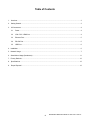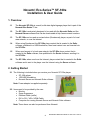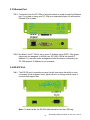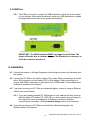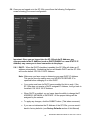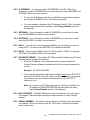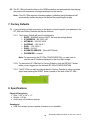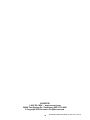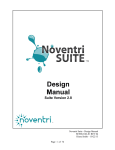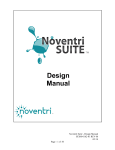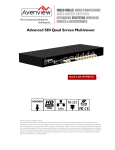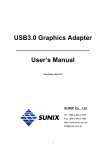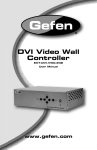Download SF100E-0160-01 REV 05 SF-100e User Manual.pub
Transcript
SF-100e INSTALLATION & USER GUIDE 1 Noventri Eco-Series User Guide SF-100E-0160-01 REV 05 Table of Contents 1. Overview........................................................................................................................................................... 3 2. Getting Started ................................................................................................................................................. 3 3. I/O Connectors ................................................................................................................................................. 4 3.1 Power ..................................................................................................................................................... 4 3.2 VGA / DVI / HDMI Out ........................................................................................................................... 4 3.3 Ethernet Port .......................................................................................................................................... 5 3.4 RS-232 Port ........................................................................................................................................... 5 3.5 USB Port ................................................................................................................................................ 6 4. Installation ......................................................................................................................................................... 6 5. Network Usage ................................................................................................................................................. 7 6. Stand-Alone Usage (Sneakernet) ................................................................................................................... 11 7. Factory Defaults .............................................................................................................................................. 12 8. Specifications ................................................................................................................................................. 12 9. Proper Disposal .............................................................................................................................................. 12 2 Noventri Eco-Series User Guide SF-100E-0160-01 REV 05 Noventri Eco-Series™ SF-100e Installation & User Guide 1. Overview 1.1 The Noventri SF-100e is a small, solid state digital signage player that is part of the Noventri Eco-Series™ line. 1.2 The SF-100e is exclusively designed to be used with the Noventri Suite and the Noventri Server software that can be downloaded at http://www.noventri.com/eco 1.3 The SF-100e can be used as a stand-alone (Sneakernet) player, as part of a local area network, or over the internet. 1.4 When using Sneakernet, the SF-100e plays content that is created in the Suite software, published to a USB thumbdrive, then hand carried over and inserted into the SF-100e. 1.5 When used as part of a local area network, the SF-100e plays content that is created in the Suite software, then published to the Server software, sending it to the SF-100e. 1.6 The SF-100e, when used over the Internet, plays content that is created in the Suite software and is sent to the player over the Internet using the Server software. 2. Getting Started 2.1 The following is included when you receive your Noventri SF-100e player: • SF-100e player • 1GB USB thumbdrive • Noventri Server and Noventri Suite software Note: Power adapter is supplied separately. 2.2 Items need to be provided by the user: • Monitor • Surge Suppressor • Ethernet Cable (cat5e) • DVI to DVI / VGA / HDMI Cable • Computer for running Noventri Server and Noventri Suite software Note: These items can also be purchased from Noventri. 3 Noventri Eco-Series User Guide SF-100E-0160-01 REV 05 3. I/O Connectors 3.1 Power Connector 3.1.1 We recommend using a Surge Suppressor to protect your SF-100e player. After the Surge Suppressor has been plugged into an outlet, you may plug in your SF-100e power adapter. Power Adapter is Sold Separately 3.2 VGA / DVI / HDMI OUT 3.2.1 Connection from the SF-100e to the monitor is made using the DVI-I connector. Note: For best results, the video cable should be less then 3M long. 4 Noventri Eco-Series User Guide SF-100E-0160-01 REV 05 3.3 Ethernet Port 3.3.1 Connection from the SF-100e to the local network is made through the Ethernet port. If you plan on using your SF-100e as a networked player you will need an Ethernet (Cat-5) cable. 3.3.2 By default, the SF-100e is set to get an IP Address using DHCP. If the player cannot get one assigned, it will then use 192.168.0.190 as the default IP Address. You can also make arrangements with Noventri to customize your SF-100e player’s IP Address for your network. 3.4 RS-232 Port 3.4.1 The RS-232 port is currently not used, but will soon have the ability to send commands (such as power on/off, adjust volume, or change source input) to monitors that support this. Note: For best results, the RS-232 cable should be less then 3M long. 5 Noventri Eco-Series User Guide SF-100E-0160-01 REV 05 3.5 USB Port 3.5.1 The USB port is used to connect the USB thumbdrive, which stores the content of your projects. When using Sneakernet, insert your USB thumbdrive to update the player and content from a new project automatically. IMPORTANT: The USB thumbdrive MUST be plugged in at all times. The player will not be able to continue playing if the thumbdrive is removed, as all of the content is stored on it. 4. Installation 4.1 Connect the monitor to a Surge Suppressor outlet using the power cord that came with the monitor. 4.2 Connect the SF-100e to the monitor using a DVI-I cable. When connecting to a monitor with a VGA connection you will need a DVI to VGA adapter. When connecting to a monitor with HDMI connection you will need a DVI to HDMI cable. These adapters are available to purchase from Noventri. 4.3 If you plan on using your SF-100e as a networked player, connect it using an Ethernet cable to your local network. 4.3.1 If you are installing multiple SF-100e players to your network and they come up with the default IP Address 192.168.0.190, you must connect only one player to the network at a time and change its IP Address to another one before connecting the next player. (See the Network Usage section of this manual) 4.4 If you plan on using your SF-100e as a stand-alone (Sneakernet) player, the Ethernet cable is not required. 6 Noventri Eco-Series User Guide SF-100E-0160-01 REV 05 4.5 If you will be using your SF-100e as a networked player, insert the USB thumbdrive into the USB port. If you will be using your SF-100e as a stand-alone (Sneakernet) player, the USB thumbdrive will be inserted after the project has been created and published to it. The USB thumbdrive MUST remain in the SF-100e for the player to work properly. 4.6 Insert the 5V power adapter to the SF-100e. 4.7 Your SF-100e should now be ready to use. Verify that the SF-100e player is powered on (LED will be glowing green). 4.8 Verify that the monitor has power and turned on. Wait for the Auto-Sync image to come up. It will take about 1 minute to fully boot up, display the Auto-Sync image, and the players IP Address and Resolution. 5. Network Usage 5.1 Now that the SF-100e is connected to your network, it needs to be setup to communicate with the Noventri Server software. 5.2 By default, the SF-100e has DHCP turned on to receive its IP Address automatically. If the network is using DHCP, the SF-100e will be assigned an IP Address. 5.3 If there is no DHCP or the player cannot connect to one, the default IP Address of 192.168.0.190 will be used. Note: Make sure that another device on the network is not using the same player’s default 192.168.0.190 IP Address. 7 Noventri Eco-Series User Guide SF-100E-0160-01 REV 05 5.4 When the SF-100e boots up, it will get an IP Address (DHCP or the default IP Address, if one is not found). The Auto-Sync image will be displayed with the assigned IP Address it will be using and the Resolution the player is set to. This is a good time to write down the IP Address for your SF-100e, as you may need to refer to it later. 5.5 If your network is not DHCP and the default IP Address is not compatible with your network, have your network administrator set up a temporary compatible network. This will allow you to connect to the SF-100e and change its IP Address to another one that is compatible with the network you are using. 5.6 Using the IP Address displayed on the Auto-Sync image, connect to the SF-100e using your web browser as you would connect to any website. Address: http://192.168.0.190 5.6.1 If you are unable to determine the IP Address of your SF-100e player, it can be reset back to DHCP / 192.168.0.190 default. (see Factory Defaults section of this Manual) 5.7 Once you are connected to the SF-100e you will see the following Log In screen. 5.7.1 Log into the SF-100e using the following password and click Submit. Password: noventri 5.7.2 If you are unable to log in to your SF-100e, you can reset it back to the default. (See Factory Defaults section of this Manual) 8 Noventri Eco-Series User Guide SF-100E-0160-01 REV 05 5.8 Once you are logged on to the SF-100e you will see the following Configuration screen showing your current configuration. Important: Since you are logged into the SF-100e via its IP Address, any changes made to the IP Address (such as DHCP ENABLE or a new STATIC IP Address) may cause you to loose connection to the player. 5.8.1 DHCP – When the DHCP checkbox is enabled, the SF-100e will obtain an IP address automatically. Unchecking the box will disable DHCP and the SF-100e will use the default 192.168.0.190 IP Address. Note: Make sure you have a way to determine your new DHCP IP Address. This can be done by making sure your NOVENTRI SERVER IP is specified before changing to or from DHCP. • Your router must have its DHCP server enabled for this to work. If the SF-100e does not receive a DHCP assigned IP Address, it will go back to its default 192.168.0.190 IP Address. • When DHCP is enabled, you no longer have the ability to change the IP ADDRESS, NETMASK or GATEWAY. All the proper settings will be assigned by the network. • To apply any changes, click the SUBMIT button. (This takes a moment) • If you can not determine the IP Address of the SF-100e, you can reset it back to factory defaults. (see Factory Defaults section of this Manual) 9 Noventri Eco-Series User Guide SF-100E-0160-01 REV 05 5.8.2 IP ADDRESS – You can set a static IP ADDRESS for the SF-100e. If you changed to a static IP ADDRESS, be sure you have the correct NETMASK and GATEWAY filled in for your network. • For the new IP Address to be set, you will have to apply these changes by clicking the SUBMIT button. (This takes a moment) • If you are unable to determine the IP Address of the SF-100e, the player can be reset back to factory defaults. (see Factory Defaults section of this Manual) 5.8.3 NETMASK – If you changed to a static IP ADDRESS, you will need to make sure the NETMASK is correct for your network. 5.8.4 GATEWAY – If you changed to a static IP ADDRESS, you will need to make sure the GATEWAY is correct for your network. 5.8.5 DNS 1 – You will need to set the primary DNS for your network if you are not using DHCP. You can use the GATEWAY IP Address as the DNS. 5.8.6 DNS 2 – The secondary DNS is set to 0.0.0.0 by default. If DNS 1 is using the GATEWAY IP Address, DNS 2 can stay default. 5.8.7 NOVENTRI SERVER – This tells the SF-100e on what IP Address and Port the Noventri Server software is located on. • Enter the IP Address or the Hostname of the computer where the Noventri Server software is installed and the Port number separated by a colon. Example: 192.168.0.200:20940 • The computer that has Noventri Server installed must have a STATIC IP Address (not DHCP) for the SF-100e to be able to access it consistently. If necessary, have your network administrator set up a STATIC IP Address for you. Note: If you reset your SF-100e player back to its Factory Defaults, the IP Address of NOVENTRI SERVER will still remain the same. (see Factory Defaults section of this Manual) 5.8.8 MAC ADDRESS – The MAC Address is shown for reference only and cannot be changed. The manufacturers assign a unique address to every network adapter. 5.8.9 SERIAL NUMBER – The serial number is shown for reference only and cannot be changed. This lets us identify each SF-100e, when it was built, and which batch it came from. 10 Noventri Eco-Series User Guide SF-100E-0160-01 REV 05 5.8.10 NEW PASSWORD – If you would like to change the default password of the SF-100e, enter your new password here. Note: If you are unable to log into your SF-100e, you can reset it back to the default settings. (See Factory Defaults section of this Manual) 5.8.11 RE-ENTER PASSWORD – If you entered a new password, enter it again here for verification. Click the SUBMIT button to apply the changes. 5.8.12 SUBMIT – Once you are done making changes, you will need to save them. Click the SUBMIT to apply the changes. (This takes a moment) 5.8.13 CANCEL – To exit without saving any of the changes you made, click CANCEL to be returned to the login page. 5.8.14 DEFAULTS – To restore the default settings for the SF-100e, click the DEFAULTS button. (see Factory Defaults section of this Manual) 5.8.15 REBOOT – To reboot the SF-100e, click the REBOOT button. It will take about 2 minutes for the player to boot back up. The Configuration screen will start counting down from 120 seconds and will return to the login page when done. 5.9 Now that the SF-100e is setup correctly it will be able to communicate with your Noventri Server software. 6. Stand-Alone Usage (Sneakernet) 6.1 When using the SF-100e as a stand-alone (Sneakernet) player, the Noventri Server software is not needed. 6.2 Use the Noventri Suite software to create a project with sequences of images that you want to publish to the SF-100e. (See the Noventri Suite™ Design User Guide) 6.3 Insert the USB thumbdrive that came with your SF-100e into the USB port on your computer where the Noventri Suite software was installed. 6.4 Going to Publish > Publish to Thumb Drive, this will save the project you created onto the USB thumbdrive. 6.5 Safely remove the USB thumbdrive from the computer, plug it into the USB port of the SF-100e, and power up your SF-100e. 11 Noventri Eco-Series User Guide SF-100E-0160-01 REV 05 6.6 The SF-100e will read the files on the USB thumbdrive and automatically start playing the project with sequences of images displayed on the monitor. Note: If the SF-100e requires a firmware update, publishing using Sneakernet will automatically update the player first before the project begins to play. 7. Factory Defaults 7.1 If you are having trouble connecting to the player or have forgotten your password, the SF-100e has Factory Defaults that can be restored. 7.1.1 The Factory Default will reset the following to: • DHCP – ENABLE (without DHCP, will use the settings below) • IP ADDRESS –192.168.0.190 • NETMASK – 255.255.255.0 • GATEWAY – 192.168.0.1 • DNS 1 – 192.168.0.1 • DNS 2 – 0.0.0.0 • NOVENTRI SERVER – [Does NOT Reset] • PASSWORD – noventri Note: To reconnect to the SF-100e CONFIGURATION, you may have to use the new IP Address displayed on the Auto-Sync image. 7.1.2 To restore the SF-100e back to Factory Defaults, click the DEFAULT button when you are logged into the Noventri SF-100e CONFIGURATION. 7.1.3 The SF-100e can also be restored back to Factory Defaults by using a pointed object and pressing the RESET button located on the side of the SF-100e. 8. Specifications Physical Dimensions • Size - 5.35" x 4.4" x 1.1" • Weight - 0.5 lbs. • Heavy duty, all aluminum chassis. Sneakernet • USB Port accepts content updates if network is not available. 12 Noventri Eco-Series User Guide SF-100E-0160-01 REV 05 Output Options • VGA • DVI • HDMI Output Resolutions • 640x480, 800x600, 1024x768, 1280x720, 1280x768, 1280x1024, 1360x768, 1366x768 1440x900, 1600x1200, 1680x1050, 1920x1080, and 1920x1200, as well as custom resolutions upon request. Solid State Design • The SF-100e is designed with no moving parts or fans, which results in no maintenance. • Small, lightweight design allows for mounting in the wall without worry of over heating. Power Loss Recovery • After restoration of power, unit powers on and begins playing last sequence. Power Requirements • 5V DC, 2A Typical Range • Storage conditions (-40°C to 70°C) • Operating conditions (5°C to 40°C) Disposing of your old Noventri Product Within the European Union Each Member State requires that waste electrical and electronic products carrying this mark must be disposed of separately from normal household waste. This includes the Noventri SF-100e and electrical accessories, such as signal cables or power cords. When you need to dispose of your Noventri products, please follow the guidance of your local authority, ask the Noventri local distributor, or contact Noventri directly for instructions. Outside the European Union Please contact your local authority so as to comply with the correct disposal method. 13 Noventri Eco-Series User Guide SF-100E-0160-01 REV 05 NOVENTRI 1-800-359-1858 | www.noventri.com 20940 Twin Springs Dr., Smithsburg, MD 21783 USA © Copyright 2010 Noventri. All rights reserved. 14 Noventri Eco-Series User Guide SF-100E-0160-01 REV 05