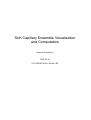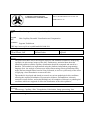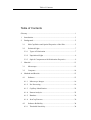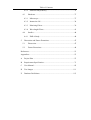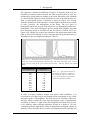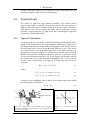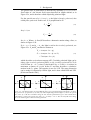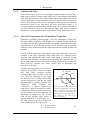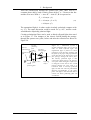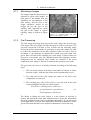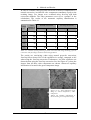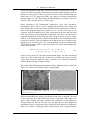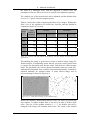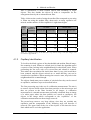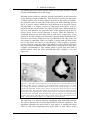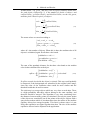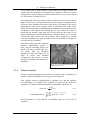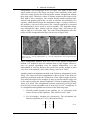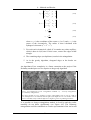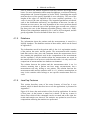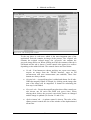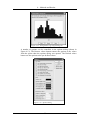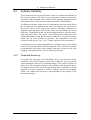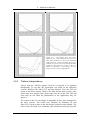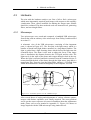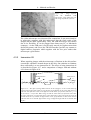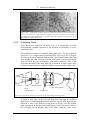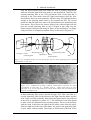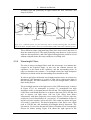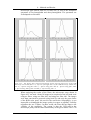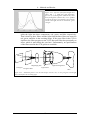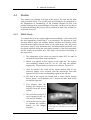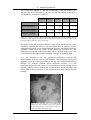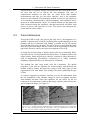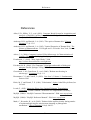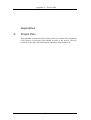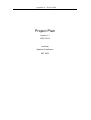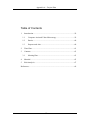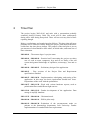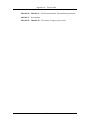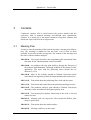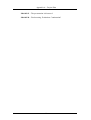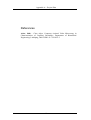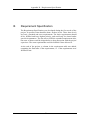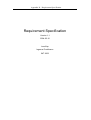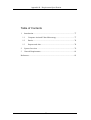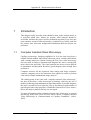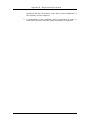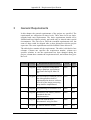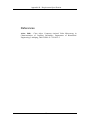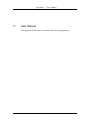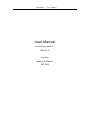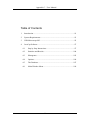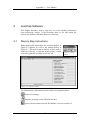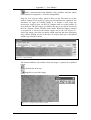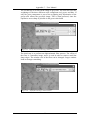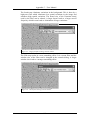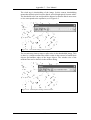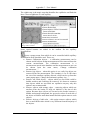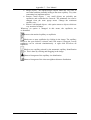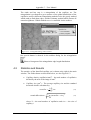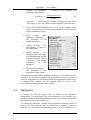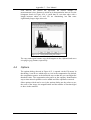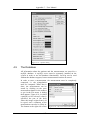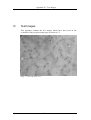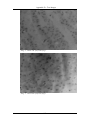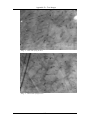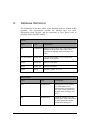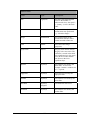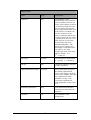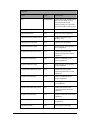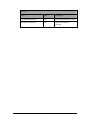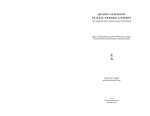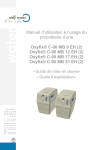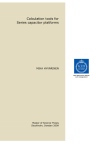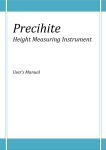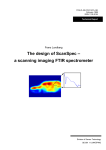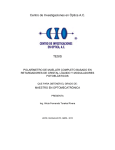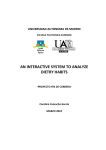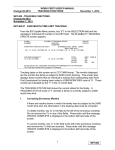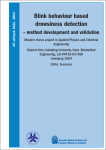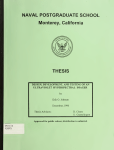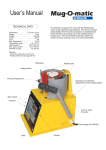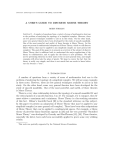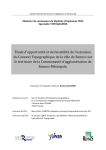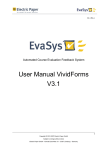Download fulltext01 - DiVA Portal
Transcript
Skin Capillary Ensemble Visualisation and Computation Ingemar Fredriksson 2004-03-10 LiTH-IMT/BIT20-EX--04/360--SE Linköpings tekniska högskola Institutionen för medicinsk teknik ISRN: LiTH-IMT/BIT20-EX--04/360--SE Datum: 2004-03-10 Svensk titel Visualisering och beräkning av hudkapillärer Engelsk titel Skin Capillary Ensemble Visualisation and Computation Författare Ingemar Fredriksson URL http://www.ep.liu.se/exjobb/imt/bit20/2004/360/ Uppdragsgivare: Rapporttyp: Rapportspråk: Göran Salerud, IMT Examensarbete Engelska Sammanfattning Abstract The aim of this thesis was to develop an objective and automatic method for identifying capillaries in microscope images of the skin. Furthermore, statistical data about the identified capillaries and the capillary distribution should be computed and stored in a database. The method was implemented using the platform independent programming language Java. An analysis of microscope improvement using various polarization filter setups and wavelength filters has also been performed, as well as a pilot study of the effect of applying a local anaesthetic cream on the skin. The method is developed and aimed at research on various pathological skin conditions affecting the capillary distribution. Hypertension, diabetes, inflammation, ischemia, connective tissue disease, and erythromelalgia are all examples of diseases or pathological conditions which are supposed to affect the distribution of the skin capillaries. Nyckelord Keywords Microscopy, Capillary, Skin, Triangulation, Polarization, Image processing, Java Bibliotekets anteckningar: Abstract Abstract The aim of this thesis was to develop an objective and automatic method for identifying capillaries in microscope images of the skin. Furthermore, statistical data about the identified capillaries and the capillary distribution should be computed and stored in a database. The method was implemented using the platform independent programming language Java. An analysis of microscope improvement using various polarization filter setups and wavelength filters has also been performed, as well as a pilot study of the effect of applying a local anaesthetic cream on the skin. The method is developed and aimed at research on various pathological skin conditions affecting the capillary distribution. Hypertension, diabetes, inflammation, ischemia, connective tissue disease, and erythromelalgia are all examples of diseases or pathological conditions which are supposed to affect the distribution of the skin capillaries. Acknowledgements Acknowledgements First of all I would like to thank my supervisor and examiner Göran Salerud for his support and for showing a great interest and participation in my work, and also for taking time for random chat. My vice supervisor Erik Häggblad deserves a special thank for all practical tips and help with the material, the study, and theoretical details. I would also like to thank Håkan Rohman who gave me some practical tips with the microscope and the polarizing filters. Other people who have eased my work are my “roommate” Tobias Lindbergh, the factotum Michail Ilias, my master thesis pals Mikael Svärd and Robert Holgersson, and all other nice men and women who have made me feel welcome here at IMT. Sv. Ps. 59 Linköping, February 2004 Ingemar Fredriksson Table of Contents Table of Contents Glossary .........................................................................................................1 1 Introduction ............................................................................................3 2 Background ............................................................................................5 3 4 2.1 Skin Capillaries and Optical Properties of the Skin.......................5 2.2 Polarized Light...............................................................................7 2.2.1 Types of Polarization .................................................................7 2.2.2 Unpolarized Light ......................................................................9 2.2.3 Optical Components with Polarization Properties .....................9 Material ................................................................................................13 3.1 Microscope...................................................................................13 3.2 Computer......................................................................................14 Methods and Results ............................................................................15 4.1 Software .......................................................................................15 4.1.1 Microscope Images ..................................................................16 4.1.2 Pre-Processing..........................................................................16 4.1.3 Capillary Identification ............................................................22 4.1.4 Pattern Analysis........................................................................25 4.1.5 Database ...................................................................................30 4.1.6 JavaCap Features......................................................................30 4.2 4.2.1 Software Reliability .....................................................................34 Threshold Sensitivity................................................................34 Table of Contents 4.2.2 4.3 Hardware......................................................................................37 4.3.1 Microscope ...............................................................................37 4.3.2 Immersion Oil ..........................................................................38 4.3.3 Polarizing Filters ......................................................................39 4.3.4 Wavelength Filters ...................................................................41 4.4 4.4.1 5 Platform Independency ............................................................35 Studies..........................................................................................44 EMLA Study ............................................................................44 Discussion and Future Extensions........................................................47 5.1 Discussion ....................................................................................47 5.2 Future Extensions.........................................................................48 References....................................................................................................51 Appendices...................................................................................................53 A Project Plan ..........................................................................................53 B Requirement Specification ...................................................................71 C User Manual .........................................................................................85 D Test Images ........................................................................................111 E Database Definitions ..........................................................................115 Glossary Glossary Artery, arteriole – Blood vessels which deliver blood from the heart to the cells. The arterioles are the smallest arteries, and thus located closest to the capillaries. Base-64 encoding – Encoding technique which converts all characters of a binary string to the secure 64 character subset of ‘A’ to ‘Z’, ‘a’ to ‘z’, ‘0’ to ‘9’, ‘+’, and ‘/’. That is done by concatenating three 8-bit groups (three normal binary characters) to four 6-bit groups. These four 6-bit groups are then translated to the characters above. The technique is useful when no quote marks or other special characters are allowed, e.g. in a database. Capillary apex – The top loop of a skin capillary. Circumcircle – The circle which totally circumfuses a given triangle and touches all three corners of the triangle. Dermis – The skin layer beneath the epidermis. Circumcircle Dorsal – The back or top of for example a foot or hand. EMLA® – Local anaesthetic cream, sold at regular drugstores. Epidermis – The thin superficial layer of the skin, normally about 70-180 µm thick and optically quite transparent in the visible spectra [Anderson and Parrish 1982]. Erythromelalgia – Disease characterized by burning pain and high skin temperature in distal parts of the body [Mørk, Kvernebo et al. 2002]. GUI – Graphical User Interface ImCap – The analysing platform developed during PhD Claes Asker’s work with his thesis “Computer Assisted Video Microscopy in Characterisation of Capillary Ensembles” [Zhong, Asker et al. 2000]. IMT – Department of Biomedical Engineering, Linköpings universitet. 1 Glossary In vivo – Measurement “in the living body”, the opposite of in vitro, measurement “in an artificial environment” such as a test tube. In vitro – See in vivo Ischemia – Pathological state in which the blood cells are mechanically obstructed, e.g. by narrowed arteries or inflammation [Spraycar 1990]. Java – Platform independent object oriented programming language developed by Sun Microsystems. Java VM – The Java Virtual Machine is the layer between a running java application and the operating system which is needed in order to run java applications. JavaCap – The new platform independent analysing platform of ImCap developed during this project. JBuilder – Free development environment for Java used during the software development of the project. NIH Image – A public domain image processing and analysis program originally developed for the Macintosh by the Research Services Branch (RSB) of the National Institute of Mental Health (NIMH), part of the National Institutes of Health (NIH). It was later on also transferred to an open source Java project. http://rsb.info.nih.gov/nih-image/index.html NIR – Near Infra Red light, about 770-3000 nm. ROI – Region Of Interest Vein, venule – The blood vessels which return the blood from the cells to the heart. The venules are the smallest veins, and thus located closest to the capillaries. Volar – The underside of for example an arm. Wrist – sv. “handled” 2 1 – Introduction 1 Introduction Capillary microscopy is a method to visualize the top loops, or actually the red blood cells in the loops, of the capillaries located in the skin. The technique is mostly used in order to measure parameters such as diameter and blood flow in the individual capillaries in order to characterize and diagnose various diseases. Hypertension, diabetes, inflammation, ischemia, connective tissue disease, and erythromelalgia are diseases or pathological conditions which all have some impact on those parameters [Asker 2000]. The technique has consequently been used to diagnose those conditions. However, when diagnosing skin diseases not only the parameters of the single capillaries are of interest, but also more global parameters like capillary distribution could be of great importance. The analysis of the global distribution in capillary ensembles was the focus of Claes Asker’s PhD thesis [Asker 2000]. Part of his work was to develop an application which made the analysis of the capillary ensembles automatic, and thus, in a sense, objective. A major part of this master thesis was to improve that method of identifying capillaries and computing the statistics wanted. That was achieved by implementing a new application, with improved functionality, using a platform independent programming language. The capillaries were identified in microscope images from in vivo measurements, and it was also investigated how polarization filters affect those images, and how various light sources affect the images. Finally, the application was used in one pilot study of how EMLA®, a local anaesthetic cream, affects the capillaries. In the beginning of the project, two documents were created. The first, the Project Plan, describes how the project should be carried out, and the project has then followed that plan. The other document, the Requirement Specification, specifies the detailed requirements of both the application built and the analyses made. The two documents can be found in Appendix A and Appendix B, respectively. The target group for this report is first of all persons who will use the JavaCap application in research, but also students and others who have an interest in the topics of the report. Fundamental knowledge in any or all of the topics image processing, optics, and skin anatomy will be helpful when reading the report. Keywords: Microscopy, Capillary, Skin, Triangulation, Polarization, Image processing, Java 3 2 – Background 2 Background Some background theory needed for the understanding of the report is located in this chapter. 2.1 Skin Capillaries and Optical Properties of the Skin The smallest blood vessels in the body are called capillaries and they are systematically located between the arterioles and the venules. Due to their primary task, which is to exchange nutrients and waste between the blood and the tissue, capillaries are found near almost every cell in the body and the skin is no exception. The skin capillaries are located in the papillary region in the dermis, see Figure 2.1. The dermis is a 1000-4000 µm thick layer which mainly consists of connective tissue, but also blood vessels, glands, and hair follicles. The most superficial layer of the skin is called epidermis and is located above the dermis (epi- = above). The epidermis is about 60-180 µm thick. The wave-formed papillary region with the capillaries is the region closest to epidermis and the capillary apexes are thus located at a depth of 60-200 µm. [Tortora and Grabowski 2000] Epidermis ~60-200 µm Papillary region Capillary Dermis Figure 2.1 – Schematic view of the skin and its blood vessels. 5 2 – Background The epidermis contains four different cell types. A majority of the cells are keratinocytes which produces keratin, but from an optical point of view, the melanocytes which produces melanin is the most interesting cells. Melanin is a brown-black pigment which contributes to skin color and absorbs UV light. An absorption spectra of melanin is shown in Figure 2.2a. Except from the melanin, the main absorber of visible light in normal skin is blood, or more precisely, the hemoglobin in the blood. The two types of hemoglobin which are present in the blood are oxy-hemoglobin and deoxyhemoglobin. They have absorption spectra which differ slightly, but both have absorption peaks at 410-440 nm and 520-580 nm [Tuchin 1997], see Figure 2.2b. Mostly due to these two absorbers, the penetration depth of the light in skin will be limited. In fair Caucasian skin, the penetration deep is dependent of the wavelength according to Table 2.1. a b Figure 2.2 a) – Absorption spectra of melanin. b) – Absorption spectra of oxy-hemoglobin (solid line) and deoxy-hemoglobin (dashed line). The most interesting parts in these spectra are the peaks in the green-yellow interval (520 – 580 nm). Values from [Prahl 1999] Wavelength (nm) 250 280 300 350 400 450 500 600 700 800 Depth (µm) 2 1.5 6 60 90 150 230 550 750 1200 Table 2.1 – Approximate depth for penetration of optical radiation in fair Caucasian skin to a value of 1/e (37%) of the incident energy density. [Anderson and Parrish 1981] In order to acquire capillary images with good visible capillaries, it is convenient to use light with a wavelength which corresponds to any of the absorption peaks of hemoglobin. The first interval to consider is thus 410440 nm, which contains the first high absorption peaks of hemoglobin. According to Table 2.1, light at this wavelength has lost about 70% or more of its intensity when reaching capillaries located at a depth of 150 µm. Considering that the light has to return up through the skin again, almost all intensity is then lost why the use of this wavelength interval is probably not 6 2 – Background feasible. The other interval at 520-580 nm is more interesting since the penetration depth for this interval is much greater. 2.2 Polarized Light The nature of light has long confused mankind. The ancient Greeks proposed that light is composed by particles, photons. The wave theory of light was first proposed by Christian Huygens in the late 1600s. Nowadays, both theories are used to explain the light, and the following sections describe a special property of light using the electromagnetic approach, polarization. [Freudenrich 2004] 2.2.1 Types of Polarization According to the four equations of Maxwell [Nordling and Österman 1999], which is the foundation of the electromagnetic light theory, light can be described comprising an electric field and a magnetic field. Those fields are best described as two vectors, E and B, which behave as waves. The vectors are perpendicular to the propagation direction of the light, and they are orthogonal to each other, Figure 2.3. Furthermore, given the electric field E, B can be determined via Maxwell’s equations, and vice versa. Hence only E is part of the discussion from now on. In the figures and formulas used in this chapter, the z-axis is the direction of propagation, the x-axis is vertical and the y-axis is horizontal, as in Figure 2.4. Using those axes, E can be written as E( x, y, z , t ) = E x xˆ + E y yˆ (2.1) E x ( x, y, z , t ) = Ax cos(ωt − kz + φ x ) (2.2) E y ( x, y, z , t ) = Ay cos(ωt − kz + φ y ) (2.3) where Ax and Ay are the amplitudes and φx and φy are the phase angles from which the relative phase is defined as φ = φ y − φx E B Propagation of light (2.4) x y z Figure 2.3 – Illustration of the E and B vectors of light at fixed time. E and B are perpendicular to the propagation of light and to each other. 7 Figure 2.4 – Orientation of the axes 2 – Background The general case of polarization is described by equations (2.1)-(2.3). For a fixed value of z the electric field vector describes an elliptic motion, as in Figure 2.5a, and is therefore called elliptically polarized light. For the special case of φ = 0 or φ = π, the light is linearly polarized, also called plane polarized. In this case, Ey is proportional to Ex: Ey = Ay Ax Ex (2.5) for φ = 0, or Ey = − Ay Ax Ex (2.6) for φ = π. When z is fixed, E describes a harmonic motion along a line, as shown in Figure 2.5b. If φ = ± π / 2 and Ax = Ay, the light is said to be circularly polarized, see Figure 2.5c. Ex and Ey can then be written as E x = A cos(ωt − kz + φ x ) E y = A cos(ωt − kz + φ x ± π / 2) (2.7) = m A sin(ωt − kz + φ x ) which describes a circular movement of E. Circularly polarized light can be either right circularly polarized (RCP) or left circularly polarized (LCP). It is RCP when φ = +π / 2, since Ey then leads Ex by π / 2 rad, i.e. it reaches its maximum a quarter of a cycle before Ex and thus describes a clockwise motion in the x-y plane. The opposite is true for LCP. The same discussion can be made for elliptically circular light, and is then called REP and LEP. [Klein and Furtak 1986] Ay y x Ax x Ay y Ax E Ay y E a x Ax E b c Figure 2.5 – The motion of the electric field E for three types of polarized light with fixed z. a) shows the general case of equations (2.2) and (2.3) called elliptically polarized light. b) shows the special case where φ = 0. E here oscillates along the line and the polarization type is thus called linear polarization. c) shows the special case where Ax = Ay and φ = ± π / 2. The electric field varies along the circle and the light is called circularly polarized. 8 2 – Background 2.2.2 Unpolarized Light From a microscopic point of view, all light is polarized since a microscopic light source such as an atom emits light with a well defined polarization state. Unpolarized light is the result of many microscopic light sources with various polarization states and thus exist in a macroscopic context only. From a macroscopic point of view, the light is linearly polarized when all microscopic parts of the light have the same polarization plane, it is circularly polarized when all microscopic parts are circularly polarized in the same direction and so on. Macroscopic light could also be partially polarized, i.e. one dominating polarization plane. [Klein and Furtak 1986] 2.2.3 Optical Components with Polarization Properties Polarized or partially polarized light is not very uncommon in daily life. The light emitted from any LCD display is for example linearly polarized, and light reflected from smooth interfaces is partially polarized in the plane perpendicular to the reflection surface. Even the blue sky is partially polarized, more polarized when the angle between the horizon and the sun is small. Special optical components exist which affect the polarization. The most common is the linear polarizing filter. Such filters are oriented in one direction and transmit the part of the light which is polarized in that direction only. Therefore, an ideal linear polarizing filter transmits 50% of the incoming light intensity if the light is totally unpolarized. In reality, the filters however transmit only about 30-40% due to absorption and reflections in the filter. Circular polarizing filters are a bit more complex. It would be natural to assume that such filters transmit circular polarized light only, but that is not the case. They are composed by two steps; the first step is an ordinary linear filter and the second step converts the linear polarized light to circular polarized. The component which performs this “conversion” is called a quarter-wave plate and a simple description of such a component is that it consists of two axes; one fast and one slow. Now consider the illustration in Figure 2.6. The electric field of the incident light, which is linearly polarized, is at an angle of ψ = 45° with respect to the axes of the wave plate and E can then be expressed as Ay LCP Ax y slow ψ = 45° E Figure 2.6 – Illustration of the linear to circular polarization conversion using a quarter-wave plate. The electric field of the incident linearly polarized light is at an angle of 45° with respect to the axes of the quarter-wave plate. E x = A cosψ cos ωt E y = A sinψ cos ωt 9 x fast (2.8) 2 – Background After the transmission through the quarter-wave plate, there will be a common phase shift φ´ and a relative phase shift of –π / 2 between the fast and the slow axes. With A´ = Acos 45° = Asin 45°, E is expressed as E x = A´cos(ωt − φ´) E y = A´cos(ωt − φ´−π / 2) (2.9) = A´sin(ωt − φ´) The transmitted light is in other words circularly polarized (compare with eq. 2.7). The same discussion could be made for ψ ≠ 45°, and the result would then be elliptically polarized light. Circular polarization filters can be used to block reflected light when used as in Figure 2.7. The changes of the electric field E during the passage through the quarter-wave plate, before and after the reflection are shown in Figure 2.8. Linearly polarized light Circular polarizing filter Unpolarized light Circularly polarized light Quarter-wave plate Linear polarizing filter Reflecting surface 10 Figure 2.7 – Illustration of how a circular polarizing filter can be used in order to block reflected light. The unpolarized light is filtered to linear polarized, in the direction parallel with the plane of the paper and perpendicular to the direction of the light beam, in the first passage through the linear filter. The linearly polarized light is then converted to RCP light by the quarterwave plate. When the light is reflected, it is changed to LCP and in the second passage through the wave plate it is converted back to linearly polarized light, but this time with the polarization direction perpendicular to the paper plane. The light is thus blocked when it reaches the linear polarizing filter the second time. 2 – Background fast slow a b c d Figure 2.8 – The figures above illustrates why reflected light will be blocked using a circular polarizing filter. A light wave with the E-vector projected on the slow and the fast axes is shown, that is to say, the true E-vector is the resultant of the two components shown in the images. The wave in a) is the linear polarized wave after the linear polarizing filter. The wave in b) is the wave after the first pass through the quarter-wave plate. The slow component is now λ/4 after the fast (compared to a), and the wave is left circular polarized. The wave in c) is the reflected wave. The slow component is λ/4 ahead of the fast, and the wave is right circular polarized. The wave in d) is the wave after the second pass through the quarter-wave plate. The phase difference is λ/2 relative to a, and the wave is again linear polarized, but the polarization angle is twisted 90°. That wave will be blocked in the return through the linear polarizing filter. 11 3 – Material 3 Material The material used in the project is described in this chapter. 3.1 Microscope The microscope mostly used during the project, Scalar USB Microscope M2 (Scalar Corporation), is a handheld microscope marketed for a wide spectrum of costumers. The microscope is connected to the computer via the USB port and the images are acquired via the TWAIN interface like most scanners and digital cameras. The lens used gives a magnification of about 200 (based on a 14 inch screen) so that an image of size 640 × 480 Figure 3.1 – The USB microscope pixels corresponds to about 1.6 × 1.2 mm. Another microscope, Microvision MV 2100 (Finlay Microvision Co. Ltd.), was tested for comparison. The images from this microscope have a resolution of 760 × 564 pixels and about the same order of magnification as the USB microscope. When acquiring images of the skin, reflections in the skin are very dominant and complicate the detection of the capillaries. In order to get rid of these reflections, two methods were tested. The first method was to use immersion oil (immersion oil for microscopy, Nikon, MXA20235, refraction index = 1.515 (23°C)). The second method was to use polarizing filters. Tech spec™ linear polarizing laminated film was used, a filter with an even and rather high (38% average) transmission in the visible spectra. Circular polarizing filters, which are a combination of a linear filter combined with a ¼λ retarder, was also used (3M, 37% transmission, neutral color). Three green band-pass wavelength filters (Rosco Laboratories Ltd.) were tested with the microscope. The filters were named: #86 – pea green, #89 – moss green, and #388 – gaslight green. When measuring the wavelength 13 3 – Material spectra from the original light source and from the light source together with the various filters, a spectroscope was used (AvaSpec 2048-5-RM, serial number 0309006SF). An integrating sphere (Oriel, model number 70461) was also used and the integrating sphere and the spectroscope was connected via a 200/230 µm glass fibre. 3.2 Computer The computer used for development of the JavaCap application, testing of JavaCap, and finally computation of the results using JavaCap was a Dell Optiplex GX270 computer with an Intel® Pentium 4 2.4 GHz processor and 512 MB of RAM. The operating system was Microsoft Windows XP home edition. JavaCap is however platform independent and was also tested on a Macintosh G3 with a 350 MHz PowerPC processor with Mac OS X, and on a Sun Solaris 9 machine. The programming environment used during the software development was Borland JBuilder (personal edition). It is a free Java development environment available at the Borland web page (www.borland.com). As coding references, the Java™ 2 Platform, Standard Edition, v 1.4.2 API Specification was used as well as the book Core JAVA 2, Volume 1 – Fundamentals [Horstmann and Cornell 2003]. Various internet resources were also consulted. 14 4 – Methods and Results 4 Methods and Results The methods used and the results obtained in the project are described in this chapter. The chapter is divided into four sections, were the first section describes the software development and the resulting JavaCap application and the second chapter contains some tests of the application. The third section describes the methods used during the hardware analysis, and the fourth section describes the methods used during the EMLA® study and the results of that study. 4.1 Software The previous ImCap application contained five image processing steps and those were: greyscale converting, alpha trimmed mean filtering, band-pass filtering, thresholding, and median filtering. They are implemented in JavaCap, with some modifications, and a description of each step as well as motivations of their presence in the application and possible improvements and/or alternatives, are presented in section 4.1.2 – Pre-Processing. The capillary identification process is described in section 4.1.3, and then section 4.1.4 – Pattern Analysis follows, motivating and describing the capillary ensemble analysis. Section 4.1.5 describes the database functionality of the application and the chapter ends with a description of other features in JavaCap, such as options and histograms (section 4.1.6). Section 4.1.1 discusses the contents of the microscope images, in order to motivate the image processing steps. Almost all code of the JavaCap application was written from scratch. Before the coding started, it was assumed that a lot of code could be more or less copied from the old ImCap application and from the Java version of NIH Image (ImageJ). The reasons not reusing code from ImCap are the lack of code documentation, and since the old code was written in C++ it contains a lot of pointers making the code difficult to comprehend. The reason not using code from ImageJ is the use of a very powerful but complex image handling system, which would be unnecessary to implement in JavaCap. The application is only supposed to be used in a scientific environment, why functionality is prioritized before automatic processes. See also the User Manual in Appendix C for a description how to use the application. 15 4 – Methods and Results 4.1.1 Microscope Images The images from the microscope are captured as 24-bit color images. In most parts of the human skin, the capillaries are perpendicular to the skin surface, and the part of the single capillaries shown in the images are just the apex of the capillary loop, appearing as a dark red spot in the image. A typical capillary image is shown in Figure 4.1. 4.1.2 Figure 4.1 – Capillary image. The dark spots are the capillary apexes. Pre-Processing The first image processing step converts the color image into an 8-bit grey scale image. The color image will after that only be used as a reference. The greyscale conversion will lead to loss of data, but the following image processing will be much simpler if performed on greyscale images. In order to reduce the drawbacks of this data reduction, and even turn it into an advantage, it can manually be adjusted how much each color band (red, green, blue) will affect the resulting grey scale image. If these factors are chosen in a favourable way, the contrast between the capillaries and the background can be enhanced. Best results are obtained if the green component of the image is allowed to dominate the greyscale conversion. The greyscale conversion is in detail performed according to the following steps: 1. The conversion factors of the three color bands are chosen as values between 0 and 1, with the sum of the factors automatically set to 1. 2. For each pixel in the color image, the values of the three color components are retrieved. 3. The resulting grey value of the pixel is set to the sum of the pixel values multiplied with the conversion factors: GrayValue = redComponent × redFactor + greenComponent × greenFactor + blueComponent × blueFactor (4.1) The ability to change the color factors is a new feature in JavaCap. It reduces the drawbacks of the data reduction since it keeps the information about the capillaries and removes redundant information. If a proper green wavelength filters are used, most information about the capillaries is in the green color band and little or no capillary information is lost in this step. 16 4 – Methods and Results In order to evaluate if this greyscale conversion is better in comparision to a normal conversion, in which all color components contributes equaly to the resulting image, five images were evaluated using JavaCap with both conversion methods. The other parameters were set to “optimal” in the calculations. The results of the automatic capillary identification is summarized in Table 4.1. Total number of capillaries Missed caps. 1 63 16 1 0 1 2 126 27 1 1 1 3 117 7 1 3 1 4 54 8 6 1 1 5 64 26 8 12 6 Image no. Normal conversion JavaCap conversion False caps. Missed caps. False caps. Table 4.1 – Results of using normal greyscale conversion and using JavaCap greyscale conversion. The five images used are shown in Appendix D. The results are convincing; when using normal greyscale conversion, JavaCap fails to detect 20% of the capillaries in average, compared to 4% when using the JavaCap conversion. Furthermore, less false capillaries are detected when using the JavaCap conversion. See also Figure 4.2, where the images from all three color components are shown. Almost all capillary information is located in the green component image. a b Figure 4.2 a) – Red component of the image. b) – Green component c) – Blue component. Almost all capillary information is located in the green component image. c 17 4 – Methods and Results The aim of the next image processing step is to reduce the noise in the image without removing the capillary edges. A simple running average filter removing Gaussian noise could be considered. Another approach is to use a median filter which is optimal for removing long-tail distributed noise. An α-trimmed mean filter is a compromise between the two, and a mathematical definition of the filter is found in equation 4.2. Suppose the grey value pixels in a convolution window Wij around the pixel xij are sorted in an ascending order into: x1 ≤ x2 ≤ … ≤xN, where N is the size of the window. The α-trimmed mean filter is then defined as, xˆ ij = N −αN 1 ∑ x k , 0 ≤ α < 0 .5 N (1 − 2α ) k =αN +1 (4.2) where α = 0 results in a normal moving average filter and lim α → 0.5 results in a median filter. A simple modification of the filter can also produce an additional edge enhancing effect. It is done by using two different α-values, xˆij = N −α 2 N 1 ∑ x k , 0 ≤ α 1 , α 2 < 0 .5 N (1 − α1 − α 2 ) k =α1N +1 (4.3) When α1 = 0.5 and α2 = 0, the resulting filter has an effect as a maximal filter, and when α1 = 0 and α2 = 0.5 the effect is a minimal filter. The filter used in JavaCap is closer to a minimal filter than to a maximal and does enhance the dark capillaries a bit, which must be considered in later processing steps. The actual filter used in JavaCap is defined as xˆij = N − 2 / 9 N 1 ∑ xk N − 1 / 9 N − 2 / 9 N k = 1 / 9 N +1 (4.4) The size of the convolution window can be changed in JavaCap. A window of size 3 × 3 (N = 9) seems to work fine and is thus used as default. It results in a quite strong smoothing effect reducing the Gaussian noise effectively. [Zhong, Asker et al. 2000] The result of an α-trimmed filter on five images is showed in Table 4.2. The result is compared to the result obtained when not using the filter. The effect is small, but less false capillaries are identified when using the filter. 18 4 – Methods and Results Total number of capillaries Missed caps. 1 63 0 1 0 1 2 126 0 4 1 1 3 117 1 2 3 1 4 54 3 2 1 1 5 64 9 12 12 6 Image no. No filter α-trimmed filter False caps. Missed caps. False caps. Table 4.2 – Results of using α-trimmed mean filter compared to not using it. The five images used are shown in Appendix D. The next step is to achieve a uniform background and enhance the capillary edges. Since the background is of low spatial frequency, and the capillary edges are of high spatial frequency, low frequencies should be filtered. Thus, a high-pass filter is used. A high-pass filter can be implemented by subtracting an image with its own low-pass filtered image. The low-pass filter process is performed by convolving the image with a Gaussian kernel defined by f ( x, y ) = 1 2πσ 2 e − ( x − x0 ) 2 + ( y − y 0 ) 2 2σ 2 (4.5) where x0, y0 is the center of the kernel and σ is the spatial standard deviation [Weisstein 1999a]. The low-pass cut-off frequency is controlled by σ where a smaller σ implies a larger cut-off frequency. An ideal Gaussian kernel has infinite size, but since that is impossible to implement, the kernel size can be adjusted between 3 × 3 and 35 × 35 pixels in JavaCap. The σ-value is then calculated to get the sum of the kernel to about 0.99. If the sum is smaller than 0.99, it implies too big σ and is then decreased until the sum is greater than 0.99. Decreasing σ when the sum is too large makes σ smaller for smaller kernels, and the kernel size thus controls the cut-off frequency indirectly – the cut-off frequency is larger for smaller kernels. Transforming the low-pass filter to a high-pass filter is done by subtracting the original image with the low-pass filtered image. The kernel size controls the high-pass cut-off frequency; a larger kernel implies a higher cut-off frequency for the high-pass filter. A high cut-off frequency is necessary in order to remove illumination differences in the background, but a too high cut-off frequency can remove some blurred capillaries. The process also creates a white border surrounding the image, with a width of half the kernel size, and is therefore a reason of using a small kernel size and a low cut-off frequency. A kernel size of 13 × 13 pixels is used as default in JavaCap, and that size is based on empirical tests. 19 4 – Methods and Results When performing the high-pass filtering, maximum contrast in the image is preserved. This is done by performing all operations with double precision, instead of using the 255 discrete greyscale values. When transforming the image back to a 255 greyscale image, the values are linearly transformed into the range 0 to 255. This makes the thresholding less sensitive since the discrete values are spread over a wider range. Other alternatives for background subtraction exist. One alternative described by Russ [1995] is to fit a background function to the image and then subtract the result of the same function. In this application it could be done by dividing the image into a grid of size n × m. For each of the n × m sections, find the brightest pixel, then interpolate the pixels and put them back into an image representing the background. The idea is to subtract the acquired background image from the other image in order to get an image with an even background. Two different methods for the interpolation were tested in the project. The first method sets all the pixels in the sections to the brightest pixel in that section. The second method was more sophisticated. The brightest values of all sections was used to fit a third order polynomial with ten coefficients P( x, y ) = a0 + a1 ⋅ x + a 2 ⋅ x 2 + a3 ⋅ x 3 + a 4 ⋅ xy + a5 x 2 y + a6 ⋅ xy 2 + a7 ⋅ y + a8 ⋅ y 2 + a9 ⋅ y 3 (4.6) using a least square fit. The entire background image was then calculated from (4.6). The result using any of these two methods was however much worse than using the high-pass filter and they were therefore discarded without further testing or improvements. The result of the background elimination using a high-pass filter is shown in Figure 4.3. Notice the resulting image is quite grainy. a b Figure 4.3 a) – α-trimmed image, window size 3 × 3. b) – High-pass filtered image with a kernel size of 13 × 13. Before thresholding the image, an ordinary mean filter is applied. The aim of this operation is to make dark areas more evenly dark, and bright areas more evenly bright, and thus eliminate the graininess of the high-pass filtered image. In ImCap, this step was not present, but the background equalization step was performed by a band-pass filter instead of a high-pass filter. The result of a high-pass filter and this mean filter is approximately 20 4 – Methods and Results the same as a band-pass filter, and this approach is chosen since the parameters of the two filters are easier to control when adjusted separately. The window size of the mean kernel can be adjusted, and the default value is set to 5 × 5 pixels, based on empirical tests. Table 4.3 shows the results of applying the filter to five images. Without the filter, 16% of the capillaries are missed by JavaCap, and this should be compared with 4% if it is used. Total number of capillaries Missed caps. 1 63 17 1 0 1 2 126 10 0 1 1 3 117 11 1 3 1 4 54 7 3 1 1 5 64 21 9 12 6 Image no. No filter Mean filter False caps. Missed caps. False caps. Table 4.3 – Results with and without mean filtering. The five images used are shown in Appendix D. Thresholding the image is performed in order to make a binary image for further analysis. Thresholding means that all greyscale values greater than or equal to the threshold value become white, and all lower values become black. The threshold value can be adjusted manually (between 0 and 255). Although this threshold value could be computed automatically, it should be adjusted manually for optimal results. A mean filtered image and its processed image is shown in Figure 4.4. a b Figure 4.4 a) – Mean filtered image b) Thresholded image Before the capillary identification process start, one more pre-processing step remains. A simple median filter is run twice in order to reduce spike noise. The size of the median window is 3 × 3 by default, but can be changed if the image still contains much noise. The result of the median 21 4 – Methods and Results filter is elimination of small isolated objects and smoothing of larger objects. This also shrinks the objects in order to compensate for the enlargement done by the α-trimmed mean filter. Table 4.4 shows the results of using the median filter compared to not using it. When not using the median filter, about twice as many capillaries are missed, and the number of false capillaries is eight times higher. Total number of capillaries Missed caps. 1 63 5 2 0 1 2 126 3 18 1 1 3 117 14 15 3 1 4 54 5 16 1 1 5 64 9 29 12 6 Image no. No filter Median filter False caps. Missed caps. False caps. Table 4.4 – Results of using the median filter step and not using it. The five images used are shown in Appendix D. 4.1.3 Capillary Identification To localize the black regions of the thresholded and median filtered image, line scanning is used. Whenever a black pixel is found, the algorithm enters a recursive state, looking in the neighbourhood for other black pixels. When performing the line scan, only every second line and column is scanned. This makes the scan almost four times faster than if every pixel would have been scanned, and the objects missed are so small that they can not be considered as capillaries. When entering the recursive state, all pixels in the neighbourhood are scanned though. The objects found must pass a number of criteria before they can be treated as capillaries, and those steps are described below. The first processing step is the use of a calibration measurement. The aim is to remove objects which origins from dust particles on the microscope and thus are present at the same location in all images. A calibration measurement is a normal measurement preferably calculated from an image of a white paper where the dust particles are stored as capillaries. All objects in the image which corresponds to the “capillaries” of the calibration measurement are then simply removed. The second step removes very large objects, since they are certainly not capillaries and the computation of the following steps will decrease if removed. The upper limit of the size of the objects is 100 times the lower limit which can be set in the application. 22 4 – Methods and Results An optional third step deletes objects which are not filled and this is useful if many small bubbles exist in the image. Deleting objects which are artefacts arising from bubbles in the immersion oil are performed in the fourth step. They are objects localized at the border of larger bubbles. Due to these objects’ locations at the border of bubbles, the greyscale value of each side of the object will differ markedly and the aim is to remove objects which have large differences in greyscale values. The algorithm is as follows: from every edge-point of the object, search is performed in the four directions left, right, up, and down. When outside the object in each direction, the greyscale value of the brightest out of the five closest pixels in the current direction is stored. Then the difference is calculated between left and right, and up and down, respectively. If the difference in either of these two directions is greater than a threshold value, increase a test counter. When this test is performed for all edge points, the test counter is controlled. If the test counter is greater than one third of the size of the object, the object is considered as a false capillary, and thus rejected. Since it is only the edge points which are tested, objects which are not very circular or quadratic have a harder time to pass the test, (they have a higher concentration of edge points) which is good since this kind of artefact objects often are more stretched than true capillaries. See also Figure 4.5. a b Figure 4.5 – The white object marked in a) is an artefact due to air in the immersion oil. The edge of this object is enhanced by the high-pass filter and the result is two black objects after thresholding and median filter as shown in the magnified image b). b) also describes the algorithm; for the pixel P, which is an edge pixel, locate one pixel in each of the four directions. The properties of these detected pixels are: they are outside the black object and it is the brightest pixel of the five pixels closest to P outside the object and in the current direction. The pixels in the directions left, right, up and down are marked as L, R, U, and D respectively. The difference of the greyscale value is then calculated between L and R , and U and D and the difference is compared to a threshold value. The fifth step is to remove artefacts originating from undesired particles. The idea is that the color of such objects differs from true capillaries. The algorithm calculates the mean color of each object, or actually the mean value of each color component (red, green, blue) of each object. In the 23 4 – Methods and Results formula below, redi, greeni, and bluei is the red, green, and blue mean value for each object, respectively. Ni is the number of pixels of object i and redPixelValueij, greenPixelValueij, and bluePixelValueij are the red, green, and blue pixel values for pixel j of object i. 1 Ni = red redPixelValueij i ∑ N j = 1 i 1 Ni greeni = ∑ greenPixelValueij N i j =1 1 Ni bluei = ∑ bluePixelValueij N i j =1 (4.7) The mean values are sorted according to red1 ≤ red 2 ≤ ... ≤ red M green1 ≤ green2 ≤ ... ≤ greenM blue ≤ blue ≤ ... ≤ blue 1 2 M (4.8) where M = the number of objects. When this is done, the median color of all objects is calculated, again for all three color bands. redMedian = red M / 2 greenMedian = greenM / 2 blueMedian = blueM / 2 (4.9) The sum of the quadratic distance for the three color bands to the median color is then calculated for each object. (redMedian − red i )2 + M 2 sqDist = ∑ (redMedian − greeni ) i =1 (redMedian − bluei )2 + ≤ threshold (4.10) If sqDist exceeds threshold, the object is rejected. This step could probably be improved if the background was subtracted in the original color image, since the color of the capillaries then would be more similar and the threshold could thus be more accurate. The sixth step is to merge objects which are very close to each other. There is a high probability that those objects belong to the same capillary, and therefore should be merged. This algorithm is very time consuming since the distances between many points are calculated. Not only the center points of the objects are considered, but all the points of the object. Objects with a space between them which is less than three times the radius of the smallest capillary allowed are merged together. This limit is chosen since it is not likely that capillaries are tighter together than that. The size of the smallest capillaries allowed can be adjusted in the application. 24 4 – Methods and Results The seventh step is quite simple, it just removes all objects which are smaller than the minimum size allowed for capillaries. This size can be changed in the options dialog, and the default value is set to 100 µm which is a value based on empirical tests. The eighth and final step removes objects which are not at all circular in shape. In JavaCap, a test is performed in order to evaluate if all points of the object are close enough to the center of the object. The radius of the object, supposing the object was a perfect circle, is calculated. The center of the object is also calculated, by identifying the minimum and maximum x and y coordinates of the objects and dividing by two. The actual test is then to check that the distance from each pixel of the object to the center is less than or equal to the calculated radius times a tolerance factor of 2.0. The use of that value only removes the worst objects, but it could not be smaller since some capillaries are quite stretched. If the test is fulfilled, the object is considered to be a capillary. After these eight steps, the automatic capillary identification process is done, and all remaining objects are stored with their position and size. An image with the identified capillaries is shown in Figure 4.6. In order to correct any mistakes performed by the process, it is now possible to manually add and remove capillaries. Figure 4.6 – The identified capillaries are marked in the image. 4.1.4 Pattern Analysis In order to obtain information of clinical use, statistics such as capillary size and the capillary distribution in the image will be analyzed. First capillary density (capillaries/mm²), capillary size, and the capillary size uniformity are calculated. The capillary size stored is the mean size, equation 4.11, and the standard deviation, calculated by equation 4.12. meanSize = standardDeviation = 1 N N ∑ size i =1 i 1 N (meanSize − sizei ) 2 ∑ N i =1 (4.11) (4.12) In all equations, N is the number of capillaries and sizei is the size of capillary i. 25 4 – Methods and Results The capillary size uniformity is calculated by uniformity = 1 − standardDe viation meanSize (4.13) where uniformity = 1 means that all capillaries are equal in size, and a value closer to 0 or even negative means a huge difference in size. The shape of the capillaries is of minor importance when analyzing the distribution, and therefore only size and position are stored for each capillary. Actually, in the analyse made in this project, the size of the capillaries is not considered either, even though that parameter could be of great importance for the oxygen diffusion in the skin, since larger capillaries are able to transport more blood and could thus support more tissue than smaller capillaries. The Krogh model is a simplified oxygen diffusion model described by [Friedman 1986]. It describes the condition for an effective interaction in a tissue metabolic process due to geometric proximity. Using this model the basis for the analysis of the capillary ensemble will therefore be to investigate the 2-dimensional capillary distribution. This is performed in two ways. The first is the neighbour identification, and the second is the triangulation and is described later in this section. All capillaries registered in the image have a nearest neighbour capillary, and those capillaries can be connected via an edge ei from the first capillary to the second with a length li. All the edges in an image comprise a minimal distance map, similar to that shown in Figure 4.7a. The average length of the edges in the minimal distance map is calculated by meanLength = 1 N ∑ li N i =1 (4.14) where N is the number of edges. The standard deviation and the uniformity are given by standardDeviation = uniformity = 1 − 1 N N ∑ (meanLength − l ) i =1 standardDeviation meanLength i 2 (4.15) (4.16) As seen in Figure 4.7a, the resulting map, or graph, is divided into many sub graphs, and the minimal distance map is a local descriptor of the geometric pattern, maybe a too local descriptor. In JavaCap, this is solved by generating a minimal distance map in which also the second and the third neighbours of each capillary are included, a third order minimal distance map. Such a map is shown in Figure 4.7b, and that map clearly demonstrates clusters of capillaries. The mean length, the standard deviation, and the uniformity are also calculated by equations 4.14, 4.15, and 4.16 (li is now the length of the second and third neighbour edge). 26 4 – Methods and Results a b Figure 4.7 a) – Minimal distance map. The edge to the closest neighbour of each capillary is shown. b) Minimal distance map with the edges to the three closest neighbours. The third order minimal distance map reveals a lot of information about the capillary distribution, but it could still be a too local description. The natural solution would be too calculate the (N – 1):th order minimal distance map. Unfortunately, such a map violates Krogh’s diffusion model since the map would contain edges connecting capillaries far from each other. The optimal solution is to have a fully connected graph with as many, and as short edges as possible, and no edges intersecting each other. The technique for solving such problem is called triangulation and the result is a mutual distance map. Triangulation methods are usually used for reconstructing surface meshes based on a random or irregular set of sampling points. The aim is then to establish the local adjacent relationship among the sampling points and then use the relationship in order to derive an interpolation formula for the surface reconstruction [Zhong, Asker et al. 2000]. The statistics derived from the triangulation is a measure of the global distribution. The mutual distance is calculated by 4.14 and 4.15 (mean length of the edges ± the standard deviation), and the distribution uniformity is calculated by 4.16. The triangulation method first implemented in JavaCap was the greedy algorithm, which is built up of the following steps: 1. Create an array of all edges between all capillaries (one edge per capillary pair). 2. Sort that array in ascending order, the shortest edge is first, and the longest last. 3. Step through the array, starting with the shortest edge. Remove all longer edges which properly intersect that edge. Edges properly intersect each other if they have any common point except the start and end points. The algorithm is of complexity O(N2logN2) [Asker 2000] and tends to contain as short edges as possible. At the border of the convex hull of the 27 4 – Methods and Results triangulation a lot of long edges exist, see Figure 4.8a. Many of those long edges would not exist if the image was larger, since capillaries on the other side of the image border then would generate another triangulation without these long edges. Therefore we have a delicate problem at the border of the ROI, hard to solve accurately. The solution should contain statistical data, derived both globally and locally, in order to calculate the probability of a capillary which should change the triangulation edges. A proper solution of the problem is left out in this project, but a simpler approach is presented and implemented, and it seems to work acceptably. The algorithm simply steps through the edges, starting with the longest edge, and removes the edge as long as it is a border edge. The result of the triangulation after the removal of the elongated border edges can be seen in Figure 4.8b. a b Figure 4.8 a) – Greedy triangulation. b) – Greedy triangulation with elongated border edges removed. Other triangulation methods also exist. One is the optimal triangulation method. It is defined to have the minimal sum of edge lengths. However, since no general algorithms exist for optimal triangulation it is not implemented in JavaCap. Besides, the result of the greedy method is often very close to the optimal. [Asker 2000; Zhong, Asker et al. 2000] Another common triangulation method is the Delaunay triangulation [Asker 2000]. The criterion for this triangulation is that no point of the point set should be positioned inside the circumcircle of any other triangle of points. This makes the angles of the triangles as large as possible and the edges will be the edges between the natural neighbours (Voronoi neighbours) [Zhong, Asker et al. 2000]. The triangulation could be computed in O(NlogN) time [Leach 1992], but the algorithm used in JavaCap is of O(N4) complexity. It is a straightforward algorithm and consists of the following steps: 1. Find all possible triangles in the capillary set, i.e. all triangles with corners in three of the capillaries. This is done in O(N3) time. 2. For all triangles, calculate the circumcircle. The calculations are based on equations (4.17-4.21) [Weisstein 1999a]: x1 a = x2 x3 28 y1 1 y2 1 y3 1 (4.17) 4 – Methods and Results 2 2 x1 + y1 2 2 bx = x 2 + y 2 2 2 x3 + y 3 2 2 x1 + y1 2 2 b y = − x2 + y 2 2 2 x3 + y 3 cx = cy = bx 2a by 2a y1 1 y2 1 y3 1 x1 1 x2 1 x3 1 (4.18) (4.19) (4.20) (4.21) where xn, yn is the coordinate of the corner n (1 to 3) and cx, cy is the center of the circumcircle. The radius is then calculated with Pythagora’s theorem (a2 + b2 = c2). 3. For each such circumcircle, check if it contains any other capillary, which is done in O(N) time. If this is true, remove the edges of that triangle. 4. The remaining edges (no duplicates) results in the triangulation. 5. As in the greedy algorithm, elongated edges at the border are removed. An algorithm of less complexity is a future extension to the project if the Delaunay method proves to be superior to the greedy algorithm. a b Figure 4.9 Comparision of the triangulation methods. a) – Greedy triangulation. b) – Delaunay triangulation The edges marked in b) are examples of edges which differs from a), but as could be seen, the differences are minimal, and the effect of the differences is even smaller. This is however a healthy subject and the differences might be greater in pathological tissue. It is possible to choose triangulation method in JavaCap and the results normally do not differ significantly (see Figure 4.9). The Delaunay triangulation could be considered as a better representation of the real world 29 4 – Methods and Results since it chooses the natural neighbours and thus satisfies the Krogh model better. For more information about natural neighbours, read about Delaunay triangulation and Voronoi diagrams in [Asker 2000]. Something that would motivate the use of the greedy algorithm is error sensitivity. The sum of the lengths of the edges is a function of the vertex (capillary) positions – if a vertex is moved, the sum will change. The important parameters calculated, such as the distribution uniformity, are dependent of that sum. In order to eliminate an error source, the error dependent of the vertex positions should go towards zero when the error of the positions goes towards zero, which is not always the case in the Delaunay algorithm [Zhong, Asker et al. 2000]. Which of the triangulation methods to use is still to be investigated, and the greedy algorithm is used as default till then since it is faster. 4.1.5 Database The information about the patients and the measurements is stored in a MySQL database. The database consists of three tables, which can be found in Appendix E. The information stored in the patient table is the civic registration number of the patient, the name, and the gender. The measurement table contains both data such as date, part, and comments about the measurement, but it also contains the parameters used in the computation of the measurement and the capillaries. All the statistics about the measurements are stored in the statistics table. JavaCap never reads from this table, it is only used in the comparison of measurements in a database environment. The relation between the patient and the measurement table is an 1-n relation, meaning that a patient can have many measurements, but a measurement can only belong to one patient. The relation between the measurement table and the statistics table is a 1-1 relation, meaning that an entry in the statistics table belongs to one specific measurement and vice versa. 4.1.6 JavaCap Features This section describes some of the many features of JavaCap. A user manual, which in detail describes how to use the application, is presented in Appendix C. Figure 4.10 shows the main window of the JavaCap application. It consists of four parts. At the bottom, a status bar is shown. At the top a menu is shown from which all the commands can be executed and at the right, the results and statistics are showed. The statistics are updated as soon as new computations affecting the statistics are performed. 30 4 – Methods and Results Figure 4.10 – The JavaCap main window. To the top, there is a tab area, which is the most important part of the application. Each tab contains an image of the process. The ‘original’ tab contains the original colored image, the ‘greyscale’ tab contains the greyscale image and so on. When clicking on a tab, the contents of the tab is calculated and the tab is shown. Certain controls also appear in a toolbox depending on the tabbed clicked. The controls shown are listed below: • No tab – Four buttons are shown, and they are: open a new image, acquire an image from the TWAIN interface, open an old measurement, and store measurement (not enabled). These four buttons are always shown. • Original tab – A magnifying glass is added and shown for all tabs. When the magnify button is selected, by clicking on the image, that part of the image will be magnified. A button for calculating the next step is also added. • Greyscale tab – Except the magnifiyng glass three slider controls are also shown, one for each color band (red, green, blue). When altering these sliders, the greyscale conversion factors are changed and the image is updated (see section 2.1 and 4.3.4). • Alpha trimmed tab – A spinner control is shown. The value of the spinner control controls the size of the window of the alpha trimmed mean filter. 31 4 – Methods and Results • Background subtracted tab – Like the alpha trimmed tab, except that the size of the band-pass kernel is altered with the spinner control. See Figure 4.11a. • Mean filtered tab – Like the alpha trimmed tab. • Thresholded tab – A slider object controlling the threshold value is shown. • Median filtered tab – Like the alpha trimmed tab. • Capillaries tab – Four checkboxes are shown controlling whether or not to show the capillaries and/or any of the three closest neighbours. The shown buttons are: ‘Delete capillaries’ which deletes the selected capillary/capillaries, ‘Select capillaries’ which enables selection of one or more capillaries by clicking in the capillary image, ‘Draw capillary’ which enables the user to draw new capillaries missed by the capillary identification process, and two histogram buttons. The histogram buttons draws the histograms of the capillary sizes and the neighbour distances, respectively. A button from which it is possible to change the capillary identification steps to use is also shown. The dialog for the capillary controls is shown in Figure 4.11b. • Triangulation tab – A button which shows the histogram of the edge lengths of the mutual distance map is shown, as well as two radio buttons which select which triangulation method to be used, i.e. greedy or Delaunay. a b Figure 4.11 – Examples of the contents of the controls dialog. a) – Background subtraction controls. b) – Capillaries controls. As mentioned above, histograms can be shown for capillary size, neighbour distances and mutual distance edge length. The histograms first divide the value range into a number of intervals (between 10 and 50 intervals depending on the number of values). Then, it counts the number of values in each interval and, finally, bars representing the number of values in each interval are drawn. The minimum, middle, and maximum values are shown on the x-axis. A typical histogram is shown in Figure 4.12. 32 4 – Methods and Results Figure 4.12 – Triangulation edge length histogram. A number of options can be controlled in the options dialog (shown in Figure 4.13). The Restore values button restores the options to the values from the point when the options dialog was opened. The Default values button sets the options to the pre-defined values. Figure 4.13 – Options dialog 33 4 – Methods and Results 4.2 Software Reliability Two formal tests have been performed in order to evaluate the reliability of the JavaCap software. The first test was performed in order to evaluate the sensitivity of the threshold value, which is to be manually adjusted for each measurement. The second was to evaluate the platform independency. In addition to the two formal tests, all functionality has been tested during the development. The application has also been tested by the supervisor of the project, and an early version was used in a laboratory moment in a graduate course during the fall of 2003, where the functionality was tested indirectly. Comparisons to the old ImCap application have also been done, with satisfying results. The reason of not making that comparison more formal and detailed is that ImCap requires images of a very special format, which has not been possible to generate. The comparison was thus performed with just two, very “nice”, images which are not representative. A solid software test is only meaningful if it is performed by a person which is not involved in the details of the development. Thus, such a test could not be performed by the master thesis student, and since no one else has been engaged, a thorough software test has not been performed. 4.2.1 Threshold Sensitivity To evaluate the sensitivity of the threshold value, it was tested how many capillaries were missed and how many false capillaries were present for various threshold values in five different images. The results are shown in Figure 4.14. The conclusion drawn is that a change in the threshold value a few digits does not affect the result significantly. Some experience with the program is however required in order to find the interval of acceptable values. The width of the interval is also dependent on the quality of the microscope images. 34 4 – Methods and Results a b c d Figure 4.14 – The figures show how many capillaries are missed (dashed line) and how many false capillaries are incorrectly identified (dotted line) for various threshold values. The solid line represents the sum of missed and false capillaries. The values are relative to the true number of capillaries in each image. The five images used are shown in Appendix D. e 4.2.2 Platform Independency Except from the TWAIN support, JavaCap is expected to be platform independent. To test this, the application was tested on the following systems: Windows XP, Mac OS X, and Sun Solaris 9. First, the GUI was tested on the three systems. Both on the Mac and the Sun systems, some minor bugs were present. Since those bugs arise due to the Java VM, and since they do not affect the functionality of the application, they are ignored. The results of the five test images in Appendix D were also compared for the three systems. The results were identical for Windows XP and Mac OS X, but the results on the Sun Solaris system deviated slightly. The cause of the deviation were examined, and it turned out that the greyscale 35 4 – Methods and Results values of some pixels in the mean filter diverged by one digit. That was probably due to truncation problems in the convolve operation, and a different, slower, implementation of the mean filter fixed the problem. The database was also tested for the three systems. Some problems with user identification were encountered, but except from that, the database functionality worked fine for all three platforms. A solution of the user identification problems are left as a future extension. The conclusion of the tests above is that JavaCap is close to platform independent. The most important for the application to be considered as platform independent is that the results are the same for all systems, which they are. The small problems with GUI and the user identification for the database are not crucial. 36 4 – Methods and Results 4.3 Hardware The aim with the hardware analyse was first of all to find a microscope which most importantly acquired good images with respect to skin capillary visualization. Then, various methods for making the images more reliable should be evaluated. The three methods used was immersion oil, polarizing filters, and wavelength filters. 4.3.1 Microscope Two microscopes were tested and compared, a handheld USB microscope from Scalar, and an ordinary video microscope from Finlay, both described in section 3.1. A schematic view of the USB microscope, consisting of four important parts, is shown in Figure 4.15. The first part is the light source which is a number of broad band light diodes mounted in a ring-shaped fashion. The light is guided into a light focusing dome which focuses the light onto the examined object. The dome is also used to adjust the focus of the image since it determines the distance between the CCD-grid and the skin. The light travels in the walls of the dome and escapes through a hole in the top. When the light is reflected and back scattered from the examined object, it returns through the hole of the dome, through the light source ring and to a magnifying lens. From the lens the light finally impinge a CCD-grid from which the information is transferred digitally to the computer via USB. CCD-grid Magnifying lens Light focusing dome Light source Skin Figure 4.15 – Schematic picture over the USB microscope. After several hours of testing and adjustments of various software options, images with distinct capillaries were finally acquired. The worst problem was to get the correct exposure (for more information about the adjustments made, please refer to user manual in Appendix C). Figure 4.16 shows an image acquired with the USB microscope using immersion oil. 37 4 – Methods and Results Figure 4.16 – Image acquired with the handheld USB microscope, using immersion oil. The image is from the left wrist. The video microscope was also tested for comparison. It was more intuitive to adjust the exposure with this microscope, but the final result of the images did not differ significantly. Thus, the USB microscope was chosen due to its flexibility. It can be plugged into almost any PC or Macintosh computer – via the USB port, it can be easily moved (it weigh not more than about 200 grams), and it uses the TWAIN interface just like any scanner or digital camera, properties which together with the low price makes that microscope a good choice. 4.3.2 Immersion Oil When acquiring images with the microscope, reflections in the skin surface conceal the capillaries located deeper in the skin. One solution to eliminate these reflections is to use immersion oil. The effect of using immersion oil is described in Figure 4.17, and a comparison of images with and without oil is shown in Figure 4.18. Incident beams Reflected beams n1 n2 Immersion oil n1 n2´ Skin surface n2 Figure 4.17 – The effect of using immersion oil. In the left figure, no oil is used and a big portion of the light beams which are not (locally) perpendicular to the rough skin surface is reflected. The reflection is due to the difference in the index of refraction, which is n1 ≈ 1.0 for air and n2 ≈ 1.4 for skin. When using oil with the same index of refraction as the skin, as in the right figure, no reflections arise at the skin surface. Since the border between the oil and the air is very smooth, all light beams can be perpendicular to that border and no reflection then occur and the light beams can go straight through both the oil and the skin surface. 38 4 – Methods and Results a b Figure 4.18 – Comparison of image acquired without immersion oil and with immersion oil. a) – No oil used. b) – Oil used. The capillaries in b) are clearly more visible and it is very likely that some capillaries are concealed under the reflections (bright areas) in a). Both images are from the left wrist. 4.3.3 Polarizing Filters Even though the immersion oil works well, it is inconvenient in some measurements. Another approach to the problem of reflections is to use polarizing filters. Three different setups were evaluated during the project. The first, shown in Figure 4.19, is a simple linear polarizing filter set prior to the CCD-grid. The filter will stop all light perpendicular to it [Klein and Furtak 1986], and since neither the light reflected from the skin surface nor the light deeper from the skin has any dominating polarization direction, half of the reflections and half of the other light will be blocked. In other words, there will be no improvement of capillary visibility compared with no filter used. CCD-grid Magnifying lens Linear polarizing filter Light focusing dome Light source Skin Figure 4.19 – Schematic picture over the microscope with a linear polarizing filter. In order to filter more of the reflected light than other light the reflected should have a dominating polarization direction and the other light another direction or none at all. With the setup shown in Figure 4.20, the incident light is polarized in the direction perpendicular to the direction the filter at the CCD-grid will let through. Due to the many scattering events in the 39 4 – Methods and Results skin, the backscattered light from within the skin is partially depolarized, while the reflected light in the skin surface is not depolarized. Therefore, the second polarizing filter at the CCD-grid blocks more of the light that is reflected at the skin surface than the light backscattered from the skin. Nevertheless, there are some problems with this setup. The light depolarizes already in the focusing dome before it has reached the skin. The second problem is that the light loses some of its polarization in the reflection at the skin surface. Due to those two factors much of the reflected light will still pass the second polarizing filter at the CCD-grid in this setup why the improvements compared with using no filters are not satisfactory. An image using two filters in comparison without filters are showed in Figure 4.21. Magnifying lens Light focusing dome CCD-grid Linear Light source Linear polarizing filter polarizing filter Skin Figure 4.20 – Schematic picture over the microscope with two linear polarizing filters, oriented perpendicular to each other. a b Figure 4.21 – Comparison of image acquired without filters and with two filters perpendicular to each other. a) – No filter used. b) – Filters used. There are more reflections in a), but the improvements are small, much smaller than for immersion oil. Compare with Figure 4.18. A third polarizing filter setup is shown in Figure 4.22. Here, the filter is a circular polarizing filter located between the light focusing dome and the skin. Using a circular polarizing filter blocks the light which is just reflected in the skin, as explained in section 2.2.3. The reflections in the skin should in other words be eliminated in the resulting images. However, the problem with the setup is that since the light from the dome comes from the walls, when the light leaves the hole of the dome, the angle to the polarizing filter is quite small, almost parallel. That leads to almost total reflection of the 40 4 – Methods and Results incoming light and practically no light reaches the skin. Therefore, this setup is rejected. CCD-grid Magnifying lens Light focusing dome Light source Ciurcular polarizing filter Skin Figure 4.22 – Schematic picture over the microscope with a circular polarizing filter. The distance between the dome, the filter and the skin is in real world much smaller than in this schematic picture. Three different setups with polarizing filters have been tested, and none of them has turned out well. The most promising setup however is the second with two linear polarizers, and if the light focusing problem could be solved without using the dome, this setup could prove working well. 4.3.4 Wavelength Filters The aim of using wavelength filters with the microscope is to enhance the contrast in the acquired image, in this case the contrast between the capillaries, or the blood in the capillaries, and the surrounding tissue. In order to maximize the contrast, a wavelength which has high absorption differences in blood and in the surrounding tissue should be used. In order to get light with desired wavelength properties there are at least two alternatives. One alternative is to have a light source which emits light of that wavelength. The other alternative is to use wavelength filters, which is done in this project. The wavelength spectra of the light source of the USB microscope is shown in Figure 4.23a. As mentioned in section 2.1, hemoglobin has high absorption in the wavelength interval 500-600 nm. The important properties of the filter used should therefore be to depress the peak at 430-500 nm and also to depress red light above 600 nm. Four filters from Rosco Laboratories with those properties were tested (Figure 4.23b-d) with best result in b) (rosco filter number 86, ‘pea green’). A combination of filter 86 and 89 were also tested as well as two 86:s. The results are shown in Figure 4.23e and f), respectively. The desired properties of the filters were a high peak at 520-580 nm, and remaining wavelengths heavily depressed. The spectrum in f is closest to that and two filters of number 86 are consequently chosen for further testing. Figure 4.24 shows the light spectra of the 41 4 – Methods and Results microscope light filtered with two of filter #86, as well as the absorption spectrums of oxy-hemoglobin and deoxy-hemoglobin. The spectrums are well adapted to each other. a b c d e f Figure 4.23 – The figures show measured wavelenght spectra from the light source of the USB microscope with various filters. a) – Spectra of the light source of the USB microscope without any filter. b) – Spectra using filter #86. c) – Spectra using filter #89. d) – Spectra using filter #388. e) – Spectra using #86 together with #89. f) – Spectra using #86 × 2. When analysing the results of the filters, the microscope setup shown in Figure 4.25 was used. About 30 images were acquired on the left hand wrist using no filters, using one filter #86, and using two filter #86. The images were then converted to greyscale using JavaCap, and only the green factor of the RGB color space was used in the conversion. Surprisingly, it was impossible to distinguish the image quality in respect to capillary visibility regardless the use of filters. In other words, the filter did not improve the visibility of the capillaries. The reason is that the CCD-grid in the microscope partly has the same functionality as the green filters. The CCD 42 4 – Methods and Results Figure 4.24 – Spectra of the filtered light used (filter #86 × 2, solid line) and absorption spectra of oxy-hemoglobin (dashed line) and deoxy-hemoglobin (dotted line). For optimal results the light spectra should be moved about 20 nm to the right, but this is considered “good enough”. splits the light into three components, red, green, and blue respectively. That is done by three filters and the light from the three filters are stored as red, green, and blue in the resulting image. If the green filter in the CCD is similar to the filter put prior to the CCD, that extra filter has practically no effect, which is most likely the case here. Unfortunately, no specifications of the filters used in the CCD-grid were available. CCD-grid Magnifying lens Pea green filter × 2 Light source Light focusing dome Skin Figure 4.25 – Schematic picture over the microscope with no, one, or two pea-green wavelength filters which filter the incoming light. 43 4 – Methods and Results 4.4 Studies Two studies were planned to be part of the project. The first was the pilot study described below. The second study was intended to be performed on the Department of Dermatology of the National Hospital in Oslo with patients suffering from erythromelalgia. That study was however not able to be performed during this project, due to problems to find a day suitable for all persons involved. 4.4.1 EMLA Study To evaluate the JavaCap system under normal conditions, a pilot study with the local anaesthetic cream EMLA® was performed. The question at issue was how EMLA affects the capillary density and how local heating of the skin affects the capillary density. Since it was a pilot study, only one person was tested. Step by step instruction lists and measurement protocols were developed and used during the study and a summary of the study procedure and the results are presented here. The study was performed according to the steps below: 1. The temperature in the room was raised to about 26°C in order to increase the blood flow in the capillaries. 2. EMLA was applied on five regions on the right arm. The regions were randomly marked with 20, 40, 60, 120, and 180 minutes respectively. The left arm was chosen as a reference, Figure 4.26. 3. After 20 minutes, the cream on the region marked with 20 was removed. Images were acquired with the microscope from that region as well as on the corresponding region on the left arm. 4. The skin in the region was heated with a small circular heating device, about 1 cm in diameter, 45°C for nine seconds, both on the left and the right arm. 5. Five minutes after the heating, new images were acquired from the heated regions. 6. The procedure in steps 2-5 were repeated for 40, 60, 120, and 180 minutes. 7. JavaCap was used in order to calculate the capillary density in the images acquired. 44 Figure 4.26 – EMLA applied on five regions on the right arm. The left arm was used as a reference. 4 – Methods and Results The cream was applied so that the measurement after 60 minutes was closest to the wrist, followed by 20, 120, 40, and 180 closest to the elbow. The results are displayed in Table 4.5. 20 min 40 min 60 min 120 min 180 min EMLA before heating - 0 0 0 0 EMLA after heating - 7 20 14 10 Reference b. heating - 18 26 21 26 Reference a. heating - 24 27 21 25 Table 4.5 – Results from the EMLA study. The numbers represent the capillary density (capillaries / mm2) for each measurement. The measurement after 20 minutes failed due to problems with the software of the microscope. The study clearly shows that the EMLA cream affects the blood flow in the capillaries and that the effect is well developed after 40 minutes, for this particular test person. It also shows that heat increases the blood flow in the capillaries. Both effects are visible for the naked eye. In Figure 4.27, the dark spot corresponds to the heated area and the marked larger area is the area affected by the EMLA and it is brighter than the surrounding skin. It is not possible to see any significant differences between the measurements at 40, 60, 120, and 180 minutes. The differences existing are probably due to the various locations on the arm. The measurement after 60 minutes for example contains more capillaries because it is the measurement closest to the wrist. It is not possible to see any change in the capillary density between heated and not heated areas on the reference arm either. That is due to that most of the capillaries are blood filled before the heating. Figure 4.27 – The dark spot corresponds to the heated area. The boundary of the area affected by the EMLA cream is also marked and it is brighter than the surrounding skin. 45 5 – Discussion and Future Extensions 5 Discussion and Future Extensions 5.1 Discussion The aim of the project was to implement and improve the previous ImCap application. This has been successful and the result is a much more flexible application due to its platform independency. The new application also supports a much wider spectrum of image formats, which, together with the TWAIN support, results in an application able to be used with virtually any digital microscope. The most important improvement in the image processing is the ability to control the greyscale conversion which results in a more accurate implementation of the capillaries. Most other steps are also easier to control which is important since the application is to be used in scientific environments. The histogram function helps the user to interpret the results, and the database support should also be most useful when analyzing the results of a study. During the project, various methods for improving the images from the microscope were tested and evaluated. The use of two perpendicular linear polarizing filters is most promising, but still not good enough to be fully implemented. The use of a green filter should be favourable in theory, but turned out to be less useful in practice. Thus, since none of the two methods above improved the image quality enough, in respect to capillary visibility, immersion oil is used which results in images with good capillary visibility. Finally, a study of the effect of using a local anaesthetic cream was performed. The results were analyzed with support by JavaCap and the disappearance of capillaries in the treated areas clearly showed the effect of the cream. The study also showed that JavaCap can be of practical use. The most important difference between this method and capillary analyzing methods is that this method focuses on global capillary parameters, while other methods usually analyze the parameters of the single capillaries, such as diameter and shape. One such method is presented by [Allen, Hillier et al. 2003]. The results from the two methods will consequently differ, and it would be interesting to compare the two methods for various pathological conditions. 47 5 – Discussion and Future Extensions Measurements of capillary density and distribution have been done before, not only with the use of ImCap, but also manually. The pros of computerized methods are that they are much faster than manual measurements, and they are also more objective, due to the automatic analysis in the methods. This particular method is however still subjective in two manners; the threshold is adjusted manually, and capillaries can be removed or added manually. Hence, it is still the human eye that makes the final conclusion about the capillaries, and that conclusion will differ from person to person and from time to time. The person who interprets the results must be aware of this. 5.2 Future Extensions Except the EMLA study, this project has only been a development of a method. A patient study of subjects suffering from erythromelalgia was also planned, but due to problems with finding a suitable day for all persons involved that study was cancelled. The aim is however to perform the study after the project with hopes that the results will be interesting for both the physicians involved, and for the future development of JavaCap. It would also be interesting to further analyse the use of polarizing filters, especially the use of two perpendicular linear filters. To further improve the image quality, better microscopes could be considered. Other alternatives, such as autofocusing [Geusebroek, Cornelissen et al. 2000], automatic brightness adjustment and so on, also open for evaluation. The method has only been tested with fair Caucasians. The optical properties of the skin are different for colored people, and therefore the method could be further developed by testing it with other types of skin pigmentation. The same holds when testing with various pathological types of skin. A concrete suggestion to improve JavaCap is to use the information from the red component of the capillary image in order to eliminate artefacts from bubbles and dust. Since the capillaries are not visible for the red component, all components visible in that image could be removed from the green component image, see Figure 5.1. a b Figure 5.1 a) – Normal greyscale capillary image calculated from the green component only. b) – The red component from the same image, where no capillaries are visible, but three hairs, two air bubbles, and five dust particles are visible. 48 5 – Discussion and Future Extensions Another improvement of the application is to calculate the threshold value automatically so that the method becomes more objective. The user identification for the database should also improve as mentioned before in this report, and the speed of some calculations could be further improved. That could either be done by improving the algorithms, or by implementing the algorithms as C++ libraries. Furthermore, it should be evaluated which triangulation method to use, the greedy or the Delaunay algorithm. The ROI problem should also be further analyzed and a proper solution should be implemented. An alternative or complement to the triangulation would be to calculate an area modelling of the capillary set. The aim of such an area model is to calculate the area each capillary supports. If the size of the capillaries is ignored, a Voronoi diagram [Asker 2000] would be a suitable model, and that can be calculated from the Delaunay triangulation. The method could also be extended by adding one dimension to the measurements. This extra dimension could be the time in order to study the capillary changes over time, or the extra dimension could be spectroscopic data for each point of the image. 49 References References Allen, P. D., Hillier, V. F., et al. (2003). Computer Based System for Acquisition and Analysis of Nailfold Capillary Images. Medical Image Understanding and Analysis, Sheffield, UK. Anderson, R. R. and Parrish, J. A. (1981). "The optics of human skin." J Invest Dermatol 77(1): 13-9. Anderson, R. R. and Parrish, J. A. (1982). "Optical Properties of Human Skin". The Science of Photomedicine. J. D. Regan and J. A. Parrish. New York, Plenum Press. 147-194. Asker, C. L. (2000). Computer Assisted Video Microscopy in Characterisation of Capillary Ensembles. Linköping, Linköpings universitet. Freudenrich, C. (2004). "How Light Works". 2004 http://science.howstuffworks.com/light.htm Friedman, M. H. (1986). "Gas Transport". Principles and models of biological transport. Berlin, Springer Verlag. 235-249. Geusebroek, J. M., Cornelissen, F., et al. (2000). "Robust autofocusing in microscopy." Cytometry 39(1): 1-9. Horstmann, C. S. and Cornell, G. (2003). Core Java 2, Volume I - Fundamentals, Prentice Hall. Klein, M. V. and Furtak, T. E. (1986). "Polarization". Optics, John Wiley & Sons, Inc. 585-646. Leach, G. (1992). Improving Worst-Case Optimal Delaunay Triangulation Algorithms. Fourth Canadian Conference on Computational Geometry. MySQL (2004)a. "MySQL Connector/J Documentation". 2004 www.mysql.com MySQL (2004)b. "MySQL Reference Manual". 2004 www.mysql.com Mørk, C., Kvernebo, K., et al. (2002). "Reduced skin capillary density during attacks of erythromelalgia implies arteriovenous shunting as pathogenetic mechanism." J Invest Dermatol 119(4): 949-53. 51 References Nordling, C. and Österman, J. (1999). Physics handbook for science and engineering. Lund, Studentlitteratur. Prahl, S. (1999). "Optical Absorption of Hemoglobin". 1999 http://omlc.ogi.edu/spectra/hemoglobin/index.html Russ, J. C. (1995). "Fitting a Background Function". The Image Processing Handbook, IEEE Press. 184-187. Spraycar, M., Ed. (1990). Steadman's Medical Dictionary, Williams & Wilkins. Tortora, G. J. and Grabowski, S. R. (2000). "Structure of the Skin". Principles of Anatomy and Physiology, John Wiley & Sons, Inc. 140-145. Tuchin, V. V. (1997). "Light scattering study of tissues." Physics - Uspekhi 40(5): 495-515. Weisstein, E. W. (1999)a. "Circumcircle". 2003 http://mathworld.wolfram.com/Circumcircle.html Weisstein, E. W. (1999)b. "Gaussian Function". 2004 http://mathworld.wolfram.com/GaussianFunction.html Zhong, J., Asker, C. L., et al. (2000). "Imaging, image processing and pattern analysis of skin capillary ensembles." Skin Res Technol 6(2): 45-57. 52 Appendix A – Project Plan Appendices A Project Plan This appendix contains the Project Plan which was written in the beginning of the project. It describes what should be done in the project, who are involved, a time plan, which documents should be written and so on. 53 Appendix A – Project Plan Project Plan Version 1.1 2003-10-23 JavaCap Ingemar Fredriksson IMT 2003 Appendix A – Project Plan Table of Contents 1 Introduction ..........................................................................................59 1.1 Computer Assisted Video Microscopy ........................................59 1.2 Parties...........................................................................................60 1.3 Purpose and Aim..........................................................................60 2 Time Plan .............................................................................................61 3 Contacts................................................................................................63 3.1 Meeting Plan ................................................................................63 4 Material ................................................................................................65 5 Risk Analysis........................................................................................67 References....................................................................................................69 57 Appendix A – Project Plan 1 Introduction This chapter briefly describes what should be done in this masters thesis. It is specified which time frames are present, what material should be accessible, and how the project will be performed in general. First of all, the term computer assisted video microscopy is explained very briefly, and also the parties, aims and some background information about the project are presented. 1.1 Computer Assisted Video Microscopy Capillary microscopy: Studying capillaries in vivo has since long been a reliable clinical method. Most often it has been purely visually observations with a strong subjective element. During the last years video microscopy has been used in order to document and diagnose the micro vascular bed, most often in the nail folds. The visual material has however been difficult to standardize and document. Relatively good diagnoses have been performed though. Computer assisted: On the registered video images and image sequences captured, computer power has sometimes been applied in order to perform some kind of simple standardized image analysis. The starting point of the work with “computer assisted video microscopy” has been to develop a video microscopic technology which by the use of modern technology and mathematical algorithms makes it possible diagnose the micro vascular bed in an objective manner by describing a small number of physiological and visual properties. Within the framework of Claes Asker’s thesis, the analyse platform ImCap was developed. For more information about computer assisted video microscopy in general and ImCap, please take a look in Claes Asker’s thesis “Computer Assisted Video Microscopy in Characterization of Capillary Ensambles” [Asker, 2003]. 59 Appendix A – Project Plan 1.2 Parties The supervisor and examiner of this master thesis project is Professor Göran Salerud, IMT. Erik Häggblad, PhD student on IMT is vice supervisor providing assistance at some studies and filling in when the supervisor is not available. Ingemar Fredriksson is the master student performing the project. 1.3 Purpose and Aim The purpose of the project is to create a platform independent environment in which computations of adequate parameters of the capillary network will be done as in ImCap. The software will be developed in Java and all of the functionality of ImCap will be implemented plus some additions and database connections. The hardware will also be completed with filters and an analysis of light sources, and some studies will also be performed. For more specific details of the aims, see the Requirement Specification [Fredriksson, 2003]. 60 Appendix A – Project Plan 2 Time Plan The project begins 2003-09-01 and ends with a presentation probably sometime during February 2004. The work will be done continuously during office time during that period. There will not exist any kind of time reporting though. Below, a preliminary and rough time plan follows. This time plan will most probably not be followed exactly during the project, and major differences could cause the time plan to change. The purpose of the time plan is just to get structure of what should be done when, in which order, and some sort of time estimation. 2003-09-01 – The master degree’s project starts. 2003-09-01 - 2009-09-10 – Practical stuff concerning the project are taken care of, such as room, computers, keys and so on. Study of the old system and general knowledge of capillaries, microscopy, Java and so on. 2003-09-10 - 2003-09-12 – Preliminary design of the application. 2003-09-12 – First versions of the Project Plan and Requirement specifications finished. 2003-09-15 - 2003-10-24 – Implementation, redesigning, and testing of the application. In this stage, the basic requirements should have focus. Preparations of the work with the polarisation. 2003-10-27 - 2003-11-28 – Work with various hardware aspects, such as polarization filters and different light sources. 2003-12-01 - 2003-12-19 – Further development of the application. Data storage in mySQL database. 2003-12-22 - 2004-01-06 – Christmas break. 2004-01-06 - 2004-01-16 – EMLA pilot study. 2004-01-19 - 2004-01-30 – Evaluation of the measurements made on patients at the dermatology department, Oslo University. Further implementation of extended and extra requirements. 61 Appendix A – Project Plan 2004-02-02 - 2004-02-16 – Final documentation. Presentation preparations. 2004-02-17 – Presentation 2004-02-18 – 2004-02-20 – The master’s degree project ends. 62 Appendix A – Project Plan 3 Contacts Continuous contacts will be held between the project member and the supervisor, both in planned meetings and through more spontaneous contacts. It is mostly up to the master student to keep these contacts and inform the supervisor how the work proceeds. 3.1 Meeting Plan In order to ease the planning of the booked meetings a meeting plan follows here. The meetings is planned to last one hour, even if some of them probably do not need to take so long time. The content of the meetings and the times of them could be changed. 2003-09-18 – First report about how the programming has started and if the time plan for the implementation seems reasonable. 2003-10-08 – According to the time plan, halfway through the first part of the software implementation. Thorough feedback of the structure of the application. The work with the polarizing filters should also be discussed. (1.5 h) 2003-10-20 – Most of the software should be finished. Discussion about some details and reporting of how the implementation has worked out. 2003-11-03 – Discussion about the polarizing filter work and the report. 2003-11-18 – Discussion and reports about the polarizing and light sources. 2003-12-02 – The hardware analysis work should be finished. Discussion about the results and what has the highest priority next. 2003-12-18 – Last meeting this autumn. Discussion of the work so far and what to do next. 2004-01-12 – Meeting with vice supervisor. How should the EMLA pilot study be performed? 2004-01-19 – Discussion about the patient studies. 2004-02-02 – Meeting with focus on the report. 63 Appendix A – Project Plan 2004-02-12 – The presentation is discussed. 2004-02-20 – Final meeting. Evaluation. Continuation? 64 Appendix A – Project Plan 4 Material The material resources needed in the project is: • A computer with Mac OS X and the old version of ImCap installed. • A computer with MS Windows XP with which the software development will be done with the assistance of Borland JBuilder (personal edition). • Video microscope with needed objectives, polarizing film, and filters. • Requisite books, articles and so on. These recourses are present at IMT, free or ordered. 65 Appendix A – Project Plan 5 Risk Analysis A project is always exposed for risks of various natures. These risks shall obviously not be excessive, but it is a good thing to be aware of them. In this chapter, some of the risks this project is exposed for are presented, and what to do if they appear is also stated. Supervisor not accessible If the supervisor due to illness or other reason is not accessible during a longer time period, the vice supervisor should be used. Otherwise the work has to be replanned. Project member absent If the project member is absent for a longer time, the project is simply delayed. Lack of material If delivery of a needed component or similar is delayed or can not be delivered at all, the project must be replanned and requirements may have to be changed. System error In order to avoid loss of work due to computer errors, the work should regularly be backed up. Cooperation problems If the student or the supervisor experiences difficulties in the cooperation, that has to be discussed between them. Unviable task If some basic requirement due to the students lack of competence, lack of time or due to any other reason can not be performed, the requirement should be renegotiated, or as the outermost consequence, the project will not be approved at all. 67 Appendix A – Project Plan References Asker, 2000 – Claes Asker, Computer Assisted Video Microscopy in Characterisation of Capillary Ensembles, Department of Biomedical Engineering, Linköping, 2000. ISBN: 91-7219-822-2 69 Appendix B – Requirement Specification B Requirement Specification The Requirement Specification was developed during the first weeks of the project. It specifies what should be done, in three levels. These three levels are basic, extended and extra requirements. The basic requirements should all be fulfilled and have highest priority, and could only be altered under special circumstances. The aim was to fulfil the extended requirements also, but some of those could be skipped after a short discussion with the project supervisor. The extra requirements could be fulfilled if time allowed it. At the end of the project, a column in the requirement table was added, containing the final state of the requirements, i.e. if the requirements were fulfilled or not. 71 Appendix B – Requirement Specification Requirement Specification Version 1.1 2004-03-10 JavaCap Ingemar Fredriksson IMT 2003 Appendix B – Requirement Specification Table of Contents 1 Introduction ..........................................................................................77 1.1 Computer Assisted Video Microscopy ........................................77 1.2 Parties...........................................................................................78 1.3 Purpose and Aim..........................................................................78 2 System Overview .................................................................................79 3 General Requirements ..........................................................................81 References....................................................................................................83 75 Appendix B – Requirement Specification 1 Introduction This chapter briefly describes what should be done in this masters thesis. It is specified which time frames are present, what material should be accessible, and how the project will be performed in general. First of all, the term computer assisted video microscopy is explained very briefly, and also the parties, aims and some background information about the project are presented. 1.1 Computer Assisted Video Microscopy Capillary microscopy: Studying capillaries in vivo has since long been a reliable clinical method. Most often it has been purely visually observations with a strong subjective element. During the last years video microscopy has been used in order to document and diagnose the micro vascular bed, most often in the nail folds. The visual material has however been difficult to standardize and document. Relatively good diagnoses have though been performed. Computer assisted: On the registered video images and image sequences captured, computer power has sometimes been applied in order to perform some kind of simple standardized image analysis. The starting point of the work with “computer assisted video microscopy” has been to develop a video microscopic technology which by the use of modern technology and mathematical algorithms makes it possible diagnose the micro vascular bed in an objective way by describing a small number of physiological and visual properties. Within the framework of Claes Asker’s thesis, the analyse platform ImCap was developed. For more information about computer assisted video microscopy in general and ImCap, please take a look in Claes Asker’s thesis “Computer Assisted Video Microscopy in Characterization of Capillary Ensambles” (Asker, 2003). 77 Appendix B – Requirement Specification 1.2 Parties The supervisor and examiner of this master thesis project is Professor Göran Salerud, IMT. Erik Häggblad, PhD student on IMT is vice supervisor providing assistance at some studies and filling in when the supervisor is not available. Ingemar Fredriksson is the master student performing the project. 1.3 Purpose and Aim The purpose of the project is to create a platform independent environment in which computations of adequate parameters of the capillary network will be done as in ImCap. The software will be developed in Java and all of the functionality of ImCap will be implemented plus some additions and database connections. The hardware will also be completed with filters and an analysis of light sources, and some studies will also be performed. For more specific details of the aims, see the Requirement Specification (Fredriksson, 2003). 78 Appendix B – Requirement Specification 2 System Overview A simple schematic overview of the system including the capillary microscope and the JavaCap application is presented in this section. The microscope is a video microscope with a magnification factor of about 200. It should at least be possible to add a polarizing filter to the microscope, and maybe also a colored filter and possibility to change the light source. In the first stage the Scalar pro scope should be used. It is a quite cheap microscope sold on the common market and it connects to the computer via the USB slot. If that microscope turns out to be insufficient, a video microscope more common in research will be used. In the first stage, the images from the microscope will be stored on the computers hard drive by a separate program before it is opened with the JavaCap application. But in time, it should be possible to acquire the images directly in the application, see requirement number 11. The JavaCap application is built up of eight steps, each step briefly described in the list below. For motivation and more details about each step, see the project report. 1. The original image is loaded from the computers hard drive, or acquired directly from the microscope (see requirement number 11). 2. The original image is converted to a greyscale image. In this step, it is possible to adjust which of the color components (red, green, blue) should be the most prominent. 3. A so called alpha trimmed mean filter is applied on the image. That is a kind of blur filter. 4. A band-pass filter is applied in order to subtract the low frequency background, and enhance the capillaries. 5. Thresholding of the image. All pixels of a greyscale value less then the threshold will be black, and all above it will be white. 6. A median filter is applied in order to reduce noise. 7. The black spots left in the image will, if certain parameters of the spots are fulfilled, be identified as capillaries and the size of those 79 Appendix B – Requirement Specification capillaries and also the distance to the three closest neighbours of each capillary will be computed. 8. A triangulation of the capillaries will be performed in order to extract some statistics about the global distribution of capillaries. 80 Appendix B – Requirement Specification 3 General Requirements In this chapter the general requirements of the project are specified. The requirements are categorized in three levels. These three levels are basic, extended and extra requirements. The basic requirements should all be fulfilled and have highest priority, and could only be altered under special circumstances. The aim was to fulfil the extended requirements also, but some of those could be skipped after a short discussion with the project supervisor. The extra requirements could be fulfilled if time allowed it. The table below contains all the requirements. The table is divided in four columns. Column one specifies the requirement number, column two specifies whether or not the requirement has been changed during the project, column three contains the requirement itself, and column four gives the level. Number Change Requirement Specification Level Done 1 Original Create a platform independent analyze platform, equivalent to the former ImCap for Mac OS 9.x. Basic Yes 2 Original All result analyze methods part of the old application shall be implemented in the new software. Also all of the image processing steps shall be implemented. Basic Yes 3 Original Programming environment: Java Basic Yes 4 Original Robustness and stability shall be examined after the implementation. Basic Yes 5 Original The code shall be well documented, using JavaDoc. Basic Yes 6 Original A manual shall be written. Basic Yes 81 Appendix B – Requirement Specification 7 Original A histogram function to calculated data shall be added. Extended Yes 8 Original An alternative to the greedy triangulation method shall be implemented and chooseable. Analyze not necessary. Extended Yes 9 Original If change of triangulation algorithm is performed, the results shall be analyzed. Extra No 10 Original Problems at the border of the ROI shall be examined and measures shall be taken. Extra Partly 11 Original Image acquiring from the microscope shall be able to be performed in the program by acquire modules. Extra Yes 12 Original Storage of data and project results shall be done in a database, such as MySQL. Extra Yes 13 Original The head of the microscope shall be modified so that the image capturing is done with linear polarized light. Extended Yes 14 Original Possibility to polarize both outgoing and incoming light. Extra 15 Original Evaluation of light source dependent of application. Possibly only theoretically. Extended Yes 16 Original A pilot study of capillary parameters after treatment with EMLA, a local anaesthetic cream. Basic 17 Original Measurements on a small number of patients, e g erythromelalgia patients. Extended No 82 Partly Yes Appendix B – Requirement Specification References Asker, 2000 – Claes Asker, Computer Assisted Video Microscopy in Characterisation of Capillary Ensembles, Department of Biomedical Engineering, Linköping, 2000. ISBN: 91-7219-822-2 83 Appendix C – User Manual C User Manual This appendix contains the user manual of the JavaCap application. 85 Appendix C – User Manual User Manual for JavaCap Version 1.1 2004-02-13 JavaCap Ingemar Fredriksson IMT 2004 Appendix C – User Manual Table of Contents 1 Introduction ..........................................................................................91 2 System Requirements...........................................................................93 3 USB Microscope M2............................................................................95 4 JavaCap Software.................................................................................97 4.1 Step by Step Instructions .............................................................97 4.2 Statistics and Results..................................................................104 4.3 Histograms .................................................................................105 4.4 Options.......................................................................................106 4.5 The Database..............................................................................107 4.6 Main Window Menu ..................................................................109 89 Appendix C – User Manual 1 Introduction This manual intends to describe how to use the JavaCap software developed during the master thesis project “Skin Capillary Ensemble Visualisation and Computation”. The project was performed by Ingemar Fredriksson at the Department of Biomedical Engineering, Linköpings Universitet, 20032004. The manual also briefly describes the system requirements and the M2 USB Microscope from Scalar which could be used with the software. JavaCap was developed for scientific purposes, primary for dermatologists. Hence, functionality is more important than a fully automatic system, and the end user is assumed to have a thorough knowledge of which information in the processed images is important. For detailed information about the individual algorithms, please read the master thesis report, “Skin Capillary Ensemble Visualization and Computation” by Ingemar Fredriksson, IMT 2004. 91 Appendix C – User Manual 2 System Requirements The software should run on any system with Java 2 Platform, Standard Edition, v 1.4.2 (J2SE). Please refer to java.sun.com for details. For database functionality, a MySQL server should also be present on the system. MySQL could be downloaded free from www.mysql.com, where also documentation can be found. The TWAIN support is currently only available in a Microsoft Windows environment. Although the software should run on any system, it has only been tested in Microsoft Windows XP, Mac OS X (no TWAIN support) and Sun Solaris 9 (no TWAIN support) environments. 93 Appendix C – User Manual 3 USB Microscope M2 This chapter describes how to use the M2 microscope in order to acquire high quality capillary images. For information how to install the microscope and the enclosed software, refer to the documentation of the microscope. Images can be acquired with the microscope using any software supporting the TWAIN interface. The images could then be read into JavaCap from the hard drive. The images could also be read directly into JavaCap via the menu File→Import→Acquire Image…, or the acquire button in the controls toolbox, Figure 3.1. Figure 3.1 – Acquire The following settings, set in the Video Source dialog, are recommended for capillary images: Under the tab named “Image Control”, the “Contrast” should be set to 63 (maximum) and the “Auto Exposure” box should be checked. The “Brightness” value is to be varied, but a value around 50 is usually good. The “Saturation” and “Sharpness” should be quite low (1020). Under the other tab, “Advanced Control”, “Auto White Balance” should be off and the “Light Frequency” should be set to 220 VAC (50 Hz). The red, green, and blue values should all be set to 10. These settings work fine, but they could be altered for optimization. For further information of the microscope settings, please refer to the user manual of the microscope. Figure 3.2 – Recommended settings. 95 Appendix C – User Manual 4 JavaCap Software This chapter describes, step by step, how to reveal capillary information from microscope images. It also describes how to use and adjust the options, the database and other features of JavaCap. 4.1 Step by Step Instructions When opening the application, the window showed in Figure 4.2 appears, as well as the toolbox dialog in Figure 4.1. The main window consists of four parts; a menu bar at the top, a status bar at the bottom, a result area at the right and an empty area at the left. Figure 4.1 – Basic toolbox Figure 4.2 – Opening window The functionality of the buttons in the toolbox are explained below Opens a new image Acquires an image via the TWAIN interface Opens a measurement stored in the database. See also section 4.5. 97 Appendix C – User Manual Stores a measurement in the database. Only available when the whole measurement is computed, i.e. after the triangulation. Step one is to open an image, which is done via the File menu or via the toolbox. Images of the types gif, jpeg, png, tiff and bmp are supported. An alternative to open an existing image is to acquire a new from the microscope, which is done via the File→Import menu or via the toolbox. If more than one TWAIN source is available, the one to use can be selected in the File→Import→Select TWAIN source menu. When the image is opened or acquired it is shown in the former empty area at the left, Figure 4.3. Above the image, nine tabs are shown which represent the nine calculating steps. When clicking on one of the tabs, all steps to that step is calculated and the step clicked is shown. Figure 4.3 – Opened image The buttons added to the toolbox when an image is opened are explained below: Calculates the next step Magnifies a part of the image Figure 4.4 – Original image and its toolbox 98 Appendix C – User Manual The second step is to convert the image to greyscale. The user can select the weightings of the three different color components red, green, and blue. If only the green component is part of the weighting only information of the green color affects the greyscale image. This is often preferred, since the capillaries are as sharp as possible in the green color band. Figure 4.5 – Greyscale converted image and its toolbox The third step is to perform an alpha-trimmed filter process. The effect of the filter is a smoother image, and it is used in order to remove small but sharp edges. The window size of the filter can be changed. Larger window leads to stronger smoothing. Figure 4.6 – Alpha filtered image and its toolbox 99 Appendix C – User Manual The fourth step eliminates variations in the background. This is done by a high-pass filter which eliminates low spatial variations in the image and enhances high spatial variations. The kernel size of the Gaussian kernel used by the filter can be altered. A larger kernel leads to a larger cut-off frequency which in turn leads to elimination of larger variations. Figure 4.7 – High-pass filtered image and its toolbox The fifth step results in a new smoothing effect. It is a mean filter and the window size of the filter can be changed in the controls dialog. A larger window size leads to a stronger smoothing effect. Figure 4.8 – Mean filtered image and its toolbox 100 Appendix C – User Manual The sixth step is thresholding of the image. In this context, thresholding means that all dark pixels become black, and all bright pixels become white. The threshold value can and should be adjusted so that the black areas more or less correspond to the capillaries, as in Figure 4.9. Figure 4.9 – Thresholded image and its toolbox The seventh step aims to remove spike noise in the thresholded image. This is done by a simple median filter and it results in the removal of small black objects and smother edges of the larger objects. The window size of the median filter can be altered via the toolbox dialog. Figure 4.10 – Median filtered image and its toolbox 101 Appendix C – User Manual The eighth step is the magic step that identifies the capillaries and finds the three closest neighbours to each capillary. Figure 4.11 – The capillary image and its toolbox Some special buttons are added in the toolbox for the capillary identification: Opens a popup menu from which it can be controlled which capillary identification steps should be used. These are: • Remove calibration objects – a calibration measurement can be chosen and all objects in that measurement will be removed from the current measurement. The calibration measurement is a measurement stored in the database and the measurement to use can be chosen from the same menu, “Change calibration measurement…”. • Remove big objects – when this option is set, really big objects are removed from the measurement. The boundary is set to 100 times the size of the smallest capillary allowed, which can be set from the same popup menu “Change the minimum capillary size…”. • Remove not filled objects – objects which are not filled could be bubble artefacts and could thus be removed. It is however common that objects which are not filled are capillaries anyway why this option is not recommended. • Remove objects with strange edges – removing objects which are artefacts from the border of large air bubbles is the aim of this option. Because these objects are located at the border between a bubble and normal background, the greyscale values of each side of the object will differ more than normal and this option removes such objects. • Remove objects of odd color – this option removes objects which have a mean RGB-value which is very different from the majority of the objects. 102 Appendix C – User Manual • Merge objects – this option merges objects which are very close to each other and thus probably belong to the same capillary. Very time consuming but important option. • Remove small objects – very small objects are probably not capillaries and could thus be removed. The minimum size can be changed from the same popup menu “Change the minimum capillary size…”. • Remove odd shaped objects – this option removes objects which are very stretched in shape. Whenever an option is changed in this menu, the capillaries are re-identified. Removes the marked capillary or capillaries Marks one or more capillaries by clicking in the image. The capillary closest to the spot clicked is selected, and if the mouse is dragged, several capillaries can be selected simultaneously. A right click de-selects all capillaries. Marks a new capillary missed by the automatic capillary identification process. This is done by clicking and dragging in the image. Shows a histogram of the capillary size distribution Shows a histogram of the closest neighbour distance distribution 103 Appendix C – User Manual The ninth and last step is a triangulation of the capillary set. The triangulation is performed to get a measure of the global distribution of the capillaries and two different triangulation methods exist; the greedy method which tends to find short edges, and the Delaunay method which locates all natural neighbours. Which method to use is controlled via the toolbox. Figure 4.12 – Triangulated image and its toolbox One special button is showed in the toolbox dialog for the triangulation image: Shows a histogram of the triangulation edge length distribution 4.2 Statistics and Results The statistics of the identified capillary set is shown at the right in the main window. The fields shown are described below, see also Figure 4.13. • Capillary density (capillaries/mm2) – the total number of capillaries divided by the area of the image in mm2. • Capillary size (µm2) – The average capillary size and the standard deviation which is calculated by meanSize = standardDeviation = 1 N N ∑ size i =1 i 1 N ∑ (meanSize − sizei ) 2 N i =1 (4.1) (4.2) where N = the total number of capillaries and sizei = the size of capillary i. 104 Appendix C – User Manual • Capillary size uniformity – A measure of the capillary size uniformity calculated by uniformity = 1 − standardDe viation meanSize (4.3) uniformity = 1 means that all capillaries are equal in size, and a value closer to 0 or even negative means that the sizes differs much. • First, second, third neighbour (µm) – The average distance to the closest, second closest, or third closest neighbour of each capillary and the standard deviation. • First, second, third neighbour uniformity – The uniformity of the neighbour distances. • Number of edges – The total number of edges of the triangulation. • Mutual distance – The average length of the edges of the triangulation and the standard deviation. This is a measure of the global distribution of the capillaries. • Distribution uniformity – The uniformity of the triangulation edge length. Figure 4.13 – Results and statistics The capillary statistics and the neighbour statistics are calculated when the capillaries are identified or updated. The triangulation statistics are updated when the triangulation is calculated or when the triangulation method to use is changed. The statistics are also updated when the scale of the measurement is changed in the options dialog. 4.3 Histograms A function in JavaCap which could be helpful is the histogram functionality. The histograms show the distribution of the capillary size, neighbour distance, and mutual distance in a more user friendly fashion than the numbers shown in the statistics do. To explain the histogram, consider the triangulation histogram shown in Figure 4.14. The horizontal axis is divided into a number of intervals (between 10 and 50 intervals depending on the size of the data set). For 105 Appendix C – User Manual each interval, the vertical bar represents the relative number of measurements (sizes, distances) which are in that particular interval. For the histogram shown in Figure 4.14, it could thus be seen that edges with a length between about 60 and 150 are dominating, but that some significantly longer edges also exist. Figure 4.14 – Triangulation histogram window The copy and export buttons copy the histogram to the clipboard and saves it in png or jpeg format, respectively. 4.4 Options The options dialog, showed in Figure 4.15, is opened via the File menu. In that dialog, it can be set which steps to view in the computation. By default, the computation pauses at the threshold step so that the user can adjust the threshold value. The computation also pauses at the capillary identification step so that missed capillaries can be added and false capillaries removed. Other options which can be set via the options dialog are the colors to use, the scale of the image, the magnification and the number of fraction digits to show in the statistics. 106 Appendix C – User Manual Figure 4.15 – Options dialog 4.5 The Database All information about the patients and the measurements are stored in a mySQL database. A mySQL server must be separately installed on the system in order to use the database functionality. JavaCap can be used without the database support, but no measurements can then be stored. In order to store a measurement, the measurement must be completely computed, i.e. the triangulation must be computed. When that is done, the measurement can be stored by clicking on the store measurement button in the toolbox or go via the File menu. A dialog then appears, Figure 4.16, in which a patient is to be selected, a date is specified, the part of the body where the image origins from is to be typed, and a comment of the measurement can also be filled in. The button at the right side of the Figure 4.16 – The store measurement dialog 107 Appendix C – User Manual patient combo box leads to a dialog in which new patients, and even new databases, can be created. The button at the right side of the date field sets the field to the current date and time. A stored measurement can be loaded via the dialog shown in Figure 4.17, which is reached via the toolbox or the File menu. The database to load the measurements from can be selected from the combo box in the top left corner. When clicking the button on the right side of that box, a dialog in which it is possible to create new databases and remove databases is shown. In that dialog, the login to the database can also be specified. The combo box beneath the database combo box contains all patients of the selected database. When selecting a patient, the civic registration number and the gender appear in the corresponding text fields. Two buttons for adding new patients and removing the selected patient are also available. The measurements shown in the table at the right are the measurements of the selected patient. The information shown in the table is the date and part, and when selecting a measurement, the comment of that measurement is shown in the lower right corner. A button for removing the selected measurement also exist. Finally, the OK button confirms the selection and opens the measurement. Figure 4.17 – The open measurement dialog The patients and measurements are stored in two tables in the mySQL database. The statistics are also stored in the database, even though JavaCap never reads from that table. The definitions of all tables are shown in the appendix, and for more information about mySQL please refer to www.mysql.com. 108 Appendix C – User Manual 4.6 Main Window Menu Some special functionality is only available in the JavaCap menu bar and not explained elsewhere in this manual, and those functions are explained below: • Under the File→Import and Export menus, it is possible to export and import the options of JavaCap in xml-format. • Under the File→Export menu, the current image shown can be copied to the clipboard or saved in png or jpeg format. • In the Window menu, it can be chosen whether or not to show the status bar, the results and statistics, and the toolbox, respectively. 109 Appendix D – Test Images D Test Images This appendix contains the five images which have been used in the evaluation of the pre-processing steps in section 4.1.2. Image 1 – Volar side of left wrist 111 Appendix D – Test Images Image 2 – Palmar side of left index finger Image 3 – Dorsal side of left index finger 112 Appendix D – Test Images Image 4 – Volar side of left forearm Image 5 – Dorsal side of left forearm 113 E Database Definitions The definitions of the three tables of the database used are located in this appendix. The type-column contains the MySQL type. For more information about MySQL and its connection to Java, please refer to [MySQL 2004a; MySQL 2004b]. Patient Field Type Description pid mediumint(9) Patient id. The primary key of this table used to distinguish the patients. The value is auto generated by MySQL when inserting a new entry. personalNumber varchar(20) The personal number or civic registration number of the patient. fName varchar(20) Patient’s first name. lName varchar(20) Patient’s last name. gender char(1) Patient’s gender, ‘f’ or ‘m’. Measurement Field Type Description mid mediumint(9) Measurement id. The primary key of this table used to distinguish the measurements. The value is auto generated by MySQL when inserting a new entry. pid mediumint(9) Patient id. Foreign key to the patient table. Used to keep track of which patient the current measurement belongs to. 115 Measurement Field Type Description date bigint(20) The date of the measurement stored as the number of milliseconds since “the epoch”, i.e. January 1, 1970, 00:00:00 GMT. part varchar(40) The part of the body where the measurement was performed, e.g. “left index finger”. image mediumblob The original image of the measurement stored in PNGformat encoded to Base-64. scale double The scale of the image (µm/pixel). greyFactors int(11) The grey scale factors used in the grey scale conversion. The red factor is stored in the third least significant byte, the green factor in the second, and the blue factor in the least significant byte. alphaW tinyint(4) The window size used by the alpha filter. A size of for example 5 means a window size of 5 × 5 pixels. highpassK tinyint(4) The kernel size used by the high-pass filter. meanW tinyint(4) The windows size used by the mean filter. threshold tinyint(3) unsigned The threshold value used. medianW tinyint(4) The window size used by the median filter. 116 Measurement Field Type Description capillaries blob The capillaries of the measurements stored with their center coordinates and size (in pixels). Each capillary results in a 15 character string where the first five characters represent the five digit hexadecimal value of the center x coordinate, the next five characters to the center y coordinate and the last five characters to the size. Thus, a capillary with center in (1673, 4562) and size of 234 pixels would result in the string ‘00689011D2000EA’. The strings of each capillary are then simply concatenated after each other. A five digit hexadecimal value varies from 00000 to FFFFF = 0 to 220 = 1,048,576. triangType tinyint(1) The triangulation method used. ‘0’ = greedy, ‘1’ = Delaunay. calCaps blob Calibration capillaries stored as the other capillaries. capillaryIdentificationSteps tinyint(4) Stores which steps are part of the capillary identification process. The integer is built up from a binary number where the least significant bit holds information of step 1, the second least significant bit holds information of step 2 and so on. minimumCapillarySize float Holds information about the minimum size allowed for the capillaries. comments text Any comments of the measurement. 117 Statistics Field Type Description mid mediumint(9) Foreign key to the measurement table. Used to keep track of which measurement this statistics belongs to. This field can also be used as primary key. capillaryDensity float Capillaries per mm2. capillaryMeanSize float Mean size of the capillaries. capillarySizeStandardDeviation float Standard deviation of the capillary sizes. capillarySizeUniformity float Capillary size uniformity. neighbour1MeanLength float Mean length to each capillary’s closest neighbour. neighbour1StandardDeviation float Standard deviation of the distances between the closest neighbours. Neighbour1Uniformity float Distance uniformity to the closest neighbours. neighbour2MeanLength float Mean length to each capillary’s second neighbour. neighbour2StandardDeviation float Standard deviation of the distances between the second neighbours. Neighbour2Uniformity float Distance uniformity to the second neighbours. neighbour3MeanLength float Mean length to each capillary’s third neighbour. neighbour3StandardDeviation float Standard deviation of the distances between the third neighbours. Neighbour3Uniformity float Distance uniformity to the third neighbours. numberOfEdges int(11) Number of edges in the triangulation. edgeMeanLength float Mean length of the edges. 118 Statistics Field Type Description edgeStandardDeviation float Edge length standard deviation. distributionUniformity float Capillary distribution uniformity. 119