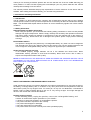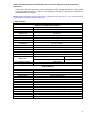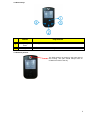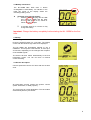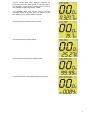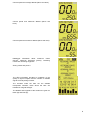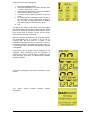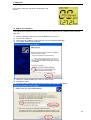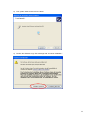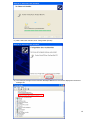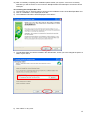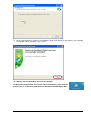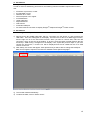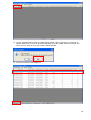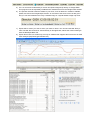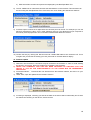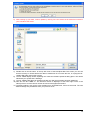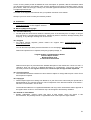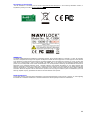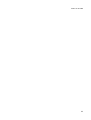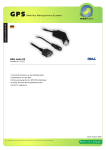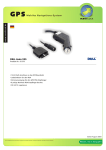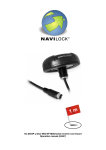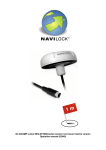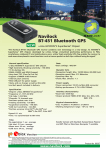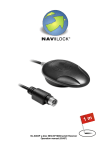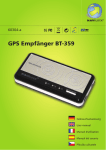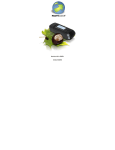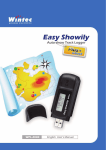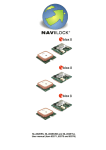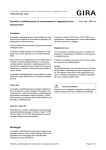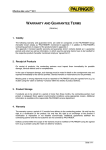Download NL-130BK Anleitung V1.1 deutsch-EN_1
Transcript
NL-130BK Bike GPS User manual (61718) 1 Thank you for choosing a Navilock product. We are sure that the use of the NL-130BK will bring you much pleasure. In order to avoid anything that could dampen your fun, please read this user manual carefully before starting to use the device. This manual provides illustrated step-by-step explanations of all the functions of this device and the software. After reading this manual carefully, you can start using the device. 1. Introduction and Safety Information 1.1 Introduction The NL-130BK is a GPS based bicycle computer with a DataLogger function that not only displays current speed, but also records your leisure experiences so that they can later be transferred to Google Maps. The M-STAR GPS-chipset allows the device to receive satisfactory signals even under adverse conditions. 1.2 Safety Information Important Health and Safety Information When using this product, you should take the following safety precautions in order to avoid possible damage and legal consequences. Please comply carefully with all safety and operation instructions and keep it safely. Please pay attention to all warnings in this user manual and on the product. In order to avoid injury, electric shock, fire or damage to this product, please comply with the following warnings. ELECTRICAL SAFETY This product is designed to be powered by a rechargeable battery. Any other use can be dangerous and will lead to the loss of any warranty claim for this product. Use only the original equipment and never charge the rechargeable battery with any charger not approved by the manufacturer. Handle storage batteries with care If not handled properly, storage batteries can be a fire hazards and cause burns. Never disassemble, destroy, perforate or short-circuit this battery. Never throw it into a fire or water, or expose it to temperatures above 60°C (140°F). NOTE: PLEASE RECYCLE OR DISPOSE OF USED BATTERIES OR STORAGE BATTERY CELLS ACCORDING TO THE LOCAL REGULATIONS OR IN COMPLIANCE WITH THE INFORMATION ENCLOSED WITH THIS PRODUCT. SAFETY INFORMATION CONCERNING DIRECT SUNLIGHT Avoid exposing the device to excessive dampness and extreme temperatures. Do not leave the device, the battery, or storage battery cells, in a vehicle or any other place where the temperatures could rise above 60°C (140°F) for any length of time. For exam ple, on top of a car dashboard, a windowsill or behind a pane of glass exposed directly to the sun or very strong UV-light. This might damage the device or the vehicle and overheat the batteries. Damage requiring repairs In the following cases, unplug the product, remove the rechargeable battery, and contact an authorized repair specialist or your dealer: • A liquid or an object has seeped in or penetrated the product. • The product has been exposed to rain or damp. • The product was dropped or damaged. • There are visible signs of overheating. • The product does not function correctly even when operated properly. 2 Please avoid using the device immediately after it has been subjected to large temperature differences If the device has been exposed to strong temperature and/or humidity fluctuations, condensation may form inside the casing. In order to avoid damage to the device, wait until the moisture has evaporated before turning it on. NOTE: When the device has been taken from a cold place into a warm one, or vice versa, allow it to reach ambient temperature before turning it on. 2. Specifications Electronic and Mechanical details Item Max. waypoints Max. routes Display size Display type Pixels (h x w) Weight Protection class NL-130BK 130848 99 29 x 28 mm LCD with 4 grey levels 128 x 128 60g no Dimensions 75 x 42 x 18 mm Background illumination Operating temperature Humidity Power supply Charging connector Battery Battery life PC connection mode Charging time Ordinary o o -10 C to +60 C 5% to 95% non-condensing via Mini USB port DC 5 volt via Mini USB port 900mAh Li-ION battery GPS (3D Fix), illumination on approx. 8 hours GPS (3D Fix), illumination off approx. 12 hours USB interface Mini USB 350mA, 3 hours to full charge GPS parameters GPS chip set Frequency C/A code Channels Antenna type Position Speed Time Date New detection Hot start Warm start Cold start Height Maximum speed Acceleration Vibration MStar MB2122 L1, 1575.42 MHz 1,023 MHz chip rate 48 Built-in patch antenna 5 meters 0.1 m/s 1µs synchronized to GPS time WGS-84 0.1 seconds, on average 1.5 seconds, on average 32 seconds, on average 34 seconds, on average 18,000 meters (60,000 feet) max. 515 meters/second (1000 knots) max. less than 4g 20 m/sec3 3 3. Contents 3.1 Accessories Please confirm that all these parts are included in the package before you start using the device. Should something be missing or damaged, please contact your specialized dealer immediately. NL-130BK Fastening material USB cable Handlebar holder Mains Charger with USB connector CD-ROM The actual charger delivered may differ from the illustration. 4 3.2 Device keys Button 1. 2. 3. 4. On/Off & Light Marking Waypoint/ Enter Left Right Explanation On/Off switch Waypoint save / Enter key To move the menu to the left To move the menu to the right 3.3 Antenna position The GPS antenna is located in the lower part of the housing. This part should always have an unobstructed view of the sky. 5 3.4 Battery instructions The NL-130BK Bike GPS uses a built-in rechargeable Li-ION battery. An indicator in the lower left corner of the display shows the remaining battery power. Charging of the storage battery: 1. Insert the Mini USB plug into the USB port of the NL-130BK and the other end in a USB port on a PC, vehicle or mains charging adapter. 2. SPD/trip O0 .O 1.27.21 KM time It will take about 5 to 6 hours to fully charge the battery. Important: Charge the battery completely before starting the NL-130BK for the first time. 4. Startup 4.1 Starting the NL-130BK Press the ON/OFF button for 2 seconds. The startup screen with the Navilock logo will then be displayed. The NL-130BK will immediately attempt to get a satellite fix. This may take a few minutes, or even up to 30 minutes, depending on the strength and reception of the satellite signals. The device will then switch automatically to the first information screen. You can use auto or manual screen switching. 4.2 Screen description Current speed and current UTC time with the set time zone. All information screens contain the general “current speed” information, or SPD (“speed”). The current trip as a time designation. The clock starts automatically with any movement. 6 Current speed and total distance covered (in kilometers) since the initial startup, or the last reset of the odometer. A reset is only possible from a PC using the software provided with the NL-130BK. The NaviSport Bike Tool can be used to set the odometer display to another value, for example, if the NL-130BK is to be used by different people. Current speed and daily distance covered. Current speed and average speed. Current speed and maximum speed to date. Current speed and current altitude (above sea level). 7 Current speed and average altitude (above sea level). Current speed and maximum altitude (above sea level). Current speed and minimum altitude (above sea level). Datalogger information about maximum routes (traces), maximum waypoints (points), remaining routes and remaining waypoints. Saving routes and points I The GPS information provides an indication of the quality of signal reception and the number of satellite signals currently being received. The numbers under the bars are the satellite transponder numbers; those above the bars are indications of signal strength. The latitude and longitude of the location are given as North (N) and East (E). 8 In this screen there are settings for: 1. Background lighting On/Off. 2. Time zone adjustment, eg. Berlin summer time + 2 hours, winter time +1 hour. 3. Switching from kilometers to miles (not available in the current firmware version). 4. To switch the time display between 24 and 12 hours. 5. To switch between manual and auto change of the information screen. When auto change is set, an A will be displayed below the battery icon, when manual is set this will be an M. 6. Exit To change any setting, press Enter once, then select the desired item with the left or right arrow key. Press Enter, and change to the desired value with the arrow keys. Press Enter to confirm. To exit, use the arrow keys to go to Exit, then press Enter. When the background lighting is off, pressing any key will automatically turn it on again; it will go out 10 seconds after the last push of a button. If the background lighting is turned on it will stay on. This is an important function, especially during night rides, but it reduces the battery operation time between charges considerably. If you want to save a waypoint but no satellite fix is yet available, “GPS positioning” will be displayed. A waypoint can only be saved after a satellite fix has been achieved, until then, no latitude and longitude data are available. If you save a waypoint, this will be confirmed by “PO| Saved”. The “About” information. screen provides Navilock contact 9 6. Waypoints 6.1 Saving Waypoints If you save a waypoint, this will be confirmed by “PO| Saved”. 10. USB Driver Installation 10.1 Installing the USB driver The USB driver is required in order to use the connection between the NL-130BK and the NaviSport Bike Tool. 1) 2) 3) 4) Place the Navilock product CD in the CD-ROM drive of your PC. Turn the NL-130BK on. Connect the NL-130BK to a free USB port using the supplied USB cable. Your system will find new hardware. 5) Change to “Install software from a list or a given source.” 6) Click Weiter (Next). 7) Locate the Driver folder on the CD list and confirm. Then click Weiter (Next). 10 8) Your system starts a search for the driver. 9) Confirm the Windows Logo Test message with “Continue installation.” 10) The driver will be installed in the system. 11 11) After it has been included, click “Fertig stellen (Finish).” 12) The COM port assigned to the Navilock NaviSport Bike driver will now be displayed in the device manager list. 12 13) After successfully completing the installation please restart your system. A re-boot is necessary otherwise you will encounter an error when the NaviSport Bike Tools attempts to access the device COM port. 10.2 Installing the NaviSport Bike Tool 1) The CD menu has a “TOOLS” button to access to the installation routine of the NaviSport Bike Tool. 2) Click on “Installation” in the displayed About tab. 3) The installation information will be displayed. Click “NEXT.” 4) The NaviSport Bike Tool will be installed in the default folder, unless you have changed the path to a folder of your choice. 5) Click “NEXT” in any case. 13 6) All the required data is copied to the installation folder and entered in the registry. The message “Completed” will be displayed. Click “Finish.” 10.3 Starting the NaviSport Bike Tool from the Desktop The Navilock NaviSport Bike Tool can be started immediately, either from the desktop icon or via Start\Programs\Navilock NaviSport Bike\NaviSport Bike 14 11. PC Software 11.1 System Requirements In order to achieve satisfactory performance, the following minimum hardware requirements must be met: • • • • • • • • • • A Pentium III processor, or later 512 Mb RAM or more Windows XP or Vista Internet Explorer 6.0 or higher A CD-ROM drive 16 Mb videocard Keyboard/mouse VGA monitor A free Mini USB port An active Internet connection to display Google™ Maps and Google™ Earth content 11. PC Software 11.2 Handling the NaviSport Tool 1) Disconnect the NL-130BK USB cable, wait for 3 seconds, turn the device on, and reconnect the USB cable. Two icons will appear on the display. The left one is for the PC-to-DataLogger function, and the right one is for the PC-to-GPS function. Since you want to choose data, make the left connection, which is also set as the default. To do this, press the button located between the two arrow keys. “USB Linking” will appear on the display. If not, repeat the previous steps. If you have chosen the wrong item, a mouse icon will be displayed and the NL-130BK will act as a GPS receiver for the PC. 2) After startup, this screen will appear. Click Options and you will be able to change the NaviSport Bike Tool to English if required. This switch is available under Option/Language/.... 3) The tool will restart automatically. 4) To select the data, click on “Select routes.” 15 5) The pre-recorded data from the NL-130BK will be loaded. This is confirmed in a small pop-up window. Make sure you want to delete the read data on the NL-130BK, otherwise click No. The choice is yours. Click No if you don’t want to delete the data. 6) The route overview will be displayed. 7) You can view the individual recordings separately. If you want to change the route name, use the “Change data” function. 16 a) You can view a track selected by a mouse click (blue background) directly on Google Earth. This program must be separately installed and is available free from the Google Earth website. b) The opened route file shows the details of your track, such as distance in relation to altitude, speed, time and to the Google Maps function. An overview of the whole course is also given and you can switch between the map, a satellite image or a hybrid satellite image map view. c) Export KML is used if you want to show your track to others. You can send the KML file by email. The KML file can then be viewed directly on Google Earth, without the viewer needing to have the NaviSport Bike Tool. d) Export GPX works in a similar way, but only for software that supports the format such as GPS Track Analyse (http://www.gps-freeware.de/). 17 e) GPX format files can also be imported and displayed by the NaviSport Bike Tool. 8) The NL-130BK has an odometer that shows the total distance covered to date. This odometer can be reset using the NaviSpart Bike Tool. Click Tools, then click “Setting the total device distance.” 9) A window opens in which the 5 digits before the decimal point can be set. For example you can set 00010 for a distance of 10km, or for a reset, 00000 for zero km. This allows the bicycle computer to be used by several people who can record their individual total distances covered. 10) Confirm the entry by clicking OK. Disconnet the NL-130BK USB cable to turn the device off. Turn it on again and you will see the setting you have just made on the total distance display. 12. Firmware update 12.1 Procedure 1) With time, new functions or corrections may be included in the firmware. In order to avoid sending the device in for service, there is a simple way to install the new firmware. 2) NEVER USE FIRMWARE THAT HAS NOT BEEN RELEASED BY NAVILOCK FOR THIS DEVICE. IF YOU DO THE FUNCTIONABILITY OF THE DEVICE MAY BE IRREPARABLY DESTROYED. 3) Proceed as follows: Download the new firmware from the Navilock website, and save it to your hard disk. 4) Under Tools, open the Update Device firmware function. 5) A warning is displayed, informing you that all the data on the device will be irretrievably lost. If there are still tracks remaining on the device, save them first. 18 6) After backing up your data, confirm update by clicking Yes. Now select the firmware file located on your hard disk. See below: 7) Double-click on the file name. In the top left corner of the NaviSport Bike Tool screen you can see that the memory is cleared before the data is transferred. Do not close the tool, or unplug the NL130BK USB cable, during this process. 8) The NL-130BK display shows “Updating now” while the firmware update is taking place. This will be followed by an “Update OK!” Message. 9) The NL-130BK USB cable can be disconnected only after this message has been displayed. 10) Now turn the NL-130BK on. The firmware version is displayed in the lower right corner of the startup screen. And the version number should now be higher than before. 11) The basic settings, such as the clock deviation from UTC/GMT time, must now be made. The new default settings may be different from your previous ones. 19 13. Maintenance 13.1 Safety information Explosion hazard upon contact with fire! Do not expose the device to temperatures above 60°C /140°F! 13.2 Cleaning • • • Never clean the NL-130BK with solvents or cleaners containing naphta, as this will damage the housing. Use a soft, slightly moistened cloth with a small amount of detergent to clean the NL-130BK. The cloth should be just slightly moist and not soaking wet. Small scratches on the display can be removed with the polishing agents freely available on the market. But we are not liable for the success or failure of this procedure. 14. Possible Sources of Error 14.1 The device will not power on. Check that the storage battery has been charged. In order to do so, plug the NL-130BK into the charger and connect it to the electrical socket. The display will show running bars in the battery icon when the NL-130BK battery is being charged. 14.2 The rechargeabe battery has been charged, but the NL-1250 still does not power on. In this case, please contact Navilock Support. 14.3 Your PC does not support the auto-boot function and does not boot the CD ROM automatically. Please read the information under http://msdn2.microsoft.com/en-us/library/Aa969329.aspx. 14.4. Your NL-130BK does not find a FIX or it needs too much time for doing so. An unobstructed view of the sky is needed to receive GPS signals. However, today’s highly sensitive chip sets make it possible to get a signal, even without a satisfactory view of the sky, but this is only possible if the signals are good enough. Sometimes, even with clear blue skies, the satellite signals can be distorted to such an extent that they cannot be used. This is not the fault of the NL-130BK, but due to the basic physical laws of electromagnetic radiation. Switch the NL-130BK off and try again later. Look for a clear position, preferably not situated near the exterior walls of a building, as these may cause reflections that interfere with the signal. When using the NL-130BK for the first time, the first satellite fix might take up to 30 minutes. The same might happen when you use the receiver on another continent. 14.6. The NL-130BK has become moist or wet: Do not connect the receiver to the charger, as this can destroy the device completely and irreparably. Send the receiver with a note indicating „Water Damage“ to our support department. Our support engineers will disassemble, dry and test the receiver for function. 14.7. You have used the wrong charger for the NL-130BK. In this case, only the Navilock Repair Center can determine the extent of the damage and submit an estimate of repair costs. Send the device by prepaid postage to us with a note indicating "KVA-Wrong Power Supply.” As the Navilock Repair Center tries to be as accommodating as possible, please explain the real reason of the defect. Normally, we can determine during the error analysis, if the failure was caused by unauthorized interference, water, damage from dropping, overcharging or incorrect handling. Some malfunctions often have very simple solutions. It is not always necessary to immediately replace a product. And this might not even rectify the malfunction, which may not be in the GPS-hardware at all. Please contact Navilock Support before setting off to your dealer. We will help you quickly and efficiently, so that you can avoid an unnecessary replacement. 20 In such a case, please provide as detailed an error description as possible, add the information about your terminal equipment, the software used, and the operating environment (operating system, service pack version, CPU size and type, memory size, hard disk type and interfaces, etc.) and send an email to [email protected]. A member of the support team will look into your problem and work out a solution. We hope you have much fun with your Navilock product! 15. Certificates • CE, FCC und R&TTE can be requested under [email protected] or viewed under www.navilock.de in the Support section. 16. Warranty/Support/Copyright 16.1. Period of Warranty • We will repair the GPS-receiver within the statutory time of the warranty free of charge, as long as there has been no unauthorized interference, damage by water or moisture, damage resulting from dropping, or any damage resulting from incorrect use. 16.2. Support • For further support requests, please contact our support team: [email protected] / www.navilock.com You can also find up-to-date product information on our homepage: www.navilock.com Please send products to be repaired, always by prepaid postage, to: Tragant Handels- und Beteiligungs GmbH Navilock Repair Center Beeskowdamm 13/15 D-14167 Berlin-Zehlendorf Please enclose proof of purchase and a detailed description of the malfunction. "Does not work” or “defective” does not count as a detailed description of a malfunction. Time errors have to be especially mentioned. For logistic reasons, we cannot accept carriage forward shipments. 16.3. Final Provisions • The information and data contained in this manual is subject to change without prior notice. Errors and misprints excepted. 16.4 Copyright • Without explicit approval in writing from Navilock, no part of this user manual may be reproduced or disseminated for any purpose whatever. This is irrespective of the kind and method or the means – electronic or mechanical – this is used. The brand label Navilock is a registered trademark and may not be used without written approval of the rights holder. Under no circumstances may it be changed or amended by additions. 16.5. Brands of Third Parties • Brands, trademarks, product names and logos of third parties, which are shown in this documentation, are possibly brands or registered brands of the respective rights holders. 21 Declaration of Conformity The CE declaration of conformity can be found at http://www.navilock.de/support/ in the conformity declaration section, or requested by sending an e-mail to Konformitä[email protected]. WEEE Note The WEEE (Waste Electrical and Electronic Equipment) Directive, which became effective on February 13, 2003, as European Law, led to comprehensive changes with regard to the disposal of waste electronic equipment. The main purpose of this directive is the avoidance of waste electrical and electronic equipment (WEEE) and at the same time promotion of re-use, recycling and other forms of reprocessing in order to reduce waste. The WEEE logo on the product and the packaging indicates that the product is not to be disposed of with normal household waste. You are responsible for delivering all used electrical and electronic equipment to the authorized collection points. Separate collection and sensible reprocessing of your waste electrical and electronic equipment supports more careful use of natural resources. Moreover, the reprocessing of the waste electrical and electronic equipment is a contribution towards the preservation of the natural environment and also human health. Additional information about the disposal of electric and electronic products, their recycling and collection points are available at your local authority, disposal company, specialist stores and from the manufacturer of this product. RoHS Compliance This product complies with the Directive 2002/95/EC of the European Parliament and the Council of January 27, 2003 regarding the limited use of hazardous substances in electrical and electronic devices (RoHS) as well as its modifications. 22 Date: 01.12.2009 23