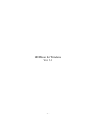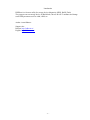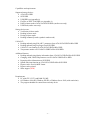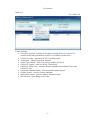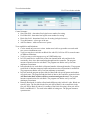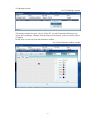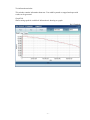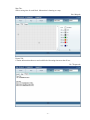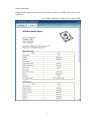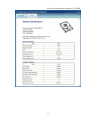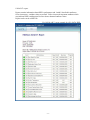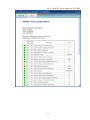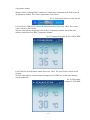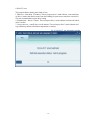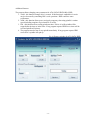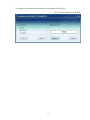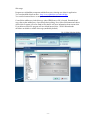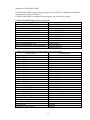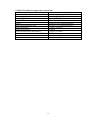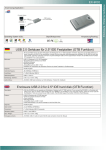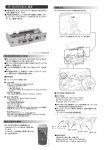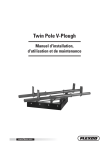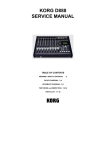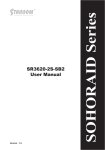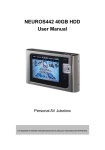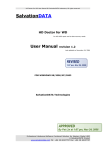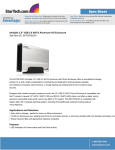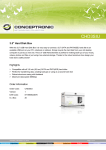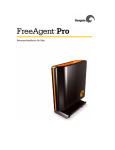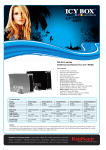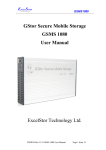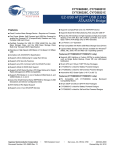Download HDDScan Windows User Manual by Artem Rubtsov
Transcript
HDDScan for Windows Ver. 3.1 -1- Introduction HDDScan is a freeware utility for storage devices diagnostics (HDD, RAID, Flash) The program can scan storage device for Bad-blocks, show S.M.A.R.T. attributes and change some HDD parameters such as AAM, APM, etc. Author: Artem Rubtsov Support sites: Russian: http://hddscan.ru/ English: http://hddscan.com/ -2- Capabilities and requirements: Supported storage devises: • ATA/SATA HDD • SCSI HDD • USB HDD (see Appendix A) • FireWire or IEEE 1394 HDD (see Appendix A) • RAID volumes made of ATA/SATA/SCSI HDDs (surface tests only) • USB Flash (surface tests only) Storage device tests: • Verification in linear mode • Reading in linear mode • Erasing in linear mode • Reading in Butterfly mode (synthetic random read) S.M.A.R.T.: • Reading and analyzing S.M.A.R.T. parameters from ATA/SATA/USB/FireWire HDD • Reading and analyzing Log Pages from SCSI HDD • S.M.A.R.T. tests running on ATA/SATA/USB/FireWire HDD • Temperature monitor on ATA/SATA/USB/FireWire/SCSI HDD Additional features: • Reading and analyzing identity information from ATA/SATA/USB/FireWire/SCSI HDD • Changing AAM, APM, PM parameters on ATA/SATA/USB/FireWire HDD • Reporting defect information on SCSI HDD • Spindle start/stop function on ATA/SATA/USB/FireWire/SCSI HDD • Reports can be saved in MHT format • Reports can be printed • Skins support (NEW) Requirements: • PC with CPU 1.5 ГГц and RAM 256 МБ • OS Windows 2000 SP4, Windows XP SP2 or Windows Server 2003 (with restrictions). • The program shouldn’t be started from read-only device -3- User interface Main view: Pic.1 Main view Control elements: • Select Drive drop box - contains list of supported storage devices in a system. List contains models and serial numbers of devices. Icon defines possible device. • S.M.A.R.T. button – generates S.M.A.R.T. attributes report. • Tasks button – shows pop-up menu with tasks • Surface Tests element – opens Test selection windows (see Pic.2) • S.M.A.R.T. element – same as S.M.A.R.T. button click • S.M.A.R.T. Offline Tests – activates submenu with Short, Extended and Conveyance S.M.A.R.T. tests. • Temperature Monitor element – starts temperature monitoring task • Features element – activates Features submenus. • Identity Info element – generates Identity information report. • Skin selection – opens dialog to select skin -4- Test selection window: Pic.2 Test selection window Control elements: • Start LBA field – determines first logical sector number for testing. • End LBA field – determines last logical sector number for testing. • Block Size field – determines block size for testing (in logical sectors). • Test radio buttons – select type of the test. • Add Test button – adds test into a tests’ queue. Tests capabilities and limitations: • Can be started only one test at a time. Author wasn’t able to get stable test results with two or more simultaneous tests. • Verify test may have restriction on Block Size with 256, 16384 or 65536 sectors because of Windows limitations. • Verify test may work in improper way on USB/Flash devices. • In Verify mode device reads block of data into internal buffer only and checks for consistency, there is no data transferring through interface connector. The program measures operation time for each block. The program tests blocks one by one from minimum to maximum. • In Read mode device reads block of data and transfers it thorough interface. The program reads block of data into temporary buffer and measures time of operation for each block. The program tests blocks one by one from minimum to maximum. • In Erase mode the program prepares block of data field with special pattern and number of logical sector. The program sends the block of data to drive and drive writes the block (All data in the block on drive will be overwritten and gone forever!) The program measures operation time for each block. The program tests blocks one by one from minimum to maximum. • Butterfly Read mode is similar to Read mode difference only in blocks’ order. Blocks are tested by pairs. The first block in the first pair will be Block 0, the second block in the first pair will be Block N (where N is number of last block for testing). Next pair will be Block 1 and Block N-1. Test ends in the middle of testing area. The program measures operation time. -5- Test Manager window: Pic.3 Test Manager window This window contains test queue. All test, S.M.A.R.T. test and Temperature Monitor tests go right to the Test Manager. Manager allows deleting tests from queue; some test could be paused or stopped. Double click on a task will open task information window Pic.4 Task information window example -6- Test information window This window contains information about test. Test could be paused or stopped and report with results can be generated. Graph Tab: Shows testing speed for each block. Information is showing as a graph. Pic.5 Graph tab -7- Map Tab: Shows testing time for each block. Information is showing as a map. Pic.6 Map tab Report Tab: Contains information about test and each block with testing time more than 50 ms. Pic.7 Report tab -8- Identity information Report contains information about physical and logical parameters of HDD. Report can be saved in MHT file. Pic.8 Identity information example for ATA/SATA HDD -9- Pic.9 Identity information example for SCSI HDD - 10 - S.M.A.R.T. report: Report contains information about HDD’s performance and “health” described in attributes. Green icon means – attribute values are normal. Yellow icon marks important attributes which may indicate HDD’s malfunction. Red icon shows abnormal attribute values. Report can be saved as MHT file. Pic.10 S.M.A.R.T. report example for ATA.SATA HDD - 11 - Pic.11 S.M.A.R.T. report example for SCSI HDD - 12 - Temperature monitor: Monitor allows evaluating HDD’s temperature. Temperature is indicated on the Task bar and in an information window. Pic.12 shows temperature for two drives. Pic.12 Temperature monitors on the Task bar For ATA/SATA/USB/FireWire drives the information widow shows two values. The second value is shown on the Task bar. The first value indicates temperature from Airflow Temperature attribute; the second value indicates temperature from HDA Temperature attribute. Pic.13 Temperature monitor for ATA/SATA HDD For SCSI drives the information window shows two values. The second value is shown on the Task bar. The first value indicates maximum allowed temperature for HDD; the second value indicates current temperature. Pic.14 Temperature monitor for SCSI HDD - 13 - S.M.A.R.T. tests The program allows running three kinds of tests 1. Short test – lasts about 1-2 minutes. The test inspects drive’s main schemas, scans small part of drive’s surface and checks sectors from the Pending-list (such sectors may have read errors). This test recommended for quick drive testing. 2. Extended test – lasts 0.5-2 hours. The test inspects drive’s main schemas and scans the whole drive’s surface. 3. Conveyance test – usually lasts several minutes. The test inspects drive’s main schemas and logs which may indicate inaccurate transportation or storing. Pic.15 S.M.A.R.T. test information window - 14 - Additional features: The program allows changing some parameters for ATA/SATA/USB/FireWire HDD. 1. AAM – this function changes drive’s acoustic. If this function is enabled drive’s noise may be decreased by smoothing HSA’s seek operations. HDD could lose some performance. 2. APM – this function allows power savings by temporary decreasing spindle’s rotation speed (including complete stop) when drive is in idle. 3. PM – this function allows setting spin-down timer. If drive is in idle spindle will be stopped after the time set in the timer. If any program requests HDD access timer will be reset and spindle will spin up. 4. The program can also start or stop spindle immediately. If any program requests HDD access drive’s spindle will spin up. Pic.16 Features window for ATA/SATA HDD - 15 - The program can show defect-lists and start or stop spindle for SCSI drives. Pic.17 Features window for SCSI HDD - 16 - Skin usage Program uses AlphaSkins component which allows user selecting new skins for application. You can download skins from here - http://www.alphaskins.com/asdwnld.php You can find a manual how to create your own skin on that site too. Create Skins subdirectory in the directory where HDDScan.exe file is located. Download and copy skins to that subdirectory. Open Skin Selection dialog. Press Select Skin button and choose desired skin. Program will create main.ini file that file will store information about current skin. If you delete main.ini file program will use default internal skin – WLM. Skinned mode checkbox can disable or enable skin usage (enabled by default) Pic.18 Skin Selection dialog - 17 - Appendix A: USB/FireWire HDD If USB/FireWire HDD is supported by the program, tests, S.M.A.R.T. capabilities and additional features may be executed on the drive. If USB/FireWire HDD is no supported by the program, only tests can be executed. USB/FireWire HDDs supported by the program: Storage device Controller chip StarTeck IDECase35U2 Cypress CY7C68001 WD Passpopt Initio INIC-1610L Iomega PB-10391 Unknown Seagate ST9000U2 (PN: 9W3638-556) Cypress CY7C68300B Seagate External Drive (PN: 9W286D) Cypress CY7C68300B Seagate FreeAgentPro Oxford CASE SWEXX ST010 Cypress AT2LP RC7 Vantec CB-ISATAU2 (adapter) JMicron JM20337 Beyond Micro Mobile Disk 3.5" 120GB Prolific PL3507 (supported only USB) Maxtor Personal Storage 3100 Prolific PL2507 Maxtor Personal Storage (USB2120NEP001) In-System ISD300A SunPlus SPIF215A USB/FireWire HDDs which probably supported by the program: Storage device Controller chip AGEStar IUB3A Cypress AGEStar ICB3RA Cypress AGEStar IUB3A4 Cypress AGEStar IUB5A Cypress AGEStar IUB5P Cypress AGEStar IUB5S Cypress AGEStar NUB3AR Cypress AGEStar IBP2A2 Cypress AGEStar SCB3AH JMicron JM2033x AGEStar SCB3AHR JMicron JM2033x AGEStar CCB3A JMicron JM2033x AGEStar CCB3AT JMicron JM2033x AGEStar IUB2A3 JMicron JM2033x AGEStar SCBP JMicron JM2033x AGEStar FUBCP JMicron JM2033x Noontec SU25 Prolific PL2507 Transcend TS80GHDC2 Prolific PL3507 Transcend TS40GHDC2 Prolific PL3507 I-O Data HDP-U series Unknown I-O Data HDC-U series Unknown Enermax Vanguard EB206U-B Unknown Thermaltake Max4 A2295 Unknown Spire GigaPod SP222 Unknown Cooler Master - RX-3SB Unknown MegaDrive200 Unknown RaidSonic Icy Box IB-250U Unknown - 18 - USB/FireWire HDDs not supported by the program: Storage device Controller chip Matrix Genesis Logic GL811E Pine Genesis Logic GL811E Iomega LDHD250-U Cypress CY7C68300A Iomega DHD160-U Prolific PL-2507 (modified firmware) Iomega Prolific PL-3507 (modified firmware) Maxtor Personal Storage 3200 Prolific PL-3507 (modified firmware) Maxtor One-Touch Cypress CY7C68013 Seagate Pocket HDD Unknown Seagate External Drive (PN-9W2063) Cypress CY7C68013 SympleTech SympleDrive 9000-40479-002 CY7C68300A Myson Century CS8818 Myson Century CS8813 - 19 -