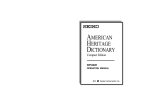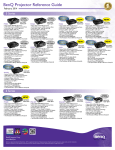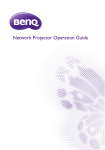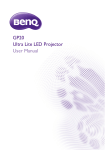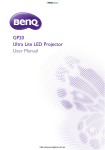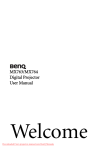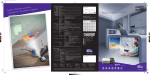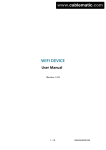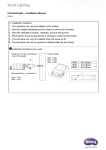Download Wireless made SIMPLE!
Transcript
Wireless made SIMPLE! BenQ makes presenting wireless a SNAP! This USB wireless dongle replaces cables and wires giving you the liberty to present wirelessly. Just plug in the USB Wireless Dongle to the back of a BenQ projector* and you can begin presenting! *BenQ Projector with USB Display or LAN Display Function Use BenQ QPresenter to connect and transfer content via local network connection. QPresenter Highlights • • • • • Automatic search Automatic connect Full Screen option Share portion of the screen 4 computers - Quad view Windows PC Wireless Dongle Part Number 5J.J0614.A21 Wireless Standard IEEE 802.11 b/g/n standards Compliant Interface USB 2.0 Speed Up to 54 Mbps Wireless Frequency Range 2.412 GHz ~ 2.462 GHz Security PC System Requirement WEP64/128, WPA, WPA2 Windows 2000/XP/Vista/Win7 CPU: Pentium 1G RAM: 512MB RAM 20MB Hard Disk Space Windows 7 Tablet Wireless Dongle BenQ Projector De venta en Inovat Technology SA de CV . Tel: 55702954 www.inovate.com.mx WirelessDongle 10/10/11 Package includes: • 1 x 802.11b/g/n Mini Wireless LAN USB2.0 Adapter • 1 x Quick start guide How to use it: 1. Connect the wireless LAN USB adapter to the USB TYPE-A input jack of the projector. 2. Make sure the projector is turned on. 3. From the OSD menu, go to SYSTEM SETUP: Advanced > Network Settings > Wireless LAN, and press MODE/ENTER. 4. Make sure the Status is Connect. 5. Make sure the SSID information is displayed. 6. Highlight Connection Mode and press / to select AP or Infrastructure. In AP mode, you need to use your computer’s wireless connection utility to search the projector’s SSID and connect to it. To use Infrastructure mode, you should connect both your computer and projector to the same AP router and make connections with the IP address. 7. Enter the IP address for the projector in the bottom of the network screen in the address bar of your browser and press Enter. 8. Download and install Q Presenter on your computer. Use the software to transfer the desktop content to the network projector via local network connection. For details, please refer to the projector’s user manual.