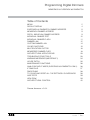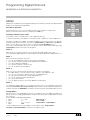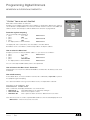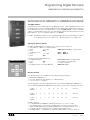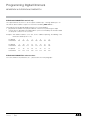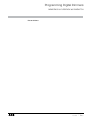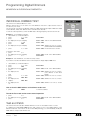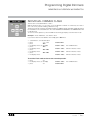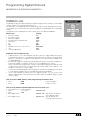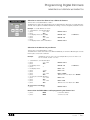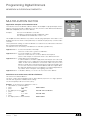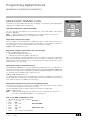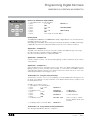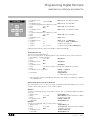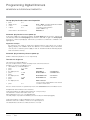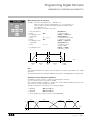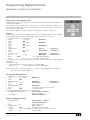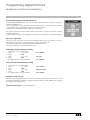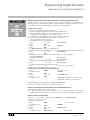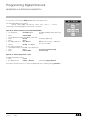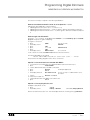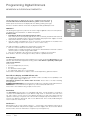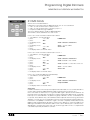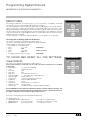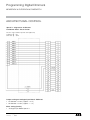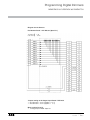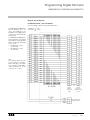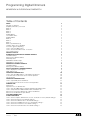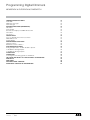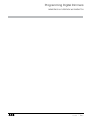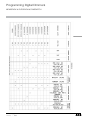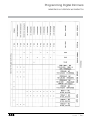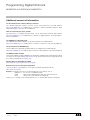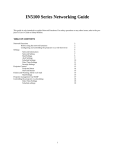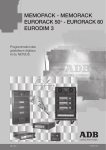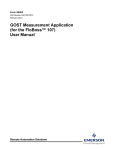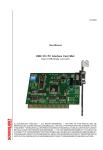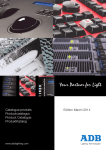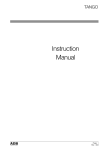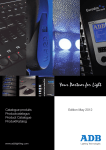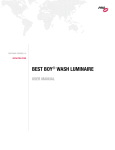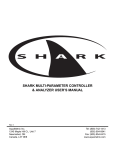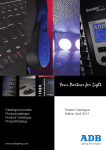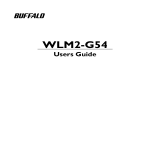Download Programming Digital - ADB Lighting Technologies
Transcript
MEMORACK & EURORACK 60 DIMSWITCH Programming Digital Dimmers Lighting Technologies ME 3153 1106.03.153 Programming Digital Dimmers MEMORACK & EURORACK 60 DIMSWITCH Table of Contents MENU Default display EURORACK 60 DIMSWITCH Dimmer Address MEMORACK Dimmer Address Patch, individual dimmer address Individual Dimmer Test Individual Dimmer Flash Dimmer Law Custom dimmer law Clear FUNCTIONS Multiplication Factor Memorised Dimmer Cues Architectural Applications Troubleshooting Tools Warning Messages (important !) House Patch Maintenance Functions Analogue Input Mode (EURORACK 60 DIMSWITCH only) If DMX fails Smoothing To clear and reset all the settings: ClearCONFIG ADB Tests View Peak Architectural Control 2 4 5 9 9 10 11 12 14 15 16 18 26 33 34 35 36 36 37 38 38 39 39 40 Dimmer firmwave: v 2.04. Lighting Technologies Manual - page 1 Issue : 005 Programming Digital Dimmers MEMORACK & EURORACK 60 DIMSWITCH MENU DIM 6: DMX 512 Operation of your dimmer is very straightforward; by means of the five control keys, the alphanumerical display, and a simple but powerful Menu. Principle of operation By pressing the + or - keys, you can display the list (loop) of subjects or ‘Menu items’. When you reach the item of interest, you depress the YES key. Simplicity tailored to your needs The number of items on the Menu list can be adapted by the user, so that the functionality of the dimmer can match the level of experience of the individual user. Five levels of display are available. The higher the Menu Level, the more features are added to the Menu list (loop). The five levels are known as SimplestMenu and Menu 0 through Menu 3. Menu 1 is set in the factory, and also when you perform the ClearCONFIG function. If you select a different Menu level, then your selection will also be maintained after power-up. SimplestMenu avoids menu selections altogether. Menu 0 Menu 0 is the save menu and protects your selected data (DMX address, patch info, …). The current patch (DMX addresses) can be read but cannot be modified: press Info and then + or - Menu 1 Menu 1 opens up a few basic functions: • you can set the DMX start address, with automatic numbering • you can view and edit the patch, with individual dimmer addresses • you can test dimmers individually • you can flash a dimmer, to find it in a rig • you can set dimmer laws per dimmer Menu 2 Menu 2 is for the user interested in the full range of features of the dimmer • the "DMX address", Patch and Test functions of Menu 1, and additional to that • you can scan and learn the dimmer loads (not on EURORACK 50+) • you can view the learned loads for fault finding purposes • you can set a proportional factor per dimmer • you can use the memories • you can display incoming control levels (DMX512 and Analogue) Menu 3 The maintenance Menu, Menu 3, is not required for day-to-day use of the dimmer. Its functions are intended for maintenance engineers only. Details of Menu 3 are included in the Maintenance chapter of this manual. WARNING : The dimmer should not be left unattended in Menu Level 3. SimplestMenu When the unit is set to SimplestMenu, the only accessible function is the DMX start address (no patch). So prior to enabling SimplestMenu, the patch must be cleared, or DMX addresses must be continuous. How to Enable and Disable SimplestMenu: • press + or - until DMX start @ ...? • press <-- for 5 seconds • press + or - to select SimplestMenu or NormalMenu • press YES To lock the dimmer unit: first select Menu Level 0 and then select SimplestMenu. To unlock: restore NormalMenu and then increase Menu Level. Manual - page 2 Issue : 005 Lighting Technologies Programming Digital Dimmers MEMORACK & EURORACK 60 DIMSWITCH List of Menu Items Simplest Menu • DMX start @ ... • ...Locked! if set to Menu Level 0 and SimplestMenu Menu 0 • Menu Level ? • or DMX start @ ... or DMX Patch On or House Patch On Menu 1 • Menu Level ? • or DMX start @ ... or DMX Patch On or House Patch On •View Patch ? • Edit Patch ? • Test & Patch ? •Flash a dim ? • Dimmer Law ? • Clear ? Menu 2 • Menu Level ? • or DMX start @ ... or DMX Patch On or House Patch On •View Patch ? • Edit Patch ? • Test & Patch ? •Flash a dim ? • Dimmer Law ? • Clear ? • Scan Loads? (Invalid) •Learn Loads ? (Invalid) •View Loads ? (Invalid) • Mult. Factor ? • Memories ? - Play memory - Chaser memory - Record memory - Edit memory - Erase a memory - Prior New/DMX •View DMX ? •View analogue ? Lighting Technologies Menu 3 (for Maintenance) • Menu Level ? • or DMX start @ ... or DMX Patch On or House Patch On •View Patch ? • Edit Patch ? • Test & Patch ? •Flash a dim ? • Dimmer Law ? • Clear ? • Scan Loads? (Invalid) •Learn Loads ? (Invalid) •View Loads ? (Invalid) • Mult. Factor ? • Memories ? - Play memory - Chaser memory - Record memory - Edit memory - Erase a memory - Prior New/DMX •View DMX ? •View analogue ? • House Patch • If DMX fail • An. in mode ? • Smoothing ? • ClearConfig ? • Dimmer quantity ? • Network address ? (Invalid) • Mains freq. ? • ADB Tests ? • View peak Manual - page 3 Issue : 005 Programming Digital Dimmers MEMORACK & EURORACK 60 DIMSWITCH “Hidden” items are not disabled Menu Level ? Menu items that are hidden are still active. Example: a more experienced operator may use Menu 2 to program the dimmer laws, and then set the dimmer to SimplestMenu. The next users will then have the selection of the DMX start address selection at their disposal, with the dimmer laws still active as programmed. Protection against tampering This is achieved by selecting Menu 0 • press + or - until • press YES • press + or - until • press YES • the display returns to the main Menu Menu Level ? Menu Level 0 Menu Level ? The display will, after a certain time, show the address of the first dimmer. But if Menu Level is set to Menu 0, it will not be possible to modify this address. How to select the Menu level Example: you want to modify the dimmer address, so you need access to Menu 1. • press + or - until Menu Level ? • press YES • press + or - until Menu Level 1 • press YES YES YES • the display returns to the main Menu Menu Level ? You can now modify the DMX address, but no other parameter. How to increase the Menu Level - Protection All parameters are stored in the dimmer EEPROM for an infinite time. No battery needs to be maintained. Non-volatile memory As described above, an increase in Menu Level must be confirmed by a triple YES, to protect the equipment against tempering. For a decrease in Menu Level, e.g. back to Menu Level 0, one simple YES is sufficient. Default display After a certain time, the display will default to one of three modes: • DMX start @ ... when DMX addresses are sequential, starting at... • House Patch On when the house patch is active • DMX Patch On when a patch has been set which is different from House Patch Note: if the House Patch contains sequential DMX addresses, then the default display will show DMX start @... when the House Patch is active. Manual - page 4 Issue : 005 Lighting Technologies Programming Digital Dimmers MEMORACK & EURORACK 60 DIMSWITCH EURORACK 60 DIMSWITCH Dimmer Address The DMX address Every dimmer receives a digital signal on its DMX input, which contains the dimmer levels for all the dimmers in the system. The Dimmer Address function defines which dimmer levels are relevant for the dimmers in the rack. The number which is set via the DMX start @ ... menu is the ‘DMX address’ of the first dimmer in the rack. The other dimmers will automatically respond to the next DMX addresses. For non-sequential addresses, see "Patch". Example : the dimmer’s Address is set to 25 (display: DMX start @ 25). The first dimmer’s address is 25, dimmer position 2 has address 26,… dimmer position 24 has address 48. Setting the dimmer address Example: the DMX Address is currently set at 1, and you wish to set it to 25: • select Menu 1 or Menu 2, as indicated above • press + or - until DMX start @ 1? (DMX A ou B pour ED3) • press YES • the display shows Dim 1... DMX 1 • press + or - until Dim 1... DMX 25 • press YES DMX start @ ... ? If a patch was programmed previously, • the display will show • press YES • press <--- • the display returns to the main Menu list Erase Patch? (DMX A ou B pour ED3) if you agree to erase that patch to save the old patch DMX start @ 25 ? Dimmer position The “dimmer position” is a number which describes the physical position. For EURORACK DIMSWITCH: • the “next” dimmer position dimmer is on a different phase • one row of fuses = one phase The following sketch shows the dimmer positions in a 24-dimmer EURORACK DIMSWITCH. For a 12 dimmer EURORACK DIMSWITCH, the positions are the same, numbering stops at 12. Position 1 4 7 10 13 16 19 22 Address … … … … … … … … Position 2 5 8 11 14 17 20 23 Address … … … … … … … … Position 3 6 9 12 15 18 21 24 Address … … … … … … … … Phase L1 Phase L2 Phase L3 You will notice that • for all EURORACKs DIMSWITCH dimmer position No. 2 is on row 2, far left • the “dimmer position” is the reference number which is used in the various menus (patch, individual dimmer law, individual multiplication factor, dimmer levels in cues,…) • the dimmer position is pre-printed on the label under the dimmer fuses • the DMX address … is left blank. It is set by the "DMX address" or "Patch" functions. Lighting Technologies Manual - page 5 Issue : 005 Programming Digital Dimmers MEMORACK & EURORACK 60 DIMSWITCH DMX start @ … ? EURORACK DIMSWITCH terminal strip The output terminals are, from L to R, the outputs of dimmer pos. 1 through dimmer pos. 24. This will also be the address sequence for automatic numbering DMX start @ … The terminals have pre-printed labelling and space for custom labelling • pre-printed: the number of the physical dimmer = which fuse is protecting this output • custom: space is provided for the DMX address (or the circuit number); this must be added on site by the contractor or the customer Example : with “dimmer address” set to 101, and no additional patching, the labelling of the terminals would be (from L to R) Pre-printed 1 2 3 4 5 6 7 8 Hand-written 101 102 103 104 105 106 107 108 Pre-printed 9 10 11 12 13 14 15 16 Hand-written 109 110 111 112 113 114 115 116 Pre-printed Hand-written 17 117 18 118 19 119 20 120 21 121 22 122 23 123 24 124 EURORACK DIMSWITCH: other functions For Patch, Dimmer Laws, Memories, etc… please refer to the next paragraphs. Manual - page 6 Issue : 005 Lighting Technologies Programming Digital Dimmers MEMORACK & EURORACK 60 DIMSWITCH Personal Notes Lighting Technologies Manual - page 7 Issue : 005 Programming Digital Dimmers MEMORACK & EURORACK 60 DIMSWITCH MEMORACK 15 MEMORACK 30 Manual - page 8 Issue : 005 Lighting Technologies Programming Digital Dimmers MEMORACK & EURORACK 60 DIMSWITCH DMX start @ 001 ? MEMORACK Dimmer Address The DMX address Every MEMORACK receives a digital signal on its DMX input, which contains the dimmer levels for all the dimmers of the system. The Dimmer Address function defines which dimmer levels are relevant for the dimmers in this particular unit. The number which you set via the DMXStart@ menu is the ‘DMX address’ of the first dimmer in the MEMORACK. The other dimmers will respond to the next DMX addresses. For non-sequential addresses, see "Patch". Example : the MEMORACK’s Address is set to 19 (display: DMX Start @ 19). The first dimmer’s address is 19, dimmer No. 2 has address 20,… dimmer No. 6 has address 24. Setting the dimmer address Example: the DMX start Address is currently set at 1, and you wish to set it to address19: • select Menu 1 or Menu 2, as indicated above • press + or - until DMX start @ 001 • press YES • the display shows Dim 1..DMX 1 • press + or - until Dim 1..DMX 19 • press YES If a patch was programmed previously, • the display will show • or press YES • or press <--- • the display returns to the main Menu list Edit Patch ? Erase Patch? if you agree to erase that patch to save the old patch DMX Start @ 19 Patch, individual dimmer address Example : you wish to set dimmer No. 2 to 120. • select Menu 2, as indicated above • press + or - until • press YES • the display shows • press + or - until • press YES • press + or - until • press YES • press <— to return to main Menu Edit Patch ? Dim 1 : DMX … Dim 2 : DMX … Dim 2 : DMX 120 How to display the current patch At any position in any menu item : • press INFO • press + or - • press INFO to view the addresses or wait 3 seconds DMX address zero If a dimmer address is set to 0, then that dimmer will not respond to DMX. It will still respond to other inputs such as Analogue input, Memory Play, or remote control using Special 1, Special 3 and Special 4. Example of application: see ‘How will the Memories combine with DMX’. Note: the "View Patch" menu is identical to the "Edit Patch" menu, but only permits to view the dimmer addresses, but not to modify them. Lighting Technologies Manual - page 9 Issue : 005 Programming Digital Dimmers MEMORACK & EURORACK 60 DIMSWITCH Individual Dimmer Test Test a dim ? This function is included in Menus 1 and 2. With the Test function you can select one of the dimmers and set it to a preset level of 50% or at a level of your choice. The Test mode only affects the dimmer under test. DMX and Analogue inputs will be discarded for that dimmer, while other dimmers in the unit will not be affected. To restore normal operation (control via DMX and/or Analogue inputs), leave the Test mode. Example 1 : to test dimmer 3 at 60% • select Menu 2, as indicated above • press + or - until Test a Dim ? • press YES • the display shows (for example) Test 1 : 50% • press + until Test 3 : 50% • press YES • the display shows (for example) Test 3 : 50% • press + or - until Test 3 : 60% To leave the Test mode • press <--• the display shows (for example) • press <--- and N° of the dimmer blinks dimmer 3 is now on, at 50% (Dimmer ON when level blinks) the level increases to 60% Test 3 : 60% the N° of the dimmer blinks Test a Dim ? Example 2 : test all dimmers, one after the other, at 50% If you wish to test the next dimmer at the same level, then simply depress YES twice • select Menu 2, as indicated above • press + or - until Test a Dim ? • press YES • the display shows (for example) Test 1 : 60 %the N° of the dimmer blinks • press YES • the display shows Test 1 : 60 %dimmer 1 is now on, at 60% (The dimmer is ON when level blinks) • press + or - until Test 1 : 50 %dimmer 1 is now on, at 50% • press YES YES • the display shows Test 2 : 50 %dimmer 2 is now on, at 50% • depress YES YES • the display shows Test 3 : 50 %dimmer 3 is now on, at 50% etc. How to view the DMX address of the dimmer under test? • press INFO to view the address To end the Test mode and to restore normal operation • press <--• the display shows (for example) • press <--- Test 4 : 50 %the N° of the dimmer blinks Test a Dim ? Test and Patch This function was introduced in dimmer firmware v. 3.02. It is included in menus 1 and 2. It combines the earlier Test a Dim function with a direct access to the DMX address of the dimmer-under-test. If Test shows an error in the DMX patching, you can immediately modify the DMX address and proceed with the Test. Manual - page 10 Issue : 005 Lighting Technologies Programming Digital Dimmers MEMORACK & EURORACK 60 DIMSWITCH Flash a dim ? Individual Dimmer Flash This function is included in Menus 1 and 2. With the Flash function you can select one of the dimmers and flash it continuously at a level of 50%. This is very useful for finding a dimmer in a rig. The Flash Test mode only affects the dimmer under test. DMX and Analogue inputs will be discarded for that dimmer. The other dimmers in the same EURORACK DIMSWITCH and MEMORACK will not be affected. To restore normal operation (control via DMX and/or Analogue inputs), leave the Flash mode. Example 1 : flash all dimmers, one after the other. If you wish to flash the next dimmer then simply press YES twice. • • • • • • • • • • select Menu 2, as indicated above press + or - until press YES the display shows (for example) press YES the display shows press YES YES the display shows press YES YES the display shows Flash a Dim ? Flash 1 : 50 % the number flashes Flash 1 : 50 % dimmer 1 flashes at 50% Flash 2 : 50 % dimmer 2 flashes at 50% Flash 3 : 50 % dimmer 3 flashes at 50% To end the Flash mode and to restore normal operation • press <--• the display shows (for example) • press <--- Lighting Technologies Flash 3 : 50 % Flash a Dim ? the number flashes Manual - page 11 Issue : 005 Programming Digital Dimmers MEMORACK & EURORACK 60 DIMSWITCH Dimmer Law Dimmer Law ? The dimmer law gives the relation between the output voltage (Volts rms, usually in % of the supply voltage), and the control signal (usually given in %). The Linear law, for example, will give an output voltage which is linear with (proportional to) the control signal. If the control level is 70%, then the output (rms) voltage will be 70% of the supply voltage. Your dimmer stores 10 dimmer laws, which can be set for each dimmer individually: Dimmer law Display • linear rms voltage • linear rms to 120V • fluorescent lighting • linear rms with 5% preheat level • square law • TV •BBC • DimSwitch (on at 15 %, off at 12 %) • TV 2 • customer-defined law Lin 120V Fluo Preh Sqr. TV BBC DimSwitch TV2 Cust Important notes on dimmer laws • a dimmer which is set to the DimSwitch law will not dim: the output will be On when the control level rises above 15 %. The dimmer channel will remain on until the control level drops below 12 % (hysteresis). The dimmer circuit behaves as a solid state relay, available for all non-dimmable loads. • the 120 V law will give an output varying linearly between off (0%) and 120 Vrms (100%) for a 230 V mains supply. For operation at 240 V: also set an individual factor of 96 %. Please note that even though the rms voltage is reduced by the dimmer, the luminaire is still connected to the 230 V mains. You must verify that isolation, lamp socket, cable etc… are suitable for connection to a 230 V supply. • a 120 V law should preferably be set in the dimmers rather than in the lighting control desk, to avoid damage to bulbs in the event of DMX data transmission problems. • use of a 120 V dimmer law reduces the load - expressed in kW - you can connect to the dimmer. A dimmer with a rated current of 13 A (3 kW at 230 V), is suitable for approx. 1,6 kW at 120 V output. How to view the DMX address while programming the dimmer law? • • press press INFO INFO to view the address or wait 3 seconds How to verify whether individual dimmer laws have been set ? • select Menu 1 or 2, as indicated above • press + or - until Dimmer Law ? • press YES • if the display shows Dim All : mix • if the display shows Dim All : Lin Manual - page 12 Issue : 005 then at least one dimmer has a different setting then all dimmers are set to the same law, Linear. Lighting Technologies Programming Digital Dimmers MEMORACK & EURORACK 60 DIMSWITCH Dimmer Law ? Selection or reset of the dimmer law, valid for all dimmers This function is included in Menus 1 and 2. The dimmer law can be selected simultaneously for all the dimmers, by means of a single operation. This will clear any previous individual dimmer law settings. The most frequently used law is Linear. Example : to set all dimmers to Linear: • select Menu 2, as indicated above • press + or - until • press YES • the display shows (for example) • press YES • press + or - until • press YES • the display returns to the main Menu Dimmer Law ? Dim All : mix and All blinks Dim All : Lin Dimmer Law ? Selection of the dimmer law, per dimmer This function is included in Menus 1 and 2. The dimmer law can be selected for each dimmer individually, to match the different types of loads that may be connected to a dimmer. Example : • • • • • • • • • • • • • • • all dimmers are now set to Lin (see example above). You now wish to set No.2 to On/Off, and No. 5 to Fluo. select Menu 2, as indicated above press + or - until press YES the display shows press + the display shows press + until press YES press + or - until press YES we now proceed with dimmer 5 : press + or - until press YES press + or - until press YES To return to the main Menu: • press <--- Dimmer Law ? Dim All : Lin and All blinks Dim 1 : Lin Dim 2 : Lin Dim 2 : OnOff dimmer 2 has now been set to On/Off. Dim 5 : Lin Dim 5 : Fluo dimmer 5 has now been set to Fluo. Dimmer Law ? How to view the DMX address while programming the dimmer law? • • Lighting Technologies press press INFO INFO to view the address or wait 3 seconds Manual - page 13 Issue : 005 Programming Digital Dimmers MEMORACK & EURORACK 60 DIMSWITCH Custom dimmer law Dimmer Law ? You can easily program a custom dimmer law on site, without external equipment. Application example: if new dimmers are used in combination with existing analogue dimmers, then the old dimmer law can be programmed in the new dimmers, so that all dimmers in the system have a similar response. Please note that a 'true-rms' voltmeter is required for a correct measurement of dimmer output voltages. You define the new dimmer law by entering 25 values, for various control levels between 0 (0%) and 255 (100%). The dimmer will automatically calculate the other values by interpolation. To achieve maximum precision, the 25 predefined control levels are described as values from 0 to 255. The matching rounded off values in % are shown between brackets. The predefined control levels are 0 (0%); 3 (1%); 5 (2%); 8 (3%); 10 (4%); 13 (5%); and then increments of 5% up to Full: 25 (10%); 38 (15%); 51 (20%); 64 (25%); 76 (30%); 89 (35%); 102 (40%); 115 (45%); 127 (50%); 140 (55%); 153 (60%); 166 (65%); 178 (70%); 191 (75%); 204 (80%); 217 (85%); 229 (90%); 242 (95%); 255 (100%). To achieve maximum precision, you must enter the 25 output levels as values on a scale from 0 to 255. If you set the same value for 'In' as for 'Out', then the resulting law is the Linear law. • • • • • • • • • • • • • • • • • • • select Menu 1 or 2, as indicated above press + or - until Dimmer Law ? press YES the display shows Dim All : Lin and All blinks press the display shows Edit Cust. Law and Edit blinks press YES the display shows in:0 -> out:0 and the input value blinks press + to select one of the predefined input levels press YES the display shows in:0 -> out:0 and output value blinks press + or - to enter the required output level press YES press + to select an other predefined input level press YES press + or - to enter the required output level press YES etc. the display shows Edit Cust. Law and Edit blinks To return to the main Menu: • press <--- Dimmer Law ? Graphical representation on a PC The custom dimmer law can also be edited by means of the Dimmer Manager software for PC. This includes a graphical representation of the dimmer laws, and a library of dimmer laws stored in the PC. The graphical user interface includes a visual comparison between the custom law you're editing and another dimmer law. Manual - page 14 Issue : 005 Lighting Technologies Programming Digital Dimmers MEMORACK & EURORACK 60 DIMSWITCH Clear ? Clear Functions The Clear function returns all or part of the patch, loads, dimmer laws, multiplication factors and memories to the factory default settings. This is particularly useful for dry rental and touring dimmers where the patch etc. are likely to change and need resetting on a regular basis. Selection of Clear functions This function is included in Menus 1 and 2. The patch, dimmer laws, multiplication factors, memories, and reference loads can be reset individually, or all at once by a single operation. Example: Clear Patch: to restore the patch to a one-to-one factory default: • press + or - until Clear ? • press YES • the display shows All • press + or - until Patch ? • press YES the display shows . . . Cleared ! Example: Clear Laws: to restore the linear law for all the dimmers: • press + or - until Clear ? • press YES • the display shows All • press + or - until Laws ? • press YES the display shows . . . Cleared ! Note: this will not clear the values in the definition of the Custom Law. Example: Clear Factors: to restore a multiplication factor of 100% for all the dimmers: • press + or - until Clear ? • press YES • the display shows All • press + or - until Factors ? • press YES the display shows . . . Cleared ! Example: Clear Cues: to delete all the memories (levels and time settings): • press + or - until Clear ? • press YES • the display shows All • press + or - until Cues ? • press YES the display shows . . . Cleared ! Example: Clear Loads: to delete all the reference values for the loads: • press + or - until Clear ? • press YES • the display shows All • press + or - until Loads ? • press YES the display shows . . . Cleared ! Example: Clear All: to restore the factory default settings for all of the above: • select Menu 1 or 2, as indicated above • press + or - until Clear ? • press YES • the display shows All • press YES the display shows . . . Cleared ! Note: this Clear All is far less comprehensive than in earlier firmware versions. For a comprehensive clear see ClearCONFIG in the Maintenance Menu Level 3. Lighting Technologies Manual - page 15 Issue : 005 Programming Digital Dimmers MEMORACK & EURORACK 60 DIMSWITCH Multiplication Factor Mult. Factor ? Application examples of the reduction factor The reduction factor in the dimmer cabinet is similar to the multiplier in a proportional patch: if the lighting control desk transmits a DMX level of e.g. 80%, then the actual dimmer level will be the DMX level multiplied by the factor in the dimmer. Example : the factor in the dimmer is set at 90% the lighting control desk transmits a DMX level of 80% the actual dimmer level will be 80% x 90% = 72% This multiplication in the dimmer is very useful as it avoids tying up the patch in the desk to solve problems that are “not artistic” and/or permanent, i.e. related to the physical lay-out of the studio or theatre. These "permanent" settings, stored in the dimmer as a reduction factor, will not be lost when the patch is deleted in the lighting desk. The reduction factor can have any value between 0% and 100% (symbol: FF%). Application No.1 : increase the useful life of the lamps The factor can be set at e.g. 98% for all dimmers. Application No.2 : use of 220 V lamps on a 240 V mains The factor can be set at 91%, for those dimmers that require it. Note: for 120 V lamps on 220 V mains there is also dimmer law 120 V. Application No.3 : voltage drop on the outgoing line In some installations, the mains supply transformer may be set to a boosted output voltage, to try to compensate for the voltage drop in the longest output cables. In that case the luminaires connected to outlets very close to the dimmer room will suffer a voltage which may be too high for their lamps. Now you can set an “electronic” factor for all the dimmers with short output cables. By setting this permanent factor in the dimmer, you make it independent of any “artistic” factor in the patch of the lighting control desk. Application No.4 : to disable a dimmer, you can also set a factor 0% for the dimmer. Selection or reset of the factor, valid for all dimmers This function is included in Menu 2. The factor can be selected simultaneously for all the dimmers, by means of a single operation. This will clear any previous individual factor settings. The most frequently used factor is 100 % (FF%). Example : to set the factor for all dimmers to 100 % : • select Menu 2, as indicated above • press + or - until Mult. Factor ? • press YES • the display shows (for example) Fact All : mixand All blinks • press YES • press + or - until Fact All : FF% • press YES • the display returns to the main Menu Mult. Factor ? Manual - page 16 Issue : 005 Lighting Technologies Programming Digital Dimmers MEMORACK & EURORACK 60 DIMSWITCH Mult. Factor ? How to verify whether individual factors have been set ? • select Menu 2, as indicated above • press + or - until Mult. Factor ? • press YES • if the display shows Fact All : mix • if the display shows Fact All : FF% then at least one dimmer has a different setting then all dimmers are set to FF% (100 %). Selection of the factor, per dimmer This function is included in Menu 2. The factor can be selected for each dimmer individually. Example : all dimmers are now set to FF% (100 %) (see example above). You now wish to set the factor of No. 2 to 95 %, and No. 5 to 80 %. • • • • • • • • • • • • • • • select Menu 2, as indicated above press + or - until press YES the display shows press + the display shows press + until press YES press + or - until press YES we now proceed with dimmer 5 : press + or - until press YES press + or - until press YES To return to the main Menu: • press <--- Mult. Factor ? Fact All : FF% and All blinks Fact 1 : FF% Fact 2 : FF% and dimmer N° blinks Fact 2 : 95% dimmer 2 has now been set to 95 %. Fact 5 : FF% and dimmer N° blinks Fact 5 : 80% dimmer 5 has now been set to 80 %. Mult. Factor ? How to view the DMX address while programming the factor? • press • press Lighting Technologies INFO INFO to view the address or wait 3 seconds Manual - page 17 Issue : 005 Programming Digital Dimmers MEMORACK & EURORACK 60 DIMSWITCH MemoriZed Dimmer Cues Memories ? Your dimmer can permanently memorize up to 20 lighting cues (memories), with individual level settings for every dimmer, wait and fade times. How will the Memories combine with DMX ? You can select how Play Memory will coexist with the control inputs (DMX, and Analogue 0/+10 V if applicable). HTP : Highest-Takes-Precedence between the control inputs and the local memories. Masked: during Play Memory the control inputs are discarded. Application example: house lights The house-lights are controlled by the local Memories, which contain various presets for the house-lights. They can be recalled even when the main desk is not accessible or switched off. The house-lights can also be controlled by the main control desk, via DMX. Setting : DMX and Memories: HTP Application example: same dimmers for club and stage A club is equipped with 30 dimmers: • 25 dimmers are wired to the stage area • 5 dimmers are wired for the lighting of the bar area. Up to 19 ‘atmospheres’ can be programmed, some can include the stage area. Push-button panels wired in parallel: behind the bar, near the stage, and in the ‘control booth’. DMX can be mixed with the memories. During a show, recall a memory which lights the bar area only. The DMX desk takes care of the stage. Application example: shared dimmer unit One EURORACK DIMSWITCH covers two separate and independent areas: some dimmers are wired to the foyer, for the architectural lighting. Other dimmers of the same EURORACK DIMSWITCH are wired to the stage. Because stage and foyer operate independently, Memory Playing should not affect the stage, and DMX should not affect the foyer. Setting : DMX and Memories: HTP The various presets for the foyer are stored in the local memories; in all Memories, the levels for the Stage dimmers should be at 0%. The DMX address of all the foyer dimmers should be set to 0; they will not respond to the DMX desk for the Stage. Application example: basic back-up for the lighting console Local memories are used as a back-up for the DMX control desk. When the desk operates incorrectly or fails altogether, local memories are played. The last valid DMX message should be faded out and a memory should fade in. Setting : DMX masked. Note: playing Cue #0, the priority cue, always masks the other inputs. See ‘Priority cue’. The selection HTP/Masked applies to cues 1 through 19. How to set "DMX and Memories : HTP" • • • • • • • • select Menu level 2, as indicated above press + or - until Memories ? press YES press + or - until Prior Mem/DMX press YES press + or - until DMX & Mem.: HTP press YES press <— to return to the main Menu Manual - page 18 Issue : 005 Lighting Technologies Programming Digital Dimmers MEMORACK & EURORACK 60 DIMSWITCH DIM 6 : DMX 512 How to set "Memories replace DMX" • • • • • • • • select Menu level 2, as indicated above press + or - until Memories ? press YES press + or - until Prior Mem/DMX? press YES press + or - until DMX: masked press YES press <— to return to the main Menu Priority Cue 0 The EURORACK DIMSWITCH and MEMORACK family of digital dimmers can store 20 memories, including a Priority Cue, Cue #0. When playing Cue #0, DMX is always masked. Cue #0 always has priority over DMX and analogue, if applicable. Cue #0 is not included in the Memory Chaser, nor in a Next Cue sequence. Application - example N° 1 The DMX control desk fails, and you do not want to keep its last DMX message on the stage. By calling Cue #0 you will fade out this last DMX message. See also ‘How will the memories combine with DMX’. Application - example N° 2 Cue #0 is similar to a ‘panic’ cue, which provides lighting conditions required for the evacuation of the premises. Application - example N° 3 Some installations have an emergency power source, which can supply a limited power to the lighting system. You don't want this to be exceeded, so you'll need to mask DMX to prevent overloading the emergency power source. Set the levels in the 'Priority Cue No. 0' cue to stay within the power limits of the emergency source. To Record a cue, using the front panel keys The first way to record a cue, is to use your lighting control desk (DMX and/or Analogue) to set the levels of the dimmers. The Record function of the dimmer will then make a snapshot, and the levels will be stored. Example : to record into cue N° 2 • select Menu 2, as indicated above • press + or - until Memories ? • press YES • the display shows Play Mem ? • press + until Record Mem ? • press YES • press + until Rec.Mem 2 • press YES • the display shows Rec. M 2 : wait • the display returns to the main Menu Memories ? and Play blinks and Record blinks to select memory N° for two seconds to confirm that the dimmer levels were recorded. To Record a cue, using remote control pushbuttons See "Analogue Input Mode", Special 3 or Special 4. Lighting Technologies Manual - page 19 Issue : 005 Programming Digital Dimmers MEMORACK & EURORACK 60 DIMSWITCH To display the contents of the cue • • • • • • • • • • • • • • • • • • • • • • • select Menu 2, as indicated above press + or - until press YES the display shows press + until press YES press + press YES the display shows press YES the display shows the level for dimmer 1 level press + the display shows the level for dimmer 2 press + the display shows the level for dimmer 3 press <--the display shows press + the display shows the fade time press + the display shows the wait time press <--- 3 times the display returns to the main Menu DIM 6 : DMX 512 Memories Play Mem ? Edit Mem ? and Play blinks and Edit blinks to select the cue number Dim 1 : …% and Dim blinks to view the dimmer levels Dim 1 : xx % where xx is the current Dim 2 : xx % Dim 3 : xx % Dim.xx : xx% and Dim blinks Fade : xx m xx s Wait : xx m xx s Memories ? To edit the dimmer levels in a cue You can create a lighting cue directly on the dimmer, without a lighting control desk. You can also modify a lighting cue which is currently stored in your dimmer. You can see the effect of the adjustment that you make: in the Edit mode the lighting levels are visible on the stage. In the Edit mode the control inputs (DMX and/or Analogue) are temporarily discarded, they do not influence the dimmer levels. Example : all the current levels are 0%, and you would like to create a new cue, N° 3, which uses three dimmers at different levels: • dimmer 2 at 20% • dimmer 4 at 60% • dimmer 5 at 80% • the other dimmers should remain at 0% • select Menu 2, as indicated above • press + or - until Memories ? • press YES • the display shows Play Mem ? and Play blinks • press + until Edit Mem ? and Edit blinks • press YES • the display shows Edit Mem 1 and memory N° blinks • press + until Edit Mem 3 If the memory number is preceded by a # symbol, then the memory already exists. • the display shows Dim 1 : 0 % and Dim blinks • press YES • the display shows Dim 1 : 0 % which tells us that in the current cue, the level of dimmer 1 is 0%. • press + and then YES • the display shows Dim 2 : 0 % the current level blinks • we want to increase the level of dimmer 2 to 20% • press + or - until Dim 2 : 20 % the level blinks • press YES Manual - page 20 Issue : 005 Lighting Technologies Programming Digital Dimmers MEMORACK & EURORACK 60 DIMSWITCH Play Mem ? • • • • • • • • • • • • • • • • • the display shows press + and then YES the display shows we want to bring the level of dimmer 4 to 60% press + or - until press YES the display shows press YES we want to bring the level of dimmer 5 to 80% press + or - until press YES the display shows press <--the display shows or press + or - or press <--- or press <--- <--- <--- Dim 3 : 0 % the dimmer N° blinks Dim 4 : 0 % the level blinks Dim 4 : 60 % the level blinks Dim 5 : 0 % the dimmer N° blinks Dim 5 : 80 % the level blinks Dim 6 : 0 % Dim 1 : 0 % and Dim blinks to display the Fade and Wait times to edit an other memory to return to the main Menu Memories ? Editing the Wait and Fade Times is described in a separate paragraph. To play-back a cue This function is included in Menu 2. Any cue stored in memory can be played-back at any moment by means of the Play function. • select Menu 2, as indicated above • press + or - until Memories ? • press YES • the display shows Play Mem ? • press YES • the display shows Play Mem 1 • press + to select the memory (must be preceded by the # symbol) • press YES • the display shows a sequence Fading ---> Mem # . . during the fade • followed by Playing Mem # . . to confirm that the cue is played. This message is continuously displayed, and informs you that the local memories contribute to the ligthing levels. How to fade from a cue to an other cue You can fade from a cue to an other cue. Such crossfade is possible while playing a cue, as well as while a fade is still in progress. The crossfade is dipless. Example: Cue #2 is now playing, and you want to fade to Cue #4. The crossfade time will be the fadetime of Cue #4. • display shows Playing Mem. # 2 • press + or - until Pl # 2; Go # 4? and the destination # blinks • press YES to start the crossfade • the display shows Fading -> Mem # 4 followed by Playing Mem. # 4 Example: Cue #2 is now fading up, and you want to fade to Cue #4. • display shows Fading Mem. # 2 • press + or - until F-># 2; Go # 4? and the destination # blinks • press YES to start the crossfade • the display shows Fading -> Mem # 4 followed by Playing Mem. # 4 Lighting Technologies Manual - page 21 Issue : 005 Programming Digital Dimmers MEMORACK & EURORACK 60 DIMSWITCH To stop play-back and resume normal operation • press <--• display shows • or use + and YES • or press <--- and to return to the main menu Play Mem ? At # …; Go # …?and the destination N° blink to select an other memory to resume normal operation (fade to DMX in 5 s) Memories ? Automatic play-back of a cue at power-up If the mains supply was switched off while in the mem playing mode, then the dimmer will automatically resume that mem playing mode when it is switched on again. The mem playing message is continuously displayed, and informs you that the local memories contribute to the lighting levels. Application example : this function is very useful for stand-alone operation without control desk, such as when lighting a display or an exhibition booth. The dimmer is set to the Memo Play mode and the user only has to switch the power supply on and off. The dimmer will automatically play the levels stored in the memory. Automatic play of memory chaser at power-up Similar to Automatic play-back of a cue at power-up. To erase one single cue This function is included in Menu 2. Any cue stored in memory can be erased by means of the Erase function. Example : you wish to erase Memory N° 3 • select Menu 2, as indicated above • press + or - until Memories ? • press YES • the display shows Play Mem ? and Play blinks • press + until Erase a Mem ? and Erase blinks • press YES • the display shows Erase Mem # xx and xx blinks • press + until Erase Mem # 3 and 3 blinks • press YES • the display shows Mem 3 erased for 3 seconds to confirm that the cue is erased. • press <--- to return to main menu All cues can be erased in one operation by mean of the "Clear Cues" function in Menu Level 2. Example fade and wait times for the memories. Fade and wait times are expressed in (minutes) m . and (seconds) s. The fade time is used for the fade-in of the cue. When fading from cue to cue, see diagram below. The wait (hold) is only used in the "Memory Chaser" mode (see relevant paragraph). Fade and wait times can be set between 0 m 0 s and 99 m 59 s. Wait time can be set to infinite, to make a non-looped sequence. The default values are 0m 0 s for Wait, and 0 m 5 s for fade. Manual - page 22 Issue : 005 Lighting Technologies Programming Digital Dimmers MEMORACK & EURORACK 60 DIMSWITCH Manual play-back of memories Play Mem ? Example : You wish to play Memory # 2. Fade time : F2 After some time you wish to play Memory # 7. Cross-fade time : F7 Then you wish to resume normal operation (back to DMX control). Cross-fade time : 5s The sequence of events is as follows : • select the memory • press YES • the display shows followed by • press <--- or + or - • press YES • the display shows followed by • press <--- <--- • the display shows Play Mem # 2 to start the fade-in Fading ---> Mem # 2 Playing Mem # 2 to select the next cue # 7 to start the crossfade Fading ---> Mem # 7 Playing Mem # 7 to return to normal operation DMX Fading ---> DMX fade time 5 s fixed 5s F7 F2 Time Fading #2 Playing #2 Fading #7 Playing #7 Fading to DMX Note : This example describes the sequence when the priority of memories and DMX is set to "DMX masked". Should the priority be set "HTP between DMX and memories", then DMX will be active all the time. Automatic chaser through the memories The "Memory Chaser" creates a continuous loop through the memories. You can start the chaser at any memory number. Only cues preceded by a # symbol, i.e. existing cues, are included in the "Memory Chaser" loop. The cue No. 0 is never included in the chaser. The fade and wait times are defined on the following example : • • • • Cue # 2 Wait 3 s, fade 1 s Cue # 4 Wait 5 s, fade 2 s Cue # 8 Wait 6 s, fade 4 s in this example, the memory chaser is started at Cue # 2 W4 F2 F4 W8 F8 W2 F2 W4 F4 Time 0 Lighting Technologies 1 Manual - page 23 Issue : 005 Programming Digital Dimmers MEMORACK & EURORACK 60 DIMSWITCH How to make a non-looped chaser The Memory Chaser is usually looped, i.e. the cue with the highest number is followed by the cue with the lowest number. If you wish the chaser to stop after the last cue then you should set Wait time = Infinite for the first cue. See example below. You can actually set the chaser to stop after any cue: set the Wait time for the next cue to Infinite. For examples of applications, please refer to ‘Analogue inputs - Special 3 / Special 4’. DIM 6 : DMX 512 Example : The first existing cue is #2, the last existing cue is #15. If you set the Wait time of Cue #2 to Infinite, then the Memory Chaser will not loop back after Cue #15 and will stay on Cue #15. • select Menu Level 2, as indicated above • press + or - until Memories ? • press YES • press + or - until Edit Mem.? • press YES • press + or - until Edit Mem # 2 • press YES • display shows Dim 1:..% and Dim blinks • press + or - until Wait: 0 m 0 s and Wait blinks • press YES • the display shows Wait: 0 m 0 s and 0 m blinks • press - to get Wait:infinite and Infinite blinks • press YES to confirm Infinite Wait time • press <— <— <— to return to the main Menu In our example, the existing memories will be played in sequence, and Cue #15 will be played indefinitely. To leave this mode: • or re-start the chaser, at any cue, using + or - and then YES • or press <— <— to fade to DMX and return to the main Menu Note: to get ‘lights out’ after the sequence of memories has been played, you can edit cue #19 and set all its dimmer levels to 0%. To start the "Memory Chaser" • select Menu 2, as indicated above • press + or - until Memories ? • press YES • the display shows Play Mem ? and Play blinks • press + until Chaser Mem ? and Chaser blinks • press YES • the display shows Start Mem # . . • press + or - to select the starting cue of the chaser • press YES to start the chaser You can follow the progress of the chaser on the display : • the display shows a sequence Chaser Fading ---> Mem # . . during crossfades • followed by Chaser Playing Mem # . . To pause (freeze) the chaser • • • • the display shows Chaser Fading ---> Mem # . . or Chaser Playing Mem # . . press <--- to pause the chaser the display shows At # . . ; Go # . . ? or press YES to resume chaser operation or press + or - and then YES to resume at an other cue in the chaser or press <--- to fade to DMX Manual - page 24 Issue : 005 Lighting Technologies Programming Digital Dimmers MEMORACK & EURORACK 60 DIMSWITCH DIM 6 : DMX 512 To edit the Fade and Wait times of a cue Example : all the current settings are at the default values : • fade time 0 m . 5 s • wait time 0 m . 0 s For Memory # 3 you would like to set : • fade time 1 m . 10 s • wait time 1 m . 30 s • select Menu 2, as indicated above • press + or - until Memories ? • press YES • the display shows Play Mem ? and Play blinks • press + until Edit Mem ? and Edit blinks • press YES • the display shows Edit Mem 1 and memory N° blinks • press + until Edit Mem 3 If the memory number is preceded by a # symbol, then the memory already exists. • • • • • • • • • • • • • • • Lighting Technologies the display shows press + until press YES press + until press YES press + until press YES the display shows press YES press + until press YES press + until press YES press <--- press <--- <--- <--- Dim 1 : 0 % Wait : 0m 0s and Dim blinks (the current Wait time is 0 s) Wait : 1m 0s and 1m blinks Wait : 1m 10s and 10s blinks Fade : 0m 5 s (the current Fade time is 5 s) Fade : 1m 5s and 1m blinks Fade : 1m 30s and 30s blinks to edit another memory to return to the main Menu Memories ? Manual - page 25 Issue : 005 Programming Digital Dimmers MEMORACK & EURORACK 60 DIMSWITCH Architectural Applications Introduction The wall-mount EURORACK DIMSWITCH cabinet has been designed for use for stage and TV studio lighting and in architectural applications. The dimmers can store up to 20 lighting cues (memories), providing lighting control without a lighting control desk. These lighting cues can be operated with passive push-button stations. Remote control by means of passive push-buttons Several functions have been included for operation by remote normally-open push-buttons, without a control desk.This is a very cost-effective solution for small dimmer systems and for systems where dimmers are physically grouped. These functions use the analogue input connectors, so remote control with push-buttons is mutually exclusive with the classic analogue control 0/+10 V. Manual - page 26 Issue : 005 Lighting Technologies Programming Digital Dimmers MEMORACK & EURORACK 60 DIMSWITCH An. in Mode Push-button control This part of the manual describes the operation when the dimmer is fitted with Analogue Input boards, and lighting levels can be controlled by means of passive push-buttons. What can I do with passive push-buttons? Passive push-buttons provide a cost-effective and elegant solution for stand-alone dimmer control. They can be selected from the range of switches already used in the project, and are thus easily and elegantly be integrated in the global visual concept. Interfacing to other management systems with 'closing contact outputs' is straightforward. The possibilities are • Special 1: passive push-buttons to fade individual dimmers up and down. The push-buttons replace a manual desk. Special 1 does not use the dimmer memories. • Special 3: passive push-buttons give direct access to 20 memorised dimmer cues. • Special 4: passive push-buttons give direct access to 17 memorised dimmer cues, as well as fade Up and Down of these memories. Also adds 'Start Memory Chaser'. • Special 3 and Special 4 both include function keys like 'next cue' and 'record from DMX' How to fade dimmers up or down with remote switches? Application: this feature is ideal for situations where several control stations are required, or where a basic manual desk is too large or too complicated. Requirement: the dimmer unit must be equipped with analogue inputs (option). Remote control of the memories with push-buttons (Special 3 and 4) Your EURORACK DIMSWITCH and MEMORACK can be used with remote push-button panels, for architectural applications. In the modes of operation ‘Special 3’ and 'Special 4', cues can be called up by means of a simple normally-open low-voltage switch or contact. Requirement: the dimmer unit must be equipped with analogue inputs (option). Which are the differences between Special 3 and Special 4 When set to Analogue In: Special 3 it provides inputs for • 20 push-buttons for direct access to all the cues • a 'Record DMX' button • a 'Fade to the next cue' button • a 'Stop play-back of cue, back to DMX' button When set to Analogue In: Special 4 it provides inputs for • • • • • • • Lighting Technologies 17 push-buttons for direct access to cues 0 to 16 a 'record DMX' button a 'fade to the next cue' button a 'stop play-back of cue, back to DMX' button a 'fade cue Down' button a 'fade cue Up' button a 'start the memory chaser' button Manual - page 27 Issue : 005 Programming Digital Dimmers MEMORACK & EURORACK 60 DIMSWITCH Remote fading with push-button (Special 1) Your EURORACK DIMSWITCH can also be used with remote push-button panels, e.g. for basic architectural applications. One of these modes is called 'Special 1'. When the dimmer unit is set to Special 1, each dimmer is controlled by a three-position push-button (up, steady and down). All dimmers can be faded simultaneously by two "All" buttons. An. in Mode This function requires the Analogue Input option, wired and set for Special 1 by means of menu Analogue Inp. mode. Analogue Input Retrofit kits are available, their installation is described in a separate paragraph. Special 1 - Operation Pressing an "UP" switch will increase the "push-button input" level of the dimmer at a rate of approximatively 10% per second, allowing fine setting of the dimmer levels. Pressing the "All Up" switch will fade up all dimmers simultaneously. Only one push-button should be pressed at a time. To Enable the Remote Dimmer Fading • • • • • • select Menu 3, as described above press + or - until press YES press + or - until press YES the display returns to the main Menu An. in Mode ? Special 1 An. in Mode ? To Disable the Remote Dimmer Fading • • • • • • select Menu 3, as described above press + or - until press YES press + or - until press YES the display returns to the main Menu An. in Mode ? Muted / Absent An. in Mode ? Multiple control sources "Special 1" and "analogue 0/+10 V or 0/370µA control desk" are mutually exclusive. You can control the dimmer with DMX and Special 1 (highest takes precedence) or with DMX and an analogue desk (highest takes precedence). Electrical connections : see "Installation Part" Manual - page 28 Issue : 005 Lighting Technologies Programming Digital Dimmers MEMORACK & EURORACK 60 DIMSWITCH An. in Mode Memory control with push-buttons Special 3 : setting of the dimmer unit Part One of the set-up includes installation of the necessary hardware, and perform some preliminary settings. This makes the dimmer 'ready for Special 3', but the push-buttons are not yet enabled. Part Two will enable Special 3 operation for the push-buttons. Part One of the set-up : • disconnect the dimmer unit from the mains • install the analogue input board PCB1336 and the ribbon cable • connect the ribbon cable to connector P3 (0/+10 V) on PCB1336 • on PCB1336: locate jumper W1; set it on pins 1 and 2 • on PCB1336: locate jumper W2; set it on pins 2 and 3 (or remove it) Now we'll proceed with preliminary menu settings for Special 3. • connect the dimmer unit to the mains • select Menu Level 3, as described above • press + or - until An. in mode ? • press YES • press + or - until Special 3 • press YES • set Menu Level 0 or 1 or 2, as described above You have now finished the preliminaries. You can easily verify these settings with View Analogue • press + or - until View Analog ? • press YES • the display shows for 2 seconds the current setting of the analogue inputs; it should be Special 3 • the display then shows An. in 1: 0 % • press + or - until An. in 14: FF % this indicates that jumper W1 has been set on pins 1 and 2 • press + or - until An. in xx: 0 % this indicates that jumper W2 has been removed • press <--- to return to the main Menu. Part Two will make the push-buttons operational. Part Two: How to enable the remote push-buttons? • press INFO for four seconds • the display shows Control? • press YES • press + or - until Control: by Sp.3 • press YES • the display shows Sp.3 active and will then show the events triggered by the Remote Push-buttons. The RUN LED blinks with triple bursts : Flash Flash Flash Pause. The unit is now ready to respond to the remote push-buttons. How to see whether the push-buttons are enabled (Special 3)? Observe the green RUN LED on the front panel • if it blinks Flash Pause Flash Pause…, then Control is Local, the push-buttons are disabled • if it blinks Flash Flash Flash Pause…, then Control is given to Remote Pushbuttons and Special 3 How to regain Local Control? The keys + - <— and —> are disabled when Control? is set to Control: by Sp.3 This protects against tampering. To regain Local Control: • press INFO for four seconds • the display shows Control? • press YES • press + or - until Control: Local • press YES • the display shows RET. to Local for 3 seconds Lighting Technologies Manual - page 29 Issue : 005 Programming Digital Dimmers MEMORACK & EURORACK 60 DIMSWITCH Local control is now restored, RUN will blink Flash Pause Flash Pause… An. in Mode The remote pushbuttons are named Record - Fade to DMX - Play next cue - Cue 0 - Cue 1 - Cue 2 - … - Cue 19 Please refer to the wiring diagrams for the exact connections. Special 3 : how to record a cue created with DMX? • you must be in Control:by Sp.3. the RUN LED blinks Flash Flash Flash Pause • press Fade to DMX • set the dimmer levels with your DMX control desk • press Record and keep it depressed • press Cue 2 • the display will show Rec. Mem.2: wait for one second, to confirm that the cue is recorded • release Record and Cue 2 To check the recorded cue • set the Master fader of the DMX control desk to 0% • press Cue 2 to view the recorded settup • press Fade to DMX to end viewing Special 3 : how to play-back a cue? Example: to play-back cue #2 • press cue #2 • the display shows Fading -> Mem#2 followed by Playing Mem #2 Note: if the selected Cue does not exist, the display will show a warning message No Mem… Manual - page 30 Issue : 005 Lighting Technologies Programming Digital Dimmers MEMORACK & EURORACK 60 DIMSWITCH The unit is now ready to respond to the remote pushbuttons. How to see whether Control is Local or set to Special 1 / 3 / 4? Observe the green RUN LED on the front panel • if blinking Flash Pause Flash Pause…: Control is Local • if blinking Flash Flash Flash Pause…: Control is given to Remote Push-buttons 'Special 3' • if blinking Flash Flash Flash Flash Pause…: Control is given to Remote Push-buttons'Special 4' How to regain Local Control? The keys + - <— and —> are disabled when Control? is set to Control: by Sp.3 or Control: by Sp.4. This protects against tampering. To regain Local Control: • press INFO for four seconds • the display shows Control? • press YES • press + or - until Control: Local • press YES • the display shows RET. to Local for 3 seconds Local control is now restored, RUN will blink Flash Pause Flash Pause… The remote pushbuttons are named Record - Fade to DMX - Play next cue - Cue 0 - Cue 1 - Cue 2 - … - Cue 19 Please refer to the wiring diagrams for the exact connections. Special 4 : how to record a cue created with DMX? • • • • • • you must be in Control:by Sp.3.; the RUN LED blinks Flash Flash Flash Pause press Fade to DMX set the dimmer levels with your DMX control desk press Record and keep it depressed press Cue 2 the display will show Rec. Mem.2: wait for one second, to confirm that the cue is recorded • release Record and Cue 2 To check the recorded cue • set the Master fader of the DMX control desk to 0% • press Cue 2 Special 4 : how to play-back a cue? Example: to play-back cue #2 • press • the display shows cue #2 Fading -> Mem#2 followed by Playing Mem #2 Note: if the selected Cue does not exist, the display will show a warning message No Mem… Lighting Technologies Manual - page 31 Issue : 005 Programming Digital Dimmers MEMORACK & EURORACK 60 DIMSWITCH Memory control with push-buttons Special 4 : setting of the dimmer unit Part One of the set-up includes installation of the necessary hardware, and perform some preliminary settings. This makes the dimmer 'ready for Special 4', but the push-buttons are not yet enabled. Part Two will enable Special 4 operation for the push-buttons. Part One of the set-up : • disconnect the dimmer unit from the mains • install the analogue input board PCB1336 and ribbon cable • connect the ribbon cable to connector P3 (0/+10 V) on PCB1336 • locate jumper W1; set it on pins 1 and 2 • locate jumper W2; set it on pins 2 and 3 (or remove it) Now we'll proceed with preliminary menu settings for Special 4. • connect the dimmer unit to the mains • select Menu Level 3, as described above • press + or - until An. in mode ? • press YES • press + or - until Special 4 • press YES • set Menu Level 0 or 1 or 2, as described above You have now finished the preliminaries. You can easily verify these settings with View Analogue • press + or - until View Analog ? • press YES • the display will show for 2 seconds the current setting of the analogue inputs; it should be Special 4 • the display then shows An. in 1: 0 % • press + or - until An. in 14: FF % this indicates that jumper W1 has been set on pins 1 and 2 • press + or - until An. in xx: 0 % this indicates that jumper W2 has been removed • press <--- to return to the main Menu. Part Two will make the push-buttons operational. Part Two: How to activate the remote pushbuttons? • press INFO for four seconds • the display shows Control? • press YES • press + or - until Control: by Sp.4 • press YES • the display shows Sp.4 active; and will then show the events triggered by the Remote Pushbuttons. The RUN LED blinks with quadruple bursts : Flash Flash Flash Flash Pause. Manual - page 32 Issue : 005 Lighting Technologies Programming Digital Dimmers MEMORACK & EURORACK 60 DIMSWITCH View DMX ? Troubleshooting Tools View DMX This function is included in Menu 2. The DMX LED indicator will inform you of the presence of a signal on the DMX512 input. If a dimmer channel does not appear to give the output level you expect, then you should first verify which control level is actually received by the dimmer. If these levels are not what you expect, then you should check the control desk: master fader, top limit, dimmer law in the desk,…; and check the address of each dimmer channel (INFO key). Note that dimmers set to DMX address 0 will never respond to DMX. If the DMX level is correct, but the dimmer output level is not, then you should also check the dimmer law set in the dimmer unit, and the Mult. Factors set in the dimmer unit. To display the DMX levels, select Menu 2 • press + or - until View DMX ? • press YES • if the display shows for example DMX in 1 : 69 % then dimmer No. 1 receives a level of 69% from the DMX512 control desk. • press + or - to review the levels for each dimmer • press INFO to view the DMX address of the dimmer • press <--- to return to the main Menu. Note : In the absence of a signal on the DMX line, View DMX ? will display DMX ABSENT! (also shown by he DMX LED). DMX error messages The following error messages inform you of problems with the DMX signal: • DMX Err: Frm frame error, very often due to a DMX cable problem • DMX Err: Strt the start code is not zero (proprietary messages) • DMX Err: Ovfl overflow, more than 512 level bytes (doesn't meet DMX standard) View Analogue (EURORACK 60 DIMSWITCH only) This function is included in Menu 2. If your dimmer unit is fitted with the Analogue Input (and the Analogue Input is not set to Muted), then you can display the analogue control levels. If these analogue levels are not what you expect, then you should first check the control desk: master fader, top limit, dimmer law in the desk,… If the analogue control level is correct, but the dimmer output level is not, then you should also check the dimmer law set in the dimmer unit, and the Mult. Factors set in the dimmer unit.. To display the Analogue levels, select Menu 2 • • • • • • press + or - until View Analog ? press YES the display will show for 2 seconds the current setting of the analogue inputs if the display shows for example An. in 1 : 56 % then dimmer No. 1 receives a level of 56% from the analogue control desk. press + or - to review the levels for the dimmers press <--- to return to the main Menu. To verify the current setting of Analogue Input Mode View Analogue includes a temporary message showing the type of operation set for the analogue inputs: Muted / Absent indicates that the analogue inputs option has not been installed or has been disabled; Special... indicates that the analogue inputs have been set for control by pushbuttons. See Maintenance Functions - Analogue Input Mode. Warning : "ClearCONFIG disables the analogue inputs, i.e. sets them to Muted/Absent. Lighting Technologies Manual - page 33 Issue : 005 Programming Digital Dimmers MEMORACK & EURORACK 60 DIMSWITCH Warning Messages (important !) 400 Volt !!! Under special circumstances the display will show flashing warning messages. All actions inside the dimmer unit should only be performed by qualified personnel. 400 Volt !!! This flashing message warns you that an excessive voltage is applied to at least one of the phases. The dimmer has shut itself down, no dimmer will operate. Actions to take • immediately disconnect the dimmer from the mains Note: if this action is taken quickly (typically less than one minute), the dimmer will reset itself automatically and will be ready to function immediately after proper mains supply is restored • verify that the Neutral conductor is properly connected • verify the supply voltage between each of the Phases and the Neutral. It should be in the operational range of 198 V to 264 V (220 V - 10% to 240 V + 10%) Two typical examples of cabling errors in three-phase systems are • Error N°1: inversion between the Neutral and a line/phase. Example: when L3 and N are inverted, the voltage L3-to-Neutral will be normal 230 V, and the other two phase-to-neutral voltages will be 400 V • Error N°2: the Neutral is disconnected. The voltage L-to-Neutral can reach 400 V. Such situations and errors are dangerous ! Always refer to a qualified electrician. Over Temper. The dimmer is fitted with thermal sensing and protection circuitry. The flashing Over Temp message indicates that the internal temperature is rising and that the dimmer is gradually reducing the level of all its dimmers. Please check • the room temperature (35°C max.) • the fan(s) • the air inlet and exhaust grilles • the side panels, which also act as heatsinks Please refer to the Maintenance chapter, section "Over-temperature, gradual shutdown". Run LED, the Display, and DMX LED are unlit The microprocessor is not operational. This situation can be caused by an unacceptable (too low or too high) supply voltage on phase L1. Immediately disconnect the dimmer from the mains. Please refer to the 400 V Warning message above. EURORACK 60 DIMSWITCH: Check internal fuse F2 (phase L1) on the Synchro board PCB 1355.x. MEMORACK : Check internal fuse F2 (phase L1) on the CPU board PCB 1410.x. Please refer to the Troubleshooting chapter, Power section. Fan Failure The Fan Failure message warns you of problems with fan(s). Forced ventilation is essential for continuous and reliable operation of your dimmer at high loads. To extend the service life of the fan, and to reduce acoustic fan noise, the dimmer microprocessor will control and monitor the operation of the fan(s). Fan speed control: the fan will for example stop when the dimmer is cool, and only one dimmer is operational, and at a low dimmer level. This is clearly visible during the "Scan Loads" test chaser mode. No Phase L… Missing phases: No (or low) voltage on phase L…. Please refer to the Troubleshooting charts at the end of the Manual. Verify the mains supply. If the mains supply is OK, disconnect the dimmer from the mains and check internal fuses F1 (phase L3) and F3 (phase L2). Manual - page 34 Issue : 005 Lighting Technologies Programming Digital Dimmers MEMORACK & EURORACK 60 DIMSWITCH House Patch? House Patch The House Patch is a customer-defined DMX patch which is permanently memorized in the dimmer unit, and which can easily be recalled with the Edit Patch menu in Menu 1. The editing of the House Patch is included in Menu 3. Application example - permanent installation you set the House Patch to the DMX addresses of the usual patch. When temporary changes to the patch are required, for example for a visiting touring show, you enter the temporary addresses by means of the DMX Patch function in Edit Patch?. Later, the Restore House Patch in the Edit Patch? function will restore the usual DMX addresses in a single operation. Application example - mobile dimmers if you own two touring racks with 36 dimmers, the House Patch could be set for DMX addresses 1 through 36 and 37 to 72 respectively. Can I accidentally erase the House Patch? No. Once the House Patch has been set, it can only be modified by users of the Service Menu, Menu Level 3. House Patch is modified by means of its editing menu House Patch? or by the ClearCONFIG function. The House Patch is not erased by the standard Clear functions in Menu Level 1 (Clear Patch, Clear All). After a ClearCONFIG, the House Patch is: Dimmer No. 1 @ DMX address 1, Dimmer No. 2 @ DMX address 2,..., i.e. equivalent to Start DMX @ 1. Example : as House Patch you wish to set dimmer No. 1 to DMX = 100 and dimmer No. 3 to DMX = 120. • select Menu 3, as indicated above • press + or - until House Patch ? • press YES • the display shows Dim 1 : DMX … and 1 blinks • press YES • the display shows Dim 1 : DMX … and … blinks • press + or - until Dim 1 : DMX 100 • press YES • press + or - until Dim 3 : DMX … • press YES • press + or - until Dim 3 : DMX 120 • press YES • press <— to return to the main Menu You now have defined the House Patch. To actually use this House Patch, select Restore House Patch in Edit Patch? DMX address zero If the DMX address of a dimmer is set to 0, then that dimmer will not respond to DMX. It will still respond to other inputs such as Analogue input, Memory Play, remote control using Special 1 and Special 3 / Special 4. Default display The display shows information about the active patch. See Default display - patch and network information earlier in this manual. If the House Patch addresses are continuous, i.e. equivalent to StartDMX @ ..., then the default display will show StartDMX @ ... Lighting Technologies Manual - page 35 Issue : 005 Programming Digital Dimmers MEMORACK & EURORACK 60 DIMSWITCH Maintenance Functions Welcome to ... Firmware version The firmware version is displayed at power-up, and internally on the label of the EPROM. Example: for firmware version 2.04, the display will show V204 init… at power-up. Maintenance menu - Menu 3 WARNING : The Maintenance menu, Menu 3, is intended for maintenance engineers only. A warning message Service Only is shown. Its functions are not required for day-to-day use of the dimmer unit. Functions of Menu 3 : • all functions of Menu 2, and • editing the House Patch • selecting the action If DMX fails • use of Analogue Inputs (muted / 0 + 10V / Special 1 / Special 3 / Special 4) • ClearCONFIG, a comprehensive and drastic reset to default parameters • selection of the digital smoothing • selection of the dimmer quantity and the mains • automatic self-test routines Never leave a dimmer unattended while in Menu 3 ! Analogue Input Mode (EURORACK 60 DIMSWITCH only) Analogue input mode : enable / disable / specials This function is included in the Maintenance Menu, Menu 3. • if your dimmer is equipped with the Analogue Input, then this should be set to "Enable 0/10V" (for control by an analogue control desk) or to one of the "Special settings" (for remote control by means of push-buttons) • if your dimmer is not equipped with the Analogue Input board, then it must be set to Muted/ Absent. The installation procedure of the Analogue Input Kit is described in a separate paragraph. WARNING: the Analogue Inputs are automatically disabled by the ClearCONFIG function (see next page). To Enable the Analogue Inputs: • • • • • • select Menu 3, as described above press + or - until press YES press + or - until press YES the display returns to the main Menu An. in Mode ? Enabled 0 --> 10V An. in Mode ? To Disable the Analogue Inputs: • • • • • • select Menu 3, as described above press + or - until press YES press + or - until press YES the display returns to the main Menu Manual - page 36 Issue : 005 An. in Mode ? Muted / Absent An. in Mode ? Lighting Technologies Programming Digital Dimmers MEMORACK & EURORACK 60 DIMSWITCH If DMX fails ? If DMX fails This function is included in Menu 3. It defines the action taken when the DMX signal fails. You can choose between: • wait x seconds and then fade to a black-out in 5 s • wait x seconds and then fade to a memory (cue) in 5 s • keep the last DMX message indefinitely The factory default setting is "Keep last DMX indefinitely". The wait time can be set between 30 s and 4 hours. How to set to "wait one minute and then fade to black" • select Menu 3, as indicated above • press + or - until If DMX fails ? • press YES • the display shows :Fade -> black and black blinks • press YES • the display shows :after … s and … blinks • press + or - until :after 1 min • press YES • the display returns to the main menu How to set to "wait one minute and then fade to Cue # …" • select Menu 3, as indicated above • press + or - until If DMX fails ? • press YES • the display shows :Fade -> black and black blinks • press + or - until :Fade -> cue #… and … blinks • press YES • press + or - until :Fade -> cue #… to select the correct cue • press YES • the display shows :after … s and … blinks • press + or - until :after 1 min • press YES • the display returns to the main menu How to set to "Keep last DMX message indefinitely" • select Menu 3, as indicated above • press + or - until If DMX fails ? • press YES • the display shows :Fade -> black and black blinks • press + or - until Keep Last DMX • press YES • the display returns to the main menu Safety note In dimmer installations which are powered up but left unattended, it not recommended NOT to use the setting "Keep last DMX indefinitely" NOR a wait time much longer than 30 s. If the control desk is switched off, i.e. no genuine DMX signal is present, and the dimmers are powered, then it is possible that an interference signal received by the DMX network accidentally fades up one or several dimmers; any dimmer or group of dimmers can thus accidentally be set to any level. These dimmers may control luminaires which represent a fire hasard, e.g. placed near draperies or scenery. The use of a termination resistor increases the immunity against interference. However the susceptibility to interference signals cannot be completely avoided, because the DMX512-1990 standard (USITT) provides no means for the dimmers to check the validity of the DMX signal. The DMX 512 standard does define a start code for dimmers (start code value 'zero'). ADB dimmers check the value of the start code, and messages with non-zero or corrupted start code will be rejected by the dimmer's software. Lighting Technologies Manual - page 37 Issue : 005 Programming Digital Dimmers MEMORACK & EURORACK 60 DIMSWITCH Smoothing Smoothing is useful when slow level changes - i.e. long crossfades - are applied to loads with fast response, such as small-wattage bulbs and fluorescent lights. The standard DMX512 signal is 8-bit and defines 256 possible lighting control levels between Off (0) and Full (255). However all ADB dimmers are fitted with digital control electronics using approximately 4000 possible lighting control levels (12-bit), resulting in visibly smoother changes. The Smoothing function will mathematically calculate intermediate values inbetween the levels received on the input. The original DMX increments of 1/256th will thus be smoothed out to much smaller increments of 1/4096th. The Smoothing level can be set for individual dimmers, or for all dimmers in one operation. To change the smoothing grade, for all dimmers This function is included in the Maintenance Menu, Menu 3. The factory- and default setting for the digital smoothing is Medium. High is suitable for extra long crossfades. • select Menu 3, as described above • press + or - until Smoothing ? • press YES • press + or - until Smoo. All : Med • press YES twice • the display returns to the main menu Smoothing ? To clear and reset all the settings: ClearCONFIG Clear CONFIG? This function is included in the Maintenance Menu, Menu 3. This function should be used with care as it will reset all the parameters to a standard default value. • Start Address 1 (continuous numbering) •Law all dimmers Linear • Test level 50% •Flash level 50% • Memories are all erased; fade times 5 s • Network Address - - - (not responding to ADN Network) • Analogue Input Muted / Absent • House Patch continuous numbering, starting at 1 • If DMX fails Keep last DMX indefinitely •Frequency 50 Hz • Custom law output values as for Linear Law • Reference Loads are all cleared • Dimmer type 24x3kW for ER60; 12x3kW for MR30 and MR15 A ClearCONFIG must immediately be followed by proper selection of dimmer unit type and dimmer quantity. Select Dimmer Type when prompted. If the unit is a 5 kW, then also select the proper setting by means of Dimmer Qty.? in Menu Level 3. An incorrect setting will result in unwanted dimmer behaviour. The dimmer types are • EURORACK 60 DS wallmount unit • MEMORACK 30 19" rack-mount unit • MEMORACK 15 19" rack-mount unit Manual - page 38 Issue : 005 24 x 3 kW, 12 x 5 kW and others 12 x 3 kW, 6 x 5 kW and 3 x 12 kW 6 x 3 kW and 3 x 5 kW Lighting Technologies Programming Digital Dimmers MEMORACK & EURORACK 60 DIMSWITCH ADB Tests This function is included in the Maintenance Menu, Menu 3. This menu is reserved for maintenance and factory production tests. Please note that some of the ADB tests will clear and reset ALL parameters. A ClearCONFIG is required after the use of ADB Tests. View Peak This function is included in Menu 3. This menu is reserved for troubleshooting assistance. Lighting Technologies Manual - page 39 Issue : 005 Programming Digital Dimmers MEMORACK & EURORACK 60 DIMSWITCH Architectural Control Special 1 - diagram for 12 dimmers Pushbutton Panel - Basic Version Function: fade a dimmer up and down (Special 1) 12 buttons + up C&K 7015 - down Jumper setting on Analogue Input Board - PCB1136 • W1 between 1 and 2 (supplies + 10 V) • W2 between 1 and 2 (supplies + 5 V) Menu setting (Level 3) • Analogue Input Mode: Special 1 Manual - page 40 Issue : 005 Lighting Technologies Programming Digital Dimmers MEMORACK & EURORACK 60 DIMSWITCH Diagram for 12 dimmers Pushbutton Panel - with Master (Special 1) 12 buttons C&K 7015 + up - down Jumper setting on Analogue Input Board - PCB1136 • W1 between 1 and 2 (supplies + 10 V) • W2 between 1 and 2 (supplies + 5 V) Menu setting (Level 3) • Analogue Input Mode: Special 1 Lighting Technologies Manual - page 41 Issue : 005 Programming Digital Dimmers MEMORACK & EURORACK 60 DIMSWITCH Diagram for 24 dimmers Pushbutton Panel - with Master (Special 1) 12 buttons C&K 7015 + up - down For EURORACK DIMSWITCH with 24 dimmers, the + 5V and + 10V required for the pushbuttons is supplied from connector P2 on the "Analogue Input Board". For EURORACK DIMSWITCH with 24 dimmers, the jumper W1 and W2 on "Analogue Input Board - PCB1136" should be set as follows : • W1 between 2 and 3 (or removed) • W2 between 2 and 3 (or removed) Menu setting • Analogue Input Mode: Special 1 Note : This setting is identical to the factory-setting for operation with an analogue control desk. The analogue input ribbon cable should be set in the socket P3 "0 / + 10 V". DB25 male to dimmer analogue input DB25 female (option) to another button panel P2 on PCB 1336 Analogue Inputs Manual - page 42 Issue : 005 Lighting Technologies Programming Digital Dimmers MEMORACK & EURORACK 60 DIMSWITCH Diagram for 24 dimmers Pushbutton Panel - with "All Switch" Function: fading a dimmer up and down (Special 1) For EURORACK DIMSWITCH with 24 dimmers, the + 5V and + 10V required for the pushbuttons is supplied from connector P2 on the "Analogue Input Board". For EURORACK DIMSWITCH with 24 dimmers, the jumper W1 and W2 on "Analogue Input Board - PCB1136" should be set as follows : • W1 between 2 and 3 (or removed) • W2 between 2 and 3 (or removed) 12 buttons C&K 7015 + up - down Note : This setting is identical to the factory-setting for operation with an analogue control desk. The analogue input ribbon cable should be set in the socket P3 "0 / + 10 V". DB25 male to dimmer analogue input DB25 female (option) to another button panel P2 on PCB 1336 Analogue Inputs Lighting Technologies Manual - page 43 Issue : 005 Programming Digital Dimmers MEMORACK & EURORACK 60 DIMSWITCH Table of Contents MENU Principle of operation Simplicity tailored to your needs Menu 0 Menu 1 Menu 2 Menu 3 SimplestMenu List of Menu Items Simplest Menu Menu 0 Menu 1 Menu 2 Menu 3 (for Maintenance) “Hidden” items are not disabled Protection against tampering How to select the Menu level How to increase the Menu Level - Protection Non-volatile memory Default display EURORACK 60 DIMSWITCH Dimmer Address The DMX address Setting of the dimmer address Dimmer position EURORACK terminal strip EURORACK: other functions MEMORACK Dimmer Address The DMX address Setting of the dimmer address Patch, individual dimmer address How to display the current patch DMX address zero Individual Dimmer Test How to view the DMX address of the dimmer under test ? To end the Test mode and to restore normal operation Test and Patch Individual Dimmer Flash How to sequentially Flash all dimmers To end the Flash mode and to restore normal operation Dimmer Law Dimmer law Important notes on dimmer laws How to view the DMX address while programming the dimmer law ? How to verify whether individual dimmer laws have been set ? Selection or reset of the dimmer law, valid for all dimmers Selection of the dimmer law, per dimmer Custom Dimmer Law Clear Functions How to restore all patch, dimmer laws, factors, and loads to factory default settings ? How to restore the patch to the default settings ? How to restore the dimmer laws to the default settings ? How to restore the multiplication facors to the default settings ? How to restore the memories to the default settings ? How to restore the learned loads to the default settings ? Manual - page 44 Issue : 005 2 2 2 2 2 2 2 2 3 3 3 3 3 3 4 4 4 4 4 4 5 5 5 5 6 6 9 9 9 9 9 9 10 10 10 10 11 11 11 12 12 12 12 12 13 13 14 15 15 15 15 15 15 15 Lighting Technologies Programming Digital Dimmers MEMORACK & EURORACK 60 DIMSWITCH Multiplication Factor Application examples of the reduction factor Selection or reset of the factor, valid for all dimmers How to verify whether individual factors have been set ? Selection of the factor, per dimmer How to view the DMX address while programming the factor ? MemoriZed Dimmer Cues How will the Memories combine with DMX ? Application example: house lights Application example: same dimmers for club and stage Application example: shared dimmer unit Application example: basic back-up for the lighting console How to set "DMX and Memories : HTP" How to set "Memories replace DMX" Priority Cue 0 To Record a cue, using the front panel keys To Record a cue, using remote control pushbuttons To display the contents of the cue To edit the levels in a cue To play-back a cue How to fade from a cue to an other cue To stop play-back and resume normal operation Automatic play-back of a cue at power-up Automatic play of memory chaser at power-up To erase one single cue Manual play-back of memories Automatic chaser through the memories How to make a non-looped chaser To start the "Memory Chaser" To pause (freeze) the chaser To edit the Fade and Wait times of a cue Architectural Applications Introduction Remote control by means of passive push-buttons Push-button control What can I do with passive push-buttons ? How to fade dimmers up or down with remote switches ? Remote control of the memories with push-buttons (Special 3 and 4) Which are the differences between Special 3 and Special 4 Remote fading with push-button (Special 1) Special 1 - Operation To Enable the Remote Dimmer Fading To Disable the Remote Dimmer Fading Multiple control sources Electrical connections Memory control with push-buttons Special 3 : setting of the dimmer unit How to see whether the push-buttons are enabled (Special 3) ? How to regain Local Control ? Special 3 : how to record a cue created with DMX ? Special 3 : how to play-back a cue ? Memory control with push-buttons Special 4 : setting of the dimmer unit How to see whether Control is Local or set to Special 1 / 3 / 4 How to regain Local Control ? Special 4 : how to record a cue created with DMX ? Special 4 : how to play-back a cue ? Lighting Technologies 16 16 16 17 17 17 18 18 18 18 18 18 18 19 19 19 19 20 20 21 21 22 22 22 22 23 23 24 24 24 25 26 26 26 27 27 27 27 27 28 28 28 28 28 28 29 29 29 30 30 30 31 31 31 31 Manual - page 45 Issue : 005 Programming Digital Dimmers MEMORACK & EURORACK 60 DIMSWITCH Troubleshooting Tools View DMX DMX error messages View Analogue Warning Messages (important!) 400 Volt !!! Over Temper. Run LED, the Display, and DMX LED are unlit Fan Failure No Phase L... House Patch Can I accidentally erase the House Patch DMX address zero Default display Maintenance Functions Firmware version Maintenance menu - Menu 3 Analogue Input Mode Analogue input mode : enable / disable / specials To Enable the Analogue Inputs To Disable the Analogue Inputs If DMX fails Smoothing To change the smoothing grade, for all dimmers To clear and reset all the settings: ClearCONFIG ADB Tests View Peak Architectural Control Additional sources of information Manual - page 46 Issue : 005 33 33 33 33 34 34 34 34 34 34 35 35 35 35 36 36 36 36 36 36 36 37 38 38 38 39 39 40 52 Lighting Technologies Programming Digital Dimmers MEMORACK & EURORACK 60 DIMSWITCH Lighting Technologies Manual - page 47 Issue : 005 Programming Digital Dimmers MEMORACK & EURORACK 60 DIMSWITCH Manual - page 48 Issue : 005 Lighting Technologies Programming Digital Dimmers MEMORACK & EURORACK 60 DIMSWITCH Lighting Technologies Manual - page 49 Issue : 005 Programming Digital Dimmers MEMORACK & EURORACK 60 DIMSWITCH Manual - page 50 Issue : 005 Lighting Technologies Programming Digital Dimmers MEMORACK & EURORACK 60 DIMSWITCH Lighting Technologies Manual - page 51 Issue : 005 Programming Digital Dimmers MEMORACK & EURORACK 60 DIMSWITCH Additional sources of information The User Manual for the Dimmer Manager software The "Dimmer Manager Software" manual can be downloaded from the ADB website. http://www.adblighting.com > ADB Products > Dimmers > "Advanced Dimmer Network - ADN, Dimmer Manager" > and select the User Manual. How to install analogue inputs (retrofit) The instructions on installing Analogue Inputs can be downloaded from the ADB website. http://www.adblighting.com > ADB Products > Dimmers > Digital Dimmers - Analogue Inputs > Short Form Manual. The ADB Ethernet Network Guide The "ADB Ethernet Network Guide" can be downloaded from the ADB website. http://www.adblighting.com > ADB Products > Interfaces > Ethernet > select the User Manual. The User Manual for NETPORT (XT) The User Manual for NETPORT and NETPORT XT is available from the ADB website. http://www.adblighting.com > ADB Products > Interfaces > NETPORT(XT) > select the User Manual. The DMX512/1990 standard The text of the DMX512/1990 and DMX512-A standards is available from the United States Institute for Theatre Technologies (USITT) http://www.usitt.org and from the Professional Light and Sound Association (PLASA) http://www.plasa.org. Ongoing projects about DMX and RDM http://www.usitt.org and http://www.esta.org/tsp/ ESTA and its Technical Standards Programme Learn more about - or participate in - the ongoing standards development efforts: http://www.esta.org/tsp/ Example: the ESTA Control Protocols Working Group covers subjects such as DMX512-A the successor to DMX512/1990 RDM Remote Device Management (EIA-485 serial transmission) ACN Advanced Control Network (over Ethernet). The process of creating a new standard includes one or several Public Reviews. Participate! Manual - page 52 Issue : 005 Lighting Technologies Belgium N.V. ADB-TTV Technologies S.A. (Group Headquarters) Leuvensesteenweg 585, B-1930 Zaventem Tel : +32.2.709.32.11, Fax : +32.2.709.32.80, E-Mail : [email protected] France ADB S.A.S. Sales Office: 92, Avenue Jean Jaurès F-92120 Montrouge Tel : +33.1.41.17.48.50, Fax : +33.1.42.53.54.76, E-Mail : [email protected] Factory & Group Logistics Centre: Zone industrielle Rouvroy F-02100 Saint-Quentin Tel : +33.3.23.06.35.70, Fax : +33.3.23.67.66.56, E-Mail : [email protected] www.adblighting.com Lighting Technologies M-3153-E-08r Subject to modifications ADB - Your Partner for Light