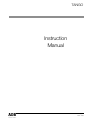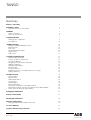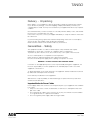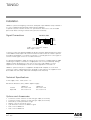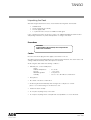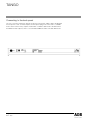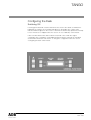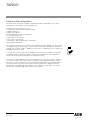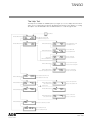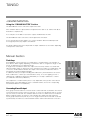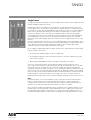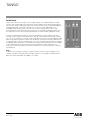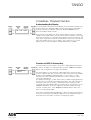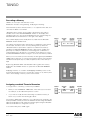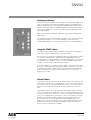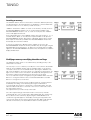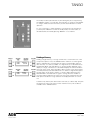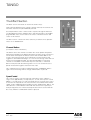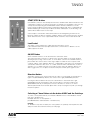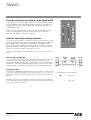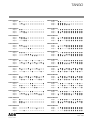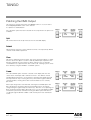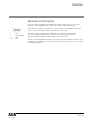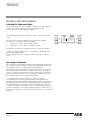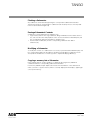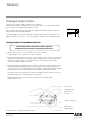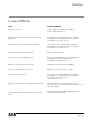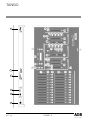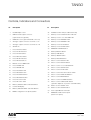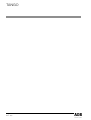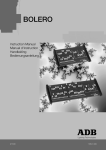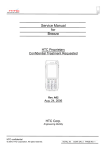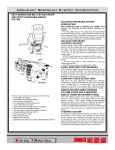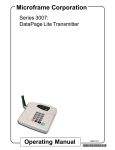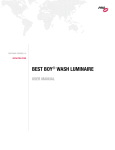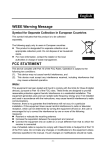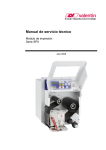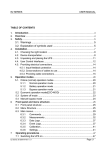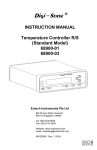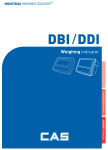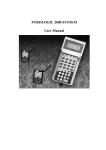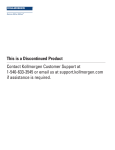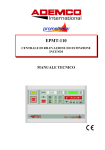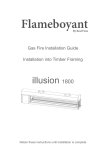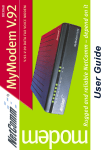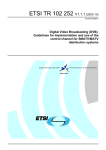Download Manuel 1053-E part 1/pm6.5
Transcript
TANGO Instruction Manual Page 1 Rev. : 003 TANGO Summary Delivery - Unpacking 3 Generalities - Safety Important Notice for Power Cables 3 3 Installation Signal Connections Technical Specifications 4 4 4 Configuring the Desk Setting up the configuration The Help Text 7 8 9 «GRAND MASTER» Using the "GRAND MASTER" Section Manual Section Flash Keys Generating Manual Output Single Preset Dual Preset 10 10 10 10 10 11 12 Crossfade / Playback Section Understanding the Display Function of LED's & Preview Key Recording a Memory Assigning crossfade Times to Memories Replaying a Memory Using the START button Manual Faders Inserting a memory Modifying a memory or modifying Intensities on Stage Deleting a Memory 13 13 13 14 14 15 15 15 16 16 17 The Effect Section Channel Button Speed Control START/STEP Button Level Control ON/OFF Button Direction BUTTON Selecting a chase pattern via the button Mode Browsing through pre-selected chase pattern via the button MODE Select a Chase Pattern through the Menu 18 18 18 19 19 19 19 19 20 20 Patching the DMX Output 22 Remote Control Option 23 Working with Submasters 24 Analogue Output Option Analogue Output Card Installation Instruction 26 26 In case of Difficulty 27 Controls, Indicators and Connectors 28 Page 2 Rev. : 003 TANGO Delivery - Unpacking Upon delivery of your equipment, open the packaging carefully and examine the material. If you observe any damage, contact the shipping company immediately, and have your complaint duly recorded. You may rest assured that your equipment left the factory in perfect condition. Check whether what you have received is in conformity with the delivery notice, and whether the notice is in conformity with your order. In the event of any error, contact your shipper immediately to clarify the situation and receive full satisfaction. If you find nothing wrong, replace the material in the packing and store it in a warm place, away from dust and humidity, while awaiting final installation. Never leave the material on the worksite under any circumstance. Generalities - Safety The equipment is built in accordance with European safety standards and requires imperatively a safety earth connection in compliance with local regulations. To prevent any risk of electric shock, do not remove any cover or part of the enclosure. Access to internal parts is not required for normal operation. Refer servicing to skilled and trained service personnel exclusively. Disconnect from the power supply prior to opening for inspection or service. WARNING ! LETHAL VOLTAGES ARE PRESENT INSIDE Connection to an inappropriate power source may irreversibly damage the equipment, it is the user’s responsibility to use the equipment for its intended purpose and to check the equipment connected to it. To obtain full benefits of the safety measures, the equipment shall be installed and serviced by skilled and trained personnel exclusively. Don't make any modification to the equipment. ADB shall not accept any liability for material damages or injuries which may result from unauthorised modifications. Important Notice for Power Cables Power supply cables and connectors are an important part of your equipment and contribute to its safety. • always use an isolator or main circuit-breaker, or main fuses to interrupt the link; never pull on the cable • do not damage the cable nor the connectors in any way, check them at each installation or at regular intervals in a permanent installation • do not tie together power supply cables and signal cables Page 3 Rev. : 003 TANGO Installation TANGO is a professional lighting control desk, developed as per EN60950 safety standard. It is a class 1 equipment designed and manufactured to EN60950. To prevent any risk of electric shock do not open the desk, there are no user serviceable parts inside. Refer servicing to trained service personnel exclusively. Signal Connections DMX512/1990 GND 1 DATA - 2 DATA + 3 4 5 O O O O O O 1 GND O 2 DATA O 3 DATA + O4 O5 XLR5-MX dimmer dependent 2 Cable : 2 x 2 x 0,34 mm shielded Max. length : 250 m To enhance safety and operating reliability this product has been fitted with galvanic isolation on the DMX512/1990 output. This isolation has been tested for 500V dc in order to prevent grounding loop problems or to transfer low voltages occasionally present on some signals to controls or other signal connectors accessible to the user. It is absolutely forbidden to apply any voltage to the connections of TANGO (Remote, DMX and Analogue outputs). Connections to inappropriate sources may inadvertently damage TANGO and may be dangerous to the user. It is the user's responsibility to use the equipment for it's intended purpose and to check the equipement connected to it. TANGO is a professional piece of equipment developed with simplicity of use in mind. However, in order to fully benefit from the designed in safety features, the equipment shall be installed and serviced by skilled and trained personnel exclusively. Technical Specifications Power supply : 220V - 240V, 50 Hz ± 1 %. Mechanical dimensions (mm) (width x depth x height) : Packed Unpacked TANGO 24 650 x 340 x 130 620 x 315 x 118 TANGO 48 860 x 340 x 130 815 x 315 x 118 Options and Accessories • • • • • • • Conversion card for 370uA or 0/+10V analogue output (24 channels). Conversion card for 370uA or 0/+10V analogue output (48 channels). 64K memory card for permanent storage. DE09-P connector for remote control. 5 pin XLR male connector for DMX512 signal. Dust cover for TANGO 24. Dust cover for TANGO 48. Page 4 Rev. : 003 TANGO Unpacking the Desk After removing the desk from it's box, check that the following items are included : • • • • 1 TANGO desk 1 User manual (this document) 1 Power supply cable 1 * 5 pin XLR male connector for DMX512/1990 signal If any of the previous items are missing contact your supplier immediately. Retain the box and packing material for any future transportation or storage of the desk. Precautions WARNING To prevent fire or shock hazard, do not expose these units to rain or moisture. Caution Disconnect the mains plug from the supply socket when not in use. Should the power lead inadvertently become detached from the desk, the current state of all settings will be maintained, until normal power is resumed. Avoid using the desk under the following conditions : • Extremely hot, cold or humid places Limits: Ambient temperature : 0 to 40 °C Storage : - 10 to 50 °C Maximum gradient : 5 °C per hour Humidity : 30 % to 70 % RH without condensation. • Dusty places • Be careful of moisture condensation. • Avoid using the desk immetiately after moving from a cold place to a warm place or soon after heating a room which was cold. • Handle the desk carefully. • Do not place anything heavy on the desk. • Do not place anything which could spill and cause problems on or near the desk. Page 5 Rev. : 003 TANGO Connecting to the back panel The only connection required to operate the desk is for the power supply cable to be plugged into the power socket on the back panel, and the power plug to be connected to a suitable mains outlet. However if any output is needed then a suitable cable needs to be linked from the DMX512/1990 output socket to a recommended DMX512/1990 controlled dimmer unit. Page 6 Rev. : 003 TANGO Configuring the Desk Switching ON Powering up the desk will cause the internal function check to be carried out. While this is happening the software version number will appear on the display. The current status indicators will then appear on the screen to show that the desk is fully operational and ready for use. If this does not happen refer to the section "in case of difficulty" of this manual. If this is the first time that the desk has been used, it will come on with the original configuration.This configuartion is remembered when the desk is switched off, and will be used next time the desk is switched on. To change the configuration refer to the section "Configuring the desk" of this manual. Page 7 Rev. : 003 TANGO Setting up the configuration The desk can be set up with a number of different parameters, depending on the current requirements of the operator. These parameters are : • Writing to and from the memory card • The patching of desk outputs to dimmer inputs • Deleting memories • Single or dual preset • Setting the Effect section chase patterns • Accessing the HELP text • Remaining / free memories • The contrast of the display • Resetting the desk (Cold Booting or Cold Start) • Working with submasters The configuration dialogue for the desk is entered by pressing the «MENU» key. At this point the display changes to offer a range of options which may be either accepted or modified as required. If at any point a QUIT or SAVE key is pressed the configuration menu is exited and the display returns to normal. AUX MENU To change two or more parameters the «MENU» key must be pressed again to re-enter the configuration mode. Pressing the "MENU" button at any time whilst in the configuration menu's will exit at that point and ignore any modification made. The first press of the "MENU" key gives the opening menu screen. Each option is adjacent to one for the «NEXT» and «LAST» keys. Pressing the corresponding key either changes the setting, or offers another menu screen from which further options are available. Figure 1 shows the sequence of options and screens that makes up the full configuration options. The patching of the DMX outputs is a slightly more complex procedure which is covered in detail in the Patching the DMX output section of this manual. Page 8 Rev. : 003 TANGO The Help Text The help text is available via a MENU option (see figure 1). To use it, simply select the HELP option and a scrolling topic list will then be displayed. Selecting a topic displays a scrolling description. Use the RECORD LAST and NEXT buttons to scroll through the text. Select Menu Exit menu without saving Exit menu without saving < QUIT < MORE to card > from card > < QUIT < MORE Patch > delete > Write data onto memory card Read data from memory card Exit menu without saving Exit menu without saving Save selection and increment dimmer N° Exit menu without saving Exit menu without saving Delete memory range slect & exit Exit menu without saving Exit menu without saving < QUIT < MORE < QUIT < MORE 1 preset > 2 preset > eff mode > help > < QUIT < create < QUIT < CHANGE default > clear > Dim <01>▲ Ch01▼ < BACK < NEXT Dim 01▲ Ch<03>▼ < QUIT < NEXT delete▲ <012>▼ < QUIT < YES Del <012>▲ to<017>▼ Select default patch & exit Clear all patch & exit Increase dimmer N° Decrease dimmer N° Increase channel N° Decrease channel N° Increase "from" memory N° Decrease "from" memory N° Increase "to" memory N° Decrease "to" memory N° Select single preset & exit set-up Select dual preset & exit set-up Exit menu without saving save selection & exit < QUIT < SAVE Pot▲ 26▼ Increase effect pattern N° Decrease effect pattern N° Help functions Exit menu without saving < QUIT < MORE free mem > contrast > Exit menu without saving < QUIT = 1000 free mem (100 %) Exit menu without saving < QUIT < SAVE contrast▲ ▼ save selection & exit Exit menu without saving < QUIT < MORE < QUIT < MORE reset > subm. YES > subm. NO > Increase contrast level Decrease contrast level Exit menu & completely reset desk Select submaster mode Deselect submaster mode Page 9 Rev. : 003 TANGO «GRAND MASTER» Using the "GRAND MASTER" Section The Grand Master section controls the output of the desk. If the «ON/OFF» button is pressed then all output from the desk is off, and the LED above the button is off (Black-out). A second press of the button restores the output, and illuminates the LED. The Grand Master fader controls the overall output level of the desk. In it's lowest position (0) the output is off, as if the «ON/OFF» button had been pressed. In it's highest position (10) output is at maximum. Any position beween these two will provide an output of between 0% and 100% depending on the position of the fader. Manual Section Flash Keys Each MANUAL section fader has associated with it a «FLASH» button. The operation of these buttons differs slightly depending on whether the desk is configured as single or dual Preset, in submaster or non-submaster mode. In single Preset each button flashes the output of that channel, and the associated LED, above the button, lights. In dual Preset each channel has two faders associated with it, and so has two «FLASH» button will flash the output of that channel, and both the LED's in Preset bank A and Preset bank B will light. In submaster mode (see chapter 'Working with submasters'), the flash buttons are used to flash a submaster's contents (use of flash buttons alone), to record a lighting cue into a submaster (in combination with the key 'RECORD') or to modify a submaster's contents (in combination with the key 'MODIFY') The output from a «FLASH» button press is only dependent on the position of the Grand Master fader, on the Grand Master section's «ON/OFF» button, and on the coresponding Preset Master Button A or B (ON/OFF). Generating Manual Output Each group of Preset faders has a Preset master control fader and on/off button. The master for Preset B works in reverse of that for Preset A, i.e. 100% is at the bottom and 0% is at the top of its travel, for Preset B. The «ON/OFF» buttons work in a similar fashion to the Grand Master «ON/OFF» button, in that they control whether the output from their respective Preset group is blacked out (LED off) or not. In single Preset mode the Preset B on/off LED is permanently off and the associated «ON/OFF» button and master fader have no function. Page 10 Rev. : 003 TANGO Single Preset In single Preset mode the number of channels available in the manual section will be twice the number available in dual Preset mode. Assuming that all the Preset faders are at the bottom of their travel and that the Preset A master fader is set to a value above 0 and that the «ON/OFF» button has not been pressed, i.e. the LED is on. Also that the Grand Master fader is above 0 and it's associated «ON/OFF» button has not been pressed. Moving a Preset fader off 0 will produce an output on that channel. If a dimmer unit is connected to the output the lamp on that channel will light. Increasing the level of the Preset fader will increase the light level of the lamp. Depending on the PREVIEW mode selected, once the output level increases above a 5% the LED below that Preset fader will light, refer to the Function of LED's & preview key section of this manual. Once the output level increases above a 5% the LED below the Preset fader will light. Also if the Preset master fader is over 5% the Preset A bank LED will light to show that the Preset is active. Moving more Preset faders will light more lamps on the corresponding output channels as well as the LED's below the faders on the desk. Once a display of illuminated lamps has been created on the output the level of these lamps may be varied in several ways. • By moving each individual fader to vary it's output level. • By changing the position of the Preset master fader A to after the output level of all the active Preset channels. • By moving the Grand Master fader to change the output level of the desk. The action of the master fader is governed by the setting of the manual timer control. If we consider the movement of the master fader, and call the start position posn. A and the end position posn. B. If the timer is set to 0 then the output will change in time with the movement of the master fader. If the timer is set to anything else then the output will change from the posn. A to posn. B fader setting's in the time set. Whilst the output is still changing from one setting to the other the RUN A LED above the timer will flash to show that the fade is still in progress. If the master fader is moved again, say to posn. C, whilst a fade is in progress then the fade restarts, at the new time setting (if changed), from posn. B to posn. C. Note : If the manual timer control is moved whilst a fade is in progress then the fade will restart from it's current position to it's final position but will take into account the percentage complete of the current fade i.e. If the fade was 50% complete and the manual timer was moved to 18 seconds the fade would take a further 9 seconds to complete. At any stage the output may be blacked out by using either of the «ON/OFF» buttons, in the maunal Preset A, manual Preset B or the Grand Master sections. A Blackout state may also be achieved by moving either master fader to 0. If a blackout is initiated, by pressing one of the relevant «ON/OFF» buttons, whilst a fade is in progress, the fade will continue to it's end. Page 11 Rev. : 003 TANGO Dual Preset Dual Presets allow for the creation of two output settings on two different banks of faders, Preset A and Preset B. Either or both presets may be output from the desk with the highest value of each channel taking precedence.The active Preset(s) are shown by illuminating the corresponding LED. The Preset fader LED's show various states, depending on the PREVIEW mode selected, refer to the Function of LED's & preview key section of this manual. Either Preset may be blacked out using the corresponding «ON/OFF» button and the output level of each Preset is determined by the two master faders, labelled A and B. Assume an output pattern has been created on both banks of faders and that Preset A is currently active, i.e. both master faders are at the top of their travel, and the timer control is set to 10 secs. A dip-less cross fade can be made from Preset A to Preset B simply by sliding both master faders together from the top to the bottom of their travel. Preset A will fade out as Preset B fades in. The total fade will take 10 seconds and during this time both the RUN A and RUN B LED's above timer control will flash showing a fade is in progress. Once complete a new output pattern may be created on the Preset A bank of faders and the process reversed, i.e. the master faders moved from the bottom to the top of their travel, to fade the new pattern in. Note : A dip-less cross fade will constantly compare the value of the two faders relating to each channel. The highest value will always take precedence, i.e. the output value will never fall below that of the initial fader value.(dipless crossfade) Page 12 Rev. : 003 TANGO Crossfade / Playback Section Understanding the Display 000 I 000 I ∆000 % In normal operation the top line of the display shows information relating to the storing of memories. RECORD TIME is the time that will be recorded with a memory when the record button is pressed. RECORD MEMORY is the memory number it will be stored to. The lower line of the display has three seperate windows known as STAGE, PRESET and XF TIME. These show the current memory number on the stage and in Preset and the cross fade time that will fade in the Preset memory and fade out the stage memory when the START button is pressed. To the left and right of the display are two sets of «NEXT» and « LAST» keys. In normal operation these scroll the PRESET and RECORD memory numbers. Function of LEDS & Preview Key The LED's below the Preset faders can be set to display different information. The options available are scrolled through using the «MEMORY PREVIEW» button, and are displayed on the right of the display. PREVIEW MEM 049 TIME 0 : 05 The initial setting is to show the desk output mimicked on the Preset LED's, i.e. if the output for that desk channel is more than 5% then the LED will light. By pressing the «MEMORY PREVIEW» button once the LED's can be selected to show the output from the Memory section of the desk, called Crossfade and playback. The display will change to confirm which memory number is being previewed, and also the cross fade time stored with that memory. The active channels of that memory will show as lit LEDs. The preview memory number may be scrolled by using the PRESET NEXT and LAST buttons. Another press of the "MEMORY PREVIEW" shows the output from the Effect number currently selected. A further press of the «MEMORY PREVIEW» button returns the LED's to showing desk output. If the LED's were previewing either Memory or Effect then pressing any button in the Preset (other than a flash button), Memory, Chase or Master sections of the desk will cause the LED's to revert to showing desk output. Page 13 Rev. : 003 TANGO Recording a Memory TANGO can store up to 200 memories in total. Modification includes storing, deleting, modifying and inserting. Note that memory 000 is a blackout state, i.e. no output from the desk, and cannot be modified or over written. «RECORD» will record the current output of the desk into the memory number shown in the RECORD MEMORY window on the display. This number may be set to any whole number between 001 and 999 using the RECORD NEXT and LAST buttons to the right of the display. If the number displayed has already been recorded then the RECORD MEMORY window will NOT flash. 000 I 000 I ∆000 % The output of the desk may be created using a combination of the manual Preset faders, the Effect section and any existing memory. When the «RECORD» button is pressed the output is recorded into the memory number in the RECORD MEMORY window. If that memory number was previously recorded (the number was not flashing) then confirmation is requested before the old memory is over written. As the memory is stored the RECORD MEMORY window changes to show the next memory number. When you record a memory for the first time, the time given by the MANUAL TIMER fader is taken into account and stored in the memory. If that memory number has been previously recorded, the previous time of the memory is kept. By pressing RECORD NEXT and RECORD LAST together, the memory displayed in the PRESET window is copied into the RECORD MEMORY window. Replaying memories is covered in the Replaying a memory section of this manual. Should it be necessary to change the contents of any memory then refer to the modifying a memory section of this manual. Assigning crossfade Times to Memories To assign a time to a memory, you have two possibilities. • Either you use the MANUAL TIMER fader, if the memory has not been recorded yet, as described in the previous section. • or you want to modify the time after having recorded the memory, in which case you follow the following procedure : Pressing the «TIME» button will allow a cross fade time to be assigned to the memory number currently shown in the PRESET window. Using the PRESET NEXT and LAST buttons will change the minutes figure. Using the RECORD NEXT and LAST buttons changes the seconds. To record the time, press «TIME» again. Page 14 Rev. : 003 ▲TIME ▼min00 007▲ 05sec▼ TANGO Replaying a Memory This function involves fading from the currently active memory (STAGE). If one exists, to the memory selected in the PRESET window on the display. This memory number may be selected using the PRESET NEXT and LAST keys to the left of the display. Memory number 000 (black out state) may be called into the preset submaster / window at any time by pressing the NEXT and LAST keys together. Memories can also be copied into submasters (See chapter 'Working with submasters'). The PRESET memory may be faded in a number of ways. The two methods may be interchanged, i.e. a cross fade initiated in one mode may be completed by using the other method. Both situations are described below : Using the START button Assuming that the required memory number has been set in the PRESET window pressing the «START» button will start the fade. Once the fade is in progress the RUN LED above the fader will flash until the cross fade is complete. At the same time the XF TIME display will start counting down to show the number of seconds left before the cross fade will be completed. On completion of the cross fade the PRESET window will change to show the next recorded memory number. At any time during a cross fade the «STOP» button can be pressed to freeze the fade. The RUN LED will stop flashing and light continuously. The fade is restarted by pressing the «STOP» button again at which point the RUN LED starts flashing again. Pressing «STOP» button when no cross fade is in progress has no effect. Manual Faders It should be noted also that at the top and bottom ends of the faders travel a large band is marked on the scale. Within this section these will be referred to as "dead zones". Also the XF TIME window shows, as an arrow head, the direction in which the fader will next be moved to initiate and control the fade. The PRESET memory is set up as before in the PRESET window, with the control set in either of the dead zones. The cross fade is initiated by moving the control away from it's dead zone. Control of the output from the memory section is now dependent on the position of the control relative to the initial dead zone, this being 0% and the opposite dead zone being 100%. This percentage value is constantly displayed in the XF TIME window of the display, next to the direction indicator. The fade is complete when the 100% dead zone is reached, at which point the PRESET window will change to show the next recorded memory number. Page 15 Rev. : 003 TANGO Inserting a memory The «INSERT» button allows for the insertion of memories between previously recorded memories. An inserted memory is identified as a whole number with an insertion suffix, i.e. 12.3 is memory 12 with an insert 3. 0:00 000 I I 000 I 0012.3 I ▲00% «INSERT» will allow the addition of inserts to the memory currently shown in the RECORD MEMORY window. Let us assume that the number in the RECORD MEMORY window is 28. To create an insert press the «INSERT» and a 1 will appear after the 28. Every subsequent press of the «INSERT» button will scroll though1, 2, 3, 4, 5 and then back to blank, i.e. 28. When the required number is set up in the RECORD MEMORY window pressing the «RECORD» button will record the desk output to that memory number. The RECORD MEMORY window will then display the next whole number. If an insert is required at a different memory number to the one in the RECORD MEMORY window the memory numbers may be changed using the RECORD NEXT and LAST buttons. As before if an inserted memory number appears in the RECORD MEMORY window that has already been recorded the display will NOT flash . Modifying a memory or modifying Intensities on Stage The «MODIFY» button allows a recorded memory (including inserts) to be altered and re-recorded. The only way to access a memory to modify it is to first call it into the STAGE window, via the PRESET window and the «START» button or the manual crossfade control. Once in the STAGE window pressing the «MODIFY» key will cause the display to show the current cross fade time for the memory, all lights on the control section of the desk to be temporarily extinguished, and the memory output to be mimicked on the Preset area of the desk. The cross fade time may be changed by using the PRESET NEXT and LAST buttons to change the minutes value, and the RECORD NEXT and LAST buttons to change the seconds value. Preset A faders may now be used to modify the memory. A channel may be modified by first taking control either by pressing the FLASH button associated with that channel, or moving the corresponding fader. The LED above that button will flash to show that control is now on the fader, and not the value held in memory. The output level may now be set up on the fader. Once the required changes have been made to all necessary channels (confirmed by the correct channel LED's being illuminated) the changes may be recorded over the old memory by pressing the «RECORD»button. A confirm message will appear on the display. Pressing the Y(es) button will store the new levels into the memory, pressing the N(o) button will retain the old levels in the memory. The desk will then return to normal operation. Page 16 Rev. : 003 ▲MODIFY ▼min00 257▲ 07sec▼ TANGO The modify mode may be exited at any time during this process by pressing the «MODIFY» button a second time. The intensities on stage are changed but no changes will be stored in the memory and the desk will return to normal operation. So, if you only want to change intensities on stage (and not in the memory), you must press «MODIFY» to enter the modify mode, move the faders, as described earlier, and exit by pressing «MODIFY» a second time. Deleting a Memory < QUIT < NEXT del.from ▲ 012 A ▼ < QUIT < NEXT del 012 ▲ to 017 ▼ Deleting a single memory, or a range of memories, is achieved via one of the set-up menu options. Press the «MENU» button and then scroll through the options until DELETE is found. Select this option and the display will now allow the entry of a memory number. If a single memory is to be deleted use the RECORD NEXT and LAST buttons to get the number displayed on the display. If a range of memories is to be deleted display the lowest number in the range at this stage. Select the NEXT option and the screen will change to show the previously selected number twice. To delete a single memory press the YES option at this point to delete. If a range is being deleted use the RECORD NEXT and LAST buttons again to change the lower number to show the highest number in the range. Once the range is defined select the YES option to delete the range selected. The display will return to normal use. To delete every memory the desk needs to be reset (or cold booted). This puts the desk in the same state it was in when it left the factory. This facilities is available via the «MENU» button. Page 17 Rev. : 003 TANGO The Effect Section The Effect section of the desk can work in two distinct ways. Firstly a pre-programmed chase sequence may be selected, the channels over which the chase runs may be individually selected. Secondly the Effect section can be used to sequence through the memories recorded between memory numbers 900 to 999. This provides a very flexible programmable chase section. Refer to the Chase on memories 900 to 999 section of this manual. The Effect section controls work in the same way for either form of operation. These use is detailed below. Channel Button (not used for chase on memories) This button selects the channels over which the chosen pattern will operate. After pressing the button the display will request the effect range over which to run the effect. At this point the manual section LEDs and flash buttons are used to select which channels are incorporated. Pressing a flash key will toggle that channel between being in or out of the chase range. If the LED is lit then that channel will be included. The desk will remember not only which channels to include but in which order they were selected, i.e. if the flash buttons were pressed in the following order 1-4-6-2-9-12-10 then the chase pattern would run through the channels in that order. This configuration may now be used by pressing the «CHANNELS» button again. The channel range will not change until the button is pressed. Speed Control This control is used to select the step rate of the Effect section output. It's range covers approximately one step every 0,1 second, at the top of it's travel (MAX.) to one step every 2 seconds near the bottom of it's travel. If the control is moved to the very bottom of it's travel, then the chase will be HELD and the output can be stepped though manuallly using the «START/STEP» button. The LED above the control will flash in time with the selected chase speed (one flash per step) unless it is in the manual step mode in which case the LED will be on only while the « START/STEP» button is pressed. Page 18 Rev. : 003 TANGO START/STEP Button If the SPEED control is in the HOLD position then the «START/STEP» button will advance the current Effect sequence one step for every press of the button. If the SPEED control is in any other position then pressing the «START/STEP» button will have a different use. In this instance when the button is pressed the current Effect will be held. This is confirmed by the SPEED LED being lit continuously. The blackout will be enabled (the on/off LED will go off), and the Effect will be reset to it's first step. A Second press of the button will restart the Effect from the beginning and remove the blackout. If whilst the Effect is held the «ON/OFF» button is pressed instead of the «START/ STEP» button then the chase output will be turned on but the chase would remain held. Level Control The LEVEL control regulates the output level from the Effect section. If the «ON/OFF» button has been pressed then this control makes no difference to the visible output of the desk. ON/OFF Button All the «ON/OFF» buttons on the desk have the same basic effect. They remove the effect of their associated section from the output on the stage, whithout effecting the processing of that section, i.e. in the Effect section if the «ON/OFF» button is pressed then the sections effect on the stage output is lost but the chase sequence will continue. A press of the «ON/OFF» button is confirmed by it's LED going out, another press of the button will reverse this action. To confirm, when the LED is OFF then the on/off is in operation, i.e. no output from that section will reach the stage. All «ON/OFF» buttons act with a toggle action, i.e. one press for ON, the next press for OFF, press again for ON… Direction Button This button (shown as two arrow heads) has two LED's associated with it. One indicates a right to left (BACKWARDS) direction, the other a left to right (FORWARDS) direction. Pressing the direction button will cause the current Effect to travel from left to right (FORWARDS LED lit). Another press will cause the Effect to travel from right to left (BACKWARDS LED lit). A further press will cause the Effect to «bounce», to travel alternately backwards then forwards (both LED's are lit). Pressing the key will cycle through these three options. Selecting a Chase Pattern via the button MODE and the flash keys To select a chase pattern directly, use the button MODE and one of the individual channel flash keys simultaneously. Example: Selection of chase pattern 7: push MODE button and flash button 7 simultaneously. Remark: As TANGO 24 only offers 24 faders, the chase patterns 25 (random) and 26 (memories 900999) have to be selected via the menu (see next page) Page 19 Rev. : 003 TANGO Select pre-selected Chase Pattern via the button MODE A special selection of chase patterns may be selected with this button without using the «MENU» button (see next paragraph). Every press of the button will scroll through to the next available pattern. Only the following patterns are available with this button : Normal chase (1), Normal build (11), Chase inverted (13), Build inverted (23), random channel flashing (25) and chase on memories 900 to 999 (26). The pattern descriptions can be seen in figure 2. Select a Chase Pattern through the Menu To select from the full range of chase patterns select eff-mode from the set-up menu. The display will now prompt for the pre-programmed Effect number. The RECORD NEXT button will increment the number, and the RECORD LAST button will decrement it. When the required number is showing on the display pressing the button corresponding to the SAVE on the screen will accept the selection. The patterns available can be seen in Figure 2. By pressing «CHANNELS» and then «MODE», you come back to a normal chase. Chase on memories 900 to 999 To create and run a chase pattern the individual steps need to be created and stored in memories 900 to 999. When the memory chase pattern is now selected the individual memories will scroll through at a rate dictated by the speed fader, or it may be stepped through manually, as part of a show maybe, using the SPEED control in the HOLD position and the «START/STEP» button. Previewing an effect By pressing the «MEMORY PREVIEW» button twice, the LED's can be selected to show the output from the Effect section of the desk. So, you can look at an effect "blind" and even change the mode or direction using the corresponding buttons. Afterwards, pressing any other button in the Preset (other than a flash button), Crossfade/Playback, Effect or Master sections of the desk will cause the LED's to revert to showing desk output. Page 20 Rev. : 003 < TIME < SAVE effpat▲ 21▼ Those patterns are shown opposite : ● = Light ON ❍ = Light OFF TANGO Chase Pattern 1 Step 1 ● ❍ ❍ ❍ ❍ ❍ ❍ ❍ ❍ ❍ ❍ ❍ Step 2 ❍ ● ❍ ❍ ❍ ❍ ❍ ❍ ❍ ❍ ❍ ❍ Step 3 ❍ ❍ ● ❍ ❍ ❍ ❍ ❍ ❍ ❍ ❍ ❍ Chase Pattern 13 Step 1 ● ● ❍ ❍ ❍ ❍ ❍ ❍ ❍ ❍ ❍ ❍ Step 2 ● ● ● ● ❍ ❍ ❍ ❍ ❍ ❍ ❍ ❍ Step 3 ● ● ● ● ● ● ❍ ❍ ❍ ❍ ❍ ❍ Chase Pattern 2 Step 1 ● ● ❍ ❍ ❍ ❍ ❍ ❍ ❍ ❍ ❍ ❍ Step 2 ❍ ● ● ❍ ❍ ❍ ❍ ❍ ❍ ❍ ❍ ❍ Step 3 ❍ ❍ ● ● ❍ ❍ ❍ ❍ ❍ ❍ ❍ ❍ Chase Pattern 14 Step 1 ❍ ● ● ● ● ● ● ● ● ● ● ● Step 2 ● ❍ ● ● ● ● ● ● ● ● ● ● Step 3 ● ● ❍ ● ● ● ● ● ● ● ● ● Chase Pattern 3 Step 1 ● ● ● ❍ ❍ ❍ ❍ ❍ ❍ ❍ ❍ ❍ Step 2 ❍ ● ● ● ❍ ❍ ❍ ❍ ❍ ❍ ❍ ❍ Step 3 ❍ ❍ ● ● ❍ ❍ ❍ ❍ ❍ ❍ ❍ ❍ Chase Pattern 15 Step 1 ❍ ❍ ● ● ● ● ● ● ● ● ● ● Step 2 ● ❍ ❍ ● ● ● ● ● ● ● ● ● Step 3 ● ● ❍ ❍ ● ● ● ● ● ● ● ● Chase Pattern 4 Step 1 ● ● ❍ ❍ ❍ ❍ ❍ ❍ ❍ ❍ ❍ ❍ Step 2 ❍ ❍ ● ● ❍ ❍ ❍ ❍ ❍ ❍ ❍ ❍ Step 3 ❍ ❍ ❍ ❍ ● ● ❍ ❍ ❍ ❍ ❍ ❍ Chase Pattern 16 Step 1 ❍ ❍ ❍ ● ● ● ● ● ● ● ● ● Step 2 ● ❍ ❍ ❍ ● ● ● ● ● ● ● ● Step 3 ● ● ❍ ❍ ❍ ● ● ● ● ● ● ● Chase Pattern 5 Step 1 ● ● ● ❍ ❍ ❍ ❍ ❍ ❍ ❍ ❍ ❍ Step 2 ❍ ❍ ❍ ● ● ● ❍ ❍ ❍ ❍ ❍ ❍ Step 3 ❍ ❍ ❍ ❍ ❍ ❍ ● ● ● ❍ ❍ ❍ Chase Pattern 17 Step 1 ❍ ❍ ● ● ● ● ● ● ● ● ● ● Step 2 ● ● ❍ ❍ ● ● ● ● ● ● ● ● Step 3 ● ● ● ● ❍ ❍ ● ● ● ● ● ● Chase Pattern 6 Step 1 ● ❍ ❍ ● ❍ ❍ ● ❍ ❍ ● ❍ ❍ Step 2 ❍ ● ❍ ❍ ● ❍ ❍ ● ❍ ❍ ● ❍ Step 3 ❍ ❍ ● ❍ ❍ ● ❍ ❍ ● ❍ ❍ ● Chase Pattern 18 Step 1 ❍ ❍ ❍ ● ● ● ● ● ● ● ● ● Step 2 ● ● ● ❍ ❍ ❍ ● ● ● ● ● ● Step 3 ● ● ● ● ● ● ❍ ❍ ❍ ● ● ● Chase Pattern 7 Step 1 ● ❍ ❍ ❍ ● ❍ ❍ ❍ ● ❍ ❍ ❍ Step 2 ❍ ● ❍ ❍ ❍ ● ❍ ❍ ❍ ● ❍ ❍ Step 3 ❍ ❍ ● ❍ ❍ ❍ ● ❍ ❍ ❍ ● ❍ Chase Pattern 19 Step 1 ❍ ● ● ❍ ● ● ❍ ● ● ❍ ● ● Step 2 ● ❍ ● ● ❍ ● ● ❍ ● ● ❍ ● Step 3 ● ● ❍ ● ● ❍ ● ● ❍ ● ● ❍ Chase Pattern 8 Step 1 ● ❍ ❍ ● ● ❍ ❍ ● ● ❍ ❍ ● Step 2 ● ● ❍ ❍ ● ● ❍ ❍ ● ● ❍ ❍ Step 3 ❍ ● ● ❍ ❍ ● ● ❍ ❍ ● ● ❍ Chase Pattern 20 Step 1 ❍ ● ● ● ❍ ● ● ● ❍ ● ● ● Step 2 ● ❍ ● ● ● ❍ ● ● ● ❍ ● ● Step 3 ● ● ❍ ● ● ● ❍ ● ● ● ❍ ● Chase Pattern 9 Step 1 ❍ ❍ ❍ ❍ ❍ ● ● ❍ ❍ ❍ ❍ ● Step 2 ● ● ❍ ❍ ❍ ❍ ● ● ❍ ❍ ❍ ❍ Step 3 ❍ ● ● ❍ ❍ ❍ ❍ ● ● ❍ ❍ ❍ Chase Pattern 21 Step 1 ❍ ● ● ❍ ❍ ● ● ❍ ❍ ● ● ❍ Step 2 ❍ ❍ ● ● ❍ ❍ ● ● ❍ ❍ ● ● Step 3 ● ❍ ❍ ● ● ❍ ❍ ● ● ❍ ❍ ● Chase Pattern 10 Step 1 ● ❍ ❍ ❍ ❍ ● ● ❍ ❍ ❍ ❍ ● Step 2 ❍ ● ● ❍ ❍ ❍ ❍ ● ● ❍ ❍ ❍ Step 3 ❍ ❍ ❍ ● ● ❍ ❍ ❍ ❍ ● ● ❍ Chase Pattern 22 Step 1 ❍ ● ● ● ● ❍ ❍ ● ● ● ● ❍ Step 2 ❍ ❍ ● ● ● ● ❍ ❍ ● ● ● ● Step 3 ● ❍ ❍ ● ● ● ● ❍ ❍ ● ● ● Chase Pattern 11 Step 1 ● ❍ ❍ ❍ ❍ ❍ ❍ ❍ ❍ ❍ ❍ ❍ Step 2 ● ● ❍ ❍ ❍ ❍ ❍ ❍ ❍ ❍ ❍ ❍ Step 3 ● ● ● ❍ ❍ ❍ ❍ ❍ ❍ ❍ ❍ ❍ Chase Pattern 23 Step 1 ❍ ● ● ● ● ❍ ❍ ● ● ● ● ❍ Step 2 ● ❍ ❍ ● ● ● ● ❍ ❍ ● ● ● Step 3 ● ● ● ❍ ❍ ● ● ● ● ❍ ❍ ● Chase Pattern 12 Step 1 ❍ ❍ ❍ ❍ ● ❍ ❍ ❍ ❍ ❍ ❍ ❍ Step 2 ❍ ❍ ❍ ❍ ❍ ❍ ❍ ❍ ● ❍ ❍ ❍ Step 3 ❍ ❍ ● ❍ ❍ ❍ ❍ ❍ ❍ ❍ ❍ ❍ Chase Pattern 24 Step 1 ❍ ● ● ● ● ● ● ● ● ● ● ● Step 2 ❍ ❍ ● ● ● ● ● ● ● ● ● ● Step 3 ❍ ❍ ❍ ● ● ● ● ● ● ● ● ● Page 21 Rev. : 003 TANGO Patching the DMX Output This function is another that is part of the MENU routine. To access it refer to the Configuring the desk section of this manual. Its operation is detailed below. Once the patch option has been selected via the set-up menu four options are available. < QUIT < create default > clear > Quit will exit from the whole set-up menu, back to the standard display. Default will patch desk channels 1-48 into dimmer channels 1-48 respectively dimmer channels 49-96 will be unpatched. Clear will remove all patching from the desk. This means that there will be no output from the desk. This option is useful if a radically different patch pattern to the default is required. Once the patch has been cleared a new one must be created before any output from the desk can be used. Creating a patch can be done either by using the DEFAULT or CREATE options. Create Once the CREATE option has been selected a new display will show the current desk channel patched to dimmer channel 1. The dimmer channel number will be in brackets to show that this is the figure affected by the right hand up and down keys. Pressing these keys will scroll through the dimmer channel numbers, showing which desk channel number each is currently patched to. When a patching needs to be amended, selecting the CHANGE option will place the brackets around the desk Channel number, which can then be changed using the right hand up and down keys. After the correct patching has been set up pressing the NEXT option will move on to the next dimmer number and allow it's patch to be amended. Pressing the BACK option will return to scrolling through the dimmer number's until another patch to be amended if found. Page 22 Rev. : 003 < QUIT < CHANGE Dim <3>▲ Ch03▼ < BACK < NEXT Dim 03▲ Ch<06>▼ TANGO Remote Control Option One of the options available for the TANGO is the ability to remotely use the Crossfade/ Playback section START/GO button and the Effect section START/STEP button. There operation is identical to that button on the desk itself, and is detailed in the relevant section of the manual. Neither button has preference over the other. 1 2 3 4-9 =0V = STEP/START = GO =0V The remote control is plugged into the REMOTE socket (DE09) on the back panel. The remote GO button will short pins 1 and 3 of the connector, when operated. The remote START/STEP button will short pins 1 and 2 when used. If either of the START/GO buttons (desk or remote) are pressed and held the operation of the other button is not impaired, as it is the initial press that initiates the action. This is also true of the START/STEP buttons. Page 23 Rev. : 003 TANGO Working with Submasters Selecting the Submaster Mode The last menu page offers the possibility to switch the desk into submaster mode. The standard mode (factory setting) is ‘Submasters OFF’. To enter the last menu page: MENU, 7 x MORE. Use the RECORD NEXT button (Submasters YES) to select the submaster mode. Once this mode is selected, TANGO’s manual faders offer a double functionality in combination with the button AUX: • AUX LED off: faders operate as manual faders • AUX LED on: faders operate as submaster faders The AUX key can be used to toggle between the two fader functionalities. In submaster mode, TANGO offers 24 / 48 submasters, depending on the desk version (TANGO 24/48). Once the submaster mode is selected, the desk only works in '1 preset' mode. Recording a Submaster When a lighting cue is prepared manually via the individual faders (AUX LED off), it can be stored into a submaster by pushing the RECORD button (first) and simultaneously the corresponding submaster flash button. Immediately when the RECORD key is pressed, the individual channel LEDs indicate which submaster is already occupied and which not. This helps to avoid to overwrite existing submaster contents. Nevertheless, if an existing submaster shall be overwritten this can be done by confirming the record procedure by pushing on the correspondant flash key. If an existing memory shall be copied into a submaster, select the corresponding work memory by using the button RECORD NEXT and RECORD LAST, then push the button INSERT (first) and the corresponding submaster flash button simultaneously. Immediately when the INSERT key is pressed the individual channel LEDs indicate which submaster is already occupied and which not. This helps to avoid to overwrite existing submaster contents. Nevertheless, if an existing submaster shall be overwritten this can be done by confirming the record procedure by pushing on the correspondant flash key. Page 24 Rev. : 003 < QUIT < MORE subm. YES > subm. NO > TANGO Flashing a Submaster Any submaster can be flashed by pushing the correspondent submaster flash button. Therefore the desk has to be brought in submaster fader mode by the use of the key AUX. In this mode the AUX LED lights up. Erasing a Submaster’s Contents A submaster can be emptied via two different ways • Copy memory 000 into the stage submaster, bring all individual channel faders down to 0%, switch off the effect and playback section and use the buttons RECORD (first) and the corresponding submaster flash button simultaneously. • Push the buttons AUX (first) and the corresponding submaster flash button simultaneously Modifying a Submaster To modify the contents of a submaster it is necessary to push the button MODIFY (first) and the corresponding submaster flash button simultaneously. Modifying a submaster works exactly like the modification of a memory (refer to chapter “Modifying a Memory”). Copying a memory into a Submaster Every existing memory can be copied into a submaster by using the key INSERT in combination with the corresponding submaster flash button. Push the key INSERT, keep it depressed and select the flash button of the submaster in which you want to copy the memory which is currently displayed in the display's upper right corner (work memory). Page 25 Rev. : 003 TANGO Analogue Output Option The option of analogue output, in addition to the standard DMX512/1990 output, is available in one of two formats. Either as a current driven output (0 to 370µA) or as a voltage driven output (0 to +10V). If the analogue output option is fitted then the output format will be marked on the back panel, with a mark in the appropriate box. The output appears on the back panel from 2 25 pin D type connectors. Channels 1 to 24 appear on the first connector, if a second is fitted then channels 25 to 48 will be present. 0-370 µA 0-370uA 0-10V Analogue Output Card Installation Instruction This assembly and desk contain static sensitive components Installation should be undertaken using appropiate precautions • Turn the desk over onto it 's front and remove the rear cover plate. Put this and the screws carefully to one side, to refit later. • Take off the protection plates of the holes for the analogue output connectors on the desk's rear panel. Carefully remove the analogue output card from it's anti-static protective bag. Remove the small hexagonal screws in the front face of the twenty five way output connectors and put carefully to one side. • Hold the analogue board upside down, i.e. with the components facing the table top and the flying lead running under the board. Insert the output connector(s) through the cutout(s) in the rear connector panel and push the two plastic support pilars firmly through the two mating holes in the main board in the desk. The pilars should snap into place. The small screws removed earlier can now be screwed back into the output connector(s), through the rear panel, to hold the board securely in place. Plug the flying lead connector into the ten way header on the master board. Replace the rear cover. Plastic rivets Analogue board Metal chassis Screws Output connector(s) Main board Support pillars Selectional view of output board fitted into desk Page 26 Rev. : 003 TANGO In case of Difficulty FAULT POSSIBLE REMEDIES Desk fails to come on. Is power supply connected to mains supply ? Is mains supply switched on ? Manual section faders do not produce an output when pushed up. Has the Manual section been blacked out ? (ON/OFF) Has the Master section been blacked out ? (ON/OFF) Is the Master section fader off of 0 ? Manual section LED's do not mimic fader operation. Is the Preview set to show desk output ? (ON/OFF) Has the Master section been blacked out ? (ON/OFF) Is the Master section fader off of 0 ? On/off for Preset B cannot be switched on. Desk is in single Preset mode. No output from crossfade/playback section. Has the crossfade/playback section been blacked out ? Has the Master section been blacked out ? Is the Master section fader off of 0 ? Memories cannot be recorded or inserted. Is the Memory capacity full (check in MENU) ? Effects section Step button has no effect. Speed fader not set at bottom of it's travel. No output from Effect section. Has the effect section been blacked out ? (ON/OFF) Has the Master section been blacked out ? (ON/OFF) Is the Master section fader off of 0 ? Is the Level fader off of 0 ? The desk does not retain it's configuration when switched off. If the desk indicates that it's battery is low when it is switched on refer to an authorised dealer for information on replacing the battery. Channel 1 fader and flash key operates a channel other than 1. A custom patch has been created. Modify the patch or reinstall the default via MENU. Page 27 Rev. : 003 TANGO 6 5 4 3 2 1 Page 28 Rev. : 003 FIGURE 3 TANGO Controls, Indicators and Connectors I d. Description I d. Description 1 POWER input socket 26 AUX button with LED (for submaster mode) 2 DMX512/1990 output connector 27 Memory section ON/OFF button with LED (5 pin female 'D' type XLR) 28 Memory section cross-fade RUN LED 3 REMOTE socket ( 9 pin female DB connector) 29 Memory section MANUAL fader 4 Analogue output connectors channels 1 / 24 30 Memory section MANUAL LED 5 Analogue output connectors channels 25 / 48 31 Memory section STOP button 6 SERIAL No 32 Memory section START button 7 Preset A manual faders 33 MEMORY PREVIEW button 8 Preset A LED indicators 34 Memory MODIFY button 9 Preset A Flash buttons 35 Memory TIME button 10 Preset B manual faders 36 Memory INSERT button 11 Preset B LED indicators 37 Memory RECORD button 12 Preset B Flash buttons 38 Effect's section ON/OFF LED 13 Manual section TIMER fader 39 Effect's section ON/OFF button 14 Preset A RUN LED 40 Effect's section cross-fade RUN LED 15 Preset B RUN LED 41 Effect's section SPEED fader 16 Preset A ON/OFF LED 42 Effect's section LEVEL fader 17 Preset B ON/OFF LED 43 Effect's section Direction indicator LEDS 18 Preset A ON/OFF button 44 Effect's section DIRECTION button 19 Preset B ON/OFF button 45 Effect's section MODE button 20 Preset A section fader 46 Effect's section CHANNELS button 21 Preset B section fader 47 22 Memory PRESET NEXT and LAST buttons Effect's section START/STEP button (operation depends on position of SPEED fader) 23 LCD backlit display 48 Master section ON/OFF LED 24 Memory RECORD NEXT and LAST buttons 49 Master section ON/OFF button 25 MENU configuration set-up entry button 50 Desk output Master level fader 51 MEMORY CARD insertion point (below front panel) Page 29 Rev. : 003 TANGO Page 30 Rev. : 003