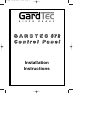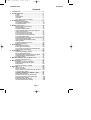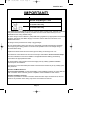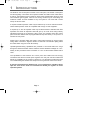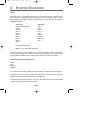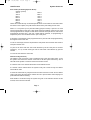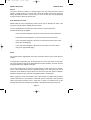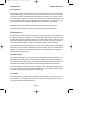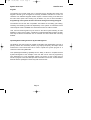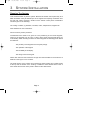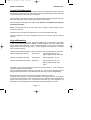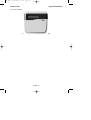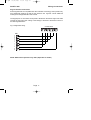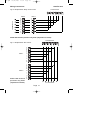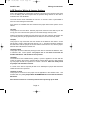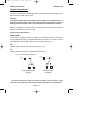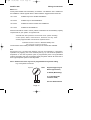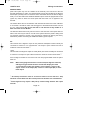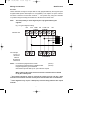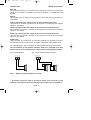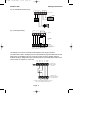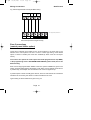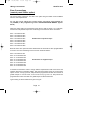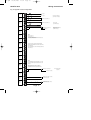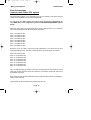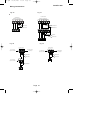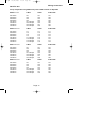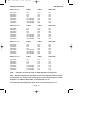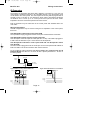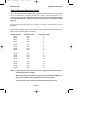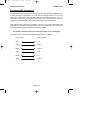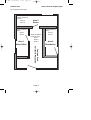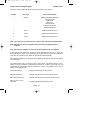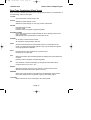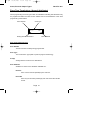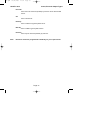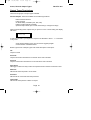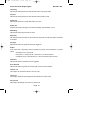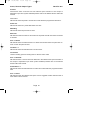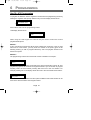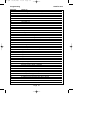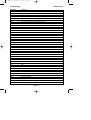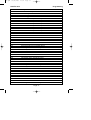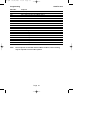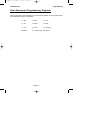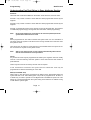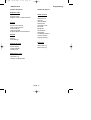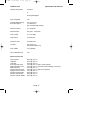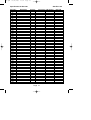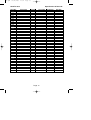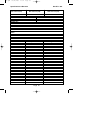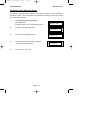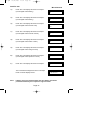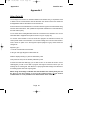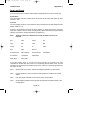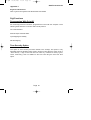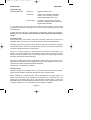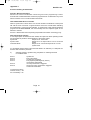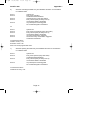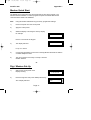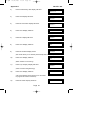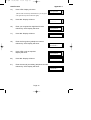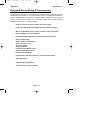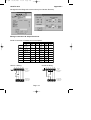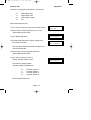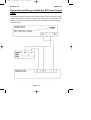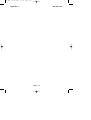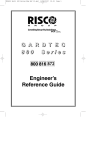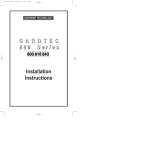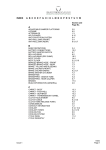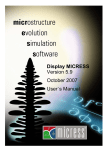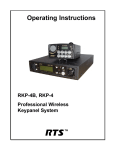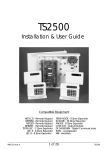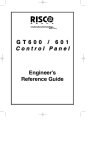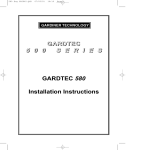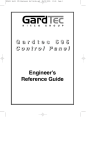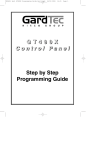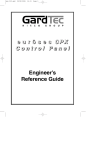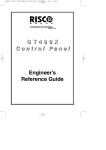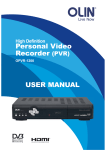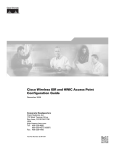Download G A R D T E C 872 C o n t r o l P a n e l Installation Instructions
Transcript
872.qxd 05/11/2003 15:01 Page 1 G A R D T E C 872 Control Panel Installation Instructions 872.qxd 05/11/2003 15:01 Page 1 Contents GardTec 872 Contents 1 INTRODUCTION ............................................................3 2 SYSTEM OVERVIEW .....................................................4 Codes .............................................................4 Zones .............................................................6 User Names ...................................................7 Keypads .........................................................8 Up-Loading / Down-Loading...........................8 3 SYSTEM INSTALLATION ................................................9 Planning the System ......................................9 Control Panel Mounting ..................................10 Keypad Mounting ...........................................10 4 WIRING CONNECTIONS ................................................15 Mains Supply Connections .............................15 Keypad Wiring ................................................16 Keypad Jumper Options .................................19 ACE Receiver Wiring & Jumper Options ........21 Output Connections........................................22 Zone Connections (4 Wire) ............................32 Zone Connections (2 Wire) ............................34 Zone Connections (2 Wire EOL) ....................36 Zone Expander Cards ....................................39 Zone Expander Card Ident & Zone Allocation41 Radio Expander Modules ...............................46 Output Expander Modules (OPX)...................47 ID Expanders..................................................47 Engineers RKP Connection............................48 Printer Connection..........................................49 5 AREAS & ZONES ........................................................50 Understanding Areas......................................50 Zone Type Terminology .................................53 Zone Type Terminology Areas/Attributes .......54 Output Type Terminology ...............................56 6 PROGRAMMING ...........................................................62 Quick Programming Guide .............................62 Menu Shortcut Numbers ................................63 Zone Descriptor Programming Template .......69 Understanding Part/Test/Chime .....................70 Program Orders..............................................71 7 GardTec 840 SPECIFICATION & RECORDS ..................74 System Settings Record .................................76 8 MISCELLANEOUS .........................................................81 Resetting to Factory Defaults .........................81 Engineer Reset After an Alarm.......................82 Diagnostics .....................................................83 Zone Programming Tutorial............................86 9 Appendix 1 .............................................................88 Using Point ID ................................................88 New Log Events .............................................89 Digi Functions Programming with Point ID .....90 Tone Security Option......................................90 GardTec 800 Series & DD243 : 2002 ...........91 Other New Features .......................................96 Modem Quick Start (programming) ................97 Nova Active Wiring & Programming ...............102 Extended RKP Wiring.....................................107 Extended Expander Wiring.............................108 Secure RedCare STU Wiring .........................109 Page 1 872.qxd 05/11/2003 15:01 Page 2 GardTec 872 IMPORTANT! Input: AC230V +/-10% ~50Hz 125mA Max. 35W Max Nominal Temp Range: 0 - 50°C GardTec 872 Metal Versions For Indoor Use Only GardTec 872 Plastic Versions For Indoor Use Only This equipment is intended only for use as a Security Alarm Control Panel. Adequate ventilation away from heat and humidity must be provided. The unit must be fixed securely to a nonflammable surface using suitable fixings. All mains wiring must be to BS7671 (1992) IEEE wiring regulations (or appropriate international regulatory standards). See Mains Supply Connection section within this manual for more detailed instructions. All wiring must be protected from sharp or jagged edges. All Low voltage (alarm) wiring must be to the appropriate international regulatory standards and comply to good wiring practice. It should not be possible for the Low Voltage wiring to touch the Mains wiring. Replacement fuses should be of the same type and rating conforming to IEC 127. The maximum current draw from the unit for all output combinations must not exceed 1Amp. The unit is intended for use with a suitable re-chargeable lead acid battery permanently connected to the appropriate terminals. All documentation and manuals must be thoroughly read by suitably qualified installation personnel prior to installation. The unit has no user serviceable parts inside. Internal access should only be by suitably qualified personnel. GardTec 872 Metal Versions The unit must be Earthed. It is the responsibility of the installation engineer to ensure that the earth connection to the unit lid is good on completion of the installation or after service. GardTec 872 Plastic Versions Provision is provided for an earth connection within the mains input connector block, this connection is for protection of the wiring only and is not functional for the unit. Page 2 872.qxd 05/11/2003 15:01 Page 3 1 INTRODUCTION The GardTec 872 control panel consists of two main parts, The master control panel and the keypad(s). The master control panel is a blank end station if the metal version is used or, the keypad may be mounted on board if the polycarbonate version is used with standard type keypads. Various zone wiring modes may be used taking the maximum number of zones available on any one system to 144 zones with 7 areas with up to 99 user codes. If required a Radio expansion cards may be fitted and up to two 8 channel receivers. These Radio expansion cards are compatible with a range of radio equipment. If required up to two ID expander cards may be fitted instead of standard and radio expander card. Each ID expander cards will give up to 30 ID zones using industry standard ID buscuits or ID detectors. When using any expander cards the control panel zones are retained and are programmable as 8 (4 wire zones) or 16 (2 wire or 2 wire End of Line) zones Ample room is provided within the master control panel housing for all the system wiring, Mains connections, Digicom, Modem or Red-Care communicator (fitting inside the metal version only) and a 7Ah SLA battery. Uploading/Downloading capabilities are possible on all models within the range through the GardTec Modem and the GardTec Remote Software Package for a P.C. Facility is also provided for direct connection to a P.C via the GardTec Modem Patch Lead. The capabilities of the GardTec 872 control panel are endless and we strongly recommend that all the manuals (both engineer and user) are read and understood before any installation of the system is carried out. You will find that a little time spent now understanding the GardTec 872 will prove to be a great time saver for the future. It must be stressed that the GardTec 872 is one system that is capable of being split into seven areas. Under no circumstances should you regard it as seven separate systems. Page 3 872.qxd 05/11/2003 15:01 Page 4 2 SYSTEM OVERVIEW Codes The GardTec 872 is capable of accepting up to 99 user codes plus 1 engineer code. Each of the user codes is allocated a code type (with the exception of user 1 that is always Master) at the time the code is programmed. 19 code types plus engineer are available, these are:Code Type Master (Default 5678) Cleaner Area 2 Area 3 Main 1 Main 2 Main 3 Main 4 Main 5 Main 6 Code Type Main 7 Area 4 Area 5 Area 6 Area 7 Control Set Only Main User Area 1 Engineer (Default 1234) Note 1: User 1 will always be Master. A full list of options that are available for the code types are given in the user manual. As a general guide for this section the codes for the GardTec 872 are split into two groups, Global and Area codes. Codes allocated to these groups are as follows:Global Codes (Controlling All Areas). Master Main Set Only Engineer If any area is set, entering a global code (not Set Only or Cleaner) will unset all areas If all areas are unset, entering a global code followed by YES (or code then NO YES if Engineer code is used) will give the option to set all areas. The global codes with the exception of Set Only also have other options. More details of these options are given in the user manual. Page 4 872.qxd 05/11/2003 15:01 Page 5 System Overview GardTec 872 Area Codes (Controlling Specific Areas) Cleaner (Area 0) Area 2 Main 6 Area 3 Main 7 Main 1 Area 4 Main 2 Area 5 Main 3 Area 6 Main 4 Area 7 Main 5 Area 1 These area codes will only control their specific areas. Area codes are 'low level codes' and have no user options, they will however allow for the part setting of each area. Areas 1 to 7 may have up to 3 part sets suites (groups of zones). If part set 1 is used zones programmed into the part 1 suite will be removed (omitted), if part set 2 is used zones programmed into the part 2 suite will be removed and if part set 3 is used zones programmed into both part 1 and part 2 suites will be removed, no programming is required for part 3 as it combines zones in part 1 and part 2. It should be noted that the zones programmed into a part set suite are programmed by the engineer and not the user. To set an area simply enter the required area code (Press YES if a Main Area Code is used) and exit the area. To part set an area enter the area code followed by NO and the part set number required (1, 2 or 3). If Main Area type code is used enter code followed by part set number. To unset an area enter the area code. Cleaner Code (part set 0) The Cleaner code or part set 0 acts in a different way to the other area codes. To set the system and remove the cleaner zones start to set the system followed by YES 0 This will set the system or area and remove the cleaner zones. If a cleaner code is now entered the cleaner zones will also be set. If a cleaner code is entered when the system is fully set or area set only the cleaner zones will be unset. It should be noted that any entry/exit zones that are removed or unset via the cleaner code or part set 0 will chime when violated. This is to prevent other users straying into protected areas without warning. More details of codes and using the system are given in the relevant sections of this manual, and in the user manuals. Page 5 872.qxd 05/11/2003 15:01 Page 6 System Overview GardTec 872 Duress If Duress is turned on adding 1 to the first digit of any user code will send a duress signal to central station (e.g. normal code = 5678 the duress code for this would be 6678). Alternatively Duress 7 may be turned on, if this is done any code programmed as User number 7 will be the duress code. Zone Allocation to Areas Whilst within the zone programming section zones may be allocated to areas. This may be one single area or multiple (common) areas. If a zone is allocated to more than one area it is then a common area zone and the following logic is applied:If any area that is assigned to the zone is unset then the zone is not active. If all areas that are assigned to a zone are set then the zone is active. If any area that is assigned to the zone is in exit then the zone is also in exit (zone type will still apply). If any area that is assigned to the zone is in entry then the zone is also in entry (zone type will still apply). Zones The control panel is supplied with 8 four wire zones (two wires for zone & two wires for tamper). If required this configuration may be programmed for 16 two wire zones. In this case, two zones should be reserved for global tampers and the remaining 14 zones are then programmable for the desired zone types. The control panel zones may also be programmed as 16 EOL (End Of Line resistor) zones. This configuration gives the highest possible zone wiring security and a maximum of ten detectors may be wired on to each zone when this option is selected. Resistors required for EOL operation are supplied with the control panel. When using EOL zones each detector has a 6K8 resistor in parallel with the alarm contacts and there is a 4K7 resistor in series with the two zone wires. This gives both alarm and tamper protection from a single pair of wires. To make full use of this security feature the 4K7 resistor must be fitted to the furthest most point in the loop. Page 6 872.qxd 05/11/2003 15:01 Page 7 System Overview GardTec 872 Zone Expansion An expansion path is available through zone expander boards. Each expander board being programmable for 4 x four wire zones, 8 x two wire zones or 8x two wire EOL zones. Up to sixteen expander boards may be fitted to a GardTec 872 giving a total of 144 zones when configured as 2 wire or 2 wire EOL zones. Each expander board and the control panel zones may use differing wiring configurations. If required up to two radio modules that are compatible with Rokonet radio equipment may be fitted Expander cards may be fitted in locations away from the master control panel. More details of zone options are given in the relevant sections in this manual. ID Zone Expansion As an alternative to ZEX expansion up to two ID expander boards may be fitted. Each ID expander board will accept up to 30 standard ID biscuits/devices. ID biscuits may be used with all standard detection devices. This system allows either single leg or ring wiring using standard alarm cable, detectors may, if required be ‘teed’ of the leg or ring. This expansion method can offer considerable savings of cable and labour One ID expander card may be plugged on to the control panel PCB (not with onboard RKP) with the other remote. Alternatively both ID expander may be mounted remote from the control panel. If this method of expansion is used standard zone expanders or radio modules cannot be used. Zone Descriptions Up to sixteen characters may be used for zone descriptions on the LCD keypad. The description that you allocate to a zone will also be applied to the tamper of that zone. If the cause of an alarm is through a zone tamper the description will be shortened to 13 characters on the display, the last three characters being replaced with <space>T! The zone descriptor is displayed whilst viewing the cause of an alarm, viewing the log, if a zone is violated during exit and when programming zone descriptors. While viewing the zone in the log press 5 to display the zone number. User Names Each user (with the exception of the engineer) may be allocated a user name of up to nine characters. This name will be shown if the system is being set with a master or main code type and whilst viewing the log. Page 7 872.qxd 05/11/2003 15:01 Page 8 GardTec 872 System Overview Keypads The GardTec 872 control panel may be operated via any Gardtec 800 Series LCD keypads. Several types of keypad are currently available: Standard or Contour 32 character LCD. Standard keypads will also require a remote housing if not fitted onto the main control panel. This housing may be fitted in any one of three orientations. Programming of the system must be carried out through and LCD type keypad. The GardTec 872 is also ACE compatible. ACE allows for the setting, part setting, unsetting and resetting (Code level dependant) of the system via Infra-Red remote control keyfobs. ACE is available as a stand alone receiver or built into a RKP LCD, LED and ACE keypads may be mixed on the same system allowing for total flexibility in control of the system. A maximum of eight keypads/ACE (inclusive of ACE) units may be fitted to the GardTec 872. A maximum of 4 stand alone ACE units may be fitted. Uploading/Downloading & Remote System Management The GardTec 872 control panel is capable of uploading and downloading from both a primary location and secondary location (e.g Laptop computer), this helps reduce maintenance costs should there be a need to update the system program or a customer on site having difficulties. This uploading/downloading capability has the ability to allow for complete Remote System Management. One example of the time that can be saved is programming zone descriptors on a fully populated system (144 zones), if was to take just one minute to program each zone descriptor this would take 144 minutes, via the GardTec Remote software package this would only take a few minutes. Page 8 872.qxd 05/11/2003 15:01 Page 9 3 SYSTEM INSTALLATION Planning The System Time should be taken to plan the system. Because the master control panel may be a blank end station it may be looked upon as an engineer box requiring no attention from the end user. When choosing a location for the master control panel consideration should be given to the following:The routing of cables, e.g detection, sounders, mains, telephone line, keypads etc. Area aesthetics in view of the above. Future access by service personnel. Consideration also needs to be given as to the positioning of the remote keypads, wiring for the keypads may be 'star' or 'daisy chain' format (see Keypad Wiring for more details). When choosing locations for remote keypads the following points should be observed:The proximity of the keypad to the entry/exit point(s). The operation of the keypad. The readability of the display. The wiring route to the keypad. Where ACE units are used a clear line of sight from the transmitter to the receiver at a distance in the region of 3 to 5 metres. The metal version of the master control panel has ample trunking and conduit entries at the top and the bottom of the housing, in addition to these entries there is also a 5mm stand-off at the rear of the panel to allow for side cable entries. Page 9 872.qxd 05/11/2003 15:01 Page 10 System Installation GardTec 872 Control Panel Mounting Remove the two lid securing screws (single screw on polycarbonate version see Fig1) then (pushing in side buttons on polycarbonate version) pull the lid forwards and lift clear of the lid securing lip. Store the lid in a safe place. Offer the base to the wall and using it as a template mark the four fixing point noting (on the metal version) that the lid securing lip should be at the bottom. Store the base in a safe place then drill the wall. Under no circumstances should you drill through the base. Before mounting the base to the wall remove any trunking or conduit entries that you require as knockouts. Mount the base to the wall using 30mm No.10 screws and suitable rawl plugs. After the installation has been completed refit the lid and secure with the retaining screw(s). Keypad Mounting The standard GardTec 800 Series keypad is available with a 32 character LCD display or with a twin seven segment LED display. All these keypads require the GardTec 800 Series RKP Housing Part No. 01-063 unless the keypad is to be mounted within the polycarbonate control panel (see Fig 1). Contour keypads are supplied as a complete unit for remote mounting. This housing has been designed to allow mounting in one of three positions. These are:With the hinged flap to the left. (See Fig 2a.) Use fixing points A, B, D, E placing edge of board under tab F With the hinged flap to the right. (See Fig 2b.) With the hinged flap to the bottom. (See Fig 3.) Use fixing points A, C, D, E Use fixing points A, B, D, E placing edge of board under tab G The base of the housing should be fixed to the wall using 25mm x No.8 screws and suitable rawl plugs in three positions. After the keypad has been mounted in the base, the correct spring (supplied with the keypad) should be pushed onto the tamper switch (see Figs 2 & 3 for spring details). Before replacing the cover move the ident jumper to the correct position. Provided that the panel is mounted horizontally the keypad may also be mounted onboard the polycarbonate control panel (see Fig1) by removing the keypad blanking plate in the control panel cover. It should be noted that any zone expanders, ID expanders or output expanders cannot be fitted onboard if this option is chosen. Page 10 872.qxd 05/11/2003 15:01 Page 11 System Installation GardTec 872 Fig 1 Polycarbonate Case with Onboard Keypad Mounting Details Page 11 872.qxd 05/11/2003 15:01 Page 12 GardTec 872 System Installation Fig 2a. Flap to left Standard RKP with Housing Base A D F E B Use one of the longer springs (supplied) on the tamper switch G C Fig 2b. Flap to right Standard RKP with Housing Base G E C B Use the shorter spring (supplied) on the tamper switch F D A F D Fig 3. Flap to bottom Standard RKP with E G Housing Base A Use one of the longer springs (supplied) on the tamper switch B C Page 12 872.qxd 05/11/2003 15:01 Page 13 GardTec 872 System Installation Fig 4 Contour RKP Lower Flap to reveal single cover fixing screw Page 13 872.qxd 05/11/2003 15:01 Page 14 GardTec 872 System Installation A stand alone ACE receiver is also available (max 4 per system using Multi option). This receiver will allow for the setting, part setting, unsetting, resetting (if programmed) and activation of alert keys 1 & 3. To mount the ACE receiver remove the front retaining screw of the receiver that is situated on the underside of the unit, pull the bottom edge of the cover forwards and upwards in one movement. The PCB may now be removed by unclipping it at the bottom edge and lifting clear of the base. Fig 5. ACE Receiver The base should be fixed to the wall in three positions using 30mm x No.6 screws and suitable rawl plugs. It should be noted that the ACE receiver may only be used as keypad ident 1 or 2. The new Contour range of stylish remote keypads are also available for the full GardTec 872 control panel. These keypads are designed to be fitted remote from the main control panel and both the LED and LCD versions are available with ACE as standard. Fig 5a GardTec ACE Page 14 872.qxd 05/11/2003 15:01 Page 15 4 WIRING CONNECTIONS With the exception of the mains wiring all interconnections should be made with multicore 7/.02 alarm cable. Good wiring practice should be observed throughout the installation and the following tips may prove useful. Never run alarm cables parallel to mains cables, telephone cables or any other cables that may be carrying inductive loads Whenever you have to cross mains cables with alarm cables ensure that you do so at 90° Always wire the mains connection for the control panel back to the consumer unit via a 3A fused spur. Never tap into ring main circuits that have fridges/freezers on them. Never tap into lighting circuits that have fluorescent lighting units on them. Mains Supply Connection Mains Wiring only to be carried out by suitably qualified personnel. The mains connection for the GardTec 872 should be as shown in Fig 6. Mains (Twin & Earth) Connection Colours Fig 6. Warning the GardTec 872 control panel MUST BE EARTHED. Live = Neutral = Earth = Red Black Copper Yellow/Green sleeving should be used for Copper Earth Conductor Consumer Unit 125mA Anti Surge Fuse 3A Unswitched L E N Fused Spur Control Panel Mains Terminal Block It should not be possible for mains wiring to touch low voltage wiring Page 15 872.qxd 05/11/2003 15:01 Page 16 Wiring Connections GardTec 872 Keypad Wiring Keypads may be wired in 'Star' format (each keypad being wired back to the master control panel) see Fig 7a, or 'Daisy Chain' format (from the control panel to the first keypad then onto the second keypad etc) see Fig 7b. It is also possible to wire the keypads with a mix of 'Star' and 'Daisy Chain' formats see Fig 8. Fig 7a. 'Star' format wiring. RKP 1 RKP 3 Master Control Panel RKP 2 RKP 4 Fig 7b. 'Daisy Chain' format wiring. Master Control Panel RKP 1 RKP 2 RKP 3 RKP 4 RKP2b RKP1b Fig 8. Mix of 'Star' and 'Daisy Chain' wiring. RKP1a Master Control Panel RKP2a RKP3b RKP 3 RKP4b RKP 4 8 RKPs example using multi option Note: All keypads need to be numbered via the onboard ident jumper switches. Note: ACE receivers count as RKPs and may only be numbered as RKP 1 or 2 (unless built into RKP). Page 16 872.qxd 05/11/2003 15:01 Page 17 GardTec 872 Wiring Connections Keypad Terminal Connections Some keypads that are compatible with other Gardiner Technology control panels may have additional markings as well as the GardTec 872 legends. These additional markings are disregarded within this manual. The keypad port on the master control panel is situated on the bottom edge of the PCB towards the right hand side. Wiring to the RKP(s) is terminal to terminal as shown in the following illustrations. Fig 9. Single RKP wiring. Control Panel 12V RKP 0V CLK DATA DATA A B DATAB DATAA CLK OV 12V SPKR NOTE: RKP terminal positions may differ (dependent on model) Page 17 SPKR 872.qxd 05/11/2003 15:01 Page 18 Wiring Connections GardTec 872 Fig 10. Multiple RKPs 'Daisy Chain' format. Control Panel 12V 0V CLK RKP 1 RKP 2 DATA DATA A B DATAB DATAA CLK DATAB DATAA CLK OV OV 12V 12V SPKR SPKR To other RKPs NOTE: RKP terminal positions may differ (dependent on model) Control Panel Fig 11. Multiple RKPs 'Star' format. 12V CLK DATA DATA A B DATAB DATAA CLK RKP 1 0V OV 12V SPKR DATAB DATAA CLK RKP 2 OV 12V SPKR NOTE: RKP terminal positions may differ (dependent on model) To other RKPs Page 18 SPKR SPKR 872.qxd 05/11/2003 15:01 Page 19 Wiring Connections GardTec 872 Keypad Jumper Options Keypad Numbering (ident) All keypads must have the ident jumper in position in order that the system can recognise the keypad it is communicating with. This information is written to the log as the system is set and unset. If greater than four RKPs are required on the 872 the Multi Keypad option should be programmed to On, two keypads may then share the same ident. It should be noted that LCD & LED RKPs may not share the same ident. LCD and LED versions Four jumper links are fitted on the LCD and LED versions of the keypad. On earlier Standard keypads the legend was slightly different as shown in Fig 12. KEYPAD No. Fig 12. Keypad ident legends. 4 A4 JP1 3 A3 JP2 2 A2 JP3 1 A1 JP4 Early Legend Standard/Contour Legend (Use left hand legend) Note: Contour keypads fitted with ACE have two additional jumpers for the ACE functions, these are:US This jumper is the user select. With the jumper link removed each ACE key fob will occupy one user code from the system, this is termed as high security mode. With the jumper link in position the ACE will occupy one user code from the system but up to 28 key fobs may be programmed into the ACE, this is normal security mode. NVM With this jumper in position the ACE NVM contents will be cleared when the unit is powered up. All codes will be lost On first power up this jumper should be on and then removed after. The ident jumper should be positioned across the pins in one of the positions before the system is powered up. Page 19 872.qxd 05/11/2003 15:01 Page 20 GardTec 872 Wiring Connections Note: Instructions for how to program keyfobs to the ACE and using ACE are contained within the LED user manual Page 20 872.qxd 05/11/2003 15:01 Page 21 Wiring Connections GardTec 872 ACE Receiver Wiring & Jumper Options ACE is also available as a stand alone receiver. The wiring for the receiver is the same as for the RKP(s) with the exception that the speaker wiring terminal on the ACE is marked as SP- and not SPKR. The ACE receiver is link selectable as unit No.1 or unit No.2 and it is permissible to have two units sharing the same ident. Five options are available that are selected with jumper links.These options are as follows. JP1 (US) This jumper is the user select. With the jumper link removed each ACE key fob will occupy one user code from the system, this is termed as high security mode. With the jumper link in position the ACE will occupy one user code from the system but up to 28 key fobs may be programmed into the ACE, this is normal security mode. JP2 (RP) This jumper is only used when the ACE is fitted to the GardTec 800 Series control panels and is used to select the ACE ident as 1 or 2 . This ident should be viewed as the RKP ident. With the jumper off the ACE will be remote device two, with the jumper fitted the ACE will be device number one. JP3 (PN) if fitted This jumper is used to select the panel type when ACE is used with the GardTec 350+ or GardTec 580 control panels. The jumper has no use when used with the GardTec 800 Series and should be left in position. JP4 (RST) The ACE has a Non-Volatile Memory (NVM). If power is applied to the unit with this jumper in position, the memory contents will be erased. When the unit is first powered up, this jumper should be in position for at least 5 seconds. After this initial period the jumper link should be removed. If a reset of the ACE is required (all fobs to be deleted) this jumper link should be refitted and the unit re-powered. JP5 (EOL) if fitted This jumper is the End Of Line jumper and is applicable to the GardTec 350+ and GardTec 580 only. This jumper MUST BE REMOVED when used with the GardTec 800 Series. Note: Ensure all links are in desired position before powering up the ACE. Page 21 872.qxd 05/11/2003 15:01 Page 22 GardTec 872 Wiring Connections Output Connections The output connections for the GardTec 872 are situated along the bottom edge of the main PCB in the master control panel. Warning:It should be noted that the total output current available for the GardTec 872 is 1 Amp. Any attempt to draw a total current greater than this could result in serious damage to the control panel that is not covered by the manufacturers warranty. Below is a description of each terminal. The order given is the same as the terminal order on the PCB looking from left to right. Output Terminal Descriptions RELAY COMM A 24V 1Amp *1 changeover relay is provided on the GardTec 872 PCB. This relay is fully programmable (refer to Programmable Options Description). The relay contacts are voltage free. This terminal is the common connection (see Fig. 13). N/O Normally Open connection for onboard relay (see Fig. 13). N/C Normally Closed connection for onboard relay (see Fig. 13). Fig. 13 Onboard Relay Operation Relay Comm Relay Comm N/O N/C Relay De-Energised (Normal) N/O N/C Relay Energised (Activated) * 1 No attempt should be made to exceed the stated current and the 1 Amp maximum current draw from the control panel must be taken into consideration. Page 22 872.qxd 05/11/2003 15:01 Page 23 GardTec 872 Wiring Connections BATT + & Factory fitted Sealed Lead Acid battery connections. The GardTec 872 is suitable for the installation of all the popular sizes of alarm batteries. Suggested sizes would be:12V 1.2Ah Suitable only for the smallest installations. 12V 2.0Ah Suitable only for small installations. 12V 3.0Ah Suitable for small to medium size installations. 12V 7.0Ah Suitable for all installations. Reference should be made to current policies to determine the actual battery capacity requirements for your system. As a general rule:Calculate the total quiescent current draw of the system including control panel, RKPs, communicator, detectors and any other auxiliary equipment then use this in the equation shown:Quiescent Current x 8 hours = Minimum Battery Size (May change with new European Standards) The actual size of the battery should be made up to the nearest size available. K/S Keyswitch input. If required the GardTec 872 may be operated by a keyswitch. Operation is by applying 12V to this terminal (see Fig. 14). The mode of operation is dependent on how the keyswitch option is programmed (refer to Programmable Options Description and also see Remote Reset). Keyswitch will set all areas refer to Zone Type Keyswitch option for area Keyswitch. Note:- GardTec 872 zones may also be programmed for keyswitch setting. Fig. 14 Keyswitch Connection Note: Keyswitch Keyswitch type may be Normal (Open/Close) or Biased (Momentary) or Locked (keypads lock when used) 12v K/S Page 23 See also Remote Reset 872.qxd 05/11/2003 15:01 Page 24 GardTec 872 Wiring Connections ZONE KEYSWITCH OPTION Up to eight zones may be allocated as zone keyswitches. This option is carried out via the ‘Program Zone Type’ option. Either Normal or Biased keyswitches may be used and the correct option for the keyswitch you are using should be chosen during programming. Will act on area only refer to Keyswitch Terminal for Global Setting. Wiring for the keyswitch should be across the AZ pair of the zone, the TZ pair of the zone may be used in the normal manner. In order for this keyswitch option to operate there must be an Area User code allocated for the area that the keyswitch is intended to control, e.g if allocated to control area 2 then an area 2 code needs to be programmed on to the system. Will only work on single areas. In order that the keyswitch operations are recorded to the log in the correct manner we would suggest that the highest user codes (e.g 97 - 99 for 3 keyswitches) are used. The following example shows a typical format for the user names. User Name (example) DOOR KEY STORES KEY SALES or or or or User Name(example) MARY KEY FRED KEY HARRY KEY Area Area 1 Area 2 Area 3 User No. User 97 User 98 User 99 Because the GardTec 872 reads the list of users from high to low the log will show for example Set MARY KEY A1 hh/mm/dd/mm. If User numbers are not reserved or allocated then the system will use the first code available (reading high to low) for that particular area set. Space has been made at the start of the User manual to give indication to an end user of what user codes, if any have been reserved for this purpose. Please take time to fill in this section for end user reference. 0V (DIGI) 0V (-VE) connection to a Digital communicator or Red-Care STU 12V (DIGI) 12V (+VE) connection to a Digital communicator or RED-Care STU. The output from 1 this terminal is protected by the GARD fuse (400mA)* on the main PCB. LINE FAULT This is the Line Fault input terminal. The terminal should be held @12V by the communicator and swing to 0V to produce a Line Fault condition on the control panel. If Line Fault is not used the factory fitted resistor to 12V should be left in place. Note: To activate this terminal the programmable option 'DIGICOM TYPE' must be programmed to 'NORMAL'. Note: If the GardTec ProDigi or Modem is to be used on serial comms (plugged into the main PCB) the factory fitted link from this terminal to 12V MUST be removed. Note: When DigiModem is used the L/F & 12Hr Terminals cannot be used as inputs/outputs. Page 24 872.qxd 05/11/2003 15:01 Page 25 GardTec 872 Wiring Connections REMOTE RESET (Note This option may use the Linefault or KS terminal). The Line Fault or the K/S terminal (dependant on option 127 Remote Reset Source) also doubles as the Remote Reset input (normally found on Red-Care STUs sometimes termed as Remote Signal Path). To use this feature the 'REMOTE RESET' option should be programmed to ON (option 39). After an alarm the control panel will reset when 12V is applied to this terminal. The feature allows the use of RedCare units with Remote Reset even when a Modem is connected. It should be noted that the triggers for the RedCare should be from the P.A, D1 & D2 terminal. Do not use the 12Hr or L/F terminal as they double as a data connection for the Modem. The Remote Reset feature may also be used to auto-reset the control panel after an alarm. This must only be used on non BS 4737 systems when the panel is being used for purposes other than security. The auto-reset is achieved by leaving the factory fitted link in position and turning the 'REMOTE RESET' (option 39) ON PA This terminal is the Digicom output for PA (Personal Attack)and would normally be connected to channel 2 of a communicator. The output is open collector and has a 1 maximum current sink of 50mA* * 2 12HR This terminal is the Digicom output for 12HR (Alarm )and would normally be connected 1 to channel 3. The output is open collector and has a maximum current sink of 50mA* * 2 If the ProDigi or Modem are not used PA & 12Hr are programmable under the option D3 & D4 Note: When testing Digicom Channels via menu 65 (Test Digicom Channels) and Digicom type Normal has been selected the display will show 1 2 3 4 with zeros under each number. In this instance 1 refers to D1 output. 2 refers to PA output (D3). 3 refers to 12Hr output (D4). 4 refers to D2 output. 1 * No attempt should be made to exceed the stated current and the 1 Amp maximum current draw from the control panel must be taken into consideration. 2 * Some Digicoms may require a 6K8 pull-up resistor fitting between this output and 12V Page 25 872.qxd 05/11/2003 15:01 Page 26 GardTec 872 Wiring Connections D1 & D2 These terminals are digicom outputs that are fully programmable by the engineer (see Programmable Options Description for more details). The outputs are open collector 1 2 and have a maximum current sink of 50mA* * . On systems only using two channels or systems using the ProDigi or Modem D1 & D2 are free for other uses. Note: The start polarity is of the Digicom port is programmable by the engineer. Fig. 15 Typical Digicom Wiring 0V 12V LINE PA 12HR D1 FAULT ALARM D2 GardTec 872 6K8 6K8 6K8 6K8 For example D.A.C 4 or Red-Care 3GSTU BLUE STU Home STU 0V 12V 2 3 1 CHANNELS 4 Notes: D1 should be programmed for FIRE (Chan1) D2 should be programmed for OPEN/CLOSE (Chan4) Program Digicom Type to NORMAL 6K8 resistors provide Pull-Up for open collector outputs When ordering STU chips Pin 4 must not be inverted as this is catered for by the control panel. 1 * No attempt should be made to exceed the stated current and the 1 Amp maximum current draw from the control panel must be taken into consideration. 2 * Some Digicoms may require a 6K8 pull-up resistor fitting between this output and 12V Page 26 872.qxd 05/11/2003 15:01 Page 27 Wiring Connections GardTec 872 Fig. 16 ProDigi or GardTec Modem Wiring. Gardtec GardTec 840 872 MainPCB PCB Main If the GardTec Modem is used basic system configuration is available by defaulting the system using 5, 5, YES, NO. Further details are given in the GardTec Modem manual. ProDigi or Gardtec Modem Modem Patch Lead if direct connection to PC is required. Note: Communicator SK3 Modem will give 8 channels and leave D1, D2 & D3 (PA term) free for other uses For a ProDigi program Digicom Type to Gardiner For Modem Mod+FF or MOD+PID Remove link from 12V & Line Fault Terminals before connecting ProDigi/Modem Both the ProDigi and GardTec Modem can be programmed direct from the GardTec 872 control panel Modem Patch Lead If the GardTec Modem patch lead is to be used for direct connection to a PC or LapTop It should be connected to SK3. The factory fitted link between 12V & Line Fault must be removed. Full instructions on use of the GardTec Modem Patch lead are supplied with the unit. Page 27 872.qxd 05/11/2003 15:01 Page 28 Wiring Connections GardTec 872 SW+ LATCH New Feature this output is now fully programmable. This terminal is high (+12V) when the system is set and low (0V) when the system is unset. Typical use for this terminal would be the latch signal for PIRs and Shockgards 1T etc. A maximum sink of 50mA * This terminal may be programmed for other uses. DET RESET New Feature this output is now fully programmable. This +VE supply terminal is provided for the types of detectors that require the removal of power to reset them. In the default mode the 12V supply from this terminal will pulse off for three seconds during the exit time. The terminal is also programmable for other uses (see Programmable Options Description for more details). A maximum current 1 draw of 50mA* is available. This terminal is programmable for other uses. STROBE + | This pair of terminals provide power for the strobe light during and after an alarm. The 1 negative terminal is switched. A maximum current of 1Amp* can be switched with these terminals. This terminal is programmable for other uses. The terminal is redundant if the NovActive range of bell boxes is used. BELL + | This pair of terminals provide power for the bell1 during an alarm. The negative terminal is switched. A maximum current draw of 1Amp* is available from these terminals. The positive terminal also provides the positive hold off for the SAB. In SCB mode (see Programmable Options Description), the terminals stand at + & -. The negative terminal will change state to positive for the duration of the alarm. It should be noted that the operation of the bell is influenced by the programmable options Bell Delay, Bell Ring Time and Number of Arms (see Programmable Options Descriptions for more details). BELL HOLD This terminal is the negative tamper feed and also provides the negative Hold Off for the SAB. The terminal has a factory fitted link fitted to the SAB TMP terminal in order to keep the bell tamper clear. This link should be removed as the bell wiring is connected. SAB TMP This terminal is the tamper return from the Bell Box. If unused the factory fitted link to Bell Hold- should be left in place. 1 * No attempt should be made to exceed the stated current and the 1 Amp maximum current draw from the control panel must be taken into consideration.. Page 28 872.qxd 05/11/2003 15:01 Page 29 Wiring Connections GardTec 872 RKP 12V This terminal provides the +12V supply for the keypads and ACE units (see Keypad 1 Wiring for more detail). A maximum current draw of 0.5Amp* is available from this terminal. RKP 0V This terminal is the 0V supply for the keypads and ACE units (see Keypad Wiring for more detail). CLK (for fault finding the voltage on this terminal should be approx 5V ) This terminal is the Clock connection for the keypads and ACE units (see Keypad Wiring for more detail). DATA A (for fault finding the voltage on this terminal should be approx 8V ) This terminal is the Data A connection for the keypads and ACE units (see Keypad Wiring for more detail). DATA B (for fault finding the voltage on this terminal should be approx 6V ) This terminal is the Data B connection for the keypads and ACE units (see Keypad Wiring for more detail). SPKR & SP+ These terminals are connected to any extension speakers (min impedance 16 Ohm) that are fitted. The SP+ is the common and SPKR is the output of the amplifier driver. The SPKR terminal is also connected to the SPKR (speaker terminal) on the RKP(s). The current drawn by any extension speakers needs to be calculated in the total system current. The current drawn by a 16 Ohm speaker would typically be 300mA. Fig. 17 Single Speaker SPKR Note: SP+ Fig. 18 Twin Speakers (wired in series) SPKR SP+ Minimum speaker impedance is 16 Ohm 1 * No attempt should be made to exceed the stated current and the 1 Amp maximum current draw from the control panel must be taken into consideration.. Page 29 05/11/2003 15:01 Page 30 Wiring Connections GardTec 872 Fig. 19 Typical output wiring AUX 12V N/O Door locks, Additional N/C Sounders etc. RELAY COMM 872.qxd + BATT - K/S Keyswitch 0V AUX 12V 12V DIGI LINE FAULT PA Digital Communicator 12HR ALARM or Red-Care STU D1 D2 SW+ DET LATCH RESET Latch signal for Gardscan MX+ PIRs, Shockgards etc. Programmable SW+ Output - STROBE + Strobe Light + BELL - SAB BELL HOLD- Module SAB TMP 0V RKP 3 RKP /ACE 2 RKP 12V RKP /ACE 1 CLK RKP 4 etc. A DATA B DATA SPKR Extension Speaker SP+ Page 30 05/11/2003 15:01 Page 31 Wiring Connections GardTec 872 Fig. 20 Traditional bell box wiring. STROBE + BELL - + BELL SAB HOLD- TMP - Gardtec 800 Series N/C Microswitch Strobe Light Siren/Bell Fig. 21 Novagard wiring STROBE + - BELL + BELL SAB HOLD- TMP - Gardtec 800 Series Program panel for Bell Tamper Ring + - STROBE + NOVAGARD 1E, 2+T, 2D, 3, 3PD, 3PC, 3A, 3B, 3C, 4, 4B, 4D, 4Q & Encapsulated SAB/Strobe F R BELL TAMP TAMP SWFEED RET - SUPPLY Typical Novagard Note: Terminal positions may change dependent on model. The Gardtec 872 may be used with the Novagard Active range of external sounders.When used in Novagard Active mode additional programmable features and diagnostics are available even from a remote location using the Gardtec Remote Software package. Diagnostics help to identify failures or potential failures without the need to send an engineer on a site visit. STR SW- BELL SW- 12V IN 0V IN TMPR RTN Novagard Active JP1 872.qxd 3 2 Wired & configured as Unit No.1 1 + BELL - Gardtec 590/591 Control Panel programmed for 1 Novagard Active BELL SAB HOLD TMP For details of wiring multiple Novagard Active sounders please refer to Novagard Active Instructions Page 31 872.qxd 05/11/2003 15:01 Page 32 GardTec 872 Wiring Connections Fig. 22b Novagard Delta & Novagard Metal wiring. STROBE SAB TMP BELL - BELL + BELL HOLD- Link F (Tamp Feed) terminal to 0V STR SW- TMPR BELL 12V SW- 0V BAT- SUPPLY BAT+ BATTERY Note: Terminal positions changed for clarity Zone Connections (control panel 4 Wire option) Three wiring methods are possible for the zones located on the main PCB in the GardTec 872 control panel. The first is 4 wire or normal type wiring, if this default option is chosen 8 double pole zones are available (8 alarm zones and 8 tamper zones). To use the 4 wire option the control panel should be programmed for 8 (4 WIRE) in the programming section 'PROGRAM ZONE WIRING' (option No.50).This is the default setting. Each zone is fully programmable. Details of the zone options available are given in the section 'Programmable Options Description'. Each alarm zone is marked as AZx and is a positive loop, each tamper zone is marked as TZx and is a negative loop. If pressure pads or other normally open devices, are to be used the AZ zone should be shorted to the TZ zone by the device in order to activate the AZ zone. Typical wiring of various detectors is given in Fig. 23 Page 32 872.qxd 05/11/2003 15:01 Page 33 Wiring Connections GardTec 872 Fig. 23 Typical 4 Wire Configuration - - Supply AZ1 Normally Closed Alarm Pair + LOOP - TAMPER + TZ1 ZONE 1 Normally Closed Tamper Pair - LOOP - ALARM + Normally Closed Alarm Pair - TAMPER + ZONE 2 TZ2 + LOOP Normally Closed Tamper Pair - LOOP - ALARM + + TZ3 ZONE 3 - TAMPER Normally Closed Alarm Pair Normally Closed Tamper Pair - ALARM + AZ4 ZONE 4 Normally Closed Alarm Pair - + LOOP Single Pressure Pad - LOOP Double Contact AZ3 ZONE 3 + LOOP Single Contact AZ2 ZONE 2 Single Passive Infra-Red + ALARM ZONE 1 + Supply 12V SUPPLY + DETECTOR Normally Open Device + TAMPER TZ4 ZONE 4 AZ5 ZONE 5 + ALARM TZ5 AZ6 + TZ6 ZONE 6 - LOOP - ALARM + AZ7 ZONE 7 If unset doorbell is required allocate chime to the ET zone. TZ7 - ALARM + Setting Mode should be programmed for ET Exit terminator zone must be AZ zone Normally Closed Alarm Pair Normally Open Push Button + TAMPER Normally Closed Tamper Pair TZ8 ZONE 8 - - LOOP Page 33 (if required) AZ8 + LOOP Exit Terminator Button - LOOP ZONE 8 Note: If exit terminator is required program zone as ET + ZONE 7 - + LOOP TAMPER It is not advisable to connect normally open devices onto a TZ loop - + LOOP TAMPER Any unused zones may be programmed to off and the factory fitted link can be removed from the zone terminals. + ZONE 6 - - LOOP ALARM Note: AZ zones are +ve TZ zones are -ve To comply with BS4737 alarm and tamper loops should be oposite polarity + ZONE 5 - + LOOP TAMPER Normally Closed Tamper Pair - - LOOP 872.qxd 05/11/2003 15:01 Page 34 GardTec 872 Wiring Connections Zone Connections (control panel 2 Wire option) The second wiring method is Two Wire. This option will give sixteen zones available from the control panel PCB. To use the 2 wire option the control panel should be programmed for 16 (2 WIRE) in the programming section 'PROGRAM ZONE WIRING' (option No.50) When this wiring option is programmed zones AZ1 to AZ8 are zones 1 to 8 inclusive, all AZ zones are positive loops. Zone numbering for the AZ zone will be as follows:Zone 1 on terminals AZ1 Zone 2 on terminals AZ2 Zone 3 on terminals AZ3 Zone 4 on terminals AZ4 Zone 5 on terminals AZ5 Zone 6 on terminals AZ6 Zone 7 on terminals AZ7 Zone 8 on terminals AZ8 All AZ zones are positive loops Because the 2 wire option has been selected the TZ terminals are also programmable as zones. The zone numbering for the TZ zones will be as follows:Zone 9 on terminals TZ1 Zone 10 on terminals TZ2 Zone 11 on terminals TZ3 Zone 12 on terminals TZ4 Zone 13 on terminals TZ5 Zone 14 on terminals TZ6 Zone 15 on terminals TZ7 Zone 16 on terminals TZ8 All TZ zones are negative loops It should be noted that in order to comply with the requirements of BS 4737 zones and tampers should be of opposite polarity. This means that when using the 2 wire wiring option one AZ zone (e.g zone 8, AZ8) should be programmed as 24Hr and used as a global tamper for all TZ zones, and one TZ zone (e.g zone 16, TZ8) should be programmed as 24Hr and used as a global tamper for all the AZ zones. Typical wiring of various detectors is given in Fig.24 Page 34 872.qxd 05/11/2003 15:01 Page 35 Wiring Connections GardTec 872 Fig. 24 Typical 2 Wire Configuration + Supply - - Supply 12V SUPPLY + DETECTOR Single Passive Infra-Red (Use TZ8 zone for tamper) + ALARM AZ1 ZONE 1 Normally Closed Alarm Pair + LOOP - ALARM + TZ1 ZONE 9 Normally Closed Alarm Pair - LOOP - ALARM + AZ2 ZONE 2 Normally Open Pressure Pad - + LOOP (To Detector Supply -ve) TZ2 - LOOP - ALARM + AZ3 ZONE 3 - ALARM + - LOOP - ALARM + and the factory fitted link can be removed from the - + LOOP zone terminals. + ALARM TZ4 ZONE 12 - ALARM + - ALARM + TZ5 + LOOP ZONE 13 - ALARM + AZ6 - LOOP ZONE 6 + TZ6 ZONE 14 - + LOOP ALARM - LOOP - ALARM + - ALARM + + AZ8 Normally Closed Tamper Contacts for all TZ zones (9-15) - ALARM + Normally Close Tamper Contacts for all AZ zones (1-7) TZ8 - - LOOP Exit Terminator Button (if required) TZ7 ALARM + LOOP ZONE 16 Exit terminator zone must be AZ zone Setting Mode should be programmed for ET To detector -ve supply - LOOP ZONE 8 If unset doorbell is required allocate chime to the ET zone. Normally Open Push Button + LOOP ZONE 15 Note: If exit terminator is required program zone as ET AZ7 ZONE 7 It is not advisable to connect normally open devices onto a TZ loop AZ5 - LOOP ZONE 5 AZ zones are +ve TZ zones are -ve To comply with BS4737 alarm and tamper loops should be oposite polarity Any unused zones may be programmed to off AZ4 ZONE 4 Note: TZ3 + LOOP ZONE 11 Single Pressure Pad (Pressure Pads on AZ Zones use TZ8 for tamper) + ALARM ZONE 10 Single Contact (Use AZ8 for tamper) Page 35 872.qxd 05/11/2003 15:01 Page 36 GardTec 872 Wiring Connections Zone Connections (control panel 2 Wire EOL option) The third wiring method is Two Wire EOL (End Of Line resistor). This option will give sixteen zones available from the control panel PCB. To use the 2 wire EOL option the control panel should be programmed for 16 (2 WIRE EOL) in the programming section 'PROGRAM ZONE WIRING' (option No.50) When this wiring option is programmed zones AZ1 to AZ8 are zones 1 to 8 inclusive. The zone numbering for the AZ zones will be as follows:Zone 1 on terminals AZ1 Zone 2 on terminals AZ2 Zone 3 on terminals AZ3 Zone 4 on terminals AZ4 Zone 5 on terminals AZ5 Zone 6 on terminals AZ6 Zone 7 on terminals AZ7 Zone 8 on terminals AZ8 Because the 2 wire EOL option has been selected the TZ terminals are also programmable as zones. The zone numbering for the TZ zones will be as follows:Zone 9 on terminals TZ1 Zone 10 on terminals TZ2 Zone 11 on terminals TZ3 Zone 12 on terminals TZ4 Zone 13 on terminals TZ5 Zone 14 on terminals TZ6 Zone 15 on terminals TZ7 Zone 16 on terminals TZ8 Up to 10 detectors may be used on each loop. A 6K8 resistor is connected across the alarm pair of each detector and a 4K7 resistor is connected in series with the loop at the furthest most point. EOL wiring will give the best possible wiring security as it will not allow any bridging or cutting of the zone loop Typical wiring of various detectors is given in Figs.25 to 29 Page 36 872.qxd 05/11/2003 15:01 Page 37 Wiring Connections GardTec 872 Fig. 25 Typical 2 Wire EOL Configuration + Supply - - Supply 12V SUPPLY + DETECTOR Single Passive Infra-Red + ALARM 6K8 AZ1 ZONE 1 + LOOP - ALARM + 6K8 TZ1 ZONE 9 - LOOP - ALARM + 6K8 (To Detector Supply -ve) Only) 6K8 + 4K7 TZ2 - LOOP - ALARM + Multiple Contacts Maximum of 10 detectors per loop using EOL - + LOOP All Normally Closed Contacts Note: AZ3 ZONE 3 Single Pressure Pad (Pressure Pads on AZ Zones 4K7 6K8 ZONE 10 Single Contact 6K8 Normally Open Pressure Pad - + LOOP ALARM Normally Closed Alarm Pair 4K7 AZ2 ZONE 2 Normally Closed Alarm Pair 4K7 Note: 6K8 = Blue, Grey, Red with gold tolerance band - - LOOP All unused zones should have factory fitted link removed and replaced with the 4K7 EOL Resistor. AZ4 - + LOOP - Bypass Resistor Note: + ALARM ZONE 4 Resistor Colour Codes Are:4K7 = Yellow, Purple, Red with gold tolerance band - EOL Resistor TZ3 ZONE 11 + ALARM It is not advisable to fit normally open devices onto TZ loops. + ALARM TZ4 ZONE 12 - ALARM + ZONE 5 AZ5 - LOOP - ALARM + ZONE 13 TZ5 + LOOP - ALARM + ZONE 6 AZ6 - LOOP - ALARM + ZONE 14 TZ6 + LOOP - LOOP - ALARM + If unset doorbell is required allocate chime to the ET zone. AZ7 ZONE 7 Note: If exit terminator is required program zone as ET - + LOOP Exit terminator zone must be AZ zone + TZ7 ALARM ZONE 15 Setting Mode should be programmed for ET - LOOP - ALARM + To detector -ve supply AZ8 ZONE 8 Normally Open Push Button + LOOP - ALARM + Exit Terminator Button (if required) - - LOOP 6K8 TZ8 ZONE 16 4K7 Page 37 872.qxd 05/11/2003 15:01 Page 38 GardTec 872 Wiring Connections Fig. 26 Fig. 27 Double Detector Single Detector Gardscan, Shockgard etc. + - Alarm Alarm TMP Gardscan, Shockgard etc. TMP + Alarm - Alarm TMP TMP 4K7 Resistor 4K7 Resistor 6K8 Resistor 6K8 Resistor + + Aux Alarm - Alarm TMP TMP Alarm Zone Wire Link 6K8 Resistor + Aux Fig. 28 Alarm Zone Fig. 29 Double Contact Alarm Alarm Use Two Silver Single Contact TMP Alarm Any Brass Screw Screws For Alarm For Tamper Alarm Alarm TMP Any Brass Screw Use Two Silver For Tamper Screws For Alarm 4K7 Resistor 4K7 Resistor 6K8 Resistor 6K8 Resistor Alarm Use Two Silver Alarm Zone Screws For Alarm 6K8 Resistor Alarm Zone Page 38 872.qxd 05/11/2003 15:01 Page 39 Wiring Connections GardTec 872 Zone Expander Cards Up to sixteen zone expander cards may be fitted to the GardTec 872. If required one of these expander cards may be plugged directly onto the the main PCB, the other expander cards then being wired to the plug-on card as shown in Fig. 30. Four cores are required for interconnection of the zone expanders. If Output Expanders are to be used on the same leg as zone expanders an extra core will be required. The expanders are wired in two groups EXP1 to EXP8 use SAD1 and EXP9 to EXP16 use SAD2 Fig. 30a GardTec 872 Expander Card Wiring 'Daisy Chain' Format for EXP1 to EXP8 Group 1 872 872 To Other Expander1 (Plugged on) Expander2 Expander3 Expanders 12V 0V SAD1 SCLK 12V 0V SAD 1 SCLK 12V 0V SAD1 SCLK If you intend to use Expanders 9 to 16 or any Output expanders also wire SAD2 terminals. Fig. 30b GardTec 872 Expander Card Wiring 'Daisy Chain' Format for EXP9 to EXP16 From Group1 872 872 To Other Expander Expander9 Expander10 Expanders 12V 0V SAD 2 SCLK 12V 0V SAD 1 SCLK 12V 0V SAD 1 SCLK The expander cards may also be wired back to the onboard expander card in 'Star' format (each expander card wired back individually). Alternatively all the zone expander cards may be wired to the main PCB via an optional zone expander cable Part No. 01-094.. When using the zone expander cable the following colours should be used (see Figs 31a, 31b). If Output expanders or Group 2 Expanders are used SAD2 terminals should be used on the first group. If the expanders are remote from the main PCB a second expander cable will be required to plug onto PCB EXP2 socket. The SAD2 connection on this second cable is the yellow core. Page 39 872.qxd 05/11/2003 15:01 Page 40 GardTec 872 Wiring Connections Fig. 31a GardTec 872 Zone Expanders (Group1) remote from panel (inc Cable Colours) for EXP1 to EXP8 872 Expander 872 Expander Card(2) Card(1) 1 Expander Cable 1 Plug to EXP1 LH Molex Connector Main PCB Red 12V 12V Black 0V 0V Yellow SAD1 SAD1 Blue SCLK SCLK Each of the Expander cards should be idented using the jumpers JP1-JP8 on the card. Fig. 31b GardTec 872 Zone Expanders (Group2) remote from panel (inc Cable Colours) for EXP9 to EXP16 872 Expander 872 Expander Card(10) Card(9) 1 Expander Cable 2 Plug to EXP2 RH Molex Connector Main PCB Red 12V 12V Black 0V 0V Yellow SAD1 SAD1 Blue SCLK SCLK Each of the Expander cards should be idented using the jumpers JP1-JP8 on the card. JP1= EXP9, JP2-EXP10, JP3=EXP11, JP4=EXP12, JP5=EXP13, JP6=EXP14, JP7=EXP15, JP8=EXP16. Note: In all above examples max cable run is 150 metres. It is recommended that PSUs are used to supply the detectors on remote expanders Note: Remote Expander Cable(s) Part No.01-094 will be required The expander cable plug MUST be plugged in to the main PCB EXP socket(s) with the red wire to pin 1. If required expander cards may be mounted in a remote expander box Part No 02-066 These expander boxes are ideal housings when the expander cards are to be mounted away from the control panel. Page 40 872.qxd 05/11/2003 15:01 Page 41 Wiring Connections GardTec 872 Zone Expander Card Ident & Zone Allocation The panel and each individual card may be programmed as four wire, two wire or two wire EOL wiring modes. All zones on ZEX 1 start at 21 and all zones on ZEX 2 start at 31 and so on. The zone allocation for the different modes is given below. Group 1 Expanders using SAD1 from panel to SAD1 terminal on Expander EXP1 JP1 On 4 Wire 2 Wire 2 Wire EOL AZ1 Zone AZ2 Zone AZ3 Zone AZ4 Zone TZ1 Zone TZ2 Zone TZ3 Zone TZ4 Zone 21 22 23 24 21 Tamper 22 Tamper 23 Tamper 24 Tamper 21 22 23 24 25 26 27 28 21 22 23 24 25 26 27 28 EXP2 JP2 On 4 Wire 2 Wire 2 Wire EOL AZ1 Zone AZ2 Zone AZ3 Zone AZ4 Zone TZ1 Zone TZ2 Zone TZ3 Zone TZ4 Zone 31 32 33 34 31 Tamper 32 Tamper 33 Tamper 34 Tamper 31 32 33 34 35 36 37 38 31 32 33 34 35 36 37 38 EXP3 JP3 On 4 Wire 2 Wire 2 Wire EOL AZ1 Zone AZ2 Zone AZ3 Zone AZ4 Zone TZ1 Zone TZ2 Zone TZ3 Zone TZ4 Zone 41 42 43 44 41 Tamper 42 Tamper 43 Tamper 44 Tamper 41 42 43 44 45 46 47 48 41 42 43 44 45 46 47 48 EXP4 JP4 On 4 Wire 2 Wire 2 Wire EOL AZ1 Zone AZ2 Zone AZ3 Zone AZ4 Zone TZ1 Zone TZ2 Zone TZ3 Zone TZ4 Zone 51 52 53 54 51 Tamper 52 Tamper 53 Tamper 54 Tamper 51 52 53 54 55 56 57 58 51 52 53 54 55 56 57 58 Page 41 872.qxd 05/11/2003 15:01 Page 42 GardTec 872 Wiring Connections EXP5 JP5 On 4 Wire 2 Wire 2 Wire EOL AZ1 Zone AZ2 Zone AZ3 Zone AZ4 Zone TZ1 Zone TZ2 Zone TZ3 Zone TZ4 Zone 61 62 63 64 61 Tamper 62 Tamper 63 Tamper 64 Tamper 61 62 63 64 65 66 67 68 61 62 63 64 65 66 67 68 EXP6 JP6 On 4 Wire 2 Wire 2 Wire EOL AZ1 Zone AZ2 Zone AZ3 Zone AZ4 Zone TZ1 Zone TZ2 Zone TZ3 Zone TZ4 Zone 71 72 73 74 71 Tamper 72 Tamper 73 Tamper 74 Tamper 71 72 73 74 75 76 77 78 71 72 73 74 75 76 77 78 EXP7 JP7 On 4 Wire 2 Wire 2 Wire EOL AZ1 Zone AZ2 Zone AZ3 Zone AZ4 Zone TZ1 Zone TZ2 Zone TZ3 Zone TZ4 Zone 81 82 83 84 81 Tamper 82 Tamper 83 Tamper 84 Tamper 81 82 83 84 85 86 87 88 81 82 83 84 85 86 87 88 EXP8 JP8 On 4 Wire 2 Wire 2 Wire EOL AZ1 Zone AZ2 Zone AZ3 Zone AZ4 Zone TZ1 Zone TZ2 Zone TZ3 Zone TZ4 Zone 91 92 93 94 91 Tamper 92 Tamper 93 Tamper 94 Tamper 91 92 93 94 95 96 97 98 91 92 93 94 95 96 97 98 Note: Expander 8 cannot be used if a Radio Expander is being used Page 42 872.qxd 05/11/2003 15:01 Page 43 Wiring Connections GardTec 872 Group 2 Expanders using SAD2 from panel to SAD1 terminal on Expander EXP9 JP1 On 4 Wire 2 Wire 2 Wire EOL AZ1 Zone AZ2 Zone AZ3 Zone AZ4 Zone TZ1 Zone TZ2 Zone TZ3 Zone TZ4 Zone 101 102 103 104 101 Tamper 102 Tamper 103 Tamper 104 Tamper 101 102 103 104 105 106 107 108 101 102 103 104 105 106 107 108 EXP10 JP2 On 4 Wire 2 Wire 2 Wire EOL AZ1 Zone AZ2 Zone AZ3 Zone AZ4 Zone TZ1 Zone TZ2 Zone TZ3 Zone TZ4 Zone 111 112 113 114 111 Tamper 112 Tamper 113 Tamper 114 Tamper 111 112 113 114 115 116 117 118 111 112 113 114 115 116 117 118 EXP11 JP3 On 4 Wire 2 Wire 2 Wire EOL AZ1 Zone AZ2 Zone AZ3 Zone AZ4 Zone TZ1 Zone TZ2 Zone TZ3 Zone TZ4 Zone 121 122 123 124 121 Tamper 122 Tamper 123 Tamper 124 Tamper 121 122 123 124 125 126 127 128 121 122 123 124 125 126 127 128 EXP12 JP4 On 4 Wire 2 Wire 2 Wire EOL AZ1 Zone AZ2 Zone AZ3 Zone AZ4 Zone TZ1 Zone TZ2 Zone TZ3 Zone TZ4 Zone 131 132 133 134 131 Tamper 132 Tamper 133 Tamper 134 Tamper 131 132 133 134 135 136 137 138 131 132 133 134 135 136 137 138 Page 43 872.qxd 05/11/2003 15:01 Page 44 Wiring Connections GardTec 872 EXP13 JP5 On 4 Wire 2 Wire 2 Wire EOL AZ1 Zone AZ2 Zone AZ3 Zone AZ4 Zone TZ1 Zone TZ2 Zone TZ3 Zone TZ4 Zone 141 142 143 144 141 Tamper 142 Tamper 143 Tamper 144 Tamper 141 142 143 144 145 146 147 148 141 142 143 144 145 146 147 148 EXP14 JP6 On 4 Wire 2 Wire 2 Wire EOL AZ1 Zone AZ2 Zone AZ3 Zone AZ4 Zone TZ1 Zone TZ2 Zone TZ3 Zone TZ4 Zone 151 152 153 154 151 Tamper 152 Tamper 153 Tamper 154 Tamper 151 152 153 154 155 156 157 158 151 152 153 154 155 156 157 158 EXP15 JP7 On 4 Wire 2 Wire 2 Wire EOL AZ1 Zone AZ2 Zone AZ3 Zone AZ4 Zone TZ1 Zone TZ2 Zone TZ3 Zone TZ4 Zone 161 162 163 164 161 Tamper 162 Tamper 163 Tamper 164 Tamper 161 162 163 164 165 166 167 168 161 162 163 164 165 166 167 168 EXP16 JP8 On 4 Wire 2 Wire 2 Wire EOL AZ1 Zone AZ2 Zone AZ3 Zone AZ4 Zone TZ1 Zone TZ2 Zone TZ3 Zone TZ4 Zone 171 172 173 174 171 Tamper 172 Tamper 173 Tamper 174 Tamper 171 172 173 174 175 176 177 178 171 172 173 174 175 176 177 178 Note: Expander 16 cannot be used if a Radio Expander is being used Note: Wiring configurations may differ on each zone expander card to suit your requirements. For example the control panel may be programmed as 4 Wire, Expander 1 as 2 Wire and Expander 3 as 2 Wire EOL etc, etc. On all Standard Zone Expanders AZ zones are +ve and TZ zones are -ve Page 44 872.qxd 05/11/2003 15:01 Page 45 Wiring Connections GardTec 872 ID Expanders The GardTec ID Expander card allows thirty detectors to be fitted on a four wire run using industry standard ID biscuits or ID compatible devices. Two ID expander cards can be fitted to the control panel. The control panel zones may still be programmed as 'Normal (4 wire)', 'Two Wire' or 'Two Wire EOL. When used to full capacity this allows the GardTec 872 to have up to 16 control panel zones plus 60 ID zones. Radio Expanders cannot be used if ID Expansion has been chosen. Each ID expander may be wired back to the control panel with standard alarm four core cable. Wiring Configurations Several configurations may be used for wiring the ID expanders to the control panel, these are:One ID Expander onboard the control panel PCB. The expander is simply plugged across the molex pins marked as EXP1 and EXP2 One ID Expander remote from the control panel PCB. This will require a Remote Expander cable (Part No. 01-094). This cable is plugged on to EXP1 with the Red wire to pin 1 and is wired to the ID Expander. One ID Expander onboard the control panel PCB and one ID Expander remote from the PCB. The first module is plugged across the molex pins on the control panel PCB marked as EXP1 and EXP2. The second module is then wired to the first. Fig 32 ID Biscuit Wiring Diagram Full wiring details are supplied with the ID Expander Board Zone No’s 21 - 50 are on ID card 1 (SAD1) Zone No’s 51 - 80 are on ID card 2 (SAD2) L+ Yellow ID Biscuit Tamper Switch White N/C alarm Relay Contacts Blue L- Fig33 Detector Using Wired ID Biscuit Blue Yellow ID Biscuit Fig34 Wired ID Biscuit for Contact/PA White Blue White + - TAMPER Reed Switch (PA / Contact) ALARM Supply+ SupplyL- Supply+ Supply- L+ L+ L- Page 45 Yellow 872.qxd 05/11/2003 15:01 Page 46 GardTec 872 Wiring Connections Radio Expanders (Radio ZEX) Radio Expanders cannot be used if the ID expansion option has been chosen. One Radio expansion card may be fitted that will allow up to two Radio Receivers (8 channels each) to be fitted. The first Radio Receiver must be idented as receiver number one. The second receiver is idented as receiver number 2. Each Radio Receiver is capable of using up to eight radio detectors. Radio Expander Card to Control Panel. Control Panel EXP1 EXP2 Radio Expander Pin1 12V +12V Pin2 0V 0V Pin3 SAD1 SAD1 Pin4 SCLK SCLK Pin3 SAD2 SAD2 Once the Radio Expander Card has been connected to the GardTec 872 control panel it should be connected to the Radio Receiver as follows:Radio Expander Card to Radio Receiver Wiring Red Red Black Black Yellow Yellow Green Green Notes: Further instruction are supplied with Radio Expander Card Zones occupied by receiver 1 are 91 to 98 Zones occupied by receiver 2 are 171 to 178 Page 46 872.qxd 05/11/2003 15:01 Page 47 Wiring Connections GardTec 872 Output Expander Modules (OPX) Up to four output expander modules may be fitted to the GardTec 872 control panel. These modules may, if required be wired in a chain of zone expanders or on a separate leg(s). The zone expanders only require four cores for interconnection, if Output Expanders are used on the same leg five cores will be required (see page 38). Each Output Expander gives four change over relays. Contact rating 1A 12V (resistive). Each Output Expander (OPX) has a bank of four jumper switches labelled OPX1 to OPX4. The output allocation is as follows:Jumper Position OPX1 OPX1 OPX1 OPX1 Output No (LCD) OP1 OP2 OP3 OP4 Output No (LED) 1 2 3 4 OPX2 OPX2 OPX2 OPX2 OP1 OP2 OP3 OP4 5 6 7 8 OPX3 OPX3 OPX3 OPX3 OP1 OP2 OP3 OP4 9 10 11 12 OPX4 OPX4 OPX4 OPX4 OP1 OP2 OP3 OP4 13 14 15 16 Notes: If required, two expander cards may be configured on the same ident to enable duplication of outputs. When using any devices that consume current, consideration MUST be given to the overall current available from the control panel. The invert link on the card will invert all the outputs of the card. Page 47 872.qxd 05/11/2003 15:01 Page 48 GardTec 872 Wiring Connections Engineers RKP Connection To aid installation and programming an Engineers LCD RKP lead is available (part No. 01-090) that may be connected to an LCD RKP and plugged directly onto the main PCB of the control panel. This engineers RKP may be configured as RKP 1 to 4. It should be noted that if LED keypads have been fitted to the system for end user operation an LCD keypad may not share the same ident as an LED keypad. This engineers RKP should be connected to the plug on the main PCB marked SK2 ENG RKP. The connector is 'keyed' and will only fit in one orientation, the use of force should be avoided to prevent damage to the plug or socket. The GardTec 872 Control Panel must be programmed via an LCD Keypad. The keypad wiring colours for the Engineers RKP lead are as follows. Cable Colour RKP Terminals Red 12V Yellow Data A Black Data B Blue CLK Green 0V White SPKR Page 48 872.qxd 05/11/2003 15:01 Page 49 Wiring Connections GardTec 872 Printer Connection The GardTec 872 has an RS232 port that may be connected to a standard serial printer, to facilitate this two printer leads are available from GardTec Ltd. Printer Cable No. 1 Part No 01-091 Connects from PCB direct to printer Printer Cable No. 2A Part No 01-092 Connects from PCB to chassis mounting DIN socket (to be mounted on panel case). Printer Cable No. 2B Part No 01-093 DIN plug to printer The printer should be capable of being set to the following:Baud Rate Data Bits Parity Stop Bits Carriage Return Note: 1200 8 None 4 None The printer should have its own power supply. Under no circumstances should the power for the printer be drawn from the control panel. The printer may be used in one of three modes:1) For printing the Event Log (user or engineer function). Pressing 1 whilst viewing the Event Log will start the printer (refer to user manual for more details). 2) For printing the Program Review (engineer function). Pressing 1 whilst in the engineer option Program Review will start the printer. 3) For Real Time Printing. When Real Time Printing is programmed to ON each event that is written to the log will also be sent to the printer. This option needs to be set ON from within the engineer programming mode (option 96) and may be overridden by the user by using the online / offline function on the printer. Two suggested Printers are currently available, one from RS Components and one from Farnell Electronics. Descriptions and Part Number correct at time of going to press. RS Components Farnell Electronics Description Part No. Description Part No. 24 col/2.5 lps printer Power Adaptor 2 Rolls + 1 Ribbon 244-632 244-654 202-981 Serial Printer 2.5 lps Battery Charger UK Paper Roll 15m Paper Roll 30m Ribbon 255-701 231-540 177-306 231-952 308-213 Page 49 872.qxd 05/11/2003 5 15:01 Page 50 AREAS, ZONES & OUTPUT TYPES Understanding Areas This section is intended to simplify the complicated subject of Areas and Area Codes. It is recommended that you read this section and understand it in its entirety before moving on to the programming section. Typical zone programming to allow for the areas shown in Fig. 35 would be:Zone No. Zone Type Cover For Area Allocation 1 Entry/Exit Sales Office Door Area 1 2 Access Sales Office PIR Area 1 3 Entry/Exit Distribution Door Area 2 4 Access Distribution PIR Area 2 5 Entry/Exit Stores Door Area 3 6 Access Stores PIR Area 3 7 Entry/Exit Reception Door Areas 1, 3 8 Access Reception PIR Areas 1, 3 9 Access Corridor PIR Areas 1, 3 Because zones 7, 8 & 9 are allocated to more than one area they will automatically be classed as a common area by the system. The zones within the common area will only be set when all areas on the system that contain these common area zones are set. As can be seen in Fig. 32 Area 2 (Distribution) does not use the common area and therefore does not need to have the common area zones allocated to it. Setting and unsetting Area 2 will have no effect on the common area. In the example shown each area would have its own RKP with the possibility of a fourth in the reception as a master RKP. Consideration should be given to the zone types that are going to be used bearing in mind that the common area may already have been unset by an area user code, therefore entry points to other areas would also need to be programmed as entry/exit. Three Areas are shown in this example, the GardTec 872 has 7 areas available Page 50 872.qxd 05/11/2003 15:01 Page 51 Areas, Zones & Output Types GardTec 872 Fig. 35 Typical Area Layout Zones situated in Area3:Zone 5 Zone 6 Zones situated in Area1:Zone 1 Zone 2 Area 1 Sales Office Area 3 Stores Zones situated in Common Area:Zone 7 Zone 8 Zone 9 Common Area Corridor & Reception Page 51 Zones situated in Area2:Zone 3 Zone 4 Area 2 Distribution 872.qxd 05/11/2003 15:01 Page 52 GardTec 872 Areas, Zones & Output Types The User codes that are allocated to the system shown in Fig. 35 are:- User No. User Type Functions Available 1 Master Set/Area Sets/Part Set/Unset Remove Zones Test Zones View Log Change Chime Change User Codes Change Time/Date 2 Area 1 Set/Part Set/Unset Area 1 3 Area 2 Set/Part Set/Unset Area 2 4 Area 3 Set/Part Set/Unset Area 3 Note: User codes are programmed via a master level code (factory default 5678). Note: Part Sets will only be available if they have been programmed by the engineer. Note: Reset will be available on the code level programmed by the engineer. In the event that an area does not have a code allocated to it (e.g area 1 code has been deleted) any other area code setting the system will also set the area without a code. This is to ensure that no areas can be left unset unintentionally. Care should be taken by the engineer when allocating part sets so they do not overlap into other areas. The cleaner area acts in a different way to other areas. The cleaner area is set up within the Zone Attributes programming sequence. Cleaner zones will then be removed from the system when a Part/Area 0 is used. The different ways that a cleaner code operates are:With system unset Cleaner code will fully set the system. With full system set Cleaner code will unset only the cleaner zones. With system part set 0 Cleaner code will set the remainder of the system. With any one or more areas set Cleaner code will set the cleaner zones. Page 52 872.qxd 05/11/2003 15:01 Page 53 Areas, Zones & Output Types GardTec 872 Zone Type Terminology (Zone Types) Each zone has a default type that may be re-programmed. Below is an explanation of the terminology used for zone types. 12 Hour Access 24 Hour Zone active when Control Panel is Set. Will allow to pass through on exit. Will allow to pass through on entry only if E/E is opened first. Internal Sounder if Unset. Full alarm if Set. Remains active in Engineer Programming Mode. Entry/Exit (or E/E) Zone used as last exit point (will terminate exit time if setting mode is set to E/E or Time+E/E). Will start E/E time if opened when Control Panel is Set Part E/E Panic Alert Fire ET Monitor As Access if Control Panel is Full Set As Entry/Exit if Control Panel is Part Set 24Hour Personal Attack (or Panic Attack). Active if Control Panel is Set, Unset or in Engineer Programming Mode . May only be tested via Engineer code if programmed as testable. Internal Sounder Only, Recorded to Log when Unset Recorded to Log when SET Will give Fire alarm when activated (pulsed sounders) with Control Panel Set or Unset. Remains active in Engineer Programming Mode. Exit terminator. Used for final setting of the system. Exit Mode must be programmed for ET or Time + ET. Will write to the log once only in any one set or unset unless chime is allocated then all activations are written to the log. KSW Bat When used zone should be connected to the trouble/status output of third party radio equipment that is capable of giving a low battery signal. Line Fault When used acts as a Line Fault input to the control panel. Page 53 872.qxd 05/11/2003 15:01 Page 54 GardTec 872 Areas, Zones & Output Types Zone Type Terminology (Areas & Attributes) When programming the zone types other zone attributes including area allocation may be programmed within the same screen. Please refer to the breakdown of the Zone programming screen below. Zone Number Zone Type 000=Ent/Ex 1234567 A= Rem - Zone Attribute Area(s) Zone is allocated to Zone Programming Screen Zone Number The Zone number currently being programmed. Zone Type The current Zone Type (refer to previous page for terminology. Area(s) Area(s) that the current zone is allocated to. Zone Attribute Attribute for current zone. Attributes available are:RemoveZone cannot removed (omitted) by the end user. Rem+/Dk Zone may be removed (omitted) by end user and is also Double Knock. Page 54 872.qxd 05/11/2003 15:01 Page 55 Areas, Zones & Output Types GardTec 872 Rem -/Dk Zone cannot be removed (omitted) by end user and is also Double Knock. Off Zone is turned Off. Norm.Ky Zone is a Normal Type Keyswitch Zone. Bias.Ky Zone is a Bias Type Keyswitch Zone. Remove + Zone may be removed (omitted) by end user. Note: Each Zone should be programmed individually for your requirements. Page 55 872.qxd 05/11/2003 15:01 Page 56 GardTec 872 Areas, Zones & Output Types Output Types Terminology There are two groups of outputs types available. General Outputs. These are available on the following terminals Detector Reset Terminal Latch Terminal On-Board Relay Terminals (com, N/O, N/C) PGM 3 Terminal (Strobe Terminal) Optional Output Cards (max 4 cards each having 4 changeover relays) When programming these outputs and you press no to the current setting the display will show:Choose . . 1 - 7 = Area 8 = All 9 = Any At this point choose if you require the output to be allocated to Area 1 - 7 or All Areas or Any Area Some General Output Types may be used for triggering Digital Communicators or RedCare STUs. Below is given a list of Output Types with a brief description of the option. Off Output not used Pulse Off Output is active and will switch for 3 seconds when code is entered Pulse On Output is inactive and will switch for 3 seconds when code is entered After Alarm Will trigger in alarm and stay in alarm until panel has auto rearmed or has been reset Walk test Will activate when the panel is in test mode Pulse Set Will activate for 5 seconds when the panel sets Int Sounder Will activate when panel is in alarm or tamper Page 56 872.qxd 05/11/2003 15:01 Page 57 Areas, Zones & Output Types GardTec 872 E/E Will activate for the duration of the entry exit times Bell Will activate when the bell is triggered and will cut of with the bell time Alert Will activate when an alert zone is triggered Any Fire Will activate when a fire zone is triggered Any Panic Will activate when a panic zone is triggered will also activate when a duress code is entered Alarm Will activate when panel is in alarm and will reset when a code is entered Alarm B Will activate when a second zone has alarmed (The activation of this output is dependent upon other system attributes) Please refer to DD243 Section . Alm Abort Will activate when the panel is in alarm and unset within the programmed abort time O/C Cleaner Used for sending open and closing when a cleaner code is used Cleaner Set Will active when a cleaner code is used to set the system Gen Tamper Will activate with bell / control / keypad / zex tampers Zone 24Hr Will activate when a 24Hr zone is triggered Part Set Will activate when the system is part set or when a zone is removed (omitted) Strobe Will activate when the strobe is triggered Page 57 872.qxd 05/11/2003 15:01 Page 58 GardTec 872 Areas, Zones & Output Types Latch Any Will activate when panel is set and will reset when entry timer starts Any Set Will activate when panel is set and will reset when panel is unset Power Fail Will activate when aux. power falls below 10.6 volts Power OK Output is active and changes over when the battery volts fall below 10.6 V Watchdog Will activate when the processor is reset Mails Fail Will Activate when the mains is removed from the panel and will reset when the mains is restored Any Digi Will activate when any Digicom channel is triggered Status This output has 3 operating modes intended to provide visual indication of system status Set output on for 10 seconds Unset On for 1 second Off for 1 second for a 10 second period Confirmed On for 3 seconds Off for 1 second until the system is reset. Perimeter Will activate when a perimeter zone is triggered Zone Exclude Will activate when the panel auto rearms with a zone in fault condition Custom 1-8 This output can be used to follow a zone or code Timed 1-3 This output will follow the programmed On /Off times for times 1/2/3 Any Closed This output will change over when any area is set Page 58 872.qxd 05/11/2003 15:01 Page 59 Areas, Zones & Output Types GardTec 872 Communications Outputs. These are available on the following terminals D1 D2 D3 (PA terminal) D4 (12Hr terminal) Digicom Channels (when used with GardTec ProDigi or Digi / Modem) Below is given a list of Output Types with a brief description of the option. Off Output not used Zone 24Hr Will activate when a 24Hr zone is triggered Gen Tamper Will activate with bell / control / keypad / zex tampers Alert Will activate when an alert zone is triggered Fire Will activate when a fire zone is triggered Part Set Will activate when the system is part set or when a zone is removed (omitted) Open / Close Will activate when panel set or unset Panic Will activate when a panic zone is triggered will also activate when a duress code is entered Alarm Will activate when panel is in alarm and will reset when the panel auto rearms or when the panel is reset Page 59 872.qxd 05/11/2003 15:01 Page 60 GardTec 872 Areas, Zones & Output Types Alarm B Will activate when a second zone has alarmed (The activation of this output is dependent upon other system attributes) Please refer to the DD243 Section within this manual. Alarm Abort Will activate when the panel is in alarm and unset within the programmed abort time . Power Fail Will activate when aux. power falls below 10.6 volts. Watchdog Will activate when the processor is reset. Mails Fail Will Activate when the mains is removed from the panel and will reset when the mains is restored. Area 1-7 Alarm Will activate when the selected area is in alarm and will reset when the panel auto rearms or when the panel is reset. O/C Area 1-7 Will activate when the selected area is set and unset. O/C Cleaner Used for sending open and closing when a cleaner code is used. Area 1-7 Alarm B Will activate when a second zone has alarmed in the selected area (The activation of this output is dependent upon other system attributes) Please refer to the DD243 Section within this manual. Alarm Abort 1-7 Will activate when the selected area is in alarm and unset within the programmed abort time. Area 1-7 Panic Will activate when the selected area panic zone is triggered will also activate when a area duress code is entered. Page 60 872.qxd 05/11/2003 15:01 Page 61 Areas, Zones & Output Types GardTec 872 Area 1-7 Fire Will activate when a selected area fire zone is triggered. Perimeter Will activate when a perimeter zone is triggered. Zone Exclude Will activate when the panel auto rearms with a zone in fault condition. It is a requirement of DD243 that a zone that is auto excluded is reported to central station. Page 61 872.qxd 05/11/2003 15:01 Page 62 6 PROGRAMMING GardTec 872 Programming To program the GardTec 872 the engineer must first enter the programming routine by entering the engineer code (factory default 1234), The LCD display will then show:Do you want to . . Use ENGNR. Mode ? (LED displays will show Press YES to enter into the programming routine. LCD display will then show:Program . . . . Zones ? ___ When using the LCD keypad two methods may be used to access the various programmable options. Method 1 At any point during programming where three underscores are shown in the top right hand corner of the screen, you may enter the number of the option (given in the following section) you wish to program followed by YES. The program will then move direct to that option. Method 2 The programming routine is structured with a series of headers for example:- Program . . . . Zones ? ___ This is the header of the Zone programming routine, all zone programming options are accessed through this header. If you do not wish to program anything under the zone header pressing NO will move to the next header. For example pressing NO on the display above will move to the next header shown below:- Program . . . . Setting Modes ? ___ Details of the available headers and the options available under each header can be found in the section GardTec 872 Program Orders. Page 62 872.qxd 05/11/2003 15:01 Page 63 Programming GardTec 872 Menu Shortcut Numbers Due to the vast range of features available on the GardTec 872 control panel an LCD keypad must be used for programming. For DD243:2002 options please refer to page 85. Menu No. 1 2 3 4 5 6 7 8 9 10 11 12 13 14 15 16 17 18 19 20 21 22 23 24 25 26 27 28 29 30 31 32 33 34 35 Jumps to Relay Mode / PGM3 Mode Timers On Time Timers On Time Timers Off Time Timers Off Time PA Mode PA Mode Chime Level Entry Exit Level Exit Sounder Mode Final Set Delay Full Set Setting Time / Setting Mode Part 1 Set Setting Time / Setting Mode Part 2 Set Setting Time / Setting Mode Part 3 Set Setting Time / Setting Mode Full Set Setting Time / Setting Mode Part 1 Set Setting Time / Setting Mode Part 2 Set Setting Time / Setting Mode Part 3 Set Setting Mode / Setting Time Alert 1 Keys Mode / On Off Alert 2 Keys Mode / On Off No. of Keypads / Multi On Off / Keyswitch Bell Delay / No. of Bell Arms Bell Ring Time / Sounder Mode Bell Delay / No. of Arms NovActive On Off Bell Tamper Ring On Off Entry Time 1 Entry Time 2 (use 00 for DD243:2002 system) Digi Delay / Part Alarm Digi D1 Mode / D2 Mode D1 Mode / D2 Mode Channel Start Polarity Digicom Type Key Beep Level Page 63 872.qxd 05/11/2003 15:01 Page 64 GardTec 872 Programming Menu No. 36 37 38 39 40 41 42 43 44 45 46 47 48 49 50 51 52 53 54 55 56 57 58 59 60 61 62 63 64 65 66 67 68 69 70 71 72 73 74 75 76 77 Jumps to No. of Keypads / Multi On Off / Keyswitch Zone Re-Arm / Double Knock Time Engineer Code Remote Reset / Line Fault Source Line Fault Sounders Line Fault Mode Line Fault Log Duress On Off Latch Terminal Mode Bell Ring Time / Sounder Mode Alarm Reset Mode Tamper Reset Mode Backlight Mode Zone Re-Arm / Double Knock Time On-Board Zone Wiring Modes On-Board Zone Wiring Modes (enter zone No.) Test Zone (entering zones to be on test) Service Timer On Off Service Due Weeks Zone Log Limit Alert 1 Keys Mode / Alert 1 Keys On Off Alert 2 Keys Mode / Alert 2 Keys On Off Digicom Channels Digicom Channels Digicom Channels Digicom Channels Digicom Channels Digicom Channels Alarm Restore / Abort Time Digicom Type or Test E/E Zones in Part Set Engineer Code Locked / Unlocked Strobe Confirm Auto Part Set Part Set Bells Zone Types (enter zone No.) Zone Expansion Type ID mapping (set expansion type ZEX / ID first) ID mapping (set expansion type ZEX / ID first) N/A N/A N/A Page 64 872.qxd 05/11/2003 15:01 Page 65 Programming GardTec 872 Menu No. 78 79 80 81 82 83 84 85 86 87 88 89 90 91 92 93 94 95 96 97 98 99 100 101 102 103 104 105 106 107 108 109 110 111 112 113 114 115 116 117 118 119 Jumps to N/A N/A N/A N/A N/A Expander 1 O/P1 Mode Timer 2 On Time Timer 2 On Time Timer 2 Off Time Timer 2 Off Time Timer 3 On Time Timer 3 On Time Timer 3 On Time Timer 3 Off Time Timer 3 Off Time Custom Display Custom Text Zone Descriptors (enter Zone No.) List Event Log List Event Log Event Log (while viewing 1 = Printer On / Off) Program review (while viewing 1 = Printer On / Off) N/A Alarm 2 Reset Mode Alarm 3 Reset Mode D1 / D2 Mode D1 / D2 Mode D1 / D2 Mode D1 / D2 Mode Bell 2 Ring Time / Bell 3 Ring Time Bell 2 Ring Time / Bell Ring 3 Time Bell Delay Time Bell Delay 3 Time Full Set Exit Time / Exit Mode Area 2 Part 1 Set Exit Time / Exit Mode Area 2 Part 2 Set Exit Time / Exit Mode Area 2 Part 3 Set Exit Time / Exit Mode Area 2 Full Set Exit Time / Exit Mode Area 3 Part 1 Set Exit Time / Exit Mode Area 3 Part 2 Set Exit Time / Exit Mode Area 3 Part 3 Set Exit Time / Exit Mode Area 3 Full Set Exit Time / Exit Mode Area 2 Page 65 872.qxd 05/11/2003 15:01 Page 66 GardTec 872 Programming Menu No. 120 121 122 123 124 125 126 127 128 129 130 131 132 133 134 135 136 137 138 139 140 141 142 143 144 145 146 147 148 149 150 151 152 153 154 155 156 157 158 159 160 161 Jumps to Part 1 Exit Time / Exit Mode Area 2 Part 2 Exit Time / Exit Mode Area 2 Part 3 Exit Time / Exit Mode Area 2 Full Set Exit Time / Exit Mode Area 3 Part 1 Set Exit Time / Exit Mode Area 3 Part 2 Set Exit Time / Exit Mode Area 3 Part 3 Set Exit Time / Exit Mode Area 3 Remote Reset Mode / Line Fault Source N/A Forced Walk Test On Off / Forced Walk Test Bypass Time Forced Walk Test On Off / Forced Walk Test Bypass Time NovActive On Off NovActive On Off NovActive On Off NovActive On Off NovActive On Off NovActive On Off NovActive On Off NovActive On Off PSU Test Time Duress On Off Service Timer On Off Relay Mode / PGM 3 (strobe terminal) Mode N/A N/A N/A N/A N/A N/A N/A N/A N/A N/A Test Zones Test Zones Confirm Time Window (Start of DD243:2002 Section) Secondary Time Window Confirm on Entry On Off Sounder Trigger Unconfirm Reset E/T Mode Bell Trigger Page 66 872.qxd 05/11/2003 15:01 Page 67 Programming GardTec 872 Menu No. 162 163 164 165 166 167 168 169 170 171 172 173 174 175 176 177 178 179 180 181 182 183 184 185 186 187 188 189 190 191 192 193 194 195 196 197 198 199 200 201 202 203 Jumps to Confirm Start Delay ACE Battery Monitor On Off Strobe Timer Strobe Trigger Custom 1 OP Mode (zone / code) / No. / Period / Mode Custom 2 OP Mode (zone / code) / No. / Period / Mode Custom 3 OP Mode (zone / code) / No. / Period / Mode Custom 4 OP Mode (zone / code) / No. / Period / Mode Custom 5 OP Mode (zone / code) / No. / Period / Mode Custom 6 OP Mode (zone / code) / No. / Period / Mode Custom 7 OP Mode (zone / code) / No. / Period / Mode Custom 8 OP Mode (zone / code) / No. / Period / Mode Comms Restore On Off Full Set Exit Time / Exit Mode Area 4 Part 1 Set Exit Time / Exit Mode Area 4 Part 2 Set Exit Time / Exit Mode Area 4 Part 3 Set Exit Time / Exit Mode Area 4 Full Set Exit Time / Exit Mode Area 4 Part 1 Set Exit Time / Exit Mode Area 4 Part 2 Set Exit Time / Exit Mode Area 4 Part 3 Set Exit Time / Exit Mode Area 4 Bell Ring Time Area 4 / Bell Ring Time Area 5 Bell Delay Time Area 4 Full Set Exit Time / Exit Mode Area 5 Part 1 Set Exit Time / Exit Mode Area 5 Part 2 Set Exit Time / Exit Mode Area 5 Part 3 Set Exit Time / Exit Mode Area 5 Full Set Exit Time / Exit Mode Area 5 Part 1 Set Exit Time / Exit Mode Area 5 Part 2 Set Exit Time / Exit Mode Area 5 Part 3 Set Exit Time / Exit Mode Area 5 Bell Ring Time Area 4 / Bell Ring Time Area 5 Bell Delay Time Area 5 Full Set Exit Time / Exit Mode Area 6 Part 1 Set Exit Time / Exit Mode Area 6 Part 2 Set Exit Time / Exit Mode Area 6 Part 3 Set Exit Time / Exit Mode Area 6 Full Set Exit Time / Exit Mode Area 6 Part 1 Set Exit Time / Exit Mode Area 6 Part 2 Set Exit Time / Exit Mode Area 6 Part 3 Set Exit Time / Exit Mode Area 6 Bell Ring Time Area 6 / Bell Ring Time Area 7 Page 67 872.qxd 05/11/2003 15:01 Page 68 GardTec 872 Programming Menu No. 204 205 206 207 208 209 210 211 212 213 214 215 216 217 218 219 220 221 222 Note: Jumps to Bell Delay Time Area 7 Full Set Exit Time / Exit Mode Area 7 Part 1 Set Exit Time / Exit Mode Area 7 Part 2 Set Exit Time / Exit Mode Area 7 Part 3 Set Exit Time / Exit Mode Area 7 Full Set Exit Time / Exit Mode Area 7 Part 1 Set Exit Time / Exit Mode Area 7 Part 2 Set Exit Time / Exit Mode Area 7 Part 3 Set Exit Time / Exit Mode Area 7 Bell Ring Tim Area 6 / Bell Ring Time Area 7 Bell Delay Area 7 ZEX9 Wiring Mode ZEX10 Wiring Mode ZEX11 Wiring Mode ZEX12 Wiring Mode ZEX13 Wiring Mode ZEX14 Wiring Mode ZEX15 Wiring Mode ZEX16 Wiring Mode Not all options are available from the Menu numbers, some scrolling may be required to access other options. Page 68 872.qxd 05/11/2003 15:01 Page 69 Programming GardTec 872 Zone Descriptor Programming Template When programming Zone Descriptors (or User Names) please use the template below for the allocation of keys to characters 1 = ABC 2 = DEF 3 = GHI 4 = JKL 5 = MNO 6 = PQR 7 = STU 8 = VWX 9 = YZ Space No Delete 0 = 1234567890 Yes Space Page 69 872.qxd 05/11/2003 15:01 Page 70 GardTec 872 Programming Understanding Part/Test/Chime in Zone Attributes Section Part Sets Three Part Set modes are available on all models. These are Part1, Part 2 & Part3. Part Set 1 may consist of a suite of zones that have been programmed as Part1 by the engineer. Part Set 2 may consist of a suite of zones that have been programmed as Part2 by the engineer. Part Set 3 combines all zones in Part1 & Part2 to form the third Part Set. This requires no additional programming by the engineer other than Part1 & Part2 programming. Note: Zones programmed into a Part Set will be removed (omitted) from the system when that Part Set is used. Test Zones programmed as Test will not activate the system when it is set. Activations of test zones when the system is set will record to the log and will show ‘Test Fail’ when the system is unset. Test should only be used for zones that will not be activated when the system is set. Do not use test on any E/E or Entry Route zones. Note: After a zone has been put on test it will be automatically taken off test after 20 successful Set / Unset operations. Chime Any number of zones may be programmed as chime by the engineer. Chime is usually used as a low level warning when the system is unset that someone has entered a protected area. Chime may be turned On and Off by the end user as required If Exit Terminators are fitted to the system the Exit Terminator zone may be programmed for chime thus doubling as a door bell. Walk (Forced Walk Test) When FWT is used the zones programmed as Walk must be walk tested before the system will start to set. FWT Mode (option 130) must be programmed to ‘All Sets’ or ‘Full Set Only’ for FWT to operate. A FWT Bypass time is available via option 129. This allows up to 90 minutes between the system being unset and then set without having to walk test the system again. Page 70 872.qxd 05/11/2003 15:01 Page 71 Programming GardTec 872 Program Orders As previously mentioned an alternative to entering option numbers with an LCD keypad is to scroll through the programmable options using the YES and NO keys. To do this enter the engineer code followed by YES, the display will show:- Program . . . . Zones ? ___ Pressing the NO key will move to the next header; Pressing the YES key whilst viewing a header will enter into the options under that header; Pressing 0 will escape back one step (except when a numeric entry is required). Below is given a complete list of headers (Shown in Bold Underline), with the options available below it. Headers & Options Headers & Options Program Zones Entry Times Zone Types Zone Descriptors Zone Wiring Zone Attributes (Test/Part/Chime/Cleaner/Walk) Zone Double Knock/Arm/Log Zone E/E Mode Walk On/Off (FWT) Walk Bypass Time (FWT) Entry Time 1 Entry Time 2 Bells / Sounders Bell Type/No Arms Bell Delay Bell & Sounder Ring Bell Tamper Mode Bell For Part Set Setting Modes Keypad / Keyswitch Setting For Full Sets Setting For Part 1 Sets Setting For Part 2 Sets Setting For Part 3 Sets Setting Delay Setting Sounders Setting Conformation Auto Part Set Keypad Alert 1 Keys Keypad Alert 2 Keys Number of Keypads Multi Keypad Option Keyswitch Type Keypad Backlight Mode Page 71 872.qxd 05/11/2003 15:01 Page 72 GardTec 872 Programming Headers & Options Headers & Options Digicom Sounder Levels Type or Test Start Delay Channels Digicom Functions (Digigard / ProDigi /Modem) Chime Level Entry/Exit Level Key Beep Level Sens./ Xp/Custom Line Fault Modes Line Fault Sounders Line Fault Mode in Exit Line Fault Log Mode Panic / Duress PA Mode Testable / Non-Testable Duress On/Off Relay / PGM3 / Timers Onboard Relay Mode Timer 1 On Time Timer 1 Off Time Timer 2 On Time Timer 2 Off Time Timer 3 On Time Timer 3 Off Time Reset Modes Alarm 1 Reset Alarm 2 Reset Alarm 3 Reset Tamper Reset Remote Reset On/Off Remote Reset Source Alarm Restore (Immediate) Abort Time Sensor Output (Det Reset) Expander 1 O/P1 1 For LED Expander 1 O/P2 2 For LED Expander 1 O/P3 3 For LED Expander 1 O/P4 4 For LED Expander 2 O/P1 5 For LED Expander 2 O/P2 6 For LED Expander 2 O/P3 7 For LED Expander 2 O/P4 8 For LED Expander 3 O/P1 9 For LED Expander 3 O/P2 10 For LED Expander 3 O/P3 11 For LED Expander 3 O/P4 12 For LED Expander 4 O/P1 13 For LED Expander 4 O/P2 14 For LED Expander 4 O/P3 15 For LED Expander 4 O/P4 16 For LED Custom Output 1 Custom Output 2 Custom Output 3 Custom Output 4 Custom Output 5 Custom Output 6 Custom Output 7 Custom Output 8 Engineer Code Engineer Code Engineer Code Locked/Unlocked Page 72 872.qxd 05/11/2003 15:01 Page 73 Programming GardTec 872 Headers & Options Headers & Options Engineer Code Engineer Code Engineer Code Locked/Unlocked Service Service Timer On/Off Time To Next Service Service Tel No. Lock-Out On/Off Engineer Mode Constant/Timed Review Review Print Settings Custom Screens Status Display Custom Display Custom Text Alarm Confirm Window Time On Entry Sounder Mode Reset Mode Secondary Time ET Mode Bell Mode Strobe Mode Start Delay Ace Battery Monitor Comms Restore Keypad Opening Event Log View Event Log Print Event Log Diagnostics / Log List Event Log Change List Diagnostics Page 73 872.qxd 05/11/2003 15:01 Page 74 7 SPECIFICATION & RECORDS GardTec 872 Control Panel Specification Power Input 230V a.c +/- 10% @ 50Hz Max Loop Resistance 2K (not with E.O.L) Loop Delay Time 600 milliseconds FUSES Bell R.K.P Aux Gard Mains 1A Quick Blow 500mA Quick Blow 1A Anti-surge 400mA Quick Blow 125mA Anti-surge Low Voltage Output 13.8 Regulated Battery Sizes 12V 1.2A, 2.0A, 3.0A, 7.0A Construction 3mm Polycarbonate or 1.2mm Mild Steel Complies With Conforms with BS 4737 Parts 1 & 2 CE tested EMC Directive 89/336/EEC & LVD Directive 73/23/EEC Number Of Zones (Standard) 8 (4 Wire), 16 (E.O.L or 2 Wire) Expandable To 80 (4 Wire), 144 (EOL or 2 Wire) Expansion Type Expander Cards with 4 (4 Wire) per card Zones or 8 (E.O.L or 2 Wire) per card Zones Per Card 1 Radio Expander may be fitted allowing 2 Receivers may be fitted in place of Expander 8 &16 (if required) or ID Expander Cards (Max2) 30 ID zones per Expander (Panel zones as normal) Radio Expander cannot be used with ID Page 74 872.qxd 05/11/2003 15:01 Page 75 Specification & Records GardTec 872 Number Of Keypads 4 Normal or 8 using Multi Option ACE compatible Yes Onboard Relay Rating Zone Descriptors 24V 1A S.P.C.O 16 Characters (last 3 omitted with tamper) Max No of Users 99 + Engineer Default Codes Eng 1234 User 5678 Code Length 4, 5 or 6 Digits User Names 9 Characters Custom Screen 32 Characters Log Size 752 Event Log 256 Event Modem Log Time & Date Log & Display Non-Volatile Memory Yes Quiescent Currents Control Panel LED RKP LCD RKP Zone Expander Card Radio Expander Card Radio Receiver Output Expander Card Digigard Communicator ProDigi Communicator GardTec 840 Modem GardTec Speech Dialler 80mA @ 12V d.c 40mA @ 12V d.c 30mA @ 12V d.c 10mA @ 12V d.c (Max 16 Per System) 15mA @ 12V d.c (One per system allowing 2 receivers) 40mA @ 12V d.c 40mA @ 12V d.c (Max 4 Per System) 15mA @ 12V d.c 80mA @ 12V d.c 80mA @ 12V d.c 80mA @ 12V d.c Page 75 872.qxd 05/11/2003 15:01 Page 76 Specification & Records GardTec 872 System Settings Record Zone No. Example 1 2 3 4 5 6 7 8 9 10 11 12 13 14 15 16 17 18 19 20 21 22 23 24 25 26 27 28 29 30 31 32 33 34 35 36 37 38 39 40 41 42 43 Descriptor Living Room Area(s) 1&2 Loop Ohm V @ Sensor 14 AZ 4 TZ 13.2V Page 76 Part Info A1 P1 872.qxd 05/11/2003 15:01 Page 77 Specification & Records GardTec 872 Zone No. 44 45 46 47 48 49 50 51 52 53 54 55 56 57 58 59 60 61 62 63 64 65 66 67 68 69 70 71 72 73 74 75 76 77 78 79 80 81 82 83 84 85 86 87 88 89 90 Descriptor Area(s) Loop Ohm V @ Sensor Page 77 Part Info 872.qxd 05/11/2003 15:01 Page 78 GardTec 872 Specification & Records Zone No. 91 92 93 94 95 96 97 98 99 100 101 102 103 104 105 106 107 108 109 110 111 112 113 114 115 116 117 118 119 120 121 122 123 124 125 126 127 128 129 130 131 132 133 134 135 136 137 138 Descriptor Area(s) Loop Ohm V @ Sensor Page 78 Part Info 872.qxd 05/11/2003 15:01 Page 79 Specification & Records GardTec 872 Zone No. 139 140 141 142 143 144 145 146 147 148 149 150 151 152 153 154 155 156 157 158 159 160 161 162 163 164 165 166 167 168 169 170 171 172 173 174 175 176 177 178 Descriptor Area(s) Loop Ohm V @ Sensor Page 79 Part Info 872.qxd 05/11/2003 15:01 Page 80 GardTec 872 Specification & Records Aux Current (mA) Bell Current (mA) Customer Name:- Contact Name:- Tel No:Modem No:Customer Address:- Fax No:- RKP Current (mA) Other:- Service Due Dates Completed Date Page 80 Signature 872.qxd 05/11/2003 15:01 Page 81 8 MISCELLANEOUS Resetting to Factory Defaults When resetting the GardTec 800 Series to factory defaults several levels of resetting are available, these are:a) Pressing 1, 9, YES, NO during initial power up will revert the Master Code and Engineer Code (not locked engineer code) back to factory defaults. b) Pressing 3, 7, YES, NO during initial power up will revert all system settings back to defaults with the exception of the User Names and Zone Descriptors. c) Pressing 4, 6, YES, NO during initial power up will revert all system settings back to factory defaults. d) to Pressing 5, 5, YES, NO during initial power up will revert all system settings factory defaults and will also set the comms options up for GardTec Remote. ie Modem On; No Return. For commissioning systems for use with GardTec Remote use this option. To effect a reset of the factory defaults:1) Remove all power from the system for at least ten seconds 2) Apply power to the control panel (mains power) the display will show for example:(Display will differ dependant on panel) 3) Whilst this display is showing (the first eight seconds) press the keys shown in a, b or c for the reset required, the display will show:- GardTec 840 v 1.0 Please Wait This may show for several minutes. 4) < < < < UN-SET > > > > 01 Jan 00: 00: 01 The display will then show:- Temporary access may be gained to the factory defaults by removing Lk6 (Reset) on the main PCB, the link must be replaced before any programming is commenced, this option will have no effect if the engineer code is locked. Page 81 872.qxd 05/11/2003 15:01 Page 82 GardTec 872 Miscellaneous Engineer Reset After An Alarm If a system is programmed for engineer reset it will be necessary for the engineer to attend the system. After the engineer has confirmed the integrity system the system should be reset as follows:1) The system must be unset Unset, by a user code. Enter the engineer code, the display will show:- 2) Press NO, the display will show:- 3) Press YES, the display will show:- 4) Enter the engineer code again to abort the setting, the display will show:- 5) The system is now Unset. Page 82 Do you want to . . Use ENGNR. Mode ? Do you want to . . SET the System ? Exit Now ! 1 2 3 4 5 6 7 C All Zones On 28 < < < < UN-SET > > > > 01 Jan 00: 00: 01 872.qxd 05/11/2003 15:01 Page 83 GardTec 872 Miscellaneous Diagnostics The GardTec 872 control panel has several engineering diagnostic features available via an LCD keypad. To access these diagnostics follow the steps below 1) With the display showing:< < < < UN-SET > > > > 01 Jan 00: 00: 01 2) 3) 4) 5) Enter the Engineer code (1234 default) The display will show:- Press YES. The display will show:- Press NO until the display shows:- Press YES. The display will show:- Page 83 Do you want to . . Use ENGNR. Mode ? Program . . . . Zones ? Program/ List Diagnostics / Log ? List Event Log ? ___ __ 872.qxd 05/11/2003 15:01 Page 84 GardTec 872 Miscellaneous Change / List Diagnostics ? 6) Press NO. The display will show:- 7) Press YES. The display will show for example:- Battery Test = 01 Hrs 8) Press YES. The display will show for example:- Aux. Volts 13.6 9) Press YES. The display will show for example:- 10) Press YES. The display will show for example:- 11) If no Novagard Active Sounders are fitted/programmed the display will return to step 5 Battery Volts On Charge 13.0V Battery Volts Off Charge 12.8V Or If at least one Novagard Active Sounder is fitted/ programmed the display will show:- 12) Press the number of the Novagard Active you wish to test. The display will show:- 13) Press YES. The display will show:Then:00 = No Tamper 01 = Front Tamper 02 = Rear Tamper 03 = Front & Rear Tamper Page 84 Select NovActive 1-8 Refresh Data ? Please WAIT Fault Status 00 = 872.qxd 05/11/2003 15:01 Page 85 GardTec 872 Miscellaneous 14) Press YES. The display will show for example:(for Novagard Active battery) 15) On-Charge (V) 9.6 = Press YES. The display will show for example:(for Novagard Active battery) On-Charge (V) 8.4 = 16) Press YES. The display will show for example:(for Novagard Active hold-off volts) Hold-Off (V) 13.6 = 17) Press YES. The display will show for example:(for Novagard Active sounder current) Bell (mA) 270 = 18) Press YES. The display will show for example:(for Novagard Active strobe current) Strobe (mA) 109 = 19) Press YES. The display will show for example:(for Novagard Active charge current) Charge (mA) 10 20) Press YES. The display will show for example:(for Novagard Active quiescent current) Static (mA) 25 21) Press YES. The display will show for example:- Fault Status 00 This concludes the Diagnostic Tests. To Escape Press 0 until the display shows:- Note: = = < < < < UN-SET > > > > 01 Jan 00: 00: 01 If battery test is programmed other than 00 a battery test will be performed each time you escape from engineer mode. Page 85 = 872.qxd 05/11/2003 15:01 Page 86 GardTec 872 Miscellaneous Zone Programming Tutorial Below is a Zone Programming Tutorial that shows how a single zone is programmed. This should be repeated for all zones that require programming. 1) With the display showing:- 2) Enter the Engineer code (1234 default) The display will show:- 3) Press YES. The display will show:- 4) Press Yes. The display will show:- 5) Press Yes. The display will show:- 6) Enter the zone number you wish to program e.g 1 followed by Yes. The display will show for example:- < < < < UN-SET > > > > 01 Jan 00: 00: 01 7) Press No. The display will show:- 8) Note the chevron has now appeared before the Ent/Ex. This is the Zone Type, now press No until the Zone Type you require is displayed. A description of the Zone Types available is given on page 53 in this manual Page 86 Do you want to . . Use ENGNR. Mode ? Program . . . . Zones ? ___ Program Zone Types ? Enter Zone # _ _ _ 001 = Ent/Ex A= 1 = Remove - 001 > Ent/Ex A= 1 = Remove - 872.qxd 05/11/2003 15:01 Page 87 GardTec 872 9) 10) Miscellaneous Press Yes. The Zone Type you have chosen will be accepted and the chevron will move along to the last character on the top line:- 001 = Ent/Ex A> 1 = Remove - We are now programming what Area(s) the Zone will be allocated to. By default all zones are allocated to Area 1. At this point the number keys 1 to 7 have a toggle action, pressing number 2 now will add Zone 1 to Area 2 as well as Area 1, pressing 2 again will remove the zone from Area 2. Note: A zone may be allocated to a single Area or multiple Areas. When the Areas you require are displayed Press Yes. The display will show for example:Don’t forget to program user codes for all the Areas you have used. 11) 001 = Ent/Ex A> 13 7 > Remove - The chevron has now moved to the attribute for Zone 1. The attributes available are given on pages 54 & 55 within this manual. Press No until the attribute you require is displayed. Then Press Yes. The display will show for example:002 = Access A= 1 = Remove - 12) This is now Zone 2 programming. To continue programming this (and other) zone(s) repeat from step 7 To exit from Zone programming press 0 until the display shows:- Page 87 < < < < UN-SET > > > > 01 Jan 00: 00: 01 872.qxd 05/11/2003 15:01 Page 88 Appendix 1 GardTec 872 Appendix 1 Using Point ID The ProDigi Communicator or GardTec Modem from GardTec may, if required be used to allow Point ID communication with the GardTec 872. When used in this mode the ProDigi/Modem will use the Ademco Point ID Protocol. Point ID allows for the transmission of zone and detector types to be transmitted along with the alarm information. This qualifies as sequential verification as recommended by the 1995 ACPO policy. To use Point ID the ProDigi/Modem should be connected to the GardTec 872 via the serial lead that is supplied with it (this is shown in Fig 16 on page 25). To use the communicator in Point ID mode and program the relevant functions, the control panel needs to be told that it is to use the ProDigi as a Point ID communicator. This is done via option 34 in the engineer options (Digicom Type), which should be changed to:Digicom Type..... = Point ID or Mod+PID for the Modem If using an LED type keypad to select Point ID:With the display showing E- press 34 followed by YES Then press NO 03 (or 04 for Modem) followed by YES It should be noted that although you are able to turn on the Point ID function via an LED keypad you will not be able to program the Digicom functions unless you are working via an LCD keypad. This allows for a pre-programmed ProDigi to be fitted onto an existing system with LED only keypads. When using the ProDigi or Modem with the GardTec 872 control panel you will be able to use the ProDigi as a Point ID communicator or fast format communicator. It is not possible to use both formats at the same time. Page 88 872.qxd 05/11/2003 15:01 Page 89 Appendix 1 GardTec 872 New Log Events Two new log events have been added with the implementation of Point ID these are:Alarm Abort The LCD display will show "Alarm Abort" along with the time and date whilst the LED will show " AA " Test Call The LCD display will show "Test Call Sent" along with the time and date whilst the LED display will show " tC " Access to programming the Point ID event actions is gained through the "Program Channels " options. After D1 & D2 and the polarity options have been programmed the following new options will be presented for programming. Note: All these options are defaulted to off and should be turned on as required. Set Alrm Unset PA 24Hr E/E 12Hr Bat Tamp AC LF Alert Fire W/D Duress Zone Remove Alrm-Restore Zone Exclude AC-Restore LF-Restore After Alarm After-Alarm Abort-Call PA Restore If the After Alarm option is turned on Point ID reports for all options are sent regardless of whether they are turned on or off following the first alarm event. This will continue until an Set/Unset event takes place. Note: Alrm=On must be programmed for this option to work. Note: Options that are turned on will send messages regardless of alarm status. Note: Power-Fail refers to Aux Fuse fail and will reported as Lo-Batt to the central station. Note: Part-Sets will be reported as Armed Stay to the central station Note: Output Module tampers will be reported as Expansion Module Tamper to the central station. Page 89 872.qxd 05/11/2003 15:01 Page 90 GardTec 872 Series Appendix 1 Engineer Code Entered New Log Event of Engineer Code Entered has been added. Digi Functions Programming With Point ID All normal Digi functions should be programmed as usual with the exception of the following items that have no function with Point ID protocol. O/C Channel Select Restore Report Channel Select Input Mapping and Polarity 580 Re-mapping Tone Security Option The option of Tone Security has been added to the ProDigi. This option is only applicable when the ProDigi is being used in Point ID mode. When the option is set to 'Tone Security = High' a tone test will occur after any command is used (e.g Set, Unset, Code Entry). This is in addition to the Tone Test using the Tone Test Time option. Page 90 872.qxd 05/11/2003 15:01 Page 91 Appendix 1 GardTec 872 GardTec 872 & DD243 : 2002 From the 1st July 2002 DD243 2002 will come into effect in England, Wales and Northern Ireland replacing the 1999 policy. All communications systems that require a Police URN will need to conform to DD243:2002. This document is intended to help installers of the GardTec 872 control panels understand the new features that have been incorporated into the panels and use them to ensure that the system complies to the new DD243:2002 requirements. The advanced DD243 features must be programmed via a LCD keypad. This document is intended as a guide only and should be read in conjunction with the relevant standards relating to the alarm system giving particular attention to BS 4737 and DD243. These may be obtained from the British Standards Institute. To program the confirm options on the GardTec 872 enter engineer mode (1234 default followed by YES) the display will show 'Program Zones' press NO until the display shows 'Program Alarm Confirm' press YES to enter into this section. The first option will be Confirm Time Window (default = 60) This time window may be programmed between 1 and 120 minutes. To comply the required time should be between 30 and 60 minutes. See 5.4.1 DD243:2002 Criteria for sequentially confirmed alarm conditions. Confirm on Entry (default = On) This option may be programmed to On or Off. If Confirm on Entry = Off then confirmed alarms to central station are disabled if the entry timer is started. If ACE is used then it is permissible to set this option to On. See 6.4.4 DD243:2002 Opening the initial entry door disables all means of conformation. Sounder Mode (default = Unconfirmed) This option controls the system speakers fitted, options are confirmed or un-confirmed. If Sounder Trigger = Confirmed then internal sounder will only trigger with a confirmed alarm. If Sounder Trigger = Unconfirmed then internal sounders will trigger with un-confirmed alarms. This feature is not mandatory for DD243 Reset Mode (default = Any) Choose from Any or Normal. If Unconfirm = Any then any code can be used to reset an un-confirmed alarm. If Unconfirm = Normal then the programmed reset mode for alarm will still be required i.e. if alarm reset has been programmed as engineer and Unconfirm reset is Normal then an engineer reset will be required for Un-confirmed alarms. See A.4 DD243:2002 Resetting following an alarm condition. Page 91 872.qxd 05/11/2003 15:01 Page 92 Appendix 1 GardTec 872 Confirm Secondary Time Window (default = 60 minutes) This time window may be programmed between 1 and 120 minutes we would suggest a time between 30 and 60 minutes but should typically be the same time as the confirm time window. This option affects zones that have been allocated as secondary zones only. For functionality please refer to Secondary Zones Below. ET (Exit Terminator) Mode (default = Set) If ET Mode = Set then the exit terminator zone will terminate the exit procedure. If ET Mode = Door Lock and the ET zone (door lock) is operated on entry then all confirmed alarms will be disabled. See 6.4.3 DD243:2002 Unlocking the initial entry door disables all means of conformation. Bell Mode (default = Unconfirmed) This option controls the bells fitted to the system, options are confirmed or unconfirmed. If Bell Trigger = Confirmed then Bell will only trigger with a confirmed alarm. If Bell Trigger = Unconfirmed then Bell will trigger with un-confirmed alarms. This feature is not mandatory for DD243 Strobe Mode (default = Unconfirmed) This option controls the Strobe(s) fitted to the system, options are confirmed or unconfirmed. If Strobe Trigger = Confirmed then Strobe will only trigger with a confirmed alarm. If Strobe Trigger = Unconfirmed then Strobe will trigger with un-confirmed alarms. This gives the ability to show to the keyholder from outside the premises that a previously unconfirmed alarm has is now confirmed. This feature is not mandatory for DD243 Confirmed Start Delay (default = 000m) May be programmed between 0 & 120 minutes (default 0). If programmed to anything other than 0 the panel cannot send confirmed signals until the time programmed has expired. This time starts when the system has set and will prevent confirmed alarms being generated in situations when a person has been accidentally locked in the building. This feature is not mandatory for DD243 Ace Battery monitor (default = On) Options are On or Off. This option allows for the use of new control panel boards with V5.1 or later software to be used with earlier keypads. If older non DD243 compliant type keypads are used with V5.1 or later this option should programmed to Off. It is a requirement of DD243 2002 that when using ACE Low Battery is reported to the end user if the system is set using ACE. See A.1 DD243:2002 Portable ACE used for setting and unsetting. Comms Restore For DD243 systems this option should be on (default setting On). With the option On the alarm channel will be restored at the end of the time programmed in Confirmed Time Window. Page 92 872.qxd 05/11/2003 15:01 Page 93 Appendix 1 GardTec 872 Keypad Opening Options available are:- Always On Keypad is always active. Off in Entry Keypad will not operate during Entry Times 1 & 2. Once Entry Time has expired the keypad may be used. Off in Ent/Alm As above + Once the Entry Time has started and expired (system in alarm) the keypad will be disabled. If a non Entry Exit zone has caused an alarm and the system is still in alarm (confirmed time window not expired) you may enter via the normal Entry point and still use the keypad In effect this forces the use of ACE keyfobs to unset during normal entry procedure. Duress (not user 7 duress) codes will still be active irrespective what setting is chosen. Secondary Zones The Program Part / Test /Chime option has now been renamed to Program Zone Attributes. Within this section you are able to allocate zones as Secondary Zones. Secondary type zones would be used for detectors that may be deemed as having an over sensitive nature, this will stop unwanted user call-outs. Zones that are entered as Secondary will follow the chain of events below. During a set period triggering a Secondary Zone will start the Secondary Time Window. This will be logged but no further action is taken. If the second zone to alarm during the same set period is also a Secondary Zone then it will be logged and the Secondary Time Window will be restarted. If the time set within the Secondary Time Window is still running and a zone that is not allocated as a Secondary Zone is triggered the event will be logged an Alarm A (unconfirmed) and Alarm B (confirmed) will be transmitted. This feature is not mandatory for DD243 Perimeter Zones Within the Program Zone Attribute section you are able to allocate zones as Perimeter. Zones that are entered as Perimeter will follow the chain of events below. When activated an unconfirmed alarm will be transmitted to the central station. An output or digi channel may be programmed as perimeter (or if using Point ID a new signal type of perimeter will be sent). This will allow central station to inform the keyholder that an unconfirmed alarm has been received and is a perimeter type device i.e window backdoor etc. etc. This feature is not mandatory for DD243. Page 93 872.qxd 05/11/2003 15:01 Page 94 Appendix 1 GardTec 872 Scenarios Relating to DD234:2002. Sounder / Bell Considerations Please note careful consideration should be given when programming Confirm Sounder and Confirm Bell Modes. If both are programmed for confirmed and any of the above scenarios occur no local sounders will activate. Other DD243:2002 Notes to Consider When a system auto re-arms with a zone in fault condition The GardTec control panel will omit the zone concerned. A signal should be sent to the central station indicating that a detector(s) has (have) been isolated. To achieve this a Digi channel should be programmed as Zone Exclude, this automatically send the required signal as the detector is omitted. See A.3.1 DD243:2002 IAS Incorporating Sequential Conformation Technology Only New Output Option (Status) A new output option of Status has been added, this option has three operating modes and is intended to provide a visual indication of the system status. System Set Output On for 10 seconds System Unset Output On for 1s Output Off for 1s for a 10 second period Confirmed Alarm Output On for 3 seconds Output Off for 1s until system reset. It is envisaged that this status output would be fitted to an indicator (i.e. LED) that can be seen from outside the premises. a) Scenario specific to systems using completion of unsetting with ACE 6.4.5 DD243:2002. Event 1 Event 2 Event 3 Event 4 Event 5 Event 6 System Set Entry Time Starts Access Zone Triggered Entry Expired (including Entry Time 2) Unconfirmed Transmitted non entry/access Zone Triggered Second non entry.access Zone Triggered Confirmed Transmitted To achieve the above Confirm on entry = On Ace Low Battery = On Page 94 872.qxd 05/11/2003 15:01 Page 95 Appendix 1 GardTec 872 b) Scenario Unlocking the initial entry door disables all means of conformation 6.4.3 DD243:2002. Event 1 Event 2 System Set Entry Door Unlocked Confirmed Alarms Disabled Open Entry Door (entry time starts) Entry Time Expires (inc Entry Time 2) Unconfirmed Alarm Transmitted Any subsequent zones triggered No Confirmed Signals Transmitted Event 3 Event 4 Event 5 Or Event 1 Event 2 Event 3 System Set Entry Door Forced Open (entry time starts) Entry Time Expires (inc Entry Time 2) Unconfirmed Alarm Transmitted non entry/access Zone Triggered Second non entry.access Zone Triggered Confirmed Transmitted Event 4 Event 5 To achieve the above Confirm on entry = On ET Mode = Door Lock Door Lock Zone programmed as ET c) Scenario Opening the initial entry door disables all means of conformation 6.4.4 DD243:2002. Event 1 Event 2 Event 3 Event 4 System Set Entry Door Opened (entry time starts) Confirmed Alarms Disabled Entry Time Expires (inc Entry Time 2) Unconfirmed Alarm Transmitted Any subsequent zones triggered No Confirmed Signals Transmitted To achieve the above Confirmed on entry = Off Page 95 872.qxd 05/11/2003 15:01 Page 96 Appendix 1 GardTec 872 Other New GardTec 872 Features Several new features have been included into the GardTec 872 control panel, these are:Chime 1 & Chime 2 Within the Part/Test/Chime section. you are now able to program 2 Chime suites. Chime Melodies Different Chime Melodies may now be downloaded to the GardTec 872 control panel via GardTec Remote upload/download software package only. PSU Diagnostics It is possible to undertake various PSU diagnostic tests directly via the LCD RKP. NovActive Diagnostics It is possible to undertake NovActive Bell Box Diagnostic tests directly from an LCD RKP or via GardTec. PID (Point ID Protocol) The GardTec 872 control panels has the ability to be programmed as MOD + PID when used in conjunction with the GardTec Digi Modem or ProDigi allowing Point ID communications protocol to central station. Exiting Engineer Mode When you exit from engineer mode a battery test is performed. If no battery is present or the battery is flat a Fuse / Bat Fault will be generated. This option may be turned off by setting the PSU test time to 0 in the diagnostic section. Zone Expansion Zone Expansion for the GardTec 872 starts at zone 21 for the first expansion zone for all types of expansion options. Page 96 872.qxd 05/11/2003 15:01 Page 97 Appendix 1 GardTec 872 Modem Quick Start The Gardtec 872 control panel may be programmed on site via the keypad or via Gardtec Remote Software. In order to program the panel via Gardtec Remote the communications needs to be initialised. Note: Using this method will default any previously programmed settings. 1) Remove all power from the control panel 2) Apply the mains power. 3) Whilst the display is showing the start-up display for example Gardtec 872 xx xx Enter 5 5 YES NO at the keypad 4) Please WAIT The display will show For up to 1 minute 5) Connect the Digi Modem to SK3 and on the Digi Modem terminals A5 & B2 to a suitable telephone outlet. 6) The control panel is now ready to accept a call from Gardtec Remote. Or Digi / Modem Set-Up 1) With the the control panel unset Display showing. 2) Enter the engineer code (1234 default) followed by < < < < Unset > > > > 01 Jan 15:34:18 Program . . . . Zones ? YES. Display will show. Page 97 ___ 872.qxd 05/11/2003 15:01 Page 98 Appendix 1 GardTec 872 3) Enter 34 followed by YES display will show. 4) Press YES Display will show. Test Digicom Channels ? 5) Press NO four times. Display will show. Program Digicom Functions ? 6) Press YES. Display will show. View Modem Log ? 7) Press NO. Display will show. Program Modem Functions ? 8) Press YES. Display will show. Modem mode = Off 9) Press NO until the display shows. Modem mode > No Return Digicom Type . . . . = Mod + F / F (this mode allows you to dial the panel directly with no call back) 10) Press YES. Display will show. Double Ring = Off (Basic modem is now set-up) 11) Press 0 (to escape). Display will show. Program Comms Functions ? (Start of Comms Programming) 12) Press YES. Display will show. Comms = Off (Use 0 until display shows Unset if you don’t wish to program the Comms functions). 13) Press NO twice. Display will show. Page 98 Comms >On 872.qxd 05/11/2003 15:01 Page 99 Appendix 1 GardTec 872 14) Press YES. Display will show. Site ID Code is Un-Programmed (Site ID Code is issued by central station. If you are given a six digit code only use the last four digits) 15) Press NO. Display will show. 16) Enter your required four digit Site ID Code followed by YES. Display will show. 17) Press NO. Display will show. 18) Enter the first (primary) telephone number followed by YES. Display will show. 19) Press YES or NO as required. Display will show. 20) Press NO. Display will show. 21) Enter the second (secondary) telephone number followed by YES. Display will show. Page 99 Site ID Code ________ Phone Number 1 is Un-programmed Phone Number 1 _____________ Inhibit Display of New Number ? Phone Number 2 is Un-programmed Phone Number 2 _____________ Inhibit Display of New Number ? 872.qxd 05/11/2003 15:01 Page 100 Appendix 1 22) GardTec 872 Press YES or NO as required Display will show. Line Monitor = Tone + Volts For Dedicated line use Tone + Volts. For Shared line use Line Volts. 23) Press NO until the required setting is shown. Display will show for example. Line Monitor > Line Volts For Shared line. 24) Press YES. Display will show. Line Security = High For Dedicated line use High For Shared line use Low 25) Press NO until the required setting is shown. Display will show for example. For Shared line. Page 100 Line Security > Low 872.qxd 05/11/2003 15:01 Page 101 Appendix 1 GardTec 872 26) Press YES. Display will show. Channel 1 2 3 4 5 6 7 8 R/Rep 00010000 This is channel Restore Report i.e when system is reset channel is reported clear to Central Station 27) Press NO. Display will show. 28) Use the 1 & 0 keys to enter the Restore Report for the channels you require. 1=on 0=off Display will show for example. Preferred setting 29) This concludes the basic communications programming. Press 0 several times to return to Page 101 Channel 1 2 3 4 5 6 7 8 R/Rep ________ Channel 1 2 3 4 5 6 7 8 R/Rep 11111111 < < < < Unset > > > > 01 Jan 15:34:18 872.qxd 05/11/2003 15:01 Page 102 Appendix 1 GardTec 872 Novagard Active Wiring & Programming The Novagard Active range of external sounders offers complete compatibility with the Gardtec 872 control panel. As you would expect a variety of formats and sounder outputs are available that may be wired in standard format to all makes of control panels or in a serial format to the Gardtec 872 control panel. When wired in serial format the Novagard Active offers the following features. Serial Connection (4 wire) to Gardtec 872 control panel. Up to eight addressable Novagard Active bell boxes per system. May be programmed on-site or from a remote location via Gardtec Remote Upload / Download software. Complete Bell Box Diagnostics via Gardtec Remote including:Bell Hold Off Voltage. Battery Volts On & Off Charge. Battery Charge Current. Quiescent Current. Tamper(s) Status. Sounder Current Measurement. Strobe Current Measurement. Engineer Bell Test Mode. Programmable Sounders patterns for Alarm,PA and Tampers. SAB / SCB option. Programmable LED Patterns. The ideal choice for split systems. Page 102 872.qxd 05/11/2003 15:01 Page 103 Appendix 1 GardTec 872 Novagard Active Diagnostic screen shots (from Gardtec Remote). Wiring Connections & Jumper Positions. Serial Connection to Gardtec 872 control panel Novagard Active Terminals UNIT 1 UNIT 2 UNIT 3 UNIT 4 STR SWNo Connection No Connection LINK TO 0V IN LINK TO 0V IN UNIT 5 BELL - UNIT 6 BELL - UNIT 7 BELL - UNIT 8 BELL - BELL SW- 12V IN BELL - BELL + BELL - BELL + BELL - BELL + BELL - BELL + No Connection No Connection LINK TO 0V IN LINK TO 0V IN BELL + BELL + BELL + BELL + Unit No.1 Wiring. STR SW- BELL SW- 12V IN 0V IN JP1 POS OFF 1-2 OFF 1-2 OFF 1-2 OFF 1-2 Unit No.8 Wiring. STR SW- 12V IN 0V IN TMPR RTN Novagard Active 3 1 BELL SW- JP1 JP1 2 TMPR RTN SAB TMP SAB TMP SAB TMP SAB TMP SAB TMP SAB TMP SAB TMP SAB TMP TMPR RTN Novagard Active 3 0V IN BELL HOLD BELL HOLD BELL HOLD BELL HOLD BELL HOLD BELL HOLD BELL HOLD BELL HOLD - 2 1 Wired & configured as Unit No.8 Wired & configured as Unit No.1 Novagard Active compatible Gardtec Control Panel Novagard Active compatible Gardtec Control Panel + BELL - + BELL SAB HOLD TMP BELL Page 103 - BELL SAB HOLD TMP 872.qxd 05/11/2003 15:01 Page 104 Appendix 1 GardTec 872 Programming < < < < UN-SET > > > > 01 Jan 00: 00: 01 1) With the display showing:- 2) Enter the Engineer code (1234 default) The display will show:- 3) Press YES. The display will show:- Do you want to . . Use ENGNR. Mode ? Program . . . . Zones ? ___ This is Engineer Mode 4) Press 131 (option No.) Followed by YES the display will show:- NovActive = Off 5) Press NO until the display shows:- NovActive = On 6) Press YES the display will show:- Select NovActive 1- 8 7) Select the unit you wish to program.The display will show:- NovA1 = Off LEDS = 0 Confirm = Off 8) Pressing NO will place a chevron against the first option as shown:- NovA1 > Off LEDS = 0 Confirm = Off 9) Press NO to select if Unit 1is On or Off. When finished press YES. 10)The chevron will now move to the LED option:- Page 104 NovA1 = Off LEDS > 0 Confirm = Off 872.qxd 05/11/2003 15:01 Page 105 Appendix 1 GardTec 872 Press NO to change the LED pattern, choose from 0= 1= 2= 3= Alternating LEDs Single Static LED Twin Flashing LEDs Off When finished press YES 11) The chevron will now move to the Confirm option:- NovA1 = Off LEDS = 0 Confirm > Off 12) Press NO to change if Confirm is On or Off. When finished press YES NovA1 A1 = 1 PA = 0 Alarm = 0 Tamper = 0 13) The display will show:14) Pressing NO will place a chevron against the first option as shown:- NovA1 A1 > 1 PA = 0 Alarm = 0 Tamper = 0 This first option determines what area alarm the unit will activate with. 15) Press NO to change the area allocation. When finished press YES. 16) The chevron will now move to the PA sounder pattern option:Press NO to change pattern Sounder patterns available are 0= 1= 2= 3= Sounder Pattern 0 Sounder Pattern 1 Sounder Pattern 2 Sounder Pattern 3 When finished press YES Page 105 NovA1 A1 = 1 PA > 0 Alarm = 0 Tamper = 0 872.qxd 05/11/2003 15:01 Page 106 Appendix 1 GardTec 872 17) The chevron will now move to the Alarm sounder pattern option:- NovA1 A1 = 1 PA = 0 Alarm > 0 Tamper = 0 18) Press NO to select the sounder pattern required as shown in step 16. When finished press YES. 19)The chevron will now move to the Tamper sounder pattern option:- NovA1 A1 = 1 PA = 0 Alarm = 0 Tamper > 0 20) Press NO to select the sounder pattern required as shown in step 16. When finished press YES. 21)The display will show:22)To change text press NO. The display will show:- NovA1 Text NovActive1 = NovA1 Text _ = 23) Enter text (16 characters) in the same manner as you would zone descriptors (please refer to panel manual). 24) After the last character is entered the display will show:- Program Bell Type ? 25) Press 0 three times to return to the Unset condition. Page 106 872.qxd 05/11/2003 15:01 Page 107 Appendix 1 GardTec 872 Extending RKP Wiring to 500mtrs Page 107 872.qxd 05/11/2003 15:01 Page 108 Appendix 1 GardTec 872 Extending Expander Wiring to 500mtrs Page 108 872.qxd 05/11/2003 15:01 Page 109 Appendix 1 GardTec 872 Typical Secure Wiring to RedCare STU from Output Card. The preferred method for secure Comms Channel Wiring is shown below for a single channel. The security in this format is greater than using Latch / On-board Relay / Det Reset Terminal(s) and is therefore recommended. This should be repeated for other required Outputs. Page 109 872.qxd 05/11/2003 15:01 Page 110 Appendix 1 GardTec 872 Page 110 872.qxd 05/11/2003 15:01 Page 111 GardTec Ltd Tel: 0161 655 5500 Fax: 0161 655 5501 Internet: www.gardtec.ltd.uk e-mail: [email protected] Technical Support: 0161 655 5600 Technical Support Fax: 0161 655 5610 PR5406 Rev1.0