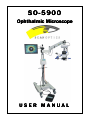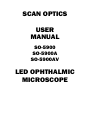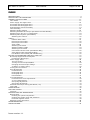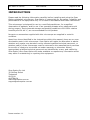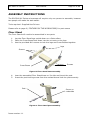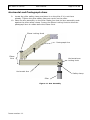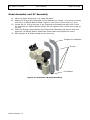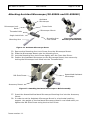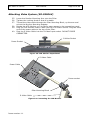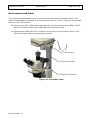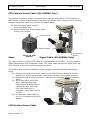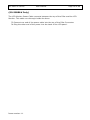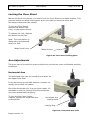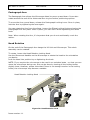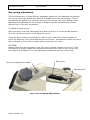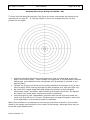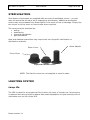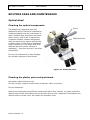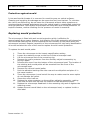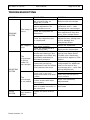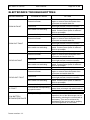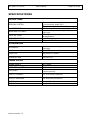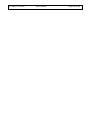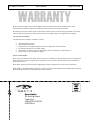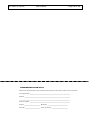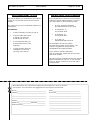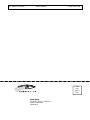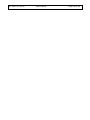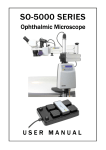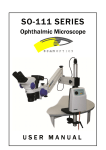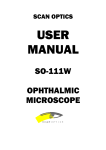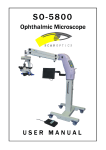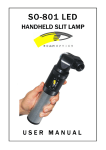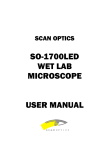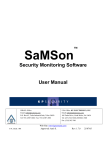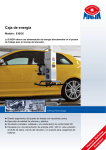Download SO-5900 - Scan Optics
Transcript
SO-5900 Oph Ophthalmic Microscope USER MANUAL SCAN OPTICS USER MANUAL SO-5900 SO-5900A SO-5900AV LED OPHTHALMIC MICROSCOPE SO-5900 XY Series User Manual Page 3 of 49 INDEX INTRODUCTION ......................................................................................................................... 4 FEATURES OF THE MICROSCOPE .................................................................................................. 8 ASSEMBLY INSTRUCTIONS ........................................................................................................ 11 Floor Stand .......................................................................................................................... 11 Power Supply and Upper Pillar................................................................................................. 12 Horizontal and Pantograph Arms ............................................................................................. 12 Horizontal and Pantograph Arms ............................................................................................. 13 Head Assembly and XY Assembly ............................................................................................ 14 Final Assembly...................................................................................................................... 15 Attaching Guide Handles ........................................................................................................ 16 Attaching Assistant Microscope (SO-5900A and SO-5900AV) ....................................................... 17 Swapping from R/H to L/H configuration ................................................................................... 18 Attaching Video System (SO-5900AV) ...................................................................................... 19 Attaching the Camera......................................................................................................... 20 Cabling ................................................................................................................................... 21 External Pillar Cable ........................................................................................................... 21 Microscope Head Cable ....................................................................................................... 22 Microscope Head Cable ....................................................................................................... 22 Zoom Cable ...................................................................................................................... 23 Attaching Foot Pedal .......................................................................................................... 24 Attaching Battery Cable ...................................................................................................... 24 Attaching Power Cable ........................................................................................................ 24 CCD Camera Power Cable (SO-5900AV Only)......................................................................... 25 Video Signal Cable (SO-5900AV Only)................................................................................... 25 LCD Monitor Power Cable (SO-5900AV Only) ......................................................................... 25 SETTING UP MICROSCOPE FOR FIRST TIME USE ........................................................................... 27 Microscope Eyepieces & PD Adjuster ........................................................................................ 27 Focusing the Microscope ..................................................................................................... 27 Power Supply Panel ............................................................................................................... 28 The LCD screen ................................................................................................................. 28 Turning the microscope ON/OFF........................................................................................... 29 Changing the Microscope settings......................................................................................... 29 XY Return to Centre (RTC) .................................................................................................. 29 Locking the Floor Stand.......................................................................................................... 30 Arm Adjustments .................................................................................................................. 30 Horizontal Arm .................................................................................................................. 30 Pantograph Arm ................................................................................................................ 30 Pantograph Arm ................................................................................................................ 31 Head Rotation ................................................................................................................... 31 Level Adjustments................................................................................................................. 32 Horizontal Arm Level Adjustments ........................................................................................ 32 XY Level Adjustments ......................................................................................................... 32 Gas spring adjustment........................................................................................................ 32 Gas spring adjustment........................................................................................................ 33 Assistant Microscope Setup (SO-5900A / AV) ............................................................................ 34 Foot Pedal............................................................................................................................ 35 STERILISATION........................................................................................................................ 36 LIGHTING SYSTEM ................................................................................................................... 36 Lamp life ............................................................................................................................. 36 ROUTINE CARE AND MAINTENANCE ............................................................................................ 37 Optical Head......................................................................................................................... 37 Cleaning the optical components .......................................................................................... 37 Cleaning the plastic parts and paintwork ............................................................................... 37 Protection against mould..................................................................................................... 38 Replacing mould protection..................................................................................................... 38 TROUBLESHOOTING ................................................................................................................. 40 SPECIFICATIONS...................................................................................................................... 42 Issue number 1.1 SO-5900 XY Series User Manual Page 4 of 49 INTRODUCTION Please read the following information carefully before installing and using the Scan Optics ophthalmic microscope. Scan Optics is responsible for the safety, reliability and performance of the equipment only if it is used in accordance with these instructions. This microscope is designed for use by a certified practitioner, for magnified observation of patients, and for use in an operating theatre as an observation aid during surgery. Environmental storage and packing conditions of 60-95% relative humidity and 10-40 °C, are recommended for this product. No parts or accessories supplied with this microscope are supplied in a sterile condition. Apart from those identified in the instructions within this manual, there are no userserviceable parts in this microscope. Scan Optics will retain the discretion to advise whether any repairs may be taken out by external qualified technical personnel, or whether part(s) of the microscope must be returned to the manufacturer’s premises for service or repairs to be carried out under warranty or otherwise. Where appropriately qualified technical personnel are identified by a user, and ratified by Scan Optics, then Scan Optics will make available on request any information which may assist in maintaining or repairing this equipment. Scan Optics Pty Ltd 32 Stirling Street Thebarton SA 5031 AUSTRALIA www.scanoptics.com.au [email protected] Issue number 1.1 SO-5900 XY Series User Manual Figure 1: SO-5900 Issue number 1.1 Page 5 of 49 SO-5900 XY Series User Manual Figure 2: SO-5900A Issue number 1.1 Page 6 of 49 SO-5900 XY Series User Manual Figure 3: SO-5900AV Issue number 1.1 Page 7 of 49 SO-5900 XY Series User Manual Page 8 of 49 FEATURES OF THE MICROSCOPE Pantograph Arm Horizontal Arm XY Unit LCD Monitor Power Supply Assistant Microscope Microscope Head Floor Stand Floor Control Figure 4: Microscope over view Issue number 1.1 SO-5900 XY Series User Manual Page 9 of 49 Microscope Movement Handles Foot Control Mounting Peg Floor Stand Lower Pillar Floor Stand Cross Beam Bumpers Castor Lock Castors Foot Control Figure 5: Microscope Floor Stand Pillar Connector Mount Top Post Monitor Arm Locking Knob Horizontal Arm Locking Lever LCD Horizontal Arm Safety Ring Upper Pillar Power Supply Figure 6: Microscope Middle Section Issue number 1.1 SO-5900 XY Series User Manual Page 10 of 49 Elbow Locking Knob Pantograph Arm Horizontal Arm Suspension Locking Knob XY Suspension Pivot Locking Knob Suspension Brackets Figure 7: Microscope Upper Section Issue number 1.1 SO-5900 XY Series User Manual Page 11 of 49 ASSEMBLY INSTRUCTIONS The SO-5900 XY Series microscope will require only one person to assemble, however two people will make the task easier. Tools required: Supplied Hex Drivers. Please refer to page 8 ( FEATURES OF THE MICROSCOPE) for part names Floor Stand The Floor Stand will need to be assembled in two parts. 1. 2. 3. Lay the Floor Stand legs upside down on a flat surface. Place the Cross Beam face down into the cut-outs on the legs. Use the provided M10 screws to lock the legs and Cross Beams together. Legs Screws Cross Beam Screws Figure 8: Floor Stand base assembly 4. 5. Lean the assembled Floor Stand base on it’s side and insert the post. Insert the post locking screw from the underside and lock the post securely. Post Screw on underside Figure 9: Floor Stand post assembly Issue number 1.1 SO-5900 XY Series User Manual Page 12 of 49 Power Supply and Upper Pillar 6. 7. 8. Right the Floor Stand up on its four wheels and lock the wheels using the Wheel Lock. Insert the Pillar and Power Supply assembly into the Floor Stand Post. Secure the Pillar by tightening the Pillar locking screws. Pillar Locking screws Wheel Lock Figure 10: Floor Stand and Pillar assembly Issue number 1.1 SO-5900 XY Series User Manual Page 13 of 49 Horizontal and Pantograph Arms 9. Locate the pillar safety clamp and place it on the pillar if it is not there already. Tighten the pillar safety clamp at a point on the pillar. 10. Place the arm assembly on the pillar. Make sure that the arm assembly rests against the pillar safety clamp. Loosen the Elbow Locking Knob to allow the pantograph arm to rotate about the Elbow Joint. Elbow Locking Knob Pantograph Arm Elbow Joint Horizontal arm locking knob Horizontal Arm Safety clamp Pillar Figure 11: Arm Assembly Issue number 1.1 SO-5900 XY Series User Manual Page 14 of 49 Head Assembly and XY Assembly 11. Place the Head Assembly on a clean flat table. 12. Attach the Suspension Brackets to Tilt Adapter (as shown in the picture below) with the 4 x M6x16 Button Head. Tighten, then loosen the screw by 1 turn. 13. Locate the XY Unit to the top of the Suspension Bracket and also lock it with the supplied 4 x M6x16 Button Head. Do not tighten fully (loosen the screw by 1 turn) 14. Place the Spacer part between the Suspension Brackets and secure with the supplied 2 x M6x16 Button Head from both sides and tighten the screw. 15. Now tighten all 8 Button Head screws securely. Suspension Brackets Screws Tilt Adapter Figure 12: Suspension Bracket Assembly Issue number 1.1 SO-5900 XY Series User Manual Page 15 of 49 Final Assembly 16. Loosen the Locking Knob on either side of the XY Upper Swivel Block. 17. Lift the Head and XY Assembly (two people may be required) up to the XY Mounting Plates and let it sit securely in the slots. 18. Tighten the Locking Knob. 19. Tighten the XY Rotation Locking Knob. Locking Knob XY Rotation Locking knob XY Upper Swivel Block XY Mounting Plate Figure 13: XY Mounting Issue number 1.1 SO-5900 XY Series User Manual Page 16 of 49 Attaching Guide Handles 20. Insert the guide handles into the side of the microscope. 21. Note that the Grove and the Grub Screw Dimple on the handle needs to face upwards. 22. Lock down the handle by tightening the Grub Screw with the 4mm Hex Driver. Grub Screw Dimple Grove on Guide Handle Locking Grub Screw Figure 14: Guide Handle Assembly Issue number 1.1 SO-5900 XY Series User Manual Page 17 of 49 Attaching Assistant Microscope (SO-5900A and SO-5900AV) Assistant Microscope Focus Knob Microscope Lock Knob Threaded Hole Microscope Mount Angle Lock Knob Mounting Arm Mounting Arm Lock Screw Figure 16: Assistant Microscope Assembled Figure 15: Assistant Microscope Parts 23. 24. 25. 26. Remove the Mounting Arm Lock Screw from the Microscope Mount. Slide the Microscope Mount onto the Mounting Arm. Lock the Mounting Arm Lock Screw tightly with the 5mm Hex Driver. Position the Assistant Microscope to the Microscope Mount, then secure by locking the Microscope Lock Knob into the Threaded Hole. M8 Grub Screw Assembled Assistant Microscope Accessory Mount Figure 17: Attaching Assistant Microscope to Main Assembly 27. Insert the Assembled Assistant Microscope Mounting Arm into the Accessory Mount. 28. In order to set the Assistant Microscope Mount in a horizontal position; support the weight of the Assistant Microscope Head in one hand while you tighten the M8 Grub Screw using the 4m Hex Driver. Issue number 1.1 SO-5900 XY Series User Manual Page 18 of 49 Swapping from R/H to L/H configuration The previous procedure shows the assistant microscope being attached to the R/H side of the main microscope. However the assistant microscope can also be configured so it can be attached to the L/H side if required. 29. Remove the Assistant Microscope Assembly from the Accessory Mount, by loosening the M8 Grubscrew 30. Remove the Assistant Microscope from the Microscope Mount, by undoing the Microscope Lock Knob. 31. Insert the arm into the Accessory Mount on the L/H side. 32. The mount has to be rotated 180, simply undo the Angle Lock Knob about 5mm (this will disengage the limit travel pins) rotate the mount and re tighten the Angle Lock Knob. 33. Re-attach the Assistant Microscope to the mount and adjust the angle for optimum position. 34. Re-attach the short guide handle to the R/H Accessory Mount Block. Issue number 1.1 SO-5900 XY Series User Manual Page 19 of 49 Attaching Video System (SO-5900AV) 35. 36. 37. 38. 39. 40. Lower the Monitor Mounting Arm onto the Pillar. Tighten the Locking Knob so that it is stable. Thread the video cable through the Pillar Mounting Block, up the arm and exit at the Monitor Mounting Adapter. Rotate the LCD Monitor so it is flat for easy access to the connection panel. Plug the LCD Monitor Power Cable into the LCD Power Socket. Plug the other end of the power cable to the top of the Pillar. Plug the S-Video Cable into the S-Video Input socket. DO NOT FORCE CONNECTOR. S-Video Socket Power Socket Figure 18: LCD Monitor Input Panel S-Video Cable Power Cable Power socket Pillar Mounting Block S-Video Cable Figure 19: Connecting the LCD Monitor Issue number 1.1 SO-5900 XY Series User Manual Page 20 of 49 Attaching the Camera 41. Remove the dust cover from the camera adapter part on the microscope. 42. Remove the dust cover from the camera. 43. Keep the dust covers in a safe place if you need to remove the camera for storage in the future. 44. Screw the camera into the camera adapter. Be careful that you do not cross thread the camera. The camera should be square once it’s fully tightened. See figure below Issue number 1.1 Camera Camera Adapter Dust Cover Figure 20: Attaching the camera SO-5900 XY Series User Manual Page 21 of 49 Cabling Before using the microscope, the user must inspect the microscope to ensure that all cables are correctly connected. The microscope has a variety of connectors and plug shapes that are unique and will only plug in one socket/plug and in a predefined orientation. DO NOT FORCE THE CONNECTOR IF IT DOES NOT PLUG IN EASILY. Doing so will damage the connector. External Pillar Cable The External Pillar Cable runs between the top of the Pillar and the XY Unit. It is routed through the Arms. This cable provides data and power to the XY and Microscope Zoom and Focus motors and also the LED lighting and cooling system. 45.Plug the 9 Way D connector to the top of the connector mounting block on the Top Post Pillar. 46.Lock the plug with the terminals screws. 47.Plug the 8 Way Mini-Din connector the side of the XY Unit. Note that the flat side of the plug faces forward. NOTE: Allow enough slack so that the microscope arms can rotate freely. To adjust the slack in the cables, push or pull the cable through the Arms to suit. D-Connector Top Post Pillar Mini-Din Connector Figure 21: Pillar Cable Assembly Issue number 1.1 SO-5900 XY Series User Manual Page 22 of 49 Microscope Head Cable This cable connects between the XY Unit and the Microscope Connector Block. This cable provides power and data to the Microscope’s Focus, Zoom, Lighting, Cooling and power to the CCD camera. 48.Connect the Short Pillar Cable between the XY Unit and Connector Block. The 9 Way D Connector should be locked with the terminal screws. 49.Connect the 8 Way Mini Din Connector to the top of the Connector Block. The flat side of the connector should face inwards. D-Connector Short Pillar Cable Mini-Din Connector Figure 22: Short Pillar Cable Issue number 1.1 SO-5900 XY Series User Manual Page 23 of 49 Zoom Cable The Zoom Cable connects between the Zoom Drive and Connector Block. In most cases, this cable should be already connected, however, in some setups, this cable may be supplied loose and should be connected before use. 50.Connect the zoom cable from the Zoom Drive Control to the Connector Block. Note that this plug needs to be FULLY inserted to function correctly. Push the connector down until a solid click is heard. Zoom Cable Figure 23: Zoom Cable Issue number 1.1 SO-5900 XY Series User Manual Page 24 of 49 Attaching Foot Pedal The Foot Pedal Cable is a data cable that connects between the Foot Pedal and Power Supply. The Foot Pedal Connector is a 9 Way D-Plug that is inserted into the bottom of the Power Supply. 51.Insert the Foot Pedal Connector to the left socket of the Power Supply. Lock the connector by tightening the locking screws. Attaching Battery Cable If you will be using the equipment where the power supply is unreliable and you are not connected to an Uninterrupted Power Supply (UPS), it’s advisable that you connect a battery backup to the microscope in the event that mains power is unavailable. The Battery Cable is a 9 Way D Socket that plugs into the Power Supply and is recommended that you connect it to a 12V Car Battery. 52.Connect the Battery Cable to the right socket on the bottom of the Power Supply. Lock the connector by tightening the locking screws. Attaching Power Cable The Mains Cable provides mains power to the Microscope. This cable is orange and requires to be plugged into a source where an active Earth is available. Note: The equipment is a Class II – Double Insulated Device, with NO ACTIVE EARTH POINT. For the internal switching power supply to comply with EMF/RFI requirements, it requires an Earth Point on the mains power to function correctly. 53.Insert the IEC plug into the bottom of the Power Supply. Secure the cable with the Cable Clip so that it does not accidentally pull out. Foot Pedal Connector Battery Connector Mains Power Connector Figure 24: Battery, Foot Control and Mains Power Connection Issue number 1.1 SO-5900 XY Series User Manual Page 25 of 49 CCD Camera Power Cable (SO-5900AV Only) The camera requires a power connection from the Connector Block. The connector is NOT similar on both ends although they look very similar. One end only will fit into the camera, whilst the other only into the Connector Block. 54.Plug the power cable into the Connector Block first. 55.Plug the other end of the power cable to the CCD Camera. Video Socket Power Socket Video Figure 25: CCD Camera Connector Block Signal Cable (SO-5900AV Only) The video signal out of the CCD camera is transmitted via S-VIDEO – a more superior video transmission than Composite video. The Video Cable carries the signal from the CCD Camera to the LCD monitor through the Arms. The Video Cable should be partially routed through the Horizontal and Pantograph Arms. 29. Connect one end of the Video Cable to the CCD Camera. Note that it has a polarity pin, so do not force the connection if it does not connect properly. 30. Rotate the LCD Monitor so that you can see the underside of the connection panel. 31. Route the other end of the Video Cable through the Pillar Mounting Block and up into the Monitor Arm tube. Push the cable until it emerges on the other end of the Arm. 32. Connect the Video Cable to the Y/C IN socket on the LCD Monitor. LCD Monitor Power Cable Issue number 1.1 SO-5900 XY Series User Manual Page 26 of 49 (SO-5900AV Only) The LCD Monitor Power Cable connects between the top of the Pillar and the LCD Monitor. This cable runs through inside the Arms. 33.Connect one end of the power cable into the top of the Pillar Connector. 34.Plug the other end of the power into the back of the LCD panel. Issue number 1.1 SO-5900 XY Series User Manual Page 27 of 49 SETTING UP MICROSCOPE FOR FIRST TIME USE Microscope Eyepieces & PD Adjuster The Microscope will be supplied with dust covers over the eyepiece to protect it during transit. • • • • Remove the eyepiece dust protector piece from both eyepieces and store for later use. Insert both eyepieces into the microscope. Note that the eyepieces are not identical. Typically, the adjustable eyepiece is inserted into the left socket. The PD adjust can be used to set the distance between the eyepiece. Rotate the adjustment knob to adjust for your PD requirements. Focusing the Microscope Before using the microscope, you will need to set the eyepiece refractive error so that it matches the actual FOV focal range. • • • • • • • • On the adjustable eyepiece, set the refractive error to the zero mid point. Choose either a high magnification (rotate the zoom knob) or set the magnification to your usual setting. Close your eye on the adjustable eyepiece and look through the non-adjustable eyepiece only. Focus the microscope until the image is sharp and well defined (rotate the focus adjustment knob) Now, close the eye on the non-adjustable eyepiece and look through the adjustable eyepiece only. Rotate the refractive error on the eyepiece until the image is clear. The reading on the dial of the eyepiece is the refractive error adjustment between your left and right eye. Look through both eyepiece and make sure that the image is well focused and clear and also stereopsis is Figure 26: Eye Piece Setup achieved. Issue number 1.1 SO-5900 XY Series User Manual Page 28 of 49 Power Supply Panel LCD ON/OFF Down Up Function Select Figure 27: Power Supply Control Panel The LCD screen Current Function Mode Setting Level Figure 28: LCD Display Issue number 1.1 SO-5900 XY Series User Manual Page 29 of 49 Turning the microscope ON/OFF Hold the red ON/OFF button for 1 second to turn it on. The microscope will go through it’s start up and power up normally within 2 seconds. To turn off, hold the red ON/OFF button for 1 second. The microscope will turn off automatically. Changing the Microscope settings Settings on the microscope can be changed by pressing the “FUNCTION SELECT” button to toggle to the settings you want to adjust. Increase the setting by pressing the “UP” button and decrease by pressing the “DOWN” button. When the LCD displays “LIGHT”, you are adjusting the LED intensity. When the LCD displays “FOCUS SPEED”, you are adjusting the focus motor speed. When the LCD displays “ZOOM SPEED”, you are adjusting the zoom motor speed. When the LCD displays “XY SPEED”, you are adjusting the XY motor speed. XY Return to Centre (RTC) To active the XY Return to Centre, there are two ways to do this. Through the Power Supply: Press the “FUNCTION SELECT” button until the text “XY RTC?” is displayed. To activate, press the “OK” to return the XY back to the centre. Through the XY Unit: Hold your hand/finger approximately 25mm (1 inch) in front of the XY Unit Label for 1 second. Once detected, you will hear a short beep and the XY will automatically return to the centre. RTC Sensor Figure 29: XY Control Unit Issue number 1.1 SO-5900 XY Series User Manual Page 30 of 49 Locking the Floor Stand Before using the microscope, it’s best to lock the Floor Stand on a stable surface. This ensures maximum safety and support when you want to move the Arms and Microscope Head over the patient. To lock the Floor Stand, depress the Wheel Lock Lever on the castors firmly. To release the lock, depress the Wheel Unlock part. Note: The Lock/Unlock is designed to be activated with your feet. Wheel Lock Lever Wheel Unlock Figure 30: Floor Stand Locking parts Arm Adjustments The Arms can be moved into many positions to provide the most comfortable working conditions. Horizontal Arm The Horizontal Arm can be moved up and down on the Upper Pillar Post. It can be swung around 360 degrees, however be careful not to twist the cables. Once the Horizontal Arm is at the right height, it’s advisable to use the Locking Ring to prevent the Arm from accidentally dropping. To lock the Arm from further rotation, tighten the Horizontal Arm Locking Knob. Horizontal Arm Locking Knob Locking Ring Figure 31: Horizontal Arm Lock Issue number 1.1 SO-5900 XY Series User Manual Page 31 of 49 Pantograph Arm The Pantograph Arm allows the Microscope Head to move up and down. It can also rotate around the end of the Horizontal Arm to give further positioning options. To move the Arm up and down, release the Pantograph Locking Lever. Once in place, lock the Arm by tightening the lever again. You can rotate the Arm from the elbow. Loosen the Elbow Locking Knob and swing the Pantograph Arm into place. Once in place, you can lock it down tightening the same knob. Note: When rotating the Arm, it’s important that you do not accidentally crush the cables. Head Rotation On the end of the Pantograph Arm hangs the XY Unit and Microscope. This whole assembly can be rotated. To rotate, loosen the Head Rotation Locking Knob. Use the Movement Handles on the Microscope to rotate the head to the orientation you desire. Lock the Head into position by re-tightening the knob. NOTE: If you require the microscope to be used in an unlocked state – so that you can move the microscope during use, this can be done by leaving all the locking knobs slightly loose. However, please note that if there is not enough tension in the locking knobs, the microscope may become unstable. Head Rotation Locking Knob Figure 32: Head Rotation Lock Issue number 1.1 SO-5900 XY Series User Manual Page 32 of 49 Level Adjustments Under some setups, the microscope may not be level when used in certain positions. The SO-5900 is designed to be used level and hence there are some level compensations adjustments that can be made to correct for any tilt in the microscope. There are places for adjustments. You will need two 5mm socket key. Horizontal Arm Level Adjustments There are two screws that will need adjusting on the Horizontal Arm. The recessed socket head (Cam Adjust Screw) will rotate a cam that adjusts the tilt of the Horizontal Arm. The protruding socket head (Cam Lock Screw) will loosen or lock the Cam. • • • • To adjust for the tilt you will need to insert both socket keys into the socket heads. To loosen the cam, hold the Cam Adjust Screw stationary whilst you loosen the Cam Lock Screw (about ¼ turn only) To adjust for the tilt, hold the Cam Lock Screw stationary whilst your rotate the Cam Adjust Screw. This will cause the Horizontal Arm to tilt up and down. Once your Horizontal Arm is level, hold the Cam Adjust Screw stationary then tighten the Cam Lock Screw until it’s tight. XY Level Adjustments The XY Unit also has a built in level adjustment. The adjustments done are similar to the Horizontal Arm adjustments. Cam Adjust Screw Cam Lock Screw Figure 33: Level Adjustments Issue number 1.1 SO-5900 XY Series User Manual Page 33 of 49 Gas spring adjustment The microscope arm is fitted with an adjustable gas spring. By adjusting the position of one end of the gas spring, the amount of upward force can be changed. Thus if accessories are added to or removed from the microscope, the force setting can be adjusted to compensate for the change in weight, thereby maintaining the same desired ‘feel’ of the arm movement. To adjust the gas spring: With one hand, push the pantograph arm down until it is in the horizontal position. This will expose the socket in the adjusting screw. Using the 5mm socket key provided in the tool box, rotate the screw clockwise to move the adjusting nut up and decrease the arm force. Alternatively rotate the screw anti-clockwise to move the nut down and increase the arm force. CAUTION: Always check the arm movement over the entire up/down stroke of the arm. If the microscope is heavily loaded with accessories and the arm force is set too low, the arm may drop suddenly if it is not adequately restrained with the friction lock. Gas spring adjustment shaft Gas spring Adjusting Nut Figure 34: Gas Spring Adjustments Issue number 1.1 SO-5900 XY Series User Manual Page 34 of 49 Assistant Microscope Setup (SO-5900A / AV) To focus the Assistant Microscope, first focus the main microscope according to the instructions on page 27. It may be helpful to focus on a target such as the one printed on this page. • • • • Hold the Assistant Microscope head assembly with one hand and loosen the Angle Lock Knob slightly. Look through the eyepieces of the Binocular Assistant Microscope and manoeuvre the microscope until the target is centred in the vertical plane. Tighten the Angle Lock Knob and focus the assistant microscope using its own focus knob(s) while looking through the RHS eyepiece only with the right eye. Re-check the vertical alignment and adjust the position of the Assistant Microscope head if necessary after loosening the angle lock knob. Re-tighten the Angle Lock Knob when vertical alignment is achieved. Look through the LHS (adjustable) eyepiece with the left eye and rotate the collar until the left eye is in focus. Housings are not geared together and need to be adjusted to a symmetrical position manually. When this procedure is complete the microscope should be centred on the vertical plane of the target and focussed on the centre of the target, although there may be some left-right displacement. Issue number 1.1 SO-5900 XY Series User Manual Page 35 of 49 To correct for left-right displacement, loosen the microscope lock knob and swivel the microscope head assembly left or right slightly until the centre of the target is in the centre of the view. Tighten the microscope lock knob to secure the assembly. The assistant microscope should stay focussed so long as the image through the main microscope is focussed. Adjust the pupillary distance (PD) of the assistant microscope to a comfortable setting by rotating the prism housings apart or together as required. Foot Control The Foot Pedal controls some of the settings on the Microscope that the operator may wish to change during surgery. It primarily controls the Focus, Zoom, Light intensity and XY movement. To activate any of the functions, the operator should depress the pedals firmly. The XY Translation Control Stick controls the XY movement of the head. Push the stick in the direction you want the FIELD OF VIEW to move. XY Translation Control Stick Light Up Light Down Focus Up Zoom In Focus Down Zoom Out Figure 35: Foot Control Issue number 1.1 SO-5900 XY Series User Manual Page 36 of 49 STERILISATION Scan Optics microscopes are supplied with two sets of sterilisable covers – one set may be used while the other set is undergoing sterilisation. Additional sterilisable covers may be purchased from Scan Optics in the event of loss or damage. Simply slip the covers on to the zoom or focus knobs when required. The covers may be sterilised by: • boiling • autoclaving • chemical sterilisation • gas sterilisation Note that national authorities may require the use of specific sterilisation or disinfection methods. Zoom Cover Guide Handle Focus Cover Figure 36: Sterile Covers NOTE: The Sterile covers are not supplied in a sterile state. LIGHTING SYSTEM Lamp life The LED is rated for an operational life of about 10 years of normal use. No servicing is required but users should be aware that small degradation of light intensity will be noticeable over the life of the LED. Issue number 1.1 SO-5900 XY Series User Manual Page 37 of 49 ROUTINE CARE AND MAINTENANCE Optical Head Cleaning the optical components Prism The eyepieces, objective lens and lamphouse prism should be checked for cleanliness each time the instrument is used. Surface dust should be removed with a clean, soft brush. Fingerprints, irrigation solution residue and grease may be removed by lightly wiping with a cotton cloth or lens tissue moistened with a mixture of 70% ether and 30% absolute alcohol (either ethanol or methanol). Use pure alcohol if no ether is available. Objective lens Do not use acetone as it may damage the surface coatings of the lenses. Figure 37: Underside view Cleaning the plastic parts and paintwork Use water based cleaners only. Do not use any organic solvent such as alcohol, ether or xylene. Do not dismantle. Apart from instructions specifically mentioned within this manual, no parts inside the optical head of the instrument can be serviced by the user. Attempts to dismantle the optical head or prism cover will make any warranty void. Issue number 1.1 SO-5900 XY Series User Manual Page 38 of 49 Protection against mould In hot and humid climates it is common for mould to grow on optical surfaces. Cleaning and repairing the damage can be expensive and inconvenient. To minimise the risk of mould forming, do not leave the instrument without either eyepieces or eyepiece blanks inserted and always store the optical head in a sealed bag containing silica gel desiccant. Scan Optics microscopes are fitted with anti-mould protection. In tropical climates, routine checking for the presence of mould is essential. Replacing mould protection The microscope is fitted with anti-mould protection which is effective for approximately three years. However, the effective life of this protection will depend on environmental factors such as the temperature and humidity of the place where the microscope is stored. Regular inspection of the microscope will help early identification of mould and alert the user of the need to replace the anti-mould protection. To replace the anti-mould pellet: 1. 2. 3. 4. 5. 6. 7. 8. 9. 10. 11. 12. Zoom the microscope to the lowest magnification setting Loosen the retaining screw on the front of the microscope head. Lift the microscope out of the mounting ring Remove the prism protector from the auxiliary objective assembly by prying it apart Unscrew the cover from the bottom of the microscope head. The location of the existing anti-mould pellet will be revealed from the front of the microscope head. Remove the old anti-mould pellet. Peel the adhesive backing from the new anti-mould pellet and place it in the same location. Zoom the microscope in and out all the way to make sure the zoom optics do not dislodge the pellet. Screw the cover back on. Replace the prism protector on the auxiliary objective assembly, making sure that the slot lines up with the location of the lamphouse prism. Replace the microscope head back in the mounting ring and re-tighten the retaining screw. Update the anti-mould label on the microscope head, or replace it with a new label. Issue number 1.1 SO-5900 XY Series Issue number 1.1 User Manual Page 39 of 49 SO-5900 XY Series User Manual Page 40 of 49 TROUBLESHOOTING SYMPTOM The image is blurry VIEWING SYSTEM FIRST STEP If the microscope or object has moved it may no longer be in focus. A different user may require adjustment for their refractive error. Check the eyepieces for cleanliness. Check the objective lens for cleanliness. No image is seen The microscope is falling under its own weight MOUNTING SYSTEM The microscope is not stable FOCUS SYSTEM The Focus is very hard to adjust Issue number 1.1 Check that the eyepieces have been inserted. Check for obstructions in the viewing path Loosen the arm friction handle and observe if the pantograph arm offers any significant resistance to downward pressure Locate the gas spring adjustment near the elbow joint between the arms. Check that the microscope’ wheel lock is securely locked and used on a level surface. Check that the appropriate friction knobs have been set correctly Check if the microscope head is seated correctly in the wrist joint Loosen the focus friction lock. REMEDY Refocus the microscope Adjust the eyepieces for refractive error – refer Focussing the microscope. Carefully remove and clean the eyepieces if they are dirty, then replace them. Carefully clean the objective lens, taking care not to damage the lamphouse prism. Insert the eyepieces. Remove the obstruction. If it does not then the gas spring may have failed. Contact your distributor, local service agent or Scan Optics. Adjust the gas spring to compensate for additional load on the end of the microscope arm - refer Gas spring adjustment Lock the wheel lock. Place the microscope on level surface. Refer Arm assembly adjustments Refer Assembling the arm and head SO-5900 XY Series User Manual Page 41 of 49 ELECTRONICS TROUBLESHOTTING DISPLAY MESSAGE POSSIBLE CAUSE Electronics frozen. ZOOM IN FAULT Pedal stuck. Micro switch not activating. Micro switch faulty. Electronics frozen. ZOOM OUT FAULT Pedal stuck. Micro switch not activating. Micro switch faulty. Electronics frozen. FOCUS IN FAULT Pedal stuck. Micro switch not activating. Micro switch faulty. Electronics frozen. FOCUS OUT FAULT Pedal stuck. Micro switch not activating. Micro switch faulty. XY FAULT XY movement not responding to joystick control. Poor connections. Battery low charge. LOW BATTERY RECHARGE/REPLACE Issue number 1.1 ACTION Reset the Unit by switching off and on again or remove the mains power then reconnect and switch back on. Check under pedal and remove anything that might prevent normal movement. Listen for a click when depressing the pedal. Contact Scan Optics for advice If click is not audible. Contact Scan Optics for advice. Reset the Unit by switching off and on again or remove the mains power then reconnect and switch back on. Check under pedal and remove anything that might prevent normal movement. Listen for a click when depressing the pedal. Contact Scan Optics for advice If click is not audible. Contact Scan Optics for advice. Reset the Unit by switching off and on again or remove the mains power then reconnect and switch back on. Check under pedal and remove anything that might prevent normal movement. Listen for a click when depressing the pedal. Contact Scan Optics for advice If click is not audible. Contact Scan Optics for advice. Reset the Unit by switching off and on again or remove the mains power then reconnect and switch back on. Check under pedal and remove anything that might prevent normal movement. Listen for a click when depressing the pedal. Contact Scan Optics for advice If click is not audible. Contact Scan Optics for advice. Reset the Unit, switch off or remove mains power then reconnect and switch back on. XY faulty. Contact Scan Optics for advice. Check cable and connection. When ‘LOW BATTERY’ is indicated operation time of the Microscope can be extended by reducing the current load on the battery. This can be achieved by switching off the monitor and by keeping the LED brightness to a minimum. SO-5900 XY Series User Manual Page 42 of 49 SPECIFICATIONS OPTICAL HEAD VIEWING SYSTEM MAGNIFICATION WORKING DISTANCE FIELD OF VIEW REFRACTIVE ERROR FOCUSING Binocular, stereoscopic (convergence angle 10o) Eyepiece tube inclination 45o Zoom magnification, range 4.2 x - 25x Auxiliary objective to object distance 160 mm 15 - 65mm, depending on magnification +/- 5D left eyepiece Range ± 25mm ILLUMINATION LAMP Coaxial with viewing system, high intensity 20W LED LAMP LIFE Minimum 10 years ILLUMINATION 50,000 Lux ALIGNMENT POWER SUPPLY MAINS POWER OUTPUT INTENSITY CONTROL EARTHING 110-240V Regulated output 9 Levels Via earth lead of mains power cable (green/yellow) DIRECT CURRENT 15 V dc source optional CIRCUIT BREAKER 3A Overload protection CABLE: Mains CABLE: Battery Length 5 metres Length 5 metres Issue number 1.1 SO-5900 XY Series User Manual Page 43 of 49 Scan Optics is a Quality Endorsed Company, certified to the International Organisation for Standardisation (ISO) standard ISO 9001, Quality Systems - Model for quality assurance in design, development, production, installation and servicing. This certification recognises the importance placed by Scan Optics on providing the highest levels of quality in all aspects of business. The rules for accreditation of a Quality Endorsed Company are laid down in the international standards ISO/IEC Guide 48 and EN 45012. They require a complete auditing of all company systems and procedures by an independent accredited certification body every three years. The QAS (Australia) accreditation is recognised by most of the world’s major quality certification bodies including BSI(UK), UL(USA), QMI(Canada), and JQA(Japan). In addition, EQNet Quality Certification which is recognised by some twenty countries, and specific registration with any one of more than sixty national certification bodies, can be provided if required. To achieve ISO 9001 accreditation requires quality in product design, in manufacture, in customer service and in all internal company systems. SO-5900 XY Series User Manual Page 44 of 49 SO-5900 XY Series User Manual Page 45 of 49 All Scan Optics equipment has been designed and manufactured to provide reliable service and is warranted to be free from defects of material and construction at the time of purchase. Should the instrument require repair or service due to faulty parts or labour during the period of two years from the date of purchase, this repair will be carried out by Scan Optics or its agents free of charge. Terms and Conditions This warranty will not apply if a defect is caused: • • • • • • during shipping or transit by humidity or dampness by operation on a supply voltage other than as specified in the instructions by incorrect connection to a power supply by alteration or repair by anyone other than a person authorised by Scan Optics, or by any other misuse, accident or neglect. Service and Repair In the case of a warranty claim Scan Optics should be immediately contacted, either directly or through the agent, distributor, donor or supplier of the equipment. You will need to provide copies of the purchase or delivery documents. Scan Optics will then send instructions regarding the repair, replacement or return of the equipment. When freight is arranged by Scan Optics or its agent, the cost of the freight will be accepted by Scan Optics; all other freight costs are the responsibility of the purchaser. Please affix stamp here Scan Optics 32 Stirling Street Thebarton ADELAIDE SA 5031 AUSTRALIA SO-5900 XY Series User Manual Page 46 of 49 PLEASE RETURN TO SCAN OPTICS Please enter the particulars of your purchase below and return this section of the card to Scan Optics. Your Organisation ___________________________________________________________ Address ___________________________________________________________________ __________________________________________________________________________ Name of Supplier ___________________________________________________________ Product ________________________ Model No. ______________________________ Serial No. ______________________ Date of Purchase ________________________ SO-5900 XY Series User Manual OUR COMMITMENT TO YOU We at Scan Optics are committed to the highest quality in our products and in the services we provide. Page 47 of 49 WE WELCOME YOUR FEEDBACK If you would like to comment on any matter relating to a Scan Optics product or service, you can contact us in the following ways: Our goal is for you to be a satisfied customer of Scan Optics. • by mail, using the attached pre-addressed card if you wish We undertake: • by telephone, on 61 (8) 8234 9120 • by facsimile, on 61 (8) 8234 9417 • by e-mail, at [email protected] • to listen carefully to what you tell us • to be accurate and honest in telling you about our products and services • • to communicate with you professionally and in clear language to deal promptly with any complaints or concerns you may have with us. At Scan Optics we have a system of continuous product improvement. We welcome suggestions at any time for modifications and improvements. If you wish to discuss a particular item of equipment, please tell us the model and serial number. We also welcome customers and users of Scan Optics equipment to visit us. If you are able to do so, please contact us so we can make arrangements. We at Scan Optics aim to provide the highest level of satisfaction in all of our products and services. Your comments and suggestions for improvement are welcomed. Name:_______________________________________ Date:____________________________________ Address:______________________________________ Comments:________________________________ _____________________________________________ __________________________________________ _____________________________________________ __________________________________________ Product:_____________________________________ __________________________________________ Model No:________________ Serial No:___________ __________________________________________ Date Purchased:______________________________ __________________________________________ __________________________________________ __________________________________________ SO-5900 XY Series User Manual Page 48 of 49 Please affix stamp here Scan Optics 32 Stirling Street, Thebarton Adelaide SA 5031 AUSTRALIA SO-5900 XY Series User Manual Page 49 of 49