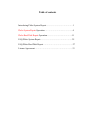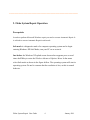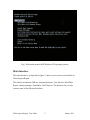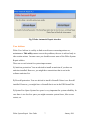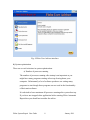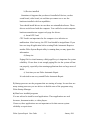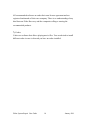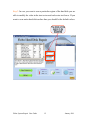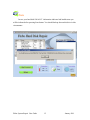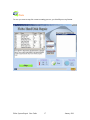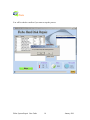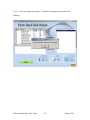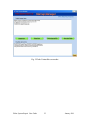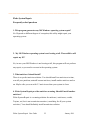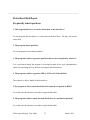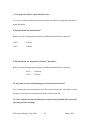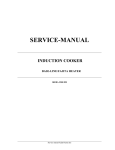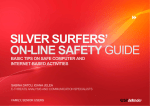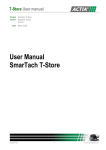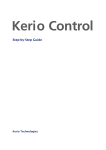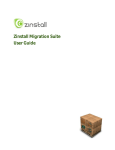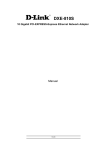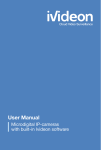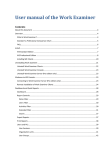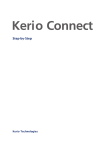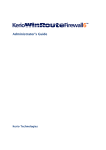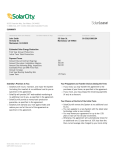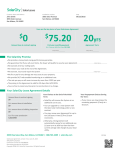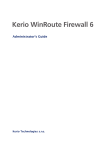Download Flobo System Repair Lite User guide
Transcript
Flobo System Repair Lite
User guide
by Flobo Recovery
www.floborecovery.biz
Data Recovery as Art!
January 2011
Legal Notices
Disclaimer
The information contained in this publication is subject to change
without notice. Flobo Recovery makes no warranty of any kind with regard
to this manual, including, but not limited to, the implied warranties of
merchantability and tness for a particular purpose. Flobo Recovery shall
not be liable for errors contained herein or for incidental or consequential
damages in connection with the furnishing, performance, or use of this
manual.
Table of contents
Introducing Flobo System Repair…………………………………1
Flobo System Repair Operation……………….……...…………...4
Flobo Hard Disk Repair Operation…………….….....…………...11
FAQ Flobo System Repair ……………………………………….25
FAQ Flobo Hard Disk Repair …………………………………….27
License Agreement…………………………….………………….33
______________________________________________________
1. Introducing Flobo System Repair
Flobo System Repair is a program designed to repair and tune-up Microsoft
Windows Xp operating systems.
When the Microsoft Windows operating systems are slow and sluggish, programs
take ages to open you are thinking to reinstall, to format partitions, or maybe you
think you need to buy a new PC?
The answer is a BIG NO! You can maintain your operating system using Flobo
System Repair Lite.
In order to understand the way Flobo System Repair works you need to understand
what the MS Windows XP slow operation main causes are.
1) Malware
One of the most often causes for system slowing and faulty operation is the
malware. Malware stands for malicious (or malfunctioning) software which is software
designed to perform a variety of forms of hostile, intrusive, or annoying actions. There
are different types of malware: viruses, rootkit, trojans, worms, adware. The differences
between different types of malware are the achievement of the hostile action and the way
of spreading. However, you may find that generic malware are named “virus” though
technically is incorrect.
2) Startup programs
There are certain things that happen every time a computer boots. Several stages
are completed: 1) system devices are initialized, current user settings are loaded,
and some user-installed programs will start automatically when Windows boots.
Flobo System Repair User Guide
1
January 2011
Pop-up advertisements and different types of malware can also be executed at
startup without the users to know. The most important cause of a slow startup is
having too many programs configured to run automatically when Windows boots.
If too many programs are configured to run at startup, it can decrease system
performance, but also can cause faulty operation.
3) Hard Disk fragmentation
Fragmentation is effect of how file systems work and data is stored. Ideally, all the data
for a specific file should be stored contiguously. In this case, the hard disk drive, which is
accessing data by moving a mechanic arm (to a certain position), is moving to access data
in the some region. But very often, when some files are deleted and others are copied on
the disk drive, the new data copied can't be stored in the contiguous region, so it is placed
in different regions on the drive. Data from one file is stored in different area of hard disk
and the arm need to reposition several times to access data and consequently more time is
needed for completing this task. Therefore it is advised to start defragmentation utilities
such as Windows Disk Defragmenter every month. You can access this utility by
pressing “Ms Windows Utility” and select “Disk Defragmenter”
4) Registry fragmentation
Registry files are used by MS Windows operating systems and programs to store
data. Windows operating system and programs installed on access registry files
even hundred times every second. Therefore, if your registry is fragmented and
slow in responding to requests for information, it affects the performance of your
PC and slows it down.
Flobo System Repair User Guide
2
January 2011
5) Temporary files
Your computer is storing temporary files when you're looking at WebPages and
even when you're working on files in programs. Over time, these files will slow
your computer's performance. Nevertheless, your system drive (usually C drive) is
getting lower disk space, which can be dangerous and could lead to the situation
that the system cannot boot up. The deleting of the temporary files is mandatory
and need to be performed cyclic.
6) Registry settings
Registry entries in the registry are some times modified by malware software or
removed causing problems in performance or failures like system errors. Due to
the adding and removing of hardware and/or software to the system the registry
increases in size and it takes more time for Windows to read the registry. Flobo
System Repair performs a diagnostic for the current operating system and
modifies some of the registry values according to your configuration and those
modified by malware are restored to the correct values.
7) Devices not installed properly or not installed
If not your PC devices drivers are no installed the user cannot use, or use it with
low capabilities the hardware.
In case you find uninstalled software you should install drivers. These drivers are
delivered with the computer. You could also search computer manufacturer
support web page for drivers.
8) Hard Disk drive bad sectors
Hard Disk bad sector is leading to malfunctioning of the computer. For more
information see Flobo Hard Disk User manual
Flobo System Repair User Guide
3
January 2011
____________________________________________________
2. Flobo System Repair Operation
Prerequisite
In order to perform Microsoft Windows repair you need to execute Automatic Repair. It
is advised to execute Automatic Repair in safe mode.
Safe mode is a diagnostic mode of a computer operating system and to begin
entering Windows XP Safe Mode, turn your PC on or restart it.
Just before the Windows XP splash screen shown above appears press several
times the F8 key to enter the Windows Advanced Options Menu. In the menu
select Safe mode as shown in the figure bellow. The operating system will start in
operating system. Do not be concern that the resolution is low, as this is normal
behavior.
Flobo System Repair User Guide
4
January 2011
Fig.1 Safe mode menu in MS Windows XP operating system
Main Interface
The main interface, as depicted in figure 2, allows you to start several utilities in
Flobo System Repair.
The utilities included in FSR are: Automatic Repair, User Advisor, Hard Disk
Repair, Startup manager, Uninstaller, File Remover. The interface let you also
execute some of the Microsoft utilities.
Flobo System Repair User Guide
5
January 2011
Fig. 2 Flobo System Repair main interface
Flobo Automatic Repair
This utility let you repair and tune up by one click. Simple press Normal
Repair button (see figure 3) and the program will repair and improve your
system performances. Though is not mandatory, it is advised to execute
Automatic repair in safe mode. In case of damaged system than you should
use Ultimate Repair button.
Flobo System Repair User Guide
6
January 2011
Fig.3 Flobo Automatic Repair interface
User Advisor
Flobo User Advisor is a utility to find several issues concerning misuse or,
maintenance. This utility cannot correct the problems; the user is advised only to
take certain actions. In some cases you should execute some of the Flobo System
Repair utilities.
There are several criteria for system improvement.
1) Antivirus protection: You are advised to install an antivirus if you have no
antivirus installed. However, you might have an antivirus that is not in the
software antivirus list.
2) Firewall protection: You are advised to install a firewall if there is no firewall
installed. However, you might have a firewall that is not in the FSR firewall list.
3) System Free Space System free space is very important for system reliability. In
case there is too less free space you might encounter system freeze, blue screen
restart, etc.
Flobo System Repair User Guide
7
January 2011
Fig. 4 Flobo User Advisor interface
4) System optimization
There are several criterions in system optimization:
a) Number of processes running
The number of processes running after startup is an important as you
might have many programs starting at boot up slowing down your
computer. Unfortunately a lot of software producers are setting many
programs to start though these programs are not used in the functionality
of their main software.
It is advised to have maximum 40 processes running after system boot up.
If you have not stopped other application before starting Flobo Automatic
Repair then you should not consider the advice.
Flobo System Repair User Guide
8
January 2011
b) Devices installed
Sometimes it happens that you haven’t installed all devices, such as
sound board, video board, etc and than you cannot use or use the
hardware installed with low capabilities.
Your should install drivers in case there are uninstalled software. These
drivers are delivered with the computer. You could also search computer
hardware manufacturer support web page for drivers.
c) Actual CPU load
CPU Load is an important clue for computer virus infection or
malfunction. After boot up, the CPU load should be insignificant. If you
have not stop all application before starting Flobo Automatic Repair or
another Flobo System Repair utility is running than you may ignore this
information.
d) Swap size
Paging file for virtual memory called pagefile.sys is important for system
reliability. If case there is not enough paging file size the system will not
run properly, especially when running applications that use large areas of
RAM.
e) Last time you run Flobo Automatic Repair.
It is advised to run every month Flobo Automatic Repair.
5) Startup processes are the programs that are starting at bootup. In case there are
many startup processes you are advices to disable some of the programs using
Flobo Startup Manager.
6) Must have installed programs
You are advised to install several applications. These applications are web
browsers, document reader, or video players.
However, these applications are not important so far that concern system
reliability or repair issue.
Flobo System Repair User Guide
9
January 2011
All recommended software are under their own license agreement and are
registered trademarks of their own company. There is no understanding of any
kind between Flobo Recovery and the companies selling or owning the
recommended products.
7) Codecs
Codecs are software that allows playing movie files. You are advised to install
different codec in case is detected you have no codec installed.
Flobo System Repair User Guide
10
January 2011
Flobo Hard Disk Repair operation
Step 1. In the hard drives list you can find your installed hard disk drives.
First step is to select the hard disk to be scanned as depicted bellow.
Flobo System Repair User Guide
11
January 2011
Step 2. In case you want to scan a particular region of the hard disk you are
able to modify the value in the start sector and end sector text boxes. If you
want to scan entire hard disk surface than you should let the default values.
Flobo System Repair User Guide
12
January 2011
Note
After selecting a disk drive, the temperature, the status calculated using
S.M.A.R.T. details and timer counter (the power-in state hours) are
displayed.
Flobo System Repair User Guide
13
January 2011
Step 3. After selecting the hard disk to be scanned press scan.
Flobo System Repair User Guide
14
January 2011
Note
In case your hard disk S.M.A.R.T. information indicates bad health status you
will be informed after pressing Scan button. You should backup data on this drive in this
circumstance.
Flobo System Repair User Guide
15
January 2011
Step 4. You will be asked if you want to perform a scan & repair operation or to
perform regeneration of entire hard disk surface. The scan and repair operation is faster,
but is not able all the time to repair instable sector while generate all surface allows
regeneration of all hard disk surface.
Flobo System Repair User Guide
16
January 2011
Note
In case you want to stop the current scanning process, you should press stop button.
Flobo System Repair User Guide
17
January 2011
Note
You will be asked to confirm if you want to stop the process.
Flobo System Repair User Guide
18
January 2011
Note
Also you will be asked if you want to save session, in order to re-start later the process
from the current state.
If you want to save the current session press yes.
Flobo System Repair User Guide
19
January 2011
Step 6. After entire hard disk surface is scanned it is displayed the results of the
scanning.
Flobo System Repair User Guide
20
January 2011
Note
Open session button allows selecting a previously selected session.
Open session
button
Flobo System Repair User Guide
21
January 2011
_____________________________________________________
Flobo Startup Manager
WARNING
UNAPROPRIATE use of this utility might lead to non – execution of some
applications. Please read the disclaimer in the license.
This program allows you to control what programs run at system startup the
number of programs starting at bootup are very important and is affecting your
system performance. Also, malware are loading at bootup. Sometimes you might
identify yourself a virus as suspicious name (for instance strange names using only
consonants – rtgfs.exe) or suspicious path.
Disable Item button allow you to disable startup items. The item disable will
appear in the “Disabled startup items”.
Delete Item button will delete the item from startup. These settings cannot be
reversed once you pressed Delete Item button.
Delete Item and File button will delete both the item from startup but also the file
on hard disk drive. You should use this option when you know that the program is
a malware or undesirable program. These settings cannot be reversed once you
pressed Delete Item and File button.
Open Item Folder button will open the folder where the file is located.
Flobo System Repair User Guide
22
January 2011
Fig. 5 Flobo Uninstaller screenshot
Flobo System Repair User Guide
23
January 2011
_____________________________________________________
Flobo File Remover
This utility allows you to delete files that cannot be delete using your shell
program. However, in some cases of corruption or virus, the Flobo File
Remover might fail to remove files or folders.
Select File and Select Folder buttons allows you to select the file or folder to
remove
Fig. 6 Flobo File Remover screenshot
Flobo System Repair User Guide
24
January 2011
_____________________________________________________
Flobo System Repair
Frequently asked questions
1. This program guarantees my MS Windows operating system repair?
No. Depends on different degree of corruption, this utility might repair your
operating system
2. My MS Windows operating system is not booting at all. These utilities will
repair my PC?
No, in case your MS Windows is not booting at all, this program will not perform
any repair, as you need to execute in the operating system.
3. What antivirus I should install?
There is no perfect antivirus solution. You should install one antivirus at a time,
scan all your partition, uninstall current antivirus, install another antivirus and so
on. Maybe after you scan with 2-3 anti-viruses than your system is clean.
4. Flobo System Repair provides antivirus scanning. Should I install another
antivirus?
Flobo System Repair is a scanning solution for malware ( antiviruses, rootkit,
Trojans, etc) but is not an antivirus monitor (a watchdog for all your system
activities). You should definitely install an antivirus solution.
Flobo System Repair User Guide
25
January 2011
5. I scanned with Automatic Repair, I do not need to scan with another
antivirus?
There is no perfect or absolute solution for antivirus. See No. 3.
6. I deleted one program from startup and now I cannot start the main
application? What should I do?
Reinstalling the program will fix the program.
Flobo System Repair User Guide
26
January 2011
_____________________________________________________
Flobo Hard Disk Repair
Frequently asked questions
1. This program deletes or overwrites all the data on the hard drive?
No, the program does not delete, or rewrite data on the hard drive. The data will remain
on the disk.
2. The program deletes partition?
No , the program does not delete partition.
3. The program is able to regenerate partitions that are not recognized by windows?
Yes, as previously stated, the program is accessing the hard at low level communication
and is not concerning the way the data is managed on hard disk drive.
4. The program is able to regenerate IDE or SCSI or SATA hard disks?
The software is able to handle all disk interfaces.
5 The program is able to repair hard disk that cannot be recognized by BIOS?
No, in this case the software is not able to repair the hard disk.
6. The program is able to repair the hard disk if there is a mechanical problem?
No, in this case the software is not able to repair the hard disk.
Flobo System Repair User Guide
27
January 2011
7. The program is able to repair all bad sectors ?
No, in case of physical bad sectors done for instance by shock, the program is not able to
repair the surface.
8. How much last the standard scan ?
Bellow you can find approximate figures for different hard disk drives capacities:
500 G
19 hours
250 G
10 hours
9. How much last the “regenerate all surface” procedure?
Bellow you can find approximate figures for different hard disk drives capacities:
500 G ……130 hours
250 G…….70 hours
10. Am I able to restart the scanning process from the current sector?
Yes, you must press yes when asked to save the session and next time you want to re-start
the process select open session and select the previously saved file.
11. Can I scan the current hard disk drive from the some hard disk drive where the
operating system is running?
Flobo System Repair User Guide
28
January 2011
Yes, you can do that, but you will notice a slow responsiveness of the operating system.
12. My scan is showing 20 hours, though initially it was displayed 12 hours, what
happened?
In case of encountering bad sectors the scanning will last longer.
13. The program is “freezing” time to time. What is happening?
The program is trying to repair the bad sectors and the hard disk is responding with huge
delay. After repairing or bypassing the bad sectors you will be able to access the
interface.
14. I am listening music while scanning the hard disk. Time to time the music is
interrupted. What is happening?
The program is accessing bad sectors and the operating system encounters time delay in
executing programs.
15. I am scanning the some hard disk where MS Windows is running. At a certain
time all operating system freezes. What is the problem?
It seems that some of the files of the operating system are placed on hard disk region with
bad sectors. Because of the supplementary hard disk accessing of the software, the
operating system is not able to handle that delay/error and it freezes or even restart. We
recommend scanning the hard disk as a slave, running windows on another hard disk
drive.
Flobo System Repair User Guide
29
January 2011
16. The program is warning me that the hard disk temperature is too high. Is
something wrong to use it? – Though is working without problem?
The long term using of a hard disk in temperature above 50 Celsius will lead to failure
(because of the mechanical parts that are affected by the temperature). We do recommend
a running temperature of about 35 Celsius degrees. In case of high temperature you need
to install a supplementary fan on your case, or even check if not some of the fans failed.
17. Your program is displaying two hard disks while in windows explorer I cannot
see another partition from the second hard drive. The second hard disk is failed?
No, the hard disk is not failed, if you are not bale to see any partition in windows explorer
means that there is unpartitioned space, non-windows partition or corrupt partitions on
the mentioned hard disk.
18. Is this program able to recover data on hard disk?
No, this program is not data recovery software. However helps recover data because
repairs bad sector and other file – recovery software will be able to access data.
19 My hard drive is not spinning ( I can feel by touch it that there is no vibrations).
Is this software able to repair it?
No. See 6.
20. My computer is restarting continuously. Is this caused by the bad sectors on
hard drive?
One of the cause of restraint operating system is that the operating system is trying to
access its own files that are corrupt because are located in a bad sector region on hard
disk. However, the causes for restating computer are multiple. You first check if the
power source is not faulty, or the memory is not dirty. Also the fluctuation of power
Flobo System Repair User Guide
30
January 2011
might lead to the continuous restarting ( by using a UPC – uninterruptible power source –
you can solve the problem).
21. Is this program able to repair memory stick or SSD hard disk drives?
No, is not.
22. Some of my hard disk drive has different S.M.A.R.T. details than the other. Is
something wrong?
No, each hard disk drive manufacturer and model might have different S.M.A.R.T.
attributes.
23. My hard disk drive has 2000 hours of power-in –time, is that much, do I need to
replace it?
Though the MTBF (Mean Time Before Failure) of a hard disk drive as provided by
manufacturer is about 1 mil hours, this is a huge limit. 40 000 hours is usually a limit for
a user to change the hard disk drive.
24. The software indicates that I should backup data and replace hard disk as the
S.M.A.R.T. details indicates faulty parameter. However the hard disk drives works
without any problem. What is the problem?
The S.M.A.R.T. details indicates wrong value and that means that on long term the hard
disk will likely to fall. You should backup data on the hard disk.
Flobo System Repair User Guide
31
January 2011
25. Can I work on the some computer while the program is scanning the hard disk?
Yes, there is no problem working in the some when scanning a hard disk drive. However
see 15
26. If for instance the program repairs, let’s say 3 sectors, the data on these sectors
will be recovered?
No, the data on the repaired sectors might not be recovered.
27. I found on the internet some solutions to repair the hard disk drive such as: hit
the drive , put it in refrigerator, etc. These are correct?
Never do that. In case you are not able to access data because the hard disk is not “seen”
by BIOS you should contact a professional data recovery.
28. I noticed that the remaining time is not correct. What is wrong?
The remaining time is an estimated time, several issues, such as varying speed with
higher LBA sector, bad sectors on the disk drive, does not allow calculating exactly the
time remaining.
Flobo System Repair User Guide
32
January 2011
_____________________________________________________
License Agreement
BY RUNNING THIS SOFTWARE, YOU ARE CONSENTING TO BE
BOUND BY AND ARE BECOMING A PARTY TO THIS AGREEMENT.
IF YOU DO NOT AGREE TO ALL OF THE TERMS OF THIS
AGREEMENT, DO NOT EXECUTE IT.
LICENSE GRANT.
Flobo Recovery, grants you a non-exclusive license to use the Software free
of charge for evaluation and trial purposes. THIS SOFTWARE CONTAINS
CODE THAT DISABLES SOME OF ITS FEATURES. This License does
not entitle you to hard-copy documentation, support or telephone assistance.
DISCLAIMER OF WARRANTY.
The Software is provided on an AS IS basis, without warranty of any kind,
including without limitation the warranties that the Software is
merchantable, fit for a particular purpose or non-infringing. The entire risk
as to the quality and performance of the Software is borne by you. Should
the Software prove defective in any respect, you and not Flobo Recovery or
its suppliers assume the entire cost of any service and repair. In addition, the
security mechanisms implemented by the Software have inherent limitations,
and you must determine that the Software sufficiently meets your
requirements. This disclaimer of warranty constitutes an essential part of the
Flobo System Repair User Guide
33
January 2011
agreement. No use of the Software is authorized hereunder except under this
Disclaimer.
TERMINATION.
The license will terminate automatically if you fail to comply with the
limitations described herein. You must destroy all copies of the Software
upon termination.
TERMS APPLICABLE WHEN LICENSE FEES PAID:
LICENSE GRANT.
Subject to payment of applicable license fees, Licensor grants to you a nonexclusive license to use the Software and accompanying documentation
("Documentation") in the manner described below under "SCOPE OF
LICENSE GRANT".
If any modifications are made to the Software by you during the warranty
period; if the media is subjected to accident, abuse, or improper use; or if
you violate the terms of this Agreement, then this warranty shall
immediately terminate. Moreover, this warranty shall not apply if the
Software is used on or in conjunction with hardware or software other than
the unmodified version of hardware and software with which the Software
was designed to be used as described in the Documentation.
Flobo System Repair User Guide
34
January 2011
THIS IS A LIMITED WARRANTY, AND IT IS THE ONLY
WARRANTY MADE BY LICENSOR OR ITS SUPPLIERS. LICENSOR
MAKES NO OTHER WARRANTIES, EXPRESS OR IMPLIED,
INCLUDING
BUT
NOT
LIMITED
TO
WARRANTIES
OF
MERCHANTABILITY, FITNESS FOR A PARTICULAR PURPOSE,
AND NONINFRINGEMENT OF THIRD PARTIES' RIGHTS. YOU MAY
HAVE OTHER STATUTORY RIGHTS.
HOWEVER, TO THE FULL EXTENT PERMITTED BY LAW, THE
DURATION OF STATUTORILY REQUIRED WARRANTIES, IF ANY,
SHALL BE LIMITED TO THE ABOVE LIMITED WARRANTY
PERIOD.
MOREOVER, IN NO EVENT WILL WARRANTIES PROVIDED BY
LAW, IF ANY, APPLY UNLESS THEY ARE REQUIRED TO APPLY
BY
STATUTE
NOTWITHSTANDING
THEIR
EXCLUSION
BY
CONTRACT. NO DEALER, AGENT, OR EMPLOYEE OF LICENSOR IS
AUTHORIZED TO MAKE ANY MODIFICATIONS, EXTENSIONS, OR
ADDITIONS TO THIS LIMITED WARRANTY. TERMS APPLICABLE
TO ALL LICENSE GRANTS SCOPE OF LICENSE GRANT.
You may:
*Use the Software on any single computer;
*Use the Software on a second computer so long as only one (1) copy is
used at a time;
Flobo System Repair User Guide
35
January 2011
*Use the Software on a network, provided that a licensed copy of the
Software has been acquired for each person permitted to access the Software
through the network;
*Copy the Software for archival purposes, provided any copy must contain
all of the original Software's proprietary notices; or
*If you have purchased a Right to Copy license for multiple copies of the
Software, make the number of copies of Software (but not the
Documentation) stated on the packing slip or invoice, provided any copy
must contain all of the original Software's proprietary notices. The number
of copies on the invoice is the total number of copies that may be made.
Additional copies of Documentation may be purchased from Licensor.
You may not:
*Permit other individuals to use the Software except under the terms listed
above;
*Permit concurrent use of the Software;
*Modify, translate, reverse engineer, decompile, disassemble (except and
solely to the extent an applicable statute expressly and specifically prohibits
such restrictions), or create derivative works based on the Software;
*Copy the Software other than as specified above;
*Rent, lease, grant a security interest in, or otherwise transfer rights to the
Software;
Flobo System Repair User Guide
36
January 2011
*Using Flobo Recovery products with files not belonging to the license
owner. It is explicitly prohibited to use the program as means to Remove any
proprietary notices or labels on the Software.
TITLE.
Title, ownership rights, and intellectual property rights in the Software shall
remain in Flobo Recovery and/or its suppliers. The Software is protected by
copyright and other intellectual property laws and by international treaties.
Title and related rights in the content accessed through the Software is the
property of the applicable content owner and is protected by applicable law.
The license granted under this Agreement gives you no rights to such
content.
TERMINATION.
This Agreement and the license granted hereunder will terminate
automatically if you fail to comply with the limitations described herein.
Upon termination, you must destroy all copies of the Software and
Documentation.
LIMITATION OF LIABILITY.
UNDER NO CIRCUMSTANCES AND UNDER NO LEGAL THEORY,
TORT, CONTRACT, OR OTHERWISE, SHALL LICENSOR OR ITS
SUPPLIERS OR RESELLERS BE LIABLE TO YOU OR ANY OTHER
PERSON
FOR
ANY
INDIRECT,
SPECIAL,
INCIDENTAL,
OR
CONSEQUENTIAL DAMAGES OF ANY CHARACTER INCLUDING,
Flobo System Repair User Guide
37
January 2011
WITHOUT LIMITATION, DAMAGES FOR LOSS OF GOODWILL,
WORK STOPPAGE, COMPUTER FAILURE OR MALFUNCTION, OR
ANY AND ALL OTHER COMMERCIAL DAMAGES OR LOSSES.
IN NO EVENT WILL LICENSOR BE LIABLE FOR ANY DAMAGES IN
EXCESS OF THE AMOUNT LICENSOR RECEIVED FROM YOU FOR
A LICENSE TO THE SOFTWARE, EVEN IF LICENSOR SHALL HAVE
BEEN INFORMED OF THE POSSIBILITY OF SUCH DAMAGES, OR
FOR ANY CLAIM BY ANY THIRD PARTY. THIS LIMITATION OF
LIABILITY SHALL NOT APPLY TO LIABILITY FOR DEATH OR
PERSONAL INJURY RESULTING FROM LICENSOR'S NEGLIGENCE
TO
THE
EXTENT
APPLICABLE
LAW
PROHIBITS
SUCH
LIMITATION. SOME JURISDICTIONS DO NOT ALLOW THE
EXCLUSION
OR
CONSEQUENTIAL
LIMITATION
DAMAGES,
SO
OF
INCIDENTAL
OR
THIS
EXCLUSION
AND
LIMITATION MAY NOT APPLY TO YOU.
HIGH RISK ACTIVITIES.
The Software is not fault-tolerant and is not designed, manufactured or
intended for use or resale as on-line control equipment in hazardous
environments requiring fail-safe performance, such as in the operation of
nuclear facilities, aircraft navigation or communication systems, air traffic
control, direct life support machines, or weapons systems, in which the
failure of the Software could lead directly to death, personal injury, or severe
physical or environmental damage ("High Risk Activities"). Accordingly,
Licensor and its suppliers specifically disclaim any express or implied
warranty of fitness for High Risk Activities.
Flobo System Repair User Guide
38
January 2011
MISCELLANEOUS. This Agreement represents the complete agreement
concerning the license granted hereunder and may be amended only by a
writing executed by both parties. THE ACCEPTANCE OF ANY
PURCHASE ORDER PLACED BY YOU IS EXPRESSLY MADE
CONDITIONAL ON YOUR ASSENT TO THE TERMS SET FORTH
HEREIN, AND NOT THOSE IN YOUR PURCHASE ORDER. If any
provision of this Agreement is held to be unenforceable, such provision shall
be reformed only to the extent necessary to make enforceable.
Flobo System Repair User Guide
39
January 2011