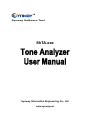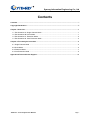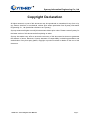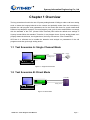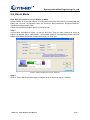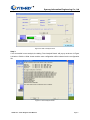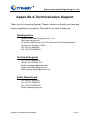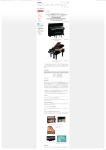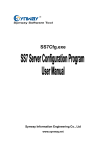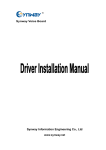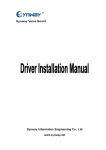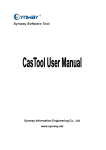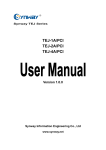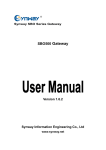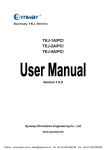Download ShTA.exe
Transcript
Synway Software Tool ShTA.exe Synway Information Engineering Co., Ltd www.synway.net Synway Information Engineering Co., Ltd Contents Contents ·················································································································································· i Copyright Declaration ··························································································································· ii Chapter 1 Overview ······························································································································· 1 1.1 Test Scenarios A: Single Channel Mode ······················································································· 1 1.2 Test Scenarios B: Direct Mode ······································································································ 1 1.3 Test Scenarios C: Extension Mode································································································ 2 1.4 Test Scenarios D: Pure Extension Mode ······················································································· 2 Chapter 2 Tone Analysis Procedure ···································································································· 3 2.1 Single Channel Mode ···················································································································· 3 2.2 Direct Mode ··································································································································· 5 2.3 Extension Mode ····························································································································· 7 2.4 Pure Extension Mode ···················································································································· 9 Appendix A Technical/sales Support································································································· 11 ShTA.exe - Tone Analyzer User Manual Page i Synway Information Engineering Co., Ltd Copyright Declaration All rights reserved; no part of this document may be reproduced or transmitted in any form or by any means, electronic or mechanical, without prior written permission from Synway Information Engineering Co., Ltd (hereinafter referred to as ‘Synway’). Synway reserves all rights to modify this document without prior notice. Please contact Synway for the latest version of this document before placing an order. Synway has made every effort to ensure the accuracy of this document but does not guarantee the absence of errors. Moreover, Synway assumes no responsibility in obtaining permission and authorization of any third party patent, copyright or product involved in relation to the use of this document. ShTA.exe - Tone Analyzer User Manual Page ii Synway Information Engineering Co., Ltd Chapter 1 Overview The bug sometimes found in the use of Synway analog boards of failing to make a call over analog trunk or detect the hangup behavior at the remote end probably results from the inconsistency between the call progress tone parameters set for the board and those for certain small-sized PBXes or key telephone systems. The tone frequency and cycle of some small PBX do not comply with the standard of the COT (Central Office Terminal) PBX while the default tone settings of Synway boards follow the standard. Therefore, it may happen that a Synway analog board can’t properly detect the dial tone, the ringback tone, the busy tone and etc. from a small PBX. ShTA.exe is a software tool to enable the detection and analysis on parameters of the call progress tones that go through analog trunks. 1.1 Test Scenarios A: Single Channel Mode Enterprise/COT PBX Ch A ShTA.exe SHT-XXX Phone Analog Trunk Figure 1-1 Single Channel Mode 1.2 Test Scenarios B: Direct Mode COT PBX ShTA.exe SHT-XXX Analog Trunk Figure 1-2 Direct Mode ShTA.exe - Tone Analyzer User Manual Page 1 Synway Information Engineering Co., Ltd 1.3 Test Scenarios C: Extension Mode Enterprise PBX COT PBX Analog Trunk ShTA.exe 应用系统 SHT-XXX Analog Trunk Figure 1-3 Extension Mode 1.4 Test Scenarios D: Pure Extension Mode Enterprise PBX ShTA.exe SHT-XXX Analog Trunk Figure 1-4 Pure Extension Mode ShTA.exe - Tone Analyzer User Manual Page 2 Synway Information Engineering Co., Ltd Chapter 2 Tone Analysis Procedure Single Channel Mode means the application system is connected to the enterprise PBX or the COT PBX via only one analog trunk. Direct Mode means the application system is directly connected with the analog trunk from the COT PBX. Extension Mode means the application is connected with the analog trunk from the COT PBX via the enterprise PBX. During the tone analysis, four voice files Dial.wav, Echo.wav, Busy.wav and Hangup.wav will be created under the same directory. And just on the basis of these files can the software tool ShTA.exe work for tone analysis. 2.1 Single Channel Mode Note: Skip this section if you use Advanced Mode (Direct Mode, Extension Mode or Pure Extension Mode). In Single Channel Mode, ShTA.exe will analyze the tone parameters of the PBX which is connected with the board and set the configuration items as TonePara, BusyTonePeriod, RingEchoTonePara, ToneDetectorItem[x] and the like. Follow the operation procedure below to use ShTA.exe. Step 1: Connect the lines according to Figure 1-1 and run ShTA.exe. Then the main interface as shown in Figure 2-1 appears. Fill in ‘ChA number’ and the phone number to be called. Figure 2-1 Main Interface upon Run of ShTA.exe ShTA.exe - Tone Analyzer User Manual Page 3 Synway Information Engineering Co., Ltd Step 2: Click on ‘Start’ and the program starts to analyze tones as shown in Figure 2-2 below. Figure 2-2 Start to Analyze Tones Step 3: If it is successful in tone analysis, the dialog ‘Tone Analysis Result’ will pop up as shown in Figure 2-3 below. Click the ‘Write’ button and the tone configuration will be written into the configuration file. Figure 2-3 Tone Analysis Result ShTA.exe - Tone Analyzer User Manual Page 4 Synway Information Engineering Co., Ltd 2.2 Direct Mode Note: Skip this section if you use Extension Mode. In Direct Mode, ShTA.exe will analyze the tone parameters of the PBX which is connected with the board and set such configuration items as TonePara, BusyTonePeriod, RingEchoTonePara, ToneDetectorItem[x] and the like. Follow the operation procedure below to use ShTA.exe. Step 1: Connect lines according to Figure 1-2 and run ShTA.exe. Then the main interface as shown in Figure 2-4 appears. Fill in ‘ChA number’, ‘ChB number’ and their corresponding phone numbers. Select Direct Mode (Direct line to station exchange) for ‘Flow type’. Figure 2-4 Main Interface upon Run of ShTA.exe Step 2: Click on ‘Start’ and the program starts to analyze tones as shown in Figure 2-5 below. ShTA.exe - Tone Analyzer User Manual Page 5 Synway Information Engineering Co., Ltd Figure 2-5 Start to Analyze Tones Step 3: If it is successful in tone analysis, the dialog ‘Tone Analysis Result’ will pop up as shown in Figure 2-6 below. Click the ‘Write’ button and the tone configuration will be written into the configuration file. Figure 2-6 Tone Analysis Result ShTA.exe - Tone Analyzer User Manual Page 6 Synway Information Engineering Co., Ltd 2.3 Extension Mode Note: Read this section if you use Direct Mode and Extension Mode at the same time. In Extension Mode, ShTA.exe will analyze the tone parameters of both the COT PBX and the enterprise PBX, and set such configuration items as TonePara, BusyTonePeriod, RingEchoTonePara, 2ndTonePara, 2ndBusyTonePeriod, 2ndRingEchoTonePara, ToneDetectorItem[x] and the like. Follow the operation procedure below to use ShTA.exe. Step 1: Connect lines according to Figure 1-3 and run ShTA.exe. Then the main interface as shown in Figure 2-7 appears. Fill in ‘Short number’, ‘ChA number’ (connected to the enterprise PBX), ‘ChB number’ (connected to the enterprise PBX), ‘ChC number’ (connected to the COT PBX) and their corresponding phone numbers. Select Extension Mode (Extension to exchange) for ‘Flow type’. Figure 2-7 Main Interface upon Run of ShTA.exe Step 2: Click on ‘Start’ and the program starts to analyze tones as shown in Figure 2-8 below. ShTA.exe - Tone Analyzer User Manual Page 7 Synway Information Engineering Co., Ltd Figure 2-8 Start to Analyze Tones Step 3: If it is successful in tone analysis, the dialog ‘Tone Analysis Result’ will pop up as shown in Figure 2-9 below. Click the ‘Write’ button and the tone configuration will be written into the configuration file. Figure 2-9 Tone Analysis Result ShTA.exe - Tone Analyzer User Manual Page 8 Synway Information Engineering Co., Ltd 2.4 Pure Extension Mode Note: Skip this section if you only use Direct Mode. In Pure Extension Mode, ShTA.exe will analyze the tone parameters for the PBX which is connected with the board and set such configuration items as TonePara, BusyTonePeriod, RingEchoTonePara, ToneDetectorItem[x] and the like. Follow the operation procedure below to use ShTA.exe. Step 1: Connect lines according to Figure 1-4 and run ShTA.exe. Then the main interface as shown in Figure 2-10 appears. Fill in ‘ChA number’, ‘ChB number’ and their corresponding phone numbers. Select Pure Extension Mode (Only local exchange) for ‘Flow type’. Figure 2-10 Main Interface upon Run of ShTA.exe Step 2: Click on ‘Start’ and the program starts to analyze tones as shown in Figure 2-11 below. ShTA.exe - Tone Analyzer User Manual Page 9 Synway Information Engineering Co., Ltd Figure 2-11 Start to Analyze Tones Step 3: If it is successful in tone analysis, the dialog ‘Tone Analysis Result’ will pop up as shown in Figure 2-12 below. Click the ‘Write’ button and the tone configuration will be written into the configuration file. Figure 2-12 Analysis Result ShTA.exe - Tone Analyzer User Manual Page 10 Synway Information Engineering Co., Ltd Appendix A Technical/sales Support Thank you for choosing Synway. Please contact us should you have any inquiry regarding our products. We shall do our best to help you. Headquarters Synway Information Engineering Co., Ltd http://www.synway.net/ 9F, Synway D&R Center, No.3756, Nanhuan Road, Binjiang District, Hangzhou, P.R.China, 310053 Tel: +86-571-88860561 Fax: +86-571-88850923 Technical Support Tel: +86-571-88864579 Mobile: +86-18905817070 Email: [email protected] Email: [email protected] MSN: [email protected] Sales Department Tel: +86-571-88860561 Tel: +86-571-88864579 Fax: +86-571-88850923 Email: [email protected] ShTA.exe - Tone Analyzer User Manual Page 11