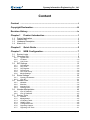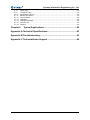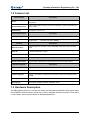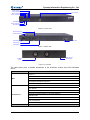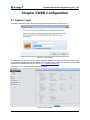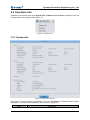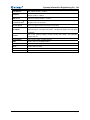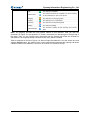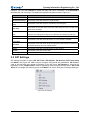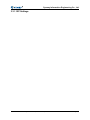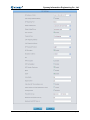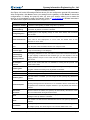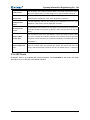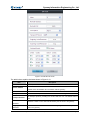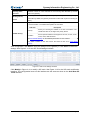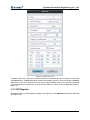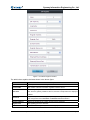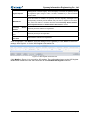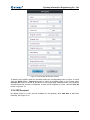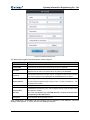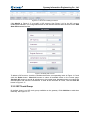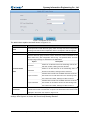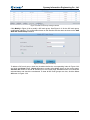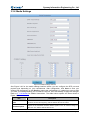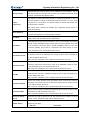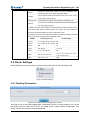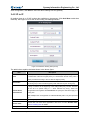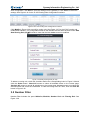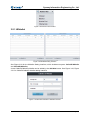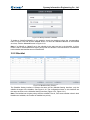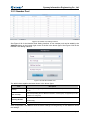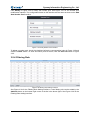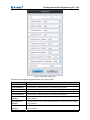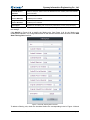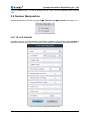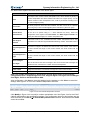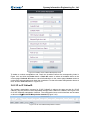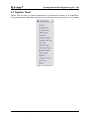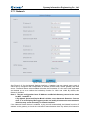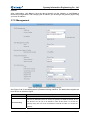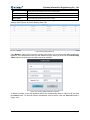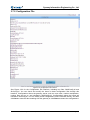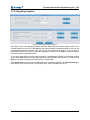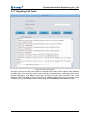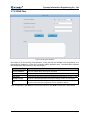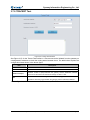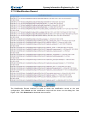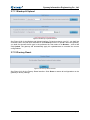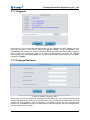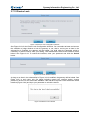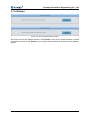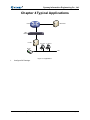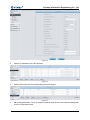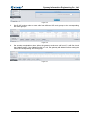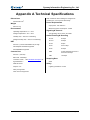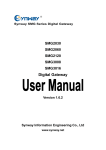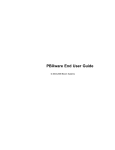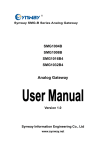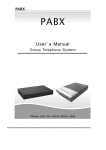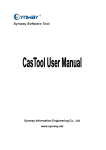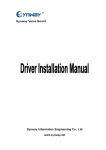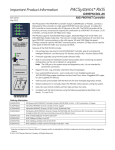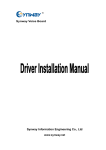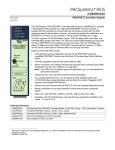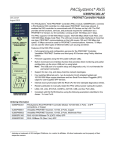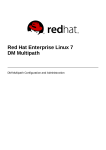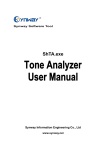Download SBO500 User Manual 1.6.2
Transcript
Synway SBO Series Gateway SBO500 Gateway Version 1.6.2 Synway Information Engineering Co., Ltd www.synway.net Synway Information Engineering Co., Ltd Content Content ..................................................................................................i Copyright Declaration...........................................................................iii Revision History....................................................................................iv Chapter 1 1.1 1.2 1.3 1.4 Product Introduction ........................................................1 Typical Application ......................................................................................... 1 Feature List.................................................................................................... 2 Hardware Description .................................................................................... 2 Alarm Info ...................................................................................................... 4 Chapter 2 Quick Guide ......................................................................5 Chapter 3 WEB Configuration...........................................................7 3.1 3.2 System Login ................................................................................................. 7 Operation Info ................................................................................................ 8 3.2.1 3.2.2 3.2.3 3.3 SIP Settings ................................................................................................. 13 3.3.1 3.3.2 3.3.3 3.3.4 3.3.5 3.3.6 3.4 Whitelist ..................................................................................................................33 Blacklist ..................................................................................................................35 Number Pool...........................................................................................................36 Filtering Rule...........................................................................................................37 Number Manipulation................................................................................... 40 3.6.1 3.6.2 3.7 Routing Parameters ................................................................................................30 IP to IP ....................................................................................................................31 Number Filter ............................................................................................... 32 3.5.1 3.5.2 3.5.3 3.5.4 3.6 SIP Settings ............................................................................................................14 SIP Trunk ................................................................................................................17 SIP Register............................................................................................................20 SIP Account ............................................................................................................23 SIP Trunk Group .....................................................................................................25 Media Settings ........................................................................................................28 Route Settings ............................................................................................. 30 3.4.1 3.4.2 3.5 System Info...............................................................................................................8 IP Status .................................................................................................................10 Call Count ...............................................................................................................12 IP to IP CallerID ......................................................................................................40 IP to IP CalleeID .....................................................................................................42 System Tools ............................................................................................... 43 3.7.1 3.7.2 3.7.3 3.7.4 3.7.5 3.7.6 3.7.7 Network ..................................................................................................................44 Management...........................................................................................................45 IP Routing Table......................................................................................................46 SNMP Config ..........................................................................................................48 Configuration File....................................................................................................49 Signaling Capture ...................................................................................................50 Signaling Call Track ................................................................................................51 SMG SBO Series Gateway User Manual (Version 1.6.2) Page i Synway Information Engineering Co., Ltd 3.7.8 3.7.9 3.7.10 3.7.11 3.7.12 3.7.13 3.7.14 3.7.15 3.7.16 PING Test ...............................................................................................................52 TRACERT Test .......................................................................................................53 Modification Record ................................................................................................54 Backup & Upload ....................................................................................................55 Factory Reset .........................................................................................................55 Upgrade ..................................................................................................................56 Change Password ..................................................................................................56 Device Lock ............................................................................................................57 Restart ....................................................................................................................58 Chapter 4 Typical Applications .......................................................59 Appendix A Technical Specifications.................................................62 Appendix B Troubleshooting ..............................................................63 Appendix C Technical/sales Support .................................................64 SMG SBO Series Gateway User Manual (Version 1.6.2) Page ii Synway Information Engineering Co., Ltd Copyright Declaration All rights reserved; no part of this document may be reproduced or transmitted in any form or by any means, electronic or mechanical, without prior written permission from Synway Information Engineering Co., Ltd (hereinafter referred to as ‘Synway’). Synway reserves all rights to modify this document without prior notice. Please contact Synway for the latest version of this document before placing an order. Synway has made every effort to ensure the accuracy of this document but does not guarantee the absence of errors. Moreover, Synway assumes no responsibility in obtaining permission and authorization of any third party patent, copyright or product involved in relation to the use of this document. SMG SBO Series Gateway User Manual (Version 1.6.2) Page iii Synway Information Engineering Co., Ltd Revision History Version Date Comments Version 1.0.0 2015-05 Initial publication. Version 1.6.2 2015-09 New revision Note: Please visit our website http://www.synway.net to obtain the latest version of this document. SMG SBO Series Gateway User Manual (Version 1.6.2) Page iv Synway Information Engineering Co., Ltd Chapter 1 Product Introduction Thank you for choosing Synway SBO Series Gateway! The Synway SBO series gateway products (hereinafter referred to as ‘SBO gateway’) are mainly used for connecting IP or enterprise PBX with the IP telephony network or IP PBX. It provides such functions as transcoding, routing, number filtration, number manipulation and so on. Currently, only SBO500 is available for you. 1.1 Typical Application Internet IMS Server SBO Gateway IP PBX IP Phone IP Phone Router LAN Figure 1-1 Typical Application SMG SBO Series Gateway User Manual (Version 1.6.2) Page 1 Synway Information Engineering Co., Ltd 1.2 Feature List Basic Features Description IP Call Call initiated from IP to a designated SIP trunk, via routing and number manipulation. Number Manipulation Peels off some digits of a phone number from left/right, or adds a prefix/suffix to a phone number. VoIP Routing Routing path: from IP to IP. Signaling & Protocol SIP Signaling Description Supported protocol: SIP V1.0/2.0, RFC3261 CODEC DTMF Mode Voice G.711A, G.711U, G.729, G723, G722, AMR, iLBC RFC2833, SIP INFO, INBAND Network Description Network Protocol Supported protocol: TCP/UDP, HTTP, ARP/RARP, DNS, NTP, TFTP, TELNET, STUN Static IP IP address modification support DNS Domain Name Service support Security Admin Authentication Description Support admin authentication to guarantee the resource and data security Maintain & Upgrade Description WEB Configuration Support of configurations through the WEB user interface Language Chinese, English Software Upgrade Support of user interface, gateway service, kernel and firmware upgrades based on WEB Tracking Test Support of Ping and Tracert tests based on WEB SysLog Type Three options available: ERROR, WARNING, INFO 1.3 Hardware Description The SBO gateway features 1U rackmount design and integrates embedded LINUX system within the POWERPC+DSP hardware architecture. It has 2 Kilomega-Ethernet ports (NET1 and NET2) on the chassis. See the figures below for SBO500 appearance: SMG SBO Series Gateway User Manual (Version 1.6.2) Page 2 Synway Information Engineering Co., Ltd LAN2 Indicator LAN1 Indicator Alarm Indicator Power 1 Indicator Console Port Reset Button Power 2 Indicator Run Indicator Figure 1-2 Front View 220V AC Power2 220V AC Power1 Network Port Grounding Stud Power1 Key Power2 Key Figure 1-3 Rear View Screw Holes for Foot Bracket Ventilation Holes Figure 1-4 Left View The table below gives a detailed introduction to the interfaces, buttons and LEDs illustrated above: Interface Description Amount: 2 Type: RJ-45 NET Bandwidth: 10/100/1000Mbps Self-Adaptive Bandwidth Supported Auto MDI/MDIX Supported Amount: 1 Type: RS-232 Baud Rate: 115200 bps Console Port Connector: RJ45 (See Figure 1-5 for signal definition) Data Bits: 8 bits Stop Bit: 1 bit Parity Unsupported Flow Control Unsupported Button SMG SBO Series Gateway User Manual (Version 1.6.2) Description Page 3 Synway Information Engineering Co., Ltd Power Key Reset Button Power on/off the SBO gateway. You can turn on the two power keys at the same time to have the power supply working in the hot-backup mode. Restore the gateway to factory settings. LED Power Indicator Description Indicates the power state. It lights up when the gateway starts up with the power cord well connected. Run Indicator Indicates the running status. For more details, refer to 1.4 Alarm Info. Alarm Indicator Alarms the device malfunction. For more details, refer to 1.4 Alarm Info. Link Indicator The green LED on the left of NET, indicating the network connection status. ACT Indicator The orange LED on the right of NET, whose flashing tells data are being transmitted. Note: The console port is used for debugging. While connection, the transmitting and receiving lines of the gateway and the remote device should be cross-linked. That is, connect the transmitting line of the gateway to the receiving line of the remote device, and vice verse. The figure below illustrates the signal definition of the console port on the gateway. Gateway RX Gateway TX GND 8 7 6 5 4 3 2 1 Figure 1-5 Console Port Signal Definition For other hardware parameters, refer to Appendix A Technical Specifications. 1.4 Alarm Info The SBO gateway is equipped with two indicators denoting the system’s running status: Run Indicator (green) and Alarm Indicator (red). The table below explains the states and meanings of the two indicators. LED Run Indicator Alarm Indicator State Description Go out System is not yet started. Light up System is starting. Flash Device is running normally. Go out Device is working normally. Light up Flash Upon startup: Device is running normally. In runtime: Device goes abnormal. System is abnormal. Note: z The startup process consists of two stages: System Booting and Gateway Service Startup. The system booting costs about 1 minute and once it succeeds, both the run indicator and the alarm indicator light up. Then after the gateway service is successfully started and the device begins to work normally, the run indicator flashes and the alarm indicator goes out. z During runtime, if the alarm indicator lights up or flashes, it indicates that the device goes abnormal. If you cannot figure out and solve the problem by yourself, please contact our technicians for help. Go to Appendix C Technical/sales Support to find the contact way. SMG SBO Series Gateway User Manual (Version 1.6.2) Page 4 Synway Information Engineering Co., Ltd Chapter 2 Quick Guide This chapter is intended to help you grasp the basic operations of the SBO gateway in the shortest time. Step 1: Confirm that your packing box contains all the following things. z SBO Series Gateway *1 z Angle Bracket *2, Rubber Foot Pad *4, Screw for Angle Bracket *8 z 220V Power Cord *2 z Warranty Card *1 z Installation Manual *1 Step 2: Properly fix the SBO gateway. If you do not need to place the gateway on the rack, simply fix the 4 rubber foot pads. Otherwise, you should first fix the 2 angle brackets onto the chassis and then place the chassis on the rack. Step 3: Connect the power cord. Make sure the device is well grounded before you connect the power cord. Check if the power socket has the ground wire. If it doesn’t, use the grounding stud on the rear panel of the device (See Figure 1-3) for earthing. Note: Each SBO gateway has two power interfaces to meet the requirement for power supply hot backup. As long as you properly connect and turn on these two power keys, either power supply can guarantee the normal operation of the gateway even if the other fails. Step 4: Connect the network cable. Step 5: Log in the gateway. Enter the original IP address (NET 1: 192.168.1.101 or NET 2: 192.168.0.101) of the SBO gateway in the browser to go to the WEB interface. The original username and password of the gateway are both ‘admin’. For detailed instructions about login, refer to 3.1 System Login. We suggest you change the initial username and password via ‘System Tools Æ Change Password’ on the WEB interface as soon as possible after your first login. For detailed instructions about changing the password, refer to 3.7.14 Change Password. After changing the password, you are required to log in again. Step 6: Modify IP address of the gateway. You can modify the IP address of the gateway via ‘System Tools Æ Network’ on the WEB interface to put it within your company’s NET. Refer to 3.7.1 Network for detailed instructions about IP modification. After changing the IP address, you shall log in the gateway again using your new IP address. Step 7: Check the channel status. You can check the status of the channels via ‘Operation Info Æ IP Status’. Refer to 3.2.2 IP Status for detailed introductions. Step 8: Set routing rules for calls. Note: For your easy understanding and manipulation, all examples given in this step do not involve registration. Step 1: Configure the IP address of the remote SIP terminal which can establish conversations with the gateway so that the calls from other terminals will be ignored. Refer to ‘SIP Settings Æ SIP Trunk’ for detailed instructions. Click Add New to add a new SIP trunk, SMG SBO Series Gateway User Manual (Version 1.6.2) Page 5 Synway Information Engineering Co., Ltd fill in ‘Remote IP’ and ‘Remote Port’ with the IP address and port of the remote SIP terminal which will initiate calls to the gateway. You may use the default values for the other configuration items. Example: Provided the incoming IP address of the SIP trunk is 192.168.0.111 and the port is 5060. Add SIP Trunk 0; set Remote IP to 192.168.0.111 and Remote Port to 5060. The outgoing IP address of the SIP trunk is 192.168.0.222 and the port is 5060. Add SIP Trunk 1; set Remote IP to 192.168.0.222 and Remote Port to 5060. Step 2: Add the IP address of the SIP trunks configured in Step 1 into the corresponding SIP trunk group. Refer to SIP Settings Æ SIP Trunk Group’ for detailed instructions. Click Add New to add the SIP trunk group. Select the SIP trunk configured in Step 1 as ‘SIP Trunks’. You may use the default values for the other configuration items. Example: Add SIP Trunk Group 0. Check the checkbox before 0 for SIP Trunks and keep the default values for the other configuration items. Add SIP Trunk Group 1. Check the checkbox before 1 for SIP Trunks and keep the default values for the other configuration items. Step 3: Add routing rules. Refer to ‘Route Settings Æ IPÆIP’ for detailed instructions. Select the SIP trunk group 0 set in Step 2 as ‘Call Initiator’ and the SIP trunk group 1 set in Step 2 as ‘Call Destination’. You may use the default values for the other configuration items. Example: Select SIP Trunk Group[0] as Call Initiator and SIP Trunk Group[1] as Call Destination. Keep the default values for the other configuration items. Step 4: Initiate a call from the SIP trunk 0 configured in Step 1 to the IP address and port of the SBO gateway. Thus you can establish a call conversation via SIP trunk[1] with the IP terminal. (Note: The format used for calling an IP address via SIP trunk is as follows: username@IP address.) Example: Provided the IP address of the SBO gateway is 192.168.0.101 and the port is 5060. Provided 123 is a number which conforms to the number receiving rule of the remote device. Initiate a call from SIP trunk 0 to the IP address 192.168.0.101 (in the format: [email protected]) and you can establish a call conversation via SIP trunk[1] to the number 123. Special Instructions: z The chassis of the SBO gateway must be grounded for safety reasons, according to standard industry requirements. A simple way is earthing with the third pin on the plug or the grounding studs on the machine. No or improper grounding may cause instability in operation as well as decrease in lightning resistance. z As the device will gradually heat up while being used, please maintain good ventilation to prevent sudden failure, ensuring that the ventilation holes (see Figure 1-4) are never jammed. z During runtime, if the alarm indicator lights up or flashes, it indicates that the device goes abnormal. If you cannot figure out and solve the problem by yourself, please contact our technicians for help. Otherwise it may lead to a drop in performance or unexpected errors. SMG SBO Series Gateway User Manual (Version 1.6.2) Page 6 Synway Information Engineering Co., Ltd Chapter 3 WEB Configuration 3.1 System Login Type the IP address into the browser and enter the login interface. See Figure 3-1. Figure 3-1 Login Interface The gateway only serves one user, whose original username and password are both ‘admin’. You can change the username and the password via ‘System Tools Æ Change Password’ on the WEB interface. For detailed instructions, refer to 3.7.14 Change Password. After login, you can see the main interface as below. Figure 3-2 Main Interface SMG SBO Series Gateway User Manual (Version 1.6.2) Page 7 Synway Information Engineering Co., Ltd 3.2 Operation Info Operation Info includes three parts: System Info, IP Status and Call Count, showing the current running status of the gateway. See Figure 3-3. Figure 3-3 Operation Info 3.2.1 System Info Figure 3-4 System Info Interface See Figure 3-4 for the system info interface. You can click Refresh to obtain the latest system information. The table below explains the items shown in Figure 3-4. Item SMG SBO Series Gateway User Manual (Version 1.6.2) Description Page 8 Synway Information Engineering Co., Ltd MAC Address IP Address MAC address of NET 1 or NET 2. The three parameters from left to right are IP address, subnet mask and default gateway of NET 1 or NET 2. DNS Server DNS server address of NET 1 or NET 2. Receive Packets, The amount of receive/transmit packets after the gateway’s startup, including three Transmit Packets categories: All, Error and Drop. Current Speed The current speed of data receiving and transmitting. The work mode of the network, including five options: 10 Mbps Half Duplex, 10 Work Mode Mbps Full Duplex, 100 Mbps Half Duplex, 100 Mbps Full Duplex and 1000 Mbps Full Duplex. Runtime Time of the gateway keeping running normally after startup. This parameter updates every 2s. Serial Number Unique serial number of a SBO gateway. WEB Current version of the WEB interface. Gateway Current version of the gateway service. Uboot Current version of Uboot. Kernel Current version of the system kernel on the gateway. Firmware Current version of the firmware on the gateway. SMG SBO Series Gateway User Manual (Version 1.6.2) Page 9 Synway Information Engineering Co., Ltd 3.2.2 IP Status Figure 3-5 IP Status Interface See Figure 3-5 for the IP status interface which shows the real-time status of each IP channel on the gateway. Item Channel No. Description The corresponding serial number of IP on the device. z Displays the channel state in real time. You can move the mouse onto the channel state icon for detailed information about the channel and the call, such State as: call direction, calling party number and called party number. The channel states include: State Icon SMG SBO Series Gateway User Manual (Version 1.6.2) Description Page 10 Synway Information Engineering Co., Ltd Idle Wait Answer The channel is available. The channel receives the ringback tone and is waiting for the called party to pick up the phone. Ringing The channel is in the ringing state. Talking The channel is in a conversation. Pending The channel is in the pending state Dialing The channel is dialing. Wait Message The channel is waiting for the message from remote PBX. Note: The gateway provides the fuzzy search feature on this interface. After you click any characters on Figure 3-5 and press the ‘F’ button, the search box will emerge on the right top of this page. Then you can input the key characters and the gateway will locate the channel on which there is an ongoing call that conforms to the fuzzy search condition. Take an example: As shown in Figure 3-6, after we input the character 114 to the search box, and click the Search button, the gateway does a fuzzy search and locates that the ongoing call whose CalledID contains the character 114 occurs on Channel 4 of Channel Group 1. SMG SBO Series Gateway User Manual (Version 1.6.2) Page 11 Synway Information Engineering Co., Ltd Figure 3-6 Search Calls 3.2.3 Call Count Figure 3-7 Call Count Interface See Figure 3-7 for the call count Interface. The above list shows the detailed information about all the calls counted from the startup of the gateway service to the latest open or refresh of this SMG SBO Series Gateway User Manual (Version 1.6.2) Page 12 Synway Information Engineering Co., Ltd interface. You can click Refresh to obtain the latest call count information, click Download to download the call count logs. The table below explains the items shown in Figure 3-7. Item Description Release Cause Reason to release the call. Normal call clearing Total number of the calls which are normally cleared. Cancelled by calling party User busy Total number of the calls which are cancelled by the calling party. Total number of the calls which fail as the called party has been occupied and replies a busy message. No answer from Total number of the calls which fail as the called party does not pick up the call in a user long time or the calling party hangs up the call before the called party picks it up. Routing failed Total number of the calls which fail because no routing rules are matched. Resource unavailable Call failed Total number of the calls which fail because no voice channel is available. Total number of the calls which fail as the called party number does not conform to the number-receiving rule or for relative reasons. Others Total number of the calls which fail because of other reasons. Number Total number of the calls on each state. Percentage The percentage of the calls with a release cause to total calls. 3.3 SIP Settings SIP Settings includes six parts: SIP, SIP Trunk, SIP Register, SIP Account, SIP Trunk Group and Media. See Figure 3-8. SIP is used to configure the general SIP parameters; SIP Trunk is used to set the basic and register information of the SIP trunk; SIP Register is used for the registration of SIP; SIP Account is used for registering SIP accounts to the SIP server; SIP Trunk Group is to manage SIP trunks by group; and Media is to set the RTP port and the payload type. Figure 3-8 SIP Settings SMG SBO Series Gateway User Manual (Version 1.6.2) Page 13 Synway Information Engineering Co., Ltd 3.3.1 SIP Settings SMG SBO Series Gateway User Manual (Version 1.6.2) Page 14 Synway Information Engineering Co., Ltd SMG SBO Series Gateway User Manual (Version 1.6.2) Page 15 Synway Information Engineering Co., Ltd Figure 3-9 SIP Settings Interface See Figure 3-9 for the SIP settings interface where you can configure the general SIP parameters. After configuration, click Save to save your settings into the gateway or click Reset to restore the configurations. If a dialog box pops up after you save your settings asking you to restart the service, do it immediately to apply the changes. Refer to 3.7.16 Restart for detailed instructions. The table below explains the items shown in Figure 3-9. Item Description SIP Address of WAN IP address of SIP signaling for WAN, using NET 1 by default. Auto Change The SIP address of WAN will automatically shift to another LAN if the default one is Default Gateway unavailable. By default, the feature is disabled. SIP Signaling Port Monitoring port of SIP signaling. Range of value: 5001~65535, with the default value of 5060. There are two optional ways to obtain the calling party number: from Username of Obtain CallerID from “From” Field or from Displayname of “From” Field. The default value is from Username of “From” Field. Obtain CalleeID There are two optional ways to obtain the called party number: from “To” Field or from from “Request” Field. The default value is from “Request” Field. NAT Traversal, Sets whether to enable the NAT traversal. By default this feature is disabled. There Traversal Type is only one traversal type: Port Mapping. LAN1 Mapping Address, LAN2 Mapping Address The mapping addresses of LAN1 and LAN2 in case the NAT traversal is enabled. If the port mapping is selected as the traversal type, you are required to set the mapping address and port on the router and fill in the corresponding information here as well. SIP Transport There are two modes UDP and TCP available for running the SIP protocol. The Protocol default value is UDP. SIP Encryption Once this feature is enabled, you can encrypt the SIP signal following selecting an encryption criterion and setting a key. By default it is disabled. Encryption Criterion The criterion used to encrypt the SIP signal. At present only VOS1.1 is supported. Key The key to encrypt the SIP signal. RTP Encryption Once this feature is enabled, you can encrypt the RTP package. By default it is disabled. When this feature is enabled, the RTP reception address or port carried by the RTP Self-adaption signaling message from the remote end, if not consistent with the actual state, will be updated to the actual RTP reception address or port. By default, this feature is disabled. UDP Header When this feature is enabled, the gateway will automatically calculate the check Checksum sum of the UDP header during RTP transmission. Rport DSCP Voice Media When this feature is enabled, a corresponding Rport field will be added to the Via message of SIP. By default, it is disabled. Sets whether to enable the DSCP differentiated services code point. By default, it is disabled. Sets the priority of the voice media for DSCP. The voice media with a bigger value has a higher priority. The value range is 0~63, with the default value of 46. SMG SBO Series Gateway User Manual (Version 1.6.2) Page 16 Synway Information Engineering Co., Ltd Signal Control Sets the priority of the signal control for DSCP. The signal control with a bigger value has a higher priority. The value range is 0~63, with the default value of 26. Calls from SIP Trunk Once this feature is enabled, the gateway will only accept the calls from the IP Address only addresses set in SIP Settings Æ SIP Trunk. By default, it is disabled. Switch Signal Port if SIP Registration Failed Working Period, Period If the SIP registration fails, the SIP signaling port N will switch to N+1 for a new registration. It will continue until the registration succeeds. The work period for the gateway. You can specify a certain period for the gateway to make calls. By default, the gateway is allowed to make calls any time in the day (24 Hours). Sets the maximum time for the SIP channel to wait for the answer from the called Maximum Wait party of the outgoing call it initiates. If the call is not answered within the specified Answer Time time period, it will be canceled by the channel automatically. The default value is 60, calculated by s. Sets the maximum time for the SIP channel to wait for the RTP packet. If no RTP Maximum Wait RTP packet is received within the specified time period, the channel will enter the Time pending state automatically and release the call. The default value is 0, calculated by s. 3.3.2 SIP Trunk By default, there is no available SIP trunk information. Click Add New to add a new SIP trunk. See Figure 3-10 for the SIP trunk adding interface. SMG SBO Series Gateway User Manual (Version 1.6.2) Page 17 Synway Information Engineering Co., Ltd Figure 3-10 Add New SIP Trunk The table below explains the items shown in Figure 3-10. Item Index Remote Address Description The unique index of each SIP trunk. Address of the SIP trunk, i.e. the IP address or domain name of the remote SIP terminal which will establish call conversation with the gateway. Remote Port Port of the SIP trunk. Wan Option Select the network port which used for WAN. The default setting is NET 1. Transport Protocol Max. Voice Channels SIP transport protocol, providing two modes UDP and TCP. The default value is UDP. Maximum number of voice channels allocated by the SIP trunk to the gateway. Outgoing Voice Maximum number of voice channels for the outgoing calls allocated by the SIP Resource trunk to the gateway. SMG SBO Series Gateway User Manual (Version 1.6.2) Page 18 Synway Information Engineering Co., Ltd Incoming Voice Maximum number of voice channels for the incoming calls allocated by the SIP Resource trunk to the gateway. Working Period, Period The work period for the gateway, You can specify a certain period for the gateway to make calls. By default, the gateway is allowed to make calls any time in the day (24 Hours). Supported CODECs and their corresponding priorities for the SIP trunk to establish a call conversation. The table below explains the sub-items: Sub-item Description Priority for choosing the CODEC in an SIP conversation. The Priority smaller the value is, the higher the priority will be. CODEC Priority CODEC Seven optional CODECs are supported: G711A, G711U, G729, G722, G723, AMR and iLBC. See 3.3.6 Media Settings for the detailed parameters for each CODEC. The default CODEC for the SIP trunk is the same as that set in 3.3.6 Media Settings. After configuration, click Save to save the settings into the gateway or click Close to cancel the settings. See Figure 3-11 for the SIP Trunk Settings Interface Figure 3-11 SIP Trunk Settings Interface Click Modify in Figure 3-11 to modify a SIP trunk. See Figure 3-12 for the SIP trunk modification interface. The configuration items on this interface are the same as those on the Add New SIP Trunk interface. SMG SBO Series Gateway User Manual (Version 1.6.2) Page 19 Synway Information Engineering Co., Ltd Figure 3-12 Modify SIP Trunk To delete a SIP trunk, check the checkbox before the corresponding index in Figure 3-11 and click the Delete button. Check All means to select all available items on the current page; Uncheck All means to cancel all selections on the current page; Inverse means to uncheck the selected items and check the unselected. To clear all SIP trunks at a time, click the Clear All button in Figure 3-11. 3.3.3 SIP Register By default, there is no SIP register available on the gateway. Click Add New to add them manually. See Figure 3-13. SMG SBO Series Gateway User Manual (Version 1.6.2) Page 20 Synway Information Engineering Co., Ltd Figure 3-13 Add SIP Register Interface The table below explains the items shown in the above figure. Item Description Index The unique index of each SIP register. SIP Trunk No. The number of the SIP trunk which registers to the SIP server. When the gateway initiates a call to SIP, this item corresponds to the username of Username SIP; when the gateway initiates a call to IP, this item corresponds to the displayed CallerID. Password Registration password of the gateway. To register the gateway to the SIP server, both configuration items Username and Password should be filled in. Register Address Address of the SIP server to which the SIP trunk is registered. Register Port The signaling port of the SIP trunk. Domain Name Domain name of the gateway used for SIP registry. SMG SBO Series Gateway User Manual (Version 1.6.2) Page 21 Synway Information Engineering Co., Ltd Validity period of the SIP registry. Once the registry is overdue, the gateway should Register Expires be registered again. Range of value: 10~3600, calculated by s, with the default value of 3600. Once this feature is enabled, the gateway will send signaling messages to the corresponding externally bound address and port when it registers to the server. IMS Network Only when this feature is enabled will these items Externally Bound Address, Externally Bound Port and Authentication Username be shown. Externally Bound Address Externally Bound Port Authentication Username Externally bound IP address for registration. Externally bound port for registration. Authentication username for registration. After configuration, click Save to save the settings into the gateway or click Close to cancel the settings. See Figure 3-14 for the SIP Register Information List. Figure 3-14 SIP Register Information List Click Modify in Figure 3-14 to modify a SIP register. The configuration items on the SIP Register Modification Interface are the same as those on the Add New SIP Register interface. SMG SBO Series Gateway User Manual (Version 1.6.2) Page 22 Synway Information Engineering Co., Ltd Figure 3-15 SIP Register Modification Interface To delete a SIP register, check the checkbox before the corresponding index in Figure 3-14 and click the Delete button. Check All means to select all available items on the current page; Uncheck All means to cancel all selections on the current page; Inverse means to uncheck the selected items and check the unselected. To clear all SIP registers at a time, click the Clear All button in Figure 3-14. 3.3.4 SIP Account By default, there is no SIP account available on the gateway. Click Add New to add them manually. See Figure 3-16. SMG SBO Series Gateway User Manual (Version 1.6.2) Page 23 Synway Information Engineering Co., Ltd Figure 3-16 Add New SIP Account The table below explains the items shown in above figures. Item Description Index The unique index of each SIP account. SIP Trunk No. The number of the SIP trunk to which the SIP account is registered. Username Password The registration username of the SIP account. Once the SIP account is successfully registered, the SIP server can initiate calls to the gateway via Username. The registration password of the SIP account. To register the SIP account to the SIP trunk, both configuration items Username and Password should be filled in. The validity period of the SIP account registry. Once the registry is overdue, the SIP Register Expires account should be registered again. Range of value: 10~3600, calculated by s, with the default value of 3600. Register Status The registration status of the SIP account. It is either Registered or Failed. Authentication username of a port, used to register the port to the SIP server when Authentication IMS network is enabled. Username Note: This item appears only when IMS Network is enabled on the SIP trunk corresponding to this SIP account. Description More information about each SIP account. After configuration, click Save to save the settings into the gateway or click Close to cancel the settings. See Figure 3-17 for the SIP Account Settings Interface SMG SBO Series Gateway User Manual (Version 1.6.2) Page 24 Synway Information Engineering Co., Ltd Figure 3-17 SIP Account Settings Interface Click Modify in Figure 3-17 to modify a SIP account. See Figure 3-18 for the SIP account modification interface. The configuration items on this interface are the same as those on the Add New SIP Account interface. Figure 3-18 Modify SIP Account To delete a SIP account, check the checkbox before the corresponding index in Figure 3-17 and click the Delete button. Check All means to select all available items on the current page; Uncheck All means to cancel all selections on the current page; Inverse means to uncheck the selected items and check the unselected. To clear all SIP accounts at a time, click the Clear All button in Figure 3-17. 3.3.5 SIP Trunk Group By default, there is no SIP trunk group available on the gateway. Click Add New to add them manually. See Figure 3-19. SMG SBO Series Gateway User Manual (Version 1.6.2) Page 25 Synway Information Engineering Co., Ltd Figure 3-19 Add New SIP Trunk Group The table below explains the items shown in Figure 3-19. Item Index Description Description The unique index of each SIP trunk group, which is mainly used in the configuration of routing rules and number manipulation rules to correspond to SIP trunk groups. More information about each SIP trunk group. When the SIP trunk group receives a call, it will choose a SIP trunk based on the select mode set by this configuration item to ring. The optional values and their corresponding meanings are described in the table below. Option Increase SIP Trunk Select Mode Decrease Description Search for an idle SIP trunk in the ascending order of the SIP trunk number, starting from the minimum. Search for an idle SIP trunk in the descending order of the SIP trunk number, starting from the maximum. Provided SIP Trunk N is the available SIP trunk found last Cyclic Increase time. Search for an idle SIP trunk in the ascending order of the SIP trunk number, starting from SIP Trunk N+1. Provided SIP Trunk N is the available SIP trunk found last Cyclic Decrease time. Search for an idle SIP trunk in the descending order of the SIP trunk number, starting from SIP Trunk N-1. The SIP trunks in the SIP trunk group. If the checkbox before a SIP trunk is grey, it SIP Trunks indicates that the SIP trunk has been occupied. The ticked SIP trunks herein will be displayed in the column ‘SIP Trunks’ in Figure 3-20. After configuration, click Save to save the settings into the gateway or click Cancel to cancel the settings. See Figure 3-20 for the SIP Trunk Group Setting Interface. SMG SBO Series Gateway User Manual (Version 1.6.2) Page 26 Synway Information Engineering Co., Ltd Figure 3-20 SIP Trunk Group Settings Interface Click Modify in Figure 3-20 to modify a SIP trunk group. See Figure 3-21 for the SIP trunk group modification interface. The configuration items on this interface are the same as those on the Add New SIP Trunk Group interface. Figure 3-21 Modify SIP Trunk Group To delete a SIP trunk group, check the checkbox before the corresponding index in Figure 3-20 and click the Delete button. Check All means to select all available items on the current page; Uncheck All means to cancel all selections on the current page; Inverse means to uncheck the selected items and check the unselected. To clear all SIP trunk groups at a time, click the Clear All button in Figure 3-20. SMG SBO Series Gateway User Manual (Version 1.6.2) Page 27 Synway Information Engineering Co., Ltd 3.3.6 Media Settings Figure 3-22 Media Settings Interface See Figure 3-22 for the media settings interface where you can configure the RTP port and payload type depending on your requirements. After configuration, click Save to save your settings into the gateway or click Reset to restore the configurations. If a dialog box pops up after you save your settings asking you to restart the service, do it immediately to apply the changes. Refer to 3.7.16 Restart for detailed instructions. The table below explains the items shown in Figure 3-22. Item Description DTMF Transmit Sets the mode for the IP channel to send DTMF signals. The optional values are Mode RFC2833, In-band and Signaling, with the default value of RFC2833. RFC2833 Payload Payload of the RFC2833 formatted DTMF signals on the IP channel. Range of value: 90~127, with the default value of 101. SMG SBO Series Gateway User Manual (Version 1.6.2) Page 28 Synway Information Engineering Co., Ltd Supported RTP port range for the IP end to establish a call conversation, with the RTP Port Range lower limit of 6000 and the upper limit of 60000 and the difference between larger than 2048. The default value is 6000-10000. Sets whether to send comfort noise packets to replace RTP packets or never to send RTP packets to reduce the bandwidth usage when there is no voice signal Silence throughout an IP conversation. The optional values are Enable and Disable, with Suppression the default value of Disable. Note: When G723 is selected as CODEC, this configuration setting will turn to Enable automatically. Noise Reduction JitterMode Once this feature is enabled, the volume of the noise accompanied with the line will be reduced automatically. The default setting is Enable. Sets the working mode of JitterBuffer. The optional values are Static Mode and Adaptive Mode, with the default value of Static Mode. Acceptable jitter for data packets transmission over IP, which indicates the buffering capacity. A larger JitterBuffer means a higher jitter processing capability but as well JitterBuffer as an increased voice delay, while a smaller JitterBuffer means a lower jitter processing capability but as well as a decreased voice delay. Range of value: 0~280, calculated by ms, with the default value of 100. Sets the initial delay applied to received packets upon accepting packets later than JitterUnderrunLead the expected value set in JitterBuffer Item. Range of value: 0~280, calculated by ms, with the default value of 100, Note: Only when JitterMode is set to Static Mode will this item be shown. Sets the beforehand time inserted if receiving packets is ahead of time (the time of JitterOverrunLead receiving is earlier than 300 minus the value set in JitterBuffer). Rnage of value: 0~280, calculated by ms, with the default value of 50, Note: Only when JitterMode is set to Static Mode will this item be shown. Sets the minimum delay that can be set by the adaptive jitter function. It must be JitterMin smaller than the value set in JitterBuffer. Range of value: 0~280, calculated by ms, with the default value of 80. Note: Only when JitterMode is set to Adaptive Mode will this item be shown. Sets the rate of delay reduction under the adaptive mode. It defines the maximum JitterDecreaseRatio percentage of the silence that can be removed in delay reduction. Range of value: 0~100, with the default value of 50, Note: Only when JitterMode is set to Adaptive Mode will this item be shown. Sets the maximum delay increased during a silence period. Range of value: 0~280, JitterIncreaseMax calculated by ms, with the default value of 30, Note: Only when JitterMode is set to Adaptive Mode will this item be shown. Voice Gain Output Adjusts the voice gain of call from IP to IP. The value must be a multiple of 3. Range from IP of value: -24~24, calculated by dB, with the default value of 0. Sets CODECs for the IP end to establish a call conversation. The table below CODEC Setting explains the sub-items: Sub-item SMG SBO Series Gateway User Manual (Version 1.6.2) Description Page 29 Synway Information Engineering Co., Ltd Priority CODEC Packing Time Bit Rate Priority for choosing the CODEC in an SIP conversation. The smaller the value is, the higher the priority will be. Seven optional CODECs are supported: G711A, G711U, G729, G723, G722, AMR and iLBC. Time interval for packing an RTP packet, calculated by ms. The number of thousand bits (excluding the packet header) that are conveyed per second. By default, all of the seven CODECs are supported and ordered G711A, G711U, G729, G723, G722, AMR and iLBC by priority from high to low. The CODECs set here will be the default CODEC for the new added SIP trunks. The packing time and bit rate supported by different CODECs are listed in the table below. Those values in bold face are the default values. COEDC Packing Time (ms) Bit Rate (kbps) G711A 5 / 10 / 20 / 30 / 40 / 50 / 60 64 G711U 5 / 10 / 20 / 30 / 40 / 50 / 60 64 G729 20 8 G723 30 / 60 / 90 5.3 / 6.3 G722 5 / 10 / 20 / 30 / 40 64 AMR 20 / 40 / 60 / 80 / 100 iLBC 20 / 30 / 40 / 60 4.75 / 5.15 / 5.90 / 6.70 / 7.40 / 7.95 / 10.20 / 12.20 15.2 3.4 Route Settings Route Settings is used to specify the routing rules for calls from IPÆIP. See Figure 3-23. Figure 3-23 Route Settings 3.4.1 Routing Parameters Figure 3-24 Routing Parameters Configuration Interface See Figure 3-24 for the routing parameters configuration interface. On this interface, you can set the routing rules for calls from IPÆIP to be routing before or after number manipulation. The default value is Route before Number Manipulate. SMG SBO Series Gateway User Manual (Version 1.6.2) Page 30 Synway Information Engineering Co., Ltd After configuration, click Save to save the above settings into the gateway. 3.4.2 IP to IP By default, there is no IPÆIP routing rule available on the gateway. Click Add New to add them manually. See Figure 3-25 for the IPÆIP routing rule adding interface. Figure 3-25 Add New Routing Rule (IPÆIP) The table below explains the items shown in the above figure. Item Description The unique index of each routing rule, which denotes its priority. A routing rule with Index a smaller index value has a higher priority. If a call matches several routing rules, it will be processed according to the one with the highest priority. Call Initiator SIP trunk group from where the call is initiated. This item can be set to a specific SIP trunk group or SIP Trunk Group [ANY] which indicates any SIP trunk group. A string of numbers at the beginning of the calling/called party number. This item can be set to a specific string or “*” which indicates any string. These two CallerID Prefix, configuration items together with Call Initiator can specify the calls which apply to a CalleeID Prefix routing rule. Note: Multiple rules are supported for CallerID/CalleeID prefix. They are separated by “:”. Call Destination Number Filter Description SIP trunk group to which the call will be routed. Number filter rule which will be applicable to this route. It is set in Number Filter. See 3.5.4 Filtering Rule for details. More information about each routing rule. SMG SBO Series Gateway User Manual (Version 1.6.2) Page 31 Synway Information Engineering Co., Ltd After configuration, click Save to save the settings into the gateway or click Close to cancel the settings. See Figure 3-26 for the IPÆIP Routing Rule Configuration Interface. Figure 3-26 IPÆIP Routing Rule Configuration Interface Click Modify in Figure 3-26 to modify a routing rule. See Figure 3-27 for the IPÆIP routing rule modification interface. The configuration items on this interface are the same as those on the Add New Routing Rule (IPÆIP) interface. Note that the item Index cannot be modified. Figure 3-27 Modify Routing Rule (IPÆIP) To delete a routing rule, check the checkbox before the corresponding index in Figure 3-26 and click the Delete button. Check All means to select all available items on the current page; Uncheck All means to cancel all selections on the current page; Inverse means to uncheck the selected items and check the unselected. To clear all routing rules at a time, click the Clear All button in Figure 3-26. 3.5 Number Filter Number Filter includes four parts: Whitelist, Blacklist, Number Pool and Filtering Rule. See Figure 3-28. SMG SBO Series Gateway User Manual (Version 1.6.2) Page 32 Synway Information Engineering Co., Ltd Figure 3-28 Number Filter Interface 3.5.1 Whitelist Figure 3-29 Whitelist Setting Interface See Figure 3-29 for the Whitelist Setting Interface, which includes two parts: CallerID Whitelist and CalleeID Whitelist. A new CallerID/CalleeID whitelist can be added by the Add New button. See Figure 3-30, Figure 3-31 for CallerID/CalleeID whitelist adding interface. Figure 3-30 Add New CallerIDs in Whitelist Interface SMG SBO Series Gateway User Manual (Version 1.6.2) Page 33 Synway Information Engineering Co., Ltd Figure 3-31 Add New CalleeIDs in Whitelist Interface The table below explains the items shown in above figures. Item Group No. in Group Description The corresponding Group ID for CallerIDs/CalleeIDs in the whitelist. The value range is 0~7. The corresponding No. for different CallerIDs/CalleeIDs in a same group. CallerID in the whitelist, which must be filled in with numbers or “*” (indicating any CallerID string) and can not be left empty. Example: 135*1 denotes any CallerIDs which start from 135 and end with 1 will be accepted. CalleeID in the whitelist, which must be filled in with numbers or “*” (indicating any CalleeID string) and can not be left empty. Example: 135*1 denotes any CalleeIDs which start from 135 and end with 1 will be accepted. After configuration, click Save to save the above settings into the gateway or click Close to cancel the settings. Click Modify in Figure 3-29 to modify the CallerID or CalleeID whitelist. See Figure 3-32, Figure 3-33 for CallerIDs/CalleeIDs on the Whitelist Modification interface. The configuration items on this interface are the same as those on the Add New CallerIDs/CalleeIDs in Whitelist interface. The item Group No. cannot be modified. Figure 3-32 Modify CallerIDs in Whitelist SMG SBO Series Gateway User Manual (Version 1.6.2) Page 34 Synway Information Engineering Co., Ltd Figure 3-33 Modify CalleeIDs in Whitelist To delete a CallerIDs/CalleeIDs in the whitelist, check the checkbox before the corresponding index in Figure 3-29 and click the ‘Delete’ button. To clear all CallerIDs/CalleeIDs in the whitelist at a time, click the Clear All button in Figure 3-29. Note: If a CallerID or CalleeID set in the whitelist is the same as one in the blacklist, it will go invalid. That is, the blacklist has a higher priority than the whitelist. The total amount of numbers in both whitelist and blacklist cannot exceed 5000. 3.5.2 Blacklist Figure 3-34 Blacklist Setting Interface The Blacklist Setting interface is almost the same as the Whitelist Setting interface; only the whitelist changes to the blacklist. See Figure 3-34. The configuration items on this interface are the same as those on the Whitelist Setting interface (Figure 3-30, Figure 3-31). Note: The lacklist has a higher priority than the whitelist. That is, if the same number exists in both blacklist and whitelist, the number in blacklist has priority. SMG SBO Series Gateway User Manual (Version 1.6.2) Page 35 Synway Information Engineering Co., Ltd 3.5.3 Number Pool Figure 3-35 Number Pool Setting Interface See Figure 3-35 for the Number Pool Setting interface. A new number pool can be added by the Add New button on the bottom right corner of the list in the above figure. See Figure 3-36 for the Number Pool adding interface. Figure 3-36 Add New Number Pool The table below explains the items shown in the above figure. Item Group No. in Group Starting Number Number Amount Description The corresponding Group ID for numbers in the number pool. The value range is 0~15. The corresponding No. for different numbers in a same group. It supports up to 100 number s in one group. The starting number in a number Pool. It must be filled in with numbers and can not be left empty. The amount of the numbers in the number pool. The value range is 1~999999999. After configuration, click Save to save the above settings into the gateway or click Close to cancel the settings. SMG SBO Series Gateway User Manual (Version 1.6.2) Page 36 Synway Information Engineering Co., Ltd Click Modify in Figure 3-35 to modify the number pool. See Figure 3-37 for the number pool modification interface. The configuration items on this interface are the same as those on the Add New Number Pool interface. Figure 3-37 Modify Number Pool Interface To delete a number pool, check the checkbox before the corresponding index in Figure 3-35 and click the ‘Delete’ button. To clear all number pools at a time, click the Clear All button in Figure 3-35. 3.5.4 Filtering Rule Figure 3-38 Filtering Rule Setting Interface See Figure 3-38 for the Filtering Rule Setting Interface. A new filtering rule can be added by the Add New button on the bottom right corner of the list in the above figure. See Figure 3-39 for the Filtering Rule Adding interface. SMG SBO Series Gateway User Manual (Version 1.6.2) Page 37 Synway Information Engineering Co., Ltd Figure 3-39 Add New Filtering Rule The table below explains the items shown in the above figure. Item Description No. The corresponding number for a filtering rule. The value range is 0~99. CallerID Whitelist The Group No. of CallerIDs saved on the whitelist setting interface. CalleeID Whitelist The Group No. of CalleeIDs saved on the whitelist setting interface. CallerID Blacklist The Group No. of CallerIDs saved on the blacklist setting interface. CalleeID Blacklist The Group No. of CalleeIDs saved on the blacklist setting interface. CallerID Pool in Select a Group No. which is set in the whitelist from the number pool as the CallerID Whitelist pool in whitelist. CallerID Pool in Select a Group No. which is set in the blacklist from the number pool as the CallerID Blacklist pool in blacklist. CalleeID Pool in Select a Group No. which is set in the whitelist from the number pool as the CalleeID Whitelist pool in whitelist. SMG SBO Series Gateway User Manual (Version 1.6.2) Page 38 Synway Information Engineering Co., Ltd CalleeID Pool in Select a Group No. which is set in the blacklist from the number pool as the CalleeID Blacklist pool in blacklist. Original CalleeID Select a Group No. which is set in the whitelist from the number pool as the original Pool in Whitelist CalleeID pool in whitelist. Original CalleeID Select a Group No. which is set in the blacklist from the number pool as the original Pool in Blacklist CalleeID pool in blacklist. Description Remarks for the filtering rule. It can be any information, but can not be left empty. After configuration, click Save to save the above settings into the gateway or click Close to cancel the settings. Click Modify in Figure 3-38 to modify the filtering rule. See Figure 3-40 for the filtering rule modification interface. The configuration items on this interface are the same as those on the Add New Filtering Rule interface. Figure 3-40 Modify Filtering Rule Interface To delete a filtering rule, check the checkbox before the corresponding index in Figure 3-38 and SMG SBO Series Gateway User Manual (Version 1.6.2) Page 39 Synway Information Engineering Co., Ltd click the ‘Delete’ button. To clear all filtering rules at a time, click the Clear All button in Figure 3-38. 3.6 Number Manipulation Number Manipulation includes two parts: IPÆIP CallerID and IPÆIP CalleeID. See Figure 3-41. Figure 3-41 Number Manipulation 3.6.1 IP to IP CallerID By default, there is no IPÆIP CallerID manipulation available on the gateway. Click Add New to add them manually. See Figure 3-42 for the IPÆIP CallerID manipulation rule adding interface. Figure 3-42 Add IPÆIP CallerID Manipulation Rule SMG SBO Series Gateway User Manual (Version 1.6.2) Page 40 Synway Information Engineering Co., Ltd The table below explains the items shown in the above figure. Item Description The unique index of each number manipulation rule, which denotes its priority. A Index number manipulation rule with a smaller index value has a higher priority. If a call matches several number manipulation rules, it will be processed according to the one with the highest priority. Call Initiator SIP trunk group from where the call is initiated. This item can be set to a specific SIP trunk group or SIP Trunk Group[ANY] which indicates any SIP trunk group. A string of numbers at the beginning of the calling/called party number. This item CallerID Prefix, can be set to a specific string or “*” which indicates any string. These two CalleeID Prefix configuration items together with Call Initiator and With Original CalleeID can specify the calls which apply to a number manipulation rule. With Original CalleeID Stripped Digits from Left Stripped Digits from Right Reserved Digits from Right If this item is set to Yes, it indicates that the number manipulation rule is only applicable to the calls with original CalleeID/redirecting number. The default value is No. The amount of digits to be deleted from the left end of the number. If the value of this item exceeds the length of the current number, the whole number will be deleted. The amount of digits to be deleted from the right end of the number. If the value of this item exceeds the length of the current number, the whole number will be deleted. The amount of digits to be reserved from the right end of the number. Only when the value of this item is less than the length of the current number will some digits be deleted from left; otherwise, the number will not be manipulated. Prefix to Add Designated information to be added to the left end of the current number. Suffix to Add Designated information to be added to the right end of the current number. Description More information about each number manipulation rule. Note: The number manipulation is performed in 5 steps by the order of the following configuration items: Stripped Digits from Left, Stripped Digits from Right, Reserved Digits from Right, Prefix to Add and Suffix to Add. After configuration, click Save to save the settings into the gateway or click Close to cancel the settings. See Figure 3-43 for IPÆIP CallerID Manipulation Interface. Figure 3-43 IPÆIP CallerID Manipulation Interface Click Modify in Figure 3-43 to modify a number manipulation rule. See Figure 3-44 for the IPÆIP CallerID manipulation rule modification interface. The configuration items on this interface are the same as those on the Add IPÆIP CallerID Manipulation Rule interface. Note that the item Index cannot be modified. SMG SBO Series Gateway User Manual (Version 1.6.2) Page 41 Synway Information Engineering Co., Ltd Figure 3-44 Modify IPÆIP CallerID Manipulation Rule To delete a number manipulation rule, check the checkbox before the corresponding index in Figure 3-43 and click the Delete button. Check All means to select all available items on the current page; Uncheck All means to cancel all selections on the current page; Inverse means to uncheck the selected items and check the unselected. To clear all number manipulation rules at a time, click the Clear All button in Figure 3-43. 3.6.2 IP to IP CalleeID The number manipulation process for IPÆIP CalleeID is almost the same as that for IPÆIP CallerID; only the number to be manipulated changes from CallerID to CalleeID. See Figure 3-45 for IPÆIP CalleeID manipulation interface. The configuration items on this interface are the same as those on IPÆIP CallerID Manipulation Interface (Figure 3-43). Figure 3-45 IPÆIP CalleeID Manipulation Interface SMG SBO Series Gateway User Manual (Version 1.6.2) Page 42 Synway Information Engineering Co., Ltd 3.7 System Tools System Tools is mainly for gateway maintenance. It provides such features as IP modification, time synchronization, data backup, log inquiry and connectivity check. See Figure 3-46 for details. Figure 3-46 System Tools SMG SBO Series Gateway User Manual (Version 1.6.2) Page 43 Synway Information Engineering Co., Ltd 3.7.1 Network Figure 3-47 Network Settings Interface See Figure 3-47 for the Network Settings interface. A gateway has two network ports, each of which can be configured with independent IP address, subnet mask, default gateway and DNS server. The Bond feature when enabled will make the information of LAN1 and LAN2 duplicated and backed up so as to realize the hot-backup function for LAN1 and LAN2. By default, this feature is disabled. Note: 1. The two configuration items IP Address and Default Gateway cannot be the same for NET 1 and NET 2. 2. By default, Speed and Duplex Mode is hidden, set to Automatic Detection. You can click ‘F’ to let it display. We suggest you do not modify it because the non-automatic detection may cause abnormity in network interface. If the Network Detect feature is enabled, a ping test will automatically be initiated from this IP address to the gateway to check the connection status between them. By default, this feature is SMG SBO Series Gateway User Manual (Version 1.6.2) Page 44 Synway Information Engineering Co., Ltd disabled. After configuration, click Save to save the above settings into the gateway or click Reset to restore the configurations. After changing the IP address, you shall log in the gateway again using your new IP address. 3.7.2 Management Figure 3-48 Management Parameters Setting Interface See Figure 3-48 for the Management Parameters Setting interface. The table below explains the items shown in the above figure. Item WEB Port Description The port which is used to access the gateway via WEB. The default value is 80. Sets the IP addresses which can access the gateway via WEB. By default, all IPs Access Setting are allowed. You can set an IP whitelist to allow all IPs within it to access the gateway freely. Also can set an IP blacklist to forbid all IPs within it to access the gateway. SMG SBO Series Gateway User Manual (Version 1.6.2) Page 45 Synway Information Engineering Co., Ltd Sets whether to enable the gateway to be accessed via SSH, with the default value SSH of No. SSH Port The port which is used to access the gateway via SSH. Remote Data After this feature is enabled, you can obtain the gateway data via a remote capture Capture tool, with the default value of No. SYSLOG Sets whether to enable SYSLOG. It is required to fill in SYSLOG Server Address and SYSLOG Level in case SYSLOG is enabled. By default, SYSLOG is disabled. Server Address Sets the SYSLOG server address for log reception. SYSLOG Level Sets the SYSLOG level. There are three options: ERROR, WARNING and INFO. Sets whether to enable the NTP time synchronization feature. It is required to fill in NTP NTP Server Address, Synchronizing Cycle and Time Zone in case NTP is enabled. By default, NTP is disabled. NTP Server Address Sets the Server address for NTP time synchronization. Synchronizing Cycle Sets the cycle for NTP time synchronization. Daily Restart Restart Time System Time Time Zone Sets whether to restart the gateway regularly every day at the preset Restart Time. By default, this feature is disabled. Sets the time to restart the gateway regularly. The system time. Check the checkbox before Modify and change the time in the edit box. The time zone of the gateway. 3.7.3 IP Routing Table IP Routing Table is used to set the route for the LAN port when these two network ports both transport SIP. Thus, the LAN can access some IPs in other different network segment. By default, there is no routing table available on the gateway, click Add New to add them manually. See Figure 3-49. Figure 3-49 Routing Table Adding Interface The table below explains the items shown in above figures. Item SMG SBO Series Gateway User Manual (Version 1.6.2) Description Page 46 Synway Information Engineering Co., Ltd No. The number of the routing for the LAN in routing table. Destination The network segment in which the IP address is accessible for the network port. Subnet Mask The subnet mask of the network segment. Network Port The corresponding network port of the routing. After configuration, click Save to save the settings into the gateway or click Close to cancel the settings. See Figure 3-50 for the Routing Table List. Figure 3-50 Routing Table List Click Modify in Figure 3-50 to modify a routing. See Figure 3-51 for the routing table modification interface. The configuration items on this interface are the same as those on the Add Routing Table interface. Note that the item No. cannot be modified. Figure 3-51 Routing Table Modification Interface To delete a routing, check the checkbox before the corresponding index in Figure 3-50 and click the Delete button. To clear all number manipulation rules at a time, click the Clear All button in Figure 3-50. SMG SBO Series Gateway User Manual (Version 1.6.2) Page 47 Synway Information Engineering Co., Ltd 3.7.4 SNMP Config Figure 3-52 SNMP Configuration Interface See Figure 3-52 for the SNMP configuration interface. If the SNMP feature is enabled, once the gateway receives a request from the SNMP management software, it will collect relevant information and reply to the SNMP management software. By default, the SNMP feature is disabled. The available information includes kernel version, CPU usage, processes, memory usage, startup information, NET status and etc. Currently, the gateway only provides the community string for information acquisition. The table below explains the configuration items shown in the above figure. Item Description SNMP Server Address IP address of SNMP. Monitoring Port Monitoring Port for SNMP on the gateway. Read-only Community String Community string used for information acquisition. You can query OID (object identification trees) = .1.3.6.1.4.1.2021.51 at the SNMP Client to obtain the signaling link status and the line synchronization information, SMG SBO Series Gateway User Manual (Version 1.6.2) Page 48 Synway Information Engineering Co., Ltd 3.7.5 Configuration File Figure 3-53 Configuration File Interface See Figure 3-53 for the Configuration File interface, including two files: SMGConfig.ini and ShConfig.ini. You can check and modify the items in these configuration files through this interface. Configurations about the gateway server, such as route rules, number manipulation, number filter and so on, are included in SMGConfig.ini; Configurations about the board are included in ShConfig.ini. You can modify these configurations on the interface directly, and then click Save to save the above settings into the gateway or click Reset to restore the configurations. SMG SBO Series Gateway User Manual (Version 1.6.2) Page 49 Synway Information Engineering Co., Ltd 3.7.6 Signaling Capture Figure 3-54 Signaling Capture Interface See Figure 3-54 for the Signaling Capture interface. Data Capture is used to capture data on the network interface you choose. Click Start to start capturing data (1024000 packets at most) on the corresponding network interface. SIP and SysLog are supported at present. You can input a destination address for syslog to which the syslog file will be sent. Click Stop to stop data capture and download the captured packets. IP Two-way Recording is used to make recording of a designated channel in a specified channel group. Click Start to start recording data (maximum consecutively recording time: 1 minute). Click Stop to stop data recording and download the recorded data. Click Clean Data to clean all the recording files and captured packages. Click Download Log to download such logs as core files, configuration files, error information and so on. SMG SBO Series Gateway User Manual (Version 1.6.2) Page 50 Synway Information Engineering Co., Ltd 3.7.7 Signaling Call Track Figure 3-55 Call Track Interface See Figure 3-55 for the Call Track Interface, including three modes: Filter CallerID, Filter CalleeID and Filter None. This is mainly used to output and save call information, facilitating call trace and problem debugging. Click Start to track calls, and the trace logs will be shown in the “Track Message” field; click Stop to stop the call track; click Filter to filter the trace logs according to the condition you set; click Clear to clear all trace logs; click download to download trace logs. SMG SBO Series Gateway User Manual (Version 1.6.2) Page 51 Synway Information Engineering Co., Ltd 3.7.8 PING Test Figure 3-56 Ping Test Interface See Figure 3-56 for the Ping Test interface. A Ping test can be initiated from the gateway on a designated IP address to check the connection status between them. The table below explains the configuration items shown in the above figure. Item Description Source IP Address Source IP address where the Ping test is initiated. Destination Address Destination IP address on which the Ping test is executed. Ping Count The number of times that the Ping test should be executed. Range of value: 1~100. Package Length Length of a data package used in the Ping test. Range of value: 56~1024 bytes. Info The information returned during the Ping test, helping you to learn the network connection status between the gateway and the destination address. After configuration, click Start to execute the Ping test; click End to terminate it immediately. SMG SBO Series Gateway User Manual (Version 1.6.2) Page 52 Synway Information Engineering Co., Ltd 3.7.9 TRACERT Test Figure 3-57 Tracert Test Interface See Figure 3-57 for the Tracert Test interface. A Tracert test can be initiated from the gateway on a designated IP address to check the routing status between them. The table below explains the configuration items shown in the above figure. Item Description Source IP Address Source IP address where the Tracert test is initiated. Destination Address Destination IP address on which the Tracert test is executed. Maximum Jumps Info Maximum number of jumps between the gateway and the destination address, which can be returned in the Tracert test. Range of value: 1~255. The information returned during the Tracert test, helping you to learn the detailed information about the jumps between the gateway and the destination address. After configuration, click Start to execute the Tracert test; click End to terminate it immediately. SMG SBO Series Gateway User Manual (Version 1.6.2) Page 53 Synway Information Engineering Co., Ltd 3.7.10 Modification Record Figure 3-58 Modification Interface The Modification Record interface is used to check the modification record on the web configuration. Click Check and the modification record will be shown on the dialog box. See Figure 3-58. Click Download to download the record file. SMG SBO Series Gateway User Manual (Version 1.6.2) Page 54 Synway Information Engineering Co., Ltd 3.7.11 Backup & Upload Figure 3-59 Backup & Upload Interface See Figure 3-59 for the Backup and Upload interface. To back up data to your PC, you shall first choose the file in the pull-down list and then click Backup to start. To upload a file to the gateway, you shall first choose the file type in the pull-down list, then select it via Browse…, and at last click Upload. The gateway will automatically apply the uploaded data to overwrite the current configurations. 3.7.12 Factory Reset Figure 3-60 Factory Reset Interface See Figure 3-60 for the Factory Reset interface. Click Reset to restore all configurations on the gateway to factory settings. SMG SBO Series Gateway User Manual (Version 1.6.2) Page 55 Synway Information Engineering Co., Ltd 3.7.13 Upgrade Figure 3-61 Upgrade Interface See Figure 3-61 for the upgrade interface where you can upgrade the WEB, gateway service, kernel and firmware to new versions. Select the upgrade package “*.tar.gz” via Browse… and click Update (The gateway will do MD5 verification before upgrading and will not start to upgrade until it passes the verification). Wait for a while and the gateway will finish the upgrade automatically. Note that clicking Reset can only delete the selected update file but not cancel the operation of Update. 3.7.14 Change Password Figure 3-62 Password Changing Interface See Figure 3-62 for the Password Changing interface where you can change username and password of the gateway. Enter the current password, the new username and password, and then confirm the new password. After configuration, click Save to apply the new username and password or click Reset to restore the configurations. After changing the username and password, you are required to log in again. SMG SBO Series Gateway User Manual (Version 1.6.2) Page 56 Synway Information Engineering Co., Ltd 3.7.15 Device Lock Figure 3-63 Device Lock Configuration Interface See Figure 3-63 for the Device Lock Configuration interface. You can select at least one item as the condition to judge whether to lock the gateway or not, that is, as long as an item in the selected list is modified, the gateway will be locked. You shall enter the password which is necessary for device unlock. After your setting, click Lock and the device lock interface will be locked. See Figure 3-64. To unlock the interface, enter your password and click the Unlock button. Figure 3-64 Unlock Device Interface As long as an item in the selected list in Figure 3-64 is modified, the gateway will be locked. See Figure 3-65. In such case, only five pages including system info, network setting, change password, device lock and restart are available. Calls will all be rejected. Enter the device unlock interface (Figure 3-64) and input your password to unlock the device. Figure 3-65 Device Lock Interface SMG SBO Series Gateway User Manual (Version 1.6.2) Page 57 Synway Information Engineering Co., Ltd 3.7.16 Restart Figure 3-66 Service/System Restart Interface See Figure 3-66 for the Restart interface. Click Restart on the service restart interface to restart the gateway service or click Restart on the system restart interface to restart the whole gateway system. SMG SBO Series Gateway User Manual (Version 1.6.2) Page 58 Synway Information Engineering Co., Ltd Chapter 4 Typical Applications Internet IMS Server SBO Gateway IP PBX IP Phone IP Phone Router LAN Figure 4-1 Application 1 1. Configure SIP Settings. SMG SBO Series Gateway User Manual (Version 1.6.2) Page 59 Synway Information Engineering Co., Ltd Figure 4-2 2. Add the IP addresses of the SIP terminal. Figure 4-3 3. Add the SIP trunks into the corresponding SIP trunk groups. Figure 4-4 4. Set routing parameters. You may adopt the default value ‘Route before Number Manipulate’ for both configuration items. SMG SBO Series Gateway User Manual (Version 1.6.2) Page 60 Synway Information Engineering Co., Ltd Figure 4-5 5. Set IPÆIP routing rules to route calls from different SIP trunk groups to the corresponding SIP trunk groups. Figure 4-6 6. Set number manipulation rules. When the gateway receives a call from IP, it will first check the CalleeID prefix. If the CalleeID prefix is 7 or 8, the gateway will delete it before routing the call to the corresponding SIP trunk group. Figure 4-7 SMG SBO Series Gateway User Manual (Version 1.6.2) Page 61 Synway Information Engineering Co., Ltd Appendix A Technical Specifications Dimensions 3 440×44×267 mm Weight About 3.1 kg Environment Operating temperature: 0℃—45℃ Storage temperature: -20℃—85℃ Humidity: 8%— 90% non-condensing Storage humidity: 8%— 90% non-condensing NET Amount: 2 (10/100/1000 BASE-TX (RJ-45)) Self-adaptive bandwidth supported Auto MDI/MDIX supported Console Port Amount: 1 (RS-232) Note: Follow the above settings to configure the console port; or it may work abnormally. Power Requirements Input power: 100~240V AC Maximum power consumption:≤22W Signaling & Protocol SIP signaling: SIP V1.0/2.0, RFC3261 Audio Encoding & Decoding G.711A 64 kbps G.711U 64 kbps G.729 8 kbps G723 5.3/6.3 kbps G722 64 kbps AMR 4.75/5.15/5.90/6.70/7.40/7.9 5/10.20/12.20 kbps iLBC 15.2 kbps Baud rate: 115200bps Connector: RJ45 (See Hardware Description for signal definition) Data bits: 8 bits Stop bit: 1 bit Sampling Rate 8kHz Safety Lightning resistance: Level 4 Parity unsupported Flow control unsupported SMG SBO Series Gateway User Manual (Version 1.6.2) Page 62 Synway Information Engineering Co., Ltd Appendix B Troubleshooting 1. What to do if I forget the IP address of the SBO gateway? Long press the Reset button on the gateway to restore to factory settings. Thus the IP address will be restored to its default value: NET1: 192.168.1.101 NET2: 192.168.0.101 2. In what cases can I conclude that the SBO gateway is abnormal and turn to Synway’s technicians for help? a) During runtime, the run indicator does not flash or the alarm indicator lights up or flashes, and such error still exists even after you restart the device or restore it to factory settings. b) Voice problems occur during call conversation, such as that one party or both parties cannot hear the voice or the voice quality is unacceptable. Other problems such as abnormal SIP trunk status, inaccessible calls, failed registrations and incorrect numbers are probably caused by configuration errors. We suggest you refer to Chapter 3 WEB Configuration for further examination. If you still cannot figure out or solve your problems, please feel free to contact our technicians. 3. What to do if I cannot enter the WEB interface of the SBO gateway after login? This problem may happen on some browsers. To settle it, follow the instructions here to configure your browser. Enter ‘Tools > Internet Options >Security Tab’, and add the current IP address of the gateway into ‘Trusted Sites’. If you change the IP address of the gateway, add your new IP address into the above settings. SMG SBO Series Gateway User Manual (Version 1.6.2) Page 63 Synway Information Engineering Co., Ltd Appendix C Technical/sales Support Thank you for choosing Synway. Please contact us should you have any inquiry regarding our products. We shall do our best to help you. Headquarters Synway Information Engineering Co., Ltd http://www.synway.net/ 9F, Synway D&R Center, No.3756, Nanhuan Road, Binjiang District, Hangzhou, P.R.China, 310053 Tel: +86-571-88860561 Fax: +86-571-88850923 Technical Support Tel: +86-571-88864579 Mobile: +86-18905817070 Email: [email protected] Email: [email protected] MSN: [email protected] Sales Department Tel: +86-571-88860561 Tel: +86-571-88864579 Fax: +86-571-88850923 Email: [email protected] SMG SBO Series Gateway User Manual (Version 1.6.2) Page 64