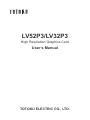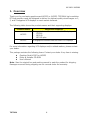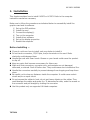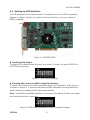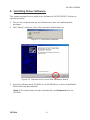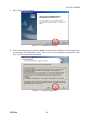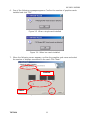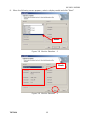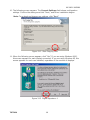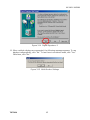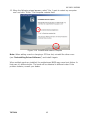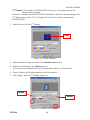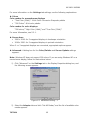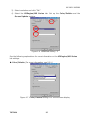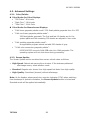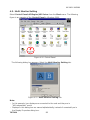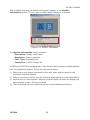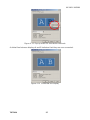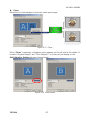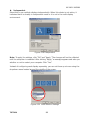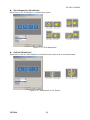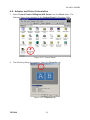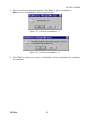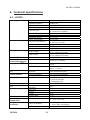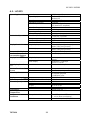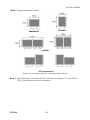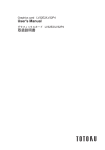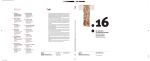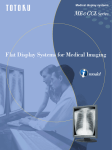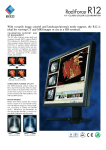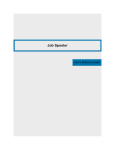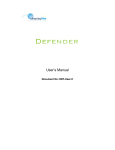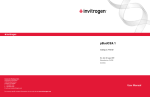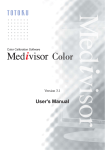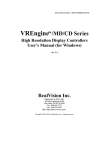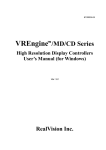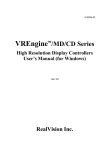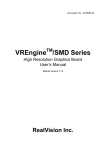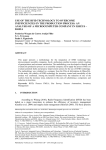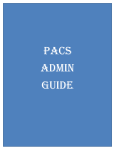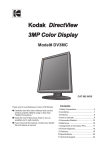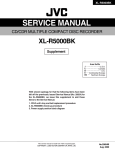Download LV52P3/LV32P3 - Quest International
Transcript
LV52P3/LV32P3 High Resolution Graphics Card User’s Manual TOTOKU ELECTRIC CO., LTD. LV32P3 / LV52P3 FCC Notice Federal Communications Commission This equipment has been tested and found to comply with the limits for a Class A digital device, pursuant to part 15 of the FCC Rules. These limits are designed to provide reasonable protection against harmful interference in a residential installation. This equipment generates, uses, and can radiate radio frequency energy and, if not installed and used in accordance with the instruction manual, may cause harmful interference to radio or television communications. However, there is no guarantee that interference will not occur in a particular installation. If this equipment does cause harmful interference to radio or television reception, which can be determined by turning the equipment off and on, the user is encouraged to try to correct the interference by one or more of the following measures: • Reorient or relocate the radio or television receiving antenna. • Move the computer or equipment away from the receiver. • Plug the computer or equipment into an outlet on a circuit different from that which the radio or television receiver is connected. • Consult the dealer or an experienced radio/TV technician for help. CE Statement This is Class A product. In a domestic environment this product may cause radio interface in which case the user may be required to take adequate measures. About This Manual Read through this manual before you install or use this product. This manual provides detailed information on how to install and configure this product. As for information regarding your computer display or other peripheral devices that are not TOTOKU’s products, please refer to the respective user’s manuals or consult their respective dealers. Keep this manual in a safe and easily accessible place. In case of loss, contact your dealer for another copy of this manual. Attach this manual to the card when transferring to a third person. This manual is subject to change without notice. TOTOKU 2 LV32P3 / LV52P3 Contents 1. Overview···················································································4 2. Installation················································································5 2.1 Setting up DIP Switches ·························································6 2.2 Installing LV52P3/LV32P3 ······················································7 2.3 Connecting to the Display ·······················································8 3. Installing Driver Software ···························································9 4. Setting up the Display ······························································· 17 4.1 Display Properties ································································ 17 4.2 Advanced Settings 4.2.1 Color/Palette ································································· 22 4.2.2 Screen Update································································ 22 4.3 Multi Monitor Setting···························································· 23 4.4 Adaptor and Driver Information ············································· 31 4.5 Reconfiguring, Updating, and Uninstalling ······························· 32 5. Uninstalling Driver Software ······················································ 34 6. Technical Specifications 6.1 LV32P3··············································································· 36 6.2 LV52P3··············································································· 38 6.3 Display Interface ································································· 40 7. Disposing of the Product ··························································· 40 TOTOKU 3 LV32P3 / LV52P3 1. Overview Thank you for purchasing graphics card LV52P3 or LV32P3. TOTOKU’s high-resolution PCI bus graphics cards are designed to deliver the highest quality visual images on 2, 3, and 5-megapixel LCD displays to meet market demands. The following table shows the products names and their supporting displays. Product Name LV32P3 LV52P3 Supported Displays 3 megapixel monochrome and color LCD displays: ・ CCL316 ・ ME315L ・ ME315L plus 5 megapixel monochrome and color LCD Displays For more information regarding LCD displays and/or related matters, please contact your dealer. This package contains the following items. Contact your dealer if any item is missing. Graphics Card LV52P3 or LV32P3 Driver & Installer CD-ROM User’s Manual Note: Save the original box and packing manual to pack the product for shipping. Damages occurred during shipping are not covered under the warranty. TOTOKU 4 LV32P3 / LV52P3 2. Installation This chapter explains how to install LV52P3 or LV32P3. Refer to the computer instruction manual as necessary. Make sure to follow the procedures as indicated below to successfully install the graphics card and its software. 1) 2) 3) 4) 5) 6) 7) Set up the DIP switches Install the card Connect the display(s) Turn on the computer Install driver software Set up the display properties Restart the computer Before installing … If you do not know how to install, ask your dealer to install it. Do not touch connectors, IC/LSI pins, and/or terminals on the card. Static electricity could damage them. Handle the card with clean hands. Grease on your hands could cause the product to slip off. Keep any parts that become unnecessary for future use. Make sure that connectors, connector pins, and contacts are not damaged, deformed, or stained. Dust off before use. They could cause short circuits and fire. Handle the connectors carefully to prevent damage from dropping and keep them clean. Be careful not to drop any fasteners inside the computer. It could cause a short circuit and/or an open circuit. Do not expose the cables to heat; do not put heavy objects on the cables. They could damage the cables and cause fire. To disconnect a cable, undo the screws on the connector and pull straight by holding the connector. Use this product only on supported UL-listed computers. TOTOKU 5 LV32P3 / LV52P3 2.1. Setting up DIP Switches The DIP switches control output formats. The switches are set for EDID compatible displays by default. Consult your dealer to find out whether or not your display is EDID compatible. Figure 2.1 LV52P3/LV32P3 Disabling VGA Output To disable VGA output through the card, turn switch 3 to zero. Set up all LV52P3’s or LV32P3’s the same way. Figure 2.2 VGA Output Disabled Enabling VGA Output on EDID compatible displays To enable VGA Output on an EDID compatible display, turn switches 1 and 3 to zero as shown in Figure. 3.3, and the card detects display information through EDID and selects method of displaying VGA output automatically. Note: Some EDID compatible displays do not support this setting. Contact your dealer and find out about this in advance. Figure 2.3 VGA Output Disabled on EDID Compatible Displays TOTOKU 6 LV32P3 / LV52P3 2.2. Installing LV52P3/LV32P3 Follow the instructions below on how to install the card. 1. Make sure to turn off your computer and peripheral devices. Note: Careful, the internal parts of the computer may be very hot. Wait until they cool off before starting installation. 2. Remove the computer cover (see the computer instruction manual if necessary). 3. Insert the card in a PCI slot. 1) If the subject PCI slot has a dust cap, remove it. 2) Undo the screws of the bracket for the PCI slot. Keep the screws for later use to secure the graphics card to the slot. 3) Insert this card to the PCI slot slowly and carefully. 4) Insert the card firmly and secure it to the slot using the screws removed at step 2. Make sure that the card is now installed properly. Note: ・ If the card is not inserted properly, remove it once and insert it again. Do not force to insert or remove the card, or it could damage the cables, connectors, or the card itself. ・ LV52P3/LV32P3 support the following slots: 33MHz-PCI, 66MHz-PCI bus and PCI-X bus. However, we recommend the 66MHz-PCI bus slot for the best performance. AGP Bus Slot 33MHz PCI Bus Slot 33MHz PCI Bus Slot PCI-X Bus Slot PCI-X Bus Slot PCI-X Bus Slot Figure 2.4 PCI Bus Slots In Figure 2.4, two 33MHz-PCI-bus slots and three PCI-X-bus slots are available. Depending on the computer, the number of available slots, their order, and their types may vary. Use any slot when using only one LV52P3 or LV32P3. TOTOKU 7 LV32P3 / LV52P3 2.3. Connecting to the Display Follow the instructions below on how to connect the LCD display(s) to the card. Refer to the display instruction manual if necessary. One Display on One Card When connecting only one display, use DVI Connector 1 that is closer to the PCI bus. DVI Connector 2 is for the secondary display. Figure 2.5 One Display Connected to One Card Two Displays on One Card When connecting two displays, use DVI Connector 1 for the primary display (Display 1) and DVI Connector 2 for the secondary display (Display 2). When displays are connected to the wrong connectors, the image will not be displayed properly. Figure 2.6 Two displays connected to one card TOTOKU 8 LV32P3 / LV52P3 3. Installing Driver Software This chapter explains how to install driver software for LV52P3/LV32P3. Follow the instructions below. 1. Turn on the computer and log into Windows as a user with administrative privileges. 2. Click “Cancel” when the Found New Hardware Wizard starts up. Figure 3.1 Found New Hardware Figure 3.2 Welcome to the Found New Hardware Wizard 3. Insert the software driver CD-ROM in the CD-ROM drive, and the InstallShield Wizard starts up automatically. Note: If the wizard does not start automatically, run Setup.exe from the CD-ROM. TOTOKU 9 LV32P3 / LV52P3 4. Click “Next” on the wizard. Figure 3.3 InstallShield Wizard 5. The License Agreement appears. Read the terms and conditions of the Agreement. If you accept the Agreement, click “Yes.” If you do not accept the Agreement, click “No,” and the wizard will terminate. Figure 3.4 License Agreement TOTOKU 10 LV32P3 / LV52P3 6. One of the following messages appears. Confirm the number of graphics cards installed and click “OK.” Figure 3.5 When a single card installed Figure 3.6 When two cards installed 7. When the following screen appears, confirm the graphics card name and select the number of displays connected to the card. Click “Next.” Confirm Select Figure 3.7 Monitor Number Selection TOTOKU 11 LV32P3 / LV52P3 8. When the following screen appears, select a display model and click “Next.” Select Figure 3.8 Monitor Selection - 1 Check Figure 3.9 Monitor Selection - 2 TOTOKU 12 LV32P3 / LV52P3 Note: When two displays are connected, select them separately. Figure 3.10 Monitor Selection - 3 9. When the following screen appears, confirm the contents and click “Next.” Figure 3.11 Display Parameter Confirmation Note: When installing multiple cards, repeat steps 7 through 9 for each card. TOTOKU 13 LV32P3 / LV52P3 10. The following screen appears. The Current Settings field shows configuration settings. Confirm the settings and click “Next,” and driver installation begins. Note: To go back and change any settings, click “Back.” Figure 3.12 Start Copying Files 11. When the following screen appears, click “Yes.” If you are using Windows 2000, this screen appears for each display connected. If you are using Windows XP, this screen appears for each card installed, regardless of the number of displays. Figure 3.13 Digital Signature -1 TOTOKU 14 LV32P3 / LV52P3 Figure 3.14 Digital Signature -2 12. When multiple displays are connected, the following message appears. To use displays independently, click “No.” To use them in stretched mode, click “Yes.” Otherwise, click “No.” Figure 3.15 Multi-Monitor Settings TOTOKU 15 LV32P3 / LV52P3 13. When the following wizard appears, select “Yes, I want to restart my computer now” and click “Finish.” The computer restarts itself. Figure 3.16 InstallShield wizard Complete Note: When adding a card or changing a PCI bus slot, uninstall the driver once (see ”Uninstalling Driver Software”) and install it again. When multiple cards are installed, the motherboard BIOS may cause boot failure. In that case, try different slots. The cards will be detected in different order. If the problem remains, consult your dealer. TOTOKU 16 LV32P3 / LV52P3 4. Setting up the Display This chapter explains how to set up the display(s). When multiple displays are connected, set up each display separately. 4.1. Display Properties 1. Select Control Panel>Display Properties from the Start menu, and the Display Properties dialog box appears. Figure 4.1 Display Properties 2. Select the Settings tab. Figure 4.2 Setting tab Note: ・ The figure above is an example of the following configuration: 1st Display: Connected to the XGA Adapter on the motherboard or either on the AGP bus or on the PCI bus TOTOKU 17 LV32P3 / LV52P3 2 Display: Connected to LV52P3/LV32P3. Since it is not configured yet, the display shows nothing. ・ When the computer has LV52P3/LV32P3 installed but without a display adapter, the 2nd display cannot exist. The 1st display will be the only display connected to LV52P3/LV32P3. nd 3. Select the icon for the 2nd display. Click Figure 4.3 Select Desktop 4. Select resolution using the slider in the Screen area section. 5. Select a pixel format in the Colors section. (If you are using Windows XP, see the explanation below on “Advanced.”) 6. Check “Extend my Windows desktop onto this monitor.” 7. Click “Apply,” and the 2nd display comes on. Select Select Figure 4.4 Desktop Configuration TOTOKU 18 LV32P3 / LV52P3 For more information on the Settings tab settings, see the following explanations. Colors Color modes for monochrome displays • “True Color (32bit)”: 24 bit Color Conversion Grayscale palette • “256 Colors”: 8 bit color palette Color modes for color displays: “256 colors,” “High Color (16bit),” and “True Color (32bit).” For more Information, see 5.2.1. Screen Area • 2560 x 2048: for 5 megapixel displays in landscape orientation • 2048 x 2560: for 5 megapixel displays in portrait orientation When 2- or 3 megapixel displays are connected, appropriate options appear. Advanced: A dialog box for the Color/Palette and Screen Update settings appears. Note: Windows XP does not support 256 colors. If you are using Windows XP on a monochrome display, follow the instructions below. 1) Click “Advanced” on the Settings tab in the Display Properties dialog box, and the following screen appears. Figure 4.5 Advanced Setting – 1 2) Select the Adapter tab and click “List All Modes,” and the list of available color modes appears. TOTOKU 19 LV32P3 / LV52P3 3) Select resolution and click “OK.” 4) Select the VREngine/MD Series tab. Set up the Color/Palette and the Screen Update sections. Figure 4.6 Advanced Setting - 2 See the following explanations for more information on the VREngine/MD Series tab settings. Color/Palette (For more information, see 5.2.1.) Figure 4.7 Color/Palette setting for a monochrome display TOTOKU 20 LV32P3 / LV52P3 Figure 4.8 Color/Palette setting for a color display Screen Update (For more information, see 5.2.2.) Figure 4.9 Screen Update setting “Apply to all displays” If you are using multiple displays that are all the same model, “Apply to All Displays” should be active. Check this to apply the same settings to all displays at a time. Note: ・ After clicking “Apply,” a message appears and asks you whether or not to restart your computer. Click “Yes,” and your computer will be restarted. ・ “Adjust Dialog Position” should not be active. “Multi Monitor Setting” Button: Click the button to configure multi-display setup. For more information, see 5.3. TOTOKU 21 LV32P3 / LV52P3 4.2. Advanced Settings 4.2.1. Color/Palette Color Modes for Color Displays • “256 Colors”: 8 bit color • “High Color”: 16 bit color • “True Color”: 24 bit Color Color Modes for Monochrome Displays • “8 bit linear grayscale palette mode”: 256 fixed palette grayscale from 0 to 255 • “8 bit non-linear grayscale palette mode”: 256 fixed palette grayscale. The first and last 10 shades are for the system pallet and the remaining 236 shades are aligned in liner order. • “8 bit variable grayscale palette mode”: An application program selects variable 256 shades of gray. • “24 bit color conversion grayscale palette”: LV52P3/LV32P3 converts 24bit RGB-color into 10bit grayscale. The operating system will not shut down during processing. 4.2.2. Screen Update The Screen Update section contains three screen refresh rates as follows. • High-Speed: Fastest rate among three choices. If the staircase-patterned afterimage occurs, select another mode. • Standard: Regular rate: slower than high-speed but faster than high-quality. • High-Quality: Smoothest (slowest) without afterimage Note: As for displays whose panels turn counter clockwise (CCW) when switching from landscape to portrait orientation, the Screen Update section is locked and Standard mode will be applied automatically. TOTOKU 22 LV32P3 / LV52P3 4.3. Multi Monitor Setting Select Control Panel>VREngine/MD Series from the Start menu. The following figure is an example of the Control Panel in Windows 2000. Figure 4.10 Control Panel The following dialog box appears. Select the Multi Monitor Setting tab. Figure 4.11 Multi Monitor Setting tab Note: ・ In this example, two displays are connected to the card and they are in “All-Independent” mode. ・ Displays in this dialog box are named alphabetically, instead of numerically as in the Display Properties dialog box. TOTOKU 23 LV32P3 / LV52P3 Click a display icon, and the display’s information appears in the Monitor Information section. The icon with the black letter indicates it is selected. Figure 4.12 Monitor Information The Monitor Information section contains: ・ Description: Display model name ・ Resolution: Display resolution ・ Color Type: Grayscale/Color ・ Connection: Card ID, Display ID LV52P3 and LV32P3 are equipped with a new function that combines multiple displays into one widescreen desktop. Follow the instructions below. 1) Right-click on any display connected to this card, and a pop-up menu for the connection methods appears. 2) Select a connection method (see the following explanations for more information). 3) Another pop-up menu appears. Select an original display to which the display you have selected in step 1 will be connected. 4) The two displays are now combined into one virtual widescreen desktop. TOTOKU 24 LV32P3 / LV52P3 Figure 4.13 Pop-up menu for connection methods A dotted line between displays A and B indicates that they are now connected. Figure 4.14 combined two display TOTOKU 25 LV32P3 / LV52P3 Connect to the Right Select this when displays are arranged horizontally. The selected display shows the left half of an image. Figure 4.15 Connect to the Right Connect to the Bottom Select this when displays are arranged vertically. The selected display shows the bottom half of an image. Figure 4.16 Connect to the Bottom TOTOKU 26 LV32P3 / LV52P3 Clone Select this for both displays to show the exact same image. Figure 4.17 Clone When “Clone” is selected, a dropdown menu appears on the left side in the middle. It contains “Original Display” and “Clone Display 1” to show just one display on the Multi Monitor Setting tab as in figures below. Figure 4.18 Clone mode TOTOKU 27 LV32P3 / LV52P3 Independent Select this to use multiple displays independently. When this choice is not active, it indicates that it is already in independent mode or it is not in the multi-display environment. Figure 4.19 Independent Note: To apply the settings, click “OK” and “Apply.” The changes will not be reflected until the computer is restarted. After clicking “Apply,” a message appears and asks you whether or not to restart your computer. Click “Yes.” Instead of configuring each display separately, you can set them up at once using the dropdown menu located around the middle of the screen. Figure 4.20 Multi Monitor Settings TOTOKU 28 LV32P3 / LV52P3 All-Independent (DualView) Select this to set all displays in independent mode. Figure 4.21 All-Independent Unified (WideView) Select this to set the two displays connected to the same card in stretched mode. Figure 4.22 Attachment in the Device TOTOKU 29 LV32P3 / LV52P3 All-Unified Select this to combine all displays connected to LV52P3/LV32P3’s into one widescreen desktop. This is not available when there is only one LV52P3/LV32P3 installed. Figure 4.23 All-Unified When in All-Independent mode … When multiple displays are connected to a computer and set in All-Independent mode, one LV52P3/LV32P3 is supposed to have two displays connected. Also keep the followings in mind. 1) Displays connected to the same card have to have the same Color Type and the Resolution settings and each display has to be set up separately. 2) To check display IDs and the physical arrangement of the two independent displays on the same card, click “Identity” on the Settings tab in the Display Properties dialog box. 3) Windows NT does not support multi-display settings. 4) Depending on viewing software, the grayscale modes you can use many be limited. About other settings As for the settings on the Power Options Properties dialog box, this card supports only “Turn Off Display.” Settings such as “System Stand By” and “Hibernate” are not supported. TOTOKU 30 LV32P3 / LV52P3 4.4. Adaptor and Driver Information 1. Select Control Panel>VREngine/MD Series from the Start menu. The following figure is an example of the Control Panel in Windows 2000. Figure 4.24 Control Panel 2. The following dialog box appears. Select the Property tab. Figure 4.25 Property tab TOTOKU 31 LV32P3 / LV52P3 3. The following dialog box appears, which contains the following information. • Display Adapter Information: product name, Bios, location, and etc. • Driver Information: A list of drivers and their versions Figure 4.26 Detailed Information 4.5. Reconfiguring, Updating, and Uninstalling Insert Driver & Installer CD-ROM, and the InstallShield Wizard starts automatically. Note: If the wizard does not starts automatically, double-click Setup.exe from driver & installer CD-ROM. Figure 4.27 Select operation TOTOKU 32 LV32P3 / LV52P3 Reconfigure monitor: Add/remove a display Update: Update driver software or add/remove an LV52P3/LV32P3. The wizard uninstalls the driver software first and then updates it. For more information on software installation, see ”Installing Driver Software.” Uninstall: Uninstall driver software. For more information on software uninstallation, see “Uninstalling Driver Software.” Note: If you select “Reconfigure monitor” and then “ Update,” all previous settings including the Multi Display Setting will be reset to default. TOTOKU 33 LV32P3 / LV52P3 5. Uninstalling Driver Software This section describes how to uninstall driver software. 1. Select Control Panel> Add/Remove Program from the Start menu. The following figure is an example of the Control Panel in Windows 2000. Figure. 5.1 Control Panel 2. Select VREgine MD Series Display Driver in the Currently installed programs section and click “Change/Remove.” TOTOKU Figure. 5.2 Add/Remove Program 34 LV32P3 / LV52P3 3. When the following message appears, click “Yes” to start uninstallation. Note: Prior to uninstallation, close all applications. Figure. 5.3 Confirm uninstallation - 1 Figure. 5.4 Confirm uninstallation - 2 4. Click “Yes” to restart your system. Uninstallation will be completed after restarting the computer. TOTOKU 35 LV32P3 / LV52P3 6. Technical Specifications 6.1. LV32P3 Operating Conditions Host System Operating Systems Host Processor Operating Frequency Host Bus Spec Host Bus Frequency Main Memory Size Operating Voltage Power Consumption Mechanical Spec Card Size (Dimensions) Weight Number of Occupied Slots Number of cards Display Resolution Single-Display Multi-Display Connectable Display Number of Connectable Displays Display Mode Note 1 Maximum of 2 displays Landscape Portrait Landscape + Landscape Portrait + Portrait Single-Display Multi-Display VGA display function Note 2 Screen Rotation Available VGA standard compliant Counter Clockwise Clockwise From portrait to landscape From landscape to portrait 8 bit/pixel grayscale 10 bit/pixel grayscale 8, 240bit/pixel color 128M bytes SDRAM Color Depths Display Memory Size Video Output Std. Note 3 Video Output Spec. Safety Regulations Operating Temperature Environmental Conditions DVI (Digital Visual Interface) Dot Clock H-Sync V-Sync Refresh Rate DVI-D 130.0 MHz 96.7 KHz 60 Hz 60 Hz UL/cUL, FCC, CE 10 – 35℃ / 50 – 95F -20 – 75℃ / -4 – 167F 5 - 100% (None condensing) Lower than 11,000m / 36,000ft Temp. & Humidity Altitude TOTOKU DOS/V compatibles Windows 2000 Professional Windows XP intel IA32, AMD, etc. >500MHz PCI 32-bit / 5V, 3.3V (PCI Version2.2 compliant) 66MHz >256M bytes 5V ±0.25V 16.8W (max.) 174.5 (W) x 106.7 (H) mm or 7.1 (W) x 4.2 (H) inch 160g / 0.34lbs PCI bus slot x1 PCI card x1 2048 x 1536 pixel (Landscape) 1536 x 2048 pixel (Portrait) 4096 x 1536 pixel (Landscape) 3072 x 2048 pixel (Portrait) 3M digital LCD display 36 LV32P3 / LV52P3 Note 1: Supported display modes Landscape Portrait Unified All Independent Figure 6.1 VREngine/SMD3-PCI Display Mode Settings Note 2: With VGA mode, resolution of 640 x 480 can be enlarged to fit into 1536 x 2048. It also supports portrait orientation. TOTOKU 37 LV32P3 / LV52P3 6.2. LV52P3 Operating Conditions Host System Operating Systems Host Processor Operating Frequency Host Bus Spec Mechanical Spec. Host Bus Frequency Main Memory Size Operating Voltage Power Consumption Card Size (Dimensions) Display Resolution Weight Number of Occupied Slot Number of Card Single-display Multi-display Connectable Display Number of connectable displays Display Mode Note 1 Single-display Landscape Portrait Landscape + Landscape Portrait + Portrait VGA standard compliant Multi-display VGA display function Available Rotate-direction of Screen Color Depths Counter Clockwise Clockwise Note 2 Display memory size Video Output Std. Note 3 Video Output Spec. Certification Operating Temperature Environmental Conditions DVI (Digital Visual Interface) Dot Clock H-Sync V-Sync Refresh Rate Temp. & Humidity From portrait to landscape From landscape to portrait 8-bit/pixel grayscale 10-bit/pixel grayscale 8, 24bit/pixel color 128Mbytes SDRAM DVI-D 148 MHz 103.9 KHz 50 Hz or 60 Hz 50 Hz or 60 Hz UL/cUL, FCC, CE 10 – 35℃ / 50 – 95F -20 – 75℃ / -4 – 167F 5 - 100% (None condensing) Lower than 11,000m / 36,000ft Altitude TOTOKU DOS/V compatibles Windows 2000 Professional Windows XP intel IA32, AMD, etc. >500MHz PCI 32-bit / 5V, 3.3V (PCI Version2.2 compliant) 66 MHz >256M bytes 5V ±0.25V 16.8W (max) 174.5 (W) x 106.7 (H) mm or 7.1 (W) x 4.2 (H) inch 160g / 0.34lbs PCI bus slot x1 PCI card x1 2560 x 2048 pixel (Landscape) 2048 x 2560 pixel (Portrait) 5120 x 2048 pixel (Landscape) 4096 x 2560 pixel (Portrait) 5M-digital LCD display Max 2 displays 38 LV32P3 / LV52P3 Note 1: Supported display modes Portrait Landscape Unified All Independent Figure 6.2 VREngine/SMD5-PCI Display Mode Settings Note 2: With VGA mode, resolution of 640 x 480 can be enlarged to fit into 1536 x 2048. It also supports portrait orientation. TOTOKU 39 LV32P3 / LV52P3 6.3. Display Interface DVI Connector 2 DVI Connector 1 Bracket Figure 6.3 Display Interface PIN 1 2 3 4 5 6 7 8 C1 C4 Signal TMDS Data 2TMDS Data 2+ TMDS Data 2/4 Shield TMDS Data 4TMDS Data 4+ DDC Clock (Output for DVI connector 1,2) DDC Data (Output for DVI connector 1, 2) N.C. N.C. N.C. PIN 9 10 11 12 13 14 15 16 C2 C5 TMDS TMDS TMDS TMDS TMDS Signal Data 1Data 1+ Data 1/3 Shield Data 3Data 3+ +5V Power Ground (return for +5V, Hsync and Vsync) Display sense N.C. N.C. PIN 17 18 19 20 21 TMDS TMDS TMDS TMDS TMDS Signal Data 0Data 0+ Data 0/5 Shield Data 5Data 5+ 22 TMDS Clock Shield 23 TMDS Clock+ 24 C3 TMDS ClockN.C. 7. Disposing of the Product The related laws and/or ordinance by local government may apply. Consult your dealer. TOTOKU 40 TOTOKU ELECTRIC CO., LTD 3-21 OKOBO 1CHOME, SHINJYUKU-KU TOKYO 169-8543 JAPAN TEL: +81-3-5273-2005 FAX: +81-3-5273-2091 http://www.totoku.com/dp/ Printed in JAPAN (Recycled Paper) PZZ11-1101 lV32P3/LV52P3 050414