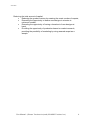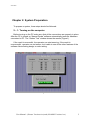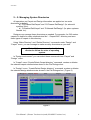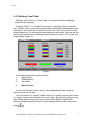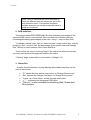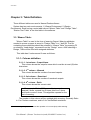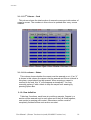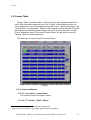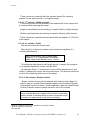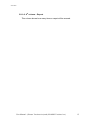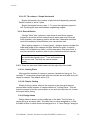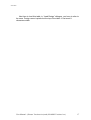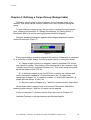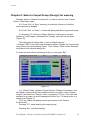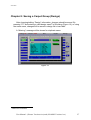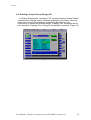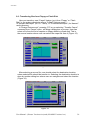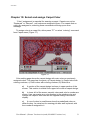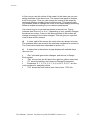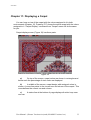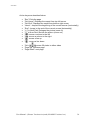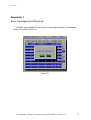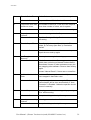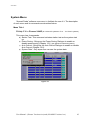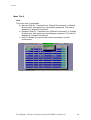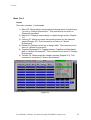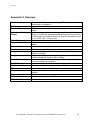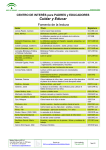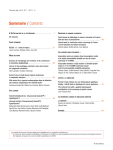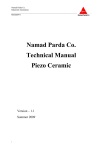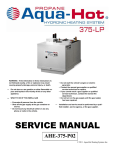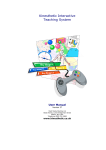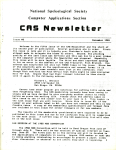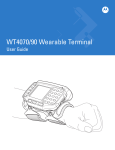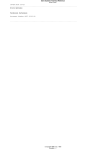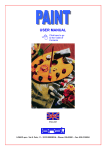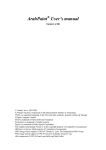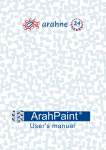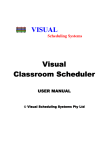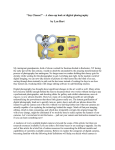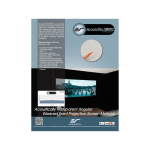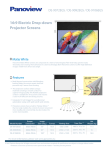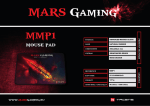Download Computer Jacquard System Manual for Designer and Weaver
Transcript
NRX1025P Computer Jacquard System Manual for Designer and Weaver Version 2.0 Namd Parda Co. *User (Operator) must have about high school diploma and have general computer knowledge. User Manual - (Picasso Versions 6xx) and (NAMAD Versions 1xx) 1 NRX1025P Table of Contents Page 3 5 5 6 7 9 9 12 16 17 18 18 20 22 23 24 25 25 26 27 28 30 32 32 33 34 40 45 Chapter 1 : Introduction Chapter 2 : System Preparation 2-1: Turning On The Computer 2-2 : Managing System Directory 2-3 : Defining Creel Table Chapter 3 : Table Definition 3-1 : Weave Table 3-2 : Design Table 3-3 : Station Test Table Chapter 4 : Defining a Carpet Group (Design Table) 4-1 : Emptying a design table 4-2 : Designing a new Carpet group (Design) Chapter 5 : Select a Carpet Group(Design) for editing Chapter 6 : Select a Carpet Group(Design) for weaving Chapter 7 : Changing Environment from “Design” to “Weave” and vise versa Chapter 8 : Saving a Carpet Group (Design) Chapter 9 : File Processing in System 9-1 : Delete a Carpet from System 9-2 : Delete a design from System 9-3 : Transfer a new Carpet from Floppy or Flash Disk Chapter 10 : Select and assign Carpet Color Chapter 11 : Displaying a Carpet Chapter 12 : System Settings 12-1 : Power Saving (Just applied for Solenoid systems V6.*) 12-2 : Auto Correct Appendix 1 : Error messages and Warnings System Menu Appendix 2 : Glossary User Manual - (Picasso Versions 6xx) and (NAMAD Versions 1xx) 2 NRX1025P Chapter 1: Introduction Card less Jacquard system is a complex mechanical / electronic system attached to a PC as its central core, eliminating old punched cards. Installing this system over weaving machines, increases the factory throughput and provides extended facilities for changing carpet designs. It also dramatically reduces the time of producing carpets. Weaving commands are transferred from PC to the weaving machine, eliminating the need of punched cards. Diagram below shows different parts and their interconnections. Display Unit Computer Interface Controllers Jacquard Weaving Machine Operator controls the weave cycles via PC. He is responsible to select the carpet design, and select all the preferences regarding the orders given. Operator can select the number of carpets should be weaved, change the carpet colors, assign spaces between carpets, etc. Many other facilities are described using same software. Using such a system saves valuable time and costs of your company by: • • • Eliminating the cost of punch cards, and storing the decks, Eliminating the errors in punch cards, Eliminating the loss of material in time of design change. Extending weaving throughput by: • • • • Reducing the time for installing new designs, Reducing the time for creel color assignment, Reducing the manual operation times for control of the machine. Facilitating the weaver activities Vs. old fashion way User Manual - (Picasso Versions 6xx) and (NAMAD Versions 1xx) 3 NRX1025P Reducing the total amount of capital: • Reducing the goods inventory by weaving the exact number of carpets, • Extending the opportunity to weave new designs in minutes in minimum number, • Extending the opportunity of having a broad set of new designs at hand, • Providing the opportunity of production based on market research, providing the possibility of marketing by using weaved carpet as a sample. User Manual - (Picasso Versions 6xx) and (NAMAD Versions 1xx) 4 NRX1025P Chapter 2: System Preparation To prepare a system, these steps should be followed: 2 – 1: Turning on the computer Before turning on the PC make sure that all the connections are properly in place. After the PC is turned on “Namad Parda” software automatically tests the hardware connected to PC. The “Station Test” window shows the results (Figure1). If the result is successful, the operator can start weaving. If the result is unsuccessful, operator can not weave, but is able to use all the other features of the software like selecting design or color setting. Figure 1 User Manual - (Picasso Versions 6xx) and (NAMAD Versions 1xx) 5 NRX1025P 2 – 2: Managing System Directories All operations on Carpet and Design information are applied on two main directories by default, a) “D:\Picasso.Dat\Carpet” and “D:\Picasso.Dat\Design” (for solenoid systems V6xx), b) “D:\Namad.Dat\Carpet” and “D:\Namad.Dat\Design” (for piezo systems: Namad 1xx). Designer can manage these directories as needed. For example, for 2X3 meters carpets it’s helpful to make subdirectories like“...\Carpet\2X3\” directory and save these types of carpets in this directory. Using “Make Directory” and “Delete Directory” commands under “Design” and “Carpet” menu, you can manage to make as many directories as you wish. *Note: All the names and embedded directories follow the rules of operating system. In “Design environment” you can select these commands from “Carpet” and “Design” menu. In “Carpet” menu “Create/Delete Carpet directory” command, creates or deletes the selected carpet subdirectories shown in the File Dialogue box. In “Design” menu, “Create/Delete Design directory” command, creates or deletes the selected design subdirectories shown in the File Dialogue box. (Figure 2) Figure 2 User Manual - (Picasso Versions 6xx) and (NAMAD Versions 1xx) 6 NRX1025P 2–3: Defining Creel Table Defining “Color Group” or “Creel” table is an important task for preparing system to start weaving. Pressing “Shift-F7” in “Design Environment” or selecting “Creel” command from “Design” menu, opens color setting window with Namad Parda default color information. The colors set will remain for future use. Thus for the next time this window opens up, you will see the former setting on the screen. User can edit the desired colors and save the changes to harmonize the colors in “Creel” with new carpet design (Figure 3). Figure 3 Color setting window has three sections: 1Main section, 2RGB definition, 3Status Bar. 1- Main Section: In this section three columns and (n) rows (depending on the number of system colors) can be seen. First left column (3rd Carpet), middle column (2nd carpet), and the right column (1st carpet), shows color information for each carpet. By using this page you may define three different creel color sets to weave three different carpets with different designs and different colors. Move through different rows using cursor keys . User Manual - (Picasso Versions 6xx) and (NAMAD Versions 1xx) 7 NRX1025P *Note: Have in mind that the color of threads in Creel are different from the colors you see in the color selection menu. This section is made to facilitate what you see on the screen with what is going to be weaved. 2- RGB definition: Three boxes show RED-GREEN-BLUE colors indicating percentage of the selected RGB colors in main section. User can define the needed colors by increasing/decreasing percentages of the color, using +/- keys on Num Pad. To change a certain color, first you have to select it using cursor keys, then by pressing + and – on Num Pad, the percentage of the system colors will change. Use Tab Key to move between Red, Green and Blue. These colors are used in Coloring Page. If the colors are defined incorrectly you may come back to this page and redefine the colors. “Coloring” page is described in more detail in (Chapter 10). 3- Status Bar: A status line at the bottom of page displays all available keys that can be used in this screen. • • • • “F1” saves the color setting, and returns to “Design Environment” “Esc” ignores the changes, and return to “Design Environment” “Cursor Up, Cursor Down” moves through color boxes “+”, “-” increases and decreases RGB value • “Tab Key” is also available for selecting Red, Green and Blue section. User Manual - (Picasso Versions 6xx) and (NAMAD Versions 1xx) 8 NRX1025P Chapter 3: Table Definition Three different tables are used in Namad Parda software. System has two main environments, 1) Weave Environment, 2) Design Environment. Each having a main table named “Weave Table” and “Design Table”. “Station Test Table” is the third table in the software. 3-1- Weave Table: “Weave Table” is used in the time of weaving Carpet. Weaving attributes needed to weave a carpet is saved in ”Design Table” in a *.ds6 file. The file containing these attributes should be selected in “Weave Table” by pressing F3 or selecting “Load design” command from the “Design” menu. After selecting a Design, Table will be filled with assigned attributes. This table has 6 columns and 9 rows as follows: 3-1-1- Column definition 3-1-1-1- 1st column - Carpet Name This column shows the carpet’s name which must be at most (8) letter characters. 3-1-1-2- 2nd column – Weaved This column shows the number of weaved carpets. 3-1-1-3- 3rd column – Remained This column shows the number of remained carpets. 3-1-1-4- 4th column – Ratio This column shows the current ratio1. For example: Ratio=2232,causes first course be weaved 2 times, second line 2 times, third line 3 times and fourth course 2 times. This algorithm repeats for the rest of weaving. The number in this column will be updated while weaving. Generally Ratio is 1 for Textima machines, and is 2 for VanDeWiele machines. 1 Ratio is a string of digits, each shows the repetition of a course (line) while weaving. User Manual - (Picasso Versions 6xx) and (NAMAD Versions 1xx) 9 NRX1025P 3-1-1-5- 5th Column – Card This column shows the total number of weaved course per total number of carpet’s course. The numbers in this column is updated after every course weaved. Figure 4 3-1-1-6- 6th column – Status This column shows whether the carpet must be weaved or not. If an “X” is shown in this column the carpet must be weaved and if there is blank in this place, carpet should not be weaved. When weaving a carpet is reached to the end, this “X” will disappear automatically. You may manually replace X with a blank to stop the carpet from weaving by pressing Space Bar. 3-1-2- Row definition Table has 3 sections, each have at most three carpets. Carpets in a section will be weaved next to each other and if they all finish together, next section’s weaving will be start. Otherwise a section must be completely finished before next section can start. User Manual - (Picasso Versions 6xx) and (NAMAD Versions 1xx) 10 NRX1025P 3-1-3- Together/Separated On the lower right corner of the table there is a field titled “Together” or “Separated” which enables the weaver to change the course of the carpet(s) to backwards or forwards, for a single carpet or for the whole carpets together. “F9” toggles between “Together” and “Separated”. “Together” - If you have selected this command, back and forth movements will be applied to all carpets. “Separated”- If you have selected this command, back and forth movements will be applied only to the current carpet2. 3-1-4- Weave/Stop On the lower left corner of the table there is a field titled “Weave or Stop” which shows the state of the system, either working or not working. 3-1-5- Design Name Design name is shown at the middle top of the table. This name is the one that you have selected in “Select a Carpet Group”, refer to Chapter 6. 3-1-6- Keys and Functions Some of the available keys listed in Status Bar, are described below. • “Esc”, stop weaving • “F2”,.starts weaving. • ”F3”, brings up Load Design dialogue to select a formerly saved design • “F4”, number in the card column is decreased by 1. • “F5”, number in the Card column is increased by 1. • “F6”, displays the current carpet in “Carpet Display” screen (Chapter 11). • “F8”, changes the course of the current carpet to “0”,start of the carpet. • “F9”, toggles between “Together” and “Separated” Shortcuts for the commands in Menu are listed below. • • 2 “Ctrl+F4”, decreases the number in this column by 20. “Ctrl+F5”, increases the number in this column by 20. Current carpet is the highlighted row, and you can select a different one using Tab. User Manual - (Picasso Versions 6xx) and (NAMAD Versions 1xx) 11 NRX1025P • • “F10”, activates the menu bar when in “Stop state.” “Alt-X”, exits the program when in “Stop state”. User Manual - (Picasso Versions 6xx) and (NAMAD Versions 1xx) 12 NRX1025P 3-2- Design Table “Design Table” is used to define “Carpet Groups” with assigned attributes to each. User can define placements for any “Carpet” to be weaved on side, on top or below each one. Other attributes such as “Color”, “Simple Horizontal” and “Cutting Place”, are defined in ”Design Table” before it can be weaved. If theses attributes are not defined, default values are used. In either ways the “Carpet Group” should be saved. The saved “Carpet Group” file will then be used by “Weave Table” for weaving process. This table has 7 columns and 9 rows as follows: Figure 5 3-2-1- Column definition 3-2-1-1- 1st column - Carpet Name This column shows the carpet’s name. 3-2-1-2- 2nd column – Weft3 × Warp4 3 4 . Weft is the horizontal threads that the Pile is weaved into. . Warp is the total vertical yarn of a carpet, spooled around the bobbin User Manual - (Picasso Versions 6xx) and (NAMAD Versions 1xx) 13 NRX1025P These values are extracted from the selected carpet file, showing number of rows and columns in a Carpet’s design. 3-2-1-3- 3rd column – Width x Height This column shows the dimensions of the selected file of the carpet and is extracted after selecting the carpet. Height is calculated from the dividing of carpet’s Weft by Height density5. Width is calculated from the dividing of carpet’s Warp by width density6. These values are extracted and calculated from the header of *.PCX file of the carpet. 3-2-1-4- 4th column – Ratio This column shows the current ratio. Ratio is set by a string of numbers; each shows the repetition of a course while weaving. Note: Width density unit for hand made carpets is 7 to 10 centimeter; in machine made carpet width density unit is 1 meter. To harmonize width density with height density in carpet, the repetition of a complete horizontal course is set by Ratio. For example, Ratio = 2 means each course will be weaved twice, and Ratio=1 means each course will be weaved once. This process continues for the rest of weaving till the end of the carpet. 3-2-1-5- 5th column– Simple Vertical Simple Vertical courses will be weaved after finishing each carpet. To make it easy to cut and divide finished carpets, some number of Simple Vertical weft7 must be weaved. These separation wefts are called Simple Vertical. Default number in simple vertical is set to 30 courses. Note: There are two different Simple Vertical wefts. First one is a divider between carpets. Second one is used after certain number of carpets which is used to show the end of a number of carpets ready to be sent for finishing. 5 Number of piles per vertical unit, based on the number of hooks Number of piles per one meter 7 pile less weft 6 User Manual - (Picasso Versions 6xx) and (NAMAD Versions 1xx) 14 NRX1025P 3-2-1-6- 6th column – Repeat This column shows how many times a carpet will be weaved. User Manual - (Picasso Versions 6xx) and (NAMAD Versions 1xx) 15 NRX1025P 3-2-1-07- 7th column – Simple Horizontal Simple Horizontal is the number of pile-less weft separating carpets. Default number is set to 2 piles. Simple Horizontal has two uses. 1- To move the rightmost carpet to left, 2-putting pile less weft between neighboring carpets. 3-2-2- Row definition “Design Table” has 3 sections, each have at most three carpets. Carpets in a section will be weaved next to each other and if they all finish together, next weaving section will be start. Otherwise a section must be completely finished before next can section start. When setting carpets in a “Carpet group”, designer should consider the width and height of the carpets and also Machine’s width. If carpets doesn’t fill the Machine’s width, it will be weaved by Pile-less woofs, it may be harmful for machine (refer to your machine technical manual). Note: If you wish to weave only two carpets, first one should be placed in the 1st row, and second in the second row. The third row can be leaved empty 3-2-3- There are two extra fields located on the right side of the table: 3-2-3-1- Cutting Place After specified number of carpets is weaved, carpets are being cut. For example “5” means that extra simple pile less courses are weft after every 5th carpet is weaved. The default value is 10. 3-2-3-2- Simple Cutting Simple Cutting number refers to the number of pile less weft that are weaved after certain number of carpets defined in “Cutting Place”. This will help the weaver to find the correct place to cut and also help him not to harm the carpet while cutting. 3-2-4- Design Name Design name is shown at the middle top of the table. The first time, a carpet group is an empty table. The table has no name assigned to it. After the table is filled, a name should be assigned to it, in “Save Design” dialogue. User Manual - (Picasso Versions 6xx) and (NAMAD Versions 1xx) 16 NRX1025P Next time to load this table, in “Load Design” dialogue, you have to refer to its name. Design name is printed at the top of the table. It’s at most 8 characters width. User Manual - (Picasso Versions 6xx) and (NAMAD Versions 1xx) 17 NRX1025P 3-2-5- Keys and functions Some of the available keys are listed at the bottom of the screen. The keys and their functions are described below: • • • • • • • “F2”, brings up “Save Design” dialogue to assign a name for the design. ”F3”, brings up “Load Design” dialogue to select a formerly saved design. “F5”, brings up Load Carpet dialogue to select a Carpet design. “F6”, displays the current carpet in “Carpet Display” screen (Chapter 11). “F7”, starts “Color Setting” process to set colors to carpet’s color (Chapter 10) “F8”, deletes current line in table. “Alt-X”, Exits the program. List of shortcuts, to menu command that are available in this window. • • “F4”, starts file transfer process. “F10”, activates the menu bar. User Manual - (Picasso Versions 6xx) and (NAMAD Versions 1xx) 18 NRX1025P 3-3: Station test table: This table shows the result of the system’s station test. It has three columns described below. 1st Column: Station or controller, order number. 2nd Column: Number of blocks assigned to each controller (Initial state). 3rd Column: Number of blocks of each controller recognized by system (Current state). This column is either empty (witch shows an out of service state) or a value equal to the previous column (witch shows a ready to use state). Any other value in this column indicates an error in hardware and should be reported to a service center. If the check out is OK, the system will continue, but if the check out is not OK you may not weave anything but have all the other accesses to the software. After this check out, system automatically jumps to “Weave Environment”. Figure 6 User Manual - (Picasso Versions 6xx) and (NAMAD Versions 1xx) 19 NRX1025P Chapter 4: Defining a Carpet Group (Design table) Defining a carpet group is done to prepare a set of carpets ready to be weaved. This group can be used for further uses, with or without editing the group. To start defining a carpet group, first you have to change the environment from “Weaving Environment” to “Design Environment” by clicking Shift-F1. Remember that to do so the weaving process should be stopped. Designer password dialog box appears and designer password must be entered to proceed. (Figure 7) Figure 7 Every carpet design should be prepared for weaving. Preparation is consisted of, a) selecting a carpet design, b) editing carpet colors, c) saving the results. a) Carpet design is done by a designer, saved in standard PCX format, and carried to system. This design is then transferred to the computer using “transfer option” built in software (Chapter 9-3). Then some extra information should be added to this PCX file. b) In defining a carpet group, the PCX file is read by the software and extra information is added to it. Extra information are, a) carpet color assignment (Chapter 10), b) repetition number, c) simple pile less wefts, d) simple pile less warps, e) ratio, etc. c) Save the results (Chapter 8), a *.ds6 file is produced after these tasks. Above tasks make a carpet ready to be weaved. Remember that before producing and saving a *.ds6 file, no carpet can be weaved. In this environment 7 columns must be filled, described in Chapter 3-2. Available Features in this environment are described below. User Manual - (Picasso Versions 6xx) and (NAMAD Versions 1xx) 20 NRX1025P 4-1: Emptying a Design Table User can select “New Design” command from “Design” menu to prepare a blank design table for starting a new table design. A blank table appears after selecting this command. 4-2: Designing a new Carpet group (Design) User can select a carpet by clicking “F5” and selecting a *.PCX file from a file dialog (Figure 8). This dialog lists all carpet files in the selected directory. Figure 8 Use cursor keys to move in rows and use Enter to select it. New Carpet (not in the list) should be transferred from floppy disk or USB to the computer (Chapter 9-3). By clicking F4 key or selecting “Transfer Carpet” command from “Carpet” menu, a list of all carpet files in Floppy or USB appears in transfer dialogue and user can select a carpet by pressing “Enter”. The file is transferred from Floppy or USB to Hard Disk, where Carpet files are saved. Flash Disk (USB) is automatically recognized by the system. User Manual - (Picasso Versions 6xx) and (NAMAD Versions 1xx) 21 NRX1025P By selecting a carpet, carpet information is imported and placed in “Design” table. User can edit any field using “Tab” key for selecting a field. In either case (Selecting from list or transferring a carpet), current course will be filled with selected carpet information, extracted from pcx file. User can assign the desired color to the carpet (by pressing F7 or selecting “Coloring” command from “Carpet menu”). User can display any colored carpet to see the results by pressing F6 or selecting “Display Carpet” command from Carpet menu (Chapter 11). Width and height of the carpet is extracted from carpet file, but other fields are set by default. You may change these default fields regarding your needs. Finally user must save the defined Carpet Group by pressing “F2” or selecting “Save Design” command from “Design” menu (Chapter 8). Some extra controls will be calculated and required messages will be shown on screen. User can assign a new name or use same old name in “Save” dialogue. Design Name width must be at most 8 characters. User Manual - (Picasso Versions 6xx) and (NAMAD Versions 1xx) 22 NRX1025P Chapter 5: Select a Carpet Group (Design) for editing Software starts in “Weave Environment”. In order to select a new “Carpet Group” follow these steps: 5-1: Press “Esc” to “Stop” weaving. An alert box informs you that the weave process is stopped. 5-2: Push “Esc” or “Enter”, to close this dialog and Weaving process stops. 5-3: Pressing Shift+F1 afterwards will bring password dialog box. Enter the Designer password and press Enter to continue to “Design Environment”. 5-4 Pressing “F3” will bring “Design Selection” dialog box on screen. Selecting ”Load Design” command from “Design” menu will do the same (Figure 9). This dialog lists all former designed files (*.ds6) in default directory (..\Design\*.DS6). User can select a formerly defined “Design” file from the list using cursor keys and pressing “Enter”. Then “Design” table will be filled with information from selected design file. To close this box without selecting any file press “Esc”. Figure 9 User Manual - (Picasso Versions 6xx) and (NAMAD Versions 1xx) 23 NRX1025P 5-5: “Design Table” contains “Carpet Groups” (Design) information. User can display carpet with formerly assigned colors on screen, using “Display Carpet” command from “Design” menu, or pressing “F6”. If no color was assigned to a carpet, an error message will inform you. To assign color to a carpet read Chapter 11. “Esc” closes the display screen and returns to the “Design Environment”. If you have edited any of the permitted fields, pressing “F2” saves the Group defined/edited. Pressing “Esc” will ignore the changes. To edit another “Carpet Group (Design)” you have to start from step 5-4. User Manual - (Picasso Versions 6xx) and (NAMAD Versions 1xx) 24 NRX1025P Chapter 6: Select a Carpet Group (Design) for weaving Software starts in “Weave Environment”. In order to select a new “Carpet Group” follow these steps: 6-1: Press “Esc” to “Stop” weaving. An alert box informs you that the weave process is stopped. 6-2: Push “Esc” or “Enter”, to close this dialog and Weaving process stops. 6-3 Pressing “F3” will bring “Design Selection” dialog box on screen. Selecting ”Load Design” command from “Design” menu will do the same (Figure 10). This dialog lists all design files (*.ds6) in default directory (..\Design\*.DS6). User can select a formerly defined “Design” file from the list using cursor keys and pressing “Enter”. Then “Weave Table” will be filled with information from selected design file. To close this box without selecting any file you can press “Esc”. Figure 10 6-4: “Weave Table” contains “Carpet Groups” (Design) information. User can display carpet with formerly assigned colors on screen, using “Display Carpet” command from “Design” menu, or pressing “F6” key. If no color was assigned to a carpet, an error message will inform you. To assign color to a carpet read Chapter 11. “Esc” key closes the display screen and returns to the “Weave Environment”. Pressing “F2”, starts weaving the carpet group. Pressing “Esc” will stop weaving. User Manual - (Picasso Versions 6xx) and (NAMAD Versions 1xx) 25 NRX1025P Chapter 7: Changing Environment from “Design” to “Weave” and vise versa Pressing “Shift – F1” in each environment and entering valid password, in password dialog box (Figure 11), changes the environment. To enter “Weave” environment, “Weaver Password” and to enter “Design” environment, “Designer Password” is required. Note: Have in mind that to transfer from Weaving Environment to Design Environment, weaving process should be stopped. Figure11 User Manual - (Picasso Versions 6xx) and (NAMAD Versions 1xx) 26 NRX1025P Chapter 8: Saving a Carpet Group (Design) After changing/editing “Design” information, changes should be saved. By pressing “F2” and entering a valid design name8 in file dialog (Figure 12), or using the same name, changes will be saved in design file in hard disk. A “Warning” message will be shown for duplicate name. Figure 12 8 maximum 8 characters User Manual - (Picasso Versions 6xx) and (NAMAD Versions 1xx) 27 NRX1025P Chapter 9: File processing within software Some file processing is available within system, such as: 1- Deleting a Carpet File, 2- Deleting a Carpet Group (Design) File, 3- Transferring files from Floppy or Flash Disk. 9-1: Deleting a Carpet file In “Design Environment”, pressing “F10” key and selecting “Delete Carpet” command from “Carpet” menu, will bring a dialog box on screen. User can select a file from the list of carpets. Next dialog box asks for your confirmation to delete the selected carpet. Pressing “OK” will delete the file from hard disk. Pressing “Esc” will ignore the deletion command. (Figure 13) Figure 13 User Manual - (Picasso Versions 6xx) and (NAMAD Versions 1xx) 28 NRX1025P 9-2: Deleting a Carpet Group (Design) file In “Design Environment”, pressing “F10” key and selecting “Delete Design” command from “Design” menu, will bring a dialog box on screen. User can select a file from the list of designs. Next dialog box asks for your confirmation to delete the selected design. Pressing “OK” will delete the file from hard disk. Pressing “Esc” will ignore the deletion command. (Figure 14) Figure 14 User Manual - (Picasso Versions 6xx) and (NAMAD Versions 1xx) 29 NRX1025P 9-3: Transferring files from Floppy or Flash Disk User can transfer a new “Carpet” design (.pcx) from “Floppy” or “Flash Disk” to the system directories where “Carpet” files are saved – “D:\picasso.dat\carpet” (for V6.* users), or “D:\namad.dat\carpet” (for Namad.* users) directory. In “Design Environment”, pressing “F4” key or selecting “Transfer Carpet” command from “Carpet” menu, will bring a dialog box on screen. User can select a file from the list of carpets on floppy diskette or flash disk. This is the source location where user can select the carpet file from it (Figure 15). Figure 15 After selecting a source file, user should select the destination location, where selected file should be transfer to. Selecting the destination location is done by another dialog box where user can navigate and select the location (Figure 16). Figure 16 User Manual - (Picasso Versions 6xx) and (NAMAD Versions 1xx) 30 NRX1025P Chapter 10: Select and assign Carpet Color “Color” assignment is essential for weaving a carpet. Carpets can not be “Displayed” or “Weaved”, until colors are assigned to them. For carpets that no colors are assigned to, selecting these commands will bring up an error message. To assign color to a carpet file, either press “F7” or select “coloring” command from Carpet menu (Figure 17). Figure 17 Color setting page shows the carpet design with main colors or previously assigned colors. The page has four parts, a) Carpet design, b) Carpet color with coloring numbers, c) Creel colors with coloring numbers, d) Status line. a) A section of the carpet design is shown in upper section of the screen. This section is a detail from upper left corner of carpet design. b) In lower left of the screen carpet’s colors and color’s number are shown. User can assign any color number to the existing color and change the carpet’s color and see the applied setting in the above display. c) A row of colors in small boxes show the predefined colors or default colors. An extra box for weaving pile less weft is placed, with the number 0 assigned to it. User Manual - (Picasso Versions 6xx) and (NAMAD Versions 1xx) 31 NRX1025P In first row you see the colors of the carpet. In the lower row you can assign numbers to the above row. The second row reads its number from Creel colors. Thus you can change the colors of the carpet by assigning different numbers from the same creel. This feature gives you ultimate power to change the colors of the same design producing different carpets according to your customer preferences. Use cursor keys to move between boxes in second row. Typing numbers from Zero to 5 or 6 or 7 (depending of your system) changes the above box colors. Colors in the above section of the screen will change according to the colors changed. This will give you a perfect view of what will be weaved. d) In lower right of the screen the creel colors are shown in boxes. The numbers above are equal to the numbers mentioned in section b). The Creel colors have been described in section 2-3. e) A status line in the bottom of page displays all available keys user can use. • “Esc” exits and ignores the changes, and returns to Design Environment. • “Tab” moves from the left box to the right box, above status bar. • “F1” saves the setting, and returns to Design Environment. • Characters “0, 1, 2, 3, 4, 5, 6, 7, 8, 9, A, B, C, D, E, F” are the color numbers for assigning colors. • “F10” shows the main colors (real colors) from *.PCX file. User Manual - (Picasso Versions 6xx) and (NAMAD Versions 1xx) 32 NRX1025P Chapter 11: Displaying a Carpet You can have a view of the carpet with the colors assigned to it in both environments (Chapter 10). Pressing “F6” shows the active carpet with the colors assigned to it. “Carpet Display” command from “Carpet” menu will do the same for you. Carpet display screen (Figure 18) has three parts. Figure 18 a) On top of the screen, carpet colors are shown in rectangles and below each the percentage of each color are displayed. b) In middle of the screen, carpet design with assigned colors is shown. A cross line points to the current row and column of the carpet. This cross defines the current row and column. c) can use. A status line at the bottom of page displays all active keys user User Manual - (Picasso Versions 6xx) and (NAMAD Versions 1xx) 33 NRX1025P Active keys are described below. • • • • • • • • • • • “Esc”: Exits the page “Ctrl-Home”: Displays the carpet from top left corner “Ctrl-End”: Displays the carpet from bottom right corner “Home”: Jumps to the beginning of the current course (horizontally) “End”: Jumps to the end of the current course (horizontally) “(+)” in Num Pad: Enlarges the picture (zoom in) “(-)” in Num Pad: Shrinks the picture (zoom out) “ ”: moves a column to the left “ ”: moves a column to the right “ ”: moves a line up “ ”: moves a line down • • • “Ctrl+ ” moves 20 pixels to either sides “Page Up” previous page “Page Down” next page User Manual - (Picasso Versions 6xx) and (NAMAD Versions 1xx) 34 NRX1025P Chapter 12: System Settings To keep the computer and its software in optimal status there are some capabilities built in the software. 12–1: Power Saving9 Designer can select “Power Saving” command from “Picasso” menu, while in stop weave state, and enter “Designer Password” to enable or disable this feature. This feature reduces the energy used (Figure 19). When enabled, system applies some internal controls to save energy. (This feature only works in Solenoid systems) “Enable” or “Disable” state can be selected from “Power Saving” dialog. “Alt–E” selects “Enable” and “Alt-D” selects “Disable” state. “Tab” key moves through the buttons. Select “Ok” button to accept the selection and “Cancel” button, or “Esc”, to ignore the selection. Figure 19 9 Just applied for Solenoid systems V6.* User Manual - (Picasso Versions 6xx) and (NAMAD Versions 1xx) 35 NRX1025P 12-2: Auto Correct Designer can select “Auto Correct” command from the first menu, while in stop weave state, and enter “Designer Password” to enable or disable this feature. “Enable” automatically checks “Heald frame” and “Ratio” and corrects the values, if not harmonized. This feature avoids the back of the carpet weaved “whitened” (Figure 20). If “Disabled”, system produces an error message on inharmonic states. Figure 20 “Enable” or “Disable” state can be selected from “Auto Correct” dialog. “Alt-E” selects “Enable” and “Alt-D” selects “Disable” state. “Tab” key moves through the buttons. Select “Ok” button to accept the selection and “Cancel” button, or “Esc”, to ignore the selection. User Manual - (Picasso Versions 6xx) and (NAMAD Versions 1xx) 36 NRX1025P Appendix 1 Error messages and Warnings Software errors happen! These Errors or warnings are shown via Message Boxes on screen (Figure 21). Figure 21 User Manual - (Picasso Versions 6xx) and (NAMAD Versions 1xx) 37 NRX1025P List of software messages: Row # Messages Meaning of the messages 1 Design Not Found!" Error Opening the Design file: a) No such File exists, b) Too many open files, c) Permission denied.(reported by operating system) What to do? Check which reason caused the error, repair the error and restart the action. Error in Loading design What to do? Design data is corrupted. 2 3 4 5 6 Rebuild Carpet Group again. Overwrite the Existing Design?" Design file already exists and you are trying to save over it. If you do so the design file will be destroyed and you have to rebuild it again. What to do? If you want to write over an existing file, press OK to overwrite the file, otherwise cancel and change file name. Error in Weave Saving What to do? Data is corrupted and can not be saved. Restart the system and try again. Report to “Namad Parda” if error persists. Possible error on PX3! Proxy3 is not synchronized with Proxy1, or Proxy3could not be seen by software. What to do? Proxy3 cabling and connectors must be checked, the distance between Proxy and the Heald frame moving in front of it should be checked and then should be synchronized with Proxy1, report to “Namad Parda” if error persists. Guide Not found! Guide file was not found or is not in it’s place (..\config\). What to do? Check (..\config) directory for guide file and if it exists report to “Namad Parda”. User Manual - (Picasso Versions 6xx) and (NAMAD Versions 1xx) 38 NRX1025P 7 8 9 10 11 12 13 14 Error in Guide File Guide file is corrupted and should be changed. What to do? Report to “Namad Parda” and ask for new file. Carpet has more than maximum colors. The number of colors in *.PCX file of the carpet is more than number of colors, set for system. What to do? Select another carpet which matches the settings. Carpet is not colored!" What to do? No color is assigned to the Carpet. Try Color Setting in Design Environment and save the setting. Error in Carpet File Error Opening the carpet file: a) No such File exists, b) Too many open files, c) Permission denied. What to do? Check which reason caused the error and try to repair the error and try again. Not Enough Memory!" What to do? Memory is not enough for starting system. Check for extra resident files at system startup, which does not belong to Namad Parda software. Sometimes Viruses or other malwares occupy the ram stopping other software. Remove them and try again. contact “Namad Parda”, if there was no extra files. No Match in Heald & Ratio Heald and Ratio are not harmonized. System may have stopped in bad Ratio value. What to do? Stop weaving and start weave again. The harmonization will be done automatically if “Auto Correction” is Enabled. Otherwise operator should correct it manually. Weave Stop Weaving process has been stopped by pressing “Esc” while weaving. What to do? Accept the dialogue. It only informs you. Weaving successfully finished What to do? Weaving process has been finished. Accept the dialogue; It only informs you. User Manual - (Picasso Versions 6xx) and (NAMAD Versions 1xx) 39 NRX1025P 15 16 17 18 19 20 21 22 23 TX Error in Station Computer connection to Micros is lost. Possible causes are: a) Problem in serial cable, b) Problem in 5volt power supply, c) Problem in interface fuse. What to do? React according to the problem or report to “Namad Parda”. CS Error in Station a) Noise in system, b) loose connections, c) error in data. What to do? React according to the problem or report to “Namad Parda”. Error in Password!" An invalid Password is entered. What to do? Enter a valid Password. Checksum Error in Dat file!" What to do? A serious error occurred in system. Report to “Namad Parda”. Guide Not found!" Guide file could not be found, it may be corrupted or not in it’s place (..\config directory) What to do? Check (..\config) directory and report to “Namad Parda”. Invalid VESA Error in Graphic Board in PC. What to do? Report to “Namad Parda”. Error opening file Error Opening the file: No such File exists, Too many open files or Permission denied. What to do? Check which reason caused the error and try to repair the error and try again. Invalid graphic File This file is not transferred by software and is not acceptable What to do? Transfer file in Design Environment to produce valid file. Error in Carpet Conversion!" An error occurred while converting the file. File may be damaged. What to do? Try again. User Manual - (Picasso Versions 6xx) and (NAMAD Versions 1xx) 40 NRX1025P 24 25 26 27 28 29 30 Sure to delete this file?" System asks user to ensure the delete file command. What to do? Accept the dialogue if you’re sure and cancel if not. Sure to delete this directory?" System asks user to ensure the delete directory command. What to do? Accept the dialogue if you’re sure and cancel if not. Error in Directory Deletion!" An Error happened while deleting the directory, directory is not empty. What to do? First delete all the files inside the directory and try again. Error in Design Path!" Selected Design path is invalid. What to do? Try correct path and retry. Not Enough Width!" Warns that carpet group exceeds system width limits. What to do? Accept and try to change carpet group to fit system width. Extra piles will be ignored and not weaved. Select previous carpet First!" What to do? No gaps could be left between a section’s carpets. Fill the gap and try to save the group again. Overwrite?" Warns for saving on an existing file. What to do? If you want to write over an existing file, accept the dialogue or cancel and try another file name. User Manual - (Picasso Versions 6xx) and (NAMAD Versions 1xx) 41 NRX1025P 31 Error in XCopy What to do? 32 PkUnzip Error!" What to do? Error in XCopy command. XCopy.exe is a DOS command. It may be damaged, not present or not in system Path. a) Check XCopy.exe in Operating System, b) Using Path command check if the DOS directory is in the path (like C:\DOS). c) Call “Namad Prada” if the problem persists. Error in PkUnzip command. PkUnzip.exe is a DOS command. It may be damaged, not present or not in system Path. d) Check PkUnzip.exe in Operating System, e) Using Path command check if the DOS directory is in the path (like C:\DOS). f) Call “Namad Prada” if the problem persists. User Manual - (Picasso Versions 6xx) and (NAMAD Versions 1xx) 42 NRX1025P System Menu “Namad Parda” software uses menu to facilitate the use of it. The description of each menu and its commands are described below. Menu Title 1 F1Help F10 -> Picasso V640E (for “Solenoid” systems or F10 … for “Piezo” systems) This menu has 4 commands. a) Station Test- This command activates station test as the system start up. b) Power Saving - Brings up the Power Saving Dialogue to enable or disable power saving (Chapter 12-1) (just applied for solenoid systems). c) Auto Correct - Brings up the Auto Correct Dialogue to enable or disable Auto Correct (Chapter 12-2). d) System Date - Only supervisor can see the system date. Figure 22 User Manual - (Picasso Versions 6xx) and (NAMAD Versions 1xx) 43 NRX1025P Menu Title 2 User This menu has 3 commands a) Weaver Shift+F1- Transfers from “Design Environment” to “Weave Environment” after entering a valid weaver password. This item is disabled in “Weave Environment” b) Designer Shift+F1- Transfers from “Weave Environment” to “Design Environment” after entering a valid designer password. This item is disabled in “Design Environment” c) Help F1- Brings up a quick help screen according to current environment. Figure 23 User Manual - (Picasso Versions 6xx) and (NAMAD Versions 1xx) 44 NRX1025P Menu Title 3 Carpet This menu contains 11 commands 1) Select F5- Brings up the carpet selection dialogue box for selecting a *.pcx file in “Design Environment”. This command is not active in “Weave Environment”. 2) Display F6- Displays carpet design in carpet design screen (Chapter 11). 3) Coloring F7- Brings up carpet color setting screen for the selected carpet (Chapter 10). This command is not active in “Weave Environment”. 4) Delete F8- Deletes current row in design table. This command is not active in “Weave Environment”. 5) Together/Separated F9- Toggles between Together and Separated state in “Weave Environment”. This command is not active in “Design Environment”. 6) Transfer F4- Starts carpet file transfer process (Chapter 9-3). This command is not active in “Weave Environment”. Figure 23 User Manual - (Picasso Versions 6xx) and (NAMAD Versions 1xx) 45 NRX1025P 7) Unzip (Alt-F2)- Starts file unzip process. This command is not active in “Weave Environment”. 8) Creel (Shift-F7)- Brings up Creel defining screen to define creel’s colors.(Chapter 2-3). This command is not active in “Weave Environment”. 9) Delete Carpet- Brings up carpet delete dialogue box to select and delete a *.pcx file from hard disk. This command is not active in “Weave Environment”. 10) Make Directory- Brings up Make directory dialogue box to make a new directory under “Carpet” directory. This command is not active in “Weave Environment”. 11) Delete Directory- Brings up Delete directory dialogue box to delete an existing directory under “Carpet” directory. This command is not active in “Weave Environment”. User Manual - (Picasso Versions 6xx) and (NAMAD Versions 1xx) 46 NRX1025P Menu Title 4 Design This menu has 6 commands 1) New Design- Cleans the Design Table and makes it ready to define a new carpet group. This command is not available in “Weave Environment”. 2) Select F3- Brings up the design selection dialogue box for selecting a *.ds6 file. 3) Save F2- Brings up the Save design dialogue box for saving a carpet group in *.ds6 file (Chapter 8). 4) Delete Design- Brings up design delete dialogue box to select and delete a *.ds6 file from hard disk. This command is not active in “Weave Environment”. 5) Make Directory- Brings up Make directory dialogue box to make a new directory under “Design” directory. This command is not active in “Weave Environment”. 6) Delete Directory- Brings up Delete directory dialogue box to delete an existing directory under “Design” directory. This command is not active in “Weave Environment” Figure 24 User Manual - (Picasso Versions 6xx) and (NAMAD Versions 1xx) 47 NRX1025P Appendix 2- Glossary Block Bobbin Common Terms Carpet, or a Designed Carpet Color Setting Common Terms Course Density Design environment Designer Heald Frame Height Density Pile Pile-less woofs Warp Weaver Weft or Woof Width Density A block of 16*28 needles. In a single SB there may be two or three blocks of needles. Huge cylinder that yarn is spooled around The common terms appeared in this document are described below. A carpet designed by some designing software (like Photo Shop or FreeHand) and transferred to the system by diskette or Flash disk and used for weaving. This file should be saved in 16 or 256 color *.PCX format. Assigning a color from Creel to each color of carpet. The common terms appeared in this document are described below. A line of yarn in a carpet. The number of pile threads in one meter of a carpet. Part of the software that the Carpet Group or Design is defined in a table. User, responsible for defining the carpet groups and the related operations, such as color setting. A mechanical part of the weaving machine responsible to move the warps up and down. Number of weft per meter. Color threads that makes the surface of Carpet. A part of weaved woof without pile. Warp is the total vertical yarn of a carpet, spooled around the bobbin. User, responsible for weaving operations. Horizontal threads that the Pile is weaved into. Number of piles per one meter User Manual - (Picasso Versions 6xx) and (NAMAD Versions 1xx) 48