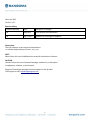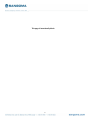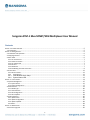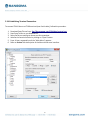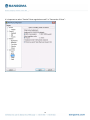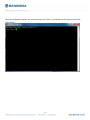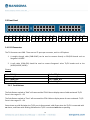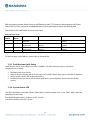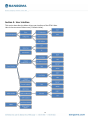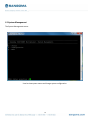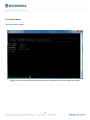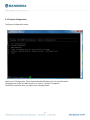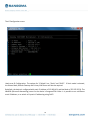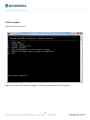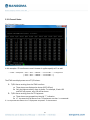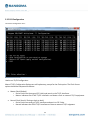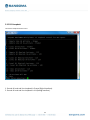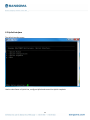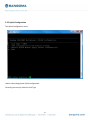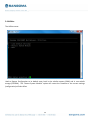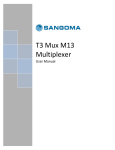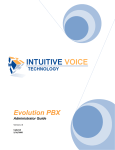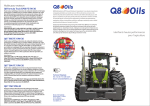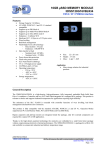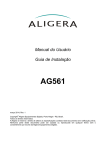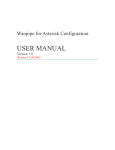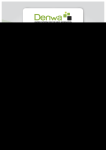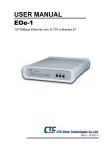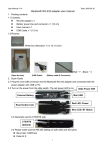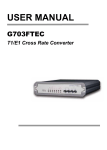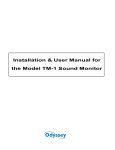Download Lorem ipsum dolor sit amet - Support Wiki
Transcript
STM-1 Mux SONET/SDH Multiplexer User Manual [Type the abstract of the document here. The abstract is typically a short summary of the contents of the document. Type the abstract of the document here. The abstract is typically a short summary of the contents of the document.] 1 Date: Apr 2013 Version: 1.03 Revision History Document Revision Date Description of Changes 1.02 May 2012 Initial revision of the document. 1.03 Apr 15 2013 Updated DS1 Clocking with diagrams Conventions This font indicates screen menus and parameters. <> indicates keyboard keys (<Enter>, <q>, <s>). NOTE Notes inform the user of additional but essential information or features. CAUTION Cautions inform the user of potential damage, malfunction, or disruption to equipment, software, or environment. Sangoma Technologies provides technical support for this product. Tech-support e-mail: [email protected] 2 This page is intentionally blank. 3 Sangoma STM-1 Mux SONET/SDH Multiplexer User Manual Contents Section 1: Product Overview ....................................................................................................................................................... 5 1.1 Introduction ..................................................................................................................................................................... 5 Section 2: Getting Started ........................................................................................................................................................... 6 2.1 Installation and Operation ................................................................................................................................................. 6 2.2 Shipping Contents ............................................................................................................................................................. 6 2.3 Rear Panel ........................................................................................................................................................................ 6 2.3.1 OC-3 Connectors ........................................................................................................................................................ 7 2.3.2 Power Connection ...................................................................................................................................................... 7 2.3.3 OC-3 Status LED ......................................................................................................................................................... 7 2.3.4 ETH Port .................................................................................................................................................................... 7 2.3.5 RS232 Port ................................................................................................................................................................. 7 2.3.6 Establishing Terminal Connection. ............................................................................................................................... 8 2.4 Front Panel..................................................................................................................................................................... 12 2.4.1 DS1 Connectors ........................................................................................................................................................ 12 2.4.2 Push-Buttons ....................................................................................................................................................... 12 2.4.3 Push-Buttons Quick Setup ................................................................................................................................ 13 2.4.4 System Status LED ........................................................................................................................................... 13 Section 3 : User Interface ......................................................................................................................................................... 14 3.1 System Management ...................................................................................................................................................... 15 3.1.1 System Status .......................................................................................................................................................... 16 3.1.2 System Configuration ............................................................................................................................................... 17 3.2 DS1 Interface .................................................................................................................................................................. 19 3.2.1 Media Type .............................................................................................................................................................. 20 3.2.1 Channel Status ......................................................................................................................................................... 21 3.2.2 DS1 Configuration .................................................................................................................................................... 22 3.2.3 DS1 Loopback .......................................................................................................................................................... 24 3.3 Uplink Interface .............................................................................................................................................................. 25 3.3.1 Uplink Status ............................................................................................................................................................ 26 3.3.2 Uplink Configuration ................................................................................................................................................. 27 3.3.3 Uplink Loopback ....................................................................................................................................................... 28 3.4 Utilities....................................................................................................................................................................... 29 Section 4 : Maintenance ........................................................................................................................................................... 30 4.1 Firmware Upgrade .......................................................................................................................................................... 30 4 Section 1: Product Overview 1.1 Introduction The STM-1 Mux is a fiber multiplexer that can rearrange an STM-1 or OC-3 fiber signal into 63 E1 or 84 T1 framing. The major features of the STM-1 Mux are as follows: Cost-Effective OC-3 bandwidth consolidation Simple configuration via Ethernet or RS232 using VT100 terminal menu structure SONET and SDH signaling support 5 Section 2: Getting Started 2.1 Installation and Operation The first three tasks for installing and operating the STM-1 Mux are to unpack, inspect, and power up. Carefully inspect the STM-1 Mux for any damage that might have occurred in shipment. If damage is suspected, file a claim immediately with the carrier, keep the original packaging for damage verification and/or returning the unit, and contact Sangoma Customer Service. 2.2 Shipping Contents STM-1 Mux unit Power Cable This user guide Cables sold separately SKU Description CABL-651 Single mode fiber, LC duplex connectors,5M CABL-630 T1/E1 Split Cable CABL-614G RJ45 E1/T1 Cable 2.3 Rear Panel 6 2.3.1 OC-3 Connectors The OC-3 fiber interface is a full-duplex circuit provided by an LC duplex fiber cable connection. The receive data from the network is connected to the Rx (Input) connectors; while the transmit data from the STM-1 Mux is connected to the Tx (Output) connector. 2.3.2 Power Connection The STM-1 Mux is provided with a standard AC connector. Input voltage supported AC 100 to 240 VAC. 2.3.3 OC-3 Status LED A Green LED indicates the OC-3 is Operational (no Alarms). A Red LED indicates the OC-3 is non-Operational (there are Alarms). For a description of the Alarms, please refer to Section 3.3.1. 2.3.4 ETH Port The ETH Port is an 8-pin RJ45 connector that provides 10/100 Base-T Ethernet LAN Interface. This LAN interface is used for Telnet control, using IP. The IP Configuration is described in details in Section 3.1. 2.3.5 RS232 Port The RS232 port is a DB9 female connector, requiring a straight through cable, not null modem. Baud rate 115200, 8 data bits, 1 stop bit, no flow control. The RS232 port is used for Terminal Connection. The Serial connection is established using a COM Port on the host PC. We use the term “host” to refer to the Windows computer and “target” to refer to the STM-1 Mux equipment. Please note that the COM Port is not available on some systems. The alternative is “USB-to-Serial” converter cable, similar to “Diablotek CA-1638 USB 2.0 to 9-Pin RS232 DB9 Serial Adapter - 2FT”. If a COM port is available on your system, please use COM1 for Serial connection. If you are using a “USB to Serial” converter cable to connect serial cable, please use COM3. If none of the above situation, you need use the correct COM port that the host is connecting to STM-1 Mux. The next step is to set configuration of the COM Port in the Windows Device Manager: In the COM1 (or COM3, or other port) Properties window, choose 115200 for the BAUD rate. Choose 8 for Data bits. Choose None for Parity. Choose 1 for Stop bits, and None for Flow control. Then click OK; 7 2.3.6 Establishing Terminal Connection. To connect STM-1 Mux to a VT100 terminal (over Serial cable), follow this procedure: 1. 2. 3. 4. 5. 6. Download PuttyTel.exe from: ftp://ftp.sangoma.com/STM1Mux/puttytel.exe Start PuttyTel.exe on you Windows PC. Select Serial port settings as shown on this screenshot: Initialize the terminal session by clicking on “Open” button. Press <Enter> repeatedly until the “Main Menu” appears. Refer to Section 3 for description of the Menu-driven user interface. 8 Alternatively, STM-1 Mux can accept Telnet connections over TCP/IP: 9 It is important to select “Passive Telnet negotiation mode” in “Connection->Telnet”: 10 Once the configuration options are selected, please click “Open”, you should see the Login prompt of the Telnet Server: 11 2.4 Front Panel Port Numbering: 01/ 02 15/ 16 03/ 04 17/ 18 05/ 06 19/ 20 07/ 08 21/ 22 09/ 10 23/ 24 11/ 12 25/ 26 13/ 14 27/ 28 29/ 30 43/ 44 31/ 31 45/ 46 33/ 34 47/ 48 35/ 36 49/ 50 37/ 38 51/ 52 39/ 40 53/ 54 41/ 42 55/ 56 57/ 58 71/ 72 59/ 60 73/ 74 61/ 62 75/ 76 63/ 64 77/ 78 65/ 66 79/ 80 67/ 68 81/ 82 69/ 70 83/ 84 Odd Even 2.4.1 DS1 Connectors The T1 Connectors are RJ48. There are two T1 ports per connector, each in a DSX pinout. 1. A straight through cable (CABL-614G) can be used to connect directly to CSU/DSU boards such as Sangoma’s A108DE. 2. A split cable (CABL-630) should be used to connect Sangoma’s other T1/E1 boards such as the (A101D,A102D, A104D). Pinouts: Pin1 = TRING_N Pin2 = TTIP_N Pin3 = TRING_N+1 Pin4 = RRING_N Pin 5 = RTIP_N Pin6 = TTIP_N+1 Pin7 = RRING_N+1 Pin8 = RTIP_N+1 2.4.2 Push-Buttons The Push-Button marked as “Odd” will command the STM-1 Mux to display status of odd-numbered: T1/E1 Ports in the range of 1 – 83. The Push-Button marked as “Even” will command the STM-1 Mux to display status of even-numbered: T1 /E1 Ports in the range of 2 – 84. Status shows as solid Red when the T1/E1 port is disconnected, solid Green when the T1/E1 is connected with no alarms, and Green with Blinking Red when the T1/E1 is connected with alarms pending. 12 With no buttons pressed, Status shows as solid Red when both T1/E1 ports are disconnected, solid Green when both T1/E1 are connected and none has alarms. Otherwise Status is Green with Blinking Red. Please refer to the table below for exact color codes. Port Led Color Code: Odd Even Button Button PRESSED - - PRESSED PRESSED PRESSED Solid RED GREEN with blinking RED No Ports are At least one port is connected connected ODD Port ODD Port connected and has disconnected Alarms EVEN Port EVEN Port connected and has disconnected Alarms System will REBOOT if both pressed for 10 Sec Solid GREEN BOTH Ports connected with NO Alarms ODD Port connected with NO Alarms EVEN Port connected with NO Alarms To find out what are the Alarms, please refer to Section 3.2.1. 2.4.3 Push-Buttons Quick Setup The STM1-Mux can be quick configured for either T1/SONET or E1/SDH using the only the push buttons. The procedure is as follows: 1. 2. 3. 4. Boot/Reboot the STM-1 Device. While the device is booting hold the “Even” button for T1/SONET or the “Odd” button for E1/SDH configuration. Keep holding the button until all lights stop flashing. Release the button and the Device will reboot again with the new configuration saved to the internal flash memory. 2.4.4 System Status LED The LED is Red when the system is down, when there is internal system error, or the STM-1 Mux is not fully operational in some way. The Led Blinks when there is an Alarm on OC-3 circuit. In all other situations the LED is Green. 13 Section 3 : User Interface This section describes the Menu-driven user interface of the STM-1 Mux. Here is the structure of Menu tree (*=Default Value): 14 3.1 System Management The System Management menu: Used to view system status and change system configuration. 15 3.1.1 System Status The System Status screen: Displays version and temperature information which is important for technical support personnel. 16 3.1.2 System Configuration The System Configuration menu: Used to set IP Configuration, Telnet Password and MAC Address for the LAN Connection. The default user name for LAN Connection is “admin”, password “sangoma”. The RS232 Connection does not require user name/password. 17 The IP Configuration menu: Used to set IP Configuration. The options for “IP Mode” are: “Static” and “DHCP”. If Static mode is selected, the Subnet Mask, Default Gateway and Primary DNS Server will also be required. By default, the device is configured with static IP Address of 192.168.10.1 and Net Mask of 255.255.255.0. The NetBIOS (Microsoft Networking) name for the device is SangomaSTM-1 Mux. It is possible to set a different static IP Address, or to switch to Dynamic IP addressing using DHCP. 18 3.2 DS1 Interface The Channel Interface menu: Used to view Status of T1/E1 lines, configure T1/E1 line(s) and control the T1/E1 Loopback. 19 3.2.1 Media Type Media Type selection menu. Used to select T1 or E1 media type for spans. 20 3.2.1 Channel Status The Channel Status screen: In this example a T1 interfaces are used. However it applies equally to E1 as well: ---- STM1 ---- Multiplexer --- DS3 --- 28 T1 ---- 28xRJ45 ----T1 car5 cable ------ T1 Equipment |-- DS3 --- 28 T1 ---- 28xRJ45 --- T1 cat5 cable -----| |-- DS3 --- 28 T1 ---- 28xRJ45 --- T1 cat5 cable -----| The STM1 mux displays two sets of T1/E1 alarms. 1. T1/E1 Alarms arriving from the STM1 interface a. These alarms are displayed as shown (OOF,LOF,etc) b. Only the highest severity alarm is shown. For example, if both LOS and OOF are present, only LOS will be shown. 2. T1/E1 Alarms arriving from the T1 Equipment a. These alarms are grouped into Asterisk “*” indication. b. If * is present then all alarms from T1 Equipment are clear. i.e connected.. If * is not present then alarms from T1 Equipment are present. i.e disconnected. 21 3.2.2 DS1 Configuration The Channel Configuration menu: Used to set T1/E1 Configuration. Most of T1/E1 Configuration Options are self-explanatory, except for the Clock option. The Clock Source options should be interpreted as follows: Master Clock (Default) o Derive clock from Upstream (OC-3 side) and pass it to the T1/E1 interfaces. o Master indicates that STM1 T1/E1 interfaces are Master clock to external T1/E1 equipment. Normal Clock (Used in Testing or back to back) o Derive clock from external T1/E1 interfaces and pass it to OC-3 side. o Normal indicates that STM1 T1/E1 interfaces are slave to external T1/E1 eqipment. 22 Figure 3.2.2-1 illustrates how the STM-1 Mux acts as a “pass-through” for T1 Master Clock coming from “Upstream”. Configuration Mode: MASTER T1 Clock from Telco OC-3 Derived T1 Clock from upstream STM-1 Mux Telco Figure 3.2.2-1. Configuration Mode: NORMAL T1 Clock to T1 interfaces STM-1 Mux OC-3 T1 Clock from T1/E1 equipment STM-1 Mux Figure 3.2.2-1. 23 3.2.3 DS1 Loopback The Channel Loopback Control menu: 1. Control of Local and Line Loopback in Framer (Digital Interface). 2. Control of Local and Line Loopback in LIU (Analog Interface). 24 3.3 Uplink Interface The Uplink Interface menu: Used to view Status of Uplink line, configure Uplink and control the Uplink Loopback. 25 3.3.1 Uplink Status The Uplink Status menu: Used to view Uplink Alarms. 26 3.3.2 Uplink Configuration The Uplink Configuration menu: Used to view/change/save Uplink configuration. Currently you can only select the Link Type 27 3.3.3 Uplink Loopback The Uplink Loopback menu: Used to: 1. Control of Local Loopback in Framer (Digital Interface). 2. Control of Local and Line Loopback in LIU (Analog Interface). 28 3.4 Utilities The Utilities menu: Used to Restore Configuration to its default state, both in the volatile memory (RAM) and in non-volatile storage (EEPROM). The “Restart System Module” option will restart the firmware so the current settings (configuration) will take effect. 29 Section 4: Maintenance 4.1 Firmware Upgrade Firmware upgrades can be downloaded from ftp://ftp.sangoma.com/Stm1Mux/ in zip file format named stm1_mux_[n.m].zip, where [n.m] represent the version number . Before proceeding firmware upgrade, please make sure the host and target are connected through the serial cable. Serial cable is the only way to upgrade firmware. Upgrade through Telnet communication is not possible. If this is your first time connecting the target using serial port, please follow the steps in section 2.3.2 for instructions on establishing Serial connection with STM-1 Mux. Once you are connected to the target STM-1 Mux equipment using serial port, and you are ready for firmware upgrade. To start updating firmware run the stm1_mux_[n.m].cmd file. Reset or reboot your STM-1 Mux and the upgrade should start automatically. The upgrade may take about 4~5 minutes to complete. Please confirm that that upgrade program was successful. 30