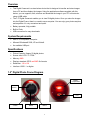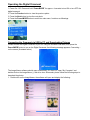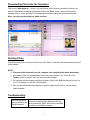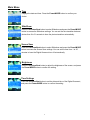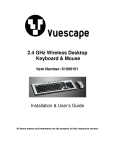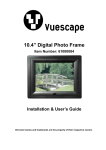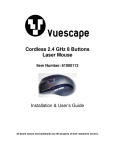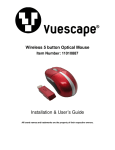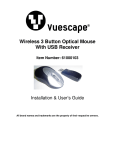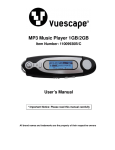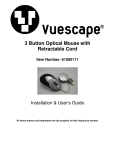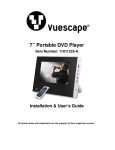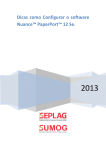Download 1.5” Digital Ornament - Fourstar Group Customer Support Site
Transcript
1.5” Digital Ornament Item Number: 11010025 User’s Manual * Important Notice: Please read this manual carefully All brand names and trademarks are the property of their respective owners Overview • This Digital Ornament is a stand-alone device that is designed to transfer and store images from a PC and then display the images. Using the application software supplied with this device, you can organize, edit, enhance and download the image in your PC to this device using a USB cable. • The 1.5” Digital Ornament enables you to view 59 digital photos. Once you store the images into the Digital Frame, there’s no need to use a computer. You can enjoy your photos anytime and anywhere. It’s very convenient and quick. • Battery operated, fully portable. • Built-in Clock. • USB connection for easy downloads. System Requirements • • • IBM PC or Compatible Computer Microsoft Windows® 2000, XP and Vista®. An available USB port Specifications • • • • • • Picture Capacity: Approx 59 digital photos Screen size; LCD 1.5” CTSN Memory: 8MB Displays standard JPEG and BMP file formats Resolution: 128 x 128 Interface: USB 1.1 or higher 1.5” Digital Photo Frame Diagram Battery Compartment LCD Screen Mini USB Port Up / Previous Button Power / MODE Button Down / Next Button 2 Package Contents 1.5” Digital Photo Frame Stand USB Cable User’s Manual Replacing the Batteries: This pedometer uses two AAA size alkaline batteries (not included). Follow these steps to install batteries: 1. Press down on the back cover and slide the cover down and off the unit. 2. Remove the exhausted cells and insert two AAA size batteries as indicated by the polarity. 4. Replace the back cover. Note: If the sound weakens, distorts, or the display dims, replace the batteries. 3 Operating the Digital Ornament 1. Power On / Off: Press and hold “Power/MODE” for approx. 4 seconds to turn ON or turn OFF the digital ornament. 2. Press the Previous button to view the previous photo. 3. Press the Next button to view the next photo. 4. Press the Power/MODE button to enter into main menu, functions as followings: Connecting the Ornament via USB to PC and Downloading Pictures Please connect the Digital Ornament to your PC using the included USB cable, then press the Power/MODE button to turn on the Digital Ornament, the following message appears: Connecting… on the screen (illustrated below). The ImageViewer software should open automatically. If it does not, open “My Computer” and double-click on the ImageViewer (:) disk drive icon. Afterwards, please follow the following steps to download the photos: 1. Double-click on the ImageViewer, the software will open and display the following: 4 Downloading Photo into the Ornament Click on the “Add Image as...” button, you may browse your computer and select the photo you want to download by clicking the phtoto and click on the “Open” button, then you will see the selected photo is in the right side of the ImageViewer software dialog box as illustrated below. Note: You can only download one photo at a time. Deleting Photo Choose the photo that you want to delete, then Click “Delete”, after that click download and wait until it has finished. NOTE: 1. Disconnect the Ornament from the computer after completing the photo downloads. 2. If the photo(s) that you downloaded is not in the correct position, you can click on the “Rotate” button to adjust it, then you may save the changes. 3. You can also edit the image by selecting the photo, click on the “Edit” button and you can set it to “Fit for Display” or see the “Whole Image”. 4. After you have finished downloading your photos, please choose Exit to exit the Image viewer software. Troubleshooting Make sure you have correctly followed the Can’t see the photo procedure to add images. Make sure that you that you added to the have pressed the “Save” button after you added Digital Ornament the photo to the Digital Ornament. 5 Main Menu Time Displays the date and time. Press the Power/MODE button to confirm your choice. SlideShow Press the Previous/Next button to select Slideshow and press the Power/MODE button to access the Slideshow settings. You can set the time transition between photos from 0 to 31 seconds to have the photos transition automatically. Screen Save Press the Previous/Next button to select Slideshow and press the Power/MODE button to access the Screen Save settings. You can set the time from 1 to 30 minutes to have the Digital Ornament turn off automatically. Brightness Press the Previous/Next button to adjust the brightness of the screen, and press the Power/MODE button to confirm the setting. Time Settings Press the Previous/Next button to set the date and time of the Digital Ornament, and press the Power/MODE button to confirm the setting. 6 FCC and CE Radiation Norm FCC This equipment has been tested and complies with limits for Class B digital devices pursuant to Part 15 of Federal Communications Commission (FCC) rules. CE This equipment has been tested and complies with the limits of the European Council Directive on the approximation of the law of the member states relating to electromagnetic compatibility (89/336/EEC) according to EN 55022 Class B. FCC and CE Compliance Statement These limits are designed to provide reasonable protection against frequency interference in residential installations. This equipment generates, and radiates radio frequency energy, and if not installed properly or used in accordance with the instructions, may cause harmful interference to radio communication. However, there is no guarantee that interference will not occur in television reception, which can be determined by turning the equipment on and off. Interference may be corrected by one or more of the following measures: Reorient or relocate the receiving antenna Increase the separation between the equipment and the receiver Plug the equipment into an outlet on a circuit different from that to which the receiver is connected. CAUTION! The Federal Communications Commission warns the user that changes or modifications to the unit not expressly approved by the party responsible for compliance could void the user’s authority to operate the equipment. Important Safety Instructions WARNING: • Do not use this unit near the presence of water. Do not expose this unit to rain, moisture, water drip or splash. Also ensure that no container with liquids, such as vases, be placed near or on the unit. • Do not operate or install near any heat sources such as radiators, heat registers, stoves, or similar unit. • Do not open product cover and do not attempt to repair this product by yourself. Please refer to qualified service personnel. • Avoid applying pressure on the LCD screen or exposing it to direct sunlight. Clean with a dry, soft cloth only. • Please note the machine will only play files with compatible formats. 7 Service Procedure For information regarding the return or exchange of this item within 14 days of purchase, please visit your Inkstop store location or go to www.inkstop.net to read the instructions regarding customer service returns procedures. Click on the Satisfaction Guaranteed icon on the website. For technical support in regards to operation and installation of this item please call the toll free number below to obtain assistance. A customer service representative will assist you and provide operating information on the product. Please have the following information available when you call the service center: Your Name and Address Date of Purchase Model Number Serial Number Store Name and Address Type of problem with the unit To contact the technical support facility, please call 508-435-4830 or 800-639-3803. Email Support: [email protected] 8 90 Days Limited Warranty This product is warranted to be free from defects in material and workmanship for a period of 90 days. Warranty obligations are limited to replacement or repair of defective parts and components, at the option of the manufacturer. If the original model is no longer available, we will substitute with a model of equal or better value than the original item. The warranty of this product is null and void if the product is subjected to negligence, abuse, modification, misuse, accident or if the customer uses the product for a function it was not intended for. This warranty is only valid for the original purchaser of this product and will not be honored if the product is resold. This warranty gives you specific legal rights, and you may also have other rights which vary from state to state. The manufacturer will not be liable for incidental or consequential damages caused by the use of this product. The manufacture will not be liable for any costs such as lost profits or revenues, cost of temporary replacements, loss of data, loss of equipment or use of equipment or any claims by third parties. After 14 days from the purchase date of this product, please call the phone number mentioned below to obtain service. A customer representative will give you a return authorization (RA number) allowing you to ship the product to the service center. The purchaser must have a copy of the original receipt for proof of purchase within 90 days. The purchaser of this product is responsible for any shipping charges to the repair facility. The manufacturer service center will repair or replace the unit in question and send it back to the purchaser. In order to contact the service facility, please call 508-435-4830 or 800-639-3803. The address for this facility is: Fourstar Group 26840 Fargo Ave. Suite C Bedford Heights, OH 44146 E-mail Support: [email protected] 9