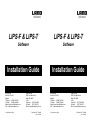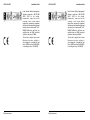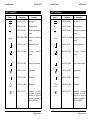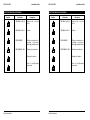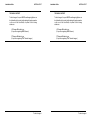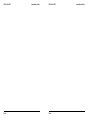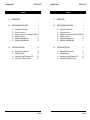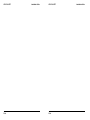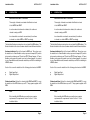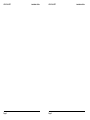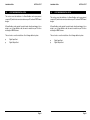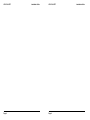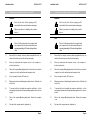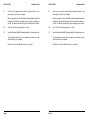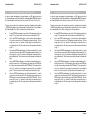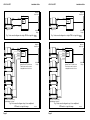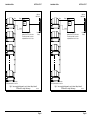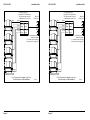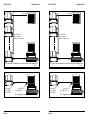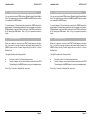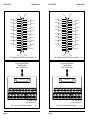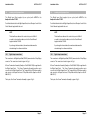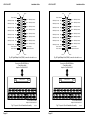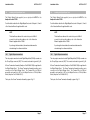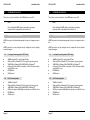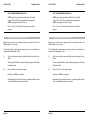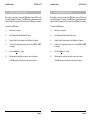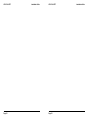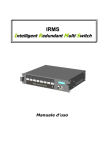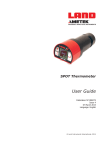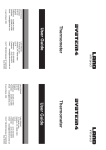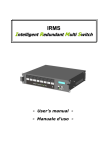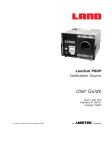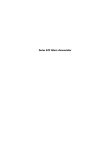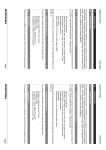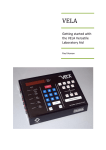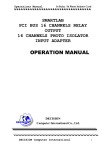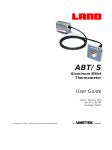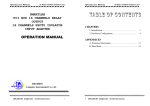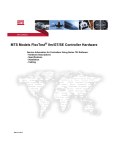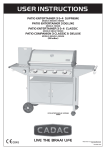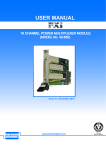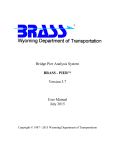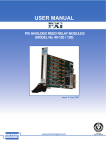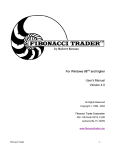Download LIPS-F & LIPS-T LIPS-F & LIPS-T
Transcript
LIPS-F & LIPS-T LIPS-F & LIPS-T Software Software Installation Guide Installation Guide Land Infrared Dronfield, S18 1DJ England Telephone: (01246) 417691 Facsimile: (01246) 410585 Email: [email protected] URL: http://www.landinst.com © Land Infrared, 1999 Land Infrared 2525 Pearl Buck Road Bristol PA 19007 U.S.A. Telephone: (215) 781 0700 Facsimile: (215) 781 0723 Email: [email protected] Publication Nº: TI198162 Issue A 05/99 Land Infrared Dronfield, S18 1DJ England Telephone: (01246) 417691 Facsimile: (01246) 410585 Email: [email protected] URL: http://www.landinst.com © Land Infrared, 1999 Land Infrared 2525 Pearl Buck Road Bristol PA 19007 U.S.A. Telephone: (215) 781 0700 Facsimile: (215) 781 0723 Email: [email protected] Publication Nº: TI198162 Issue A 05/99 LIPS-F & LIPS-T Quality assurance Installation Guide LIPS-F & LIPS-T Installation Guide Land Infrared Quality Management System is approved to BS EN ISO 9001: 1994 for the design, manufacture, repair and on-site servicing of non contact infrared temperature measuring equipment with associated software designed and developed in accordance with TickIT. NAMAS Calibration certificates are available from our UKAS accredited calibration laboratory Nº 0034. Land Infrared Quality Management System is approved to BS EN ISO 9001: 1994 for the design, manufacture, repair and on-site servicing of non contact infrared temperature measuring equipment with associated software designed and developed in accordance with TickIT. NAMAS Calibration certificates are available from our UKAS accredited calibration laboratory Nº 0034. This product complies with current European directives relating to electromagnetic compatibility and safety (EMC directive 89/336/EEC; Low voltage directive 73/23/EEC). This product complies with current European directives relating to electromagnetic compatibility and safety (EMC directive 89/336/EEC; Low voltage directive 73/23/EEC). Quality assurance LIPS-F & LIPS-T Installation Guide SAFETY INFORMATION Symbol LIPS-F & LIPS-T Installation Guide SAFETY INFORMATION Publication Description Symbol Publication Description IEC 417, No. 5031 Direct current IEC 417, No. 5031 Direct current IEC 417, No. 5032 Alternating current IEC 417, No. 5032 Alternating current IEC 417, No. 5033 Both direct and alternating current IEC 417, No. 5033 Both direct and alternating current IEC 617-2, No. 02-02-06 Three-phase alternating current IEC 617-2, No. 02-02-06 Three-phase alternating current IEC 417, No. 5017 Earth (ground) terminal IEC 417, No. 5017 Earth (ground) terminal IEC 417, No. 5019 Protective terminal IEC 417, No. 5019 Protective terminal IEC 417, No. 5020 Frame or chassis terminal IEC 417, No. 5020 Frame or chassis terminal IEC 417, No. 5021 Equipotentiality IEC 417, No. 5021 Equipotentiality IEC 417, No. 5007 On (Supply) IEC 417, No. 5007 On (Supply) IEC 417, No. 5008 Off (Supply) IEC 417, No. 5008 Off (Supply) IEC 417, No. 5172 Equipment protected throughout by double insulation or reinforced insulation (equivalent to Class II of IEC 536) IEC 417, No. 5172 Equipment protected throughout by double insulation or reinforced insulation (equivalent to Class II of IEC 536) conductor Safety information conductor Safety information LIPS-F & LIPS-T Installation Guide SAFETY INFORMATION (CONTINUED...) Symbol Safety information Publication LIPS-F & LIPS-T Installation Guide SAFETY INFORMATION (CONTINUED...) Description Symbol Publication Description ISO 3864, No. B.3.6 Caution, risk of electric shock ISO 3864, No. B.3.6 Caution, risk of electric shock ISO 3864, No. B.3.1 Caution ISO 3864, No. B.3.1 Caution BS EN 100015 Observe precautions for handling electrostatic discharge sensitive devices BS EN 100015 Observe precautions for handling electrostatic discharge sensitive devices BS EN 60825: 1992 Warning, laser radiation BS EN 60825: 1992 Warning, laser radiation Warning, hot surface Warning, hot surface Refer to the Operating Instructions. Refer to the Operating Instructions. Safety information Installation Guide LIPS-F & LIPS-T Installation Guide LIPS-F & LIPS-T TECHNICAL SUPPORT TECHNICAL SUPPORT Technical support for your LAND Thermal Imaging System can be obtained by either contacting the address/telephone number on the cover of this User Guide, or by Email to the following addresses: Technical support for your LAND Thermal Imaging System can be obtained by either contacting the address/telephone number on the cover of this User Guide, or by Email to the following addresses: [email protected] (For queries regarding LIPS Software) [email protected] (For queries regarding LIPS Software) [email protected] (For queries regarding FTI 6 Thermal Imagers) [email protected] (For queries regarding FTI 6 Thermal Imagers) Technical support Technical support LIPS-F & LIPS-T Blank Installation Guide LIPS-F & LIPS-T Blank Installation Guide LIPS-F & LIPS-T Installation Guide LIPS-F & LIPS-T Installation Guide Contents Contents 1.0 INTRODUCTION 1 1.0 INTRODUCTION 1 2.0 LIPS-F HARDWARE INSTALLATION 3 2.0 LIPS-F HARDWARE INSTALLATION 3 2.1 2.2 2.3 2.4 2.5 2.6 3.0 Installing the Frame Grabber System Interconnections Viewing live images (no Frame Grabber Card fitted) Digital link connections Installing the Digital Input Card Installing the Digital Output Card 5 7 13 13 15 17 SOFTWARE INSTALLATION 18 3.1 3.2 3.3 3.4 18 19 20 21 Minimum System Requirements Installing the software Completing the Setup (Restarting your PC) Removing ('Uninstalling') the software Contents 2.1 2.2 2.3 2.4 2.5 2.6 3.0 Installing the Frame Grabber System Interconnections Viewing live images (no Frame Grabber Card fitted) Digital link connections Installing the Digital Input Card Installing the Digital Output Card 5 7 13 13 15 17 SOFTWARE INSTALLATION 18 3.1 3.2 3.3 3.4 18 19 20 21 Minimum System Requirements Installing the software Completing the Setup (Restarting your PC) Removing ('Uninstalling') the software Contents LIPS-F & LIPS-T Blank Installation Guide LIPS-F & LIPS-T Blank Installation Guide Installation Guide 1.0 LIPS-F & LIPS-T INTRODUCTION Installation Guide 1.0 LIPS-F & LIPS-T INTRODUCTION IMPORTANT NOTE ABOUT THIS GUIDE IMPORTANT NOTE ABOUT THIS GUIDE The majority of information contained in this Guide is relevant to both LIPS-F and LIPS-T. The majority of information contained in this Guide is relevant to both LIPS-F and LIPS-T. In sections where the information is identical, the software is referred to simply as LIPS. In sections where the information is identical, the software is referred to simply as LIPS. In sections which are relevant to one variant only, the software is referred to as either LIPS-F or LIPS-T accordingly. In sections which are relevant to one variant only, the software is referred to as either LIPS-F or LIPS-T accordingly. This Installation Guide gives instructions on how to install the LIPS software. The Guide is divided into two sections, Hardware Installation and Software Installation. This Installation Guide gives instructions on how to install the LIPS software. The Guide is divided into two sections, Hardware Installation and Software Installation. Hardware Installation (Section 2) is relevant to LIPS-F only. This section covers the installation of a Frame Grabber card in your personal computer (PC) and the interconnections between your PC and Land FTI 6 Thermal Imagers. A Frame Grabber card is required if you wish to work on live thermal images. If you intend to use a Frame Grabber card, this must be installed in your PC before installing the LIPS-F software. Hardware Installation (Section 2) is relevant to LIPS-F only. This section covers the installation of a Frame Grabber card in your personal computer (PC) and the interconnections between your PC and Land FTI 6 Thermal Imagers. A Frame Grabber card is required if you wish to work on live thermal images. If you intend to use a Frame Grabber card, this must be installed in your PC before installing the LIPS-F software. Section 2 also covers the installation of the following optional extras for LIPS-F: Section 2 also covers the installation of the following optional extras for LIPS-F: ● ● Digital Input Card Digital Output Card ● ● Software Installation (Section 3) is relevant to both LIPS-F and LIPS-T. It covers the installation of the LIPS software on your PC. The program is supplied on CD ROM. Digital Input Card Digital Output Card Software Installation (Section 3) is relevant to both LIPS-F and LIPS-T. It covers the installation of the LIPS software on your PC. The program is supplied on CD ROM. NOTE NOTE Before installing the LIPS software, ensure that your computer system meets the requirements listed in Section 3.1 of this Installation Guide. Before installing the LIPS software, ensure that your computer system meets the requirements listed in Section 3.1 of this Installation Guide. Page 1 Page 1 LIPS-F & LIPS-T Page 2 Installation Guide LIPS-F & LIPS-T Page 2 Installation Guide Installation Guide 2.0 LIPS-F & LIPS-T LIPS-F HARDWARE INSTALLATION Installation Guide 2.0 LIPS-F & LIPS-T LIPS-F HARDWARE INSTALLATION This section covers the installation of a Frame Grabber card in your personal computer (PC) and the interconnections between your PC and Land FTI 6 Thermal Imagers. This section covers the installation of a Frame Grabber card in your personal computer (PC) and the interconnections between your PC and Land FTI 6 Thermal Imagers. A Frame Grabber card is required if you wish to work on live thermal images. If you intend to use a Frame Grabber card, this must be installed in your PC before installing the LIPS-F software. A Frame Grabber card is required if you wish to work on live thermal images. If you intend to use a Frame Grabber card, this must be installed in your PC before installing the LIPS-F software. This section also covers the installation of the following additional options: This section also covers the installation of the following additional options: ● ● Digital Input Card Digital Output Card ● ● Page 3 Digital Input Card Digital Output Card Page 3 LIPS-F & LIPS-T Page 4 Installation Guide LIPS-F & LIPS-T Page 4 Installation Guide LIPS-F & LIPS-T Installation Guide 2.1 Installing the Frame Grabber card for use with LIPS-F LIPS-F & LIPS-T Installation Guide 2.1 WARNING Installing the Frame Grabber card for use with LIPS-F WARNING Risk of electric shock. Before opening your PC, ensure that it is disconnected from the mains supply. Risk of electric shock. Before opening your PC, ensure that it is disconnected from the mains supply. Observe precautions for handling static sensitive devices. Observe precautions for handling static sensitive devices. NOTE NOTE Refer to the Operating Instructions supplied with your computer, as they contain relevant information regarding dismantling the PC and installing additional cards. Refer to the Operating Instructions supplied with your computer, as they contain relevant information regarding dismantling the PC and installing additional cards. 1) Ensure that the computer, and any attached peripheral devices, are switched off and disconnected from the mains supply. 1) Ensure that the computer, and any attached peripheral devices, are switched off and disconnected from the mains supply. 2) Move any obstructions which prevent access to the computer i.e. monitor, keyboard etc. 2) Move any obstructions which prevent access to the computer i.e. monitor, keyboard etc. 3) Refer to the computer Operating Instructions. Remove the cover from the computer to reveal the motherboard and expansion slots. 3) Refer to the computer Operating Instructions. Remove the cover from the computer to reveal the motherboard and expansion slots. 4) Select an empty slot with a PCI connector. 4) Select an empty slot with a PCI connector. 5) Observe precautions for handling static sensitive devices. Slide the card into the slot. 5) Observe precautions for handling static sensitive devices. Slide the card into the slot. 6) To ensure that the air flow within the computer is sufficient to cool the system properly, make sure that any remaining expansion slot covers are in place. 6) To ensure that the air flow within the computer is sufficient to cool the system properly, make sure that any remaining expansion slot covers are in place. 7) Refer to the computer Operating Instructions. Replace the computer cover. 7) Refer to the computer Operating Instructions. Replace the computer cover. 8) Reconnect the computer monitor, keyboard etc. 8) Reconnect the computer monitor, keyboard etc. Page 5 Page 5 LIPS-F & LIPS-T 9) Installation Guide Reconnect the computer and any attached peripheral devices to the mains supply. Switch on the computer. LIPS-F & LIPS-T 9) When your computer restarts, the Windows software will display the 'New Hardware Found' window stating that it has detected new hardware on your PC. The window contains a list of options relating to driver software. Installation Guide Reconnect the computer and any attached peripheral devices to the mains supply. Switch on the computer. When your computer restarts, the Windows software will display the 'New Hardware Found' window stating that it has detected new hardware on your PC. The window contains a list of options relating to driver software. 10) Select the 'Use disk from manufacturer...' option. 10) Select the 'Use disk from manufacturer...' option. 11) Insert the Windows 95/98/NT disk supplied with the Frame Grabber card. 11) Insert the Windows 95/98/NT disk supplied with the Frame Grabber card. Page 6 The operating system extracts the relevant driver information from the disk inserted into your computer. The operating system extracts the relevant driver information from the disk inserted into your computer. Installation of the Frame Grabber card is now complete. Installation of the Frame Grabber card is now complete. Page 6 Installation Guide 2.2 LIPS-F & LIPS-T System Interconnections using a Frame Grabber Card Installation Guide 2.2 LIPS-F & LIPS-T System Interconnections using a Frame Grabber Card In order to capture and display live thermal images, your PC must be connected to a Thermal Imager via the Frame Grabber card supplied with LIPS-F. Ensure that the Frame Grabber card is installed correctly in your PC (refer to Section 2.1). In order to capture and display live thermal images, your PC must be connected to a Thermal Imager via the Frame Grabber card supplied with LIPS-F. Ensure that the Frame Grabber card is installed correctly in your PC (refer to Section 2.1). There are several options for system interconnections, depending on the number of FTI 6 Thermal Imagers in your system and the method used to connect them to the Frame Grabber card. Each configuration is described below: There are several options for system interconnections, depending on the number of FTI 6 Thermal Imagers in your system and the method used to connect them to the Frame Grabber card. Each configuration is described below: ● A single FTI 6 Thermal Imager connected to a PC, displaying a single live image. The interconnections for this system are illustrated in Fig.1. ● A single FTI 6 Thermal Imager connected to a PC, displaying a single live image. The interconnections for this system are illustrated in Fig.1. ● Up to four FTI 6 Thermal Imagers, connected via an input multiplexer (i.e. parallel connection) to a PC, displaying a single live image. The live image 'auto cycles' (i.e. switches to next imager in sequence) after a user-defined period. The interconnections for this system are illustrated in Fig. 2. ● Up to four FTI 6 Thermal Imagers, connected via an input multiplexer (i.e. parallel connection) to a PC, displaying a single live image. The live image 'auto cycles' (i.e. switches to next imager in sequence) after a user-defined period. The interconnections for this system are illustrated in Fig. 2. ● Up to sixteen FTI 6 Thermal Imagers, in a 'daisy chained video' (i.e. serial) connection to the video input of the PC, displaying a single live image. The live image 'auto cycles' (i.e. switches to next imager in sequence) after a user-defined period. The interconnections for this system are illustrated in Fig. 3. ● Up to sixteen FTI 6 Thermal Imagers, in a 'daisy chained video' (i.e. serial) connection to the video input of the PC, displaying a single live image. The live image 'auto cycles' (i.e. switches to next imager in sequence) after a user-defined period. The interconnections for this system are illustrated in Fig. 3. ● Up to four FTI 6 Thermal Imagers, connected via an input multiplexer (i.e. parallel connection) to a PC, displaying a live image from one FTI 6 plus up to three frozen images from the other FTI 6 units. The live image 'auto cycles' (i.e. switches to next imager in sequence) after a user-defined period. The interconnections for this system are illustrated in Fig. 4. ● Up to four FTI 6 Thermal Imagers, connected via an input multiplexer (i.e. parallel connection) to a PC, displaying a live image from one FTI 6 plus up to three frozen images from the other FTI 6 units. The live image 'auto cycles' (i.e. switches to next imager in sequence) after a user-defined period. The interconnections for this system are illustrated in Fig. 4. ● Up to four FTI 6 Thermal Imagers, in a 'daisy chained video' (i.e. serial) connection to the video input of the PC, displaying a live image from one FTI 6 plus up to three frozen images from the other FTI 6 units. The live image 'auto cycles' (i.e. switches to next imager in sequence) after a user-defined period. The interconnections for this system are illustrated in Fig. 5. ● Up to four FTI 6 Thermal Imagers, in a 'daisy chained video' (i.e. serial) connection to the video input of the PC, displaying a live image from one FTI 6 plus up to three frozen images from the other FTI 6 units. The live image 'auto cycles' (i.e. switches to next imager in sequence) after a user-defined period. The interconnections for this system are illustrated in Fig. 5. Page 7 Page 7 LIPS-F & LIPS-T Installation Guide LIPS-F & LIPS-T Installation Guide Optional Alarm Card Optional Alarm Card LIPS-F Video LIPS-F Video 1 Video Video 1 Live Image Comms Live Image Serial Single FTI 6 Comms 12 Alarm Relays Fig. 1 Interconnection diagram for a single FTI 6 to a single live image Video Video 1 LIPS-F Video 2 Live Video 3 Image Video 4 Single FTI 6 12 Alarm Relays Fig. 1 Interconnection diagram for a single FTI 6 to a single live image TI990031 TI990031 Optional Alarm Card Optional Alarm Card Video Serial Video 1 LIPS-F Video 2 Live Video 3 Image Video 4 Serial Live Image 'Auto cycles' between each FTI 6 unit in turn. Time that each unit is selected is adjustable from 2 to 300 secs 12 Alarm Relays Live Image 'Auto cycles' between each FTI 6 unit in turn. Time that each unit is selected is adjustable from 2 to 300 secs Comms Fig. 2 Interconnection diagram for up to four multiplexed FTI 6 units to a single live image 12 Alarm Relays Comms Up to four FTI 6 units using 'Input Multiplexer' selection Page 8 Serial Up to four FTI 6 units using 'Input Multiplexer' selection Fig. 2 Interconnection diagram for up to four multiplexed FTI 6 units to a single live image TI990032 Page 8 TI990032 LIPS-F & LIPS-T Installation Guide LIPS-F & LIPS-T Installation Guide Optional Alarm Card Video Video 1 Optional Alarm Card Video LIPS-F Video 1 Live Image LIPS-F Live Image Serial Serial Live Image 'Auto cycles' between each FTI 6 unit in turn. Time that each unit is selected is adjustable from 2 to 300 secs 12 Alarm Relays Up to sixteen FTI 6 units using 'Daisy Chained Video' selection Live Image 'Auto cycles' between each FTI 6 unit in turn. Time that each unit is selected is adjustable from 2 to 300 secs 12 Alarm Relays Up to sixteen FTI 6 units using 'Daisy Chained Video' selection Fig. 3 Interconnection diagram for up to sixteen 'daisy chained' FTI 6 units to a single live image TI990033 Page 9 Fig. 3 Interconnection diagram for up to sixteen 'daisy chained' FTI 6 units to a single live image TI990033 Page 9 LIPS-F & LIPS-T Installation Guide Video Live Image 'Auto cycles' between each FTI 6 unit in turn. Time that each unit is selected is adjustable from 2 to 300 secs Video 1 LIPS-F Video 2 1 2 Live Video 3 Image Frozen Video 4 3 Serial 4 Frozen Frozen LIPS-F & LIPS-T Installation Guide O ptional Alarm Card Video 1 2 3 3 Serial 4 12 Alarm Relays shared between live images (i.e. 4 alarms each for 3 images, 6 alarms each for 2 images etc.) Frozen Frozen 1 2 3 4 Comms Up to four FTI 6 units using 'Input Multiplexer' selection Page 10 4 O ptional Alarm Card 12 Alarm Relays shared between live images (i.e. 4 alarms each for 3 images, 6 alarms each for 2 images etc.) Comms Fig. 4 Interconnection diagram for up to four cycled live images via input multiplexer Live Image 'Auto cycles' between each FTI 6 unit in turn. Time that each unit is selected is adjustable from 2 to 300 secs Video 1 LIPS-F Video 2 1 2 Live Video 3 Image Frozen Video 4 Up to four FTI 6 units using 'Input Multiplexer' selection Fig. 4 Interconnection diagram for up to four cycled live images via input multiplexer TI990034 Page 10 TI990034 LIPS-F & LIPS-T Installation Guide Video Live Image 'Auto cycles' between each FTI 6 unit in turn. Time that each unit is selected is adjustable from 2 to 300 secs Video 1 LIPS-F 1 Live Image 3 LIPS-F & LIPS-T Installation Guide O ptional Alarm C ard Video 1 Live Image 'Auto cycles' between each FTI 6 unit in turn. Time that each unit is selected is adjustable from 2 to 300 secs Video 1 LIPS-F 2 Frozen 4 1 Live Image 2 3 3 Serial O ptional Alarm C ard 1 2 Frozen 4 2 3 Serial Frozen Frozen Frozen Frozen 4 12 Alarm Relays shared between live images (i.e. 4 alarms each for 3 images, 6 alarms each for 2 images etc.) Up to four FTI 6 units using 'Daisy Chained Video' selection Fig. 5 Interconnection diagram for up to four cycled live images via 'daisy chained' video 4 12 Alarm Relays shared between live images (i.e. 4 alarms each for 3 images, 6 alarms each for 2 images etc.) Up to four FTI 6 units using 'Daisy Chained Video' selection TI990035 Page 11 Fig. 5 Interconnection diagram for up to four cycled live images via 'daisy chained' video TI990035 Page 11 LIPS-F & LIPS-T Installation Guide LIPS-F & LIPS-T Video input Video Installation Guide Video input Video Monitor Monitor Up to sixteen FTI 6 units connected in 'Daisy Chain Video' mode Comms Up to sixteen FTI 6 units connected in 'Daisy Chain Video' mode Serial Comms Fig. 6 Interconnection diagram for system not using a Frame Grabber Card Serial Fig. 6 Interconnection diagram for system not using a Frame Grabber Card TI990041 7 Way LEMO plug to 'COMMS' socket on FTI 6 9 way D type to 'COM' port on PC Fig. 7 Digital link connections Page 12 TI990041 7 Way LEMO plug to 'COMMS' socket on FTI 6 9 way D type to 'COM' port on PC Fig. 7 Digital link connections TI990037 Page 12 TI990037 Installation Guide 2.3 LIPS-F & LIPS-T Viewing live images when no Frame Grabber Card is fitted Installation Guide 2.3 LIPS-F & LIPS-T Viewing live images when no Frame Grabber Card is fitted You can control up to sixteen FTI 6 units from a PC not fitted with a Frame Grabber Card. This configuration is possible in both LIPS-F and LIPS-T, but is most likely to be used with the LIPS-T software. You can control up to sixteen FTI 6 units from a PC not fitted with a Frame Grabber Card. This configuration is possible in both LIPS-F and LIPS-T, but is most likely to be used with the LIPS-T software. To view live images, a TV monitor must be connected to the 'VIDEO' output of the thermal imager. In multiple imager applications, the video outputs of up to sixteen FTI 6 units must be connected in 'daisy chain' mode. Each FTI 6 is controlled from the PC running the LIPS software. Refer to Fig. 6 for system interconnection details. To view live images, a TV monitor must be connected to the 'VIDEO' output of the thermal imager. In multiple imager applications, the video outputs of up to sixteen FTI 6 units must be connected in 'daisy chain' mode. Each FTI 6 is controlled from the PC running the LIPS software. Refer to Fig. 6 for system interconnection details. 2.4 Digital link connections 2.4 Digital link connections When your computer is connected to an FTI 6 Thermal Imager via its digital link, it is possible to transfer information and thermal images between the LIPS-F software and the Thermal Imager without the need for a Frame Grabber Card. When your computer is connected to an FTI 6 Thermal Imager via its digital link, it is possible to transfer information and thermal images between the LIPS-F software and the Thermal Imager without the need for a Frame Grabber Card. The digital link enables the following facilities: The digital link enables the following facilities: ● ● Full remote control of the Thermal Imager functions. Transfer of images stored on optional memory cards fitted in the FTI 6 Thermal Imager to the LIPS-F software for post-processing and analysis. Refer to Fig. 7 for details of the digital link connections. ● ● Full remote control of the Thermal Imager functions. Transfer of images stored on optional memory cards fitted in the FTI 6 Thermal Imager to the LIPS-F software for post-processing and analysis. Refer to Fig. 7 for details of the digital link connections. Page 13 Page 13 LIPS-F & LIPS-T Installation Guide Pin 1 Channel A0 PA0 PA0 Return PA6 PA6 Return 20 3 21 4 22 PB5 Channel B5 PB5 Return Channel A5 PA5 PA5 Return PB6 Channel B6 PB6 Return Channel A6 PA6 PA6 Return PB2 Channel B2 PB2 Return PB3 Channel B3 PB3 Return PB4 Channel B4 PB4 Return PB5 Channel B5 PB5 Return PB6 Channel B6 PB6 Return PA7 Channel A7 PA7 Return COMA +12V +5V Pin 37 PB7 Channel B7 PB7 Return COMB Digital Power Ground Pin 37 Pin 19 Fig. 8 Digital Input Card (PC 62C) connection schedule TI990120 Connected to PC 62C/PC263 via 37 way Ribbon Cable Amplicon Part Nº 908 919 51 37 Way D Connector 37 Way D Connector 6 24 7 25 8 26 9 27 10 28 29 11 30 12 13 31 32 14 33 15 16 34 35 17 36 18 19 1 37 Fig. 9 Layout of Screw Termination Assembly 2 20 Screw Terminal Assembly Amplicon Part Nº 908 919 50 Page 14 PB1 Channel B1 PB1 Return PA2 PA2 Return Connected to PC 62C/PC263 via 37 way Ribbon Cable Amplicon Part Nº 908 919 51 5 23 PB0 Channel B0 PB0 Return PA4 Channel A4 PA4 Return PB7 Channel B7 PB7 Return COMB Digital Power Ground Pin 19 2 PA0 PA0 Return PA3 Channel A3 PA3 Return PB4 Channel B4 PB4 Return Fig. 8 Digital Input Card (PC 62C) connection schedule 1 Channel A2 PB3 Channel B3 PB3 Return PA7 Channel A7 PA7 Return COMA +12V +5V Pin 20 PA1 Channel A1 PA1 Return PB2 Channel B2 PB2 Return PA4 Channel A4 PA4 Return Channel A6 Channel A0 PB1 Channel B1 PB1 Return PA3 Channel A3 PA3 Return PA5 PA5 Return Pin 1 PB0 Channel B0 PB0 Return PA2 PA2 Return Channel A5 Installation Guide Pin 20 PA1 Channel A1 PA1 Return Channel A2 LIPS-F & LIPS-T 3 21 4 22 5 23 6 24 7 25 8 26 9 27 10 28 29 11 30 12 13 31 32 14 33 15 16 34 35 17 36 TI990120 18 19 37 Screw Terminal Assembly Amplicon Part Nº 908 919 50 Fig. 9 Layout of Screw Termination Assembly TI990051 Page 14 TI990051 Installation Guide 2.5 LIPS-F & LIPS-T Installing the Digital Input Card Installation Guide 2.5 LIPS-F & LIPS-T Installing the Digital Input Card The Digital Input Card supplied (as an option) with LIPS-F is the Amplicon Liveline PC 62C. The Digital Input Card supplied (as an option) with LIPS-F is the Amplicon Liveline PC 62C. For full installation details for the Digital Input Card, refer to Chapters 1 and 2 of the 'User's Manual' supplied with the card. For full installation details for the Digital Input Card, refer to Chapters 1 and 2 of the 'User's Manual' supplied with the card. 2.5.1 NOTE NOTE The default base address of the card is factory-set to 280h. If you wish to select another address, refer to the 'User's Manual' supplied with the PC 62C. The default base address of the card is factory-set to 280h. If you wish to select another address, refer to the 'User's Manual' supplied with the PC 62C. If you change the base address, the new base address must be entered during the software installation. If you change the base address, the new base address must be entered during the software installation. Digital Input connections 2.5.1 Digital Input connections The connections to the Digital Input Card (PC 62C) are made via the 37 way D type connector. The connection schedule is given in Fig. 8. The connections to the Digital Input Card (PC 62C) are made via the 37 way D type connector. The connection schedule is given in Fig. 8. A Screw Termination Assembly (Amplicon Part Nº 908 919 50) is supplied with the Digital Input Card. The Screw Termination Assembly enables easier connection to the Digital Input Card. The Terminal Block is DIN rail mountable and connects to the Input Card via a 37 Way Ribbon Cable (Amplicon Part Nº 908 919 51). A Screw Termination Assembly (Amplicon Part Nº 908 919 50) is supplied with the Digital Input Card. The Screw Termination Assembly enables easier connection to the Digital Input Card. The Terminal Block is DIN rail mountable and connects to the Input Card via a 37 Way Ribbon Cable (Amplicon Part Nº 908 919 51). The layout of the Screw Termination Assembly is given in Fig. 9. The layout of the Screw Termination Assembly is given in Fig. 9. Page 15 Page 15 LIPS-F & LIPS-T Installation Guide LIPS-F & LIPS-T Pin 20 Pin 1 RL1 N/O Relay Contacts RL2 N/O Relay Contacts RL3 N/O Relay Contacts RL4 N/O Relay Contacts RL5 N/O Relay Contacts RL6 N/O Relay Contacts RL7 N/O Relay Contacts RL8 Chassis Ground RL9 N/O Relay Contacts RL10 N/O Relay Contacts RL11 N/O Relay Contacts RL12 N/O Relay Contacts RL13 N/O Relay Contacts RL14 N/O Relay Contacts RL15 N/O Relay Contacts RL16 N/O Relay Contacts Pin 19 20 3 21 4 22 RL2 N/O Relay Contacts RL3 N/O Relay Contacts RL4 N/O Relay Contacts RL5 N/O Relay Contacts RL6 N/O Relay Contacts RL7 N/O Relay Contacts RL8 N/O Relay Contacts RL10 N/O Relay Contacts RL11 N/O Relay Contacts RL12 N/O Relay Contacts RL13 N/O Relay Contacts RL14 N/O Relay Contacts RL15 N/O Relay Contacts RL16 N/O Relay Contacts +5V DC Output Digital Power Ground Chassis Ground Chassis Ground Pin 19 Pin 37 Fig. 10 Digital Output Card (PC263) connection schedule TI990052 Connected to PC 62C/PC263 via 37 way Ribbon Cable Amplicon Part Nº 908 919 51 37 Way D Connector 37 Way D Connector 6 24 7 25 8 26 9 27 10 28 29 11 30 12 13 31 32 14 33 15 16 34 35 17 36 18 19 1 37 Fig. 11 Layout of Screw Termination Assembly 2 20 Screw Terminal Assembly Amplicon Part Nº 908 919 50 Page 16 N/O Relay Contacts RL9 Connected to PC 62C/PC263 via 37 way Ribbon Cable Amplicon Part Nº 908 919 51 5 23 RL1 Pin 37 Fig. 10 Digital Output Card (PC263) connection schedule 2 N/O Relay Contacts +5V DC Output Digital Power Ground Chassis Ground Chassis Ground 1 Pin 20 Pin 1 Chassis Ground N/O Relay Contacts Installation Guide 3 21 4 22 5 23 6 24 7 25 8 26 9 27 10 28 29 11 30 12 13 31 32 14 33 15 16 34 35 17 36 TI990052 18 19 37 Screw Terminal Assembly Amplicon Part Nº 908 919 50 Fig. 11 Layout of Screw Termination Assembly TI990051 Page 16 TI990051 Installation Guide 2.6 LIPS-F & LIPS-T Installing the Digital Output Card Installation Guide 2.6 LIPS-F & LIPS-T Installing the Digital Output Card The Digital Output Card supplied (as an option) with LIPS-F is the Amplicon Liveline PC263. The Digital Output Card supplied (as an option) with LIPS-F is the Amplicon Liveline PC263. For full installation details for the Digital Output Card, refer to Chapters 1, 2 and 3 of the 'Instruction Manual' supplied with the card. For full installation details for the Digital Output Card, refer to Chapters 1, 2 and 3 of the 'Instruction Manual' supplied with the card. 2.6.1 NOTE NOTE The default base address of the card is factory-set to 300h. If you wish to select another address, refer to the 'Instruction Manual' supplied with the PC263. The default base address of the card is factory-set to 300h. If you wish to select another address, refer to the 'Instruction Manual' supplied with the PC263. If you change the base address, the new base address must be entered during the software installation. If you change the base address, the new base address must be entered during the software installation. Digital Output connections 2.6.1 Digital Output connections The relay output connections from the Digital Output Card (PC 263) are made via the 37 way D type connector (SK1). The connection schedule is given in Fig. 10. The relay output connections from the Digital Output Card (PC 263) are made via the 37 way D type connector (SK1). The connection schedule is given in Fig. 10. A Screw Termination Assembly (Amplicon Part Nº 908 919 50) is supplied with the Digital Output Card. The Screw Termination Assembly enables easier connection to the Digital Output Card. The Terminal Block is DIN rail mountable and connects to SK1 on the Output Card via a 37 Way Ribbon Cable (Amplicon Part Nº 908 919 51). A Screw Termination Assembly (Amplicon Part Nº 908 919 50) is supplied with the Digital Output Card. The Screw Termination Assembly enables easier connection to the Digital Output Card. The Terminal Block is DIN rail mountable and connects to SK1 on the Output Card via a 37 Way Ribbon Cable (Amplicon Part Nº 908 919 51). The layout of the Screw Termination Assembly is given in Fig. 11. The layout of the Screw Termination Assembly is given in Fig. 11. Page 17 Page 17 LIPS-F & LIPS-T 3.0 Installation Guide SOFTWARE INSTALLATION This section covers the installation of the LIPS software on your PC. 3.1 LIPS-F & LIPS-T 3.0 Installation Guide SOFTWARE INSTALLATION This section covers the installation of the LIPS software on your PC. NOTE NOTE Before installing the LIPS software, ensure that your computer system meets the requirements listed in Section 3.1. Before installing the LIPS software, ensure that your computer system meets the requirements listed in Section 3.1. Minimum System Requirements 3.1 Minimum System Requirements LIPS-F can operate on live thermal images and/or 'post process' images stored on disk. LIPS-F can operate on live thermal images and/or 'post process' images stored on disk. LIPS-T operates in 'post processing' mode only, working with stored or digitally transferred images. LIPS-T operates in 'post processing' mode only, working with stored or digitally transferred images. 3.1.1 ● ● ● ● ● ● 3.1.2 ● ● ● ● ● ● Page 18 Live Image Processing mode (LIPS-F only) 300MHz Pentium PC (or greater) with PCI bus Windows 95/98 or Windows NT (V4.0 or greater) operating system 16MB RAM for Windows 95/98, 32MB RAM for Windows NT High speed PCI bus SVGA card capable of 1024 x 768 pixels desktop area at 65536 colours CD ROM drive SVGA monitor Post Processing mode 166MHz Pentium PC Windows 95/98 or Windows NT (V4.0 or greater) operating system 16MB RAM for Windows 95/98, 32MB RAM for Windows NT SVGA card capable of 800 x 600 pixels desktop area at 65536 colours CD ROM drive SVGA monitor 3.1.1 ● ● ● ● ● ● 3.1.2 ● ● ● ● ● ● Page 18 Live Image Processing mode (LIPS-F only) 300MHz Pentium PC (or greater) with PCI bus Windows 95/98 or Windows NT (V4.0 or greater) operating system 16MB RAM for Windows 95/98, 32MB RAM for Windows NT High speed PCI bus SVGA card capable of 1024 x 768 pixels desktop area at 65536 colours CD ROM drive SVGA monitor Post Processing mode 166MHz Pentium PC Windows 95/98 or Windows NT (V4.0 or greater) operating system 16MB RAM for Windows 95/98, 32MB RAM for Windows NT SVGA card capable of 800 x 600 pixels desktop area at 65536 colours CD ROM drive SVGA monitor Installation Guide 3.2 LIPS-F & LIPS-T Installing the software Installation Guide 3.2 LIPS-F & LIPS-T Installing the software The LIPS software is supplied on one CD ROM. The LIPS software is supplied on one CD ROM. 1) Switch on your computer. 1) Switch on your computer. 2) Start a Windows 95/98 or Windows NT session. 2) Start a Windows 95/98 or Windows NT session. 3) Insert the CD ROM disk into the CD drive on your PC. If your PC has 'Autostart' enabled, the setup program will begin automatically, otherwise go to step 4. 3) Insert the CD ROM disk into the CD drive on your PC. If your PC has 'Autostart' enabled, the setup program will begin automatically, otherwise go to step 4. 4) In Windows, select 'Start' > 'Run'. 4) In Windows, select 'Start' > 'Run'. 5) Type d:\setup.exe (where d: is the CD drive from which you are installing the program). 5) Type d:\setup.exe (where d: is the CD drive from which you are installing the program). 6) Follow the instructions on screen to install the software. 6) Follow the instructions on screen to install the software. LIPS-F Frame Grabber card software installation 3.2.1 LIPS-F Frame Grabber card software installation 3.2.1 If you wish to use a Frame Grabber card, the 'Select Video Standard' window appears. The video standard of your Frame Grabber card must be set to match that of the country in which the software is operating. If you wish to use a Frame Grabber card, the 'Select Video Standard' window appears. The video standard of your Frame Grabber card must be set to match that of the country in which the software is operating. The countries in the following list use the 525 line NTSC system. All other countries use the 625 line PAL/SECAM standard. The countries in the following list use the 525 line NTSC system. All other countries use the 625 line PAL/SECAM standard. ● ● ● ● ● ● ● ● ● ● ● ● ● ● ● Bahamas Barbados Bermuda Brazil Canada Chile Japan Korea Mexico Peru Philippines Taiwan Trinidad USA Venezuela ● ● ● ● ● ● ● ● ● ● ● ● ● ● ● Page 19 Bahamas Barbados Bermuda Brazil Canada Chile Japan Korea Mexico Peru Philippines Taiwan Trinidad USA Venezuela Page 19 LIPS-F & LIPS-T 3.3 Installation Guide LIPS-F & LIPS-T Installation Guide NOTE - FRAME GRABBER USERS ONLY NOTE - FRAME GRABBER USERS ONLY LIPS-F requires the program Microsoft Direct X to be installed on your PC. If your PC does not already have this program, the LIPS-F setup program can install it for you. LIPS-F requires the program Microsoft Direct X to be installed on your PC. If your PC does not already have this program, the LIPS-F setup program can install it for you. Click on 'Yes' in the ‘Install Query’ dialog box to install this program. Click on 'Yes' in the ‘Install Query’ dialog box to install this program. Completing the Setup (Restarting your PC) 3.3 Completing the Setup (Restarting your PC) When set up is complete, your computer needs to be restarted in order for the LIPS program to run correctly. When set up is complete, your computer needs to be restarted in order for the LIPS program to run correctly. The 'Setup Complete' window appears, giving you the option of restarting your computer either immediately or later. The 'Setup Complete' window appears, giving you the option of restarting your computer either immediately or later. (i) (i) Select a restart option, remove any disks from their drives and click on 'Finish'. The message 'Click Finish to complete Setup' now appears in the 'Setup Complete' window. (ii) Page 20 Click on 'Finish' to exit the setup program. Select a restart option, remove any disks from their drives and click on 'Finish'. The message 'Click Finish to complete Setup' now appears in the 'Setup Complete' window. (ii) Click on 'Finish' to exit the setup program. Installation of LIPS is now complete. Installation of LIPS is now complete. Depending on the restart option chosen, your computer will either restart or the current Windows session will continue. Depending on the restart option chosen, your computer will either restart or the current Windows session will continue. Page 20 Installation Guide 3.4 LIPS-F & LIPS-T Removing ('Uninstalling') the software Installation Guide 3.4 LIPS-F & LIPS-T Removing ('Uninstalling') the software Occasionally, you may wish to remove the LIPS software from your PC (to install it on another computer, for example). The LIPS software is supplied with a simple 'Uninstall' utility, which removes all files related solely to LIPS from your computer. Occasionally, you may wish to remove the LIPS software from your PC (to install it on another computer, for example). The LIPS software is supplied with a simple 'Uninstall' utility, which removes all files related solely to LIPS from your computer. To remove the LIPS software; To remove the LIPS software; 1) Switch on your computer. 1) Switch on your computer. 2) Start a Windows 95/98 or Windows NT session. 2) Start a Windows 95/98 or Windows NT session. 3) From the Control Panel window, select 'Add/Remove Programs' 3) From the Control Panel window, select 'Add/Remove Programs' 4) From the list of programs presented, select either LIPS-F or LIPS-T accordingly. 4) From the list of programs presented, select either LIPS-F or LIPS-T accordingly. 5) Click the 'Add/Remove...' button. 5) Click the 'Add/Remove...' button. 6) When prompted, confirm that you wish to remove the software. 6) When prompted, confirm that you wish to remove the software. The LIPS software will now be removed from your computer. The LIPS software will now be removed from your computer. Page 21 Page 21 LIPS-F & LIPS-T Page 22 Installation Guide LIPS-F & LIPS-T Page 22 Installation Guide