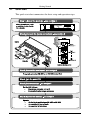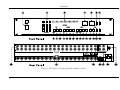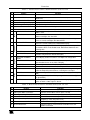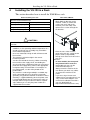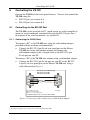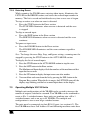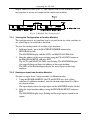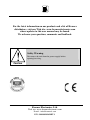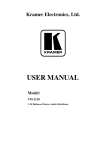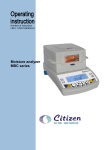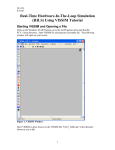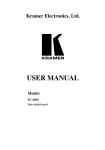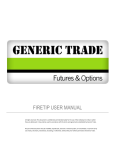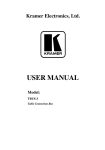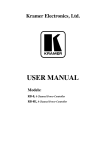Download USER MANUAL - Kramer Electronics
Transcript
Kramer Electronics, Ltd. USER MANUAL Model: VS-120 20 x 1 Sequential Video Audio Switcher Contents Contents 1 2 2.1 3 4 5 6 6.1 Introduction Getting Started Quick Start Overview Installing the VS-120 in a Rack Connecting the VS-120 Controlling the VS-120 Controlling via the RS-232 Port 1 1 2 3 6 7 8 8 6.1.1 6.1.2 Connecting the RS-232 Port Setting the Self Address 8 9 6.2 7 7.1 Controlling via the RS-485 Port Operating the VS-120 Operating the VS-120 as a Switcher 9 10 10 7.1.1 7.1.2 7.1.3 Choosing Manual Mode Routing an Input Enabling and Disabling Inputs 10 10 11 7.2 Operating the VS-120 as a Scanner 12 7.2.1 7.2.2 7.2.3 Choosing Auto Mode Scanning the Inputs Detecting Errors 12 12 13 7.3 Operating Multiple VS-120 Units 13 7.3.1 7.3.2 Viewing the Configuration of Another Machine Routing an Input from Another Machine 14 14 7.4 8 9 10 Operating Using Serial Commands Technical Specifications Hex Table RS-232 Communication Protocol for the VS-120 15 15 16 16 Figures Figure 1: VS-120 20 x 1 Sequential Video Audio Switcher Figure 2: Connecting the VS-120 Figure 3: Connecting a PC without using a Null-modem Adapter Figure 4: PC Controlling Multiple VS-120 Units Figure 5: Multiple Unit Configuration 4 7 8 10 14 i Contents Tables Table 1: Front Panel Features and Functions of the VS-120 Table 2: Rear Panel Features and Functions of the VS-120 Table 3: VS-120 Technical Specifications Table 4: VS-120 Hex Table Table 5: Instruction Codes for VS-120 Protocol ii 5 5 15 16 17 KRAMER: SIMPLE CREATIVE TECHNOLOGY Introduction 1 Introduction Welcome to Kramer Electronics! Since 1981, Kramer Electronics has been providing a world of unique, creative, and affordable solutions to the vast range of problems that confront the video, audio, presentation, and broadcasting professional on a daily basis. In recent years, we have redesigned and upgraded most of our line, making the best even better! Our 1,000-plus different models now appear in 11 groups1 that are clearly defined by function. Thank you for purchasing the Kramer TOOLS VS-120 20 x 1 Sequential Video Audio Switcher, which is ideal: As a sophisticated alarm camera scanner For monitoring large duplication systems For automatic error detection in security systems Each package includes the following items: The VS-120 20 x 1 Sequential Video Audio Switcher Power cord2 Windows®-based Kramer control software Null-modem adapter This user manual3 2 Getting Started We recommend that you: Unpack the equipment carefully and save the original box and packaging materials for possible future shipment Review the contents of this user manual Use Kramer high-performance high-resolution cables4 1 GROUP 1: Distribution Amplifiers; GROUP 2: Switchers and Matrix Switchers; GROUP 3: Control Systems; GROUP 4: Format/Standards Converters; GROUP 5: Twisted-Pair Solutions; GROUP 6: Specialty AV Products; GROUP 7: Scan Converters and Scalers; GROUP 8: Cables and Connectors; GROUP 9: Room Connectivity; GROUP 10: Accessories and Rack Adapters; GROUP 11: Sierra Products 2 We recommend that you use only the power cord supplied with this device 3 Download up-to-date Kramer user manuals from our Web site at http://www.kramerelectronics.com 4 The complete list of Kramer cables is on our Web site at http://www.kramerelectronics.com 1 Getting Started 2.1 Quick Start This quick start chart summarizes the basic setup and operation steps. 2 KRAMER: SIMPLE CREATIVE TECHNOLOGY Overview 3 Overview The VS-120 20 x 1 Sequential Video Audio Switcher is a programmable scanning video switcher that accepts up to 20 inputs when operating as a standalone unit, sequentially cycling the 20 video and audio stereo sources. In manual mode it operates as a switcher and in automatic mode it operates as a scanner. The fully programmable EEPROM/NOVRAM memory saves and recalls all user-defined setups. Specifically, the VS-120 20 x 1 Sequential Video Audio Switcher features: Support for connecting up to 99 VS-120 units to form a switcher/scanner with up to 1980 inputs Control via the front panel buttons or by RS-232 or RS-485 commands transmitted by a PC, touch screen system, or other serial controller Switching during the vertical interval, to ensure glitch-free transitions between genlocked sources Fully microprocessor controlled operation To achieve the best performance: Use only good quality connection cables1 to avoid interference, deterioration in signal quality due to poor matching, and elevated noise levels (often associated with low quality cables). Avoid interference from neighboring electrical appliances that may adversely influence signal quality and position your Kramer VS-120 away from moisture, excessive sunlight and dust 1 Available from Kramer Electronics on our Web site at http://www.kramerelectronics.com 3 Overview Figure 1: VS-120 20 x 1 Sequential Video Audio Switcher 4 KRAMER: SIMPLE CREATIVE TECHNOLOGY Overview Table 1: Front Panel Features and Functions of the VS-120 # Feature 1 POWER Switch 2 PROGRAM KEYS Buttons 9 ENABLED INPUTS LEDs MACHINE 7-segment Display INPUT 7-segment Display DOWN Button UP Button SELF ADDRESS Button Setup 3 4 5 6 7 8 AUTO Button MANUAL Button 11 DWELL TIME Button 12 START Button 13 14 Auto Mode 10 16 17 18 19 Program 15 21 22 MACHINE NUMBER Button INPUT NUMBER Button ENABLE Button DISABLE Button SKIP Button STOP Button Error 20 STOP Button CONTINUE Button IGNORE Button LIST Button Function Illuminated switch for turning the unit ON or OFF Use to set the values for the Machine Number, Input Number or Dwell Time Indicate whether an input is enabled (on) or disabled (off) Displays the Machine Number Displays the Input Number Press to decrease a number by one Press to increase a number by one Sets the Machine # (between 1 and 99). Set a standalone machine address to 01 Press to activate the scanner mode. Prevents using the unit as a switcher and lights the Auto LED Press to activate the (default) switcher mode. Prevents using the unit as a scanner and lights the Manual LED Sets the scan display time (range is between 2 and 99 seconds) and flashes the current setting in the MACHINE Display Starts scanning (only if the AUTO LED lights) from the first input of the first machine that is in the Enable state. Dwell Time determines the scanning time Stops the scanning Starts scanning from the present connected input to the output (functions only when the AUTO LED lights) Use to display another machine in a multiple unit configuration Press to alter the Enable/Disable status of an input. The current Input Number flashes in the INPUT Display Press to light the selected Enabled Inputs LED Press to turn off the selected Enabled Inputs LED Skips an input after detecting a video input error during scanning (lights the Skip LED) and continues scanning the next input Stops scanning after detecting a video input error (lights the Stop LED) Scans independently of the video input signal’s characteristics (lights the Ignore LED) Press to produce a list (during the first scanning cycle) of the video inputs at which a video signal is absent Table 2: Rear Panel Features and Functions of the VS-120 # 23 24 25 26 27 Feature AUDIO INPUTS RCA Connectors Video Inputs BNC Connectors Video Outputs/Loop BNC Connectors RS-485 Terminal Block Port Audio Outputs/Loop RCA Connectors 28 Power Connector with Fuse 29 RS-232 DB 9F Port Function Connects to the left and right audio sources (from 1 to 20) Connects to the video sources (from 1 to 20) Connects to the video acceptor(s) (from 1 to 2) Detachable terminal block port. PINOUT from left: + - G Connects to the left and right audio connectors on the acceptor(s) / next unit (from 1 to 2) AC connector enabling power supply to the unit Connect to the PC or the Remote Controller via a nullmodem connection 5 Installing the VS-120 in a Rack 4 Installing the VS-120 in a Rack This section describes how to install the VS-120 in a rack. Before Installing in a rack Before installing in a rack, be sure that the environment is within the recommended range: Operating temperature range 5º to 45º C (41º to 113º F) Operating humidity range 10 to 90% RHL, non-condensing Storage temperature range -20º to +70º C (-4º to +158º F) Storage humidity range 5 to 95% RHL, non-condensing How to Rack Mount To rack-mount a machine: 1. Attach both ear brackets to the machine. To do so, remove the screws from each side of the machine (3 on each side), and replace those screws through the ear brackets. CAUTION!! When installing on a 19" rack, avoid hazards by taking care that: 1. It is located within the recommended environmental conditions, as the operating ambient temperature of a closed or multi unit rack assembly may exceed the room ambient temperature. 2. Once rack mounted, enough air will still flow around the machine. 3. The machine is placed straight in the correct horizontal position. 4. You do not overload the circuit(s). When connecting the machine to the supply circuit, overloading the circuits might have a detrimental effect on overcurrent protection and supply wiring. Refer to the appropriate nameplate ratings for information. For example, for fuse replacement, see the value printed on the product label. 5. The machine is earthed (grounded) in a reliable way and is connected only to an electricity socket with grounding. Pay particular attention to situations where electricity is supplied indirectly (when the power cord is not plugged directly into the socket in the wall), for example, when using an extension cable or a power strip, and that you use only the power cord that is supplied with the machine. 6 2. Place the ears of the machine against the rack rails, and insert the proper screws (not provided) through each of the four holes in the rack ears. Note that: In some models, the front panel may feature built-in rack ears Detachable rack ears can be removed for desktop use Always mount the machine in the rack before you attach any cables or connect the machine to the power If you are using a Kramer rack adapter kit (for a machine that is not 19"), see the Rack Adapters user manual for installation instructions (you can download it at: http://www.kramerelectronics.com) KRAMER: SIMPLE CREATIVE TECHNOLOGY Connecting the VS-120 5 Connecting the VS-120 To connect the VS-120, as shown in Figure 2, do the following1: 1. Connect up to 20 video-audio stereo sources to the appropriate input video BNC connectors and input AUDIO L and AUDIO R RCA connectors (for example, video players 1 to 20). 2. Connect the output video BNC connectors (for example, to one or two displays) and output AUDIO L and AUDIO R RCA connectors to up to two audio stereo acceptors (for example, the amplifier). 3. If required, you can connect a PC and/or controller to the RS-232 or RS-485 ports (as shown below). To combine multiple units, connect them using the RS-485 ports. 4. Connect the power cord to the mains electricity (not shown in Figure 2). Figure 2: Connecting the VS-120 1 Switch OFF the power on each device before connecting it to your VS-120. After connecting your VS-120, switch on its power and then switch on the power on each device 7 Controlling the VS-120 6 Controlling the VS-120 Operate the VS-120 via the front panel buttons. You can also control the VS-120 using the: RS-232 port (see section 6.1) RS-485 port (see section 6.2) 6.1 Controlling via the RS-232 Port The VS-120 can be operated via PC, touch screen, or serial controller by means of serial commands transmitted through the RS-232 port. For a description of the serial commands, see section 10. 6.1.1 Connecting the RS-232 Port To connect a PC1 to the VS-120 unit, using the null-modem adapter provided with the machine (recommended): Connect the RS-232 9-pin D-sub rear panel port on the Master VS-120 unit to the null-modem adapter and connect the null-modem adapter with a straight cable to the RS-232 9-pin D-sub port on your PC To connect a PC to the VS-120 unit, without using a null-modem adapter: Connect the RS-232 9-pin D-sub port on your PC to the RS-232 9-pin D-sub rear panel port on the Master VS-120 unit, using a cable illustrated in Figure 3. PIN 5 Connected to PIN 5 (Ground) PIN 3 Connected to PIN 2 PIN 2 Connected to PIN 3 Female DB9 (From PC) Male DB9 PIN 4 Connected to PIN 6 PINS 8, 7, 1 Connected together If a Shielded cable is used, connect the shield to PIN 5 Figure 3: Connecting a PC without using a Null-modem Adapter 1 Or a master program remote control system such as the Kramer RC-3000 8 KRAMER: SIMPLE CREATIVE TECHNOLOGY Controlling the VS-120 6.1.2 Setting the Self Address When controlling a unit through the RS-232 or RS-485 ports, each unit must be identified by a unique Self Address. The first unit connected to the PC is the master unit and its address must be 01. All other slave units must have unique addresses from 02 to 99. To set the self address: 1. Press the SELF ADDRESS button in the SETUP section. The MACHINE display flashes. 2. Enter a 2-digit address using the UP/DOWN buttons or the keypad. 3. Press ENT to save the address. 6.2 Controlling via the RS-485 Port You can control up to 99 VS-120 units via the RS-485 port using: A Master Programmable Remote Control system such as the Kramer RC-3000 controller A PC that connects via its RS-232 interface to a master VS-120 that connects up to 98 slave units through its RS-485 interface If connecting a master VS-120 to an RS-232 port in a PC, first follow the steps in section 6.1. To connect an RC-3000 to a VS-120 unit, or slave units to a master VS-120: 1. Connect the left “A” (+) PIN on the RS-485 rear panel port of the master (or RC-3000) to the “A” (+) PIN on the RS-485 rear panel port of the VS-120 slave unit. 2. Connect the center “B” (–) PIN on the RS-485 rear panel port of the master (or RC-3000) to the “B” (–) PIN on the RS-485 rear panel port of the VS-120 slave unit. 3. If shielded twisted pair cable is used, the shield may be connected to the right “G” (Ground) PIN on one of the units (for example, on the master). To connect up to 98 additional VS-120 slave units, via RS-485, do the following (see Figure 4): Connect the RS-485 terminal block port on the first VS-120 unit to the RS-485 port on the second VS-120 unit and so on, connecting all the RS-485 ports Set the Self Address of the first machine to 01, the second machine to 02, and so on, up to 99 (see section 6.1.2). 9 Operating the VS-120 Figure 4: PC Controlling Multiple VS-120 Units 7 Operating the VS-120 This section describes how to operate the VS-120: As a switcher (see section 7.1) As a scanner (see section 7.2) To detect input errors (see section 7.2.3) In multiple unit configurations (see section 7.3) Using RS-232/RS-485 serial commands transmitted by a touch screen system, PC, or other serial controller (see section 7.4) 7.1 Operating the VS-120 as a Switcher The VS-120 operates as a 20 x 1 switcher when set to Manual mode. Any of the 20 inputs can be individually selected and routed to the output. When Manual mode is selected it prevents the scanning function from operating. 7.1.1 Choosing Manual Mode To set the Manual mode: Press the MANUAL button in the SETUP section The MANUAL LED illuminates 7.1.2 Routing an Input To route an input to the output: 1. Choose an input by pressing the UP or DOWN buttons to increment or decrement the number in the INPUT display, then press ENT. or, Enter the input as a 2-digit number (01, 02, … 20) on the PROGRAM KEYS pad, the MACHINE display flashes, then press ENT. 10 KRAMER: SIMPLE CREATIVE TECHNOLOGY Operating the VS-120 2. To optionally choose a different machine (if using a multiple unit configuration), enter the 2-digit input number on the PROGRAM KEYS pad. When the MACHINE display flashes, enter the target machine number, then press ENT. If the MACHINE display already shows the number of the required machine, you can press ENT immediately without pressing the Machine #. Example 1: If input #13 on machine #1 is connected to the output, and you want to connect input #5 to the output, press 0 followed by 5, and then ENT. Example 2: If input #13 on machine #1 is connected to the output, and you want to connect input #7 of machine #2 to the output, press 0 followed by 7, and then 0 followed by 2, and then press ENT. 7.1.3 Enabling and Disabling Inputs You can enable or disable individual inputs by programming. The setup is stored in non-volatile memory and is saved when the unit is powered off. When an input is enabled, its LED illuminates in the ENABLED INPUTS section. To disable an input: 1. Press the INPUT NUMBER button in the PROGRAM section. The INPUT display and the AUTO and MANUAL LEDs flash. 2. Enter the desired input and press DISABLE to disable the input. The ENABLED INPUTS LED turns off. 3. Then press ENT. The AUTO and MANUAL LEDs stop flashing and the MANUAL LED is steadily on. To enable an input: 1. Press the INPUT NUMBER button in the PROGRAM section. The INPUT display and the AUTO and MANUAL LEDs flash. 2. Enter the desired input and press ENABLE to disable the input. The input LED turns on. 3. Then press ENT. The AUTO and MANUAL LEDs stop flashing and the MANUAL LED is steadily on. 11 Operating the VS-120 7.2 Operating the VS-120 as a Scanner The VS-120 operates as a 20 input scanner when set to Auto mode. The VS-120 scans all enabled inputs, one after another, for the amount of time programmed in the Dwell Time setting and routes the input to the output. Any enabled input that does not have a video signal is logged in the Error List memory that can later be displayed. When Auto mode is selected it prevents the switching function from operating. 7.2.1 Choosing Auto Mode To set Auto mode: Press the AUTO button in the SETUP section The AUTO LED illuminates 7.2.2 Scanning the Inputs Dwell time determines how long each input is displayed during the scan. To set the dwell time: 1. Press the DWELL TIME button in the AUTO MODE section. The MACHINE display flashes. 2. Set the dwell time in seconds from 2 to 99 by pressing the UP/DOWN keys or the PROGRAM KEYS. 3. Press ENT to save the number. To begin an automatic scan: Press the START button in the AUTO MODE section The Input display begins to increment automatically as it scans the inputs and the AUTO LED flashes To stop the scan: Press the STOP button in the AUTO MODE section The Input display stops on an input and the AUTO LED illuminates steadily To continue the scan from the displayed input: Press the CONTINUE button in the AUTO MODE section. The Input display increments from the displayed input and the AUTO LED flashes To restart the scan from input 01: Press the START button in the AUTO MODE section. The Input display begins to increment automatically as it scans the inputs and the AUTO LED flashes 12 KRAMER: SIMPLE CREATIVE TECHNOLOGY Operating the VS-120 7.2.3 Detecting Errors While scanning, the VS-120 senses missing video inputs, illuminates the LIST LED in the ERROR section, and stores the errored input number in memory. The list is erased and initialized every time a new scan is begun. To stop an active scan when an error is detected: Press the STOP button in the Error section The STOP LED illuminates when an error is detected and the scan is stopped To skip an errored input: Press the SKIP button in the Error section The SKIP LED illuminates when an error is detected and the scan continues To ignore an input error: Press the IGNORE button in the Error section The IGNORE LED illuminates and the scan continues regardless of errors Note: To change the error Skip, Stop, and Ignore settings, scanning must be stopped by pressing the STOP button in the AUTO MODE section. To display the list of errored inputs: 1. Press the STOP button in the AUTO MODE section to stop the scan. 2. Press the LIST button in the Error section. The Machine and Input displays flash the numbers of the machine and first input that has an error. 3. Press the UP button to display the input errors one after another. 4. You can delete each error from the list by pressing the DEL button in the Program Keys section. When the list is empty, the LIST LED turns off, the display stops flashing, and the last scanned input shows in the display. 7.3 Operating Multiple VS-120 Units Multiple unit configurations of the VS-120 can be created to increase the number of outputs switched or scanned. Two VS-120s can be combined to create a 40 x 1 switcher/scanner, three units can combine into a 60 x 1 switcher/scanner, and so on, up to 99 VS-120s. The multiple unit configuration is seen as one large switcher/scanner. The units must be connected via their RS-485 ports (see section 6.2). The first VS-120 must have Self Address 01 and following machines must have 13 Operating the VS-120 unique addresses (see Figure 5). The outputs from all the machines can be tied together to create one output for the multi-unit machine. Figure 5: Multiple Unit Configuration 7.3.1 Viewing the Configuration of Another Machine The configuration of any machine can be viewed from any other machine to see which inputs are enabled or disabled. To view the configuration of another target machine: 1. In Manual mode, press the MACHINE NUMBER button in the PROGRAM section. The MACHINE display and the AUTO and MANUAL LEDs flash. 2. Enter the address of the target machine using the UP or DOWN buttons or the PROGRAM KEYS, and press ENT. The AUTO and MANUAL LEDs stop flashing. The MACHINE display also stops flashing and shows the address of the target machine. The LEDs of the Enabled Inputs display the active inputs on the target machine. 7.3.2 Routing an Input from Another Machine To route an input from a target machine (in Manual mode): 1. Using the PROGRAM KEYS (the UP and DOWN keys won’t allow selection of a different machine), enter the desired output from 01 to 20 on the target machine. The input display shows the target input and the MACHINE display flashes. 2. Enter the target machine address using the PROGRAM KEYSS and press ENT. The MACHINE display stops flashing and the target input is routed to the output. 14 KRAMER: SIMPLE CREATIVE TECHNOLOGY Technical Specifications 7.4 Operating Using Serial Commands To operate your device using serial commands, install Kramer' s control software (K-Router) that can be downloaded from the Kramer Electronics Web site1. For an explanation of the RS-232 protocol and all serial commands, see section 10. 8 Technical Specifications The VS-120 technical specifications are shown in Table 3: Table 3: VS-120 Technical Specifications INPUTS: 20 video, 1Vpp /75 RCA connectors. OUTPUTS: 1 video, 1Vpp/75 on 2 BNC connectors, connected in parallel; 1 audio stereo, 1Vpp/100 on 2x2 RCA connectors, connected in parallel; RS-232 on a 9-pin D-sub connector; RS-485 on a 3-pin terminal block connector. 4 seven-segment display LEDs, 20 LED status display. 12-key keypad control, 17 touch switch setup controls, RS-232, RS-485. Vertical interval. 1–60s. Sync detection. 25MHz (-3dB). 20kHz (-1dB). 1.3%. <0.05%. 19" x 7" x 2U W, D, H, rack mountable. 230V AC, 50/60Hz (115V AC, U.S.A), 6.7VA. 4.1kg (9.1lbs) approx. Power cord, Windows®-based control software, null-modem adapter. DISPLAY: CONTROL: SWITCHING: DWELL TIME: ERROR DETECTION: VIDEO BANDWIDTH: AUDIO BANDWIDTH: DIFF. GAIN: K-FACTOR: DIMENSIONS: POWER SOURCE: WEIGHT: ACCESSORIES: on BNC connectors; 20 audio stereo, 1Vpp/50k on 1 www.kramerelectronics.com 15 Hex Table 9 Hex Table Table 4 lists the Hex values for the VS-120 (see section 10 for more detail): Table 4: VS-120 Hex Table Inputs 10 Inputs IN 1 IN 2 IN 3 IN 4 Switch Commands (Hex) 40 80 81 40 80 82 40 80 83 40 80 84 IN 5 40 80 85 IN 15 40 80 8F IN 6 40 80 86 IN 16 40 80 90 IN 7 40 80 87 IN 17 40 80 91 IN 8 40 80 88 IN 18 40 80 92 IN 9 40 80 89 IN 19 40 80 93 IN 10 40 80 8A IN 20 40 80 94 IN 11 IN 12 IN 13 IN 14 Switch Commands (Hex) 40 80 8B 40 80 8C 40 80 8D 40 80 8E RS-232 Communication Protocol for the VS-120 RS-232 communication with the VS-120 is done using three bytes of information as defined below. The data rate is 9600 baud, no parity, 8 data bits, and one stop bit. Byte 1: 0 7 x 5 x 4 x 6 x 5 x 4 ADDRESS x 3 x 6 x 5 x 4 DATA x 3 Byte 2: 1 7 Byte 3: 1 7 COMMAND x x 3 2 x 6 x 1 x 0 x 2 x 1 x 0 x 2 x 1 x 0 DETAILED DESCRIPTION Byte 1 Byte 1, bits 0 to 5 = COMMAND number = CODE (listed below) Byte 1, bit 6 = Destination bit: When the PC sends a message to the machine, this bit must be 1 When the machine sends a message to the PC, this bit must be 1. If this bit is 0, this message is not destined for the PC. Byte 1, bit 7 must be 0. 16 KRAMER: SIMPLE CREATIVE TECHNOLOGY RS-232 Communication Protocol for the VS-120 Byte 2 Byte 2, bits 0 to 6 = ADDRESS. These bits describe the Machine number that is influenced by COMMAND. The number of machine can be from 1 to 99 (hex). 1 = Master. Byte 2, bit 7 must be 1. Byte 3 Byte 3, bits 0 to 6 = DATA. These bits describe the DATA that is influenced by COMMAND. For example, to connect input 17 to output, the DATA should be 17( hex ). Byte 3, bit 7 must be 1. Table 5: Instruction Codes for VS-120 Protocol Note: All values in the table are hex, unless otherwise stated. Code Command Address Data Replay 00 CONNECT INPUT TO OUTPUT Machine number Input number Nonessential 01 GET STATUS - WHICH INPUT IS CONNECTED TO OUTPUT 0 0 COMMAND – As sent 01 ADDRESS – Machine connected DATA – Input number 02 SET ALL MACHINES TO AUTO OR MANUAL MODE 0 1 – Auto 0 – Manual Nonessential 03 GET THE STATUS OF MACHINES AUTO OR MANUAL MODE 0 0 COMMAND – As sent 03 ADDRESS – As sent DATA – 1 for Auto mode – 0 for Manual mode 04 SET DWELL TIME OF SCANNING 0 2 – 99 Nonessential 05 GET DWELL TIME OF SCANNING 0 0 COMMAND & ADDRESS – As sent DATA – Dwell time 2–99 06 START SCANNING 0 0 Nonessential 08 STOP SCANNING 0 0 Nonessential 09 CONTINUE SCANNING 0 0 Nonessential 0A ENABLE INPUT FOR SCANNING Machine number Input number Nonessential 0B DISABLE INPUT FOR SCANNING Machine number Input number Nonessential 0C GET THE STATUS OF INPUT ENABLE OR DISABLE SCANNING Machine number Input number COMMAND – 0A for Enable – 0B for Disable ADDRESS & DATA – As sent 16 SAVE THE STATUS OF INPUT ENABLE OR DISABLE SCANNING Machine number 0 Nonessential 0D SET ERROR STATUS SKIP, STOP, OR IGNORE 0 0 – Skip 1 – Stop 2 – Ignore Nonessential 0E GET ERROR STATUS SKIP, STOP, OR IGNORE 0 0 COMMAND & ADDRESS – As sent DATA – 0 for Skip – 1 for Stop – 2 for Ignore 0F GET THE NUMBER OF LIST OF ERROR 0 0 COMMAND & ADDRESS – As sent DATA – Number of errors 10 GET ERROR NUMBER X (0 – LAST ERROR) 0 Error number COMMAND – As sent ADDRESS – Machine number DATA – Input number of error 12 DELETE ALL ERRORS 0 0 Nonessential 17 RS-232 Communication Protocol for the VS-120 EXAMPLES FOR USING THE PROTOCOL: 1) To connect input 8 in machine 2 to the output, set the bytes as below: Byte 1 – 40(hex) + COMMAND = 40 + 00 = 40(hex). Byte 2 – 80(hex) + ADDRESS(hex) = 80 + 02 = 82(hex). Byte 3 – 80(hex) + DATA(hex) = 80 + 08 = 88(hex). 2) To change the machines status to "Auto" mode, set the bytes as below: Byte 1 – 40(hex) + COMMAND = 40 + 02 = 42(hex). Byte 2 – 80(hex) + ADDRESS(hex) = 80 + 00 = 80(hex). Byte 3 – 80(hex) + DATA(hex) = 80 + 01 = 81(hex). 3) To get the Dwell time of scanning, set the bytes as below: Byte 1 – 40(hex) + COMMAND = 40 + 05 = 45(hex). Byte 2 – 80(hex) + ADDRESS(hex) = 80 + 00 = 80(hex). Byte 3 – 80(hex) + DATA(hex) = 80 + 00 = 80(hex). Reply: The reply to this command is identical to the three bytes which were sent. For example: Byte 1 – 45(hex). Byte 2 – 80(hex). Byte 3 – 94(hex). Therefore the Dwell time = 94(hex) - 80(hex) = 14(hex) = 20(dec). 4) To start scanning set the byte as below: Byte 1 – 40(hex) + COMMAND = 40 + 06 = 46(hex). Byte 2 – 80(hex) + ADDRESS(hex) = 80 + 00 = 80(hex). Byte 3 – 80(hex) + DATA(hex) = 80 + 00 = 80(hex). Notes: 1) Use the COMMAND "Connect input to Output" only in "Manual" mode. 2) Use the COMMAND "Start scanning" or "Continue scanning" only in "Auto" mode. 3) The two LEDs of "Auto" and "Manual" go out when using the COMMAND "Enable input for scanning" or "Disable input for scanning" until using the COMMAND "Save the status of inputs, Enable or Disable scanning" 4) Use the COMMAND "Save the status of inputs, Enable or Disable scanning" after using the COMMANDs "Enable input for scanning" and "Disable input for scanning". 18 KRAMER: SIMPLE CREATIVE TECHNOLOGY 19 For the latest information on our products and a list of Kramer distributors, visit our Web site: www.kramerelectronics.com where updates to this user manual may be found. We welcome your questions, comments and feedback. Safety Warning: Disconnect the unit from the power supply before opening/servicing. Caution Kramer Electronics, Ltd. Web site: www.kramerelectronics.com E-mail: [email protected] P/N: 2900-002026 REV 3