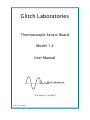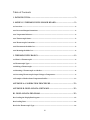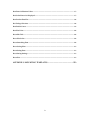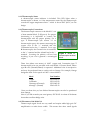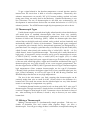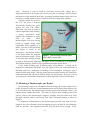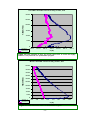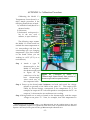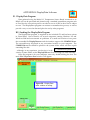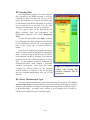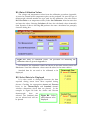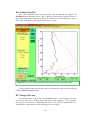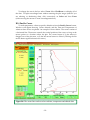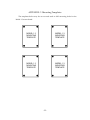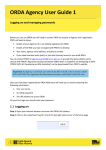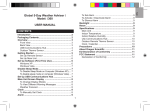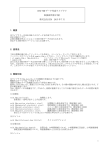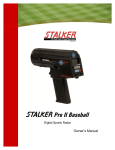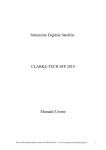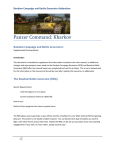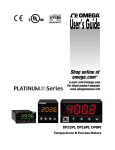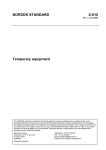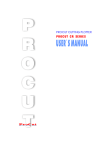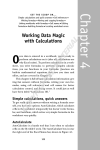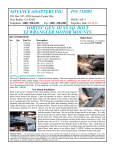Download User`s Manual
Transcript
Glitch Laboratories Thermocouple Sensor Board Model 1.3 User Manual Glitch Laboratories “If it works, it’s a Glitch!” v1.31 9/17/2004 i Note: Glitch Laboratories is a fictiteous company. It has no web site, buildings, or other physical presence (though there are some mass spectrometers at NASA that are/were using Glitch Laboratories controllers). It merely exists for those moments when I get to putter at the electronics bench in my apartment. Consequently, it cannot extend any kind of formal warrantee. But, I will do my best to offer one: Product warranty I warrant that the Model 1.3 unit is free of defects and that it will operate at a satisfactory level of performance for a period of one year from the original date of purchase. If the unit fails to operate as specified, notify me within the warranty period. Modifications to the unit void the warranty. On the other hand, I have tried really hard to produce something robust, useful, (and worthy of the Glitch name… er, well, anyway). So, if you have a problem with a Model 1.3 sensor board, please let me know. I will do all I can within reason to make it better, especially if I like you and you seem to be intent on having fun. (This is a hobby, after all.) However, here is some more legalese: Product disclaimer and limit of liability The Model 1.3 unit is intended for use in model, high power rockets only. Do not use this device for any other purpose than specified in this manual. Because the use and application of the Model 1.3 unit is beyond my control, the purchaser or user agrees to hold me, Robert Brigham, harmless from any and all claims, demands, actions, debts, liabilities, judgments, costs, and attorney fees arising out of, claimed on account of, or in any manner predicated upon loss or damage to property of, or injuries to or the death of any and all persons arising out of the use of this equipment. Due to the nature of electronic devices, the application and environments for those devices, the possibility of failure can never be totally ruled out. Life support applications This product is not designed for use in life support appliances, devices, or systems where malfunction of this product can reasonable be expected to result in personal injury. My customers using or selling this product for use in such applications do so at their own risk and agree to fully indemnify me for any damages resulting from such improper use or sale. If you need to contact me, your best bet is by e-mail. I have been slogging along with the same Compuserve account ( [email protected] ) for over 12 years and don’t feel like changing just yet. Robert Brigham 26500 Agoura Road PMB 336 Calabasas CA 91302 June 2004 NAR 79579 L2 ii Table of Contents 1. INTRODUCTION................................................................................. - 1 2. MODEL 1.3 THERMOCOUPLE SENSOR BOARD................................. - 2 2.1 Overview................................................................................................................................................... - 2 2.2.1 Power and Output Connections ...................................................................................................... - 4 2.2.2 Temperature Reference...................................................................................................................... - 4 2.2.3 Thermocouple Status.......................................................................................................................... - 5 2.2.4 Thermocouple Connections.............................................................................................................. - 5 2.2.5 Placement of the Model 1.3............................................................................................................... - 5 2.2.6 Mounting the Model 1.3 .................................................................................................................... - 6 - 3. THERMOCOUPLE BASICS................................................................... - 6 3.1 What is a Thermocouple? ..................................................................................................................... - 6 3.2 Thermocouple Types ............................................................................................................................. - 7 3.2 Making a Thermocouple ...................................................................................................................... - 7 3.3 Mounting a Thermocouple on a Rocket ........................................................................................... - 8 3.4 Converting Thermocouple Output Voltage to Temperature...................................................... - 9 3.5 Examples of Rocket-borne Temperature Profiles ........................................................................ - 11 - APPENDIX A: CALIBRATION PROCEDURE......................................... - 13 APPENDIX B: DISPLAYDATA SOFTWARE........................................... - 15 B1. DISPLAYDATA PROGRAM............................................................. - 15 B1.1 Loading the DisplayData Program................................................................................................ - 15 B1.2 Loading Data....................................................................................................................................... - 16 B1.3 Select Thermocouple Type.............................................................................................................. - 16 - iii B1.4 Enter Calibration Values ................................................................................................................. - 17 B1.5 Select Data to be Displayed ............................................................................................................ - 17 B1.6 Produce Data Plot .............................................................................................................................. - 18 B1.7 Enlarge Plot Area ............................................................................................................................... - 18 B1.8 Enable Cursor ..................................................................................................................................... - 19 B1.9 Plot Units.............................................................................................................................................. - 20 B1.10 Plot Title ............................................................................................................................................. - 20 B1.11 Plot Colors ......................................................................................................................................... - 20 B1.12 Smoothing Data ............................................................................................................................... - 20 B1.13 Saving Plots....................................................................................................................................... - 21 B1.14 Saving Data ....................................................................................................................................... - 21 B1.15 Saving Settings ................................................................................................................................. - 21 B1.16 Exit ....................................................................................................................................................... - 21 - APPENDIX C: MOUNTING TEMPLATES .............................................. - 22 - iv 1. Introduction The Glitch Laboratories Model 1.3 temperature sensor board is designed to be used in high power rockets as a means of gathering temperature data. It has a very fast response time, on the order of a tenth of a second, is small, and light. Without offset, the board produces a voltage resembling temperature in °F for both type T and K thermocouples (i.e., 45°F produces a nominal signal level of 0.45 volts). The board operates from a single-sided power supply, so it cannot pr oduce a negative voltage for a negative temperature. This is circumvented by adding 1 volt to the output offset (so in the example above 45°F actually produces a nominal value of 1.45 volts.). Allowing for the non-linearities of thermocouple response, this allows measurement of temperatures below -100°F (-73°C). The Model 1.3 is a product, first, of my desire to put a high power rocket to good use, and second, my curiosity about the weather and atmosphere borne of my experience as a pilot. My high power rocketry activities have been carried out at Lucerne Dry Lake in Lucerne Figure 1. Lucerne Dry Lake, Lucerne Valley, CA. It’s big and it’s flat. Valley, California. This location (Figure 1) at the edge of the Mojave Desert, lies at an elevation of 2900’ (880m) is surrounded on three sides by mountains of varying heights (note background in Figure 2), the highest being the San Bernardino Mountains to the south which reach over 8000’ (2400m). Except during occasional winter storms, weather at this location is marked by calm conditions that extend from the early morning hours to early afternoon, at which time cooler air flowing from the coast through Cajon Pass moves in to displace warmer desert air. In the winter the temperature difference is small and little or no afternoon breeze arises. In the summer months, the afternoon zephyr can be ferocious. -1- Meteorologists and pilots will tell you that an enclosed basin under still, clear, starry skies, will fill up with cold stable air as the night progresses. This gives rise to a temperature inversion, i.e., temperature goes up with altitude, not down. Noticing the slow and often complex drift of rocket exhaust plumes in the almost dead calm air of many Lucerne Valley mornings, I became curious about the air that was moving them. Thus was born the idea of flying a sensor that could measure and record air temperature during flight. (Have you figured out by now I’m a geek.) The sensor had to be light, simple, stable, and fast. The average semiconductor temperature sensor, while possessing most Figure 2. Gratuitous photo of my of these qualities, is quite slow. Response Ultimate Endeavor flying on an time of these devices is drastically reduced Aerotech K700 at Lucerne Dry by the thermal inertia of the encapsulation Lake, Dec/2002. material and housing. For example, a LM34 in a plastic TO-92 housing make take in excess of 8 minutes to thermally equilibrate with its surroundings. A typical high power rocket flight, from ascent to touchdown, is usually over in half this time. The best type of temperature sensor that is simple, rugged, and fast enough to work in a rocket borne probe is a thermocouple. 2. Model 1.3 Thermocouple Sensor Board 2.1 Overview A thermocouple consists simply of the junction of two pieces of wire made from different metals. Change the temperature around the junction, and a DC voltage appears at the end of the wires. A small DC voltage. The Model 1.3 Thermocouple Sensor Board is the result of experimentation over more than two years with various circuits that could stably amplify this small input voltage into a larger, more convenient output voltage. Many different configurations were tried, but I finally settled on a circuit based on the Analog Devices AD595 thermocouple sensor chip. Since I already had an RDAS, it was a simple matter to route this output voltage to one of the six -2- Figure 3. Model 1.3 Thermocouple Sensor Board. recording analog input channels of the RDAS. The RDAS also supplies power to run the sensor. 2.2 Features The specifications for the Model 1.3 are listed in Table 1. At 1.5”, the board is slightly wider than an RDAS Compact, is 2” long, and weighs (unconnected) 0.5 oz. Table 1. Model 1.3 Thermocouple Board Specifications Model Number Width Length Height (nominal) Weight Supply: Single sided Supply Load @ 9v Supply Load @ 16v Input 32°F (0°C) Output (DC) 83°F (28°C) (nominal Min. <-100°F (-73°C) values) : Max.>220°F (105°C) Max Output Load Accuracy Operating Temperature Range (electronics) Standard (LM34) Output Range Standard (LM34) Output Standard (LM34) Output Accuracy Standard Max Output Load The Model 1.3 can amplify the output from any thermocouple. It is designed to provide an output voltage from a type T or K thermocouple input that is easily deciphered in the field: The voltage out is 1 volt plus the temperature. More accurate results can be had by calibration and conversion of the output with standard thermocouple formulas. This can be done by setting up a spreadsheet in Excel or similar program (tedious) or by using the DisplayData Program from Glitch Figure 4. Model 1.3 14-pin box header plan. -3- 1.3 Units 1.5 (38) In. (mm) 2.0 (51) In. (mm) 0.625 (16) In. (mm) 0.5 (15) Oz. (gm) 7-16 Volts 4 mA 11 mA T- or K-type Thermocouple 1.31 Volts 1.85 Volts 0.05 Volts 3.7 Volts 5 mA 1 (0.6) °F (°C) 32-120 (0-50) °F (°C) 0-3 Volts °F/100 in Volts 0.8°F (0.5°C) @ 77°F (25°C) 10 mA 13 11 9 7 5 3 1 14 12 10 8 6 4 2 1-2 3-6 7-12 13-14 +7 to16 VDC NC RDAS Analog Channels 1-6 Ground Laboratories that is provided with every Model 1.3. Use of this software is described in Appendix B. This software also has the ability to read and/or convert and display data in English and Metric units. 2.2.1 Power and Output Connections Capable of being powered by a 9 volt battery, the sensor board draws very little current, and can connect directly with an RDAS via a 14 pin box header, J1 (a connecting ribbon cable is not included). Power (V+) is supplied to pins 1 and 2 while pins 13 and 14 are ground. Output can be routed to any one of the six RDAS analog input channels (pins 7-12) by re-arranging an onboard jumper which is set to channel 1 at the factory. If you are already using this RDAS input channel for other things, the jumper may be soldered to another channel. Because it is designed to work with an RDAS, the output of Model 1.3 is constrained to never exceed the 5 volt input limit of the RDAS, regardless of supply voltage. It is mechanically possible to insert some connectors into the box header the wrong way, causing, among other things a reversal in the polarity of the supply voltage. Obviously, the Model 1.3 will not work connected this way, but, on the other hand, it will not be damaged. Figure 5. Thermocouple and temperature standard outputs can be jumpered to any of six channels. If not used with an RDAS, power leads can be soldered directly to the bottom of the board at pins 1-2 and 13-14. Small “+” and “-“ symbols on the bottom side of the board identify these pins. The output voltage can be sampled at test point “T o ” (relative to test point “G” or ground – see Figure A1 in Appendix A). On power up, the output of the Model 1.3 will read low by about 0.02 volts. In the course of 5 minutes it will rise and stabilize to the calibrated values. 2.2.2 Temperature Reference The Model 1.3 contains its own LM34 temperature reference, which is useful for monitoring board temperature and performing bench top calibration checks. Output from this referen ce is jumpered to analog channel 2 at the factory (it can also be re-routed to a different channel if desired). This output can also be sampled at test point “S o ” (see Figure A1 in Appendix A). -4- 2.2.3 Thermocouple Status A thermocouple status indicator is included. This LED lights when a thermocouple is absent, or if the temperature sensed by the thermocouple exceeds the upper temperature limit – which is about 220°F (105°C) in this design. 2.2.4 Thermocouple Connections The thermocouple connects to the Model 1.3 via a 5mm terminal block, J2 (Figure 6). For proper functioning it is important to connect the thermocouple with the proper polarity. For a type T thermocouple (see section 3.2 on thermocouple types), this means connecting the copper wire to the “+” terminal and the Constantin lead to the “-“ terminal. For a type K thermocouple, the Chromel wire is connected to the “+” terminal and the Alumel lead to the “-“ terminal. Inverting the polarity will not hurt anything. It just won’t generate a meaningful output. Figure 6. Model 1.3 thermocouple terminal block. Three feet (about one meter) of 0.005” copper and Constantin (type T thermocouple) wire are provided with each Model 1.3 Sensor Board, unless type K wire (chromel/alumel) is requested. Additional wire is inexpensive and may be purchased from a vendor such as Omega. For example, Omega designates their 50 foot spools of 0.005” wire as follows: Metal Copper Constantin Chromega (Chromel) Alomega (Alumel) Part Number SPCP-005-50 SPCC-005-50 SPCH-005-50 SPAL-005-50 I have not done this yet, but finished thermocouples can also be purchased from Omega. Note: if you like to make your own igniters, SPCH-005- is a form of Nichrome that makes excellent bridge wire. 2.2.5 Placement of the Model 1.3 Thermocouple signal levels are very small and require stable high gain DC amplification to make them usable. This means that other small signals -5- introduced along with the thermocouple signal get amplified too. For example, the RDAS is a significant source of pulse noise. To offset this, an RC low pass filter has been incorporated into the input of the Model 1.3 to remove much of this noise. However, the best remedy is to keep the sensor board and especially the thermocouple leads as far from electronic noise sources as possible. It may even be necessary to shield the leads or the board, depending on the layout of the electronics bay. 2.2.6 Mounting the Model 1.3 The Model 1.3 measures 1.5”x2.0” (38mmx51mm) and has mounting holes at all 4 corners that will accommodate #4 or #6 (2.5mm or 3mm) screws. These holes are separated by 1.25” (32mm) and 1.75” (44mm), respectively. For convenience, Appendix C of this manual contains several copies of a mounting template. Note that though the thermocouple can measure a wide temperature range, the electronics themselves must remain within a 32-120°F (0-50°C) operating window. Outside this window, the AD595 will not provide accurate cold-junction temperature compensation (see below). However, unless launching in belowfreezing conditions, this is not a problem : even if below-freezing temperatures are encountered aloft the temperature of the typical electronics bay does not change significantly during the brief interval of a rocket flight. (This can be verified by monitoring the output of the LM34 during flight.) 3. Thermocouple Basics 3.1 What is a Thermocouple? Thermocouples consist basically of two joined wires, and the signal they generate, though small, is dependent only on the temperature and the composition of the wires (since it is these parameters that govern the number of free electrons roaming around in the metal of the wire). Two different metal wires in contact will generate no signal if the same temperature is maintained down the length of the wires. However, a signal develops if the tem perature changes along the length of the wires away from the junction. It is important to understand that the signal that develops is related to the difference in temperature along the wires, not the absolute temperature of the thermocouple. Moreover, the strength of this signal is related to the net temperature difference along the wires. If one or both wires pass through (in and back out of) a local hot or cold spot, the net effect of this local temperature change is zero; the voltage shift induced going in is exactly cancelled by the voltage shift coming back out. -6- To get a signal related to the absolute temperature a second junction must be inserted into the circuit that is held at a known temperature. Historically, this reference temperature was usu ally 32°F (0°C) because making crushed ice baths (using pure water) was easily done in the laboratory. Outside the laboratory it was less convenient. The use of thermocouples in the field was accelerated by the development of semiconductor devices that can mimic the behavior of a 32°F (0°C) reference junction. The AD595 thermocouple chip incorporates just such a device. 3.2 Thermocouple Types Useful thermocouples are made from highly refined metals so that their behavior will match those of standard thermocouples that have been very carefully characterized by national and international organizations, such as the National Institute of Science and Technology (NIST). Metals for thermocouples have been selected that can be highly and easily refined, easily worked, and are chemically and mechanically stable in a variety of environments. Thermocouple types correspond to a particular pair of metals, and, by international agreement, are designated by a particular letter. For example, a particular alloy of chromium (10%) and nickel (90%) called Chromel when joined with another alloy of nickel (95% -Mn 2% - Al 2%) called Alumel, forms a type K thermocouple. This metal pair is easily fabricated to high purity, is inexpensive, resists corrosion, and is good to temperatures in excess of 2500°F (1390°C). Another alloy of nickel (45%) and copper (55%) is called Constantin. When joined with pure copper it forms a type T thermocouple. Because of the ease with which high purity copper and Constantin are fabricated the type T thermocouple gives very good accuracy at low, even cryogenic, temperatures. The fact that copper melts at 1980°F (1083°C) prevents the use of type T thermocouples at high temperatures. Other common thermocouples are the type E (ConstantinChromel) which produces the highest signal level of any standard metal pair, the type J (Iron-Constantin), as well as the types S, R, and B using Platinum and Rhodium alloys that find use at very high temperatures. The size of the wire matters very little, meaning that thermocouples can be routinely made from wire as small as 0.001” (25µm) which is the diameter of a human hair! This small size means that the thermocouple has very little thermal inertia- it can change it’s temperature very quickly. To minimize thermal inertia my initial work was done with 0.001” wire type T thermocouples. Though successful, I found the fine wire difficult to handle. On one occasion I dropped a short length of 0.001”Constantin wire on the bench in front of me. After searching for 10 minutes, I found it, only to discover you can’t solder human hair. 3.2 Making a Thermocouple Making a thermocouple is a fundamentally simple procedure. Take any two chunks of dissimilar wire and connect them together. Bingo, you have a thermocouple. You will get a voltage if there is a difference in temperature along the -7- wires. However, it may be hard to accurately convert that voltage into a temperature because the metals may not be pure and, accordingly, will not match the behavior of the standard metal pair. Assuming standard thermocouple wire is in hand, then a usable thermocouple is readily formed by joining them together. Thought should be given to the way the joint is formed. Theoretically, butting one pi ece against the next will suffice. Practically, the need to remove Soldered surface impurities while forming Type T a strong mechanical bond requires the formation of some form of weld. Most thermocouples can form strong bonds by simply fusing their component wires together in a flame. The size of the weld bea d Welded (see Figure 7) needs to be Type K minimized – the thermal inertia of the bead limits the response Figure 7. Thermocouple junctions made time of the thermocouple – while from 0.005” (130µm) wire. at the same time, making it large enough to mechanically withstand the rigors of the environment to be measured. This simple technique works for the type K thermocouple shown above. I have found welding type T thermocouples more difficult. A bead can be formed, but when made with 0.005” wire, the copper lead is very weak and breaks at the bead with even a minimum of handling. I have resorted to joining my type T thermocouples with solder. This may make purists shudder because this introduces additional metals (Pb and Sn) of dubious purity into the junction. However, so long as the junction is isothermal, the presence of these impurities will have little effect. 3.3 Mounting a Thermocouple on a Rocket Several things need to be considered when mounting the thermocouple on the rocket, and there is still a lot of experimentation that can be done to find the best way to do this. Obviou sly, the thermocouple junction needs to be mounted where it can sample the air outside the rocket. The trick is to keep it from sampling other heat sources, such as the thermocouple supports, sunlight, and the rocket body itself (through radiation and/or convection). One fairly successful attempt is shown in Figure 8. To minimize contamination of the thermocouple junction with heat from the supports, the rule of thumb is that the supports must be at least 20 wire diameters from the junction. My experience has been that this may not be enough. In the -8- mount shown here, the thermocouple is suspended between two posts (here made from toothpicks) of unequal length about 1” (25mm) apart – corresponding to about 100 wire diameters support/junction separation. The junction is about ¼” (6mm) away from the rocket body to minimize heat transfer from the body into the thermocouple. A variation of this mount surrounds the sensor with a white-painted shroud made from ¼” (6mm) brass tubing aligned parallel with the intended direction of travel of the rocket. This shroud shields the thermocouple from direct sunlight, as well as providing protection from impact during Figure 8. Rocket preparation and at the end of the flight. The supports are mounted type T thermocouple. The of unequal length so that the airflow across the sensor is junction is visible near not impeded by the upper support. Moreover, the upper the center of the wire is the Constantin lead because Constantin is sensor. stronger than copper and so is better able to withstand the high G’s and drag during ascent. The thermocouple leads continue into the electronics bay – they are insulated with heat-shrink tubing – where they connect to the mounting terminals on the sensor board. To facilitate connection, it is advisable to solder the thermocouple leads to ¼” (6mm) lengths of heavier gauge solid wire which can be reliably gripped by the terminal set screws. So long as the leads, terminal block, and sensor board all remain at the same temperature within the electronics bay, the presence of dissimilar metal junctions at these connections will not contaminate the signal from the external junction with additional spurious signals. Surrounding the board with a spongy piece of foam rubber is an effective way to prevent temperature gradients during flight. Again, the arrangement shown in Figure 8 represents just one possibility. Experience will doubtless give rise to improvem ents. 3.4 Converting Thermocouple Output Voltage to Temperature (Uh-Oh, lookout. Equations!) The output of thermocouples is very small DC voltage. All thermocouples have their output referenced to a standard junction held at 32°F (0°C). Measurements have been made of high purity standard metal pairs at carefully controlled temperatures by organizations like NIST. These data have been tabulated, modeled with high order polynomials, and made available to the general public. One source is through the Omega website: http://www.omega.com/temperature/Z/zsection.asp . PDF files are included on the CD with this manual that include tables for type T and K thermocouples, as well as coefficients for the polynomials. One inconvenience of the polynomials is their range. Depending on the thermocouple type, different coefficients are used on either side of freezing. (This is not a problem with the -9- DisplayData software which automatically accounts for the change.) This makes things a little awkward if data are reduced with a spreadsheet since, on a cool day, the temperatures aloft may drop below freezing, producing a data set that must be reduced with two sets of equations. (The following comments are directed more to folks interested in playing with spreadsheet data reduction.) For the type T type thermocouple, I have gotten around this inconvenience by fitting the tabulated standard data from -100°F (-73°C) to +200°F (93°C) with a fairly simple equation that is accurate to within 0.5°F (0.3°C) over this range. It is accurate to within 0.1°F (0.06°C) from 3°F (-16°C) to 174°F (79°C). This equation takes the form: T A⋅ mv + C − B (Eq.1 …where: mv=Thermocouple output in millivolts. A=271 B=753.4 C=8.4 and T is in °F. I have not modeled the type K thermocouple with this equation because, one, it doesn’t fit an equation of this form as well as the type T does, and two, I haven’t been using the type K thermocouples much. The Model 1.3 Thermocouple Sensor Board is essentially a linear DC amplifier. This means that the output voltage, V, is related to the input voltage, mv, by a simple linear equation: V M⋅ mv + b Rearranging: V− b mv M (Eq. 2 The coefficients M and b are unique (but similar) to each Model 1.3 sensor board and must be determined through a simple calibration procedure (see Appendix A). Combining equations 1 and 2 gives: T A V− b M + C−B (Eq. 3 ...which is the form I routinely used (in a spreadsheet) to convert my voltage data into temperatures. Examples are shown in the next section. - 10 - 3.5 Examples of Rocket-borne Temperature Profiles In February of 2004 I made two flights that recorded atmospheric temperature profiles. The first took place at about 9AM. Conditions at the surface were dead calm and chilly but warming quickly under a clear sky. The temperature sensing payload was carried aloft in an airframe made from standard 2.5” hardware (Figure 9) and was powered by an Aerotech I366 Redline motor. The thermocouple assembly (Figure 8) protruded from the side of the electronics bay and was protected by a metal shroud (omitted here to show the structure of the thermocouple) resembling ¼” launch lug. The white painted metal shroud is designed to limit heating of the thermocouple by direct sunlight. However, in this instance, I forgot to orient the electronics bay with the thermocouple in the shade: the rocket sat on the pad long enough for the sun to heat the shroud causing readings at liftoff to be about 13°F too high. Upon liftoff, temperature readings dropped abruptly as ambient air moved past the accelerating rocket-borne sensor Figure 9. Apparent temperature rose quickly as the rocket accelerated due to frictional heating of the thermocouple by the air. The RDAS deployed the main at apogee just shy of 3000’ (910m) above ground. The rocket then descended at a rate of about 20’/sec (6m/sec). Frictional heating of the thermocouple is negligible at this speed, so data acquired Figure 9. Rocket during the descent (magenta) is the most accurate. Several used to gather temperature data inversion layers are evident in the cool air that had in Figures 10 and accumulated in the basin overnight. By noon the surface had 11. warmed up to 55°F (13°C), and a light breeze was blowing in from Cajon Pass, stirring the air column. A second flight on an Aerotech J420 Redline took the rocket to almost 5000’ (1500m). The descent data shown in Figure 11 show that the cool inversion layers had warmed and or been swept out of the basin. The ascent data are dominated by frictional heating of the thermocouple (and, with calibration, could be used as a direct record of the rocket’s velocity, which in this case, was estimated to be in excess of 500mph (800 kM/hr) 1.5 seconds after liftoff). - 11 - 9:15Am 2/14/04 Lucerne Dry Lake, CA 3000 Altitude(AGL) 2500 2000 1500 1000 500 Ascent T. Descent T 0 30.0 35.0 40.0 45.0 50.0 55.0 60.0 T (F) Figure 10. Data collected at 9am. Air column below 900’ is cooler and highly stratified. Plot produced in a spreadsheet program. Noon 2/14/04 Lucerne Dry Lake, CA 5000 4500 4000 Altitude(AGL) 3500 3000 2500 2000 1500 9 1000 500 0 Ascent T. Descent T 30 40 50 60 70 80 T (F) Figure 11. Data collected at noon. Air stratification is gone. - 12 - 90 100 APPENDIX A: Calibration Procedure Calibrating the Model 1.3 Temperature Sensor board is a fairly simple procedure if the following materials are at hand: 1) Crushed ice bath (best if in a thermos bottle). 2) Volt meter. 3) Isothermal workspace (i.e., not in the sun, near a radiator, or open window). Ground Thermocouple Output Standard Temperature Output The following steps assume the Model 1.3 circuit board has reached the same temperature as it’s surroundings and that the surroundings are not changing temperature. (Tip: Don’t breath on the board unless you are working in a 95°F (37°C) or so environment.) Step Thermocouple LM34 Temperature Reference 1. Attach a type T1 thermocouple to the Model 1.3 and place the thermocouple junction in the vicinity of the LM34 reference as shown in Figure A1. Be Figure A1. Calibration of Model 1.3 careful not to let the Thermocouple Sensor Board. Note position of bare thermocouple thermocouple and test point locations. wires touch any of the component leads. Step 2. Power up the board, wait 5 minutes, and read and record the voltage (relative to ground) of the LM34 at test point “S o ”. The output of the LM34, by devious design, corresponds to the temperature in °F. For example, an output of 0.67 volts corresponds to a temperature of 67°F. An output of 1 volt means the air conditioner isn’t working. Step 3. Being careful not to touch or breath on the thermocouple, read the output voltage at test point “T o ”. Note, for example, that if the temperature is 1 Calibration may also be performed with a type K thermocouple, but the resulting values are best used with the DisplayData program (see Appendix B, section B1.4 ) since an equation of the form shown in Equation 3 does not provide a great fit to the type K thermocouple calibration curve. - 13 - 67°F, then an output voltage around 1.67 volts can be expected. Record this value. Step 4. You may want to repeat steps 2 and 3 a few times just to be sure temperatures are stable. If you are satisfied you have a good temperature/voltage pair, go on to step 5. Step 5. Prepare a crushed ice slush. It is best if pure water is used, and only a small amount of water exists between the lumps of ice. This ice bath serves as a 32°F (0°C) reference. While observing the thermocouple output voltage at test point “T o ”, place the thermocouple into the ice bath. Look for and record the lowest output voltage. This will correspond to 32°F (0°C) and will be found right at the surface of the ice where it is in contact with the water. Water away from the ice surface can be measurably warmer. You now have all the data you need to calibrate your Model 1.3 sensor board. Recall equation 3: T A V− b M + C−B (Eq.3 Given two pairs of temperature and voltage measurements (T1,V1) and (T2,V2) this equation can be rearranged and solved for M: ( 1 2) (T1 + B)2 − (T2 + B)2 2 A ⋅ V −V M (Eq.4 …and then b: T1 + b V − M 1 A − C B 2 (Eq.5 The Excel spreadsheet I used for data reduction has equations 4 and 5 built into it. I just plug in the temperature and voltage pairs and the spreadsheet does the rest. The DisplayData program also accepts the same calibration data. The Model 1.3 sensor board is designed to be mechanically rugged and electronically stable (that is why trimming potentiometers and dip switches were omitted from it’s design), so the calibration obtained in this way should be valid for a considerable length of time. Intrinsic accuracy of this technique is limited by the 0.8°F accuracy of the LM34CAZ reference, the purity of the thermocouple wire, and the intrinsic error of equation 3 relative to the actual response (only about 0.1°F in this temperature range). Additional error might creep in if the board was changing temperature during the calibration. - 14 - APPENDIX B: DisplayData Software B1. DisplayData Program Data gathered using the Model 1.3 Temperature Sensor Board connected to an RDAS unit can be processed and plotted using a standard spreadsheet program such as Excel, but the conversion process can take in excess of half an hour and is subject to error. The DisplayData program was written to streamline this pr ocess, as well as provide a way to save the data and plots for use by other programs. B1.1 Loading the DisplayData Program The DisplayData program is supplied on the included CD and has been written in Visual Basic. I have tested it on several computers running Windows XP and Windows 2000 and encountered no problems. It is small and consists of two parts: the executable file DisplayData.exe and the interface support file COMDLG32.ocx. The executable may be placed in any convenient location on your computer. The COMDLG32.ocx file should be placed in the system folder which will have a path something like this: C:\WINDOWS\system32\ …although, in my experience, just having it in the vicinity of (same folder as) the DisplayData.exe file was enough on some machines. Once the program is on your computer, start it by double-clicking the icon. The main Plot Temperature Data window will appear: Figure B1. DisplayData main window at startup. - 15 - B1.2 Loading Data The DisplayData program can only read text files exported by the RDAS software. It will get confused by other text files and tell you to try again. This is because it wants to see specific bits of information in the RDAS file header so it knows how to read the rest of the data. If it can’t find these bits of information, it gives up and pouts. Two types of data can be exported by the RDAS software: Raw and Interpreted. The DisplayData program only reads Interpreted Data. To load data select Files, then Open. A dialog box will appear that allows location and selection of the interpreted data text file to be displayed. Files of the wrong type or format cannot be loaded. After data are loaded, the program determines which channels contain analog data and highlights them, as shown in Figure B2. The data set shown here contained records on channels 0 and 1 but the program has no way of knowing the source of the data. In this example channel 0 contained the thermocouple data, while channel 1 contained standard temperature data from the LM34. Clicking the ADC(1) button in the standard channel window is required to tell the program that the standard temperature data are on this channel. B1.3 Select Thermocouple Type Figure B2. DisplayData main window after loading data. Channels containing data are highlighted. The type of thermocouple that produced the data must be specified. Click Select Thermocouple Type in the main menu or just click on the box indicating the type of thermocouple selected. A dialog box will appear allowing selection of either a type T or K thermocouple. If needed, later versions of this program can be written to accommodate additional types of thermocouples. - 16 - B1.4 Enter Calibration Values The voltage and temperature values from the calibration procedure (Appendix A) must be entered before temperature plots can be produced. Be sure the type of thermocouple selected matches the type used for the calibration. (See also section B1.7 Plot Units to set temperature units.) Select Set Calibration from the menu bar and enter the values. Selecting Calculate will show the calculated values of m and b from Equation 2 above. Selecting Ok performs the same calculation but promptly closes the dialog box. Figure B3. Entry of calibration values. The procedure for measuring the calibration values is given in Appendix A. For reference, the calibration values are shown in the main window above the Exit button. Note that calibration values cannot be edited in the main window. Standard data do not need to be calibrated to be displayed. B1.5 Select Data to be Displayed It is often useful to distinguish between the data acquired during ascent from those acquired during descent. Checking the appropriate Ascent and Descent boxes in the Thermocouple and Standard channel windows determines which data are plotted. In the example in Figure B4 both the Ascent and Descent thermocouple data are selected. The Standard data Figure B4. Select are not selected an d will not which data are to be displayed. be plotted. - 17 - B1.6 Produce Data Plot Once valid calibration data are loaded and data are selected for display, the Plot/Reset button becomes active. Click to plot the selected data. Figure B5 shows a plot of the same data set plotted in Figure 10. Differences in smoothing (see section B2.0) cause differences in the appearance of the two plots. Figure B5. Plot of Ascending and descending thermocouple temperature data. To add or delete data from the plot, select or deselect the data of choice and then click the Plot/Reset button again. B1.7 Enlarge Plot Area To look at a subset of data, click on the Select button. A rectangular area of the plot can be selected by holding down the mouse and dragging. A box appears showing the selected area. Releasing the mouse fixes the box dimensions. If a different box is required, just click and drag the mouse again. - 18 - To enlarge the area in the box select Zoom. Select Plot/Reset to redisplay all of the data. To replot an enlarged area without resetting the plot ranges (useful if you are selecting or deselecting data), click successively on Select and then Zoom (without using the mouse to create an enlargement box). B1.8 Enable Cursor To read temperature values at specific altitudes select the Enable Cursor button. Windows will appear showing Cursor Altitude, and the Time and Temperature of whatever data curves are plotted. An example is shown below. The cursor consists of a horizontal line. The mouse controls the vertical position of the cursor so long as the mouse points to a location within the plot. The cursor freezes if 1) the mouse is dragged out of the plot area, or 2) the left mouse button is clicked. (Clicking the left mouse button again unfreezes the cursor.) Figure B6. The cursor line can be used to read time, temperature and altitude data. - 19 - B1.9 Plot Units Default altitude units are determined by the units specified in the original data file. Once loaded, however, they may be changed at will by selecting the Feet or Meters option at the bottom of the main window. The average of the first 100 altitude measurements (corresponding to all or part of the data baseline before liftoff) is calculated and shown in the Launch Site Elevation box. If it is within 20’ (6m) of 0, the DisplayData program assumes that the altitude measurements are referenced to the local surface (Above Ground Level or AGL). If the launch site elevation is known, it can be entered into the Launch Site Elevation box. Selecting MSL (Mean Sea Level) in the Select Elevation Reference box recalculates and displays altitudes relative to sea level. On the other hand, if the average of the first 100 values is greater than 20’ (6m), the DisplayData program assumes that the altitude data are referenced to MSL. Selecting AGL in the Select Elevation Reference box recalculates and displays altitudes relative to local ground level. The units of temperature can be changed at will between °F to °C by appropriate selection of the Temperature Units buttons. It is important that the correct units are selected before entering calibration values. B1.10 Plot Title A title can be entered on the plot. Under the Plot Properties menu item is the option to Enter Plot Title. Titles up to 30 characters long will be displayed at the top of the plot. B1.11 Plot Colors Colors used in the plot can be changed from their default values. Colors of the Plot Background, Plot Frame, Plot Ascent, Plot Descent and Plot Cursor can all be changed by selecting the desired option under the Plot Properties menu item. Sorry, your stuck with the colors on the rest of the window. B1.12 Smoothing Data There is usually significant random noise in the altitude and especially the thermocouple data. Display of the data is improved by smoothing the data using a running average technique. The number of data points to be averaged depends on, first, whether ascending or descending data are being smoothed since the data density per foot (meter) of altitude is usually much sparser on the way up than on the way down. Second, data sampled at 200Hz or 100Hz can be averaged over a wider interval than 50Hz data. Third, personal aesthetics or experimental needs may dictate more or less smoothing. - 20 - To change the smoothing intervals from their default values select Smooth Data from the menu. A dialog box will appear allowing you to specify smoothing intervals for the ascending and descending altitude and temperature data. B1.13 Saving Plots The contents of the Plot Window (not the whole window) may be saved as a bitmapped graphic file. Select Files from the menu, then Save, then Plot. A dialog box will appear allowing the location and name of the plot graphic to be specified. B1.14 Saving Data The raw and processed altitude and selected temperature data can be stored as a .csv file for further work in a spreadsheet program. Temperature data are stored if either the ascending or descending data for the temperature source (thermocouple or standard) are checked for display. I have found that .csv (comma separated value) files are much easier to import into spreadsheets than the space-delimited text files exported by the RDAS software. B1.15 Saving Settings After you have gone to all the trouble of setting up the DisplayData program with your preferred RDAS data channels, altitude and temperature units, calibration, launch elevation, and plot colors, it seems a shame to lose it when you close down the program. Well, you don’t have to. When you have thin gs just the way you like it, under the Files menu option, select Save and then Save Settings. A small file named Settings.txt containing your preferences is loaded into the same directory as your data. Any time you go to load in data from that directory, these preferred settings are read in too. Note, the DisplayData program will leave a Settings.txt file in any directory you access data from. However, unless you actually choose to save your preferences in that directory, the settings file is empty and can be deleted. B1.16 Exit When you are done select the big Exit button in the lower left corner of the main window. It will take you out of the DisplayData program and back to reality, or the Windows version thereof. Good Luck! - 21 - APPENDIX C: Mounting Templates The templates below may be cut out and used to drill mounting holes for the Model 1.3 sensor board. MODEL 1.3 MOUNTING TEMPLATE MODEL 1.3 MOUNTING TEMPLATE MODEL 1.3 MOUNTING TEMPLATE MODEL 1.3 MOUNTING TEMPLATE - 22 -