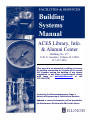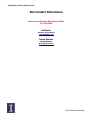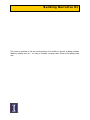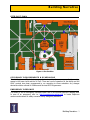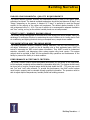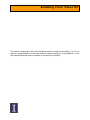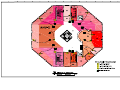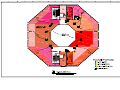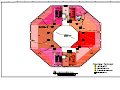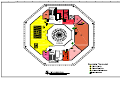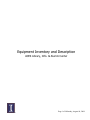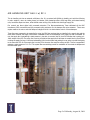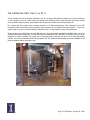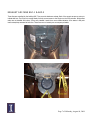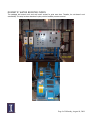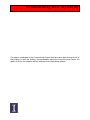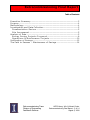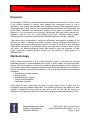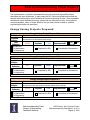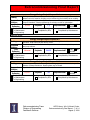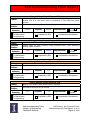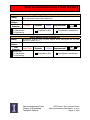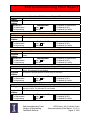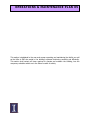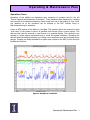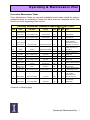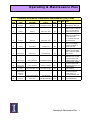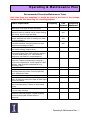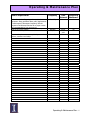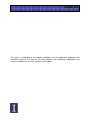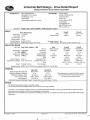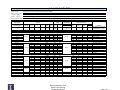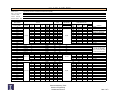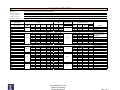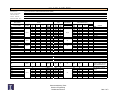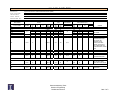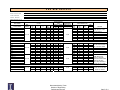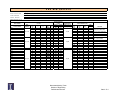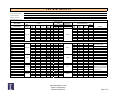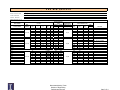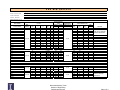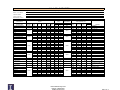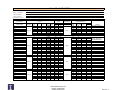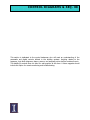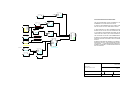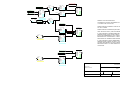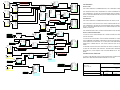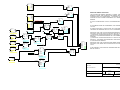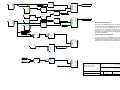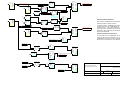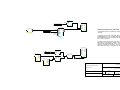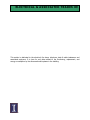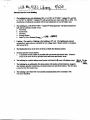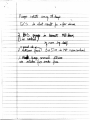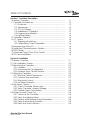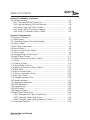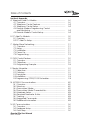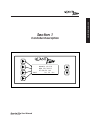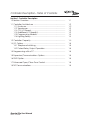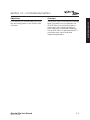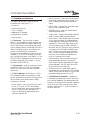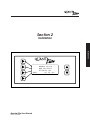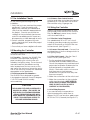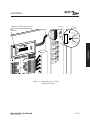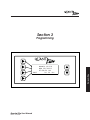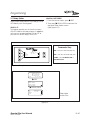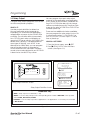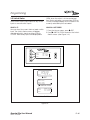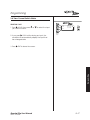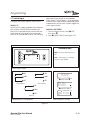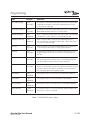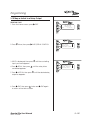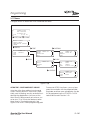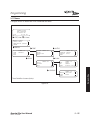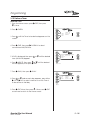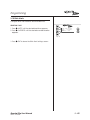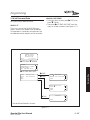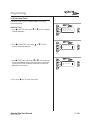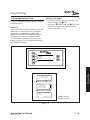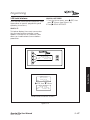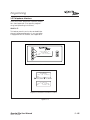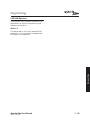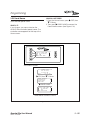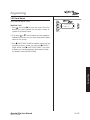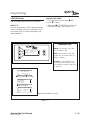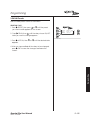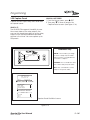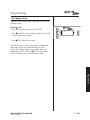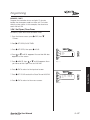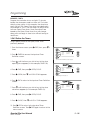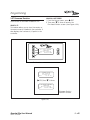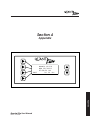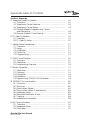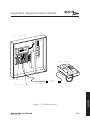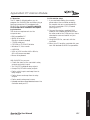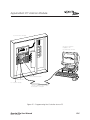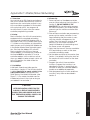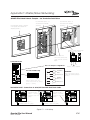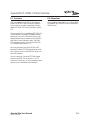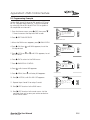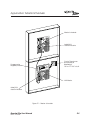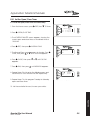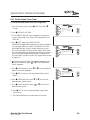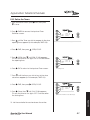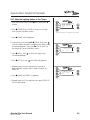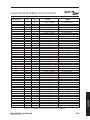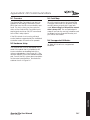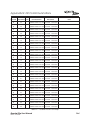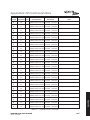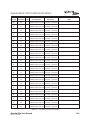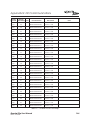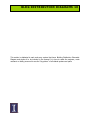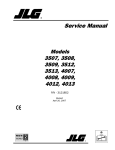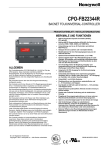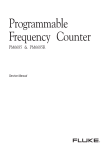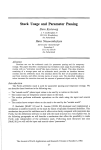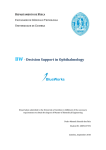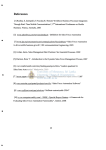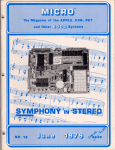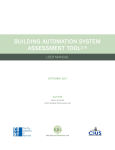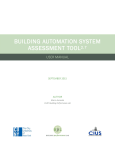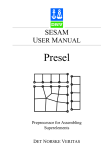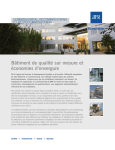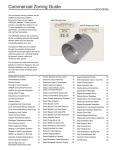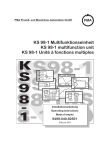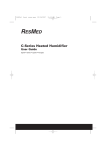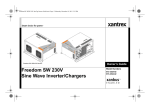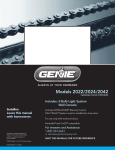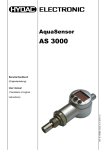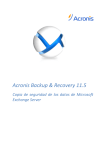Download Retrocommissioning Final Report
Transcript
ACES Library, Info. & Alumni Center Building No. 377 1101 S. Goodwin, Urbana, IL 61801 217-333-2416 (This manual is an attempt at providing one source for building information as it relates to the overall M/E Systems serving the building. If any format suggestions or any ideas of improvement, please send these to [email protected] or call 217.244.6278) Created by the Retrocommissioning Team, a division of Engineering at Facilities and Services Updated or revised information will be provided to the Maintenance Division with F&S in the future. ACES Library, Info. & Alumni Center Building Systems Manual Revision Log This page is intended to be used to record revisions as they are made to this static manual. Such revisions are included in the digital “live” document at the time they are included in this manual. Rev. No. 0 Revision By Whom Division / Dept. Building Systems Manual issued (8/15/08) D. McFall RCx Team / Engineering Building Systems Manual Revision Log ACES Library, Info. & Alumni Center Foreword The Building System Manual is meant to inform facilities staff, route mechanics, current or potential service contractors, as well as facility occupants and users as to the basis for operating and maintaining the facility’s systems to reduce energy consumption and provide a better work environment now. It is intended to be useful in the day-to-day operations of this facility. It also forms the essential basis of transferring important ‘system knowledge’ from one party to the next. The following information is encouraged to be included in this manual: • • • • • • • • • • • • • • • • General facility description with the locations of major equipment (new and old). A definition of current facility objectives, functional uses, special services including emergency response and desired level of control including any energy efficiency or load management priorities (design intent). Operating standards or procedures for major use and critical space/special needs areas including indoor environmental quality requirements and occupancy requirements and schedules. Include a basic understanding of what NOT to touch and who is recommended to touch it. A description of each major HVAC system, including designed capabilities, limitations, usage instructions, location, pictures as needed and acceptable performance for each major system, identifying key performance metrics / benchmarks and accountability / follow-up requirements. Sequence of operation (control) for each major HVAC system, including setpoints, schedules, energy efficiency features and seasonal changeover procedures. As well as the web graphics site to monitor energy performance and scheduling. Identification of overall energy performance trends for each system if known and recommended techniques to aid in verifying performance or troubleshooting problems. An itemized list of all equipment to be maintained including known maintenance requirements, procedures or best practices. A list of any necessary training requirements or issues. A list of pertinent contact references. A log of events including dates and relevant issues and contact information: audits or surveys (maintenance, energy, lighting); purchases, replacement of equipment or new installations; building modifications; maintenance or testing; staff or contract changes; and problems identified and corrected. A questionnaire that guides new supervisors in acquiring relevant information from the departing supervisor. A reference to important as-built drawings and their location(s). A copy of a recent HVAC load calculation and TAB reports. The current annual utilities usage report. Relevant information from any commissioning report and updates if completed; the problem log and correction plan, pertinent checks and tests, a list of improvements made and sensor calibration data. Reference to location of Equipment Manuals, Shop Drawings, and O&M Manuals. Foreword ACES Library, Info. & Alumni Center Site Contact Information Maintenance Division F&S Service Office 217.333.0340 Ralf Moller Director of Operations [email protected] 217.333.0242 Darren Gentzler Facility Manager [email protected] 217.244.1924 Site Contact Information Building Narrative 01 This section is dedicated to the ever evolving history of the building in general, including remodels, additions, building uses, etc… It is here to introduce a stranger and a friend to the building under care. Building Narrative The Isaac Funk Family Library (Funk Library or Funk ACES Library, for short) is in an octagonal-shaped brick building, located southeast of the old ACES Library, which was in Mumford Hall. It occupies the 2-5th floor of the ACES Library, Information, and Alumni Center (LIAC). ACES (Agriculture, Consumer and Environmental Sciences) Library, Info. & Alumni Center is a relatively new building opening in 2002. The overall size of the building is approximately 82,000 square feet. The ACES College is responsible for the lower two levels of this building while the Funk Library occupies the upper three levels. This Library was dedicated to Isaac and Cassandra Funk, important early settlers of the McLean County. Isaac Funk used to drive his livestock over land to markets in Galena and Chicago, Illinois. He bought and sold livestock and land, and when he died in 1865, he was a millionaire, as well as an Illinois State Senator. The ACES Library houses some of the collections that include agricultural economics, agricultural engineering, animal genetics, floriculture, forestry, and many others. The newest computers were made available, as well as internet hookups at every table and desk. The new building's large study rooms are very popular with students seeking a place to meet with groups and study partners. The instructional lab on the fifth floor provides a valuable service to the campus. Also, temperature and humidity are under fine tuned control, and the collection will last much longer in the new facility. The following is a current timeline of the building and its systems: o 1924: ACES Library moved to Mumford Hall o 1995: ACES Library acquires the Home Economics Collection forcing it to divide its materials in two different buildings (Mumford Hall and Bevier Hall) o 2001: Current building and systems originally designed and constructed. o Aug., 2001: Occupied by the Library. o June, 2008: The building was visited by the Retrocommissioning Team, Division of Engineering with Facilities and Services of the University of Illinois. (Information cited above is credited to: http://www.library.uiuc.edu/agx/virtual_tour/about/index.htm and other internet sites at the University of Illinois website featuring ACES Library) Building Narrative - 1 Building Narrative PLUMBING SYSTEMS No investigation has been made of the plumbing systems as of the time of this narrative. HVAC SYSTEMS The building is connected to the central campus chilled water loop and has a functioning chilled water meter presently in the basement mechanical room, even though this needs to be replaced with more accurate equipment and relocated to a more suitable site for maintenance and troubleshooting (located behind a steam main high in the air). The steam meter resides in the basement mechanical room. There are two (2) significant air handling units in the building: one VAV unit located in the penthouse (63,000 CFM approx.) and one VAV unit located in the basement (25,000 CFM approx.). There are two (2) toilet exhaust air fans with a combined flow rate of approximately 14,000 CFM. There are two (2) steam-to-heating-water heat exchangers in the original building for the perimeter radiation system and the reheat system. The heating water supply temperature is reset based upon the outdoor air temperature. There is a good level of electronic, automatic controls in the building. The air handling units and heating water systems have Direct Digital Controls (DDC) while the VAV boxes and finned tube radiation are pneumatically controlled. The pneumatic controllers are of an older vintage which should be replaced in the future. ELECTRICAL SYSTEMS The electrical systems in the building appear to be original equipment but have not been reviewed thoroughly. There is a lighting control system installed to control daylight and regulate light fixture output to save energy. This system was currently abandoned and the method to program had been lost. Engineering has contacted the company, received an installation manual and is awaiting a programmer or self-motivated route technician to investigate. The lighting controls manuals are included in this document under “Electrical”. OTHER SYSTEMS No other systems were noted or investigated at the time of this writing. Building Narrative - 2 Building Narrative SITE PLOT PLAN Figure 1: Site Plot Plan OCCUPANCY REQUIREMENTS & SCHEDULING This building is used by students on a regular basis and by others on campus for the meeting spaces in the Lower Level and the 5th Floor. There are hours of operation for the facility and the HVAC controls have been programmed to run according to those schedules. Any changes desired should be referred to Facilities and Services DDC Programmers. EMERGENCY RESPONSE This facility is not an emergency command center and is not currently used as a staging area. In case of an emergency refer to: http://www.dps.uiuc.edu/erg.pdf to locate telephone numbers and methods to safely encounter many emergency situations. Building Narrative - 3 Building Narrative INDOOR ENVIRONMENTAL QUALITY REQUIREMENTS This facility requires optimum humidity and temperature control in each of the spaces where collections are stored. The desired occupied temperature should be kept between 68 deg F and 74deg F depending on the season. A setpoint of 72 deg F is preferred to meet the thermal comfort for the majority of the visitors and employees. The desired relative humidity is 50% with a tolerance level of +/- 10%. The use of outdoor air is encouraged for adequate ventilation and “free” cooling, as long as the relative humidity levels are not compromised. UTILITY COST / ENERGY SAVING GOALS The primary energy saving goals for this site are to limit energy use where possible, taking full advantage of economizer function by maximizing the use of outdoor air for cooling and to limit air conditioning and lighting functions during unoccupied hours, except where needed. DOCUMENTATION AND TRAINING NEEDS The building operations director, assistants, building mechanics, and any route mechanics who will adjust, troubleshoot, or work on the air handling units or their associated parts, MUST be trained in accessing the DDC control system information. They MUST be able to understand setpoints, schedules, and diagnosing minor system upsets using trend reports. This system manual must be provided to staff for the successful daily operations and maintenance of the facility to preserve the facility in its best condition. PERFORMANCE ACCEPTANCE CRITERIA The primary criterion used to define acceptable performance for this facility is the requirement to limit occupant complaints while maintaining reasonable utility bills. The systems should rarely be forced out of service. Occupied space should be kept inside the 68F – 75F zone year round and “hot” and “cold” calls minimize. To provide this performance, the HVAC control system must function properly and be viewable through graphical information. The operators must be able to adjust setpoint temperatures, humidity levels and building pressure. Building Narrative - 4 Building Floor Plans 02 This section is dedicated to floor plans identifying locations throughout the building. This can be useful for noting equipment, control panel locations, elevator numbering, fire extinguishers or other such essential items that require knowledge of the layout of the building. Owner’s Operating Requirements 03 This section is dedicated to the Building Facility Manager. It allows space for noting experiences, occupancy schedules, and specific conditions that the Owner wishes to achieve in the building. Equipment Inventory and Description ACES Library, Info. & Alumni Center Page 1 of 9Monday, August 04, 2008 AIR HANDLING UNIT AHU-1 w/ RF-1 This air handling unit has an external relief/return fan. It is a custom built Buffalo air handling unit with the following in order: outdoor / return air intake plenum, air blender, 30% pleated pre-filters, 95% bag filters, split steam heating coils, humidifier dispersion tubes, offset chilled water cooling coils, double inlet centrifugal supply fan. Fan controls are direct digital with pneumatic actuation. The Retrocommissioning Team calibrated all the DDC transducers, DDC transmitters and the pneumatic pilot positioners for the damper and valve actuators. There were repairs made to the return and relief damper linkages for AHU-1 to obtain better control of these dampers. These fans were supposed to be controlled by using the CFM flow monitors that are installed in the supply duct and the return duct. However, the supply CFM monitor is installed to close to the discharge of the supply fan and is unreliable. So now the supply fan is maintaining a static pressure in the duct via a control loop in the LCM Controller that is putting a 0100% output to the VFD. The return fan is running 10% behind the supply fan at all times via a math block in the LCM that is taking the supply fan loop 0-100% and subtracting 10% from that value and putting the new value in an AO block going to the return fan VFD. So if the supply fan is running 70% the return fan would be running at 60%. This fan is supposed to maintain a static pressure of 1 in. w.c. The system also uses enthalpy control for modulation of the mixed air dampers and the economizer cycle. Page 2 of 9Monday, August 04, 2008 Page 3 of 9Monday, August 04, 2008 Humidifier Page 4 of 9Monday, August 04, 2008 AIR HANDLING UNIT AHU-2 w/ RF-2 This air handling unit has an external relief/return fan. It is a custom built Buffalo air handling unit with the following in order: outdoor / return air intake plenum, air blender, 30% pleated pre-filters, 95% bag filters, split steam heating coils, humidifier dispersion tubes, offset chilled water cooling coils, double inlet centrifugal supply fan. Fan controls are direct digital with pneumatic actuation. The Retrocommissioning Team calibrated all the DDC transducers, DDC transmitters and the pneumatic pilot positioners for the damper and valve actuators. There were repairs made to the return and relief damper linkages for AHU-1 to obtain better control of these dampers. These two fans run via VFD’s that are of the ABB 600 type. The fans are totally controlled by the BAS, which is all of the Barber Coleman Network 8000 type. The DDC controllers are composed of LCM’s and GCS’s. There really isn’t any room for expansion on theses controllers. The supply fan is controlling building static and the return fan is controlling building pressure. The return and humidity sensors are the Vaisala Type. The system also uses enthalpy control for modulation of the mixed air dampers and the economizer cycle. Page 5 of 9Monday, August 04, 2008 Page 6 of 9Monday, August 04, 2008 EXHAUST AIR FANS EAF-1 & EAF-2 These fans are controlled by the building DDC. They serve the bathroom exhaust. Both of the current sensors are set up to indicate belt loss. The DI point is coming directly from the current sensor to the DI point on the GCS controller. Gold contact relays are not installed at this time. If they were installed it would be a more reliable indication of fan status. A DO point issues a start/stop command to both fans. These fans now run based upon an occupancy schedule. Page 7 of 9Monday, August 04, 2008 STEAM CONDENSATE METER & PUMPS A new meter has been installed within the last year. The condensate pumps are started and stopped by DDC. The data is also sent via the DDC system for billing. CHILLED WATER METER Before the central campus chilled water loop, this building was fed from the Library Loop with building pumps. These pumps still exist and are wired to run, even though not necessary. The bypass valve has been opened and the pumps shut off. The meter itself is an Anubar type flow meter. It is not the type that are typically used on the chilled water entrances, and it is located on the chilled water return pipe and is hiding behind a large steam pressure regulator valve on the steam entrance line. There is discussion of replacing the meter and relocating it to the supply side on top of AHU-1 and be of the ABB type. PERIMETER RADIATION CONVERTOR & PUMPS (P-1, P-2) Convertor controls are direct digital with pneumatic actuation. There are two pumps for this convertor that are run via VFD’s of the ABB type. The pumps are controlled by the DDC system. DDC will start/stop, get a status DI, and send an AO for speed reference, control run times and do redundancy control. The pumps speed will vary according to the differential pressure in the system. There is a pressure transmitter on the fifth floor that is looking at the differential pressure. DDC is also controlling the steam valve on the convertor and maintaining temperature set point. The set point for this system is 10 PSID. There have been problems with low system volume and make-up water valve closure requiring the pump to run 100% when not necessary. This needs to be avoided and any problem carefully reviewed to correctly fix the system. REHEAT COIL CONVERTOR & PUMPS (P-3, P-4) Convertor controls are direct digital with pneumatic actuation. There are two pumps for this convertor that are run via VFD’s of the ABB type. The pumps are controlled by the DDC system. DDC will start/stop, get a status DI, and send an AO for speed reference, control run times and do redundancy control. The pumps speed will vary according to the differential pressure in the system. There is a pressure transmitter on the fifth floor that is looking at the differential pressure. DDC is also controlling the steam valve on the convertor and maintaining temperature set point. The system is supposed to maintain a pressure differential of 20 PSID set point. There have been problems with low system volume and make-up water valve closure requiring the pump to run 100% when not necessary. This needs to be avoided and any problem carefully reviewed to correctly fix the system. Page 8 of 9Monday, August 04, 2008 DOMESTIC WATER BOOSTER PUMPS This packaged skid controls don’t work and haven’t worked for quite some time. Therefore, the unit doesn’t work automatically. This setup has been abandoned in place, with the backflow preventer removed. Page 9 of 9Monday, August 04, 2008 Commissioning Final Reports 04 This section is dedicated to the Commissioning Projects that have taken place during the life of this building. It holds the findings, recommendations and links to improving even further the quality of life for the residents and the maintenance for the building systems. Retrocommissioning Final Report ACES LIBRARY, INFO. & ALUMNI CENTER AUGUST, 2008 A work completed by Retrocommissioning Team Division of Engineering Services Facilities & Services This document is property of Facilities and Services, Retrocommissioning Team and is not to be revised, copied or distributed without the explicit consent of the Manager of the Team. This document is not intended to be dynamic, but rather a static report taken at one point in time in order to compare with the past and with the future. © 2008 This document is based upon © 2005, Portland Energy Conservation Inc. (PECI). All rights reserved. Retrocommissioning Final Report Table of Contents E x e c u t i v e S u m m a r y ....................................................................................... 3 P u r p o s e ............................................................................................................. 4 M e t h o d o l o g y .................................................................................................... 4 I n v e s t i g a t i o n a n d D a t a C o l l e c t i o n ............................................................... 5 D o c u m e n t a t i o n R e v i e w ............................................................................. 5 S i t e A s s e s s m e n t .......................................................................................... 5 A n a l y s i s o f D a t a ............................................................................................... 5 E n e r g y S a v i n g P r o j e c t s P r o p o s e d ......................................................... 6 O p e r a t i o n s & M a i n t e n a n c e P r o j e c t s ................................................... 10 V e r i f i c a t i o n o f S a v i n g s ................................................................................. 13 T h e P a t h t o S u c c e s s – M a i n t e n a n c e o f S a v i n g s ...................................... 14 Retrocommissioning Team Division of Engineering Facilities & Services ACES Library, Info. & Alumni Center Retrocommissioning Final Report - 2 of 14 August 5, 2008 Retrocommissioning Final Report Executive Summary The Retrocommissioning Team in conjunction with Facilities and Services Engineering Division completed a retrocommissioning study of ACES Library, Info. & Alumni Center, for the University of Illinois. ACES was considered to be No. 52 in the Top 100 List of Energy Consumers on campus, with an estimated $355,000 annual utility cost. The project was funded by student fees in harmony with their vision to create a sustainable campus. Retrocommissioning, or returning a building to its originally intended design while integrating energy saving measures, is a snapshot in the life of a building that applies a systematic investigation process to improve and optimize a building’s operation and to offer suggestions to improve the overall maintenance. It is an independent process that focuses on the building’s energy using equipment such as the HVAC and other mechanical equipment, lighting equipment, and related controls. It may or may not emphasize bringing the building back to its original intended design specifications. In fact, via the process, the retrocommissioning team may find that the original specifications no longer apply. The process may result in recommendations for capital improvements, but its primary focus is to optimize the building systems via performing long-needed maintenance and care for aged systems, improving control strategies and allowing graphic displays, tailoring the building’s energy needs by its current tenants, and by improving the very nature of operations and maintenance. Details of this structured method are provided later in the report. The retrocommissioning process began in May of 2008. It involved a coordinated effort between the RCx Team, Director of Engineering, and the willing building staff at ACES. The process included reviewing documents, conducting interviews with staff and inhabitants of the spaces, performing field investigations, monitoring and analyzing building systems, developing a master findings list, and assisting ACES with selecting measures for implementation. Some of these findings were a mix of “operation and maintenance” repairs that had estimated paybacks of two years or less and “energy saving projects” that were more costly to implement and therefore longer paybacks. Additional improvement measures are also sprinkled in that had potential energy saving and equipment maintenance impacts, but the saving estimates were based more on experience rather than energy modeling or engineering estimates. Overall, the Retrocommissioning Team has reduced the energy consumption 13% at ACES. This is an estimated annual savings of $75,000. Such results are rewarding and will continue to accrue monetarily each month. This report shows the results of these persistent efforts. Retrocommissioning Team Division of Engineering Facilities & Services ACES Library, Info. & Alumni Center Retrocommissioning Final Report - 3 of 14 August 5, 2008 Retrocommissioning Final Report Purpose The University of Illinois has educated thousands of students over a period of a century. Many of the existing buildings on campus were designed and constructed during an era of abundance, when energy was abundant and economical. Buildings were designed around a certain space intent, which over the years has dramatically changed with new departments and space shifting. Operations and maintenance funding has not grown in proportion with the expansion of the real estate of the university. Maintenance folks have been stretched thin, assigned to care for 10 to 15 or more buildings at one time. Therefore, existing heating, ventilating and air conditioning equipment and associated equipment has been neglected. These factors have compounded to reduce the efficiencies and operation strategies of the hundreds of pieces of equipment throughout campus, requiring increased expenditures on energy utility costs and decreased tenant comfort. The future is showing an ever increasing utility market, and therefore the essential need for improving the way energy is used. For this very reason, the Retrocommissioning Project was funded to assist the University to lower energy consumption, educate building tenants, and give direction in using energy in a sustainable way. Methodology What is retrocommissioning? It is a process whereby a team of engineers and technical individuals approach an existing building with the goal of saving energy and improving tenant comfort. The process requires a review of the operations and maintenance currently conducted in the facility. During field investigations the team meets weekly and brainstorms on methods to improve the building’s performance and efficiency. The basic process requires five fundamental procedures: o Investigation and data collection o Analysis of data o Implementation of solutions o Larger Projects Delegated o Verification of savings These steps all occur concurrently. However, the report below shows in detail how the investigation and data collection takes place. The remaining procedures are placed in a table together to logically show the process at each point in time. The last part will discuss the verification of savings that resulted from the decisions made by the Retrocommissioning Team. Retrocommissioning Team Division of Engineering Facilities & Services ACES Library, Info. & Alumni Center Retrocommissioning Final Report - 4 of 14 August 5, 2008 Retrocommissioning Final Report Investigation and Data Collection The retrocommissioning process began by collecting and evaluating data pertaining to facility equipment and current operation. The primary tasks for this project are outlined below. Documentation Review The first step of the investigative process consisted of obtaining as much building documentation as possible to allow the Team to become familiar with the building and its systems. Blueprints, control shop drawings, and energy data were gathered and reviewed by the RCx Team. Site Assessment The next step was to conduct the site assessment. First on the agenda was interviewing the directors and assistants of the operations and maintenance staff at ACES. Questions were asked to ascertain the facility’s operating condition, where specific, known challenges were, what maintenance has been performed, and so forth. The retrocommissioning process was also explained and the rewards for assisting were discussed. Many weeks were spent in the building investigating each HVAC piece of equipment and its role in using energy. Each of its components was reviewed including: ductwork, coils, control sequences, control valves, pneumatic hardware, and temperature and pressure sensors. Occupancy schedules were noted, space pressures were trended, and tenants were interviewed. Discussions took place with the route mechanics to gain a more in-depth understanding of the building HVAC equipment conditions over the last couple of years. Amongst the panoply, it was noted that the air handling equipment had a difficult time maintaining building pressure, thereby preventing the outside doors from closing completely. Analysis of Data At each step along the way the findings were noted and discussed at the weekly progress meetings. Decisions were made at many of these meetings and the actions were followed through with the varying parties. Therefore, the list below is generated in the form of tables showing the 1) finding, 2) Proposed RCx Solution, 3) The implicated cost estimate and payback expected (if any), 4) If the implementation took place or not, and 5) Which party is/was responsible for actions. Retrocommissioning Team Division of Engineering Facilities & Services ACES Library, Info. & Alumni Center Retrocommissioning Final Report - 5 of 14 August 5, 2008 Retrocommissioning Final Report The implementation of solutions was dependent upon the costs and responsibility factors associated with such deficiencies. In many cases the RCx Team went ahead and resolved the findings listed with direction from Facilities and Services Engineering Director. These immediate adjustments helped facilitate the energy savings that are observed currently. Some solutions are quick paybacks, others of longer duration, and yet others that are based on qualified engineering principles and experience. Energy Saving Projects Proposed Energy Savings Project Proposal #1 There are two existing toilet exhaust fans (14,000+ CFM) which appear to run 24/7. Finding DDC should be added to take control of the exhaust fans to turn them off during Proposed unoccupied hours and thereby save energy. Solution Cost Yes No $2,000 Payback: < 1 yr. Implemented? Will Be Estimate: Handed Off? To Maintenance Completed by RCx Completed by Maintenance To Engineering Additional Notes: Energy Savings Project Proposal #2 Minimum settings on the VAV boxes is greater than required. Finding Reduce the minimums at each box to allow slower supply fan and return fan speeds. Proposed Solution Cost Yes No NA Payback: IMMED. Implemented? Estimate: Will Be Handed Off? Completed by RCx Completed by Maintenance To Maintenance To Engineering Additional Notes: Energy Savings Project Proposal #3 Fan belts currently use multiple thin belts. Finding Could install the Gates® motor sprockets and polychain belt to increase energy Proposed savings and reduce the amount of annual maintenance to the fan. Solution Cost Yes No $1,500 Payback: 8 mo. Implemented? Will Be Estimate: Handed Off? To Maintenance Completed by RCx Completed by Maintenance To Engineering Additional Notes: Retrocommissioning Team Division of Engineering Facilities & Services ACES Library, Info. & Alumni Center Retrocommissioning Final Report - 6 of 14 August 5, 2008 Retrocommissioning Final Report Energy Savings Project Proposal #4 Finding Building outside air humidity sensor did not give accurate readings. The mixed air damper control is based on enthalpy control referencing the humidity sensor reading. Investigate and replace the (3) humidity sensors with more accurate models per Campus Standards. Check programming on enthalpy control for optimization. Proposed Solution Cost $1,500 Estimate: Handed Off? To Maintenance To Engineering Additional Notes: Payback: 1 yr Completed by RCx Implemented? Yes Will Be No Completed by Maintenance Energy Savings Project Proposal #5 Finding Reheat heating water was being circulated at 180 deg F in the “summer mode” of operation. Pump with VFD was running 100%. Check the reset schedule if there is one, or add one to reduce required temperature and pump volume. Proposed Solution Cost Minimum Estimate: Handed Off? To Maintenance To Engineering Payback: IMMED. Completed by RCx Implemented? Yes Will Be No Completed by Maintenance Energy Savings Project Proposal #6 Finding The steam condensate line leaving this building appears to have a leak per Joe Roberts of Steam Distribution. Metering data may be biased. Repair leak to allow accurate, reliable metered data. Proposed Solution Cost $5,000? Estimate: Handed Off? To Maintenance To Engineering Payback: NA Completed by RCx Retrocommissioning Team Division of Engineering Facilities & Services Implemented? Yes Will Be No Completed by Maintenance ACES Library, Info. & Alumni Center Retrocommissioning Final Report - 7 of 14 August 5, 2008 Retrocommissioning Final Report Energy Savings Project Proposal #7 Finding Both air handling units were running at 100% fan speed with few patrons in the building. 33% of 4th Floor VAV’s were not modulating. 3rd Floor VAVs have similar problem. Search and find mission to see and fix air leak in pneumatic line. Proposed Solution Cost Minimal Estimate: Handed Off? To Maintenance To Engineering Payback: IMMED. Completed by RCx Implemented? Yes Will Be No Completed by Maintenance Energy Savings Project Proposal #8 Supply Fan static pressures are set constant during occupied and unoccupied hours. Finding Reduce supply fan static pressures during unoccupied hours, while maintaining Proposed building setback conditions. Solution Cost Yes No FREE Payback: IMMED. Implemented? Will Be Estimate: Handed Off? Completed by RCx Completed by Maintenance To Maintenance To Engineering Energy Savings Project Proposal #9 Existing finned tube radiation pump was operational at 100% during summer months. Finding Shut down building when outside temperature is above 50 deg F. Proposed Solution Cost Yes No $3,500 Payback: 1 yr. Implemented? Estimate: Will Be Handed Off? Completed by RCx Completed by Maintenance To Maintenance To Engineering Energy Savings Project Proposal #10 Building has a domestic water booster pump in operation. Finding Sufficient water pressure in lines from the City. Pump and system can be shutdown Proposed and backflow preventer can be removed. Solution Cost Yes No $500 Payback: < 1 yr. Implemented? Estimate: Will Be Handed Off? Completed by RCx Completed by Maintenance To Maintenance To Engineering Retrocommissioning Team Division of Engineering Facilities & Services ACES Library, Info. & Alumni Center Retrocommissioning Final Report - 8 of 14 August 5, 2008 Retrocommissioning Final Report Energy Savings Project Proposal #11 Finding Chilled water pump was found to be operational in the building, even though it is fed off of the Campus Central Chilled Water Loop. Shut down pump and open bypass valve. Proposed Solution Cost Minimal Estimate: Handed Off? To Maintenance To Engineering Payback: IMMED. Completed by RCx Implemented? Yes Will Be No Completed by Maintenance Energy Savings Project Proposal #12 Finding Architectural windows have a broken thermal barrier and should still be under warranty to replace or fix. Pursue warranty item and replace windows with thermal failure. Proposed Solution Cost Labor Costs Estimate: Handed Off? To Maintenance To Engineering Payback: < 10 yrs. Completed by RCx Retrocommissioning Team Division of Engineering Facilities & Services Implemented? Yes Will Be No Completed by Maintenance ACES Library, Info. & Alumni Center Retrocommissioning Final Report - 9 of 14 August 5, 2008 Retrocommissioning Final Report Operations & Maintenance Projects Operations & Maintenance Project #1 Finding An existing GCS Controller was found to be defective, not allowing damper control on AHU-2. Affected building pressure and temperature control. Temperatures and alarms were inaccurate. Replace GCS Controller with GCM Controller to allow accurate readings of digital control devices. Proposed Solution Handed Off? To Maintenance To Engineering Implemented? Yes No Will Be Completed by Maintenance Completed by RCx Completed by Facility Operations & Maintenance Project #2 Steam condensate meter was at location but not wired. Finding Wire the meter. Proposed Solution Implemented? Handed Off? Completed by Maintenance To Maintenance Yes No Completed by RCx To Engineering Will Be Completed by Facility Operations & Maintenance Project #3 Finding Steam condensate is found to be draining to the floor drain rather than pumped back to system as designed. Valve off drain to sanitary and inspect condensate pump for proper operation. Proposed Solution Handed Off? To Maintenance To Engineering Implemented? Yes No Will Be Completed by Maintenance Completed by RCx Completed by Facility Operations & Maintenance Project #4 Finding Service light is active on the department water softener which serves the building’s humidifiers. Investigate why and let Maintenance and Building Staff know of situation. Proposed Solution Handed Off? To Maintenance To Engineering Implemented? Yes No Will Be Retrocommissioning Team Division of Engineering Facilities & Services Completed by Maintenance Completed by RCx Completed by Facility ACES Library, Info. & Alumni Center Retrocommissioning Final Report - 10 of 14 August 5, 2008 Retrocommissioning Final Report Operations & Maintenance Project #5 Finding Proposed Solution Handed Off? To Maintenance To Engineering Steam valves were found to be leaking. Repair leaking valves. Implemented? Yes No Will Be Completed by Maintenance Completed by RCx Completed by Facility Operations & Maintenance Project #6 Chilled water valve was leaking through on AHU-2. Fix leaking valve. Finding Proposed Solution Handed Off? To Maintenance To Engineering Implemented? Yes No Will Be Completed by Maintenance Completed by RCx Completed by Facility Operations & Maintenance Project #7 Water chemistry samples have not been taken recently. Finding Ask Ken Madsen to gather data and adjust chemical properties of water for pipe Proposed safety. Solution Implemented? Handed Off? Completed by Maintenance To Maintenance Yes No Completed by RCx To Engineering Will Be Completed by Facility Operations & Maintenance Project #8 Finding Reheat system has been found low on water and re-circulating pump running at 100%. The automatic fill was disabled. Fill system to accurate pressure to allow pump to slow down. Proposed Solution Handed Off? To Maintenance To Engineering Implemented? Yes No Will Be Completed by Maintenance Completed by RCx Completed by Facility Operations & Maintenance Project #9 Finding Finned Tube Radiation system has been found low on water and re-circulating pump running at 100%. The automatic fill was disabled. Fill system to accurate pressure to allow pump to slow down. Proposed Solution Handed Off? To Maintenance To Engineering Implemented? Yes No Will Be Retrocommissioning Team Division of Engineering Facilities & Services Completed by Maintenance Completed by RCx Completed by Facility ACES Library, Info. & Alumni Center Retrocommissioning Final Report - 11 of 14 August 5, 2008 Retrocommissioning Final Report Operations & Maintenance Project #10 Finding Chilled water meter is an older “annular” type and is located in a place difficult to perform maintenance on. Install new chilled water meter and located in the supply line above the air handling unit in the straight line of supply chilled water. Proposed Solution Handed Off? To Maintenance To Engineering Implemented? Yes No Will Be Completed by Maintenance Completed by RCx Completed by Facility Operations & Maintenance Project #11 Finding Many of the transducers, transmitters, and pilot positioners were out of calibration, thereby reading and sending erred values. Calibrate all the sensors related to the building pressure, outside air temp and humidity, and all sensors and transducers associated with each air handling unit. Proposed Solution Handed Off? To Maintenance To Engineering Implemented? Yes No Will Be Retrocommissioning Team Division of Engineering Facilities & Services Completed by Maintenance Completed by RCx Completed by Facility ACES Library, Info. & Alumni Center Retrocommissioning Final Report - 12 of 14 August 5, 2008 Retrocommissioning Final Report Verification of Savings The data shows that the solutions implemented at ACES have had serious impacts on the amount of energy consumed and a payback of thousands of dollars. Data was collected over the last year in energy usage and has been compared to this year after the RCx Team visited. Below the difference in monthly usage is noted: 00377 ACES LIBRARY, INFORMATION AND ALUMNI CENTER 2005 JUL 1,552 128,700 821 2007 JAN 184 132,700 986 FEB 135 143,700 983 MAR 528 146,800 976 APR 555 129,100 287 MAY 1,250 147,300 821 JUN 1,631 132,900 808 JUL 1,791 150,100 994 AUG 2,172 160,500 1,052 SEP 1,577 131,600 868 OCT 1,101 144,300 977 NOV 474 137,900 712 1,227 DEC 428 148,000 2008 JAN 537 125,700 539 FEB 449 132,600 1,246 MAR 528 148,700 1,247 APR 904 143,700 1,118 MAY 1,150 136,600 1,029 JUN 1,090 121,400 808 Figure 1: Energy Savings since RCx Implementations These savings are estimated to amount to $7,950 according to the current utility rates for the actual two months. The expected annual savings are approximated to approach $75,000. This also represents an energy savings of 8% over last year. Retrocommissioning Team Division of Engineering Facilities & Services ACES Library, Info. & Alumni Center Retrocommissioning Final Report - 13 of 14 August 5, 2008 Retrocommissioning Final Report The Path to Success – Maintenance of Savings A brand new vehicle that leaves the factory is perfect in every way; it’s been tested, proven, crashed, and trashed. When the proud new owner drives away, there is an air of confidence that the pieces will work in harmony and deliver the satisfaction they expect. However, this satisfaction will only continue as long as the Owner is responsible and learns to maintain its parts. Proud automobile ownership comes from a commitment to keep the auto in shape and tuned per the manufacturer’s instructions. Retrocommissioning has a very similar path. A brand new building, although having its quirks, still possess’ new equipment, new parts, and new warranties. However, the following year the equipment in the building needs care and preventative maintenance. Sometimes years or decades go by before a building is approached with the idea of restoring, or even improving upon, its efficiency. Retrocommissioning puts the building back on the path to success, giving the Owner pride to own that real estate. After the Team leaves, the building is once again under the jurisdiction of the Facility Operators. It is you the reader who must continue on the legacy of maintaining the building system in its best condition possible, operating at its peak efficiency, or better. To maintain the building at its peak efficiency, it will require help from “mechanics”, specifically trained route mechanics who know the building and its method of operation. It will require following up on preventative maintenance tasks or creating new ones to take care of repetitive causes contributing to system inefficiencies. This may require additional funds, but much less than the inefficiencies will. Control systems will need to be calibrated and checked. Utility data should be trended, kept monthly for seasonal comparisons, to review and alert the operator to any deviations. The operator will then need to understand what to do to maintain the energy savings and if not, to be able to speak with someone who can assist. The Engineering Division of Facilities and Services is available when the need arises. The Facility Operator and assistants are in the positions to improve upon, or optimize the work performed by the Retrocommissioning Team. There are many other opportunities for savings. That event was a turning point. The operators should consider implementing steps outlined in the publication LEED for Existing Buildings which is available online at www.usgbc.org. Since there are many other buildings on campus to attend to, it may well be the only visit during this decade. Therefore, operator, assistants, and route mechanics: take your stewardship seriously! Treat the building and its systems as a brand new automobile. Commitment will lead the building and its caretakers on the Path to Success. Retrocommissioning Team Division of Engineering Facilities & Services ACES Library, Info. & Alumni Center Retrocommissioning Final Report - 14 of 14 August 5, 2008 OPERATIONS & MAINTENANCE PLAN 05 This section is dedicated to the men and women operating and maintaining the facility, as well as the folks at F&S who assist in the building’s systems functioning smoothly and efficiently. This section shall contain all items required to operate and maintain the building, less the occupancy schedules which are in the Owner’s realm of activity. ACES Library, Info. & Alumni Center Site Event Log This page is intended to be used to record site events such as water testing, maintenance visits, re-calibration of the controls and all such events that affect the building’s systems overall performance. Accurate records produce energy and economic savings and allow the transfer of pertinent information to the next party. The first line below is an example. Date 1/25/2008 Site Event Calibrated Controls in Room 1056 By Whom John Smith Company TC Route Mechanic Site Event Log Operating & Maintenance Plan Purpose of Operation and Maintenance Building O&M is the ongoing process of sustaining the performance of building systems according to design intent, the owner’s or occupants’ changing needs, and optimum efficiency levels. The O&M process helps sustain a building’s overall profitability by addressing tenant comfort, equipment reliability, and efficient operation. Efficient operation, in the context of O&M, refers to activities such as scheduling equipment and optimizing energy and comfortcontrol strategies so that equipment operates only to the degree needed to fulfill its intended function. Maintenance activities involve physically inspecting and caring for equipment. These O&M tasks, when performed systematically, increase reliability, reduce equipment degradation, and sustain energy efficiency. These are vital for energy savings to continue over the life of the building. It is the intent of this document to be dynamic, used to perform the building operation and preventative maintenance (PM) for functionality and sustainability. If there is a suggestion, please revise this form and submit the improvement to the Operations and Maintenance Staff at Facilities and Services. That information could be included on future editions of this document and in other facilities on campus. ACES Library, Info. & Alumni Center is a building dedicated to the preservation of invaluable collections of mixed media and rare book collections. This facility requires optimum temperature and humidity control over the varying facility activities. With these ultimate objectives in mind, the necessity is laid upon the operations and maintenance staff to follow through in all required responsibilities throughout the facility. This may well require additional part-time or full-time assistance from a third party or by in-house means and an investment in the required tools or computers. The primary energy savings goals for this site are to limit energy use where possible, taking full advantage of economizer function by maximizing the use of outdoor air for cooling and to limit air conditioning during unoccupied hours, except where needed. An O&M service plan for each piece of equipment should eventually be included in this evolving document stating the tasks to be performed, the frequency, and the expected time to perform them. Prerequisites The air handling units at this facility are employing DDC controls with pneumatic actuation. Therefore, it is imperative that the call made to F&S requests the proper mechanics, otherwise without understanding the systems can regress to operating inefficiently. When the route mechanic or other is called, he/she must possess these two prerequisites to work on the DDC systems: • MUST have access to a laptop or personal computer which is connected to the DDC System in the building. • MUST have experience in working with DDC software and have password access to the logic. Operating & Maintenance Plan - 1 Operating & Maintenance Plan Operations Tasks Operations of this building are dependent upon sequences of operation found in the tab “Control Diagrams and Sequences of Operation”. These sequences were developed or reviewed and improved by the Retrocommissioning Team during their visit to the building in June, 2008. Any questions as to the operations can be directed to the DDC Controls Group or Retrocommissioning for assistance. Unique to DDC systems is the ability to trend data. This operation allows the computer to take “snap shots” of the system or sensor at specified time intervals (down to each minute). This data can then later be observed in excel format or by graphical display. This trending is very valuable to review system performance and to reveal non-optimal conditions. Reviewing this data will assist the building operators in providing a more responsive zone and increased energy savings. Trending can always be added to a system upon request to the DDC Controls Group at Facilities and Services. Figure 1: Example of Trend Data Operating & Maintenance Plan - 2 Operating & Maintenance Plan Preventive Maintenance Tasks These Maintenance Tasks are currently scheduled work orders which are sent to respective shops for completion. Please note when these are completed on the ‘Site Event Log’ at the beginning of this section. Currently Scheduled Preventative Maintenance (PM) Tasks CREW 03 03 03 NAME Electric Repair & Maintenance Electric Repair & Maintenance Electric Repair & Maintenance EQUIPMENT TASK_ID FREQ EST MEN 00377-HMDFR-AHU1 CLEAN PROBE 365 1 3 CLEAN PROBE 00377-HMDFR-AHU2 CLEAN PROBE 365 1 2 CLEAN PROBE 2 CHECK COUPLING, MOTOR MOUNTS, OVERLOAD HEATERS, FUSE SIZE, ELECTRICAL DIESEL OIL FILTER 51792(2) GAL OIL 17.5 FUEL 33674 00377-MOTORS OIL MOTORS PMPS 182 1 EST HRS DESC1 13 Garage 31006-01 GENERATOR MAINT 182 2 2 23 Pipefitter 00377-HMDFR-AHU1 ACTIVATE 365 1 2 23 Pipefitter 00377-HMDFR-AHU1 SHUT OFF 365 1 14 23 Pipefitter 00377-HMDFR-AHU2 ACTIVATE 365 1 2 23 Pipefitter Electric High Voltage, S & C Electric High Voltage, S & C Electric High Voltage, S & C 00377-HMDFR-AHU2 SHUT OFF 365 1 15 31006-01 GENERATOR 030 1 6 08257 INSPECT 365 1 16 00377-XFMR-VAULTS TRANSFORMER VLT 182 1 4 MONTHLY MAINTENANCE INSPECT AND CLEAN LOAD CENTER. INSPECT AND MAINTAIN TRANSFORMER VAULT. 24 ACTIVATE SOFTENER THAT SERVES HUMIDIFIERS AND MAINTAIN FOR THE 2 SHUT OFF SOFTENER THAT SERVES HUMIDIFIERS. 25 25 25 26 26 Water Station Water Station 00377-SOFTENER 00377-SOFTENER ACTIVATE SHUT OFF 365 365 1 1 ACTIVATE HUMIDIFIER SHUT OFF AND CLEAN HUMIDIFIER ACTIVATE HUMIDIFIER SHUT OFF AND CLEAN HUMIDIFIER (Continues on following page) Operating & Maintenance Plan - 3 Operating & Maintenance Plan Currently Scheduled Preventative Maintenance (PM) Tasks CREW NAME EQUIPMENT TASK_ID FREQ EST MEN 33 Elevator 00377-E1 5YR SAFETY TEST 5YR 1 33 33 34 35 35 35 41 55 55 Elevator Elevator Roofing Refrigeration Refrigeration Refrigeration Temperature Control Electric Utility, Systems & Controls Systems & Controls 00377-E1 00377-E2 00377-ROOF 00377-AC 1 00377-CWCOILS ANNL SFTY TEST PRESSURE TEST INSPECTION MAINTENANCE SUMMER STARTUP 365 365 365 090 365 1 1 1 1 1 EST HRS DESC1 PERFORM 5 YEAR FULL 11 LOAD SAFETY TEST. /EE 2 ANNUAL SAFETY TEST AS PER A17.1 AND ANNUAL CABLE INSPECTION. /EE 6 ANNUAL HYD PRESSURE RELIEF TEST PER A17.1/CHANGE BATTERY IN CONTROLLER 4 INSPECT ALL RUBBER ROOFS FOR DAMAGE. REPORT FINDINGS TO STEVE MAST (OR 3 MAINTAIN LIEBERT. ROOM IS IN A SECURED AREA. CONTACT JEANA MCALLISTER 5 PREPARE CHILL WATER COILS FOR AHU'S FOR SUMMER OPERATION. /JS 00377-CWCOILS WINTER OPERATN 365 1 3 00377-AIR COMP-BA-1 AIR COMP YEARLY 030 1 1 PREPARE CHILL WATER COILS FOR AHU'S FOR WINTER OPERATION. /JS COMPRESSOR MAINTENANCE 00377-CHW-SENSOR TEST SENSOR 365 1 2 DDC CHECK & CALIBRATE CHILLED WATER SUPPLY & RETURN SENSORS //SM 00377-VFD VFD MAINTENANCE 2YR 1 12 VFD MAINTENANCE Operating & Maintenance Plan - 4 Operating & Maintenance Plan Recommended Preventive Maintenance Tasks Each time these are completed, it should be noted at the front of the Systems Manual on the “Site Event Log” for recording purposes. Task to be performed Review plumbing fixtures & equipment for water or waste leaks. Fix or repair as soon as possible. Review operation of return, outdoor and exhaust air dampers at each air handling unit for proper stroking, tight closing, and full range operability. Review the pneumatic actuators at each valve and damper associated with each air handling unit (AHU) for proper actuation. Review and calibrate each sensor, transmitter, pneumatic transducer, and pilot positioner at each respective air handling unit (AHU). Review and calibrate the static sensors on supply fans and the building pressure sensor. Review filters conditions. Filters should be constructed of glass fibers (NOT synthetic) and have a minimum MERV rating of 13. These should be changed per manufacturer’s recommendations. Review the pressure drop across the water and steam coils. Inspect the cleanliness by spraying a portion with compressed air. Visual inspection is NOT sufficient. Clean coils with compressed air or by vacuuming if dirty. Calibrate the chilled water metering system. Visually inspect the steam entrance valves and condensate metering system. Check for leaks and repair. Calibrate the meter. Review the heat exchangers for proper operation. Review the steam condensate traps throughout the facility for leaks and steam loss. Repair all faulty traps as soon as possible. Review the insulation on the chilled water, heating water and steam piping. If lacking or deteriorating, replace. Clean the tubes in the heat exchanger’s bundles once every ten years minimum. Review the efficiency of the plumbing fixtures in comparison with new products. Consider replacing the fixtures with higher efficient fixtures if reasonable. Frequency Time Allotment Requires a Shutdown? Monthly 2 hours No Annually 1 hour / AHU Yes Annually 1.5 hours / AHU No Annually 3 hours / AHU No Annually 2 hours No Semi-Annually 2 hours Yes Annually 16 hours Yes Annually Annually 1 hour 1 hour No No Annually Annually 1 hour 4 hours No No Annually 2 hours No Decadally 8 hours Yes Decadally 1 hour No Operating & Maintenance Plan - 5 Operating & Maintenance Plan Task to be performed Frequency Time Allotment Requires a Shutdown? Review the air handling units and associated equipment. Many problems? Many calls? High amount of maintenance? Recommend replacing? Submit request to Facilities and Services for a proper review and recommendation from engineering. Test the fire alarm system. Review and test operation of each VAV controller Decadally 2 hours No Annually 5 years No No Inspect and replace as necessary Hawkeye current sensors, isoverters and relays. Annually 1 hour 0.5 hour / VAV 8 hours No Operating & Maintenance Plan - 6 Plumbing & Fire Protection 06 This section is dedicated to the plumbing and fire protection tradesmen and associated engineers. It is here for any data related to the functioning, replacement, and energy consumption by the plumbing and fire protection systems in the building. HVAC 07 This section is dedicated to the heating, ventilating and air conditioning tradesmen and associated engineers. It is here for any data related to the functioning, replacement, and energy consumption by the HVAC systems in the building. VAV AIR OUTLETS P R O J E C T: Agricultural Consumer and Environmental Sciences (ACES) A H U S Y S T E M: AHU-1 L O C A T I O N: Basement Mechanical Room T E S T D A T E: R E A D I N G S B Y: JAMES HUGHES OUTLET AREA SERVED ROOM NUMBER 2 31 35-1 35-2 35-3 35-4 Total Stair 30-1 30-2 30-3 30-4 30-5 30-6 30-7 Total BOX NUMBER H W U1-LL-1 6 U1-LL-2 U1-LL-3 U1-LL-4 29-1 29-2 29-3 29-4 29-5 29-6 Total U1-LL-5 27-1 28-2 Total U1-LL-6 5 DIA U1-LL-7 12 12 12 8 12 8 8 8 8 8 8 8 8 8 8 8 8 12 SQFT Mult DESIGN AIRFLOW (CFM) Cooling Heating Max Max PRELIMINARY Static Pressure Max/Min AHU SP REMARKS .07/0 .10/0 CLOSET NO ACCESS 1300 0.5 184 0 0.7854 0.7854 0.7854 0.34907 415 415 150 150 1130 206 206 75 75 562 100 230 230 230 230 230 230 1480 50 125 125 125 125 125 125 800 230 230 230 230 230 230 1380 115 115 115 115 115 115 690 .25/.04 0.34907 0.34907 0.34907 0.34907 0.34907 0.34907 FINAL AIRFLOW (cfm) Heating Clg/Htg Min Max MECH ROOM - NO DUCT WORK ATTACHED/MOSTLY CLOSED 0 0.7854 0.34907 0.34907 0.34907 0.34907 0.34907 0.34907 Cooling Max 349 360 Reset Min 165 160 Janitor's Closet Janirot's Storage .27/.04 .34/.04 709 325 97 216 222 229 278 244 271 1557 45 85 93 94 111 101 102 631 97% MAX 231 231 235 219 233 238 1387 96 98 93 90 94 96 567 106% MAX 0 123 123 8 8 0.34907 0.34907 147 106 253 80 56 136 .20/.04 0 0 0 10 0.54542 300 0 XX 250 Retrocommissioning Team Division of Engineering Facilities and Services 2-RA Grilles 563 & 554 Removed out of Rm. 27 One Grille in Rm. 28 0 R.A-87 Page 1 of 3 VAV AIR OUTLETS P R O J E C T: Agricultural Consumer and Environmental Sciences (ACES) A H U S Y S T E M: AHU-1 L O C A T I O N: Basement Mechanical Room T E S T D A T E: R E A D I N G S B Y: JAMES HUGHES OUTLET AREA SERVED ROOM NUMBER 5 24-1 24-2 24-3 24-4 24-5 24-6 24-7 24-8 24-9 24-10 Total BOX NUMBER U1-LL-7-A U1-LL-8 DIA 10 10 10 10 10 10 10 10 10 10 10 H W SQFT 0.54542 0.54542 0.54542 0.54542 0.54542 0.54542 0.54542 0.54542 0.54542 0.54542 0.54542 Mult DESIGN AIRFLOW (CFM) Cooling Heating Max Max 300 0 248 124 248 124 248 124 248 124 248 124 248 124 248 124 248 124 248 124 248 124 2480 1240 PRELIMINARY Static Pressure Max/Min XX .25/.04 26 U1-LL-9 8 0.34907 350 74 XX 26 U1-LL-9-A 10 0.54542 300 0 XX 25 U1-LL-10 8 0.34907 106 54 XX 8 8 8 0.34907 0.34907 0.34907 230 147 230 607 115 74 115 304 156 156 156 156 156 156 156 156 156 156 156 156 1872 78 78 78 78 78 78 78 78 78 78 78 78 936 1.-1 6.-2 7.-3 Total 8.-1 8.-2 8.-3 8.-4 8.-5 8.-6 8.-7 8.-8 8.-9 8.-10 8.-11 8.-12 Total U1-LL-11 U1-LL-12 8 8 8 8 8 8 8 8 8 8 8 8 8 0.34907 0.34907 0.34907 0.34907 0.34907 0.34907 0.34907 0.34907 0.34907 0.34907 0.34907 0.34907 0.34907 .25/.04 .26/.04 Retrocommissioning Team Division of Engineering Facilities and Services Cooling Max 246 229 242 246 248 253 240 266 239 228 245 2436 FINAL AIRFLOW (cfm) Clg/Htg Heating Min Max 0 83 81 89 80 86 83 81 89 84 85 841 AHU SP REMARKS R.A-227 HOSES OFF HI & LO BOX OUT OF CONTROL-FIX CHANGED CONTROLLERS 98% MAX VAV's DIRECTLY ABOVE COMPUTER SERVERS. COULD NOT GET TO. INFORMED DAVID TO WATCH FOR WATER REHEAT LEAKS IN FUTURE 220 131 221 572 94 50 94 238 94% MAX 153 159 152 149 144 145 153 150 154 146 152 147 1804 63 64 68 66 67 62 71 67 70 62 73 69 802 96% MAX Page 2 of 3 VAV AIR OUTLETS P R O J E C T: Agricultural Consumer and Environmental Sciences (ACES) A H U S Y S T E M: AHU-1 L O C A T I O N: Basement Mechanical Room T E S T D A T E: R E A D I N G S B Y: JAMES HUGHES OUTLET AREA SERVED ROOM NUMBER 16-1 Transformer 12.-3 13-3 14-4 13-5 Total 23-1 23-2 23-3 23-4 23-5 23-6 Total Stair 22-1 22-2 22-3 22-4 22-5 22-6 22-7 Total 17-1 Mens RR 17-2 Mens RR 20-3 Total BOX NUMBER U1-LL-13 U1-LL-14 U1-LL-15 U1-LL-16 DIA 12 24 12 12 18 H W SQFT 0.7854 3.14159 0.7854 0.7854 1.76715 Mult DESIGN AIRFLOW (CFM) Cooling Heating Max Max 184 0 1104 0 184 0 184 0 552 0 2208 0 8 8 8 8 8 8 0.34907 0.34907 0.34907 0.34907 0.34907 0.34907 230 230 230 230 230 230 1380 115 115 115 115 115 115 690 12 8 8 8 8 8 8 0.7854 0.34907 0.34907 0.34907 0.34907 0.34907 0.34907 92 230 230 230 230 230 230 1472 46 115 115 115 115 115 115 736 12 12 12 0.7854 0.7854 0.7854 414 414 92 920 207 207 46 460 PRELIMINARY Static Pressure Max/Min Cooling Max FINAL AIRFLOW (cfm) Clg/Htg Heating Min Max AHU SP REMARKS NO REHEAT--DID NOT ADJUST OR READ GRILLES XX .275/.033 212 214 227 212 223 218 1306 75 73 70 72 74 76 440 52 85 87 90 86 92 86 578 RET 483/462 .28/.04 95 223 217 240 240 244 241 1500 211 226 53 490 REHEAT NOT WORKING .24/.04 389 399 95 883 Retrocommissioning Team Division of Engineering Facilities and Services BOX FOUND OUT OF CONTROL--WIDE OPEN-REPLACED CONTROLLER-RET427/430 Page 3 of 3 VAV AIR OUTLETS P R O J E C T: Agricultural Consumer and Environmental Sciences (ACES) A H U S Y S T E M: AHU-1 L O C A T I O N: FIRST FLOOR T E S T D A T E: R E A D I N G S B Y: JAMES HUGHES OUTLET AREA SERVED ROOM NUMBER 114-1 Womens RR 114-2 Womens RR Total 109-1 109-2 109-3 109-4 109-5 109-6 109-7 Total 107-1 107-2 107-3 Total BOX NUMBER GL-17 GL-18 GL-19 107-1 107-2 106-3 Kitchen 107-4 107-5 Total GL-20 105-1 105-2 105-3 Total GL-21 DIA 8 8 8 8 8 8 8 8 8 H W SQFT 0.34907 0.34907 0.34907 0.34907 0.34907 0.34907 0.34907 0.34907 0.34907 Mult DESIGN AIRFLOW (CFM) Cooling Heating Max Max 207 104 207 104 414 208 138 138 138 239 239 138 239 1269 69 69 69 120 120 69 120 636 PRELIMINARY Static Pressure Max/Min XX REMARKS 73% MIN 83% MAX FOUND NOT WORKING-WIDE OPEN--REPLACED CONTROLLER 122 115 119 356 DID BACK THIS OFF XX 283 291 277 851 310 311 80 311 299 1311 118 131 30 132 129 540 RESET MIN 121 220 213 554 43 102 102 247 .22/.04 331 331 359 1021 165 165 180 510 10 10 6 10 10 0.54542 0.54542 0.19635 0.54542 0.54542 331 331 92 331 331 1416 165 165 46 165 165 706 .24/.04 138 276 276 690 69 138 138 345 .23/.04 Retrocommissioning Team Division of Engineering Facilities and Services AHU SP 57 60 63 115 118 65 121 599 0.54542 0.54542 0.54542 0.19635 0.54542 0.54542 FINAL AIRFLOW (cfm) Clg/Htg Heating Min Max 73 79 152 128 132 128 240 238 133 240 1239 10 10 10 6 10 10 Cooling Max 176 172 348 97% MAX 92% MAX RESET MIN 80% MAX Page 1 of 3 VAV AIR OUTLETS P R O J E C T: Agricultural Consumer and Environmental Sciences (ACES) A H U S Y S T E M: AHU-1 L O C A T I O N: FIRST FLOOR T E S T D A T E: R E A D I N G S B Y: JAMES HUGHES OUTLET AREA SERVED ROOM NUMBER 113 104-1 104-2 104-3 104-4 104-5 Total BOX NUMBER GL-22 GL-23 DIA 24 8 8 10 8 10 136-1 136-2 Total GL-24 132-1 MAIL RM 124-2 RECEIVING Total GL-25 6 8 129 GL-26 128 W SQFT 3.14159 0.34907 0.34907 0.54542 0.34907 0.54542 .21/.04 138 138 276 XX 0.19635 0.34907 92 230 322 46 115 161 8 0.34907 147 GL-27 8 0.34907 127 GL-28 8 126 GL-29 125 GL-30 GL-31 0.54542 0.54542 Mult PRELIMINARY Static Pressure Max/Min XX 276 276 552 130-1 130-2 130-3 130-4 130-5 130-6 Total 10 10 H DESIGN AIRFLOW (CFM) Cooling Heating Max Max 368 184 184 92 184 92 322 161 184 92 322 161 1196 598 Cooling Max 228 179 175 302 181 287 1124 FINAL AIRFLOW (cfm) Clg/Htg Heating Min Max 88 78 166 97 151 580 AHU SP REMARKS LOBBY RESET MIN--97% MIN 94% MAX 241 243 484 98 99 197 XX 61 177 238 47 124 171 74 XX 175 93 175 88 XX 180 100 BOX TOO HIGH--REHEAT NOISY 0.34907 161 81 XX 177 108 BOX TOO HIGH 8 0.34907 138 69 XX 159 105 BOX TOO HIGH 8 0.34907 161 81 XX 185 105 ROLLED T-STATS--DID NOT ADJUST ANY BOXES 26-30 6 6 6 6 6 6 0.19635 0.19635 0.19635 0.19635 0.19635 0.19635 83 83 83 83 83 83 498 42 42 42 42 42 42 252 48 47 43 44 46 40 268 BOX TOO HIGH--LUCKY IT WORKS XX 82 86 85 88 81 78 500 Retrocommissioning Team Division of Engineering Facilities and Services RESET MIN--71% MIN 88% MAX BOX TOO HIGH Page 2 of 3 VAV AIR OUTLETS P R O J E C T: Agricultural Consumer and Environmental Sciences (ACES) A H U S Y S T E M: AHU-1 L O C A T I O N: FIRST FLOOR T E S T D A T E: R E A D I N G S B Y: JAMES HUGHES OUTLET AREA SERVED ROOM NUMBER 113 122-1 116-2 Total 124 120 BOX NUMBER GL-32 DIA 24 GL-33 8 8 0.34907 0.34907 GL-34 8 0.34907 H W SQFT 3.14159 Mult DESIGN AIRFLOW (CFM) Cooling Heating Max Max 368 184 106 110 216 184 PRELIMINARY Static Pressure Max/Min XX 53 55 108 92 GL-35 8 0.34907 230 GL-36 8 0.34907 115 119 GL-37 8 0.34907 166 83 118 GL-38 8 0.34907 129 65 117 GL-39 8 0.34907 184 92 XX XX 115 Cooling Max 312 104 98 202 187 FINAL AIRFLOW (cfm) Clg/Htg Heating Min Max 65 52 117 126 AHU SP REMARKS P.D. TOO HIGH TO GET TOO-BOX WORKS FOUND OUT OF CONTROL-REPLACED CONTROLLER-BOX 35 STILL NOT WORKING--OUT OF CONTROL, FEAR GRID BROKEN--VAV BOX IS IN WALL--NEED WORK-VICE DEANS OFFICE BOX IS WIDE OPEN X/.04 XX 225 103 .14/.04 161 88 133 97 BOX TOO HIGH--CAN'T ADJUST NUTS--DID STROKE 162 86 88% MAX--REPLACED CONTROLLER XX .17/.03 Retrocommissioning Team Division of Engineering Facilities and Services FOUND OUT OF CONTROL-REPLACED CONTROLLER Page 3 of 3 VAV AIR OUTLETS P R O J E C T: Agricultural Consumer and Environmental Sciences (ACES) A H U S Y S T E M: AHU-2 L O C A T I O N: 2nd Floor VAV Boxes T E S T D A T E: R E A D I N G S B Y: JAMES HUGHES AREA SERVED ROOM NUMBER 204-1 204-2 STAIR-1-3 204-4 204-5 204-6 TOTAL 204-1 204-2 204-3 204-4 204-5 204-6 TOTAL 203-1 203-2 203-3 203-4 203-5 203-6 203-7 203-8 203-9 203-10 203-11 203-12 TOTAL OUTLET BOX NUMBER U2-2-41 DIA 10 10 W 6 12 10 10 U2-2-42 U2-2-43 H 10 10 10 10 10 10 10 10 10 10 10 10 6 12 6 6 6 6 6 6 48 48 48 48 48 48 SQFT Mult 0.54542 0.54542 0.5 0.54542 0.54542 0.5 2 2 2 2 2 2 0.54542 0.54542 0.54542 0.54542 0.54542 0.54542 0.54542 0.54542 0.54542 0.54542 0.54542 0.54542 DESIGN AIRFLOW (CFM) Cooling Heating Max Max 285 142 285 142 100 50 285 142 285 142 100 50 1340 668 150 75 150 75 150 75 150 75 150 75 150 75 900 450 300 300 300 300 300 300 300 300 300 300 300 300 3600 150 150 150 150 150 150 150 150 150 150 150 150 1800 PRELIMINARY Static Pressure Max/Min .20/.03 .26/.04 .44/.04 Retrocommissioning Team Division of Engineering Facilities and Services Cooling Max 280 264 103 270 263 97 1277 139 125 145 133 141 159 842 215 218 220 217 269 219 260 222 218 230 262 230 2780 FINAL AIRFLOW (cfm) Heating Clg/Htg Min Max 129 117 60 123 116 48 593 61 53 61 51 57 67 350 115 122 111 110 132 113 127 112 117 124 129 118 1430 AHU SP REMARKS STAT NEEDS CHECKED, REHEAT RUNS A LOT FOUND BOX OUT OF CONTROL, REPLACED CONTROLLER. COULD BE TURNED UP IF NEEDED NOT AT MAX. Page 1 of 4 VAV AIR OUTLETS P R O J E C T: Agricultural Consumer and Environmental Sciences (ACES) A H U S Y S T E M: AHU-2 L O C A T I O N: 2nd Floor VAV Boxes T E S T D A T E: R E A D I N G S B Y: JAMES HUGHES AREA SERVED ROOM NUMBER 203-1 203-2 203-3 203-4 203-5 203-6 203-7 203-8 TOTAL 203-1 203-2 203-3 203-4 203-5 203-6 TOTAL 203-1 203-2 STAIR-2-3 203-4 203-5 203-6 TOTAL 201-1 201-2 TOTAL OUTLET BOX NUMBER DIA 10 U2-2-44 H W 6 6 6 6 6 6 48 48 48 48 48 48 6 6 6 6 6 6 48 48 48 48 48 48 10 U2-2-45 10 10 U2-2-47 2 2 2 2 2 2 10 10 10 0.54542 0.54542 0.5 0.54542 0.54542 0.54542 8 8 0.34907 0.34907 6 U2-2-46 SQFT Mult 0.54542 2 2 2 2 2 2 0.54542 12 DESIGN AIRFLOW (CFM) Cooling Heating Max Max 350 175 150 75 150 75 150 75 150 75 150 75 150 75 350 175 1600 800 150 150 150 150 150 150 900 300 300 100 300 350 100 1450 75 75 75 75 75 75 450 150 150 50 150 175 50 725 150 150 300 75 75 150 PRELIMINARY Static Pressure Max/Min .33/.04 .25/.04 .20/.04 .20/.04 Retrocommissioning Team Division of Engineering Facilities and Services Cooling Max 321 139 149 150 161 131 156 343 1550 FINAL AIRFLOW (cfm) Heating Clg/Htg Max Min 141 57 67 72 66 58 76 124 661 AHU SP REMARKS CONTROL, WIDE OPEN, FOUND BAD POLY TUBE AND REPAIRED IT. 174 170 155 135 145 184 963 282 273 101 263 335 98 1352 80 79 76 71 68 80 454 134 142 51 151 166 56 700 FOUND BOX OUT OF CONTROL, REPLACED CONTROLLER, AND FOUND HOSED OFF OF GRID INSIDE BOX, REPAIRED IT. DAMPER MOSTLY CLOSED 148 155 303 66 71 137 CONTROL, FOUND THE HOSES OFF OF THE GRID INSIDE OF THE BOX. BOX WILL NOT CONTROL IF MIN. IS SET ANY LOWER Page 2 of 4 VAV AIR OUTLETS P R O J E C T: Agricultural Consumer and Environmental Sciences (ACES) A H U S Y S T E M: AHU-2 L O C A T I O N: 2nd Floor VAV Boxes T E S T D A T E: R E A D I N G S B Y: JAMES HUGHES AREA SERVED OUTLET DESIGN AIRFLOW (CFM) Cooling Heating Max Max PRELIMINARY Static Pressure Max/Min FINAL AIRFLOW (cfm) Heating Clg/Htg Max Min BOX NUMBER DIA 221-1 221-2 TOTAL U2-2-48 8 8 0.34907 0.34907 225 225 450 112 112 224 .53/.04 211 209 420 68 65 133 220-1 220-2 TOTAL U2-2-49 8 8 0.34907 0.34907 175 175 350 87 87 174 .30/.04 175 164 339 82 81 163 219 U2-2-50 8 0.34907 250 125 .40/.04 201 125 218 U2-2-51 8 0.34907 250 125 .21/.04 220 72 8 8 8 8 0.34907 0.34907 0.34907 0.34907 200 200 200 200 100 100 100 100 186 188 183 139 62 58 59 54 800 400 696 233 250 250 150 150 150 150 1100 400 300 300 300 1300 125 125 75 75 75 75 550 200 150 150 150 650 229 232 170 154 145 170 1100 406 291 283 272 1252 70 68 30 43 45 47 303 193 131 154 136 614 ROOM NUMBER 215-1 215-2 215-3 215-4 U2-2-52 H W SQFT TOTAL 216-1 216-2 216-3 216-4 216-5 216-6 TOTAL 211-1 211-2 211-3 211-4 TOTAL 8 8 6 6 6 6 U2-2-53 U2-2-54 12 12 12 12 48 48 48 48 0.34907 0.34907 2 2 2 2 0.7854 0.7854 0.7854 0.7854 Mult .50/.06 .32/.04 .22/.04 Retrocommissioning Team Division of Engineering Facilities and Services Cooling Max AHU SP REMARKS REHEAT NOT WORKING,NO WATER FLOW. Page 3 of 4 VAV AIR OUTLETS P R O J E C T: Agricultural Consumer and Environmental Sciences (ACES) A H U S Y S T E M: AHU-2 L O C A T I O N: 2nd Floor VAV Boxes T E S T D A T E: R E A D I N G S B Y: JAMES HUGHES AREA SERVED ROOM NUMBER OUTLET BOX NUMBER 211-1 211-2 211-3 211-4 211-5 211-6 211-7 211-8 211-9 211-10 TOTAL U2-2-55 208-1 208-2 TOTAL U2-2-56 207-1 206-2 206-3 TOTAL DIA H W SQFT 48 48 48 48 48 48 48 48 0.34907 0.34907 2 2 2 2 2 2 2 2 200 200 150 150 150 150 150 150 150 150 1600 100 100 75 75 75 75 75 75 75 75 800 8 8 0.34907 0.34907 225 225 450 112 112 225 8 8 8 0.34907 0.34907 0.34907 200 100 100 400 100 50 50 200 8 8 U2-2-57 6 6 6 6 6 6 6 6 Mult DESIGN AIRFLOW (CFM) Cooling Heating Max Max PRELIMINARY Static Pressure Max/Min Cooling Max FINAL AIRFLOW (cfm) Heating Clg/Htg Max Min AHU SP REMARKS .32/.04 206 210 153 145 151 140 145 142 158 140 1590 75 75 67 67 60 51 61 51 75 59 641 .44/.04 198 206 404 63 67 130 FOUND A LOT OF REHEAT NOISE. .64/.07 161 137 143 441 54 37 45 136 FOUND A LOT OF REHEAT NOISE, STAT NEEDS CHECKED Retrocommissioning Team Division of Engineering Facilities and Services Page 4 of 4 VAV AIR OUTLETS P R O J E C T: A H U S Y S T E M: L O C A T I O N: Agricultural Consumer and Environmental Sciences (ACES) AHU-2 3rd Floor VAV Boxes T E S T D A T E: R E A D I N G S B Y: JAMES HUGHES AREA SERVED ROOM NUMBER 303-1 303-2 303-3 303-4 303-5 TOTAL 303-1 303-2 303-3 303-4 303-5 303-6 TOTAL 303-1 303-2 303-3 303-4 303-5 303-6 303-7 303-8 303-9 303-10 303-11 303-12 TOTAL OUTLET BOX NUMBER U2-3-25 DIA 10 10 10 10 U2-3-26 U2-3-27 10 10 10 10 10 10 10 10 10 10 10 10 H W 6 12 6 6 6 6 6 6 48 48 48 48 48 48 SQFT Mult 0.54542 0.54542 0.54542 0.54542 0.5 2 2 2 2 2 2 0.54542 0.54542 0.54542 0.54542 0.54542 0.54542 0.54542 0.54542 0.54542 0.54542 0.54542 0.54542 DESIGN AIRFLOW (CFM) Cooling Heating Max Max 285 142 285 142 285 142 285 142 100 50 1240 618 150 75 150 75 150 75 150 75 150 75 150 75 900 450 300 300 300 300 300 300 300 300 300 300 300 300 3600 150 150 150 150 150 150 150 150 150 150 150 150 1800 PRELIMINARY Static Pressure Max/Min .22/.04 .24/.03 .40/.04 Retrocommissioning Team Division of Engineering Facilities and Services Cooling Max 279 285 283 280 100 1227 136 142 141 148 134 149 850 275 282 286 257 266 302 280 294 290 281 270 305 3388 FINAL AIRFLOW (cfm) Clg/Htg Heating Min Max 93 97 95 98 50 433 74 84 76 74 74 77 459 AHU SP REMARKS CONTROLLER REPLACED, MAIN AIR LEAK REPAIRED BOX WILL NOT CONTROL IF MIN. IS SET LOWER 111 100 91 95 106 102 100 106 118 129 120 125 1303 Page 1 of 4 VAV AIR OUTLETS P R O J E C T: A H U S Y S T E M: L O C A T I O N: Agricultural Consumer and Environmental Sciences (ACES) AHU-2 3rd Floor VAV Boxes T E S T D A T E: R E A D I N G S B Y: JAMES HUGHES AREA SERVED ROOM NUMBER 303-1 303-2 303-3 303-4 303-5 303-6 303-7 303-8 TOTAL 303-1 303-2 303-3 303-4 303-5 303-6 TOTAL 303-1 303-2 303-3 303-4 303-5 TOTAL OUTLET BOX NUMBER DIA 10 U2-3-28 H W 6 6 6 6 6 6 48 48 48 48 48 48 6 48 10 SQFT Mult 0.54542 2 2 2 2 2 2 0.54542 2 U2-3-29 U2-3-30 303-1 303-2 303-3 TOTAL U2-3-31 312-1 312-2 TOTAL U2-3-32 DESIGN AIRFLOW (CFM) Cooling Heating Max Max 350 175 150 75 150 75 150 75 150 75 150 75 150 75 350 175 1600 800 150 150 150 150 150 150 900 300 300 300 300 100 1300 75 75 75 75 75 75 450 150 150 150 150 50 650 PRELIMINARY Static Pressure Max/Min .36/.04 xx/.03 Cooling Max 304 138 128 130 156 143 147 328 1474 152 155 145 164 169 156 941 280 292 286 299 106 1263 76 76 78 78 85 89 482 145 150 153 155 58 661 52 73 74 199 34 55 89 10 10 10 10 6 0.54542 0.54542 0.54542 0.54542 0.19635 8 8 8 0.34907 0.34907 0.34907 200 230 302 732 100 115 150 365 xx/.02 181 235 236 652 8 8 0.34907 0.34907 225 225 450 112 112 224 .40/.04 204 187 391 .18/.03 Retrocommissioning Team Division of Engineering Facilities and Services FINAL AIRFLOW (cfm) Heating Clg/Htg Max Min 118 54 59 58 61 54 53 131 588 AHU SP REMARKS BOX WILL NOT CONTROL IF MIN. IS SET LOWER FOUND BOX OUT OF CONTROL, NO HEAT,POSSIBLE BAD STAT. OR REHEAT VALVE. Page 2 of 4 VAV AIR OUTLETS P R O J E C T: A H U S Y S T E M: L O C A T I O N: Agricultural Consumer and Environmental Sciences (ACES) AHU-2 3rd Floor VAV Boxes T E S T D A T E: R E A D I N G S B Y: JAMES HUGHES AREA SERVED ROOM NUMBER 310-1 310-2 310-3 310-4 TOTAL 310-1 310-2 310-3 310-4 310-5 310-6 TOTAL 310-1 310-2 310-3 310-4 310-5 310-6 310-7 310-8 TOTAL OUTLET BOX NUMBER U2-3-33 DIA W 10 10 10 10 6 6 6 6 6 6 U2-3-34 U2-3-35 H 10 10 10 10 10 10 10 10 18 18 18 18 18 18 SQFT Mult DESIGN AIRFLOW (CFM) Cooling Heating Max Max 0.54542 0.54542 0.54542 0.54542 315 315 315 315 1260 158 158 158 158 632 0.75 0.75 0.75 0.75 0.75 0.75 150 150 150 150 150 150 900 75 75 75 75 75 75 450 0.54542 0.54542 0.54542 0.54542 0.54542 0.54542 0.54542 0.54542 315 315 315 315 315 315 315 315 2520 158 158 158 158 158 158 158 158 1264 PRELIMINARY Static Pressure Max/Min Cooling Max FINAL AIRFLOW (cfm) Heating Clg/Htg Max Min xx/.03 311 315 274 312 1212 135 133 114 132 514 .26/.04 177 157 153 166 158 151 962 75 73 70 76 77 72 443 .22/.04 306 292 304 310 311 320 315 333 2491 115 115 113 117 118 116 111 120 925 Retrocommissioning Team Division of Engineering Facilities and Services AHU SP REMARKS BOX WILL NOT CONTROL IF MIN. SET ANY LOWER Page 3 of 4 VAV AIR OUTLETS P R O J E C T: A H U S Y S T E M: L O C A T I O N: Agricultural Consumer and Environmental Sciences (ACES) AHU-2 3rd Floor VAV Boxes T E S T D A T E: R E A D I N G S B Y: JAMES HUGHES AREA SERVED ROOM NUMBER 310-1 310-2 310-3 310-4 310-5 310-6 310-7 310-8 310-9 310-10 310-11 310-12 TOTAL OUTLET BOX NUMBER DIA H W 6 6 6 6 6 6 48 48 48 48 48 48 6 6 6 6 48 48 48 48 10 SQFT Mult DESIGN AIRFLOW (CFM) Cooling Heating Max Max 0.54542 2 2 2 2 2 2 0.54542 2 2 2 2 350 150 150 150 150 150 150 350 150 150 150 150 2200 175 75 75 75 75 75 75 175 75 75 75 75 1100 10 10 10 10 10 10 0.54542 0.54542 0.54542 0.54542 0.54542 0.54542 315 315 315 315 315 375 1950 U2-3-36 10 PRELIMINARY Static Pressure Max/Min Cooling Max FINAL AIRFLOW (cfm) Heating Clg/Htg Max Min .30/.04 348 151 149 150 150 150 143 297 147 143 141 142 2111 149 63 60 82 61 65 69 134 77 72 66 77 975 158 158 158 158 158 180 970 .26/.04 315 326 332 302 318 375 1968 115 110 107 109 110 130 681 310-1 310-2 310-3 310-4 310-5 310-6 TOTAL U2-3-37 309-1 U2-3-38 12 0.7854 430 215 .44/.05 363 113 308-1 308-2 TOTAL U2-3-39 8 8 0.34907 0.34907 225 225 450 112 112 224 .40/.04 190 191 381 85 84 169 8 8 8 0.34907 0.34907 0.34907 200 230 230 660 100 115 115 330 .30/.04 171 210 208 589 60 78 80 218 306-1 306-2 306-3 TOTAL U2-3-40 Retrocommissioning Team Division of Engineering Facilities and Services AHU SP REMARKS FOUND OUT OF CONTROL, REPLACED CONTROLLER FOUND BOX OUT OF CONTROL, REPLACED CONTROLLER Page 4 of 4 VAV AIR OUTLETS P R O J E C T: A H U S Y S T E M: L O C A T I O N: Agricultural Consumer and Environmental Sciences (ACES) AHU-2 5th floor Mechanical Room T E S T D A T E: R E A D I N G S B Y: JAMES HUGHES OUTLET AREA SERVED ROOM NUMBER 504 (CITES SERVER RM.) BOX NUMBER U2-5-2 512-1 506-2 505-3 TOTAL U2-5-3 508-1 507-1 (ELEVATOR RM) TOTAL U2-5-4 512-1 512-2 512-3 512-4 512-5 512-6 TOTAL 510-1 510-2 510-3 TOTAL 511 (MENS RM.) 502 (STORAGE) 403-1 403-2 STAIRS 1-3 403-4 403-5 403-6 TOTAL DIA 10 H W 8 10 8 8 U2-5-5 U2-5-6 6 150 200 350 75 100 175 .26/.06 133 211 344 73 109 182 .51/.08 144 222 205 230 211 210 1222 90 133 124 136 124 129 736 62 101 95 103 97 100 558 .93/.24 146 182 180 508 81 95 92 268 65 78 72 215 357 210 216 121 75 100 100 275 1.18056 375 188 8 0.34907 200 100 10 10 0.54542 0.54542 0.5 0.54542 0.54542 0.5 285 285 100 285 285 100 1340 142 142 50 142 142 50 668 12 109 102 71 282 0.34907 0.5 150 200 200 550 6 145 138 93 376 .43/.12 0.34907 0.34907 0.34907 12 Clg/Htg Min 277 234 158 669 8 8 8 10 10 Heating Max 125 150 75 350 75 100 100 100 100 100 575 10 Cooling Max 250 300 150 700 150 200 200 200 200 200 1150 17 FINAL AIRFLOW (cfm) PRELIMINARY Static Pressure Max/Min .74/0 0.34907 0.54542 0.34907 0.34907 0.34907 0.34907 0.34907 0.34907 0.34907 6 U2-4-9 Mult 8 8 8 8 8 8 U-2-5-7 U2-5-8 12 SQFT 0.54542 DESIGN AIRFLOW (CFM) Cooling Heating Max Max 500 0 .40/.10 .13/.03 .24/.06 Retrocommissioning Team Division of Engineering Facilities and Services 286 276 103 257 295 100 1317 AHU SP REMARKS NO REHEAT EXH. 352 CFM REPLACED CONTROLER 98% MAX/ 80% MIN 156 106%MAX/97%MIN 92%max / 64% MIN 95%MAX/ 64%MIN (EXH 463) 108%MAX/121%MIN (R.A. 131) 110 127 65 145 138 65 650 110 127 64 15 138 65 519 98%MAX/97%MIN Page 1 of 4 VAV AIR OUTLETS P R O J E C T: A H U S Y S T E M: L O C A T I O N: Agricultural Consumer and Environmental Sciences (ACES) AHU-2 5th floor Mechanical Room T E S T D A T E: R E A D I N G S B Y: JAMES HUGHES OUTLET AREA SERVED ROOM NUMBER 403-1 403-2 403-3 403-4 403-5 403-6 TOTAL 403-1 403-2 403-3 403-4 403-5 403-6 403-7 403-8 403-9 403-10 403-11 403-12 TOTAL 403-1 403-2 403-3 403-4 403-5 403-6 403-7 403-8 TOTAL 403-1 403-2 403-3 403-4 403-5 403-6 TOTAL BOX NUMBER U2-4-10 U2-4-11 U2-4-12 U2-4-13 DIA 10 10 10 10 10 10 H W 10 10 10 10 10 10 10 10 10 10 10 10 SQFT 0.54542 0.54542 0.54542 0.54542 0.54542 0.54542 0.54542 0.54542 0.54542 0.54542 0.54542 0.54542 0.54542 0.54542 0.54542 0.54542 0.54542 0.54542 10 10 10 10 10 10 10 10 6 6 6 6 6 6 48 48 48 48 48 48 Mult DESIGN AIRFLOW (CFM) Cooling Heating Max Max 150 75 150 75 150 75 150 75 150 75 150 75 900 450 300 300 300 300 300 300 300 300 300 300 300 300 3600 150 150 150 150 150 150 150 150 150 150 150 150 1800 0.54542 0.54542 0.54542 0.54542 0.54542 0.54542 0.54542 0.54542 350 150 150 150 150 150 150 350 1600 175 75 75 75 75 75 75 175 800 2 2 2 2 2 2 150 150 150 150 150 150 900 75 75 75 75 75 75 450 PRELIMINARY Static Pressure Max/Min xx/.04 FINAL AIRFLOW (cfm) Cooling Max 156 147 162 154 146 160 925 Heating Max 60 58 60 57 61 55 351 273 298 94 110 101 103 104 100 98 92 94 109 104 571 1109 .37/.04 362 153 146 151 145 141 163 331 1230 141 62 59 65 75 59 72 129 662 .27/.04 161 143 139 142 148 162 895 75 62 62 60 63 64 386 .45/.04 Retrocommissioning Team Division of Engineering Facilities and Services Clg/Htg Min AHU SP REMARKS RESET MIN. S.P. TO .04 BOX FOUND OUT OF CONTROL, WIDE OPEN. REPLACED CONTROLLER Page 2 of 4 VAV AIR OUTLETS P R O J E C T: A H U S Y S T E M: L O C A T I O N: Agricultural Consumer and Environmental Sciences (ACES) AHU-2 5th floor Mechanical Room T E S T D A T E: R E A D I N G S B Y: JAMES HUGHES OUTLET AREA SERVED ROOM NUMBER 403-1 STAIR-2-3 403-3 403-4 403-5 403-6 TOTAL BOX NUMBER U2-4-14 412-1 412-2 TOTAL U2-4-16 410-1 410-2 410-3 410-4 410-5 410-6 410-7 410-8 TOTAL W U2-4-17 SQFT FINAL AIRFLOW (cfm) Cooling Max Heating Max .25/.04 301 99 323 295 325 85 1428 113 33 124 116 136 30 552 65 85 87 237 300 100 300 300 350 100 1450 150 50 150 150 175 50 725 8 8 0.77778 0.34907 0.34907 200 230 230 660 100 115 115 330 .36/.03 198 247 259 704 8 8 0.34907 0.34907 225 225 450 112 112 224 .48/.03 205 230 435 61 60 121 10 10 10 10 0.54542 0.54542 0.54542 0.54542 315 315 375 315 1320 157 157 187 157 658 .28/.04 302 317 369 311 1299 139 136 164 133 572 2 150 150 150 150 150 150 900 75 75 75 75 75 75 450 .27/.04 164 150 159 157 158 149 937 68 65 63 63 68 60 387 315 315 315 315 315 315 315 315 2520 158 158 158 158 158 158 158 158 1264 .22/.03 294 310 315 311 309 304 305 315 2463 102 108 117 109 107 97 103 104 847 12 10 10 10 6 12 14 8 6 48 U2-4-18 U2-4-19 Mult PRELIMINARY Static Pressure Max/Min 0.54542 0.5 0.54542 0.54542 0.54542 0.5 6 U2-4-15 410-1 410-2 410-3 410-4 410-5 410-6 TOTAL H 10 403-1 401-2 401-3 TOTAL 410-1 410-2 410-3 410-4 TOTAL DIA DESIGN AIRFLOW (CFM) Cooling Heating Max Max 10 10 10 10 10 10 10 10 0.54542 0.54542 0.54542 0.54542 0.54542 0.54542 0.54542 0.54542 Retrocommissioning Team Division of Engineering Facilities and Services Clg/Htg Min AHU SP REMARKS THERMOSTAT LOCATED BEHIND BOOKS ON SHELF Page 3 of 4 VAV AIR OUTLETS P R O J E C T: A H U S Y S T E M: L O C A T I O N: Agricultural Consumer and Environmental Sciences (ACES) AHU-2 5th floor Mechanical Room T E S T D A T E: R E A D I N G S B Y: JAMES HUGHES OUTLET AREA SERVED ROOM NUMBER 410-1 410-2 410-3 410-4 410-5 410-6 410-7 410-8 410-9 410-10 410-11 410-12 TOTAL BOX NUMBER DIA 10 U2-4-20 H W 6 6 6 6 6 6 48 48 48 48 48 48 6 6 6 6 48 48 48 48 10 410-1 410-2 410-3 410-4 410-5 410-6 TOTAL U2-4-21 409 SQFT 0.54542 2 2 2 2 2 2 0.54542 2 2 2 2 Mult DESIGN AIRFLOW (CFM) Cooling Heating Max Max 350 175 150 75 150 75 150 75 150 75 150 75 150 75 350 175 150 75 150 75 150 75 150 75 2200 1100 PRELIMINARY Static Pressure Max/Min .29/.04 FINAL AIRFLOW (cfm) Cooling Max 321 145 158 150 144 157 152 303 156 149 142 151 2128 Heating Max 128 72 51 56 63 60 66 134 60 51 60 57 858 120 125 124 126 127 137 759 10 10 10 10 10 10 0.54542 0.54542 0.54542 0.54542 0.54542 0.54542 315 315 315 315 315 375 1950 158 158 158 158 158 187 977 .27/.03 308 315 325 330 347 357 1982 U2-4-22 12 0.7854 430 215 .41/.04 405 147 408-1 408-2 TOTAL U2-4-23 8 8 0.34907 0.34907 225 225 450 112 112 224 .64/.05 224 217 441 78 74 152 406-1 406-2 406-3 TOTAL U2-4-24 8 8 8 0.34907 0.34907 0.34907 200 230 230 660 100 115 115 330 .34/.04 177 238 235 650 65 81 85 231 Retrocommissioning Team Division of Engineering Facilities and Services Clg/Htg Min AHU SP REMARKS Page 4 of 4 CONTROL DIAGRAMS & SEQ. 08 This section is dedicated to the control tradesmen who will need an understanding of the pneumatic and digital controls utilized in the building systems. Anything related to the sequence, logic block diagrams, alarms, sensors, and assigned points shall be contained herein. This building’s controls does not allow for web graphics at this time. A future upgrade should include this option for remote monitoring and troubleshooting. DO:SF_S!S SLECT:PRG_OVRD DI:SMK_PURG CENAB DV SLECT:SMK_RF;INSEL SLECT:PRG_SF:INSEL SLECT:SP_VFD;INSEL LOGIC:SMK_PURG:DINP2 ONDV OFFDV DIAGN ONTIM NA ON NCHGS ONTIM CHTIM CENAB DV DINP1 ONDV DINP2 OFFDV DINP3 DINP4 DINP5 NCHGS AND ONDV OFFDV DIAGN DO:RF_S!S:IPR3 ON OCC FAENA DAENA VAC MXSTA MXSTP COMFT SPACE SP OAT DI:SA_HI_PR CENAB DV DIAGN ONTIM CHTIM OFFDV DIAGN CENAB OCC FAENA VAC DAENA MXSTA MXSTP COMFT SPACE SP OAT DO:,MIN_OA:IPR7 SLECT:SF_VFD:INSEL LOGIC:SMK_PURG:DINP1 ONTIM CHTIM NCHGS CAUSE IPR1 IPR2 IPR3 IPR4 ONTIM CHTIM FAN SEQUENCE: DIAGN NCHGS THE FAN IS NORMALLY COMMANDED ON AT ALL TIMES. IPR7 IPR8 THE SMOKE PURGE DI WILL OVERRIDE ALL OTHER COMMANDS TO START THE FANS. THE SUPPLY FAN STATIC PRESSURE SETPOINT WILL BE RESET TO 3.0" WC AND THE DRIVE WILL RAMP UP TO 100% SPEED IN 3 MINUTES. DO:,MIN_OA:IPR6 SLECT:SP_SCH:INSEL DV DINP1 DINP2 INSEL DO:RF_S!S CENAB DV RGCM:SUMR_SCH DV DFTDV DIAGN FOVAL OVTIM FOENA CAUSE IPR1 IPR2 IPR3 IPR4 DIAGN ONTIM CHTIM NCHGS LOOP:CFM:CENAB THE FREEZESTAT, RETURN AIR LOW PRESSURE SWITCH, MIXED AIR LOW PRESSURE SWITCH, SUPPLY AIR HIGH PRESSURE SWITCH OR SMOKE DETECTOR WILL CAUSE A SAFETY SHUT DOWN THE FANS. IPR5 DI:LO’LMT CENAB DV OVTIM FOENA SLECT:OCC OSS:AHU1_WIN ONDV NCHGS CENAB FOVAL IPR5 IPR6 OSS:AHU DI:MA_LO_PR CENAB DV ONDV OFFDV DINP1 DINP2 INSEL LOGIC:SAFETY DI:RA_LO_PR CENAB DV CHTIM DV CENAB IPR6 DV LOGIC:SAFETY:OFFDV DI:SF_STS ONDV OFFDV DI:SMOKE DIAGN ONTIM CHTIM ONDV DV CENAB NCHGS IPR7 IPR8 DV CENAB OFFDV ONDV DIAGN OFFDV ONTIM DIAGN ONTIM CHTIM NCHGS DO:,MIN_OA:IPR4 CENAB NA OFF DI:SMK_PURG;DV OCCUPIED MODE: IN THE OCCUPIED MODE, IF SUPPLY AND RETURN FAN STATUS ARE PROVEN, THE SUPPLY FAN VFD WILL RUN AT THE OCCUPIED STATIC PRESSURE SETPOINT OF 1.0 “ WC. DV DINP1 DINP2 INSEL CHTIM NCHGS SLECT:LO’LMT DO:MIN_OA CENAB DV DV CENAB NA OFF DINP1 DINP2 INSEL DI:SF_STS:OFFDV RAMP;SMK_PURG LOGIC:SMK_PURG 0% 0% 100% 3 MIN CENAB DV DINP1 ONDV DINP2 OFFDV DI:SF_STS:DV RMPOF RMPST RMPFI RMPTI ENABL AND DI:SMK_PURG;DV LOOP:STATIC:AV AV SLECT:OCC:DV CENAB AV AINP1 AINP2 INSEL IPR1 IPR2 IPR3 IPR4 ONTIM CHTIM NCHGS UNOCCUPIED MODE: IN THE UNOCCUPIED MODE, IF SUPPLY AND RETURN FAN STATUS ARE PROVEN, THE SUPPLY FAN VFD WILL RUN AT THE OCCUPIED STATIC PRESSURE SETPOINT OF 0.7 “ WC. IPR6 IPR7 IPR8 RETURN FAN VFD OPERATION: AO:SF_VFD IF SUPPLY AND RETURN FAN STATUS ARE PROVEN, THE RETURN FAN VFD WILL OPERATE AT 10% LESS SPEED COMMAND THAN THE SUPPLY FAN. CENAB AV IPR1 OVTIM IPR2 CAUSE IPR3 DIAGN IPR4 IPR5 IPR6 IPR7 IPR8 AV AINP1 AINP2 INSEL SLECT:RF_VFD CENAB 0.0% NA DV CENAB CAUSE DIAGN AO:RF_VFD:IPR2 SLECT:PRG_SF DI:SMK_PURG:DV DI:RF_STS 0.0% NA DI:SF_STS:DV CENAB OVTIM FOENA DI:SF_STS:DV SLECT:SF_VFD NA FOVAL IPR5 HILO:SMK_PURG CENAB HIVAL AINP1 HICAU AINP2 LOVAL AINP3 LOCAU AINP4 AVG SUM SUPPLY FAN VFD OPERATION: SLECT:SMK_RF ONDV AV AINP1 AINP2 INSEL OFFDV MINIMUM OUTSIDE AIR DAMPER OPERATION: IF THE FREEZESTAT IS NOT TRIPPED, AND SUPPLY FAN STATUS IS PROVEN, AND THE UNIT IS IN THE OCCUPIED MODE, THE MINIMUM OUTSIDE AIR DAMPER WILL BE OPEN. AO:RF_VFD:IPR3 DIAGN ONTIM CHTIM LOOP:CFM:RAENA NCHGS AI:STATIC SLECT:SP_VFD AV CENAB LOOP:STATIC CENAB AV CALSP AINP HIFLG SP CENAB 3"WC INTYP=USER DEFINED CENAB AI:SA_CFM CENAB AV LOFLG HILO:SMK_PURG:AINP2 NOACT COENA OUTMX OUTMN RAENA SLECT:SP_SCH .7 "WC 1 "WC SLECT:OCC:DV TR AV AINP1 AINP2 INSEL DIAGN RASEL=SOFT START RAMP REVERSE AV AINP1 AINP2 INSEL DO:RV_S!S:DV AO:RF_VFD DI:SMK_PURG:DV DIAGN INTYP=USER DEFINED MATH:CFM CENAB AV AINP1 AINP2 70 LOOP:CFM CENAB AV CALSP AINP HIFLG SP TR LOFLG NOACT COENA AI:RA_CFM CENAB AV OUTMX FUNCT=AINP1 AINP2 FUNCT=AINP1 AINP2 SLECT:SF_VFD:AV SLECT:RF_VFD:AV CENAB AV IPR1 OVTIM IPR2 CAUSE IPR3 DIAGN IPR4 IPR5 IPR6 IPR7 IPR8 ACES LIBRARY LCM 1 AHU-1 AHU S/S, VFD AND MIN OA DAMPER AHU-1 OUTMN RAENA DIAGN SIZE DI:RF_STS:DV INTYP=USER DEFINED 10 MATH:DIFF CENAB AV AINP1 AINP2 RASEL=SOFT START RAMP REVERSE SCALE FSCM NO NONE DWG NO 7/10/2008 SHEET REV 1 OF 4 SLECT:FRZ_CLG CENAB NA 100.0% RGCM:LO’LMT_1 DV DFTDV AV AINP1 AINP2 INSEL DIAGN CHILLED WATER VALVE OPERATION: SLECT:CLG_FULL AV CENAB NA 100% RGCM:CLG_FULL DV DFTDV THE CHILLED WATER VALVE IS NORMALLY CLOSED. THE COMMAND IS % OPEN FOR THE VALVE. AINP1 AINP2 INSEL DIAGN DI:PURG!FRZ CENAB DV ONDV OFFDV A TRIP OF THE FREEZESTAT WILL FORCE THE CHILLED WATER VALVE TO GO TO 100% OPEN UNTIL RESET. LOGIC:2!3VLV;DINP2 LOOP:2!3VLV:COENA DIAGN ONTIM CHTIM LOGIC:CLG_ENBL NCHGS CENAB IF THE COOLING FULL DPT COMMAND IS GIVEN, THE CHILLED WATER VALVE TO GO TO 100% OPEN UNTIL RESET. DV DINP1 DINP2 SLECT:CLG CENAB AND 0% NA AV AO:CLGVLV AINP1 AINP2 INSEL CENAB IPR1 IPR2 IPR3 IPR4 RGCM:CLG_ENBL DFTDV DV LOGIC:HTG;DINP1 CAUSE DIAGN IF COOLING IS NOT ENABLED (OUTSIDE AIR TEMPERATURE IS LESS THAN 45.5 DEG F) OR IF THE PURG/FRZ DI IS ENERGIZED, THE COOLING VALVE WILL BE COMMANDED TO 0% OPEN. IPR5 DIAGN LOOP:DATEMP CENAB AV CALSP AINP HIFLG SP LOOP:2!3VLV;AINP AI:DATEMP_1 CENAB AV OVTIM AV TR DIAGN LOFLG NOACT COENA OUTMX OUTMN INTYP=STANDARD RAENA RASEL=NO RAMP IPR6 IPR7 IPR8 WHEN THE OUTSIDE AIR TEMPERATURE IS ABOVE 45.5 DEG F AND FAN STATUS IS PROVEN, THE FOLLOWING SEQUENCE WILL OCCUR: WHEN THE RETURN AIR HUMIDITY IS ABOVE THE HIGH HUMIDITY SETPOINT (60% RH), THE DISCHARGE AIR SETPOINT WILL BE SET TO 55 DEG F, IF THE RETURN AIR HUMIDITY IS BELOW THE HIGH HUMIDITY SETPOINT, THE DISCHARGE AIR SETPOINT WILL BE SET TO 60 DEG F. APT:DAT_SP 55.0 DEG F AINP AV SLECT:DAT_SP CENAB 60.0 DEG F ENG UNITS DEG F AV AINP1 AINP2 INSEL RGCM:RAHUM_1 DFTDV DV DIAGN RGCM:SF1_STS DFTDV DV DIAGN ACES LIBRARY LCM 2 AHU-1 CHILLED WATER VALVE AHU-1 SIZE SCALE FSCM NO NONE DWG NO 6/18/2008 SHEET REV 2 OF 4 SLECT:PRG_MAD1 CENAB NA 100.0 DI:SMK_PURG CENAB DV AV AINP1 AINP2 INSEL ONDV OFFDV DIAGN ONTIM CHTIM NCHGS DI:SF1_STS CENAB DV 0.0% NA LOGIC;MINOA_1;DINP3 LOOP:MAT_1:RAENA ONDV LOGIC:MAD1_ENA OFFDV DIAGN CENAB ONTIM CHTIM NCHGS ON DV DINP1 ONDV DINP2 DINP3 OFFDV MIXED AIR DAMPER OPERATION: SLECT:OCC_UNOC AND AI:RAT_1 CENAB 0.0% 20.0% RLCM:LO’LMT_1 AV CENAB DFTAV DIAGN SLECT:MAD_1 CENAB AV AINP1 AINP2 INSEL RLCM:AHU1OCC DV THE OUTSIDE AIR DAMPER, NORMALLY CLOSED, THE RETURN AIR DAMPER, NORMALLY OPEN, AND THE RELIEF AIR DAMPER, NORMALLY CLOSED ARE CONTROLLED BY THE SAME SIGNAL. THE SIGNAL CORRESPONDS TO THE POSITION OF THE OUTSIDE AIR DAMPER, OR % OPEN FOR THE OUTSIDE AIR DAMPER. DV DFTAV DIAGN AV AINP1 AINP2 INSEL DIAGN INTYP=STANDARD AI:RAHUM_1 CENAB AV DIAGN ENTHL:RA_1 CENAB AV DBULB ONDV OFFDV RH HIFLG INDIF LOGIC:MINOA_1 CENAB TSTAT:RA1_ENTH LOFLG INTYP=USER DEFINED AI:OATEMP CENAB AV DIAGN INTYP=STANDARD AI:OA’HUM CENAB AV DIAGN SP AINP INDIF MODE=ON OFF CONTROL DBULB RH INDIF ONDV DINP2 DINP3 OFFDV CENAB IF THE SMOKE PURGE DI IS ENERGIZED, THE MIXED AIR DAMPERS WILL BE COMMANDED TO 100%. AV AINP1 AINP2 INSEL IF THERE IS NO FAN STATUS, OR IF THE FREEZESTAT IS TRIPPED, THE MIXED AIR DAMPERS WILL GO TO 0% COMMAND. AO:MAD_1 MODE=ON OFF CONTROL AV ONDV OFFDV CENAB DI;SF1_STS:DV HIFLG LOFLG MODE=ON OFF CONTROL LOOP:MAT_1 CENAB AV CALSP AINP HIFLG SP INTYP=USER DEFINED LOFLG OVTIM IPR2 IPR3 IPR4 CAUSE DIAGN NOACT COENA OUTMX OUTMN RAENA DI:SF1_STS:DV RASEL=SOFT START RAMP AI:MAT_1 AV DIAGN 45.0 DEG F LOOP:MALL_1 CENAB AV CALSP AINP HIFLG SP TR IPR6 IPR7 IPR8 HILO:MAD_1 CENAB HIVAL AINP1 HICAU AINP2 LOVAL AINP3 LOCAU AINP4 AVG SUM AV IPR1 IPR5 TR INTYP=STANDARD ONDV AND OFFDV HIFLG 55.0 DEG F CENAB DINP1 SLECT:MINOA_1 NA LOFLG ENTHL:OA CENAB DV CENAB DV WHEN THE UNIT IS IN THE OCCUPIED MODE BASED ON THE WEEKLY SCHEDULE AND FAN STATUS IS PROVEN THE FOLLOWING WILL OCCUR: (1) WHEN THE OUTSIDE AIR ENTHALPY IS GREATER THAN THE RETURN AIR ENTHALPY THE MIXED AIR DAMPER WILL BE COMMANDED TO ITS MINIMUM POSITION. (2) WHEN THE OUTSIDE AIR ENTHALPY IS LESS THAN THE RETURN AIR ENTHALPY, THE MIXED AIR DAMPER WILL MODULATE TO MAINTAIN 55 DEG F AT THE MIXED AIR SENSOR. WHEN THE UNIT IS IN THE UNOCCUPIED MODE BASED ON THE WEEKLY SCHEDULE, THE ABOVE WILL OCCUR EXCEPT THE MINIMUM POSITION IS SET TO 0%. AT NO TIME WILL THE MIXED AIR TEMPERATURE BE ALLOWED TO DROP BELOW 45 DEG F. LOFLG NOACT COENA OUTMX OUTMN RAENA RASEL=NO RAMP ACES LIBRARY GCM AHU-1 MIXED AIR DAMPERS AHU-1 SIZE SCALE FSCM NO NONE DWG NO 7/11/2008 SHEET REV 3 OF 4 AO:HTGVLV_A:IPR2 AO:HTGVLV_B:IPR2 SLECT:HTG LOGIC:HTG CENAB RGCM:CLG_ENBL DV DINP1 AV CENAB 100.0 NA DINP2 AO:2!3VLV AINP1 AINP2 INSEL CENAB AV IPR1 OVTIM IPR2 CAUSE IPR3 DIAGN IPR4 IPR5 IPR6 IPR7 AND LOOP:2!3VLV CENAB AV CALSP AINP HIFLG SP AI:DATEMP_1:AV 75.0 TR SLECT:PURG!FRZ LOFLG DI;PURG!FRZ;DV AV CENAB NOACT 100.0 % COENA OUTMX OUTMN ENCHG IPR8 AINP1 AINP2 INSEL RASEL=NO RAMP RGCM:40DEG DFTDV LOGIC:2!3VLV DV CENAB DIAGN DV DINP1 DINP2 DI;PURG!FRZ;DV PREHEAT VALVES OPERATION: AND THE PREHEAT VALVES ARE NORMALLY OPEN. THE COMMAND IS % CLOSED FOR THE VALVES. SLECT:HTG:AV SLECT:PURG!40 AO:HTGVLV_A AV CENAB NA 0.0 AINP1 AINP2 INSEL AO:HTGVLV_B:IPR3 AI:HTG_B CENAB AV DIAGN 53.0 LOOP:HTG_A CENAB AV CALSP AINP HIFLG SP TR WHEN COOLING IS ENABLED THE VALVES WILL BE COMMANDED TO 100% CLOSED. CENAB AV IPR1 OVTIM IPR2 CAUSE IPR3 DIAGN IPR4 IPR5 IPR6 IPR7 WHEN COOLING IS DISABLED (OUTSIDE AIR TEMPERATURE IS LESS THAN 45.5 DEG F) THE FOLLOWING WILL OCCUR: IF THE PURG/FRZ DI IS ENERGIZED AND THE OUTSIDE AIR TEMPERATURE IS LESS THAN 40 DEG F, PREHEAT VALVES A AND B WILL BE COMMANDED TO FULL OPEN AND THE 2/3 VALVE WILL BE MODULATED TO MAINTAIN A 74 DEG SETPOINT AT THE DISCHARGE AIR TEMPERATURE SENSOR. IPR8 LOFLG NOACT RAENA INTYP=STANDARD OUTMX OUTMN ENCHG IF THE PURG/FRZ DI IS NOT ENERGIZED OR THE OUTSIDE AIR TEMPERATURE IS ABOVE 40 DEG F, THE 2/3 VALVE WILL BE CLOSED AND PREHEAT VALVES A AND B WILL MODULATE TO MAINTAIN 53 DEG F AT THEIR PREHEAT DISCHARGE SENSOR LOCATIONS. ACT DIRECT RASEL=NO RAMP SLECT:HTG:AV SLECT:PURG!40:AV AI:HTG_A CENAB AV DIAGN 53.0 LOOP:HTG_B CENAB AV CALSP AINP HIFLG SP TR NOACT AO:HTGVLV_B CENAB AV IPR1 OVTIM IPR2 CAUSE IPR3 DIAGN IPR4 IPR5 IPR6 IPR7 IPR8 LOFLG RAENA INTYP=STANDARD OUTMX OUTMN ENCHG ACT DIRECT RASEL=NO RAMP ACES LIBRARY LCM 2 AHU-1 PREHEAT VALVES AHU-1 SIZE SCALE FSCM NO NONE DWG NO 6-18/2008 SHEET REV 4 OF 4 SLECT:PRG_OVRD DI:SMK_PURG CENAB DV SLECT:SMK_RF;INSEL SLECT:PRG_SF:INSEL SLECT:SP_SFVFD;INSEL LOGIC:SMK_PURG:DINP2 ONDV OFFDV DIAGN ONTIM CENAB NA ON ONTIM CHTIM CENAB DV DINP1 ONDV DINP2 OFFDV DINP3 DINP4 DINP5 NCHGS AND DV CENAB ONDV OFFDV DIAGN DI:MA_LO_PR CENAB DV DO:RF_S!S:IPR3 OCC FAENA DAENA VAC MXSTA MXSTP COMFT SPACE SP OAT DIAGN ONTIM DI:SA_HI_PR CENAB DV CHTIM ONDV NCHGS OFFDV DIAGN OCC FAENA DAENA VAC MXSTA MXSTP COMFT SPACE SP OAT ONTIM CHTIM NCHGS CENAB FOVAL DV OVTIM FOENA CAUSE IPR1 IPR2 IPR3 IPR4 DIAGN ONTIM CHTIM ON CENAB THE SMOKE PURGE DI WILL OVERRIDE ALL OTHER COMMANDS TO START THE FAN. SLECT:OCC CENAB DV DINP1 DINP2 INSEL DFTDV DV DI:SMOKE DIAGN ONTIM DI:SF_STS DV CENAB CHTIM ONDV NCHGS OFFDV DIAGN CENAB DV DIAGN SLECT:SF_VFD:INSEL LOGIC:SMK_PURG:DINP1 LOOP:STATIC:RAENA ONDV OFFDV LOGIC:SAFETY:OFFDV DV ONDV SLECT:SP_SCH:INSEL ONTIM ONTIM CHTIM FOVAL OVTIM FOENA CAUSE IPR1 IPR2 IPR3 IPR4 DIAGN ONTIM CHTIM NCHGS RETURN FAN: THE FAN IS NORMALLY COMMANDED ON WITH THE SUPPLY FAN. LOSS OF SUPPLY FAN STATUS WILL CAUSE THE RETURN FAN TO SHUT DOWN. IPR6 DIAGN CHTIM DO:RF_S!S CENAB DV THE FREEZESTAT, RETURN AIR LOW PRESSURE SWITCH, MIXED AIR LOW PRESSURE SWITCH, SUPPLY AIR HIGH PRESSURE SWITCH OR SMOKE DETECTOR WILL CAUSE A SAFETY SHUT DOWN OF THE FAN. IPR5 OFFDV NCHGS SUPPLY FAN: THE FAN IS NORMALLY COMMANDED ON AT ALL TIMES BUT CAN BE SCHEDULED. IPR7 IPR8 RGCM:SUMR_SCH DI:LO’LMT FAN SEQUENCE: NCHGS IPR5 IPR6 OSS:AHU OSS:AHU2_WIN ONDV OFFDV DO:SF_S!S LOGIC:SAFETY DI:RA_LO_PR CHTIM NCHGS DV DINP1 DINP2 INSEL IPR7 IPR8 NCHGS SLECT:SMK_RF DV CENAB NA OFF DINP1 DINP2 INSEL DI:SMK_PURG;DV THE FREEZESTAT, RETURN AIR LOW PRESSURE SWITCH, MIXED AIR LOW PRESSURE SWITCH, SUPPLY AIR HIGH PRESSURE SWITCH OR SMOKE DETECTOR WILL CAUSE A SAFETY SHUT DOWN OF THE FAN. THE SMOKE PURGE DI WILL CAUSE A SHUTDOWN OF THE RETURN FAN. SLECT:X1_ALRM RAMP;SMK_PURG LOGIC:SMK_PURG 0% 0% 100% 3 MIN CENAB DV DINP1 ONDV DINP2 OFFDV DI:SF_STS:DV DI:SMK_PURG;DV RMPOF RMPST RMPFI RMPTI ENABL AND CENAB LOOP:STATIC;AV AV RGCM:X1_ALRM SLECT:SF_VFD DI:SF_STS:DV 0.0% NA AINP1 AINP2 INSEL CENAB AV IPR1 OVTIM IPR2 CAUSE IPR3 DIAGN IPR4 IPR5 IPR6 IPR7 IPR8 AV AINP1 AINP2 INSEL DI:SMK_PURG:DV SLECT:RF_VFD OFFDV AINP1 AINP2 INSEL IF RETURN FAN STATUS IS NOT PROVEN, THE SUPPLY FAN WILL RECEIVE A 0% COMMAND. AO:RF_VFD:IPR3 IF NOTE OF THE ABOVE IS IN CONTROL, THE DRIVE WILL MAINTAIN A STATIC PRESSURE SETPOINT OF 1.2“ WC WHEN IN THE OCCUPIED MODE OR 0.7” WC WHEN IN THE UNOCCUPIED MODE. LOOP:BLD’PR:RAENA CHTIM NCHGS AI:STATIC LOOP:STATIC CENAB AV CALSP AINP HIFLG SP SLECT:SP_SFVFD AV CENAB CENAB DIAGN 3"WC INTYP=USER DEFINED TR NOACT AV LOFLG COENA AINP1 AINP2 INSEL SLECT:X1_ALRM;AINP1 HILO:SMK_PURG;AINP2 RETURN FAN VFD OPERATION: OUTMX OUTMN DI:SF_STS:DV IF SUPPLY AND RETURN FAN STATUS ARE PROVEN, THE RETURN FAN VFD WILL OPERATE TO MAINTAIN A BUILDING PRESSURE SETPOINT OF 0.05" WC. RAENA SLECT:SP_SCH CENAB .7 "WC 1.2 "WC SLECT.OCC;DV RASEL=SOFT START RAMP REVERSE AV AINP1 AINP2 INSEL AO:RF_VFD DI:SMK_PURG:DV AI:BLDG’PR AV CENAB ON A COMMAND FOR SMOKE PURGE WITH FAN STATUS PROVEN THE DRIVE WILL MAINTAIN DISCHARGE STATIC SETPOINT OF 3.0" WC UNTIL THE RAMP SIGNAL FROM THE 3 MINUTE RAMP HAS A HIGHER OUTPUT. THE OUTPUT WILL BE 100% AT THE END OF THE 3 MINUTE RAMP. AV CENAB 0.0% NA DV ONDV DIAGN ONTIM AO:SF_VFD SLECT:PRG_SF CENAB A LOSS OF FAN STATUS WILL CAUSE A ZERO COMMAND TO THE DRIVE. AO:RF_VFD:IPR2 AV CENAB NA CENAB A LOSS OF THE X1 ALARM SIGNAL WILL CAUSE THE DRIVE TO OPERATE TO MAINTAIN LOOP STATIC SETPOINT. DIAGN CENAB HIVAL AINP1 HICAU AINP2 LOVAL AINP3 LOCAU AINP4 AVG SUM DI:RF_STS SUPPLY FAN VFD OPERATION: AV AINP1 AINP2 INSEL DV DFTDV HILO:SMK_PURG LOOP:STATIC:AV NA .05 DIAGN LOOP:BLD’PR CENAB AV CALSP AINP HIFLG SP TR LOFLG NOACT COENA INTYP=USER DEFINED SLECT:SF_VFD:AV SLECT:RF_VFD:AV CENAB AV IPR1 OVTIM IPR2 CAUSE IPR3 DIAGN IPR4 IPR5 IPR6 IPR7 IPR8 ACES LIBRARY LCM 3 AHU-2 AHU S/S AND VFD AHU-2 OUTMX OUTMN RAENA SIZE DI:RF_STS:DV RASEL=SOFT START RAMP DIRECT SCALE FSCM NO NONE DWG NO 7/11/2008 SHEET REV 1 OF 4 SLECT:FRZ_CLG CENAB NA 100.0% RGCM:LO’LMT_2 DV DFTDV AV AINP1 AINP2 INSEL DIAGN CHILLED WATER VALVE OPERATION: SLECT:CLG_FULL CENAB NA 100% RGCM:CLG_FULL DV DFTDV AV AO:CLGVLV AINP1 AINP2 INSEL CENAB IPR1 IPR2 IPR3 IPR4 DIAGN IPR5 IPR6 IPR7 IPR8 TSTAT:CLG RGCM:OATEMP NA DFTAV DIAGN DV CENAB 55 DEG F SP AINP INDIF AV 2 DEG F SLECT:CLG ONDV CENAB OFFDV 0.0 NA HIFLG LOFLG AV AINP1 AINP2 INSEL CENAB LOOP:X1_ALRM:AINP LOOP:2!3VLV:AINP LOOP:DATEMP AV CENAB AV DIAGN AINP SP CALSP TR NOACT LOFLG INTYP=STANDARD HIFLG COENA OUTMX OUTMN RAENA APT:DAT_SP 55.0 DEG F AINP CAUSE DIAGN A TRIP OF THE FREEZESTAT WILL FORCE THE CHILLED WATER VALVE TO GO TO 100% OPEN UNTIL RESET. IF THE COOLING FULL DPT COMMAND IS GIVEN, THE CHILLED WATER VALVE TO GO TO 100% OPEN UNTIL RESET. IF OUTSIDE AIR TEMPERATURE IS LESS THAN 55.0 DEG F COOLING VALVE WILL BE COMMANDED TO 0% OPEN. MODE=ON OFF CONTROL AI:DATEMP_2 AV OVTIM THE CHILLED WATER VALVE IS NORMALLY CLOSED. THE COMMAND IS % OPEN FOR THE VALVE. WHEN THE OUTSIDE AIR TEMPERATURE IS ABOVE 55.0 DEG F AND FAN STATUS IS PROVEN, THE FOLLOWING SEQUENCE WILL OCCUR: WHEN THE RETURN AIR HUMIDITY IS ABOVE THE HIGH HUMIDITY SETPOINT (60% RH), THE DISCHARGE AIR SETPOINT WILL BE SET TO 55 DEG F, IF THE RETURN AIR HUMIDITY IS BELOW THE HIGH HUMIDITY SETPOINT, THE DISCHARGE AIR SETPOINT WILL BE SET TO 62.0 DEG F. AV RASEL=NO RAMP ENG UNITS DEG F SLECT:DAT_SP AV CENAB 62.0 DEG F AINP1 AINP2 INSEL RGCM:RAHUM_2 DFTDV DV DIAGN RGCM:SF2_STS DFTDV DV DIAGN ACES LIBRARY LCM 4 AHU-2 CHILLED WATER VALVE AHU-2 SIZE SCALE FSCM NO NONE DWG NO 7/7/2008 SHEET REV 2 OF 4 DI:X1_ALARM CENAB DV ONDV SLECT:X1_ALARM OFFDV DIAGN ONTIM CENAB 0.0 NA CHTIM AV AINP1 AINP2 INSEL NCHGS MIXED AIR DAMPER OPERATION: SLECT:PRG_MAD2 CENAB NA 100.0 DI:SMK_PURG CENAB AV AINP1 AINP2 INSEL DV THE OUTSIDE AIR DAMPER, NORMALLY CLOSED, THE RETURN AIR DAMPER, NORMALLY OPEN, AND THE RELIEF AIR DAMPER, NORMALLY CLOSED ARE CONTROLLED BY THE SAME SIGNAL. THE SIGNAL CORRESPONDS TO THE POSITION OF THE OUTSIDE AIR DAMPER, OR % OPEN FOR THE OUTSIDE AIR DAMPER. ONDV OFFDV DIAGN ONTIM CHTIM NCHGS DI:SF2_STS CENAB DV 0.0% NA LOGIC;MINOA_2;DINP3 LOOP:MAT_2:RAENA ONDV OFFDV CENAB DINP1 ONDV NCHGS DINP2 DINP3 OFFDV DV AND LOGIC:OCC_UNOC CENAB RLCM:LO’LMT_2 AV CENAB DFTAV DIAGN IF THE X1 ALARM SIGNAL IS LOST, THE DAMPERS WILL BE COMMANDED TO 0%. LOGIC:MAD2_ENA DIAGN ONTIM CHTIM ON AI:RAT_2 SLECT:MAD_2 CENAB AV AINP1 AINP2 INSEL RLCM.AHU2OCC DV DFTAV DIAGN DV DIAGN 30% 30% 0% 5 MIN DV DINP1 ONDV DINP2 DINP3 OFFDV RAMP;MINOA2 IF THE SMOKE PURGE DI IS ENERGIZED, THE DAMPERS WILL BE COMMANDED TO 100%. RMPOF RMPST RMPFI RMPTI ENABL IF THERE IS NO SUPPLY FAN STATUS, OR IF THE FREEZESTAT IS TRIPPED, THE MIXED AIR DAMPERS WILL GO TO 0% COMMAND. AV AND WHEN THE UNIT IS IN THE OCCUPIED MODE BASED ON THE WEEKLY SCHEDULE AND FAN STATUS IS PROVEN THE FOLLOWING WILL OCCUR: (1) WHEN THE OUTSIDE AIR ENTHALPY IS GREATER THAN THE RETURN AIR ENTHALPY THE MIXED AIR DAMPER WILL BE COMMANDED TO ITS MINIMUM POSITION. (2) WHEN THE OUTSIDE AIR ENTHALPY IS LESS THAN THE RETURN AIR ENTHALPY, THE MIXED AIR DAMPER WILL MODULATE TO MAINTAIN 55 DEG F AT THE MIXED AIR SENSOR. INTYP=STANDARD AI:RAHUM_2 CENAB AV DIAGN ENTHL:RA_2 CENAB AV DBULB ONDV OFFDV RH HIFLG INDIF LOGIC:MINOA_2 CENAB TSTAT:RA2_ENTH LOFLG INTYP=USER DEFINED AI:OATEMP CENAB AV DIAGN INTYP=STANDARD AI:OA’HUM CENAB AV DIAGN SP AINP INDIF MODE=ON OFF CONTROL DBULB RH INDIF ONDV OFFDV DINP1 ONDV DINP2 DINP3 OFFDV SLECT:MINOA_2 CENAB NA AV AINP1 AINP2 INSEL AND HIFLG LOFLG AO:MAD_2 MODE=ON OFF CONTROL ENTHL:OA CENAB DV CENAB DV AV CENAB ONDV OFFDV DI;SF2_STS:DV HIFLG LOFLG MODE=ON OFF CONTROL 59.0 DEG F LOOP:MAT_2 CENAB AV CALSP AINP HIFLG SP TR INTYP=USER DEFINED LOFLG NOACT COENA OUTMX OUTMN RAENA DI:SF2_STS:DV HILO:MAD_2 AV IPR1 OVTIM IPR2 IPR3 IPR4 IPR5 IPR6 IPR7 IPR8 CAUSE DIAGN WHEN THE UNIT IS IN THE UNOCCUPIED MODE BASED ON THE WEEKLY SCHEDULE, THE ABOVE WILL OCCUR EXCEPT THE MINIMUM POSITION IS SET TO 0%. AT NO TIME WILL THE MIXED AIR TEMPERATURE BE ALLOWED TO DROP BELOW 45 DEG F. CENAB HIVAL AINP1 HICAU AINP2 LOVAL AINP3 LOCAU AINP4 AVG SUM RASEL=SOFT START RAMP AI:MAT_2 CENAB AV DIAGN INTYP=STANDARD 45.0 DEG F LOOP:MALL_2 CENAB AV CALSP AINP HIFLG SP TR LOFLG NOACT COENA OUTMX OUTMN ACES LIBRARY RAENA RASEL=NO RAMP GCM AHU-2 MIXED AIR DAMPERS AHU-2 SIZE SCALE FSCM NO NONE DWG NO 7/11/2008 SHEET REV 3 OF 4 LOOP:X1_ALRM AI:DATEMP_2:AV 70.0 0.0 72.0 70.0 62.0 RGCM:OATEMP DFTAV AV DIAGN CENAB AV AINP SP CALSP RLOVA RSPLO RHIVA RSPHI RINP LOFLG PREHEAT VALVES OPERATION: HIFLG CENAB ENCHG RGCM:X1_ALRM DFTDV NA DV DFTDV RASEL=NO RAMP SETPOINT RESET RGCM:CLG_ENBL CENAB DV DINP2 100.0 NA TR CENAB AV IPR1 OVTIM IPR2 CAUSE IPR3 DIAGN IPR4 IPR5 IPR6 IPR7 AINP1 AINP2 INSEL LOOP:2!3VLV CENAB AV CALSP AINP HIFLG SP WHEN THE X1 ALARM SIGNAL IS LOST, THE 2/3 VALVE WILL MODULATE TO MAINTAIN 72 DEG F AT THE DISCHARGE AIR TEMPERATURE SENSOR AT 0 DEG F OUTSIDE TEMPERATURE (OAT) AND 62 DEF F AT THE DISCHARGE AIR TEMPERATURE SENSOR AT 70 DEG F OAT. AO:2!3VLV AV CENAB AND 65.0 2/3 VALVE OPERATION: AO:HTGVLV_A:IPR2 AO:HTGVLV_B:IPR2 AO:HTGVLV_C:IPR2 AO:HTGVLV_D:IPR2 SLECT:HTG DINP1 AI:DATEMP_2:AV AV AINP1 AINP2 INSEL DIAGN LOGIC:HTG DV DIAGN THE PREHEAT VALVES ARE NORMALLY OPEN. THE COMMAND IS % CLOSED FOR THE VALVES. SLECT:X1_ALARM WHEN COOLING IS ENABLED THE VALVES WILL BE COMMANDED TO 100% CLOSED. IPR8 SLECT:PURG!FRZ LOFLG NOACT AV CENAB COENA 100.0 % OUTMX OUTMN ENCHG AINP1 AINP2 INSEL IF THE PURG/FRZ DI IS ENERGIZED AND THE OUTSIDE AIR TEMPERATURE IS LESS THAN 40 DEG F, THE 2/3 VALVE WILL BE MODULATED TO MAINTAIN A 65 DEG SETPOINT AT THE DISCHARGE AIR TEMPERATURE SENSOR. SLECT:HTG:AV HEATING COIL VALVES A THRU D OPERATION: RASEL=NO RAMP RGCM:40DEG DFTDV DV LOGIC:2!3VLV DIAGN CENAB DV DINP1 DINP2 DI:PURG!FRZ CENAB AND DV SLECT:PURG!40 ONDV AO:HTGVLV_A AV CENAB NA 0.0 AINP1 AINP2 INSEL OFFDV AO:HTGVLV_B:IPR3 AO:HTGVLV_C:IPR3 AO:HTGVLV_D:IPR3 DIAGN ONTIM CHTIM WHEN COOLING IS DISABLED (OUTSIDE AIR TEMPERATURE IS LESS THAN 45.5 DEG F) THE FOLLOWING WILL OCCUR: CENAB AV IPR1 OVTIM IPR2 CAUSE IPR3 DIAGN IPR4 IPR5 IPR6 IPR7 IF THE PURG/FRZ DI IS ENERGIZED AND THE OUTSIDE AIR TEMPERATURE IS LESS THAN 40 DEG F, PREHEAT VALVES A THRU D WILL BE COMMANDED TO FULL OPEN. IPR8 NCHGS AI:HTG_A AV CENAB DIAGN 55.0 LOOP:HTG_A CENAB AV CALSP AINP HIFLG SP TR NOACT IF THE PURG/FRZ DI IS NOT ENERGIZED OR THE OUTSIDE AIR TEMPERATURE IS ABOVE 40 DEG F, PREHEAT VALVES A THRU D WILL MODULATE TO MAINTAIN 55 DEG F AT THEIR PREHEAT DISCHARGE SENSOR LOCATIONS. LOFLG RAENA INTYP=STANDARD OUTMX OUTMN ENCHG ACT DIRECT AO:HTGVLV_B RASEL=NO RAMP SLECT:HTG:AV SLECT:PURG!40:AV AI:HTG_B CENAB AV DIAGN 55.0 LOOP:HTG_B CENAB AV CALSP AINP HIFLG SP TR CENAB AV IPR1 OVTIM IPR2 CAUSE IPR3 DIAGN IPR4 IPR5 IPR6 IPR7 SLECT:HTG:AV SLECT:PURG!40:AV AI:HTG_D LOFLG CENAB RAENA AV DIAGN OUTMX OUTMN 55.0 RASEL=NO RAMP SLECT:HTG:AV SLECT:PURG!40:AV AV DIAGN 55.0 LOOP:HTG_C CENAB AV CALSP AINP HIFLG SP TR LOFLG RAENA INTYP=STANDARD ACT DIRECT CENAB IPR8 LOOP:HTG_D CENAB AV CALSP AINP HIFLG SP TR NOACT ENCHG AI:HTG_C CENAB AV IPR1 OVTIM IPR2 CAUSE IPR3 DIAGN IPR4 IPR5 IPR6 IPR7 IPR8 NOACT INTYP=STANDARD AO:HTGVLV_D LOFLG OUTMX OUTMN ENCHG AO:HTGVLV_C ACT DIRECT CENAB AV IPR1 OVTIM IPR2 CAUSE IPR3 DIAGN IPR4 IPR5 IPR6 IPR7 RASEL=NO RAMP IPR8 ACES LIBRARY LCM 4 AHU-2 PREHEAT VALVES NOACT AHU-2 RAENA INTYP=STANDARD OUTMX OUTMN ENCHG ACT DIRECT SIZE FSCM NO DWG NO REV RASEL=NO RAMP SCALE NONE 7/8/2008 SHEET 4 OF 4 COS:HWP_4 DI:P4_STS DV CENAB ONDV OFFDV LOGIC:P4_FLOW:DINP2 LOGIC:P3!4_STS:DINP2 CENAB STATE DINP DV DSABL ONDV NORM OFFDV DO:HWP_4;DV DO:HWP_3 DIAGN DI:P4_FLT ONTIM CHTIM NCHGS COS:P4_FLT DV CENAB ONDV OFFDV DIAGN ONTIM OFF CHTIM NCHGS CENAB STATE DINP DV DSABL ONDV NORM OFFDV 28 SEQ:HWPS CENAB DV1 AINP DV2 ROSTG CENAB DV ONDV OFF CENAB STATE DINP DV DSABL ONDV NORM OFFDV DO:HWP_3;DV OFFDV DIAGN COS:P3_FLT ONTIM CHTIM NCHGS DI:P3_FLT DV CENAB ONDV OFF OFFDV DIAGN ONTIM CHTIM NCHGS DO:HWP_4 COS:HWP_3 CENAB DV DINP OVTIM DFTDV CAUSE IPR1 IPR2 IPR3 IPR4 DO:HWP_4:IPR8 LOGIC:ROTATE CENAB DV DINP1 ONDV DINP2 OR DPT:MANL_ROT DI:P3_STS FOENA COS:HWP_3:NORM LOGIC:P3_FLOW:DINP1 IPR7 IPR8 55.0 DV DV OVTIM IPR5 IPR6 MTR:HWP_3!4 CENAB DALIM CENAB FOVAL CENAB DV FOVAL FOENA OVTIM CAUSE IPR1 IPR2 IPR3 IPR4 ONTIM CHTIM COS:HWP_4:NORM LOGIC:P4_FLOW:DINP1 DIAGN NCHGS REHEAT PUMP SEQUENCE: IPR5 IPR6 CENAB STATE DINP DV DSABL ONDV NORM OFFDV SEQ:HWPS:DV2 IPR7 IPR8 ONE PUMP IS COMMANDED ON AT ALL TIMES. DIAGN IF EITHER PUMP IS COMMANDED ON AND STATUS IS LOST, THE OTHER PUMP WILL BE COMMANDED ON. IF EITHER PUMP’S VFD SHOWS A FAULT, THE OTHER PUMP WILL BE COMMANDED ON. THE PUMPS WILL NORMALLY BE ROTATED EVERY 28 DAYS BY THE PROGRAM, OR THE ROTATION CAN BE DONE BY THE MANUAL ROTATION COMMAND. ONTIM CHTIM NCHGS LOGIC:P3!4_STS:DINP1 DO:HWP_3;DV LOGIC:P3_FLOW CENAB DV DINP1 ONDV DINP2 OFFDV SLECT:HWP_3 CENAB 0.0% NA AND AV AINP1 AINP2 INSEL REHEAT PUMP VFD OPERATION: AO:HWP3_VFD CENAB AV IPR1 OVTIM IPR2 CAUSE IPR3 DIAGN IPR4 IPR5 IPR6 IPR7 IPR8 LOOP:HWPS RGCM:RHT’DIFF DFTAV AV 20 PSI DIAGN CENAB AV AINP SP CALSP TR LOFLG IF THE PUMP IS NOT COMMANDED ON, OR IF STATUS IS NOT PROVEN, THE VFD WILL RECEIVE A 0% COMMAND. IF THE PUMP IS COMMANDED ON AND STATUS IS PROVEN, THE VFD WILL MODULATE TO MAINTAIN A 20 PSI DIFFERENTIAL PRESSURE. HIFLG AO:HWP4_VFD:IPR8 NOACT COENA OUTMX OUTMN RAENA RASEL=NO RAMP REVERSE DO:HWP_4;DV LOGIC:P4_FLOW CENAB DV DINP1 ONDV DINP2 OFFDV DI:P4_STS:DV AND SLECT:HWP_4 CENAB 0.0% NA AV AINP1 AINP2 INSEL AO:HWP4_VFD LOOP:HWPS:AV CENAB AV IPR1 OVTIM IPR2 CAUSE IPR3 DIAGN IPR4 IPR5 IPR6 IPR7 IPR8 ACES LIBRARY LCM 5 REHEAT SYSTEM REHEAT PUMPS AND VFDS REHEAT SYSTEM SIZE SCALE FSCM NO NONE DWG NO 7/8/2008 SHEET REV 1 OF 4 LOGIC:P3!4_STS DI:P3_STS:DV DI:P4_STS:DV DI:P3_C!S CENAB DINP1 DINP2 DV ONDV RAMP:RHT_HWS:ENABL OR DV CENAB ONDV OFFDV DO:RHT’FLOW:IPR8 DIAGN ONTIM CHTIM LOGIC:RHT’FLOW CENAB DINP1 DINP2 NCHGS LOGIC:C!S CENAB DINP1 DINP2 DI:P4_C!S CENAB DV ONDV DV ONDV SLECT:RHTVLV AV CENAB AND 100.0 NA CENAB IPR1 IPR2 IPR3 IPR4 OR DV ONDV CHTIM NCHGS AV OVTIM CAUSE DIAGN IPR5 OFFDV DIAGN ONTIM REHEAT STEAM VALVE OPERATION: AO:RHTVLV AINP1 AINP2 INSEL LOOP:RHT_HWS AI:RHT’SUP CENAB AV 140.0 107.9 INTYP=STANDARD 5.0 DEG F 180.0 DEG F 55.0 DEG F 140.0 DEG F RGCM:OATEMP DFTAV AV RAENA DIAGN HILO:RHT_HWS AINP CALSP SP TR HIFLG LOFLG CENAB HIVAL AINP1 HICAU AINP2 LOVAL AINP3 LOCAU AINP4 AVG SUM SRENA RINP RLOVAL RSPLO RHIVA RSPHI IPR6 IPR7 IPR8 IF PUMP STATUS IS NOT PROVEN, THE VALVE WILL BE COMMANDED TO 100% CLOSED AND THE REHEAT VALVE EP WILL BE COMMANDED TO PLACE MAIN AIR ON THE VALVE ACTUATOR TO CLOSE THE VALVE. IF PUMP STATUS IS PROVEN, THE HEAT EXCHANGER VALVE WILL BE RAMPED OPEN AND THEN MAINTAIN A SUPPLY WATER SETPOINT BASED ON OUTSIDE AIR TEMPERATURE (OAT). IF OAT IS 5 DEG F, THE SUPPLY SETPOINT IS 180 DEG F, IF OAT IS 55 DEG F OR GREATER, THE SUPPLY SETPOINT IS 140 DEG F. AV DIAGN THE STEAM VALVE IS A NORMALLY OPEN VALVE. COMMAND IS % CLOSED. RASEL=NO RAMP RAMP;RHT_HWS LOGIC:P3!4_STS:DV 100% 100% 0% 10 MIN RMPOF RMPST RMPFI RMPTI ENABL AV DO:RHT’FLOW CENAB DV FOVAL FOENA IPR1 IPR2 IPR3 IPR4 OVTIM CAUSE DIAGN ONTIM CHTIM NCHGS IPR5 IPR6 LOGIC:RHT’FLOW:DV IPR7 IPR8 ACES LIBRARY LCM 5 REHEAT SYSTEM STEAM VALVE REHEAT SYSTEM SIZE SCALE FSCM NO NONE DWG NO 7/8/2008 SHEET REV 2 OF 4 DO:HWP_1 COS:HWP_2 DI:P2_STS DV CENAB ONDV OFFDV LOGIC:P2_FLOW:DINP2 LOGIC:P1!2_STS:DINP2 CENAB STATE DINP DV DSABL ONDV NORM OFFDV DO:HWP_2;DV DIAGN DI:P2_FLT ONTIM CHTIM NCHGS DV CENAB ONDV OFFDV DIAGN ONTIM OFF CHTIM NCHGS CENAB FOVAL DV OVTIM FOENA CAUSE IPR1 IPR2 IPR3 IPR4 ONTIM CHTIM COS:P2_FLT IPR5 IPR6 CENAB STATE DINP DV DSABL ONDV NORM OFFDV IPR7 IPR8 DIAGN COS:HWP_1:NORM LOGIC:P1_FLOW:DINP1 NCHGS TSTAT:RAD’ENAB RGCM:OATEMP SLECT:P2;DINP2 CENAB DV SP ONDV AINP OFFDV INDIF HIFLG 55.0 AV DFTAV DIAGN LOOP:RAD_HWS;AINP REVERSE MTR:HWP_1!2 28 CENAB DALIM MODE=ON OFF CONTROL DV SLECT:P1 CENAB OFF DI:P1_STS CENAB DV DPT:MANL_ROT ONDV OFFDV DIAGN ONTIM LOGIC:ROTATE CENAB DV DINP1 ONDV DINP2 OR OFF CENAB DV DINP OVTIM DFTDV CHTIM NCHGS 55.0 SEQ:HWPS CENAB DV1 AINP DV2 ROSTG DV DINP1 DINP2 INSEL RADIATION PUMP SEQUENCE: COS:HWP_1 LOGIC:P1!2_STS:DINP1 CENAB STATE DINP DV DSABL ONDV NORM OFFDV DO:HWP_1;DV DO:HWP_2 CENAB DV DI:P1_FLT DV CENAB ONE PUMP IS COMMANDED ON WHENEVER OUTSIDE AIR TEMPERATURE IS ABOVE 55 DEG F. SLECT:P2;INSEL ONDV COS:P1_FLT OFFDV DIAGN ONTIM CHTIM OFF NCHGS CENAB STATE DINP DV DSABL ONDV NORM OFFDV FOVAL OVTIM FOENA CAUSE IPR1 IPR2 IPR3 IPR4 DIAGN ONTIM CHTIM NCHGS COS:HWP_2:NORM LOGIC:P2_FLOW:DINP1 IF EITHER PUMP IS COMMANDED ON AND STATUS IS LOST, THE OTHER PUMP WILL BE COMMANDED ON. IF EITHER PUMP’S VFD SHOWS A FAULT, THE OTHER PUMP WILL BE COMMANDED ON. THE PUMPS WILL NORMALLY BE ROTATED EVERY 28 DAYS BY THE PROGRAM, OR THE ROTATION CAN BE DONE BY THE MANUAL ROTATION COMMAND. IPR5 IPR6 IPR7 IPR8 IF THE PUMP IS NOT COMMANDED ON, OR IF STATUS IS NOT PROVEN, THE VFD WILL RECEIVE A 0% COMMAND. IF THE PUMP IS COMMANDED ON AND STATUS IS PROVEN, THE VFD WILL MODULATE TO MAINTAIN A 10 PSI DIFFERENTIAL PRESSURE. SLECT:P2 CENAB TSTAT.RAD’ENABL;DV SEQ.HWPS;DV2 OFF RADIATION PUMP VFD OPERATION: DV DINP1 DINP2 INSEL DO:HWP_1;DV SLECT:HWP_1 CENAB LOGIC:P1_FLOW 0.0 NA CENAB DV DINP1 ONDV DINP2 OFFDV AV AINP1 AINP2 INSEL AO:HWP1_VFD CENAB AV IPR1 OVTIM IPR2 CAUSE IPR3 DIAGN IPR4 IPR5 IPR6 IPR7 IPR8 AND LOOP:HWPS AV RGCM:RAD’DIFF DFTAV CENAB AV 10 PSI DIAGN AINP SP TR CALSP HIFLG LOFLG AO:HWP2_VFD:IPR8 NOACT COENA OUTMX OUTMN RAENA RASEL=NO RAMP REVERSE DO:HWP_2;DV LOGIC:P2_FLOW CENAB DV DINP1 ONDV DINP2 OFFDV DI:P2_STS:DV AND SLECT:HWP_2 0.0% NA CENAB AV ACES LIBRARY AO:HWP2_VFD AINP1 AINP2 INSEL LOOP:HWPS:AV CENAB AV IPR1 OVTIM IPR2 CAUSE IPR3 DIAGN IPR4 IPR5 IPR6 IPR7 IPR8 LCM 6 RADIATION SYSTEM RADIATION PUMPS AND VFDS RADIATION SYSTEM SIZE SCALE FSCM NO NONE DWG NO 7/8/2008 SHEET REV 3 OF 4 SLECT:RADVLV AV CENAB 100.0 NA LOGIC.RAD’FLOW:DV AINP1 AINP2 INSEL AO:RADVLV CENAB IPR1 IPR2 IPR3 IPR4 AV OVTIM CAUSE DIAGN IPR5 IPR6 IPR7 IPR8 LOOP:RAD_HWS AI:RAD’SUP CENAB AV AV RAENA DIAGN RGCM.OATEMP;AV INTYP=STANDARD 150.0 50.0 AINP CALSP SP TR HIFLG LOFLG RADIATION STEAM VALVE OPERATION: SRENA RINP RLOVAL RSPLO RHIVA RSPHI 5.0 DEG F 180.0 DEG F 55.0 DEG F 140.0 DEG F THE STEAM VALVE IS A NORMALLY OPEN VALVE. COMMAND IS % CLOSED. IF PUMP STATUS IS NOT PROVEN, THE VALVE WILL BE COMMANDED TO 100% CLOSED AND THE REHEAT VALVE EP WILL BE COMMANDED TO PLACE MAIN AIR ON THE VALVE ACTUATOR TO CLOSE THE VALVE. RASEL=NO RAMP IF PUMP STATUS IS PROVEN, THE HEAT EXCHANGER VALVE WILL MODULATE TO MAINTAIN A SUPPLY WATER SETPOINT BASED ON OUTSIDE AIR TEMPERATURE (OAT). IF OAT IS 5 DEG F, THE SUPPLY SETPOINT IS 180 DEG F, IF OAT IS 55 DEG F OR GREATER, THE SUPPLY SETPOINT IS 140 DEG F. DO:RAD’FLOW CENAB DV LOGIC:P1!2_STS DI:P1_STS:DV DI:P2_STS:DV CENAB DINP1 DINP2 DV ONDV OR LOGIC:RAD’FLOW DI:P1_C!S CENAB CENAB DINP1 DINP2 DV ONDV OFFDV LOGIC:C!S CENAB DINP1 DINP2 NCHGS DI:P2_C!S CENAB DV OVTIM FOENA CAUSE IPR1 IPR2 IPR3 IPR4 DIAGN ONTIM CHTIM NCHGS IPR5 IPR6 IPR7 IPR8 AND DIAGN ONTIM CHTIM DV ONDV FOVAL DV ONDV SLECT.RADVLV:INSEL OR ONDV OFFDV DIAGN ONTIM CHTIM NCHGS ACES LIBRARY LCM 6 RADIATION SYSTEM STEAM VALVE RADIATION SYSTEM SIZE SCALE FSCM NO NONE DWG NO 7/8/2008 SHEET REV 4 OF 4 ELECTRICAL & ASSOCIATED TRADES 09 This section is dedicated to the electrical, fire alarm, telephone, data & cable tradesmen and associated engineers. It is here for any data related to the functioning, replacement, and energy consumption by the aforementioned systems in the building. USER GUIDE Version 1J 9/20/00 INTELLIGENT LIGHTING CONTROLS, INC. 5229 Edina Industrial Boulevard Minneapolis. Minnesota 55439 Phone 952 829 1900 FAX 952 829 1901 1-800-922-8004 Overview The QUANTA Elite is a microprocessor-based programmable lighting controller. You can program each of the controller inputs to control any or all of the relay outputs. The QUANTA Elite is UL and FCC approved for commercial and residential applications. Structure The major components making up the controller are: • enclosure • control transformer • CPU I/O board • additional I/O boards • programming module • lighting relays Enclosure – The enclosure is rated NEMA 1. It is divided into a line voltage section containing the line voltage side of the control transformer and lighting relays and a low voltage section containing the Class 2 side of the lighting relays, transformer secondaries and electronic components. Enclosures are available in 6 sizes to accommodate 8, 16, 24, 32, 40 and 48 inputs, outputs, and lighting relays. The QUANTA Elite is shipped to the job-site as a complete assembly. Transformer – A 40 VA multi-tap control transformer (120 or 277/24 VAC) provides the 24 VAC input to power the controller electronics. CPU I/O Board – The CPU board provides the controller’s intelligence and memory and the first eight (8) of the controller inputs and outputs. Major components include: • Power Supply – converts the 24 VAC input to the +5, -5 and +12 VDC required by the controller logic and communications circuits. A power switch provides the means of energizing/de-energizing all controller electronics. Quanta Elite User Manual Version 1J 9/20/00 • Micro-Processor – executes the computer code and coordinates all controller functions including the controller real time clock. • PROM Chip – contains the controller operating system and basic tasks. • the EEPROM Chips – store the user-entered operating parameters. • “Super Cap” – keeps the controller real-time clock functioning during power failures. • Switch Inputs – can accept input from either 2- or 3-wire momentary or maintained dry contact devices. Each input has two associated LEDs (light emitting diodes). The ON LED lights when a closure is sensed between the ON and COMMON terminals. The OFF LED lights when a closure is sensed between the OFF and COMMON terminals. The inputs are noise- and surge-resistant. A switch may be located up to 1500 feet from the controller, provided you use a minimum of 18 gauge wire. • Relay Outputs – Each output switches its associated lighting relay ON and OFF. Each output has an associated LED. The LED lights when the output switches the relay ON. • Override Switches – Each relay output is equipped with an ON and an OFF override switch. These switches allow you to turn the associated lighting relay ON or OFF. • Stagger Start - The controller switches those relays impacted by the same switch signal ON/OFF, one at a time. Table of Contents Section 1 Controller Description 1.0 Section Overview .......................................................................... 1.1 Controller Architecture ................................................................. 1.1.1 Enclosure................................................................................ 1.1.2 Transformer ............................................................................ 1.1.3 CPU I/O Board....................................................................... 1.1.4 Additional I/O Board(s) ........................................................ 1.1.5 Programming Module .......................................................... 1.1.6 Lighting Relays....................................................................... 1.2 Controller Capacity....................................................................... 1.3 I/O Options ..................................................................................... 1.3.1 Telephone Switching ............................................................ 1.3.2 Pulsed Relay Output Operation.......................................... 1.4 Programming with a PC................................................................ 1.5 Expansion/Communications Options.......................................... 1.6 DMX Option .................................................................................... 1.7 Enhanced Open/Close Time Control ......................................... 1.8 N2 Communications...................................................................... 1-1 1-2 1-2 1-2 1-2 1-2 1-3 1-3 1-3 1-8 1-8 1-8 1-8 1-8 1-8 1-8 1-8 Section 2 Installation 2.0 Section Overview .......................................................................... 2.1 Pre-Installation Checks .................................................................. 2.2 Mounting the Controller................................................................ 2.2.1 Location ................................................................................. 2.2.2 Environmental Considerations ............................................ 2.2.3 Distance From Control Devices .......................................... 2.3 Wiring the Controller...................................................................... 2.3.1 Wire the Control Transformer............................................... 2.3.2 Connect Line and Load ...................................................... 2.3.3 Wire Switch Inputs ................................................................. 2.3.4 Set Relay Response .............................................................. 2.4 Pre-Power Checks.......................................................................... 2.4.1 Check Controller Power Input............................................. 2.4.2 Verify Controller’s Supply Voltage....................................... 2.4.3 Double-Check Connections ............................................... 2.5 Power-Up and Check Out............................................................ 2.5.1 Power-Up the Controller ...................................................... 2.5.2 Verify the Lighting Relays ..................................................... 2.5.3 Perform Initial Programming Procedures ........................... 2.5.4 Verify the Switching Function .............................................. 2.5.5 Verify the Timer Functions .................................................... 2-1 2-2 2-2 2-2 2-2 2-2 2-2 2-2 2-2 2-2 2-2 2-5 2-5 2-5 2-5 2-5 2-5 2-5 2-5 2-5 2-5 Quanta Elite User Manual Version 1J 9/20/00 Table of Contents Section 2 Installation, continued 2.6 Troubleshooting.............................................................................. 2.6.1 Controller Will Not Power-Up ............................................... 2.6.2 Lighting Relay(s) Will Not Function...................................... 2.6.3 Switch Input Will Not Function............................................. 2.6.4 Timers Will Not Function Properly ........................................ 2.6.5 Entire I/O Board(s) Doesn’t Work ........................................ 2-6 2-6 2-6 2-6 2-6 2-6 Section 3 Programming 3.0 Section Overview .......................................................................... 3.1 Relay Status .................................................................................... 3.2 Controlling Relays From the Keypad........................................... 3.3 Relay Output .................................................................................. 3.4 Set Relay Parameters .................................................................... 3.5 Switch Status................................................................................... 3.6 View Current Switch Status........................................................... 3.7 Switch Input .................................................................................... 3.8 Programming a Switch Input........................................................ 3.9 Input/Relay Control ....................................................................... 3.10 Map a Switch to a Relay Output............................................... 3.11 Timers ............................................................................................. 3.12 Define a Timer .............................................................................. 3.13 Timer/Relay Control ..................................................................... 3.14 Map the Timer to a Relay Output ............................................. 3.15 Blink Alerts ..................................................................................... 3.16 Set Time and Date....................................................................... 3.17 Set the Controller Clock.............................................................. 3.18 Set Astro Clock ............................................................................. 3.19 Daylight Savings Time.................................................................. 3.20 Serial Interface ............................................................................. 3.21 Telephone Interface.................................................................... 3.22 DMX Receiver............................................................................... 3.23 Panel Name.................................................................................. 3.24 Edit Presets .................................................................................... 3.25 Capture Preset ............................................................................. 3.26 Set Open/Close Times................................................................. 3.26.1 Example: Set Open/Close Times....................................... 3.26.2 Example: Define the Timers ............................................... 3.26.3 Example: Map Lighting Relays to Timers.......................... 3.27 Firmware Revision ........................................................................ 3-1 3-2 3-3 3-4 3-5 3-6 3-7 3-8 3-9 3-11 3-12 3-13 3-16 3-17 3-18 3-19 3-21 3-22 3-23 3-25 3-27 3-28 3-29 3-30 3-32 3-34 3-36 3-37 3-38 3-39 3-40 Quanta Elite User Manual Version 1J 9/20/00 Table of Contents Section 4 Appendix A. Telephone Add-On Module........................................................... A.1 Overview .................................................................................. A.2 Telephone Control Features .................................................. A.3 Telephone Control Setup ....................................................... A.4 Remote Modem Programming Control and Monitoring........................................................................ A.5 Remote Modem Control Setup............................................. A-1 A-1 A-2 A-2 A-2 A-2 B. PC Add-On Module ........................................................................ B.1 Overview................................................................................... B.2 PC Add-On Setup.................................................................... B-1 B-1 B-1 C. Master/Slave Networking............................................................... C.1 Overview.................................................................................. C.2 Setup ........................................................................................ C.3 Installation ................................................................................ C.4 Power-Up ................................................................................. C.5 Programming........................................................................... C-1 C-1 C-1 C-1 C-1 C-3 D. DMX Control Feature ...................................................................... D.1 Overview .................................................................................. D.2 Objectives ................................................................................ D.3 Programming Example........................................................... D-1 D-1 D-1 D-3 E. Master Scheduler ............................................................................. E.1 Objectives................................................................................. E.2 Overview................................................................................... E.3 Description................................................................................ E.4 Installation ................................................................................. E.5 Programming OPEN/CLOSE Schedules................................. E-1 E-1 E-1 E-3 E-3 E-4 M. MODBUS Communications............................................................ M.1 Overview ................................................................................. M.2 Structure................................................................................... M.3 Transmission Modes ................................................................ M.4 Transmission Mode Characteristics....................................... M.5 Hardware Setup...................................................................... M.6 Required Parameter Entries................................................... M.7 Framing .................................................................................... M.8 Supported Commands .......................................................... M.9 Additional Information........................................................... M-1 M-1 M-1 M-1 M-3 M-3 M-3 M-3 M-3 M-3 N. N2 Communications ....................................................................... N.1 Overview .................................................................................. N.2 Hardware Setup ...................................................................... N.3 Point Map................................................................................. Quanta Elite User Manual N-1 N-1 N-1 N-1 Version 1J 9/20/00 Controller Description EDIT Quanta Elite User Manual Version 1J 9/20/00 QUANTA ELITE WED 02/28/01 07:50:54 PM (C) 01 ILC Controller Description Section 1 Controller Description– Table of Contents Section 1 Controller Description 1.0 Section Overview .......................................................................... 1-1 1.1 Controller Architecture ................................................................. 1.1.1 Enclosure................................................................................ 1.1.2 Transformer ............................................................................ 1.1.3 CPU I/O Board....................................................................... 1.1.4 Additional I/O Board(s) ........................................................ 1.1.5 Programming Module .......................................................... 1.1.6 Lighting Relays....................................................................... 1-2 1-2 1-2 1-2 1-2 1-3 1-3 1.2 Controller Capacity....................................................................... 1-3 1.3 I/O Options ..................................................................................... 1.3.1 Telephone Switching ............................................................ 1.3.2 Pulsed Relay Output Operation.......................................... 1-8 1-8 1-8 1.4 Programming with a PC................................................................ 1-8 1.5 Expansion/Communications Options.......................................... 1-8 1.6 DMX Option .................................................................................... 1-8 1.7 Enhanced Open/Close Time Control ......................................... 1-8 1.8 N2 Communications...................................................................... 1-8 Quanta Elite User Manual Version 1J 9/20/00 Section 1.0 – Controller Description Overview In this Section you will learn about the structure and configuration of the QUANTA Elite Controller. The QUANTA Elite is a microprocessor-based lighting controller. You can program the QUANTA Elite to control lighting relays in response to switch signals sensed by its inputs and/or by time-based scheduling. The QUANTA Elite is UL approved and FCC certified for both commercial and residential applications. Quanta Elite User Manual Version 1J 9/20/00 1-1 Controller Description Objectives Controller Description 1.1 Controller Architecture The major components making up the controller are: (See Figure 1.1.) • enclosure • control transformer • CPU I/O board • additional I/O boards • programming module • lighting relays 1.1.1 Enclosure – The enclosure is rated NEMA 1. It is divided into a line voltage section containing the line voltage side of the control transformer and lighting relays and a low voltage section containing the Class 2 side of the lighting relays, transformer secondary, and electronic components. Enclosures are available in 6 sizes to accommodate 8, 16, 24, 32, 40 and 48 inputs, outputs, and lighting relays. (See Table 1-1.) The QUANTA Elite is shipped to the job-site as a complete assembly. (See Figure 1-1 which illustrates QUANTA Elite 8.) 1.1.2 Transformer – A 40 VA multi-tap control transformer (120 or 277/24 VAC) provides the 24 VAC input to power the controller electronics. 1.1.3 CPU I/O Board – (See Figure 1.2.) The CPU board provides the controller’s intelligence and memory and the first eight (8) of the controller inputs and outputs. Major components include: • Power supply – converts the 24 VAC input to the +5, -5 and +12 VDC required by the controller logic and communications circuits. A power switch provides the means of energizing/de-energizing all controller electronics. Quanta Elite User Manual Version 1J 9/20/00 • Micro-Processor – executes the computer code and coordinates all controller functions, including the controller real-time clock. • PROM Chip – contains the controller operating system and basic tasks. • EEPROM Chips – store the user-entered operating parameters. • “Super Cap” – keeps the controller real-time clock functioning during power failures. • Switch Inputs - can accept input from either 2- or 3-wire momentary or maintained dry contact devices. Each input has two associated LEDs. The ON LED lights when a closure is sensed on the ON and COMMON terminals. The OFF LED lights when a closure is sensed on the OFF and COMMON terminals. The inputs are noise- and surge-resistant. A switch may be located up to 1500 feet from the controller, provided a minimum of 18 gauge wire is used. • Relay Outputs - Each output switches its associated lighting relay ON and OFF. Each output has an associated LED (light emitting diode). The LED lights when the output switches the relay ON. • Override Switches - Each relay output is equipped with an ON and an OFF override switch. These switches allow you to turn the associated lighting relay ON or OFF. 1.1.4 Additional I/O Board(s) – Additional I/O boards composed of 8 inputs and 8 outputs can be added to the appropriate size enclosure to expand the controller capacity up to 48 switch inputs and 48 switch relay outputs. (See Figure 1.3, which illustrates a QUANTA Elite 32.) 1-2 Controller Description 120 or 277 VAC loads rated up to 20 amps. The Class 2 low voltage control part of each relay is terminated to a relay output on the controller CPU I/O board. (See Figure 1.2.) Each relay output controls only one lighting relay. 1.2 Controller Capacity Unless you have ordered optional communications/expansion features, each QUANTA Elite can control up to 48 programmable switched inputs and 48 relay outputs. 1.1.6 Lighting Relays – control the line voltage loads. The lighting relays can control Model # of Relays & I/O Points Width Height Depth Elite 8 8 18 inches 15 inches 4 inches Elite 16 16 24 inches 18 inches 4 inches Elite 24 24 24 inches 36 inches 4 inches Elite 32 32 24 inches 36 inches 4 inches Elite 40 40 24 inches 48 inches 6 inches Elite 48 48 24 inches 48 inches 6 inches Table 1.1 – QUANTA Elite Configurations Quanta Elite User Manual Version 1J 9/20/00 1-3 Controller Description 1.1.5 Programming Module – (See Figure 1.4.) The programming module provides you with access to program and view controller data. It consists of a tactile response keypad and screen. The programming module is either mounted to the CPU I/O board or at your option can be a separate hand-held portable device that you can temporarily connect during programming and then detach. Controller Description Grounding Lug Control transformer Enclosure 2 1 4 3 6 5 8 7 CPU I/O board Lighting relays Programming module CONNECTOR ORANGE ORANGE }STATUS BLACK (OFF) RED (ON) BLUE (COM) Relay termination detail Figure 1.1 – QUANTA Elite 8 Controller Quanta Elite User Manual Version 1J 9/20/00 1-4 Controller Description Programming module W1 ON EDIT QUANTA ELITE WED 02/28/01 07:50:54 PM (C) 01 ILC OFF 12 VAC Center tap 12 VAC 24 VAC Power supply Power LED Override switches Relay output connector 1ON 1OFF OFF ON COM 1 2 ON 2 OFF 2 3 ON 1 2 3 OFF Switch inputs Terminal block for transformer (under Keyboard on the controller board ) 3 COM Orange (Aux. contacts : not used on 2R7 relay) Black (OFF) Red (ON) Blue (COM) 4 ON 4 4 OFF 3 4 5 ON 5 5 OFF COM 6 ON 6 5 6 6 OFF 7 ON 7 7 OFF COM 8 8 ON OFF PILOT COM + 8 OFF Switch input status LEDs ON Data to next board Relay output Status Terminals status LEDs (used with Pilot Light Switches) I/O mounted headers for relay output connectors 7 8 V10 Pilot COM Power to next board Figure 1.2 – CPU I/O Board Quanta Elite User Manual Version 1J 9/20/00 1-5 Controller Description Main power switch (under Keyboard on the controller board ) Controller Description 2 1 4 3 6 5 8 7 10 9 11 12 14 13 16 15 18 17 20 Additional I/O boards 19 22 21 24 23 26 25 28 27 30 29 32 31 Figure 1.3 – QUANTA Elite 32 Quanta Elite User Manual Version 1J 9/20/00 1-6 Controller Description Controller Description 4-line, 32-character Display Screen Selection Keys (used to select displayed options) Quanta Elite User Manual Version 1J 9/20/00 Scrolling Pads Figure 1.4 – Elite Keypad and Display 1-7 Controller Description 1.3 I/O Options 1.6 DMX Option If your application requires, you can equip the controller with certain input/output options. You can equip the QUANTA Elite with a DMX interface to control the non-dimmed loads that are part of a theatrical lighting control system. Consult factory if this option is applicable to your situation. 1.3.1 Telephone Switching – You can equip the controller with a DTMF (Dual Tone Multi Frequency) interface, which allows you to activate switch inputs via commands from a touchtone telephone. See Appendix A. 1.3.2 Pulsed Relay Output Operation – By adding conversion hardware to the relay outputs, you can convert the output from a maintained output to a pulsed output required for control of mechanically latching contactors and other devices that operate on a momentary rather than maintained application of power. Consult factory for details. 1.7 Enhanced Open/Close Time Control If your control requirements call for timebased control keyed to multiple sets of Open/Close times, see Appendix E. – Master Scheduler. 1.8 N2 Communications You can configure the QUANTA Elite as a node on a Building Automation System (BAS) N2 Communications Network. See Appendix N. 1.4 Programming with a PC If you want to program the controller with a personal computer equipped with QUANTA Pro software, see Appendix B. 1.5 Expansion/Communications Options With the addition of enhanced software and interface hardware, you can develop a LAN (local area network) composed of up to 256 nodes, each node controlling up to 48 I/O points. Consult Appendix C in this manual if your application requires expansion/networking. If you want to program the controller over phone lines via a remote personal computer equipped with QUANTA Pro software, see Appendix A. Quanta Elite User Manual Version 1J 9/20/00 1-8 Section 2 Installation Installation EDIT Quanta Elite User Manual Version 1J 9/20/00 QUANTA ELITE WED 02/28/01 07:50:54 PM (C) 01 ILC Installation – Table of Contents Section 2 Installation 2.0 Section Overview .......................................................................... 2-1 2.1 Pre-Installation Checks .................................................................. 2-2 2.2 Mounting the Controller................................................................ 2.2.1 Location ................................................................................. 2.2.2 Environmental Considerations ............................................ 2.2.3 Distance From Control Devices .......................................... 2-2 2-2 2-2 2-2 2.3 Wiring the Controller...................................................................... 2.3.1 Wire the Control Transformer............................................... 2.3.2 Connect Line and Load ...................................................... 2.3.3 Wire Switch Inputs ................................................................. 2.3.4 Set Relay Response .............................................................. 2-2 2-2 2-2 2-2 2-2 2.4 Pre-Power Checks.......................................................................... 2.4.1 Check Controller Power Input............................................. 2.4.2 Verify Controller’s Supply Voltage....................................... 2.4.3 Double-Check Connections ............................................... 2-5 2-5 2-5 2-5 2.5 Power-Up and Check Out............................................................ 2.5.1 Power-Up the Controller ...................................................... 2.5.2 Verify the Lighting Relays ..................................................... 2.5.3 Perform Initial Programming Procedures ........................... 2.5.4 Verify the Switching Function .............................................. 2.5.5 Verify the Timer Functions .................................................... 2-5 2-5 2-5 2-5 2-5 2-5 2.6 Troubleshooting.............................................................................. 2.6.1 Controller Will Not Power-Up ............................................... 2.6.2 Lighting Relay(s) Will Not Function...................................... 2.6.3 Switch Input Will Not Function............................................. 2.6.4 Timers Will Not Function Properly ........................................ 2.6.5 Entire I/O Board(s) Doesn’t Work ........................................ 2-6 2-6 2-6 2-6 2-6 2-6 Quanta Elite User Manual Version 1J 9/20/00 Installation Objectives Overview This sections shows you how to install the QUANTA Elite Controller and how to perform required power-up verification checks. This section covers installation of the basic 48 I/O stand-alone controller. For information on optional features or communication/LAN systems, consult the appropriate appendix. This section covers the following topics: • Pre-installation checks • Mounting the controller • Wiring the controller • Pre-power-up checks • Power-up and checkout • Troubleshooting Installation Quanta Elite User Manual Version 1J 9/20/00 2-1 Installation 2.1 Pre-Installation Checks Do the following before beginning the installation: 1. Verify that you have received the proper equipment. Check the packing slip against the materials you ordered and verify that the material is appropriate for the project. Check to ensure that the voltages of the controller(s) transformers match the available power. Report any discrepancies or visible damage at once. 2. Review submittal, programming worksheets, electrical prints, and other project documentation. 3. Ensure that you have a digital multi-meter. 2.2 Mounting the Controller Consider the following when selecting a site for the QUANTA Elite. 2.2.1 Location – Typically, the QUANTA Elite controller is mounted near the lighting panel containing the circuits to be controlled by the lighting relays. The enclosure is manufactured with pre-drilled mounting holes located near the four corners of the rear wall of the enclosure. Secure the enclosure to the mounting surface with hardware appropriate for the application. 2.2.2 Environmental Considerations – The QUANTA Elite is designed to operate in temperatures between 0 and 50 degrees C (32-112°F.) and10%-90% humidity non-condensing. CAUTION THE QUANTA ELITE SERIES CONTROLLER IS HOUSED IN A NEMA 1 ENCLOSURE. DO NOT INSTALL IN SITUATIONS REQUIRING SPECIAL PURPOSE ENCLOSURES OR IN AREAS WHERE THE CONTROLLER WILL BE SUBJECT TO CONDITIONS OUTSIDE ITS DESIGNED OPERATING RANGES. Quanta Elite User Manual Version 1J 9/20/00 2.2.3 Distance From Control Devices Switches and other control devices can be located up to 1500 feet from the QUANTA Elite controller using 18 gauge wire. 2.3 Wiring the Controller Perform the following procedures to wire the line and control circuits of the QUANTA Elite. Do NOT apply power to any circuits until instructed to do so. 2.3.1 Wire the Control Transformer Run a dedicated 120 or 277 VAC circuit, including grounding conductor, and terminate it to the primary of QUANTA Elite control transformer. (See Figure 2.1.) 2.3.2 Connect Line and Load – Connect line and load wires of the line voltage circuits to the Lighting Relays. 2.3.3 Wire Switch Inputs - Wire the Class 2 Switch Circuits. (See Figure 2.2.) 1. Run the required wiring between the controller and the field-installed switches. Consult the programming worksheets and project documentation to determine the type and quantity of required switch circuits. Check each switch run to ensure that there are no shorts between conductors or to ground. Also verify that there are no opens. 2. Make the connections at the switch end. 3. Make the connections to the controller switch input terminals. (N0TE: REFER TO SWITCH INPUT SCHEDULE FOR LANDING WIRES TO INPUTS OR FILL IN SWITCH SCHEDULE AS YOU PROCEED.) 2.3.4 Set Relay Response If you want all relays to respond to a signal instantaneously rather than to stagger ON/OFF one at a time, add jumper W1 on the CPU I/O board. (See Figure 2.1.) 2-2 Installation Jumper W1- Relay response (on I/O board under programming module) Grounding Lug Green Grounding Conductor Brown (277 VAC Hot) White (Neutral) 2 Black (120 VAC Hot) 1 4 Installation 3 6 5 8 7 Figure 2.1 – Terminate Line to Control Transformer Primary Quanta Elite User Manual Version 1J 9/20/00 2-3 Installation Typical maintained switch W1 Power LED 1ON ON (Red) COM (Yellow) 1OFF COM 2 ON 1ON 2 OFF ON (Red) OFF (Black) COM (Yellow) 1OFF 3 ON OFF ON COM 2 ON 3 OFF 2 OFF 3 ON 1 2 3 OFF COM 4 ON 4 OFF 3 4 5 ON 5 OFF COM 6 ON Typical momentary switch with LED 5 6 6 OFF 7 ON 7 OFF COM 8 ON OFF LED Common (Grey) Switch input Status LEDs ON PILOT COM + 8 OFF Override switches 7 8 V10 Relay output Status LEDs LED (Orange) to LED terminal of relay controlled Applies to pilot lighted switches only Figure 2.2 – Wire Class 2 Switch Circuits Quanta Elite User Manual Version 1J 9/20/00 2-4 Installation 2.4 Pre-Power Checks 2.5 Power-Up and Check Out Complete the following checks BEFORE applying power to the QUANTA Elite controller. Complete the following procedures to power-up and check out the QUANTA Elite controller. 2.4.1 Check Controller Power Input 1. Verify that the controller power switch is OFF. 2. After verifying that control transformer source voltage is 120 or 277 VAC (whichever is appropriate), power-up the circuit. 3. Verify correct line voltage on the primary of the transformer. 2.5.1 Power-Up the Controller 1. Connect a handheld programming module if working with a QUANTA Elite that doesn’t have an onboard keypad. 2. Turn the power switch located on the CPU I/O board ON. (See Figure 1.2.) 3. Verify that the controller keypad screen displays the default time and date. 4. Verify that the power light on each I/O board is lit. (See Figure 2.2.) 2.4.3 Double-Check Connections 1. Verify integrity of I/O connections. 2. Verify integrity of all internal and external wire/cabling. 2.5.2 Verify the Lighting Relays Switch each relay ON and OFF, pushing the override switches located on the CPU I/O and the other I/O boards. There are separate ON and OFF switches for each lighting relay. (See Figure 2.2.) Verify that the relay status LED goes ON and OFF and that the relay itself changes state. Verify that the relay controls the proper circuit. 2.5.3 Perform Initial Programming Procedures (See Section 3.) 1. Set the correct date & time on the controller. 2. Program the switch inputs & timers. 2.5.4 Verify the Switching Function 1 .Operate each switch. 2. Verify that each switch controls the correct lighting relays in the manner you have programmed. 2.5.5 Verify the Timer Functions – 1. Set the controller clock 10 minutes prior to the times required for each programmed timer to occur. 2. Verify that the relays respond as programmed. 3. Reset the controller clock to the correct date and time. Quanta Elite User Manual Version 1J 9/20/00 2-5 Installation 2.4.2 Verify Controller’s Supply Voltage Verify that there is 24 VAC on control transformer secondary and 12 VAC between each leg and the center tap. (See Figure 1.2.) Installation 2.6 Troubleshooting In the event of trouble, use the following procedures to identify the problem. 2.6.1 Controller Will Not Power-Up 1. Verify that there is 120/277 VAC on the primary and 24 VAC on the secondary of the control transformer. 2. Verify that the power LED on the CPU I/O board is lit. 3. If there is proper primary and secondary voltage on the transformer but the power LED is not lit and the keypad screen doesn’t come up, the controller CPU I/O board may be defective. 2.6.2 Lighting Relay(s) Will Not Function 1. Verify that there is 24 VAC on Control Transformer secondary. 2. Make sure that lighting control wiring is landed properly on the relay output of the CPU I/O or other I/O boards. (Blue is common, red is ON, black is OFF, orange is status.) (See Figure 1.1.) 3. Override the affected relay ON/OFF with the override switches located on the I/O board. (See Figure 1.2.) 4. If the relay doesn’t respond, replace the relay. 2.6.3 Switch Input Will Not Function 1. Check your programming. 2. Verify proper connections at field and controller end. 3. Verify that there is only one maintained switch connected per input. 4. Unhook field connections from affected input. Connect test switch of same type as field switch. 5. Work the test switch. Observe whether the switch input status LED lights when it senses a switch closure. 6. If the switch input status LED lights and the relays function properly, there is probably a problem with the field wiring. Quanta Elite User Manual Version 1J 9/20/00 7. Verify that the CPU is seeing the switch input by viewing the current switch status. This can be done with the keypad by going to the Switch Status screen and scrolling to the individual input or scanning all of the inputs to verify that a switch closure is being seen by the controller (stepby-step procedure is on page 3 - 6). Also the outputs of the CPU and I/O boards can be tested through the keypad. Relays can be forced individually or all swept ON or OFF using the keypad (a step-by-step procedure can be followed on page 3 - 3). 8. If the switch input or affected relay doesn’t respond (or no response is viewed through the keypad), the affected CPU or I/O may be defective. 2.6.4 Timers Will Not Function Properly 1. Check your programming. 2. Verify the affected output integrity by mapping a switch input to the output and triggering it with a test switch. If the relay doesn’t react, you may have a defective I/O board. Consult factory. 2.6.5 Entire I/O Board(s) Doesn’t Work 1. Check to ensure that the data and power cables linking the I/O boards are connected properly and are free of opens and shorts. 2. Check to ensure that the power LED on the I/O board is lit. 3. Verify that the CPU sees the expansion I/O boards, using the keypad. This can be done by going to the Relay Status screen and scrolling through the outputs to see if the CPU sees all of the outputs (a step-bystep procedure is on page 3 - 3). 4. If the I/O board is not recognized by the CPU, you may have a defective board or data cable. 2-6 Section 3 Programming EDIT QUANTA ELITE WED 02/28/01 07:50:54 PM (C) 01 ILC Programming Quanta Elite User Manual Version 1J 9/20/00 Programming – Table of Contents Section 3 Programming 3.0 Section Overview .......................................................................... 3-1 3.1 Relay Status .................................................................................... 3-2 3.2 Controlling Relays From the Keypad........................................... 3-3 3.3 Relay Output .................................................................................. 3-4 3.4 Set Relay Parameters .................................................................... 3-5 3.5 Switch Status................................................................................... 3-6 3.6 View Current Switch Status........................................................... 3-7 3.7 Switch Input .................................................................................... 3-8 3.8 Programming a Switch Input........................................................ 3-9 3.9 Input/Relay Control ....................................................................... 3-11 3.10 Map a Switch to a Relay Output............................................... 3-12 3.11 Timers ............................................................................................. 3-13 3.12 Define a Timer .............................................................................. 3-16 3.13 Timer/Relay Control ..................................................................... 3-17 3.14 Map the Timer to a Relay Output ............................................. 3-18 3.15 Blink Alerts ..................................................................................... 3-19 3.16 Set Time and Date....................................................................... 3-21 3.17 Set the Controller Clock.............................................................. 3-22 3.18 Set Astro Clock ............................................................................. 3-23 3.19 Daylight Savings Time.................................................................. 3-25 3.20 Serial Interface ............................................................................. 3-27 3.21 Telephone Interface.................................................................... 3-28 3.22 DMX Receiver............................................................................... 3-29 3.23 Panel Name.................................................................................. 3-30 3.24 Edit Presets .................................................................................... 3-32 3.25 Capture Preset ............................................................................. 3-34 3.26 Set Open/Close Times................................................................. 3.26.1 Example: Set Open/Close Times....................................... 3.26.2 Example: Define the Timers ............................................... 3.26.3 Example: Map Lighting Relays to Timers.......................... 3-36 3-37 3-38 3-39 3.27 Firmware Revision ........................................................................ 3-40 Quanta Elite User Manual Version 1J 9/20/00 Programming Objectives In this section you will learn how to program the QUANTA Elite Controller. Conventions/Definitions Actual key strokes/entries appear as arrows: for example, followed (if applicable) by the appropriate keyword. For example, to leave the Home screen, the entry is EDIT. (See the figure below.) The term default appears in this section. Default means the value or entry preprogrammed at the factory. In many cases the default may be appropriate for your application, making field programming unnecessary. For example, momentary ON/OFF is the default switch type; therefore, if 3-wire momentary switches are used exclusively at your facility, switch input definition will not be necessary. Automatic Timeout/Data Saving If you do not press any keys for 30 seconds while you are programming, the controller will automatically return to the Home screen and save whatever data was entered. Therefore you can save entries simply by stopping keystrokes or by entering the proper keyword – usually EXIT or SAVE. Programming EDIT Another term used often is Home screen. The Home screen is the top level screen of the controller. It features the controller name, the date and the time. (See Figure 3.1.) The controller displays this screen on power-up and at times when you are not programming or checking input/output status. QUANTA ELITE WED 02/28/01 07:50:54 PM (C) 01 ILC Figure 3.1 - QUANTA Elite Home Screen Quanta Elite User Manual Version 1J 9/20/00 3 -1 Programming HOW DO I GET THERE? 3.1 Relay Status View current relay status or turn relay(s) ON or OFF directly from the keypad. WHAT IS IT? This feature permits you to view the current ON/OFF state of the relay outputs. In addition, you can turn a selected relay ON or OFF or you can turn all the relays ON or OFF. 1. From the Home screen, press EDIT. 2. Then press RELAY STATUS to access the top level Relay Status screen. (See Figure 3.2.) Parameter Key: ON = turn the selected relay ON ON OFF SWEEP EXIT RELAY: 01 IS OFF OFF = turn the selected relay OFF SWEEP = turn ALL RELAYS ON or ALL RELAYS OFF Top Level Relay Status Screen EDIT QUANTA ELITE WED 10/14/98 07:50:54 PM (C) 98 ILC EDIT EXIT RELAY STATUS RELAY OUTPUT SWITCH STATUS RELAY STATUS ON OFF SWEEP EXIT RELAY:01 IS OFF Relay Status Screen Flow Figure 3.2 Quanta Elite User Manual Version 1J 9/20/00 3-2 Programming 3.2 Controlling Relays From the Keypad WHAT DO I DO? 1. From the Home screen, press EDIT. EDIT QUANTA ELITE WED 10/14/98 07:50:54 PM (C) 98 ILC Step 1 RELAY STATUS RELAY OUTPUT SWITCH STATUS SWITCH INPUT 2. Press RELAY STATUS. Step 2 until the relay to be overridden appears on 3. Press the screen. ON OFF SWEEP EXIT 4. Press either ON or OFF to override the relay to the desired state. RELAY: 01 IS OFF Steps 3 & 4 6. Press EXIT to return to the top level Relay Status screen. Programming 5. To turn all the relays ON or OFF, press SWEEP; then press either ALL RELAYS ON or ALL RELAYS OFF. ON RELAY: 01 ALL RELAYS ON ALL RELAYS OFF EXIT Step 5 7. Press EXIT to return to the Home screen. Quanta Elite User Manual Version 1J 9/20/00 3-3 Programming 3.3 Relay Output Configure relay output properties such as Blink functions and power-up options. WHAT IS IT? Use relay output definition to determine the way each relay output responds to impending OFF timers and the application/ re-application of power to the QUANTA Elite controller. The controller blinks (momentarily turns OFF/ON each relay controlled by an upcoming OFF) as a warning. (NO BLINK is the default entry.) Blinking is not appropriate for some types of lighting, such as HID. As an alternative to a blink alert, you can program one of the relay outputs to energize an ALARM external to the controller. The alarm sounds when a relay defined for an HID DELAY is about to be turned OFF by a timer. You can program how each relay output responds to the application or re-application of AC power to the controller. The default setting is NO ACTION (the relay will not change state on controller power-up). The other choices are for the relay to TURN ON or TURN OFF on controller power-up. There are two additional choices available. You can program the relay output to turn ON if switch input number 1 is ON (ON/IN:1) or turn OFF (OFF/IN:1) if switch input 1 is ON at time of power-up. HOW DO I GET THERE? 1. From the Home screen, press EDIT. 2. Press RELAY OUTPUT from the Menu screen. (See Figure 3.3.) EDIT RELAY TIMERS POWERUP EXIT RELAY: 01 NO BLINK NO ACTION QUANTA ELITE WED 10/14/98 07:50:54 PM (C) 98 ILC EDIT EXIT RELAY STATUS RELAY OUTPUT SWITCH STATUS RELAY OUTPUT RELAY TIMERS POWERUP EXIT Relay Output Definition Screen RELAY: 01 BLINK NO ACTION Relay Output Definition Screen Parameter Key: TIMER = relay output to be defined (1 – 48) TIMERS = how the relay will respond to an impending timer. Default is NO BLINK. Other possible entries: BLINK, HID DISPLAY, ALARM POWERUP = how the relay responds to application or re-application of controller power. Default is NO ACTION Figure 3.3 Quanta Elite User Manual Version 1J 9/20/00 3-4 Programming 3.4 Set Relay Parameters WHAT DO I DO? NOTE: The default parameters are for the relays to not blink alert an upcoming OFF timer and take no action on controller power-up. If these are appropriate for the application, you can skip this section. 1. From the Home screen, press EDIT; then press RELAY OUTPUT. 2. RELAY appears; then press to define appears. until the relay you want RELAY TIMERS POWERUP EXIT RELAY: 01 NO BLINK NO ACTION RELAY TIMERS POWERUP EXIT RELAY: 01 NO BLINK NO ACTION Step 2 3. Press TIMERS; then press until the desired response of the relay to an upcoming OFF timer appears. Step 3 RELAY TIMERS POWERUP EXIT Programming 4. Press POWERUP until the desired relay response to a controller powerup appears. RELAY: 01 NO BLINK NO ACTION Step 4 5. Press EXIT twice to return to the Home screen. Quanta Elite User Manual Version 1J 9/20/00 3-5 Programming View current switch input status for any switch input or scan all switch inputs. OPEN when the switch is in the neutral position. During actuation, a momentary OPEN or CLOSED message displays on the screen if the currently selected input is actuated. WHAT IS IT? You can view the current status of each switch input. The Switch Status screen will display maintained switch inputs as either OPEN or CLOSED. Momentary inputs are displayed as HOW DO I GET THERE? 1. From the Home screen, press EDIT. 2. Press SWITCH STATUS to access the Switch Status screen. (See Figure 3.4.) 3.5 Switch Status HOLD SCAN INPUT: 01 ON: CLOSED OFF: OPEN EXIT Switch Status Screen EDIT QUANTA ELITE WED 10/14/98 07:50:54 PM (C) 98 ILC EDIT EXIT RELAY STATUS RELAY OUTPUT SWITCH STATUS SWITCH STATUS HOLD SCAN INPUT: 01 ON: CLOSED OFF: OPEN EXIT Switch Status Definition Screens Figure 3.4 Quanta Elite User Manual Version 1J 9/20/00 3-6 Programming 3.6 View Current Switch Status WHAT DO I DO? 1. Press HOLD; then press you want to check. or to select the input 2. If you press SCAN while viewing an input, the controller will automatically display the input that has changed state. HOLD SCAN INPUT:01 ON:CLOSED OFF:OPEN EXIT Step 1 3. Press EXIT to leave the screen. Programming Quanta Elite User Manual Version 1J 9/20/00 3-7 Programming gram each input as one of the available switch types. Consult Table 3.1 for a description of each switch type and the required physical characteristics of the switch used to trigger the switch type function. 3.7 Switch Input Configure the switch type for switch inputs WHAT IS IT? Switch input is used to program the characteristics of each QUANTA Elite controller input. Each of the controller inputs can be connected to either a 2-wire and 3-wire momentary switch or to maintained switch(s). You can pro- HOW DO I GET THERE? 1. From the Home screen, press EDIT; then press . 2. Press SWITCH INPUT. (See Figure 3.5.) Parameter Key: INPUT TYPE INPUT = Control switch input (1 of 48) INPUT: 01 MNT ON/OFF TYPE = switch type; momentary ON/OFF is the default EXIT Switch Input Screen ON ON COM COM OFF OFF 3 WIRE MOMENTARY 2 WIRE MOMENTARY ON EDIT QUANTA ELITE WED 10/14/98 07:50:54 PM (C) 98 ILC EDIT; then RELAY STATUS RELAY OUTPUT SWITCH STATUS SWITCH INPUT SWITCH INPUT COM INPUT TIMERS POWERUP EXIT OFF INPUT: 01 MNT ON/OFF NO ACTION MAINTAINED Physical Switch Configurations Switch Definition Screens Figure 3.5 Quanta Elite User Manual Version 1J 9/20/00 3-8 Programming 3.8 Programming a Switch Input WHAT DO I DO? 1. From the Home screen, press EDIT. EDIT QUANTA ELITE WED 10/14/98 07:50:54 PM (C) 98 ILC Step 1 RELAY STATUS RELAY OUTPUT SWITCH STATUS SWITCH INPUT 2. Press ; then press SWITCH INPUT. Step 2 to select the switch input that controls the 3. Press relay. INPUT TYPE INPUT: 01 MNT ON/OFF EXIT 4. Press TYPE; then press until the desired switch type appears on the screen. Programming Steps 3 & 4 5. Press EXIT; then press and EXIT again to return to the Home screen. Quanta Elite User Manual Version 1J 9/20/00 3-9 Programming Type Physical Operation Momentary ON/OFF 3-wire momentary Momentary contact between ON and Common turn controlled relay outputs ON. Momentary contact between OFF and Common turn controlled relay outputs OFF. Momentary Pushbutton 2-wire momentary Momentary contact between ON and Common turn controlled relays ON and OFF alternately each time contact is made. Maintained ON/OFF 2-wire maintained When contact between ON and Common are made, controlled relays turn ON. When contact is broken, controlled relays turn OFF. Maintained Multi-way 2-wire maintained When contact is made or broken between ON and Common, the controlled relays will toggle from ON to OFF or OFF to ON; similar to conventional 3-way switching. Set Preset 2-wire Momentary When momentary contact between ON and Common is made, the controlled relay outputs will go to their programmed states. Timed ON 2-wire momentary Contact between ON and Common will turn relay outputs on for a programmed time. At the end of this time the controlled relays will turn OFF. Two-Step Pattern 2-wire momentary Upon switch activation, Group A relays turn ON and Group B turn OFF. The following activation causes Group A to turn OFF and Group B to turn ON. The pattern repeats with each switch activation. Four-Step Pattern 2-wire momentary On the first activation, Group A relays turn ON and Group B turn OFF. On the second activation, Group A turns OFF and B turns ON. The third activation causes both A and B to go ON. On the fourth activation, both A and B go OFF. Then the pattern repeats. Input Disable 2-wire maintained As long as the switch is closed, other selected inputs are disabled. Timer Disable 2 wire maintained As long as the switch is closed, selected timers are disabled. Network Disable 2-wire maintained As long as the switch is closed, all network commands are disabled. Output Override 2-wired maintained As long as the switch is closed, selected relay output(s) will ignore all input, timer, or network commands. Table 3.1 QUANTA Elite Switch Types Quanta Elite User Manual Version 1J 9/20/00 3 - 10 Programming 3.9 Input/Relay Control WHAT IS IT? This is the feature used to select which relay output or outputs respond to a particular switch input actuation. You can program a switch input to control any or all of a QUANTA Elite controller’s relay outputs. The controller can have up to 48 relay outputs. Each Relay Output(s) can be programmed to respond in one of the following ways: NO ACTION, ON ONLY, OFF ONLY, or ON AND OFF. HOW DO I GET THERE? 1. From the Home screen, press EDIT; then press twice. 2. Then press INPUT/RELAY CONTROL. (See Figure 3.6.) Parameter Key: INPUT = the number of the controlling switch (1-48) INPUT INPUT: 01 RELAY RELAY: 04 ACTION ON AND OFF EXIT MNT ON/OFF RELAY = the number of the controlled Relay Output (1-48) ACTION = how the relay responds to switch actuation (NO ACTION is the default.) Input/Relay Control Screen Programming EDIT QUANTA ELITE WED 10/14/98 07:50:54 PM (C) 98 ILC EDIT; then twice RELAY STATUS RELAY OUTPUT SWITCH STATUS SWITCH/RELAY CONTROL SWITCH/RELAY CONTROL INPUT INPUT: 01 RELAY RELAY: 04 ACTION ON AND OFF EXIT MNT ON/OFF Input/Relay Definition Screens Figure 3.6 Quanta Elite User Manual Version 1J 9/20/00 3 - 11 Programming 3.10 Map a Switch to a Relay Output WHAT DO I DO? 1. From the Home screen, press EDIT. EDIT QUANTA ELITE WED 10/14/98 07:50:54 PM (C) 98 ILC Step 1 RELAY STATUS RELAY OUTPUT SWITCH STATUS INPUT/RELAY CONTROL 2. Press twice; then press INPUT/RELAY CONTROL. Step 2 3. INPUT is displayed; then press input you want appears. 4. Press RELAY; then press controlled appears. 5. Press ACTION; then press response appears. until the controlling INPUT INPUT: 01 RELAY RELAY: 04 ACTION ON AND OFF EXIT MNT ON/OFF until the relay to be until the desired relay Steps 3, 4, 5 6. Press EXIT; then press twice and EXIT again to return to the Home screen. Quanta Elite User Manual Version 1J 9/20/00 3 - 12 Programming 3.11 Timers Configure timers for automatic time scheduled activation. WHAT IS IT? Timers are time-based events that impact selected relay outputs. The QUANTA Elite controller supports up to 48 different timers. Each timer can control any or all of the relay outputs. You can program the timer to turn relay(s) ON or OFF or not impact the relay(s) at all. You can set the controller to execute a timer on one or more days of the week or a particular holiday. The controller supports the definition of up to 48 Holidays. You can program the timer to occur at an actual time of day (for example, 10:30 PM) or you can define the occurrence in Astro time. Astro time is time defined in relation to sunrise or sunset. (See 3.26 if you are using the OPEN/CLOSE feature.) HOW DO I GET THERE? 1. From the Home screen, press EDIT; then press 3 times. 2. Press TIMERS from the menu to access the top level Timer Definition screen. Parameter Key: TIME DAYS EXIT TIMER = a time-based event that impacts one or more relays TIMER: 01 7:15 AM SMTWTFS Top Level Timer Definition Screen DAYS = DAILY, the day(s) of the week of TIMER occurrence; or HOLIDAY, the holiday date of occurrence. Figure 3.7(a) Quanta Elite User Manual Version 1J 9/20/00 3 - 13 Programming TIME = when the TIMER occurs expressed in either NORMAL or ASTRO TIME. NORMAL TIME is defined in HOUR(s) and MINUTE(s) AM or PM. ASTRO TIME is defined in relation to SUNRISE or SUNSET. Programming 3.11 Timers Configure timers for automatic time scheduled activation. EDIT QUANTA ELITE WED 10/14/98 07:50:54 PM (C) 98 ILC EDIT; then 3 times SWITCH STATUS SWITCH INPUT INPUT/RELAY CONTROL TIMERS TIMERS TIME DAYS EXIT NORMAL TIME TIMER: 01 SMTWTFS NORMAL TIMER: 01 ASTRO OPEN/CLOSE EXIT TIMER: 01 HOUR 10:30 AM MINUTE EXIT DAILY DAYS TIMER: 01 DAILY HOLIDAY EXIT YES NO EXIT HOLIDAY MONTH DATE EXIT TIMER: 01 DAILY SUNDAY ACTIVE: YES TIMER: 01 (HOLIDAY) 01/01 Figure 3.7(b) ASTRO TIME – WHAT MORE MUST I KNOW? Astro time is the time relative to sunrise and sunset. Defining a timer in Astro time is especially useful in parking, security, and other outdoor lighting applications. You can set the timer to occur either exactly at sunrise or sunset or from 15 to 120 minutes before or after these times in 15-minute increments. See Figure 3-8 for ASTRO TIMER programming path. Quanta Elite User Manual Version 1J 9/20/00 To execute ASTRO time timers, you must program the controller with the proper latitude, longitude, and time zone coordinates. You do this by programming the SET ASTRO CLOCK feature discussed in Section 3-18. 3 - 14 Programming 3.11 Timers Configure timers for automatic time scheduled activation. EDIT QUANTA ELITE WED 10/14/98 07:50:54 PM (C) 98 ILC EDIT; then 3 times SWITCH STATUS SWITCH INPUT INPUT/RELAY CONTROL TIMERS TIMERS TIME DAYS EXIT ASTRO TIME TIMER: 01 SMTWTFS NORMAL TIMER: 01 ASTRO OPEN/CLOSE EXIT TIMER: 01 SUNRISE (ASTRO) SUNSET SE-15 EXIT DAILY DAYS TIMER: 01 DAILY HOLIDAY EXIT YES NO EXIT HOLIDAY TIMER: 01 (HOLIDAY) 01/01 Programming MONTH DATE EXIT TIMER: 01 DAILY SUNDAY ACTIVE: YES Timer Definition Screens (Astro) Figure 3.8 Quanta Elite User Manual Version 1J 9/20/00 3 - 15 Programming 3.12 Define a Timer WHAT DO I DO? 1. From the Home screen, press EDIT; then press 3 times. 2. Press TIMERS. TIME DAYS EXIT TIMER: 01 10:31 AM SMTWTFS 3. Press until the Timer to be defined appears on the screen. Step 3 4. Press TIME; then press NORMAL to select conventional AM/PM time. 5. HOUR is displayed; then press hour (AM or PM) appears. TIMER: 01 HOUR 10:31 AM MINUTE EXIT or until the desired 6. Press MINUTE; then press or until the desired minute appears; then press EXIT. Steps 5 & 6 7. Press DAYS; then press DAILY. YES NO EXIT 8. Press or and as each day appears, press either YES or NO to select whether or not the Timer is to be active on that day. TIMER: 01 (DAILY) SUNDAY ACTIVE: YES Step 8 9. Press EXIT twice; then press 3 times, and EXIT once more to return to the Home screen. Quanta Elite User Manual Version 1J 9/20/00 3 - 16 Programming 3.13 Timer/Relay Control Program timers to control relay outputs. WHAT IS IT? This is the feature used to determine how relay output(s) respond to the timers you have defined. Each timer can control anywhere from one to all 48 relay outputs. Each controlled relay can be turned ON or turned OFF or can be set to not respond at all. The default response is NO ACTION. HOW DO I GET THERE? 1. From the Home screen, press EDIT; then press 4 times. 2. Press TIMER/RELAY CONTROL. (See Figure 3.9.) Parameter Key: TIMER RELAY ACTION EXIT TIMER = one of up to 48 timebased events impacting a relay INPUT: 01 RELAY: 04 TURN OFF RELAY = one of up to 48 relay outputs controlled by the timer ACTION = how the relay responds to the timer. The relay may go ON, or OFF, or take NO ACTION Timer/Relay Control Screen Programming EDIT QUANTA ELITE WED 10/14/98 07:50:54 PM (C) 98 ILC EDIT; then 4 times SWITCH INPUT INPUT/RELAY CONTROL TIMERS TIMER/RELAY CONTROL TIMER/RELAY CONTROL TIMER RELAY ACTION EXIT INPUT: 01 RELAY: 04 TURN OFF Timer/Relay Definition Screens Figure 3.9 Quanta Elite User Manual Version 1J 9/20/00 3 - 17 Programming 3.14 Map the Timer to a Relay Output WHAT DO I DO? 1. From the Home screen, press EDIT. EDIT QUANTA ELITE WED 10/14/98 07:50:54 PM (C) 98 ILC Step 1 SWITCH INPUT INPUT/RELAY CONTROL TIMERS TIMER/RELAY CONTROL 2. Press 4 times; then press TIMER/RELAY CONTROL. Step 2 3. TIMER appears; then press you want appears. 4. Press RELAY; then press controlled appears. until the timer number until the relay to be 5. Press ACTION; then press response appears. until the desired relay TIMER INPUT: 01 RELAY RELAY: 04 ACTION TURN OFF EXIT MNT Steps 3, 4, 5 6. Press EXIT; then press 4 times and EXIT again to return to the Home screen. Quanta Elite User Manual Version 1J 9/20/00 3 - 18 Programming When the controller executes an alert, you can activate any switch to override the OFF timer for the override time. 3.15 Blink Alerts Configure the Blink Alert duration and override times. WHAT IS IT? If any of the relays are subject to the Blink Alert, HID delay or alarm function, you must specify when the QUANTA Elite controller will execute the alert. The choices are from 1 to 5 minutes before the OFF Timer; 5 minutes is the default. The controller supports an override feature. HOW DO I GET THERE? 1. From the Home screen, press EDIT, then press 5 times. 2. From the menu, press BLINK ALERTS to access the Blink Alert Settings screen. (See Figure 3.10.) Parameter Key: ALERT = lead time of alert from 1 to 10 minutes in increments of 1 minute. The default is 5 minutes BLINK ALERT SETTINGS ALERT 05 MINUTES OVERRIDE 1 HOUR EXIT OVERRIDE = time that the OFF Timer will be postponed in response to the override switch signal. From 1 to 6 hours in increments of 1 hour. The default is 1 hour Blink Alert Settings Screen Programming EDIT QUANTA ELITE WED 10/14/98 07:50:54 PM (C) 98 ILC EDIT; then 5 times INPUT/RELAY CONTROL TIMERS TIMER/RELAY CONTROL BLINK ALERTS BLINK ALERTS BLINK ALERT SETTINGS ALERT 05 MINUTES OVERRIDE 1 HOUR EXIT Blink Alerts Definition Screens Figure 3.10 Quanta Elite User Manual Version 1J 9/20/00 3 - 19 Programming 3.15 Blink Alerts Configure Blink Alert duration and override times. WHAT DO I DO? 1. Press ALERT until the desired lead time appears. 2. Press OVERRIDE until the desired override duration appears. BLINK ALERT SETTINGS ALERT 05 MINUTES OVERRIDE 1 HOUR EXIT Steps 1&2 3. Press EXIT to leave the Blink Alert Settings screen. Quanta Elite User Manual Version 1J 9/20/00 3 - 20 Programming 3.16 Set Time and Date Set system clock date and time. WHAT IS IT? This is how you set the QUANTA Elite controller’s clock to the proper time and date. This operation is necessary to implement the time-based control features of the controller. EDIT HOW DO I GET THERE? • From the Home screen, press EDIT; then press 6 times. • Then press SET TIME AND DATE from the menu of screen choices. (See Figure 3.11.) QUANTA ELITE WED 10/14/98 07:50:54 PM (C) 98 ILC EDIT; then 6 times TIMERS TIMER/RELAY CONTROL BLINK ALERTS SET TIME AND DATE SET TIME AND DATE 08:26:43 PM THU 10/29/98 TIME DATE Programming TIME DATE DAY EXIT HOUR 08:35 PM MINUTE THU 10/29/98 SAVE MONTH DATE YEAR SAVE DAY 10/29/98 THURSDAY SAVE Time and Date Definition Screens Figure 3.11 Quanta Elite User Manual Version 1J 9/20/00 3 - 21 Programming 3.17 Set the Controller Clock WHAT DO I DO ? 1. From the Home screen, press EDIT; then press 6 times. 2. Press SET TIME AND DATE. 3. Press TIME. HOUR MINUTE 4. Press HOUR; then press or until the proper hour is displayed. Be sure that AM/PM setting is correct. 07:08 PM SAVE Step 4 5. Press MINUTE; then press minute is displayed. or until the correct 6. Press SAVE. 7. Press DATE. 8. MONTH is displayed; then press month you want is displayed. or until the MONTH DATE YEAR SAVE 9. Press DATE; then press or until the correct day of the month is displayed. 10. Press YEAR; then press year is displayed. or until the correct 10/18/98 Steps 8-11 11. Press SAVE. 12. Press DAY; then press or until the correct day of the week is displayed. WEDNESDAY SAVE 13. Press SAVE. Step 12 14. Press EXIT; then press 6 times and then EXIT to return to the Home screen. Quanta Elite User Manual Version 1J 9/20/00 3 - 22 Programming 3.18 Set Astro Clock Configure Astro Clock for automated sunrise and sunset activation. WHAT IS IT? You must enter the latitude, longitude, and time zone coordinates of the controller site, if you want the controller to execute timers in Astro Time. HOW DO I GET THERE? 1. From the Home screen, press EDIT; then press 7 times. 2. Press SET ASTRO CLOCK to access the Astro Clock screen. (See Figure 3.12.) Parameter Key: Latitude = latitude (north/south position) of controller site LATITUDE: 045 LONGITUDE: 090 TIME ZONE: CENTRAL EXIT R=06:37 S=16:47 Longitude = longitude (east/west position) of controller site Time Zone = controller site time zone (Note: Default values are for Minneapolis, MN) Astro Clock Screen EDIT QUANTA ELITE WED 10/14/98 07:50:54 PM (C) 98 ILC Programming EDIT; then 7 times TIMER/RELAY CONTROL BLINK ALERTS SET TIME AND DATE SET ASTRO CLOCK SET ASTRO CLOCK LATITUDE: 045 LONGITUDE: 090 TIME ZONE: CENTRAL EXIT R=06:37 S=16:47 LATITUDE LONGITUDE LATITUDE: 045 EXIT LONGITUDE: 090 TIME ZONE EXIT TIME ZONE: CENTRAL EXIT Astro Clock Definition Screens Figure 3.12 Quanta Elite User Manual Version 1J 9/20/00 3 - 23 Programming 3.18 Set Astro Clock Configure Astro Clock for automated sunrise and sunset activation. WHAT DO I DO? 1. Press LATITUDE; then press latitude appears. LATITUDE: 045 LONGITUDE: 090 TIME ZONE: CENTRAL EXIT R=06:37 S=16:47 or until the proper Step 1 2. Press LONGITUDE; then press proper longitude appears. or until the LONGITUDE: 090 EXIT Step 2 3. Press TIME ZONE; then press or until the proper time zone appears. (Note that the current sunrise and sunset times for the entered coordinates are also displayed on the screen.) TIME ZONE: CENTRAL EXIT Step 3 4. Then press EXIT to save the entries. Quanta Elite User Manual Version 1J 9/20/00 3 - 24 Programming HOW DO I GET THERE? 1. To disable Daylight Savings Time, from the Home screen, press EDIT. 2. Then press 8 times and then DAYLIGHT SAVINGS to access the Daylight Savings screen. (See Figure 3.13.) 3.19 Daylight Savings Time Enable or disable automatic Daylight Savings Time adjustments. WHAT IS IT? The QUANTA Elite controller supports automatic adjustment of the system clock for Daylight Savings Time. The default is for automatic adjustment between Standard and Daylight Savings on the currently established dates. If the controller is installed in an area where Daylight Savings Time is not implemented, you can disable this feature. AUTO ENABLE DISABLE EXIT DST:ENABLED CURRENT:STD Daylight Savings Screen Programming EDIT QUANTA ELITE WED 10/14/98 07:50:54 PM (C) 98 ILC EDIT; then 8 times BLINK ALERTS SET TIME AND DATE SET ASTRO CLOCK DAYLIGHT SAVINGS DAYLIGHT SAVINGS AUTO ENABLE DISABLE EXIT DST:ENABLED CURRENT:STD Daylight Savings Definition Screens Figure 3.13 Quanta Elite User Manual Version 1J 9/20/00 3 - 25 Programming 3.19 Daylight Savings Time Enable or disable automatic Daylight Savings Time adjustments. WHAT DO I DO? 1. Press DISABLE to disable Daylight Savings Time implementation; or if Daylight Savings is currently disabled and you want to enable it, press ENABLE. (Note that the screen displays whether controller is Daylight Savings or Standard Time current.) 2. Press EXIT to save the data and leave the screen. Quanta Elite User Manual Version 1J 9/20/00 AUTO ENABLE DISABLE EXIT DST:ENABLED CURRENT:STD Steps 1&2 3 - 26 Programming 3.20 Serial Interface View and edit Serial Interface properties. (See Appendices for specific programming and operating instructions.) HOW DO I GET THERE? 1. From the Home screen, press EDIT; then press 9 times. (See Figure 3.14.) 2. Press SERIAL INTERFACE. WHAT IS IT? This feature displays the current communications firmware and the controller’s node address. In certain non-ILC protocols, it also allows you to edit certain communications parameters. SERIAL INTERFACE MASTER SLAVE REV. 5.08 01/28/99 EXIT ADDRESS: 001 Serial Interface Screen Programming EXIT QUANTA ELITE WED 10/14/98 07:50:54 PM (C) 98 ILC EDIT; then 9 times SERIAL INTERFACE MASTER SLAVE REV. 5.08 01/28/99 EXIT ADDRESS: 001 Serial Interface Definition Screens Figure 3.14 Quanta Elite User Manual Version 1J 9/20/00 3 - 27 Programming 3.21 Telephone Interface View the current Telephone Interface properties. (See Appendix A for specific programming and operating instructions.) WHAT IS IT? This feature permits you to view and edit telephone interface parameters. If your controller is equipped with this feature, see Appendix A. ELITE SERIAL 1-2 W/TELEPHONE REV. 1.00 01/28/99 EXIT Telephone Interface Screen ELITE SERIAL 1-2 W/TELEPHONE REV. 1.00 01/28/99 EXIT EDIT; then 10 times ILC PROTOCOL REV. 5.08 01/28/99 EXIT ADDRESS: 001 Telephone Interface Definition Screens Figure 3.15 Quanta Elite User Manual Version 1J 9/20/00 3 - 28 Programming 3.22 DMX Receiver View and edit DMX interface properties (see appendices for specific programming and operating instructions). WHAT IS IT? This feature allows you to view and edit DMX parameters. If your controller is equipped with this feature, see Appendix D. Programming Quanta Elite User Manual Version 1J 9/20/00 3 - 29 Programming HOW DO I GET THERE? 1. From the Home Screen, press EDIT; then 12 times; 2. Then press PANEL NAME to access the Panel Name screen. (See Figure 3.16.) 3.23 Panel Name View and edit panel name. WHAT IS IT? If you choose, you can customize the QUANTA Elite controller (panel) name. The controller name appears at the top of the Home screen. DEFAULT PANEL NAME MY BUILDING SAVE PANEL NAME Panel Name Screen EDIT QUANTA ELITE WED 10/14/98 07:50:54 PM (C) 98 ILC EDIT; then 12 times SERIAL INTERFACE TELEPHONE PORT DMX RECEIVER PANEL NAME PANEL NAME DEFAULT PANEL NAME MY BUILDING SAVE PANEL NAME Panel Name Definition Screens Figure 3.16 Quanta Elite User Manual Version 1J 9/20/00 3 - 30 Programming 3.23 Panel Name View and edit panel name. WHAT DO I DO? 1. Press ; then press to move the cursor to the first position you want to place the first letter, number, or symbol of the panel name. DEFAULT PANEL NAME MY BUILDING SAVE PANEL NAME Steps 1, 2, 3 2. Then press or until the alpha numeric appears. Repeat this process until you have entered the panel name on the screen. 3. Press SAVE PANEL NAME to load the name into the controller memory. (Note: You can press DEFAULT PANEL NAME, then SAVE PANEL NAME, if you want to delete a customized panel name and re-instate the default name (QUANTA Elite)). Programming Quanta Elite User Manual Version 1J 9/20/00 3 - 31 Programming 3.24 Edit Presets Edit or create preset scenes for activation. WHAT IS IT? You can change any of the captured presets using this feature. You can change any or all of the relay ON/OFF states that make up a selected preset. HOW DO I GET THERE? 1. From the Home screen, press EDIT. 2. Press 13 times. 3. Then press EDIT PRESETS to access the Edit Presets screen. (See Figure 3.17.) Parameter Key: PRESET RELAY ACTION EXIT PRESET = the number of the preset you want to edit PRESET: 001 RELAY: 01 TURN ON RELAY = the number of the relay output whose ON/OFF state you want to change ACTION = the desired response of the relay to the TEST (See 3.25.) command: NO ACTION, TURN ON, or TURN OFF Edit Presets Screen EDIT QUANTA ELITE WED 10/14/98 07:50:54 PM (C) 98 ILC EDIT; then 13 times TELEPHONE PORT DMX RECEIVER PANEL NAME EDIT PRESETS EDIT PRESETS PRESET RELAY ACTION EXIT PRESET: 001 RELAY: 01 TURN ON Edit Presets Definition Screens Figure 3.17 Quanta Elite User Manual Version 1J 9/20/00 3 - 32 Programming 3.24 Edit Presets Edit or create preset scenes for activation. WHAT DO I DO? 1. Press PRESET; then press or until the preset you want to edit appears on the screen. PRESET RELAY ACTION EXIT 2. Press RELAY; then until the relay whose ON/OFF state you want to change appears. 3. Press ACTION; then appears. or until the desired state PRESET: 001 RELAY: 01 TURN ON Steps 1, 2, 3 4. After you have edited all the relays to be changed, press EXIT to save the changes and leave the screen. Programming Quanta Elite User Manual Version 1J 9/20/00 3 - 33 Programming 3.25 Capture Preset Capture current output relay status and store as a preset scene. HOW DO I GET THERE? 1. From the Home screen, press EDIT. 2. Then press 14 times to access the Capture Preset screen. (See Figure 3.18.) WHAT IS IT? The QUANTA Elite supports the ability to save the current states of the relay outputs. You can use this stored information to set the relay outputs to the same pre-determined states anytime in the future. You can capture up to 256 presets. Parameter Key: PRESET = the number you assign to a set of relay ON/OFF states that you have commanded the controller to capture PRESET: 001 CAPTURE TEST EXIT CAPTURE = the command to save the current relay ON/OFF states TEST = the command to set the relays to the preset states. Capture Preset Screen EDIT QUANTA ELITE WED 10/14/98 07:50:54 PM (C) 98 ILC EDIT; then 14 times DMX RECEIVER PANEL NAME EDIT PRESETS CAPTURE PRESET CAPTURE PRESET PRESET: 001 CAPTURE TEST EXIT Capture Preset Definition Screens Figure 3.18 Quanta Elite User Manual Version 1J 9/20/00 3 - 34 Programming 3.25 Capture Preset Capture current output relay states and save them as a preset scene. WHAT DO I DO? 1. Press to select a number for the PRESET. PRESET: 001 CAPTURE TEST EXIT 2. Press CAPTURE; the controller will store the ON/OFF states of each relay output. 3. Press EXIT to leave the screen. Steps 1, 2, 3 Later, after timers or switch signals have changed the relay outputs from the captured states, you can access the Capture Relay screen again, select the appropriate PRESET, then press TEST. The controller will set the relay outputs to that preset’s states. Programming Quanta Elite User Manual Version 1J 9/20/00 3 - 35 Programming 3.26 Set Open/Close Times Set Open and Close activation times. WHAT IS IT? This feature allows you to define timers in relation to the Open and Close Times of the store. You first enter the Open and Close Times. Then define one timer to occur keyed to opening and a second timer keyed to the store close time. You can program the controller to execute the timer exactly at Open or Close Time or at one of the following offsets either before or after opening or closing: 5, 10, 15, 30, 45 minutes; 1, 1.5, 2, 3, 4, 4.5, 5 hours. HOW DO I GET THERE? 1. From the Home screen, press EDIT. 2. Then press 15 times to access the Set Open/Close Times screen. (See Figure 3.19.) Parameter Key: SET OPEN = the time you assign for store open OPEN/CLOSE TIMES SET OPEN SET CLOSE EXIT SET CLOSE = the time you assign for store close Set Open/Close Time Screen EDIT QUANTA ELITE WED 10/14/98 07:50:54 PM (C) 98 ILC EDIT; then 15 times OPEN/CLOSE TIMES SET OPEN 12:00 AM SET CLOSE 12:00 AM EXIT Set Open/Close Time Definition Screens Figure 3.19 Quanta Elite User Manual Version 1J 9/20/00 3 - 36 Programming EXAMPLE – PART 1 Program the controller to turn on lights 15 minutes before the store opens and turn them off 15 minutes after the store closes. In this example, the store hours are 9 AM to 9 PM. 3.26.1 Set Open/Close Times Set facility Open and Close activation times. 1. From the Home screen, press EDIT; then 15 times. 2. Press SET OPEN/CLOSE TIMES. 3. Press SET OPEN; then press HOUR. OPEN 9:00 AM HOUR MINUTE EXIT 4. Press or until 09: appears. Be sure that AM also appears on the screen. 5. Press MINUTE; then or until 00 appears. Now you have set the Open Time to 09:00 AM. Steps 3 – 5 6. Press EXIT to return to the top level screen. Programming 7. Press SET CLOSE and set the Close Time at 9:00 PM. OPEN/CLOSE TIMES SET OPEN 09:00 AM SET CLOSE 09:00 PM EXIT 8. Press EXIT to return to the menu screens. After Step 7 Quanta Elite User Manual Version 1J 9/20/00 3 - 37 Programming EXAMPLE – PART 2 Program the controller to turn on lights 15 minutes before the store opens and turn them off 15 minutes after the store closes. In this example, the store hours are 9 AM to 9 PM. Open/Close times were defined in the example in 3.26.1. The next step is to assign timers to those Open/Close times. Since these timers are based on the Open/Close times, they will change along with a change in store hours without having to reset them. 3.26.2 Define the Timers Assign specific timers to the Open/Close Times previously defined. 1. From the Home screen, press EDIT; then, press 3 times. 2. Press TIMERS to access the top level Timer Definition screen. TIME DAYS EXIT TIMER: 02 12:00 AM SMTWTFS Top Level Timer Definition Screen (Step 2) 3. Press until the timer you wish to key to the store opening time appears (in this example, TIMER: 02). 4. Press TIME; then press OPEN/CLOSE. 5. Press OPEN; then until OPN-15 MN appears. OPEN CLOSE EXIT TIMER: 02 OPN-15 MN Time Setting Screen (Step 3) 6. Press EXIT to return to the top level Timer Definition screen. 7. Press until the timer you wish to key to the store close time appears (in this example TIMER: 03). TIME DAYS EXIT TIMER: 02 OPN-15 MN SMTWTFS Top Level Timer Definition Screen (Step 6) 8. Press TIME; then press OPEN/CLOSE. 9. Press CLOSE; then until CLS+15 MN appears. 10. Press EXIT to return to the top level Timer Definition screen. Then EXIT again to return to the menu screens. Quanta Elite User Manual Version 1J 9/20/00 3 - 38 Programming EXAMPLE – PART 3 Program the controller to turn on lights 15 minutes before the store opens and turn them off 15 minutes after the store closes. In this example, the store hours are 9 AM to 9 PM. Open/Close times were defined in the example in 3.26.1. The Timers were defined in 3.26.2. The next step is to map relays controlling the desired lighting circuits to those timers. 3.26.3 Map the Lighting Relays to the Timers 1. From the Home screen, press EDIT; then 4 times. 2. Press TIMER/RELAY CONTROL to access the top level Control Definition screen. 3. Press TIMER until TIMER: 02 appears. TIMER RELAY ACTION EXIT TIMER: 01 RELAY: 01.01 NO ACTION Top Level Timer/Relay Control Definition Screen (Step 2) 4. If necessary, press and HOLD RELAY; then until a node (controller) containing relays controlling level 3 circuits appear. Then press OK to return to the top level Control Definition screen. 5. Press RELAY; then controlled appears. until the first relay to be until TURN ON appears. O.K. I/O:16 Node Selection Screen (Step 4) TIMER RELAY ACTION EXIT Programming 6. Press ACTION; then INPUT NODE: 02 QUANTA ELITE TIMER: 02 RELAY: 06.02 TURN ON 7. Repeat steps 5 and 6 as required until you have defined all the relays turned on by TIMER: 02. Top Level Screen (After Step 6) 8. Press TIMER; then until TIMER: 03 appears. 9. Repeat steps 5 to 7 except that you select TURN OFF for the relay action. 10. Repeat steps 4 to 9 as required to define level 3 relays located in other controllers. Quanta Elite User Manual Version 1J 9/20/00 3 - 39 Programming 3.27 Firmware Revision View revision of firmware installed in unit. WHAT IS IT? This feature allows you to view the version of firmware currently installed in the controller. It also displays the number of I/O points in the controller. HOW DO I GET THERE? 1. From the Home screen, press EDIT. 2. Then press 16 times to access the Firmware Revision screen. (See Figure 3.20.) ILC ELITE LIGHTING CONTROLLER REV 5.05 12/07/98 EXIT 08/I/0 POINTS Firmware Revision Screen EDIT QUANTA ELITE WED 10/14/98 07:50:54 PM (C) 98 ILC EDIT; then 16 times ILC ELITE LIGHTING CONTROLLER REV 5.05 12/07/98 EXIT 08/I/0 POINTS Firmware Revision Definition Screens Figure 3.20 Quanta Elite User Manual Version 1J 9/20/00 3 - 40 Section 4 Appendix EDIT QUANTA ELITE WED 02/28/01 07:50:54 PM (C) 01 ILC Appendix Quanta Elite User Manual Version 1J 9/20/00 Appendix–Table of Contents Section 4 Appendix A. Telephone Add-On Module........................................................... A.1 Overview .................................................................................. A.2 Telephone Control Features .................................................. A.3 Telephone Control Setup ....................................................... A.4 Remote Modem Programming Control and Monitoring........................................................................ A.5 Remote Modem Control Setup............................................. A-1 A-1 A-2 A-2 A-2 A-2 B. PC Add-On Module ........................................................................ B.1 Overview................................................................................... B.2 PC Add-On Setup.................................................................... B-1 B-1 B-1 C. Master/Slave Networking............................................................... C.1 Overview.................................................................................. C.2 Setup ........................................................................................ C.3 Installation ................................................................................ C.4 Power-Up ................................................................................. C.5 Programming........................................................................... C-1 C-1 C-1 C-1 C-1 C-3 D. DMX Control Feature ...................................................................... D.1 Overview .................................................................................. D.2 Objectives ................................................................................ D.3 Programming Example........................................................... D-1 D-1 D-1 D-3 E. Master Scheduler ............................................................................. E.1 Objectives................................................................................. E.2 Overview................................................................................... E.3 Description................................................................................ E.4 Installation ................................................................................. E.5 Programming OPEN/CLOSE Schedules................................. E-1 E-1 E-1 E-3 E-3 E-4 M. MODBUS Communications............................................................ M.1 Overview ................................................................................. M.2 Structure................................................................................... M.3 Transmission Modes ................................................................ M.4 Transmission Mode Characteristics....................................... M.5 Hardware Setup...................................................................... M.6 Required Parameter Entries................................................... M.7 Framing .................................................................................... M.8 Additional Information........................................................... M-1 M-1 M-1 M-1 M-3 M-3 M-3 M-3 M-3 N. N2 Communications ....................................................................... N.1 Overview .................................................................................. N.2 Hardware Setup ...................................................................... N.3 Point Map................................................................................. N-1 N-1 N-1 N-1 Quanta Elite User Manual Version 1J 9/20/00 Appendix A: Telephone Add-on Module The FCC requires that the following statement be included in this manual. FCC Registration #6TP USA-35522-DM-N Ringer Equivalence 0.4B Connecting to the telephone company This equipment complies with Part 68 of the FCC rules. On the back plate near the RJ 11 jack of this equipment is a label that contains, among other information, the FCC registration number and ringer equivalence (REN) for this equipment. If requested, provide this information to your telephone company. The REN is useful to determine the quantity of devices that may be connected to the telephone line. Excessive RENs on the telephone line may result in devices not ringing in response to an incoming call. In most, but not all areas, the sum of RENs of all devices should not exceed five (5). To be certain of the number of devices that may be connected to a line, as determined by the total RENs, contact the local telephone company. If your telephone equipment causes harm to the telephone network, the telephone company will notify you in advance that temporary discontinuance of service may be required. But if advance isn’t practical, you will be notified as soon as possible. You will be advised of your right to file a complaint with the FCC if you believe it is necessary. Your telephone company may make changes in your facilities, equipment, operations, or procedures that could affect he operation of your equipment. If they do, you will be given advance notice so as to give you an opportunity to maintain uninterrupted service. If you experience trouble with this telephone equipment, please contact: Intelligent Lighting Controls, Inc./Reliant Relay Co., Technical Support Department at 1-800-922-8004 for repair and warranty information. If your equipment is causing harm to the telephone network, the telephone company may request that you disconnect the equipment until the problem is resolved. This equipment may not be used on public coin service provided by the telephone company. Connection to party lines is subject to state tariffs. (Contact your local state public utility commission or corporation commission for information.) NOTICE: The Industry Canada label identifies certain equipment. This certification means that the equipment meets certain telecommunications network protective, operational and safety requirements. The Industry Canada does not guarantee the equipment will operate to the user’s satisfaction. Before installing this equipment, users should ensure that it is permissible to be connected to the facilities of the local t elecommunications company. The equipment must also be installed using an acceptable method of connection. In some cases, the company’s inside wiring associated with a single line of individual service may be extended by means of a certified connector assembly (telephone extension cord). The customer should be aware that compliance with the above conditions may not prevent degradation of service in some situations. Repairs to certified equipment should be made by an authorized Canadian maintenance facility designed by the supplier. Any repairs or alterations made by the user to this equipment, or equipment malfunctions, may give the telecommunications company cause to request the user to disconnect the equipment. Users should ensure for their own protection that the electrical ground connections of the power utility, telephone lines and internal metallic water pipe system, if present, are connected together. This precaution may be particularly important in rural areas. CAUTION: Users should not attempt to make such connections themselves, but should contact the appropriate electric inspection authority, or electrician, as appropriate. The Ringer Equivalence Number (REN) assigned to each terminal device provides an indication of the maximum number of terminals allowed to be connected to a telephone interface. The termination on an interface may consist of any combination of devices subject only to the requirement that the sum of the Ringer Equivalence Numbers of all the devices does not exceed 5. Quanta Elite User Manual Version 1J 9/20/00 module plugs into either of the expansion slots provided on the QUANTA Elite controller CPU I/O board. (See Figure A-1.) The telephone Add-On Module can automatically switch between remote modem and DTMF control. A-1 Appendix A.1 Overview The telephone Add-On Module is an optional board that is easily added to the QUANTA Elite controller. This module supports either remote modem programming and control or dual tone multi-frequency (DTMF) touchtone telephone control and monitoring. The Appendix A: Telephone Add-on Module A.2 Telephone Control Features The Add-On module supports the following touchtone telephone control features: • Get the current status of the controller’s relay outputs • Turn ON or OFF single relays or groups of relays • Get the current status of the controller’s switch inputs • Activate preset scenes • Override timer events DTMF commands and control functions are supported by voice prompts that guide you through operational commands and give you instructions on how to use the system. A.3 Telephone Control Setup 1. If you are field-installing the module, powerdown the controller and plug the module into an unused expansion slot on the controller CPU I/O board. (See Figure A-1.) 2. Connect a phone cord to the module RJ11 jack and connect the other end to the telephone outlet. The telephone line must be an analog line and have its own phone number. The line must be direct and not switched through a PBX or any type of extension system. 3. Dial the telephone number of the controller. 4. When the controller answers, follow the voice prompts that will guide you through the operations you can perform. Quanta Elite User Manual Version 1J 9/20/00 A.4 Remote Modem Programming Control and Monitoring You can link a personal computer (PC) equipped with a modem and QUANTA Pro networking software to the QUANTA Elite controller and perform all the control and programming operations supported by Quanta Pro including: • Check the status of the controller’s relay outputs and switch inputs • Turn ON/OFF individual relay outputs • Sweep ON/OFF all the relay outputs • Define switch inputs and map them to relay outputs • Define timers and map them to relay outputs • Define and invoke preset scenes • Upload and download data between the controller and your PC. A.5 Remote Modem Control Setup 1. If you are field-installing the module, powerdown the controller and plug the module into an unused expansion slot on the controller CPU I/O board. (See Figure A-2.) 2. Connect a phone cord to the module RJ11 jack and connect the other end to the telephone outlet. The telephone line must be an analog line and have its own phone number. The line must be direct and not switched through a PBX or any type of extension system. 3. Using QUANTA Pro, dial the controller phone number. 4. When your PC and the controller link, perform the desired QUANTA Pro operations. A-2 Appendix A: Telephone Add-on Module QUANTA Elite Controller A 96 REV 770133 96 REV 970133 128 64 32 16 8 4 2 1 Touchtone Telephone Unused Expansion Slot RJ11 Phone Jack Telephone System RJ11 Phone Jack Telephone Add-On Module Appendix Figure A.1 – DTMF Phone Control Quanta Elite User Manual Version 1J 9/20/00 A-3 Appendix A: Telephone Add-on Module QUANTA Elite Controller Personal Computer equipped with modem and QUANTA Pro software 396 77013 396 97013 REV A REV 128 64 32 16 8 4 2 1 Unused Expansion Slot RJ11 Phone Jack Telephone Add-On Module Telephone System RJ11 Phone Jack Figure A.2 – Remote Modem Control Quanta Elite User Manual Version 1J 9/20/00 A-4 Appendix B: PC Add-on Module B.1 Overview The PC Add-On Module allows you to program the QUANTA Elite controller using a personal computer (PC) equipped with QUANTA Pro software. Consult the QUANTA Pro User Manual for installation and operating instructions. The minimum requirements for the computer are: • IBM compatible PC • 486DX 66 or faster (Pentium recommended) • 1 RS232 serial port • CD-ROM or CD-ROM R/W drive • Windows 95, 98 or newer • 8 MB RAM • VGA or SVGA monitor: 640 x 480 min; 800 x 600 recommended • Mouse & keyboard B.2 PC Add-On Setup 1. If you are field-nstalling the module, power-down the controller and plug the module into an unused expansion slot on the controller CPU I/O board. (See Figure B-1.) 2. Connect the factory supplied RS232 cable to the module port and connect the other end to the COM port you have selected for communication on your computer. 3. Using QUANTA Pro, connect with the controller. 4. When your PC and the controller link, perform the desired QUANTA Pro operations. With QUANTA Pro you can: • Check the status of the controller’s relay outputs and switch inputs • Turn ON/OFF individual relay outputs • Sweep ON/OFF all the relay outputs • Define switch inputs and map them to relay outputs • Define timers and map them to relay outputs • Define and invoke preset scenes • Upload and download data between the controller and your PC. Appendix Quanta Elite User Manual Version 1J 9/20/00 B-1 Appendix B: PC Add-on Module QUANTA Elite controller Personal Computer equipped with QUANTA Pro software Unused Expansion Slot RS-232 Port PC Add-On Module Factory-supplied RS232 cable to computer COM port Figure B.1 – Programming the Controller from a PC Quanta Elite User Manual Version 1J 9/20/00 B-2 Appendix C: Master/Slave Networking C.1 Overview You can link up to 256 Quanta controllers to form a LAN (Local Area Network). Switches and timers can control relay outputs in any of the controllers regardless of the location of the physical switch. You program all functions and I/O points from the master controller programming module. C.2 Setup Each controller in the LAN will come factory equipped with the required networking firmware and a Serial/LAN Module which is mounted on the CPU/I/O board. (See Figure C-1). Make sure the position of the protocol select jumpers on the Serial/LAN Module are in the proper Master/Slave Networking position. Also note the address DIP switches. Each controller in the LAN must have a unique address. The Quanta you choose as the master MUST be controller 1. To set a controller address, set the switches so that when you add the values of each switch set to the ON position, the total will be the desired address. C.3 Installation Install each Quanta controller per the instructions in Section 2. The LAN physical link is cable (Carol 2534 or equal; contact ILC for cable specifications) connected to the RS485 port on the Serial/LAN Module. (See Figure C-1.) The master controller can be installed anywhere in the chain as long as you address it as controller 1. C.4 Power-Up 1. Power-up each of the slave controllers one at a time following the instructions in Section 2. DO NOT POWER-UP THE MASTER YET. Do not attempt to program the slave controllers; you will do the programming at the master controller after power-up. 2. After all slave controllers are powered-up, power-up the master controller. A message indicating that the master is scanning the network will appear on the screen. Then the transmit, receive, and drive LEDs on the master controller’s Serial/LAN Module will start blinking and the Home screen will appear. 3. Verify that the transmit, receive, and drive LEDs are blinking on each of the slave controller networking cards. 4. Set the date and time at the master. (See Section 3 for details.) Setting the clock at the master will set the clocks of the slave controllers. 5. Program the switch, timer and other functions. Program the functions is as described in Section 3, except that you will have to select the controller address (node) as an additional parameter. 6. After programming the switch and timer functions, verify them as described in Section 2. CAUTION AFTER INSTALLATION, VERIFY THAT THE CABLING IS FREE OF SHORTS BETWEEN CONDUCTORS AND GROUND AND ALSO THAT THERE ARE NO OPENS. SHORTS CAN DAMAGE THE NETWORK. Appendix Quanta Elite User Manual Version 1J 9/20/00 C-1 Appendix C: Master/Slave Networking QUANTA Elite Global Network Example – See Termination Detail Below QUANTA Elite Slave – 8 and Serial/LAN Module (NODE 3) QUANTA Elite Slave – 32 and Serial/LAN Module (NODE 2) QUANTA Elite Master Controller with Keypad and Serial/LAN Module (NODE 1) RS485 COMM. Terminal on Serial/LAN Card- Detail RS485 Data Line 2 #18 AWG Shield Pair Carol Cable #C2534 or Equal Serial/LAN Module Protocol Jumper Configurations 1 Positive, Drain, Negative 2 B A B A B A B A DIP Switch Addressing ON 128 64 32 16 8 4 2 1 Add the value of each ON switch to determine the address (address 5 shown). Master/ }= ILC Slave }= ILC Protocol WARNING: Processor must be turned OFF before protocol jumper changes. }= MODBus Protocol }= N2 Protocol Termination Detail – Connections to Serial/LAN Card With RS485 Data Cable Data line in from Node 1 – DO NOT terminate center wire (drain) Data line out to Node 2 – terminate center wire (drain) NODE 1 Data line in from Node 3 – DO NOT terminate center wire (drain) Data line out to Node 3 – terminate center wire (drain) NODE 2 NODE 3 Figure C.1 – LAN Setup Quanta Elite User Manual Version 1J 9/20/00 C-2 Appendix C: Master/Slave Networking C.5 Programming You program the entire network from the master controller. The procedures and parameters are the same as described in Sections 1 and 2 except that you need to define the controller number (node) in addition to the other parameters. You do this by pressing and holding the appropriate programming module keys. C.5.1 Example: Program switch input 2 located in controller 4 to control relay output 3 in controller 2. INPUT INPUT: 01.01 RELAY RELAY: 01.01 ACTION ON AND OFF EXIT MNT ON/OFF 1. Access the INPUT/RELAY CONTROL screen. 2. Press and hold INPUT until the node selection Step 1 screen appears. 3. Press until NODE: 04 appears. INPUT NODE: 04 QUANTA ELITE O.K. 1/0: 08 4. Press O.K. to return to the INPUT/RELAY CONTROL screen. 5. Press Steps 3-4 until INPUT: 02 appears. INPUT INPUT: 02.04 RELAY RELAY: 01.01 ACTION ON AND OFF EXIT MNT ON/OFF 6. Press and hold RELAY until the node selection screen appears. 7. Press Step 5 until NODE: 02 appears. 8. Press O.K. to return to the INPUT/RELAY CONTROL INPUT NODE: 02 QUANTA ELITE UNUSED GLOBALS: 195 O.K. 1/0: 08 screen. 9. Press RELAY and then 10. Press ACTION; then Steps 7-8 until the desired relay Appendix response appears. until RELAY: 03 appears. INPUT INPUT: 02.04 RELAY RELAY: 03.02 ACTION ON AND OFF EXIT MNT ON/OFF 11. Press EXIT to save the data and leave the screen. Steps 9-11 Quanta Elite User Manual Version 1J 9/20/00 C-3 Appendix D: DMX Control Feature D.1 Overview D.2 Objectives With the addition of a DMX 512 interface card, the QUANTA Elite controller supports the control of non-dimmed loads via standard USITT DMX 512 communications protocol. After reading Appendix D, you will be able to program the QUANTA Elite to implement DMX control. The physical link is a standard USITT DMX 512 control cable (18 gauge, shielded twisted pair) that runs from the DMX output of the theatrical lighting controller to the QUANTA Elite DMX communications port. The DMX 512 interface mounts on the QUANTA Elite CPU board. (See Figure D-1.) You can program the QUANTA Elite with desired ON and OFF DMX signal levels and then select how the QUANTA Elite relay outputs will respond. You set common ON and OFF DMX signal levels for all DMX 512 channels (1 to 512 channels). However, you can program relay action on an individual channel basis. Quanta Elite User Manual Version 1J 9/20/00 D-1 Appendix D: DMX Control Feature DMX Communication Channel Enable DIP Settings 1-OFF, 2-OFF = 64 channels enabled 1-ON, 2-OFF = 128 channels enabled 1-OFF, 2-ON = 256 channels enabled 1-ON, 2-ON = 512 channels enabled DMX 512 Interface Card Mounted on QUANTA Elite Controller CPU Board QUANTA Elite Controller 128 64 32 16 8 4 2 1 100 ohm Terminating Resistor (Used only if QUANTA Elite Controller is the last device on DMX 512 Cable) To Theatrical Lighting Controller (USITT DMX 512 Protocol) NEG DRAIN POS 18 Gauge, Shielded twisted pair DMX 512 Control Cable DMX 512 Interface Card Figure D.1 – DMX Interface Hardware Features Appendix Quanta Elite User Manual Version 1J 9/20/00 D-2 Appendix D: DMX Control Feature D.3 Programming Example Set the DMX signal ON level at 92% and the OFF level at 15%. Program relay outputs 4, 5, and 6 to respond by switching ON at 92% and OFF at 15% to signals of this amplitude on channel 2. 1. From the Home screen, press EDIT; then press 11 times to access the top level DMX screen. HP SERIAL WITH DMX REV. 1.00 10/01/99 EDIT DMX RECEIVER EXIT 2. Press EDIT DMX RECEIVER. Top Level DMX Screen 3. When the DMX menu appears, press DMX–LEVELS. 4. Press ON, then ON signal level. until 092% appears, to set the 5. Press OFF, then the OFF level. or until 015% appears, to set DMX-RELAY CONTROL DMX-LEVELS CLEAR ALL DMX DATA EXIT DMX Menu 6. Press EXIT to return to the DMX menu. 7. Press DMX-RELAY CONTROL. until channel 002 appears. 9. Press RELAY, then until relay 004 appears. DMX TRIGGER LEVELS ON 092% OFF 015% EXIT 8. Press DMX Levels 10. Press ACTION, until ON AND OFF appears. 11. Repeat steps 9 and 10 for relays 5 and 6. DMX CHAN 002 092% RELAY 04 ACTION ON AND OFF EXIT 12. Press EXIT to return to the DMX menu. DMX – Relay Control 13. Press EXIT to return to the main menu. Let the controller time out to save your entries and return to the Home screen. Quanta Elite User Manual Version 1J 9/20/00 D-3 Appendix E: Master Scheduler E.1 Objectives E.2 Overview This section describes the function and setup of the Master Scheduler and how to program time-based schedules keyed to a facility’s multiple open and closed times. This section covers the following topics: • Master Scheduler description/function • Programming Operations Appendix Quanta Elite User Manual Version 1J 9/20/00 E-1 Appendix E: Master Scheduler Master Scheduler Serial/LAN Add-On Module Control Transformer powered by a dedicated 120 or 277 VAC circuit Programming Keypad/Screen LAN Master Serial/LAN Add-On Module Figure E.1 – Master Scheduler Quanta Elite User Manual Version 1J 9/20/00 E-2 Appendix E: Master Scheduler E.3 Description E.4 Installation The Master Scheduler is a special controller containing a processor whose purpose is to support the entry of multiple OPEN/CLOSE times. (The standard controller firmware supports the entry of only one set of OPEN/CLOSE times.) You install the Master Scheduler like any other controller. (See Section 1 and Appendix C.) A dedicated 120 or 277 VAC circuit must be run to power the controller electronics. The node address must be set as node 0. The Master Scheduler is usually housed in an enclosure that also contains the LAN Master Controller. (See Figure E-1.) Appendix Quanta Elite User Manual Version 1J 9/20/00 E-3 Appendix E: Master Scheduler E.5 How to Program OPEN/CLOSE Time Schedules The store open and close times define when the lights associated with a particular ON or OFF time will activate. The SCHEDULE MASTER (node 0) processes these times. Since store hours may not be the same on every day, you must define the open and close times for each day (Sunday-Saturday). You can also program open and close times for special dates to accommodate holiday hours. Example: Program the control system to turn on lights 15 minutes before the store opens and turn them off 15 minutes after the store closes. In this example the store opens at 10 AM and closes at 9 PM Monday-Friday. The open/close times for Saturday/Sunday are 10 AM and 5 PM. You can program the system to execute a timer exactly at open or close time, or at one of the following offsets either before or after opening or closing: 5, 10, 15, 30, 45, minutes; 1, 1.5, 2, 3, 4, 4.5, 5 hours. Quanta Elite User Manual Version 1J 9/20/00 E-4 Appendix E: Master Scheduler E.5.1 Set the Open/Close Times E.5.1a Set the Open/Close Times for Normal Days 1. From the Home screen, press EDIT; then 15 times. SCHEDULE MASTER TODAY OP 12:OO AM CL 12:00 PM EDIT EXIT 2. Press OPEN/CLOSE TIME. Step 3, Schedule Master screen 3. The SCHEDULE MASTER screen appears, showing the current open and close times or the default time of 12:00 AM. 4. Press EDIT; then press NORMAL DAYS. NORMAL DAYS SINGLE DATE 5. The Normal Days screen appears, for Sunday. Press OPEN; then press or until 10:00 AM appears. 6. Press CLOSE; then press appears. 7. Press DAY; then press EXIT Step 4 or until 5:00 PM until MONDAY appears. 8. Repeat steps 5 & 6 to enter the Monday open and close times of 10:00 AM and 9:00 PM respectively. 9. Repeat steps 7 & 8 to program Tuesday to Saturday open and close times. DAY OPEN CLOSE EXIT SUNDAY 10:00AM 05:00PM Steps 5 and 6 Normal Days screen 10. Let the controller time out, to save your entries. Appendix Quanta Elite User Manual Version 1J 9/20/00 E-5 Appendix E: Master Scheduler E.5.1 Set the Open/Close Times E.5.1b Set the Open/Close Times for a Single Date 1. From the Home screen, press EDIT; then press 15 times. MONTH DATE EDIT EXIT 2. Press OPEN/CLOSE TIME. 3. The SCHEDULE MASTER screen appears showing the current Open and Close Times or the default time of 12:00 AM. 4. Press EDIT; then press (SINGLE DATE). (Note about Single Date programming: When programming a Single Date, the year is not entered. You must be aware that any time this Single Date occurs (e.g., 4/12), the controller will execute the Open/Close times that you had previously programmed. You must remember to clear the programming before this date occurs the next year if you do not want this Single Date’s event to reoccur.) 12/31 OP 12:OO AM CL 12:00 PM Steps 5 and 6 CLEAR OPEN CLOSE EXIT 12/31 10:00 AM 05:00 PM MONTH DATE CLOSE EXIT 12/31 10:00 AM 05:00 PM Steps 8 and 9 5. When the top level Single Date screen appears, press MONTH and then press or until the desired month appears. 6. Press DATE and then press day of the month appears. or until the desired 7. Press EDIT to access the Single Date Open/Close screen. 8. Press OPEN and then press desired store opening time. or to enter the 9. Press CLOSE and then press desired closing time. Step 10 or to enter the 10. Press EXIT to view the Special Date Open and Close Times. 11. Let the controller time out and save the entries. Quanta Elite User Manual Version 1J 9/20/00 E-6 Appendix E: Master Scheduler E.5.2 Define the Timers 1. From the Home screen, press EDIT; then press 3 times. 2. Press TIMERS to access the top level Timer Definition screen. 3. Press until the Timer you wish to program to the store opening times appears (in this example, TIMER: 02). 4. Press TIME; then press TIME DAYS EXIT TIMER: 02 12:00 AM SMTWTFS Top Level Timer Definition Screen (Step 2) OPEN/CLOSE. 5. Press OPEN; then until OPN-15 MN appears. This sets the timer to turn lights ON 15 minutes before the opening time. 6. Press EXIT to return to the top level Timer screen. OPEN CLOSE EXIT TIMER: 02 OPN-15 MN Time Setting Screen 7. Press until the timer you wish to key to the store close time appears (in this example, TIMER: 03). 8. Press TIME; then press OPEN/CLOSE. TIME DAYS EXIT 9. Press Close; then until CLS+15 MN appears. This sets the timer to turn lights OFF 15 minutes after the closing time. TIMER: 02 OPN-15 MN SMTWTFS Top Level Timer Definition Screen (after Step 6) Appendix 10. Let the controller time out and save the entries. Quanta Elite User Manual Version 1J 9/20/00 E-7 Appendix E: Master Scheduler E.5.3 Map the Lighting Relays to the Timers 1. From the Home screen, press EDIT; then press 4 times. 2. Press TIMER/RELAY CONTROL to access the top level Control Definition screen. TIMER RELAY ACTION EXIT TIMER:01 RELAY:01.01 NO ACTION Top Level Timer/Relay Control Definition Screen (Before) 3. Press TIMER until 02 appears. 4. If necessary, press and HOLD RELAY; then press until the node (controller) containing the relays to be controlled appears. Then press O.K. to return to the top level Control Definition screen. OUTPUT NODE: 03 QUANTA ELITE O.K. 5. Press RELAY; then controlled appears. until the first relay to be 6. Press ACTION; then I/O:16 Node Selection Screen until TURN ON appears. 7. Repeat steps 4 to 6 as required until you have defined all the relays in each node turned on by TIMER: 02. TIMER RELAY ACTION EXIT INPUT:02 RELAY:06.03 TURN ON 8. Press TIMER until TIMER: 03 appears. Top Level Screen (After Step 6) 9. Repeat steps 4 to 7 except that you select TURN OFF for the relay action. Quanta Elite User Manual Version 1J 9/20/00 E-8 Appendix M: MODBUS Communications M.1 Overview M.3 Transmission Modes MODBUS protocol is an industrial communications and distributive control system developed by Gould-Modicon to integrate programmable logic controllers (PLCs), computers, terminals and other monitoring, sensing, and control devices. By setting the protocol jumpers on the Quanta Lighting Controller QSLI plug in LAN Module, and setting a unique address via the address DIP switches, a Quanta Elite lighting controller can become a Slave NODE on the MODBUS Network. (See Figure M-1.) The transmission mode is the structure of the individual units of information within a message, and the numbering system used to transmit the data. Two transmission modes are available. Both provide the same communication capabilities. The mode slected depends on the equipment used as the MODBUS master. Only one transmission mode may be selected per network. Mixing modes on a single network is not allowed. The two available tranbsmission modes are ASCII (American Standard Code For Information Interchange) and RTU (Remote Terminal Unit) M.2 Structure MODBUS is a Master/Slave communications protocol. One device (the Master) controls all serial activity by selectively polling one or more of the slave devices. The maximum number of slave devices is 247 per network. Each device ( node) is assigned a unique address to distinguish it from all the other nodes. M.3.1 ASCII Only the Master initiates a transaction. Transactions are either a query/response (only a single slave is addressed), or a broadcast/no response (all slaves are addressed). A transaction comprises a single query and single response frame or a single broadcast frame. Parity (optional) – 1 (1 Bit set for even or odd, no Bits for no parity ) Certain characteristics of the MODBUS protocol are fixed: frame format, frame sequences, communications error handling, exception conditions, and the functions performed. M.3.2 RTU Other characteristics are selectable: transmission media, baud rate, character parity, number of stop bits, communications error handling, exception conditions, and functions performed. Data Bits (least significant first) – 8 Coding System – ASCII (7 Bit); hexadecimal uses ASCII printable characters (0-9, A-F) Start Bits – 1 Data Bits (least significant first) – 7 Stop Bits – 1 or 2 Error Checking – LRC (Longitudinal Redundancy Check) Coding System – 8 Bit Binary Start Bits – 1 Parity (optional) – 1 (1 Bit set for even or odd, no Bits for no parity ) Appendix Stop Bits – 1 or 2 Error Checking – CRC (Cyclical Redundancy Check) Quanta Elite User Manual Version 1J 9/20/00 M-1 Appendix M: MODBUS Communications QUANTA MODBUS Communications Example – See Termination Detail Below QUANTA Elite MODBUS – 32 and Serial/LAN Module MODBUS COMM. Terminal on Serial/LAN Card- Detail Data Line – 2 #18 AWG Shield Pair POS, Drain, NEG from other network node to other network node Serial/LAN Module Protocol jumper configuration 1 2 B A DIP Switch Addressing ON }= MODBUS Protocol 128 64 32 16 8 4 2 1 WARNING: Processor must be turned OFF before protocol jumper changes. Add the value of each ON switch to determine the address (address 5 shown). Termination Detail – connections to Serial/LAN card with RS485 Data Cable Data line in from Node 1– DO NOT terminate center wire (drain) Data line out to Node 2 – terminate center wire (drain) NODE 1 Data line in from Node 3– DO NOT terminate center wire (drain) Data line out to Node 3 – terminate center wire (drain) NODE 2 NODE 3 Figure M-1: MODBUS Set-Up Quanta Elite User Manual Version 1J 9/20/00 M-2 Appendix M: MODBUS Communications M.4 Transmission Mode Characteristics ASCII printable characters are easy to view when trouble shooting and this mode is suited to PLC masters and computer masters programmed in a high level language, such as VISCOM BASIC. In RTU mode, data is sent in 8-bit binary characters. In ASCII mode, data is divided into two 4 bit parts and then represented by the hexadecimal equivalent. ASCII mode uses twice as many characters as RTU mode but decoding is easier. In RTU mode data must be transmitted in a continuous stream. In ASCII mode breaks of up to one second can occur between characters to allow for a relatively slow master. M.5 Hardware Setup The Quanta Elite must be equipped with a QSLI LAN module that is jumpered for MODBUS communications and addressed with a unique node address. (See Figure M-1.) The network cable is a two wire shielded twisted pair. Consult the Automation system provider for the exact specifications. Terminate the cable as shown in Figure M.1. M.7 Framing Both ASCII and RTU transmission modes feature mechanisms to indicate the beginning and end of a frame, the node address, a function code (the type of information sought/command signal), a data field indicating the particular point or register accessed. See Table M-1 for data field I/O point designators for a Quanta Controller node. M.8 Supported Commands 01 02 05 15 Read coil status Read Input status Force single coil Force multiple coils M.9 Additional Information Contact Modicon Inc. if you would like more detailed information on MODBUS protocol or refer to Modcon Modbus Protocol Reference Guide. M.6 Required Parameter Entries After setting the Quanta Controller jumpers and address DIP switches, you must power up the Quanta controller and define certain operational parameters for MODBUS communication. (See Figure M.2) Appendix Quanta Elite User Manual Version 1J 9/20/00 M-3 Appendix M: MODBUS Communications Procedure 1. Access the top level MODBUS Screen MODBUS PROTOCOL REV. 5.10 2/17/99 CONFIGURE EXIT 2. Press CONFIGURE. 3. When the Configuration screen Appears, press PROTOCOL until the desired transmission mode appears. MODBUS Top Level Screen 4. Press BAUD RATE until the desired baud rate appeared. 5. Press PARITY until the desired parity appears. 6. Press EXIT or let the controller time out to save the entries. PROTOCOL BAUD RATE PARITY EXIT ASCII 19200 ODD ADDRESS:002 MODBUS Top Configuration Screen Figure M-2 Quanta Elite User Manual Version 1J 9/20/00 M-4 Appendix M: MODBUS Communications ON OFF 1 2 3 4 5 6 7 8 9 10 11 12 13 14 15 16 17 18 19 20 21 22 23 24 25 26 27 28 29 30 31 32 33 34 35 36 37 38 39 40 41 42 43 44 45 46 47 48 1 2 3 4 5 6 7 8 9 10 11 12 13 14 15 16 17 18 19 20 21 22 23 24 25 26 27 28 29 30 31 32 33 34 35 36 37 38 39 40 41 42 43 44 45 46 47 48 49 50 51 52 53 54 55 56 57 58 59 60 61 62 63 64 65 66 67 68 69 70 71 72 73 74 75 76 77 78 79 80 81 82 83 84 85 86 87 88 89 90 91 92 93 94 95 96 Closed 1 1 1 1 1 1 1 1 1 1 1 1 1 1 1 1 1 1 1 1 1 1 1 1 1 1 1 1 1 1 1 1 1 1 1 1 1 1 1 1 1 1 1 1 1 1 1 1 = = = = = = = = = = = = = = = = = = = = = = = = = = = = = = = = = = = = = = = = = = = = = = = = Input Input Input Input Input Input Input Input Input Input Input Input Input Input Input Input Input Input Input Input Input Input Input Input Input Input Input Input Input Input Input Input Input Input Input Input Input Input Input Input Input Input Input Input Input Input Input Input Closed Closed Closed Closed Closed Closed Closed Closed Closed Closed Closed Closed Closed Closed Closed Closed Closed Closed Closed Closed Closed Closed Closed Closed Closed Closed Closed Closed Closed Closed Closed Closed Closed Closed Closed Closed Closed Closed Closed Closed Closed Closed Closed Closed Closed Closed Closed Closed Open 0= 0= 0= 0= 0= 0= 0= 0= 0= 0= 0= 0= 0= 0= 0= 0= 0= 0= 0= 0= 0= 0= 0= 0= 0= 0= 0= 0= 0= 0= 0= 0= 0= 0= 0= 0= 0= 0= 0= 0= 0= 0= 0= 0= 0= 0= 0= 0= Input Input Input Input Input Input Input Input Input Input Input Input Input Input Input Input Input Input Input Input Input Input Input Input Input Input Input Input Input Input Input Input Input Input Input Input Input Input Input Input Input Input Input Input Input Input Input Input Open Open Open Open Open Open Open Open Open Open Open Open Open Open Open Open Open Open Open Open Open Open Open Open Open Open Open Open Open Open Open Open Open Open Open Open Open Open Open Open Open Open Open Open Open Open Open Open Appendix Quanta Input Table M.1 – Quanta Elite Data Field Input Point Designators Quanta Elite User Manual Version 1J 9/20/00 M-5 Appendix M: MODBUS Communications Quanta Output 1 2 3 4 5 6 7 8 9 10 11 12 13 14 15 16 17 18 19 20 21 22 23 24 25 26 27 28 29 30 31 32 33 34 35 36 37 38 39 40 41 42 43 44 45 46 47 48 Closed 1=Output 1=Output 1=Output 1=Output 1=Output 1=Output 1=Output 1=Output 1=Output 1=Output 1=Output 1=Output 1=Output 1=Output 1=Output 1=Output 1=Output 1=Output 1=Output 1=Output 1=Output 1=Output 1=Output 1=Output 1=Output 1=Output 1=Output 1=Output 1=Output 1=Output 1=Output 1=Output 1=Output 1=Output 1=Output 1=Output 1=Output 1=Output 1=Output 1=Output 1=Output 1=Output 1=Output 1=Output 1=Output 1=Output 1=Output 1=Output Closed Closed Closed Closed Closed Closed Closed Closed Closed Closed Closed Closed Closed Closed Closed Closed Closed Closed Closed Closed Closed Closed Closed Closed Closed Closed Closed Closed Closed Closed Closed Closed Closed Closed Closed Closed Closed Closed Closed Closed Closed Closed Closed Closed Closed Closed Closed Closed Open 0=Output 0=Output 0=Output 0=Output 0=Output 0=Output 0=Output 0=Output 0=Output 0=Output 0=Output 0=Output 0=Output 0=Output 0=Output 0=Output 0=Output 0=Output 0=Output 0=Output 0=Output 0=Output 0=Output 0=Output 0=Output 0=Output 0=Output 0=Output 0=Output 0=Output 0=Output 0=Output 0=Output 0=Output 0=Output 0=Output 0=Output 0=Output 0=Output 0=Output 0=Output 0=Output 0=Output 0=Output 0=Output 0=Output 0=Output 0=Output Open Open Open Open Open Open Open Open Open Open Open Open Open Open Open Open Open Open Open Open Open Open Open Open Open Open Open Open Open Open Open Open Open Open Open Open Open Open Open Open Open Open Open Open Open Open Open Open Table M.1.1 – Quanta Elite Data Field Output Point Designators Quanta Elite User Manual Version 1J 9/20/00 M-6 Appendix N: N2 Commmunications N.1 Overview N.3 Point Map The Quanta Elite Controller(s) can be integrated into a Building Automation System (BAS) that uses the N2 communications protocol. The host system can then pole the status of the Quanta Elite Controller inputs and outputs and issue ON/OFF commands to the Elite’s relay outputs. Fill out the point map for the Quanta Elite Controller. Note that only BI (binary input) and BO (binary output) point types are used. When writing to a BO point the normal state is always OFF. The completed point map will serve as the control schedule used to determine how Quanta Elite relay outputs will be controlled. If the N2 network is not running, all local control features supported by the individual controller nodes will continue to operate. N.2 Hardware Setup N.4 Unsupported Attributes Se Table N-2 for a list of unsupported attributes. The Quanta Elite must be equipped with a serial LAN module that is jumpered for N2 communications and addressed with a unique node address. (See Figure N-1.) The network cable is a two wire shielded twisted pair. Consult the BAS system documentation for the exact specifications. Terminate the cable as shown in Figure N-1. Appendix Quanta Elite User Manual Version 1J 9/20/00 N-1 Appendix N: N2 Commmunications QUANTA Elite N2 Network Example – See Termination Detail Below QUANTA Elite N2 – 32 and Serial/LAN Module N2 COMM. Terminal on Serial/LAN Card- Detail Data Line – 2 #18 AWG Shield Pair N2+, Ref., N2- from other network node to other network node Serial/LAN Module Protocol jumper configuration 1 2 B A DIP Switch Addressing ON }= N2 Protocol 128 64 32 16 8 4 2 1 WARNING: Processor must be turned OFF before protocol jumper changes. Add the value of each ON switch to determine the address (address 5 shown). Termination Detail – connections to Serial/LAN card with RS485 Data Cable Data line in from Node 1– DO NOT terminate center wire (drain) Data line out to Node 2 – terminate center wire (drain) NODE 1 Data line in from Node 3– DO NOT terminate center wire (drain) Data line out to Node 3 – terminate center wire (drain) NODE 2 NODE 3 Figure N-1 N2 Set-Up Quanta Elite User Manual Version 1J 9/20/00 N-2 Appendix N: N2 Commmunications NETWORK NETWORK POINT TYPE POINT ADDRESS UNITS POINT DESCRIPTION RANGE/VALUE BI 1 SWITCH INPUT #1 OFF 0-OPEN 1-CLOSED BI 2 SWITCH INPUT #1 ON 0-OPEN 1-CLOSED BI 3 SWITCH INPUT #2 OFF 0-OPEN 1-CLOSED BI 4 SWITCH INPUT #2 ON 0-OPEN 1-CLOSED BI 5 SWITCH INPUT #3 OFF 0-OPEN 1-CLOSED BI 6 SWITCH INPUT #3 ON 0-OPEN 1-CLOSED BI 7 SWITCH INPUT #4 OFF 0-OPEN 1-CLOSED BI 8 SWITCH INPUT #4 ON 0-OPEN 1-CLOSED BI 9 SWITCH INPUT #5 OFF 0-OPEN 1-CLOSED BI 10 SWITCH INPUT #5 ON 0-OPEN 1-CLOSED BI 11 SWITCH INPUT #6 OFF 0-OPEN 1-CLOSED BI 12 SWITCH INPUT #6 ON 0-OPEN 1-CLOSED BI 13 SWITCH INPUT #7 OFF 0-OPEN 1-CLOSED BI 14 SWITCH INPUT #7 ON 0-OPEN 1-CLOSED BI 15 SWITCH INPUT #8 OFF 0-OPEN 1-CLOSED BI 16 SWITCH INPUT #8 ON 0-OPEN 1-CLOSED BI 17 SWITCH INPUT #9 OFF 0-OPEN 1-CLOSED BI 18 SWITCH INPUT #9 ON 0-OPEN 1-CLOSED BI 19 SWITCH INPUT #10 OFF 0-OPEN 1-CLOSED BI 20 SWITCH INPUT #10 ON BI 21 SWITCH INPUT #11 OFF 0-OPEN 1-CLOSED BI 22 SWITCH INPUT #11 ON BI 23 SWITCH INPUT #12 OFF 0-OPEN 1-CLOSED BI 24 SWITCH INPUT #12 ON NOTES 0-OPEN 1-CLOSED 0-OPEN 1-CLOSED Appendix 0-OPEN 1-CLOSED Table N.1 – Quanta Elite N2 Point Map Quanta Elite User Manual Version 1J 9/20/00 N-3 Appendix N: N2 Commmunications NETWORK NETWORK POINT TYPE POINT ADDRESS UNITS POINT DESCRIPTION RANGE/VALUE BI 25 SWITCH INPUT #13 OFF 0-OPEN 1-CLOSED BI 26 SWITCH INPUT #13 ON BI 27 SWITCH INPUT #14 OFF 0-OPEN 1-CLOSED BI 28 SWITCH INPUT #14 ON BI 29 SWITCH INPUT #15 OFF 0-OPEN 1-CLOSED BI 30 SWITCH INPUT #15 ON BI 31 SWITCH INPUT #16 OFF 0-OPEN 1-CLOSED BI 32 SWITCH INPUT #16 ON BI 33 SWITCH INPUT #17 OFF 0-OPEN 1-CLOSED BI 34 SWITCH INPUT #17 ON BI 35 SWITCH INPUT #18 OFF 0-OPEN 1-CLOSED BI 36 SWITCH INPUT #18 ON BI 37 SWITCH INPUT #19 OFF 0-OPEN 1-CLOSED BI 38 SWITCH INPUT #19 ON BI 39 SWITCH INPUT #20 OFF 0-OPEN 1-CLOSED BI 40 SWITCH INPUT #20 ON BI 41 SWITCH INPUT #21 OFF 0-OPEN 1-CLOSED BI 42 SWITCH INPUT #21 ON BI 43 SWITCH INPUT #22 OFF 0-OPEN 1-CLOSED BI 44 SWITCH INPUT #22 ON BI 45 SWITCH INPUT #23 OFF 0-OPEN 1-CLOSED BI 46 SWITCH INPUT #23 ON BI 47 SWITCH INPUT #24 OFF 0-OPEN 1-CLOSED BI 48 SWITCH INPUT #24 ON BI 49 SWITCH INPUT #25 OFF 0-OPEN 1-CLOSED NOTES 0-OPEN 1-CLOSED 0-OPEN 1-CLOSED 0-OPEN 1-CLOSED 0-OPEN 1-CLOSED 0-OPEN 1-CLOSED 0-OPEN 1-CLOSED 0-OPEN 1-CLOSED 0-OPEN 1-CLOSED 0-OPEN 1-CLOSED 0-OPEN 1-CLOSED 0-OPEN 1-CLOSED 0-OPEN 1-CLOSED Table N.1 – Quanta Elite N2 Point Map Quanta Elite User Manual Version 1J 9/20/00 N-4 Appendix N: N2 Commmunications NETWORK NETWORK POINT TYPE POINT ADDRESS UNITS POINT DESCRIPTION RANGE/VALUE BI 50 SWITCH INPUT #25 ON BI 51 SWITCH INPUT #26 OFF 0-OPEN 1-CLOSED BI 52 SWITCH INPUT #26 ON BI 53 SWITCH INPUT #27 OFF 0-OPEN 1-CLOSED BI 54 SWITCH INPUT #27 ON BI 55 SWITCH INPUT #28 OFF 0-OPEN 1-CLOSED BI 56 SWITCH INPUT #28 ON BI 57 SWITCH INPUT #29 OFF 0-OPEN 1-CLOSED BI 58 SWITCH INPUT #29 ON BI 59 SWITCH INPUT #30 OFF 0-OPEN 1-CLOSED BI 60 SWITCH INPUT #30 ON BI 61 SWITCH INPUT #31 OFF 0-OPEN 1-CLOSED BI 62 SWITCH INPUT #31 ON BI 63 SWITCH INPUT #32 OFF 0-OPEN 1-CLOSED BI 64 SWITCH INPUT #32 ON BI 65 SWITCH INPUT #33 OFF 0-OPEN 1-CLOSED BI 66 SWITCH INPUT #33 ON BI 67 SWITCH INPUT #34 OFF 0-OPEN 1-CLOSED BI 68 SWITCH INPUT #34 ON BI 69 SWITCH INPUT #35 OFF 0-OPEN 1-CLOSED BI 70 SWITCH INPUT #35 ON BI 71 SWITCH INPUT #36 OFF 0-OPEN 1-CLOSED BI 72 SWITCH INPUT #36 ON BI 73 SWITCH INPUT #37 OFF 0-OPEN 1-CLOSED NOTES 0-OPEN 1-CLOSED 0-OPEN 1-CLOSED 0-OPEN 1-CLOSED 0-OPEN 1-CLOSED 0-OPEN 1-CLOSED 0-OPEN 1-CLOSED 0-OPEN 1-CLOSED 0-OPEN 1-CLOSED 0-OPEN 1-CLOSED 0-OPEN 1-CLOSED 0-OPEN 1-CLOSED Appendix 0-OPEN 1-CLOSED Table N.1 – Quanta Elite N2 Point Map Quanta Elite User Manual Version 1J 9/20/00 N-5 Appendix N: N2 Commmunications NETWORK NETWORK POINT TYPE POINT ADDRESS UNITS POINT DESCRIPTION RANGE/VALUE BI 74 SWITCH INPUT #37 ON BI 75 SWITCH INPUT #38 OFF 0-OPEN 1-CLOSED BI 76 SWITCH INPUT #38 ON BI 77 SWITCH INPUT #39 OFF 0-OPEN 1-CLOSED BI 78 SWITCH INPUT #39 ON BI 79 SWITCH INPUT #40 OFF 0-OPEN 1-CLOSED BI 80 SWITCH INPUT #40 ON BI 81 SWITCH INPUT #41 OFF 0-OPEN 1-CLOSED BI 82 SWITCH INPUT #41 ON BI 83 SWITCH INPUT #42 OFF 0-OPEN 1-CLOSED BI 84 SWITCH INPUT #42 ON BI 85 SWITCH INPUT #43 OFF 0-OPEN 1-CLOSED BI 86 SWITCH INPUT #43 ON BI 87 SWITCH INPUT #44 OFF 0-OPEN 1-CLOSED BI 88 SWITCH INPUT #44 ON BI 89 SWITCH INPUT #45 OFF 0-OPEN 1-CLOSED BI 90 SWITCH INPUT #45 ON BI 91 SWITCH INPUT #46 OFF 0-OPEN 1-CLOSED BI 92 SWITCH INPUT #46 ON BI 93 SWITCH INPUT #47 OFF 0-OPEN 1-CLOSED BI 94 SWITCH INPUT #47 ON BI 95 SWITCH INPUT #48 OFF 0-OPEN 1-CLOSED BI 96 SWITCH INPUT #48 ON NOTES 0-OPEN 1-CLOSED 0-OPEN 1-CLOSED 0-OPEN 1-CLOSED 0-OPEN 1-CLOSED 0-OPEN 1-CLOSED 0-OPEN 1-CLOSED 0-OPEN 1-CLOSED 0-OPEN 1-CLOSED 0-OPEN 1-CLOSED 0-OPEN 1-CLOSED 0-OPEN 1-CLOSED 0-OPEN 1-CLOSED Table N.1 – Quanta Elite N2 Point Map Quanta Elite User Manual Version 1J 9/20/00 N-6 Appendix N: N2 Commmunications NETWORK NETWORK POINT TYPE POINT ADDRESS UNITS POINT DESCRIPTION RANGE/VALUE 1 RELAY OUTPUT #1 0-OFF 1-ON BO 2 RELAY OUTPUT #2 0-OFF 1-ON BO 3 RELAY OUTPUT #3 0-OFF 1-ON BO 4 RELAY OUTPUT #4 0-OFF 1-ON BO 5 RELAY OUTPUT #5 0-OFF 1-ON BO 6 RELAY OUTPUT #6 0-OFF 1-ON BO 7 RELAY OUTPUT #7 0-OFF 1-ON BO 8 RELAY OUTPUT #8 0-OFF 1-ON BO 9 RELAY OUTPUT #9 0-OFF 1-ON BO 10 RELAY OUTPUT #10 0-OFF 1-ON BO 11 RELAY OUTPUT #11 0-OFF 1-ON BO 12 RELAY OUTPUT #12 0-OFF 1-ON BO 13 RELAY OUTPUT #13 0-OFF 1-ON BO 14 RELAY OUTPUT #14 0-OFF 1-ON BO 15 RELAY OUTPUT #15 0-OFF 1-ON BO 16 RELAY OUTPUT #16 0-OFF 1-ON BO 17 RELAY OUTPUT #17 0-OFF 1-ON BO 18 RELAY OUTPUT #18 0-OFF 1-ON BO 19 RELAY OUTPUT #19 0-OFF 1-ON BO 20 RELAY OUTPUT #20 0-OFF 1-ON BO 21 RELAY OUTPUT #21 0-OFF 1-ON BO 22 RELAY OUTPUT #22 0-OFF 1-ON BO 23 RELAY OUTPUT #23 0-OFF 1-ON BO 24 RELAY OUTPUT #24 0-OFF 1-ON Appendix BO NOTES Table N.1 – Quanta Elite N2 Point Map Quanta Elite User Manual Version 1J 9/20/00 N-7 Appendix N: N2 Commmunications NETWORK NETWORK POINT TYPE POINT ADDRESS UNITS POINT DESCRIPTION RANGE/VALUE BO 25 RELAY OUTPUT #25 0-OFF 1-ON BO 26 RELAY OUTPUT #26 0-OFF 1-ON BO 27 RELAY OUTPUT #27 0-OFF 1-ON BO 28 RELAY OUTPUT #28 0-OFF 1-ON BO 29 RELAY OUTPUT #29 0-OFF 1-ON BO 30 RELAY OUTPUT #30 0-OFF 1-ON BO 31 RELAY OUTPUT #31 0-OFF 1-ON BO 32 RELAY OUTPUT #32 0-OFF 1-ON BO 33 RELAY OUTPUT #33 0-OFF 1-ON BO 34 RELAY OUTPUT #34 0-OFF 1-ON BO 35 RELAY OUTPUT #35 0-OFF 1-ON BO 36 RELAY OUTPUT #36 0-OFF 1-ON BO 37 RELAY OUTPUT #37 0-OFF 1-ON BO 38 RELAY OUTPUT #38 0-OFF 1-ON BO 39 RELAY OUTPUT #39 0-OFF 1-ON BO 40 RELAY OUTPUT #40 0-OFF 1-ON BO 41 RELAY OUTPUT #41 0-OFF 1-ON BO 42 RELAY OUTPUT #42 0-OFF 1-ON BO 43 RELAY OUTPUT #43 0-OFF 1-ON BO 44 RELAY OUTPUT #44 0-OFF 1-ON BO 45 RELAY OUTPUT #45 0-OFF 1-ON BO 46 RELAY OUTPUT #46 0-OFF 1-ON BO 47 RELAY OUTPUT #47 0-OFF 1-ON BO 48 RELAY OUTPUT #48 0-OFF 1-ON NOTES Table N.1 – Quanta Elite N2 Point Map Quanta Elite User Manual Version 1J 9/20/00 N-8 Appendix N: N2 Commmunications Attribute Region Attribute Bit # Comments Analog Inputs Not supported Analog outputs Not supported Internal Float Not supported Internal Integer Not supported Internal Byte Not supported 1 0 COS_enabled Always 0 (COS is always 0) Binary Input 1 1 Normal State Always Open=0 closed=1 Binary Input 1 3 Alarm_enabled Always 0 (disabled) Binary Input 2 0 Always reliable (0) Binary Input 2 1 Override Active Always 0 (not active) Binary Input 2 4 Normal (0) Binary Input 2 5 JCI use only Binary Input 3 JCI use only Binary Input 4 JCI use only Binary Output 1 0 COS_enabled Always (COS is always enabled) Binary Output 1 1 Normal State (Always 0) Binary Output 2 0 Always reliable (0) Binary Output 2 1 Override active Always 0 (not active) Binary Output 2 4 JCI use only Binary Output 2 5 JCI use only Binary Output 3 Minimum ON time Always 0 Binary Output 4 Minimum OFF time Always 0 Binary Output 5 Maximum Cycles/Hour Always 0 Binary Output 6 JCI use only Binary Output 7 JCI use only Quanta Elite User Manual Version 1J 9/20/00 Appendix Binary Input N-9 BLDG DISTRIBUTION DIAGRAMS 10 This section is dedicated to each and every system that has a Building Distribution Schematic Diagram and wishes it to be included in the manual. It is here to assist the engineer, route mechanic or facility personnel to see the “big picture” of all related systems and parts.