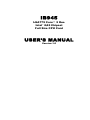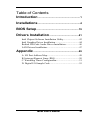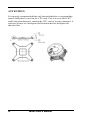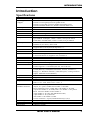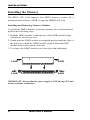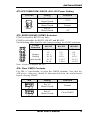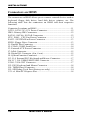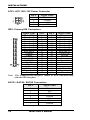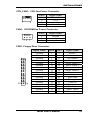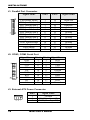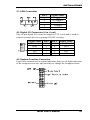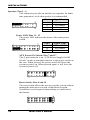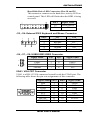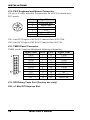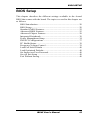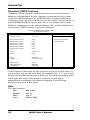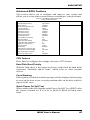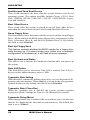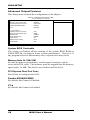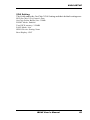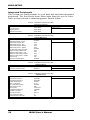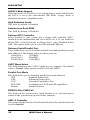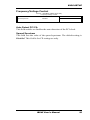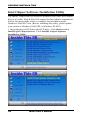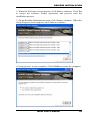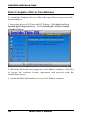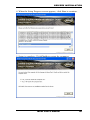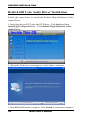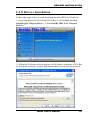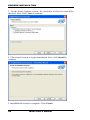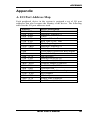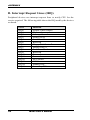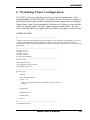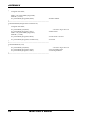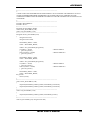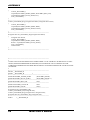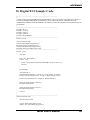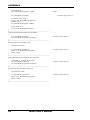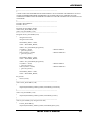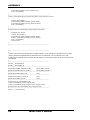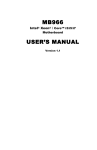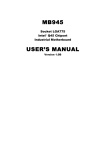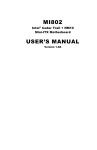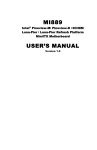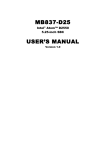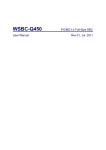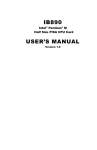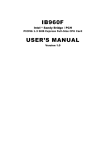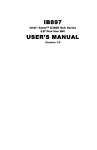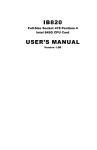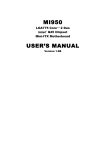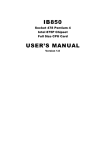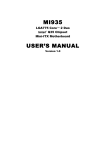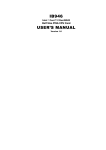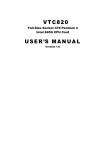Download IB945 USER`S MANUAL
Transcript
IB945
LGA775 Core™ 2 Duo
Intel® Q45 Chipset
Full Size CPU Card
USER’S MANUAL
Version 1.0
Acknowledgments
Award is a registered trademark of Award Software International,
Inc.
PS/2 is a trademark of International Business Machines
Corporation.
Intel and Core 2 Duo are registered trademarks of Intel
Corporation.
Microsoft Windows is a registered trademark of Microsoft
Corporation.
Winbond is a registered trademark of Winbond Electronics
Corporation.
All other product names or trademarks are properties of their
respective owners.
ii
IB945 User’s Manual
Table of Contents
Introduction ....................................................... 1
Installations ....................................................... 4
BIOS Setup ....................................................... 19
Drivers Installation ...................................... 41
Intel Chipset Software Installation Utility......................... 42
Intel Graphics Driver Installation ...................................... 44
Realtek HD Code Audio Driver Installation ..................... 46
LAN Drivers Installation ................................................... 47
Appendix ........................................................... 49
A. I/O Port Address Map................................................... 49
B. Interrupt Request Lines (IRQ) ...................................... 50
C. Watchdog Timer Configuration.................................... 51
D. Digital I/O Sample Code .............................................. 55
IB945 User’s Manual
iii
ATTENTION:
It is strongly recommended that only heatsink that have corresponding
(metal) backplate be used on the CPU card. This is to avoid the CPU
card being bent/distorted, causing the CPU card to become damaged. A
reference picture of a backplate and heatsink that has backplate are
shown below.
iv
IB945 User’s Manual
INTRODUCTION
Introduction
Specifications
Model Name
CPU Type
Support
CPU Speed
CPU FSB
Green /APM
BIOS
CPU Socket
Chipset
Memory
VGA
DVI
LVDS
LAN
USB
Serial ATA Ports
Parallel IDE
PCI-to-ISA bridge
Audio
LPC I/O
Digital IO
Keyboard/Mouse
Expansion Slots
Edge Connector
On Board
Header/Connector
Watchdog Timer
System Voltage
Board Size
IB945 (Full Size CPU Card)
Intel® Core™2 Extreme processor QX9000 series
Intel® Core™2 Quad processor Q9000 series,
Intel® Core™2 Duo processor E8000 and E7000 series
Intel® Pentium® Dual Core, Intel® Celeron® Dual Core
Up to 3.0 GHz
800/1066/1333MHz FSB
APM1.2
Award BIOS, support ACPI Function
LGA775
Intel Eaglelake:Q45 + ICH10DO Chipset
Q45 GMCH: AC82Q45, 34mm x 34mm, 1254-pin FC-BGA
ICH10DO: AF82801JDO, 31mm x 31mm, 676-pin mBGA
DDRIII 800/1066MHz
DIMM x 4 (w/o ECC), Max. 8GB
Intel Q45 GMCH integrated graphics device (GMA4500)
Supports Direct X10 (Vista) & OpenGL 2.1
Chrontel CH7307C x1 for DVI
N/A
1. ICH10DO Gigabit MAC + Intel Gigabit PHY: Intel 82567 x1
2. Intel 82574L PCI-e Gigabit LAN controller x1
ICH10DO built-in USB 2.0 host controller, support 12 ports
ICH10DO built-in SATA controller, supports 6 ports
JMicron JM368 (PCI-e to PATA) x1 for 1 PATA channel
ITE IT8888G x1 for high drive ISA bus
Intel ICH10DO built-in high definition audio w/ Realtek ALC888
Codec supports 5.1 CH audio (line-out, line-in & mic)
Winbond 83627DHG
COM1(RS232),COM2(RS232/422/485), IrDAx1, Parallel x 1,
Floppy x 1; Hardware monitor (3 thermal inputs, 4 voltage monitor
inputs, VID0-4 & 2 Fan Headers)
4 in & 4 out
Supports PS/2 Keyboard/Mouse Connector
Mini PCI-express socket x1
PS/2 Connector x1 for keyboard/mouse
DB15 x1 for VGA, RJ45 x2 for LAN 1, 2
Standard SATA (7-pin shrouded vertical) connector x4
40-pin, 0.1” pitch, standard box-header x1 for IDE
DF13-20 header x2 for LVDS, DF11-20 header x1 for DVI
34-pin box-header x1 for FDD, DF11 box-header x1 for printer
DF11 10x2 box-header x2 for COM1-2
4-pin header x1 for CPU fan (PWM smart fan)
3-pin header x1 for system fan
4x2 header x3 for USB1-6, IrDA
SATA connector x 6 ports, RAID function (0,1,10,5)
Yes (256 segments, 0, 1, 2…255 sec/min)
+5V, +3.3V, +12V, -12V & 5VSB
338mm x 122mm
IB945 User’s Manual
1
INTRODUCTION
Checklist
Your IB945 Core 2 Duo CPU Card package should include the items
listed below:
• The IB945 Card
• This User’s manual
• 1 x IDE cable
• 1 x Floppy cable
• 1 x SATA cable
• 1 x TMDS cable
• 2 Serial Port Ribbon Cable and 1 Parallel Port Attached to a
Mounting Bracket
• 1 Y-Cable supporting a PS/2 Keyboard and a PS/2 Mouse
• Audio cable with bracket (Audio-18K)
• USB cable with bracket (USB2K-4)
• 1 CD containing the following:
• Chipset Drivers
• Flash Memory Utility
• Optional SATA Power Cord (PW34)
2
IB945 User’s Manual
INTRODUCTION
Board Dimensions
IB945 User’s Manual
3
INSTALLATIONS
Installations
This section provides information on how to use the jumpers and
connectors on the IB945 in order to set up a workable system. The topics
covered are:
Installing the CPU.................................................................................. 5
Installing the Memory ............................................................................ 6
Setting the Jumpers ................................................................................ 7
Connectors on IB945 ........................................................................... 10
4
IB945 User’s Manual
INSTALLATIONS
Installing the CPU
The IB945 CPU Card supports an LGA 775 processor socket for Intel®
Core 2 Duo processors.
The LGA 775 processor socket comes with a lever to secure the
processor. Refer to the pictures below, from left to right, on how to place
the processor into the CPU socket. Please note that the cover of the
LGA775 socket must always be installed during transport to avoid
damage to the socket.
IMPORTANT: Ensure that the power supply is OFF during CPU and
memory module installation.
IB945 User’s Manual
5
INSTALLATIONS
Installing the Memory
The IB945 CPU Card supports four DDR3 memory sockets for a
maximum total memory of 8GB. It supports DDRIII 800/1066.
Installing and Removing Memory Modules
To install the DDR3 modules, locate the memory slot on the board and
perform the following steps:
1. Hold the DDR3 module so that the key of the DDR3 module align
with that on the memory slot.
2. Gently push the DDR3 module in an upright position until the clips of
the slot close to hold the DDR3 module in place when the DDR
module touches the bottom of the slot.
3. To remove the DDR3 module, press the clips with both hands.
Lock
DDR2 Module
Lock
Lock
Lock
IMPORTANT: Ensure that the power supply is OFF during CPU and
memory module installation.
6
IB945 User’s Manual
INSTALLATIONS
Setting the Jumpers
Jumpers are used on IB945 to select various settings and features
according to your needs and applications. Contact your supplier if you
have doubts about the best configuration for your needs. The following
lists the connectors on IB945 and their respective functions.
Jumper Locations on IB945................................................................... 8
JP1/JP2 COM2/COM1 RS232 +5V/+12V Power Setting .................... 9
JP3: RS232/422/485 (COM2) Selection................................................ 9
JP6: Clear CMOS Contents ................................................................... 9
IB945 User’s Manual
7
INSTALLATIONS
Jumper Locations on IB945
Jumpers on IB945 ............................................................................ Page
JP1/JP2 COM2/COM1 RS232 +5V/+12V Power Setting ..................... 9
JP3: RS232/422/485 (COM2) Selection ................................................ 9
JP6: Clear CMOS Contents ................................................................... 9
8
IB945 User’s Manual
INSTALLATIONS
JP1/JP2 COM2/COM1 RS232 +5V/+12V Power Setting
JP1/JP2
Setting
Pin 1-2
Short/Closed
Pin 3-4
Short/Closed
Pin 5-6
Short/Closed
Function
+12V
Normal
+5V
JP3: RS232/422/485 (COM2) Selection
COM1 is fixed for RS-232 use only.
COM2 is selectable for RS232, RS-422 and RS-485.
The following table describes the jumper settings for COM2 selection.
COM2
RS-232
RS-422
RS-485
Function
Short:
Short:
Short:
1-2
3-4
5-6
Jumper
9-11
7-9
7-9
Setting
10-12
8-10
8-10
(pin closed)
15-17
13-15
13-15
16-18
14-16
14-16
Note: Factory is default RS-232
JP6: Clear CMOS Contents
Use JP6, a 3-pin header, to clear the CMOS contents. Note that the
ATX-power connector should be disconnected from the motherboard
before clearing CMOS.
JP6
Setting
Function
Pin 1-2
Short/Closed
Normal
Pin 2-3
Short/Closed
Clear CMOS
IB945 User’s Manual
9
INSTALLATIONS
[
Connectors on IB945
The connectors on IB945 allows you to connect external devices such as
keyboard, floppy disk drives, hard disk drives, printers, etc. The
following table lists the connectors on IB945 and their respective
functions.
Connector Locations on IB945 ............................................................ 11
ATX1: ATX 12V/+12V Power Connector .......................................... 12
IDE1: Primary IDE Connectors ........................................................... 12
SATA1~SATA6: SATAII Connectors ................................................ 12
CPU_FAN1: CPU Fan Power Connector ........................................... 13
FAN1: SYSTEM Fan Power Connector ............................................. 13
FDD1: Floppy Drive Connector .......................................................... 13
J1: Parallel Port Connector .................................................................. 14
J2: COM1, COM2 Serial Port.............................................................. 14
J3: External ATX Power Connector .................................................... 14
J7: IrDA Connector.............................................................................. 15
J8: Digital I/O Connector (4 in, 4 out) ................................................. 15
J9: System Function Connector ........................................................... 15
J13, J14: External PS/2 Keyboard and Mouse Connector ................... 17
J16, J17, J18: USB0/USB1/USB2 Connector ..................................... 17
VGA1: VGA CRT Connector.............................................................. 17
J12: PS/2 Keyboard and Mouse Connector ......................................... 18
J19: TMDS Panel Connector ............................................................... 18
J15: SPI Debug Tools Port (Factory use only) .................................... 18
U31: x1 Mini PCI Express Slot ........................................................... 18
10
IB945 User’s Manual
INSTALLATIONS
Connector Locations on IB945
IB945 User’s Manual
11
INSTALLATIONS
ATX1: ATX 12V/+12V Power Connector
Pin #
1
2
3
4
Signal Name
Ground
Ground
+12V
+12V
IDE1: Primary IDE Connectors
Signal Name
Pin #
Pin #
Signal Name
Reset IDE
1
2
Ground
Host data 7
3
4
Host data 8
Host data 6
5
6
Host data 9
Host data 5
7
8
Host data 10
Host data 4
9
10
Host data 11
Host data 3
11
12
Host data 12
Host data 2
13
14
Host data 13
Host data 1
15
16
Host data 14
Host data 0
17
18
Host data 15
Ground
19
20
Protect pin
DRQ0
21
22
Ground
Host IOW
23
24
Ground
Host IOR
25
26
Ground
IOCHRDY
27
28
Host ALE
DACK0
29
30
Ground
IRQ14
31
32
No connect
Address 1
33
34
No connect
IDE1
Address 0
35
36
Address 2
Chip select 0
37
38
Chip select 1
Activity
39
40
Ground
Note: The CompactFlash interface cannot be used simultaneously
with the IDE interface.
SATA1~SATA6: SATAII Connectors
12
Pin #
Signal Name
1
2
3
4
5
6
7
Ground
TX+
TXGround
RXRX+
Ground
IB945 User’s Manual
INSTALLATIONS
CPU_FAN1: CPU Fan Power Connector
Pin #
1
2
3
4
Signal Name
Ground
+12V
Rotation detection
Control
FAN1: SYSTEM Fan Power Connector
Pin #
1
2
3
Signal Name
Ground
+12V
Rotation detection
FDD1: Floppy Drive Connector
Signal Name
Pin #
Pin #
Signal Name
Ground
Ground
Ground
Ground
Ground
Ground
Ground
Ground
Ground
Ground
Ground
Ground
Ground
Ground
Ground
Ground
Ground
1
3
5
7
9
11
13
15
17
19
21
23
25
27
29
31
33
2
4
6
8
10
12
14
16
18
20
22
24
26
28
30
32
34
RM/LC
No connect
No connect
Index
Motor enable 0
Drive select 1
Drive select 0
Motor enable 1
Direction
Step
Write data
Write gate
Track 00
Write protect
Read data
Side 1 select
Diskette change
IB945 User’s Manual
13
INSTALLATIONS
J1: Parallel Port Connector
Signal Name
Line printer strobe
PD0, parallel data 0
PD1, parallel data 1
PD2, parallel data 2
PD3, parallel data 3
PD4, parallel data 4
PD5, parallel data 5
PD6, parallel data 6
PD7, parallel data 7
ACK, acknowledge
Busy
Paper empty
Select
Pin #
Pin #
Signal Name
1
2
3
4
5
6
7
8
9
10
11
12
13
14
15
16
17
18
19
20
21
22
23
24
25
N/A
AutoFeed
Error
Initialize
Select
Ground
Ground
Ground
Ground
Ground
Ground
Ground
Ground
N/A
J2: COM1, COM2 Serial Port
Signal Name
DSR
RTS
CTS
RI
NA
DSR
RTS
CTS
RI
NA
Pin #
2
4
6
8
10
12
14
16
18
20
Pin #
1
3
5
7
9
11
13
15
17
19
Signal Name
DCD
RXD
TXD
DTR
Ground
DCD
RXD
TXD
DTR
Ground
J3: External ATX Power Connector
Pin #
1
2
3
14
Signal Name
Ground
PS-ON (soft on/off)
5VSB (Standby +5V)
IB945 User’s Manual
INSTALLATIONS
J7: IrDA Connector
Pin #
1
2
3
4
5
Signal Name
+5V
No connect
Ir RX
Ground
Ir TX
J8: Digital I/O Connector (4 in, 4 out)
This 10-pin digital I/O connector supports TTL levels and is used to
control external devices requiring ON/OFF circuitry.
Signal Name
Ground
Out3
Out2
IN3
IN2
Pin #
1
3
5
7
9
Pin #
2
4
6
8
10
Signal Name
+5V
Out1
Out0
IN1
IN0
J9: System Function Connector
J9 provides connectors for system indicators that provide light indication
of the computer activities and switches to change the computer status.
IB945 User’s Manual
15
INSTALLATIONS
Speaker: Pins 1 - 4
This connector provides an interface to a speaker for audio
tone generation. An 8-ohm speaker is recommended.
Pin #
1
2
3
4
Signal Name
Speaker out
No connect
Ground
+5V
Power LED: Pins 11 - 13
The power LED indicates the status of the main power
switch.
Pin #
11
12
13
Signal Name
Power LED
No connect
Ground
ATX Power ON Switch: Pins 7 and 17
This 2-pin connector is an “ATX Power Supply On/Off
Switch” on the system that connects to the power switch on
the case. When pressed, the power switch will force the
system to power on. When pressed again, it will force the
system to power off.
Reset Switch: Pins 9 and 19
The reset switch allows the user to reset the system without
turning the main power switch off and then on again.
Orientation is not required when making a connection to
this header.
16
IB945 User’s Manual
INSTALLATIONS
Hard Disk Drive LED Connector: Pins 10 and 20
This connector connects to the hard drive activity LED on
control panel. This LED will flash when the HDD is being
accessed.
Pin #
10
20
Signal Name
HDD Active
5V
J13, J14: External PS/2 Keyboard and Mouse Connector
Pin #
1
2
3
4
5
J13
KB clock
KB data
N.C.
Ground
Vcc
J16, J17, J18: USB0/USB1/USB2 Connector
Signal Name
Pin
Pin
Vcc
1
2
USB03
4
USB0+
5
6
Ground
7
8
J14
Mouse data
N.C.
Ground
Vcc
Mouse clock
Signal Name
Ground
USB1+
USB1Vcc
VGA1: VGA CRT Connector
VGA1 is a DB-15 VGA connector located beside the COM1 port. The
following table shows the pin-out assignments of this connector.
Signal Name Pin #
Red
Blue
GND
GND
VCC
N.C.
HSYNC
DDCCLK
1
3
5
7
9
11
13
15
IB945 User’s Manual
Pin #
Signal Name
2
4
6
8
10
12
14
Green
N.C.
GND
GND
GND
DDCDATA
VSYNC
17
INSTALLATIONS
J12: PS/2 Keyboard and Mouse Connector
J12 uses a Y-cable with dual D-connectors for a PS/2 keyboard and a
PS/2 mouse.
Pin #
Signal Name
1
2
3
4
5
6
Keyboard data
Mouse data
Ground
Vcc
Keyboard Clock
Mouse Clock
CN1: Intel PCI Express GbE RJ45 Connector Intel 82567LM
CN2: Intel PCI Express GbE RJ45 Connector Intel 82574L
J19: TMDS Panel Connector
TMDS stands Transition Minimized Differential Signaling.
J19
Signal Name
TX1P
TXIN
GND
GND
TXCP
TXCN
GND
+5v
HTPG
NC
Pin #
1
2
3
4
5
6
7
8
9
10
Pin #
11
12
13
14
15
16
17
18
19
20
J15: SPI Debug Tools Port (Factory use only)
U31: x1 Mini PCI Express Slot
18
IB945 User’s Manual
Signal Name
TX2P
TX2N
GND
GND
TX0P
TX0N
NC
NC
DDCDATA
DDCCLK
BIOS SETUP
BIOS Setup
This chapter describes the different settings available in the Award
BIOS that comes with the board. The topics covered in this chapter are
as follows:
BIOS Introduction ........................................................................ 20
BIOS Setup ................................................................................... 20
Standard CMOS Features ............................................................. 22
Advanced BIOS Features ............................................................. 25
Advanced Chipset Features .......................................................... 28
Integrated Peripherals ................................................................... 30
Power Management Setup ............................................................ 34
PNP/PCI Configurations .............................................................. 37
PC Health Status ........................................................................... 38
Frequency/Voltage Control .......................................................... 39
Load Fail-Safe Defaults................................................................ 40
Load Optimized Defaults ............................................................. 40
Set Supervisor/User Password...................................................... 40
Save & Exit Setup ........................................................................ 40
Exit Without Saving ..................................................................... 40
IB945 User’s Manual
19
BIOS SETUP
BIOS Introduction
The Award BIOS (Basic Input/Output System) installed in your
computer system’s ROM supports Intel processors. The BIOS provides
critical low-level support for a standard device such as disk drives, serial
ports and parallel ports. It also adds virus and password protection as
well as special support for detailed fine-tuning of the chipset controlling
the entire system.
BIOS Setup
The Award BIOS provides a Setup utility program for specifying the
system configurations and settings. The BIOS ROM of the system stores
the Setup utility. When you turn on the computer, the Award BIOS is
immediately activated. Pressing the <Del> key immediately allows you
to enter the Setup utility. If you are a little bit late pressing the <Del>
key, POST (Power On Self Test) will continue with its test routines, thus
preventing you from invoking the Setup. If you still wish to enter Setup,
restart the system by pressing the ”Reset” button or simultaneously
pressing the <Ctrl>, <Alt> and <Delete> keys. You can also restart by
turning the system Off and back On again. The following message will
appear on the screen:
Press
<DEL>
to
Enter
Setup
In general, you press the arrow keys to highlight items, <Enter> to
select, the <PgUp> and <PgDn> keys to change entries, <F1> for help
and <Esc> to quit.
When you enter the Setup utility, the Main Menu screen will appear on
the screen. The Main Menu allows you to select from various setup
functions and exit choices.
20
IB945 User’s Manual
BIOS SETUP
Phoenix - AwardBIOS CMOS Setup Utility
Standard CMOS Features
Advanced BIOS Features
Advanced Chipset Features
Integrated Peripherals
Power Management Setup
PnP/PCI Configurations
PC Health Status
Frequency/Voltage Control
Load Fail-Safe Defaults
Load Optimized Defaults
Set Supervisor Password
Set User Password
Save & Exit Setup
Exit Without Saving
ESC : Quit
F10 : Save & Exit Setup
Ç È Æ Å : Select Item
Time, Date, Hard Disk Type…
The section below the setup items of the Main Menu displays the control
keys for this menu. At the bottom of the Main Menu just below the
control keys section, there is another section, which displays information
on the currently highlighted item in the list.
Note:
If the system cannot boot after making and saving system
changes with Setup, the Award BIOS supports an override to
the CMOS settings that resets your system to its default.
Warning: It is strongly recommended that you avoid making any
changes to the chipset defaults. These defaults have been
carefully chosen by both Award and your system
manufacturer to provide the absolute maximum performance
and reliability. Changing the defaults could cause the system
to become unstable and crash in some cases.
IB945 User’s Manual
21
BIOS SETUP
Standard CMOS Features
“Standard CMOS Features” choice allows you to record some basic
hardware configurations in your computer system and set the system
clock and error handling. If the motherboard is already installed in a
working system, you will not need to select this option. You will need to
run the Standard CMOS option, however, if you change your system
hardware configurations, the onboard battery fails, or the configuration
stored in the CMOS memory was lost or damaged.
Phoenix - AwardBIOS CMOS Setup Utility
Standard CMOS Features
Date (mm:dd:yy)
Tue, Apr 21, 2009
Time (hh:mm:ss)
16 : 11 : 00
Menu Level >
Item Help
IDE Channel 0 Master
IDE Channel 0 Slave
IDE Channel 1 Master
IDE Channel 1 Slave
IDE Channel 2 Master
IDE Channel 3 Master
None
None
None
None
None
None
Change the day, month,
Year and century
Drive A
Drive B
1.44M, 3.5 in.
None
Video
Halt On
EGA/VGA
All, but keyboard
Base Memory
Extended Memory
Total Memory
640K
2086912K
2087936K
At the bottom of the menu are the control keys for use on this menu. If
you need any help in each item field, you can press the <F1> key. It will
display the relevant information to help you. The memory display at the
lower right-hand side of the menu is read-only. It will adjust
automatically according to the memory changed. The following
describes each item of this menu.
Date
The date format is:
Day :
Month :
Date :
Year :
22
Sun to Sat
1 to 12
1 to 31
1999 to 2099
IB945 User’s Manual
BIOS SETUP
To set the date, highlight the “Date” field and use the PageUp/
PageDown or +/- keys to set the current time.
Time
The time format is:
Hour : 00 to 23
Minute : 00 to 59
Second : 00 to 59
To set the time, highlight the “Time” field and use the <PgUp>/ <PgDn>
or +/- keys to set the current time.
IDE Channel Master/Slave
IB945F with ICH10DO supports 6 Serial ATA connectors
The onboard Serial ATA connectors provide Primary and Secondary
channels for connecting up to four Serial ATA hard disks . Each channel
can support up to two hard disks; the first is the “Master” and the second
is the “Slave”.
Press <Enter> to configure the hard disk. The selections include Auto,
Manual, and None. Select ‘Manual’ to define the drive information
manually. You will be asked to enter the following items.
Capacity :
Cylinder :
Head :
Precomp :
Landing Zone :
Sector :
Capacity/size of the hard disk drive
Number of cylinders
Number of read/write heads
Write precompensation
Landing zone
Number of sectors
The Access Mode selections are as follows:
CHS
(HD < 528MB)
LBA
(HD > 528MB and supports Logical Block Addressing)
Large (for MS-DOS only)
Auto
IB945 User’s Manual
23
BIOS SETUP
Video
This field selects the type of video display card installed in your system.
You can choose the following video display cards:
EGA/VGA
For EGA, VGA, SEGA, SVGA
or PGA monitor adapters. (default)
CGA 40
Power up in 40 column mode.
CGA 80
Power up in 80 column mode.
MONO
For Hercules or MDA adapters.
Halt On
This field determines whether or not the system will halt if an error is
detected during power up.
No errors
The system boot will not be halted for any error
that may be detected.
All errors
Whenever the BIOS detects a non-fatal error,
the system will stop and you will be prompted.
All, But Keyboard
The system boot will not be halted for a
keyboard error; it will stop for all other errors
All, But Diskette
The system boot will not be halted for a disk
error; it will stop for all other errors.
All, But Disk/Key
The system boot will not be halted for a keyboard or disk error; it will stop for all others.
24
IB945 User’s Manual
BIOS SETUP
Advanced BIOS Features
This section allows you to configure and improve your system and
allows you to set up some system features according to your preference.
Phoenix - AwardBIOS CMOS Setup Utility
Advanced BIOS Features
CPU Feature
Hard Disk Boot Priority
Virus Warning
Quick Power On Self Test
First Boot Device
Second Boot Device
Third Boot Device
Boot Other Device
Swap Floppy Device
Boot Floppy Seek
Boot Up NumLock Status
Gate A20 Option
Typematic Rate Setting
Typematic Rate (Chars/Sec)
Typematic Delay (Msec)
Security Option
APIC Mode
MPS Version Control for OS
OS Select For DRAM>64MB
Report No FDD For WIN 95
Small Logo (EPA) Show
Press Enter
Press Enter
Disabled
Enabled
Floppy
Hard Disk
CDROM
Enabled
Disabled
Disabled
On
Fast
Disabled
6
250
Setup
Enabled
1.4
Non-OS2
No
Disabled
ITEM HELP
Menu Level >
CPU Feature
Press Enter to configure the settings relevant to CPU Feature.
Hard Disk Boot Priority
With the field, there is the option to choose, aside from the hard disks
connected, “Bootable add-in Cards” which refers to other external
devices.
Virus Warning
If this option is enabled, an alarm message will be displayed when trying
to write on the boot sector or on the partition table on the disk, which is
typical of the virus.
Quick Power On Self Test
When enabled, this field speeds up the Power On Self Test (POST) after
the system is turned on. If it is set to Enabled, BIOS will skip some
items.
IB945 User’s Manual
25
BIOS SETUP
First/Second/Third Boot Device
These fields determine the drive that the system searches first for an
operating system. The options available include Floppy, LS120, Hard
Disk, CDROM, ZIP100, USB-FDD, USB-ZIP, USB-CDROM, Legacy
LAN and Disabled.
Boot Other Device
These fields allow the system to search for an OS from other devices
other than the ones selected in the First/Second/Third Boot Device.
Swap Floppy Drive
This item allows you to determine whether or not to enable Swap Floppy
Drive. When enabled, the BIOS swaps floppy drive assignments so that
Drive A becomes Drive B, and Drive B becomes Drive A. By default,
this field is set to Disabled.
Boot Up Floppy Seek
This feature controls whether the BIOS checks for a floppy drive
while booting up. If it cannot detect one (either due to improper
configuration or its absence), it will flash an error message.
Boot Up NumLock Status
This allows you to activate the NumLock function after you power up
the system.
Gate A20 Option
This field allows you to select how Gate A20 is worked. Gate A20 is a
device used to address memory above 1 MB.
Typematic Rate Setting
When disabled, continually holding down a key on your keyboard will
generate only one instance. When enabled, you can set the two typematic
controls listed next. By default, this field is set to Disabled.
Typematic Rate (Chars/Sec)
When the typematic rate is enabled, the system registers repeated
keystrokes speeds. Settings are from 6 to 30 characters per second.
Typematic Delay (Msec)
When the typematic rate is enabled, this item allows you to set the time
interval for displaying the first and second characters. By default, this
item is set to 250msec.
26
IB945 User’s Manual
BIOS SETUP
Security Option
This field allows you to limit access to the System and Setup. The default
value is Setup. When you select System, the system prompts for the User
Password every time you boot up. When you select Setup, the system
always boots up and prompts for the Supervisor Password only when the
Setup utility is called up.
APIC Mode
APIC stands for Advanced Programmable Interrupt Controller. The
default setting is Enabled.
MPS Version Control for OS
This option is specifies the MPS (Multiprocessor Specification) version
for the OS. MPS version 1.4 added extended configuration tables to
improve support for multiple PCI bus configurations and improve future
expandability. The default setting is 1.4.
OS Select for DRAM > 64MB
This option allows the system to access greater than 64MB of DRAM
memory when used with OS/2 that depends on certain BIOS calls to
access memory. The default setting is Non-OS/2.
Report No FDD For WIN 95
If you are using Windows 95/98 without a floppy disk drive, select
Enabled to release IRQ6. This is required to pass Windows 95/98's SCT
test. You should also disable the Onboard FDC Controller in the
Integrated Peripherals screen when there's no floppy drive in the system.
If you set this feature to Disabled, the BIOS will not report the missing
floppy drive to Win95/98.
Small Logo (EPA) Show
The EPA logo appears at the right side of the monitor screen when the
system is boot up. The default setting is Disabled.
IB945 User’s Manual
27
BIOS SETUP
Advanced Chipset Features
This Setup menu controls the configuration of the chipset.
Phoenix - AwardBIOS CMOS Setup Utility
Advanced Chipset Features
System BIOS Cacheable
Memory Hole at 15M-16M
PCI Express Root Port Func
Disable MCHBAR MMIO
VT-d
Enabled
Disabled
Press Enter
Enabled
Disabled
** VGA Setting **
PEG/On Chip VGA Control
On-Chip Frame Buffer Size
DVMT Mode
Total GFX Memory
PAVP Mode
SDVO Device Setting
Boot Display
Auto
32MB
Enabled
256MB
Lite
None
CRT
ITEM HELP
Menu Level >
System BIOS Cacheable
The setting of Enabled allows caching of the system BIOS ROM at
F000h-FFFFFh, resulting in better system performance. However, if
any program writes to this memory area, a system error may result.
Memory Hole At 15M-16M
In order to improve performance, certain space in memory can be
reserved for ISA cards. This memory must be mapped into the memory
space below 16 MB. The choices are Enabled and Disabled.
PCI Express Root Port Func
Press Enter to configure this field.
Disable MCHBAR MMIO
By default, this feature is Enabled.
VT-d
By default, this feature is Disabled.
28
IB945 User’s Manual
BIOS SETUP
VGA Setting
The fields under the On-Chip VGA Setting and their default settings are:
PEG/On Chip VGA Control: Auto
On-Chip Frame Buffer Size: 32MB
DVMT Mode: Enabled
Total GFX memory: 256MB
PAVP Mode: Lite
SDVO Device Setting: None
Boot Display: CRT
IB945 User’s Manual
29
BIOS SETUP
Integrated Peripherals
This section sets configurations for your hard disk and other integrated
peripherals. The first screen shows three main items for user to select.
Once an item selected, a submenu appears. Details follow.
Phoenix - AwardBIOS CMOS Setup Utility
Integrated Peripherals
OnChip IDE Device
Onboard Device
SuperIO Device
USB Device Setting
Press Enter
Press Enter
Press Enter
Press Enter
ITEM HELP
Menu Level >
Phoenix - AwardBIOS CMOS Setup Utility
OnChip IDE Device
IDE HDD Block Mode
IDE DMA transfer access
IDE Primary Master PIO
IDE Primary Slave PIO
IDE Primary Master UDMA
IDE Primary Slave UDMA
On-Chip Secondary PCI IDE
IDE Secondary Master PIO
IDE Secondary Slave PIO
IDE Secondary Master UDMA
IDE Secondary Slave UDMA
SATA Mode
LEGACY Mode Support
Enabled
Enabled
Auto
Auto
Auto
Auto
Enabled
Auto
Auto
Auto
Auto
IDE
Enabled
ITEM HELP
Menu Level >
Phoenix - AwardBIOS CMOS Setup Utility
Onboard Device
High Definition Audio
Onboard LAN Boot ROM
Enabled
ITEM HELP
Disabled
Phoenix - AwardBIOS CMOS Setup Utility
SuperIO Device
Onboard FDC Controller
Onboard Serial Port 1
Onboard Serial Port 2
UART Mode Select
RxD , TxD Active
IR Transmission Delay
UR2 Duplex Mode
Use IR Pins
Onboard Parallel Port
Parallel Port Mode
EPP Mode Select
ECP Mode Use DMA
PWRON After PWR-Fail
30
Enabled
3F8/IRQ4
2F8/IRQ3
Normal
Hi, Lo
Enabled
Half
IR-Rx2Tx2
378/IRQ7
SPP
EPP1.7
3
Off
IB945 User’s Manual
ITEM HELP
Menu Level >
BIOS SETUP
Phoenix - AwardBIOS CMOS Setup Utility
USB Device Setting
USB 1.0 Controller
USB 2.0 Controller
USB Operation Mode
USB Keyboard Function
USB Mouse Function
USB Storage Function
Enabled
Enabled
High Speed
Enabled
Enabled
Enabled
ITEM HELP
Menu Level >
*** USB Mass Storage Device Boot Setting ***
IDE HDD Block Mode
This field allows your hard disk controller to use the fast block mode to
transfer data to and from your hard disk drive.
IDE DMA Transfer Access
This field, by default, is Enabled
OnChip Secondary PCI IDE
This field, by default, is Enabled
IDE Primary/Secondary Master/Slave PIO
These fields allow your system hard disk controller to work faster.
Rather than have the BIOS issue a series of commands that transfer to or
from the disk drive, PIO (Programmed Input/Output) allows the BIOS to
communicate with the controller and CPU directly.
The system supports five modes, numbered from 0 (default) to 4, which
primarily differ in timing. When Auto is selected, the BIOS will select
the best available mode.
IDE Primary/Secondary Master/Slave UDMA
These fields allow your system to improve disk I/O throughput to
33Mb/sec with the Ultra DMA/33 feature. The options are Auto and
Disabled.
SATA Mode (The item is for IB945F only)
The setting choices for the SATA Mode are IDE, RAID and AHCI
Mode. Select [IDE] if you want to have SATA function as IDE.
Select [AHCI] for Advanced Host Controller Interface (AHCI) feature,
with improved SATA performance with native command queuing &
native hot plug. Select [RAID] to use SATA as RAID function. RAID
function is supported on the board if it uses ICH10DO. (IB945F
supports 6 x SATA with RAID.)
IB945 User’s Manual
31
BIOS SETUP
LEGACY Mode Support
When the Serial ATA (SATA) is set with the legacy mode enabled, then
the SATA is set to the conventional IDE mode. Legacy mode is
otherwise known as compatible mode.
High Definition Audio
This field, by default, is Enabled
Onboard Lan Boot ROM
This field, by default, is Disabled
Onboard FDC Controller
Select Enabled if your system has a floppy disk controller (FDC)
installed on the motherboard and you wish to use it. If you install an
add-in FDC or the system has no floppy drive, select Disabled in this
field. This option allows you to select the onboard FDD port.
Onboard Serial/Parallel Port
These fields allow you to select the onboard serial and parallel ports and
their addresses. The default values for these ports are:
Serial Port 1
3F8/IRQ4
Serial Port 2
2F8/IRQ3
Parallel Port
378H/IRQ7
UART Mode Select
This field determines the UART 2 mode in your computer. The default
value is Normal. Other options include IrDA and ASKIR.
Parallel Port Mode
This field allows you to determine parallel port mode function.
SPP
Standard Printer Port
EPP
Enhanced Parallel Port
ECP
Extended Capabilities Port
ECP+EPP
Combination of ECP and EPP capabilities
Normal
Normal function
PWRON After PWR-Fail
This field sets the system power status whether on or off when power
returns to the system from a power failure situation.
USB 1.0 Controller
The options for this field are Enabled and Disabled. By default, this field
is set to Enabled.
32
IB945 User’s Manual
BIOS SETUP
USB 2.0 Controller
The options for this field are Enabled and Disabled. By default, this field
is set to Enabled. In order to use USB 2.0, necessary OS drivers must be
installed first. Please update your system to Windows 2000 SP4 or
Windows XP SP2.
USB Keyboard/Mouse/Storage Function
The options for this field are Enabled and Disabled. By default, this field
is set to Enabled.
IB945 User’s Manual
33
BIOS SETUP
Power Management Setup
Phoenix - AwardBIOS CMOS Setup Utility
Power Management Setup
PCI Express PM Function
Press Enter
ACPI Function
ACPI Suspend
Run VGABIOS if S3 Resume
Power Management
Video Off Method
Video Off In Suspend
Suspend Type
Modem Use IRQ
Suspend Mode
HDD Power Down
Soft-Off by PWR-BTTN
CPU THRM-Throttling
Wake-Up by PCI Card
Power On by Ring
Resume by Alarm
Date (of Month) Alarm
Time (hh:mm:ss) Alarm
Enabled
S1(POS)
Auto
User Define
V/H SYNC+Blank
Yes
Stop Grant
3
Disabled
Disabled
Instant-Off
50.0%
Disabled
Disabled
Disabled
0
0:0:0
** Reload Global Timer Events **
Primary IDE 0
Primary IDE 1
Secondary IDE 0
Secondary IDE 1
FDD, COM, LPT Port
PCI PIRQ[A-D] #
HPET Support
HPET Mode
Enabled
Enabled
Enabled
Enabled
Enabled
Enabled
Enabled
32-bit mode
ITEM HELP
Menu Level >
ACPI Function
Enable this function to support ACPI (Advance Configuration and
Power Interface).
ACPI Suspend
The default setting of the ACPI Suspend mode is S1(POS).
RUN VGABIOS if S3 Resume
The default setting of this field is Auto.
34
IB945 User’s Manual
BIOS SETUP
Power Management
This field allows you to select the type of power saving management
modes. There are four selections for Power Management.
Min. Power Saving
Minimum power management
Max. Power Saving
Maximum power management.
User Define
Each of the ranges is from 1 min. to
1hr. Except for HDD Power Down
which ranges from 1 min. to 15 min.
Video Off Method
This field defines the Video Off features. There are three options.
V/H SYNC + Blank
Blank the screen and turn off vertical and
horizontal scanning.
DPMS
Default setting, allows BIOS to control the
video display.
Blank Screen
Writes blanks to the video buffer.
Video Off In Suspend
When enabled, the video is off in suspend mode.
Suspend Type
The default setting for the Suspend Type field is Stop Grant.
Modem Use IRQ
This field sets the IRQ used by the Modem. By default, the setting is 3.
Suspend Mode
When enabled, and after the set time of system inactivity, all devices
except the CPU will be shut off.
HDD Power Down
When enabled, and after the set time of system inactivity, the hard disk
drive will be powered down while all other devices remain active.
Soft-Off by PWRBTN
This field defines the power-off mode when using an ATX power
supply. The Instant Off mode allows powering off immediately upon
pressing the power button. In the Delay 4 Sec mode, the system powers
off when the power button is pressed for more than four seconds or
enters the suspend mode when pressed for less than 4 seconds.
IB945 User’s Manual
35
BIOS SETUP
CPU THRM-Throttling
When the system enters Doze mode, the CPU clock runs only part of the
time. You may select the percent of time that the clock runs.
Wake up by PCI Card
By default, this field is Disabled.
Power On by Ring
This field enables or disables the power on of the system through the
modem connected to the serial port or LAN.
Resume by Alarm
This field enables or disables the resumption of the system operation.
When enabled, the user is allowed to set the Date and Time.
Reload Global Timer Events
The HDD, FDD, COM, LPT Ports, and PCI PIRQ are I/O events that can
prevent the system from entering a power saving mode or can awaken
the system from such a mode. When an I/O device wants to gain the
attention of the operating system, it signals this by causing an IRQ to
occur. When the operating system is ready to respond to the request, it
interrupts itself and performs the service.
HPET Support
HPET stands for High Precision Event Timer. HPET can produce
periodic interrupts at a much higher resolution than the RTC and is used
to synchronize multimedia streams, providing smooth playback and
reducing the need to use other timestamp calculations such as an
x86 CPU's RDTSC instruction. HPET is not supported in Windows XP,
Windows Server 2003, or earlier Windows versions. HPET is supported
under Linux and Windows Vista. By default, this field is enabled.
HPET Mode
By default, this field is set to 32-bit mode.
36
IB945 User’s Manual
BIOS SETUP
PNP/PCI Configurations
This option configures the PCI bus system. All PCI bus systems on the
system use INT#, thus all installed PCI cards must be set to this value.
Phoenix - AwardBIOS CMOS Setup Utility
PnP/PCI Configurations
PNP OS Install
No
Init Display First
Reset Configuration Data
PCI Slot
Disabled
Resources Controlled By
IRQ Resources
DMA Resources
Auto (ESCD)
Press Enter
Press Enter
PCI/VGA Palette Snoop
Disabled
**PCI Express relative items**
Maximum Payload Size
128
ITEM HELP
Menu Level
Select Yes if you are
using a Plug and Play
capable operating
system Select No if
you need the BIOS to
configure non-boot
devices
PNP OS Install
Enable the PNP OS Install option if it is supported by the
operating system installed. The default value is No.
Init Display First
The default setting is PCI Card.
Reset Configuration Data
The default value is Disabled.
Resources Controlled by
This PnP BIOS can configure all of the boot and compatible devices
with the use of a PnP operating system such as Windows 95.
PCI/VGA Palette Snoop
Some non-standard VGA display cards may not show colors properly.
This field allows you to set whether or not MPEG ISA/VESA VGA
cards can work with PCI/VGA. When this field is enabled, a PCI/VGA
can work with an MPEG ISA/VESA VGA card. When this field is
disabled, a PCI/VGA cannot work with an MPEG ISA/VESA card.
Maximum Payload Size
The default setting of the PCI Express Maximum Payload Size is 128.
IB945 User’s Manual
37
BIOS SETUP
PC Health Status
Phoenix - AwardBIOS CMOS Setup Utility
PC Health Status
Shutdown Temperature
CPU Warning Temperature
Current System Temp
Current CPU Temp
System Fan Speed
CPU Fan Speed
Vcore
+12 V
+1.5V
+5 V
3.3 V
VBAT (V)
3.3VSB(V)
Disabled
Disabled
32°C/89°F
39°C/102°F
0 RPM
4440 RPM
1.29 V
12.19 V
1.56 V
5.14 V
3.32 V
3.21 V
3.31 V
ITEM HELP
Menu Level >
CPU Warning Temperature
This field allows the user to set the temperature so that when the
temperature is reached, the system sounds a warning. This function can
help prevent damage to the system that is caused by overheating.
Shutdown Temperature
This field allows the user to set the temperature by which the system
automatically shuts down once the threshold temperature is reached.
This function can help prevent damage to the system that is caused by
overheating.
Temperatures/Fan Speeds/Voltages
These fields are the parameters of the hardware monitoring function
feature of the board. The values are read-only values as monitored by the
system and show the PC health status.
38
IB945 User’s Manual
BIOS SETUP
Frequency/Voltage Control
Phoenix - AwardBIOS CMOS Setup Utility
Frequency/Voltage Control
Auto Detect PCI Clk
Disabled
Spread Spectrum
Disabled
ITEM HELP
Menu Level >
Auto Detect PCI Clk
This field enables or disables the auto detection of the PCI clock.
Spread Spectrum
This field sets the value of the spread spectrum. The default setting is
Disabled. This field is for CE testing use only.
IB945 User’s Manual
39
BIOS SETUP
Load Fail-Safe Defaults
This option allows you to load the troubleshooting default values
permanently stored in the BIOS ROM. These default settings are
non-optimal and disable all high-performance features.
Load Optimized Defaults
This option allows you to load the default values to your system
configuration. These default settings are optimal and enable all high
performance features.
Set Supervisor/User Password
These two options set the system password. Supervisor Password sets a
password that will be used to protect the system and Setup utility. User
Password sets a password that will be used exclusively on the system. To
specify a password, highlight the type you want and press <Enter>. The
Enter Password: message prompts on the screen. Type the password, up
to eight characters in length, and press <Enter>. The system confirms
your password by asking you to type it again. After setting a password,
the screen automatically returns to the main screen.
To disable a password, just press the <Enter> key when you are
prompted to enter the password. A message will confirm the password to
be disabled. Once the password is disabled, the system will boot and you
can enter Setup freely.
Save & Exit Setup
This option allows you to determine whether or not to accept the
modifications. If you type “Y”, you will quit the setup utility and save all
changes into the CMOS memory. If you type “N”, you will return to
Setup utility.
Exit Without Saving
Select this option to exit the Setup utility without saving the changes you
have made in this session. Typing “Y” will quit the Setup utility without
saving the modifications. Typing “N” will return you to Setup utility.
40
IB945 User’s Manual
DRIVERS INSTALLATION
Drivers Installation
This section describes the installation procedures for software and
drivers under the Windows 2000, Windows XP and Windows Vista. The
software and drivers are included with the board. If you find the items
missing, please contact the vendor where you made the purchase. The
contents of this section include the following:
Intel Chipset Software Installation Utility ........................................... 42
Intel Graphics Driver Installation ........................................................ 44
Realtek HD Code Audio Driver Installation ....................................... 46
LAN Drivers Installation ..................................................................... 47
IMPORTANT NOTE:
After installing your Windows operating system (Windows
2000/XP/Vista), you must install first the Intel Chipset Software
Installation Utility before proceeding with the drivers installation.
IB945 User’s Manual
41
DRIVERS INSTALLATION
Intel Chipset Software Installation Utility
The Intel® Chipset Drivers should be installed first before the software
drivers to enable Plug & Play INF support for Intel chipset components.
Follow the instructions below to complete the installation under
Windows 2000/XP/Vista. (Before installing this utility, please update
your system to Windows 2000 SP4 or Windows XP SP2)
1. Insert the drivers DVD into the DVD drive. Click Intel and then
Intel(R) Q45 Chipset Drivers. Click Intel(R) Chipset Software
Installation Utility.
42
IB945 User’s Manual
DRIVERS INSTALLATION
2. When the Welcome screen appears, click Next to continue. Click Yes
to accept the software license agreement and proceed with the
installation process.
3. On the Readme Information screen, click Next to continue. When the
Setup Progress screen appears, click Next to continue.
4. Setup process is now complete. Click Finish to restart the computer.
IB945 User’s Manual
43
DRIVERS INSTALLATION
Intel Graphics Driver Installation
To install the Graphics drivers, follow the steps below to proceed with
the installation.
1. Insert the drivers DVD into the DVD drive. Click Intel and then
Intel(R) Q45 Chipset Drivers. Click Intel(R) Q45 Chipset Family
Graphics Driver.
2. When the Welcome screen appears, click Next to continue. Click Yes
to accept the software license agreement and proceed with the
installation process.
3. On the Readme Information screen, click Next to continue.
44
IB945 User’s Manual
DRIVERS INSTALLATION
4. When the Setup Progress screen appears, click Next to continue.
5. Setup is complete. Click Finish to restart the computer.
IB945 User’s Manual
45
DRIVERS INSTALLATION
Realtek HD Code Audio Driver Installation
Follow the steps below to install the Realtek High Definition Codec
Audio Driver.
1. Insert the drivers DVD into the DVD drive. Click Intel and then
Intel(R) Q45 Chipset Drivers. Click Realtek High Definition Codec
Audio Driver.
2. When the Welcome screen appears, click Next to continue.
3. InstallShield Wizard is complete. Click Finish to restart the computer.
46
IB945 User’s Manual
DRIVERS INSTALLATION
LAN Drivers Installation
Follow the steps below to start installing the Intel PRO LAN drivers.
1. Insert the drivers DVD into the DVD drive. Click Intel and then
Intel(R) Q45 Chipset Drivers. Click Intel(R) PRO LAN Network
Drivers.
2. When the Welcome screen appears, click Next to continue. Click Yes
to accept the software license agreement and proceed with the process.
IB945 User’s Manual
47
DRIVERS INSTALLATION
3. On the Setup Options screen, the checkbox for Drivers should be
checked. Now, click Next to continue.
4. The wizard is ready to begin installation Now, click Install to
continue.
5. InstallShield wizard is complete. Click Finish.
48
IB945 User’s Manual
APPENDIX
Appendix
A. I/O Port Address Map
Each peripheral device in the system is assigned a set of I/O port
addresses that also becomes the identity of the device. The following
table lists the I/O port addresses used.
Address
000h - 01Fh
020h - 03Fh
040h - 05Fh
060h - 06Fh
070h - 07Fh
080h - 09Fh
0A0h - 0BFh
0C0h - 0DFh
0F0h
0F1h
1F0h - 1F7h
278h - 27Fh
2F8h - 2FFh
2B0h - 2DFh
378h - 3FFh
360h - 36Fh
3B0h - 3BFh
3C0h - 3CFh
3D0h - 3DFh
3F0h - 3F7h
3F8h - 3FFh
Device Description
DMA Controller #1
Interrupt Controller #1
Timer
Keyboard Controller
Real Time Clock, NMI
DMA Page Register
Interrupt Controller #2
DMA Controller #2
Clear Math Coprocessor Busy Signal
Reset Math Coprocessor
IDE Interface
Parallel Port #2(LPT2)
Serial Port #2(COM2)
Graphics adapter Controller
Parallel Port #1(LPT1)
Network Ports
Monochrome & Printer adapter
EGA adapter
CGA adapter
Floppy Disk Controller
Serial Port #1(COM1)
IB945 User’s Manual
49
APPENDIX
B. Interrupt Request Lines (IRQ)
Peripheral devices use interrupt request lines to notify CPU for the
service required. The following table shows the IRQ used by the devices
on board.
Level
IRQ0
IRQ1
IRQ2
IRQ3
IRQ4
IRQ5
IRQ6
IRQ7
IRQ8
IRQ9
IRQ10
IRQ11
IRQ12
IRQ13
IRQ14
IRQ15
50
Function
System Timer Output
Keyboard
Interrupt Cascade
Serial Port #2
Serial Port #1
Reserved
Floppy Disk Controller
Parallel Port #1
Real Time Clock
Reserved
Reserved
Reserved
PS/2 Mouse
80287
Primary IDE
Secondary IDE
IB945 User’s Manual
APPENDIX
C. Watchdog Timer Configuration
The WDT is used to generate a variety of output signals after a user
programmable count. The WDT is suitable for use in the prevention of
system lock-up, such as when software becomes trapped in a deadlock.
Under these sorts of circumstances, the timer will count to zero and the
selected outputs will be driven. Under normal circumstance, the user
will restart the WDT at regular intervals before the timer counts to zero.
SAMPLE CODE:
//--------------------------------------------------------------------------//
// THIS CODE AND INFORMATION IS PROVIDED "AS IS" WITHOUT WARRANTY OF ANY
// KIND, EITHER EXPRESSED OR IMPLIED, INCLUDING BUT NOT LIMITED TO THE
// IMPLIED WARRANTIES OF MERCHANTABILITY AND/OR FITNESS FOR A PARTICULAR
// PURPOSE.
//
//--------------------------------------------------------------------------#include <dos.h>
#include <conio.h>
#include <stdio.h>
#include <stdlib.h>
#include "W627DHG.H"
//--------------------------------------------------------------------------int main (void);
void WDTInitial(void);
void WDTEnable(unsigned char);
void WDTDisable(void);
//--------------------------------------------------------------------------int main (void)
{
char SIO;
SIO = Init_W627DHG();
if (SIO == 0)
{
printf("Can not detect Winbond 83627DHG, program abort.\n");
return(1);
}
WDTInitial();
WDTEnable(10);
WDTDisable();
return 0;
}
//--------------------------------------------------------------------------void WDTInitial(void)
IB945 User’s Manual
51
APPENDIX
{
unsigned char bBuf;
bBuf = Get_W627DHG_Reg(0x2D);
bBuf &= (~0x01);
Set_W627DHG_Reg(0x2D, bBuf);
//Enable WDTO
}
//--------------------------------------------------------------------------void WDTEnable(unsigned char NewInterval)
{
unsigned char bBuf;
Set_W627DHG_LD(0x08);
Set_W627DHG_Reg(0x30, 0x01);
bBuf = Get_W627DHG_Reg(0xF5);
bBuf &= (~0x08);
Set_W627DHG_Reg(0xF5, bBuf);
//switch to logic device 8
//enable timer
//count mode is second
Set_W627DHG_Reg(0xF6, NewInterval);
//set timer
}
//--------------------------------------------------------------------------void WDTDisable(void)
{
Set_W627DHG_LD(0x08);
//switch to logic device 8
Set_W627DHG_Reg(0xF6, 0x00);
//clear watchdog timer
Set_W627DHG_Reg(0x30, 0x00);
//watchdog disabled
}
//---------------------------------------------------------------------------
52
IB945 User’s Manual
APPENDIX
//--------------------------------------------------------------------------//
// THIS CODE AND INFORMATION IS PROVIDED "AS IS" WITHOUT WARRANTY OF ANY
// KIND, EITHER EXPRESSED OR IMPLIED, INCLUDING BUT NOT LIMITED TO THE
// IMPLIED WARRANTIES OF MERCHANTABILITY AND/OR FITNESS FOR A PARTICULAR
// PURPOSE.
//
//--------------------------------------------------------------------------#include "W627DHG.H"
#include <dos.h>
//--------------------------------------------------------------------------unsigned int W627DHG_BASE;
void Unlock_W627DHG (void);
void Lock_W627DHG (void);
//--------------------------------------------------------------------------unsigned int Init_W627DHG(void)
{
unsigned int result;
unsigned char ucDid;
W627DHG_BASE = 0x4E;
result = W627DHG_BASE;
ucDid = Get_W627DHG_Reg(0x20);
if (ucDid == 0xA0)
{ goto Init_Finish; }
else if (ucDid == 0xB0)
{ goto Init_Finish; }
//W83627DHG??
//W83627DHG-P??
W627DHG_BASE = 0x2E;
result = W627DHG_BASE;
ucDid = Get_W627DHG_Reg(0x20);
if (ucDid == 0xA0)
{ goto Init_Finish; }
else if (ucDid == 0xB0)
{ goto Init_Finish; }
//W83627DHG??
//W83627DHG-P??
W627DHG_BASE = 0x00;
result = W627DHG_BASE;
Init_Finish:
return (result);
}
//--------------------------------------------------------------------------void Unlock_W627DHG (void)
{
outportb(W627DHG_INDEX_PORT, W627DHG_UNLOCK);
outportb(W627DHG_INDEX_PORT, W627DHG_UNLOCK);
}
//--------------------------------------------------------------------------void Lock_W627DHG (void)
{
outportb(W627DHG_INDEX_PORT, W627DHG_LOCK);
}
//--------------------------------------------------------------------------void Set_W627DHG_LD( unsigned char LD)
IB945 User’s Manual
53
APPENDIX
{
Unlock_W627DHG();
outportb(W627DHG_INDEX_PORT, W627DHG_REG_LD);
outportb(W627DHG_DATA_PORT, LD);
Lock_W627DHG();
}
//--------------------------------------------------------------------------void Set_W627DHG_Reg( unsigned char REG, unsigned char DATA)
{
Unlock_W627DHG();
outportb(W627DHG_INDEX_PORT, REG);
outportb(W627DHG_DATA_PORT, DATA);
Lock_W627DHG();
}
//--------------------------------------------------------------------------unsigned char Get_W627DHG_Reg(unsigned char REG)
{
unsigned char Result;
Unlock_W627DHG();
outportb(W627DHG_INDEX_PORT, REG);
Result = inportb(W627DHG_DATA_PORT);
Lock_W627DHG();
return Result;
}
//---------------------------------------------------------------------------
//--------------------------------------------------------------------------//
// THIS CODE AND INFORMATION IS PROVIDED "AS IS" WITHOUT WARRANTY OF ANY
// KIND, EITHER EXPRESSED OR IMPLIED, INCLUDING BUT NOT LIMITED TO THE
// IMPLIED WARRANTIES OF MERCHANTABILITY AND/OR FITNESS FOR A PARTICULAR
// PURPOSE.
//
//--------------------------------------------------------------------------#ifndef __W627DHG_H
#define __W627DHG_H
1
//--------------------------------------------------------------------------#define W627DHG_INDEX_PORT
(W627DHG_BASE)
#define W627DHG_DATA_PORT
(W627DHG_BASE+1)
//--------------------------------------------------------------------------#define W627DHG_REG_LD
0x07
//--------------------------------------------------------------------------#define W627DHG_UNLOCK
0x87
#define W627DHG_LOCK
0xAA
//--------------------------------------------------------------------------unsigned int Init_W627DHG(void);
void Set_W627DHG_LD( unsigned char);
void Set_W627DHG_Reg( unsigned char, unsigned char);
unsigned char Get_W627DHG_Reg( unsigned char);
//--------------------------------------------------------------------------#endif
//__W627DHG_H
54
IB945 User’s Manual
APPENDIX
D. Digital I/O Sample Code
//--------------------------------------------------------------------------//
// THIS CODE AND INFORMATION IS PROVIDED "AS IS" WITHOUT WARRANTY OF ANY
// KIND, EITHER EXPRESSED OR IMPLIED, INCLUDING BUT NOT LIMITED TO THE
// IMPLIED WARRANTIES OF MERCHANTABILITY AND/OR FITNESS FOR A PARTICULAR
// PURPOSE.
//
//--------------------------------------------------------------------------#include <dos.h>
#include <conio.h>
#include <stdio.h>
#include <stdlib.h>
#include "W627DHG.H"
//--------------------------------------------------------------------------int main (void);
void Dio3Initial(void);
void Dio3SetOutput(unsigned char);
unsigned char Dio3GetInput(void);
void Dio3SetDirection(unsigned char);
unsigned char Dio3GetDirection(void);
//--------------------------------------------------------------------------int main (void)
{
char SIO;
SIO = Init_W627DHG();
if (SIO == 0)
{
printf("Can not detect Winbond 83627DHG, program abort.\n");
return(1);
}
Dio3Initial();
//for GPIO30..37
Dio3SetDirection(0x0F); //GP30..33 = input, GP34..37=output
printf("Current DIO direction = 0x%X\n", Dio3GetDirection());
printf("Current DIO status = 0x%X\n", Dio3GetInput());
printf("Set DIO output to high\n");
Dio3SetOutput(0x0F);
printf("Set DIO output to low\n");
Dio3SetOutput(0x00);
return 0;
}
//--------------------------------------------------------------------------void Dio3Initial(void)
{
unsigned char ucBuf;
//switch GPIO multi-function pin
ucBuf = Get_W627DHG_Reg(0x2C);
IB945 User’s Manual
55
APPENDIX
ucBuf &= 0x1F;
Set_W627DHG_Reg(0x2C, ucBuf);
Set_W627DHG_LD(0x09);
//clear
//switch to logic device 9
//enable the GP3 group
ucBuf = Get_W627DHG_Reg(0x30);
ucBuf |= 0x02;
Set_W627DHG_Reg(0x30, ucBuf);
//input detect type
Set_W627DHG_Reg(0xFE, 0xFF);
}
//--------------------------------------------------------------------------void Dio3SetOutput(unsigned char NewData)
{
Set_W627DHG_LD(0x09);
Set_W627DHG_Reg(0xF1, NewData);
}
//--------------------------------------------------------------------------unsigned char Dio3GetInput(void)
{
unsigned char result;
Set_W627DHG_LD(0x09);
result = Get_W627DHG_Reg(0xF1);
return (result);
}
//--------------------------------------------------------------------------void Dio3SetDirection(unsigned char NewData)
{
//NewData : 1 for input, 0 for output
Set_W627DHG_LD(0x09);
Set_W627DHG_Reg(0xF0, NewData);
}
//--------------------------------------------------------------------------unsigned char Dio3GetDirection(void)
{
unsigned char result;
Set_W627DHG_LD(0x09);
result = Get_W627DHG_Reg(0xF0);
return (result);
}
//---------------------------------------------------------------------------
56
IB945 User’s Manual
//switch to logic device 9
//switch to logic device 9
//switch to logic device 9
//switch to logic device 9
APPENDIX
//--------------------------------------------------------------------------//
// THIS CODE AND INFORMATION IS PROVIDED "AS IS" WITHOUT WARRANTY OF ANY
// KIND, EITHER EXPRESSED OR IMPLIED, INCLUDING BUT NOT LIMITED TO THE
// IMPLIED WARRANTIES OF MERCHANTABILITY AND/OR FITNESS FOR A PARTICULAR
// PURPOSE.
//
//--------------------------------------------------------------------------#include "W627DHG.H"
#include <dos.h>
//--------------------------------------------------------------------------unsigned int W627DHG_BASE;
void Unlock_W627DHG (void);
void Lock_W627DHG (void);
//--------------------------------------------------------------------------unsigned int Init_W627DHG(void)
{
unsigned int result;
unsigned char ucDid;
W627DHG_BASE = 0x4E;
result = W627DHG_BASE;
ucDid = Get_W627DHG_Reg(0x20);
if (ucDid == 0xA0)
{ goto Init_Finish; }
else if (ucDid == 0xB0)
{ goto Init_Finish; }
//W83627DHG??
//W83627DHG-P??
W627DHG_BASE = 0x2E;
result = W627DHG_BASE;
ucDid = Get_W627DHG_Reg(0x20);
if (ucDid == 0xA0)
{ goto Init_Finish; }
else if (ucDid == 0xB0)
{ goto Init_Finish; }
//W83627DHG??
//W83627DHG-P??
W627DHG_BASE = 0x00;
result = W627DHG_BASE;
Init_Finish:
return (result);
}
//--------------------------------------------------------------------------void Unlock_W627DHG (void)
{
outportb(W627DHG_INDEX_PORT, W627DHG_UNLOCK);
outportb(W627DHG_INDEX_PORT, W627DHG_UNLOCK);
}
//--------------------------------------------------------------------------void Lock_W627DHG (void)
{
outportb(W627DHG_INDEX_PORT, W627DHG_LOCK);
}
//--------------------------------------------------------------------------void Set_W627DHG_LD( unsigned char LD)
{
Unlock_W627DHG();
outportb(W627DHG_INDEX_PORT, W627DHG_REG_LD);
IB945 User’s Manual
57
APPENDIX
outportb(W627DHG_DATA_PORT, LD);
Lock_W627DHG();
}
//--------------------------------------------------------------------------void Set_W627DHG_Reg( unsigned char REG, unsigned char DATA)
{
Unlock_W627DHG();
outportb(W627DHG_INDEX_PORT, REG);
outportb(W627DHG_DATA_PORT, DATA);
Lock_W627DHG();
}
//--------------------------------------------------------------------------unsigned char Get_W627DHG_Reg(unsigned char REG)
{
unsigned char Result;
Unlock_W627DHG();
outportb(W627DHG_INDEX_PORT, REG);
Result = inportb(W627DHG_DATA_PORT);
Lock_W627DHG();
return Result;
}
//---------------------------------------------------------------------------
//--------------------------------------------------------------------------//
// THIS CODE AND INFORMATION IS PROVIDED "AS IS" WITHOUT WARRANTY OF ANY
// KIND, EITHER EXPRESSED OR IMPLIED, INCLUDING BUT NOT LIMITED TO THE
// IMPLIED WARRANTIES OF MERCHANTABILITY AND/OR FITNESS FOR A PARTICULAR
// PURPOSE.
//
//--------------------------------------------------------------------------#ifndef __W627DHG_H
#define __W627DHG_H
1
//--------------------------------------------------------------------------#define W627DHG_INDEX_PORT
(W627DHG_BASE)
#define W627DHG_DATA_PORT
(W627DHG_BASE+1)
//--------------------------------------------------------------------------#define W627DHG_REG_LD
0x07
//--------------------------------------------------------------------------#define W627DHG_UNLOCK
0x87
#define W627DHG_LOCK
0xAA
//--------------------------------------------------------------------------unsigned int Init_W627DHG(void);
void Set_W627DHG_LD( unsigned char);
void Set_W627DHG_Reg( unsigned char, unsigned char);
unsigned char Get_W627DHG_Reg( unsigned char);
//--------------------------------------------------------------------------#endif //__W627DHG_H
58
IB945 User’s Manual