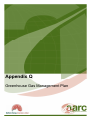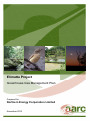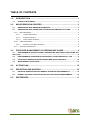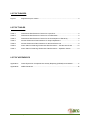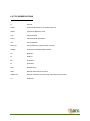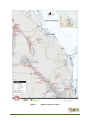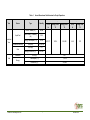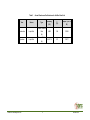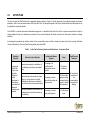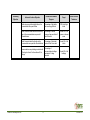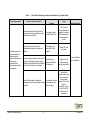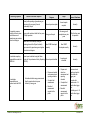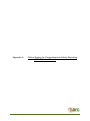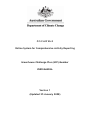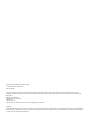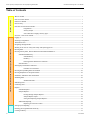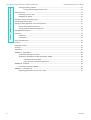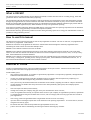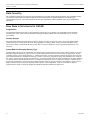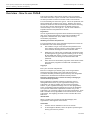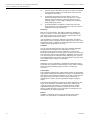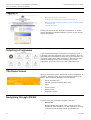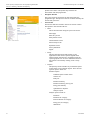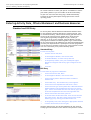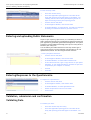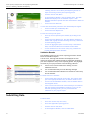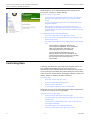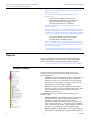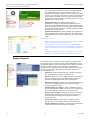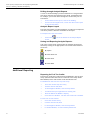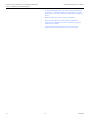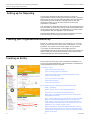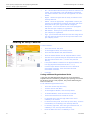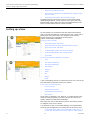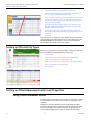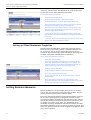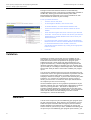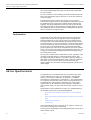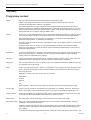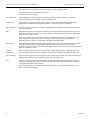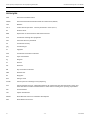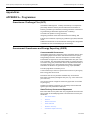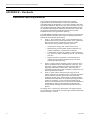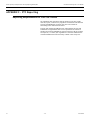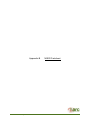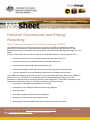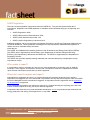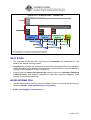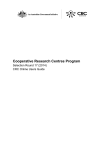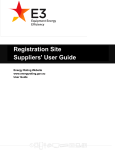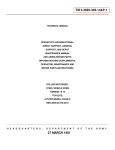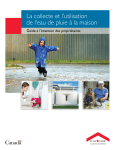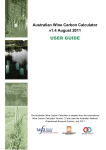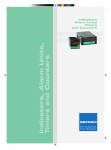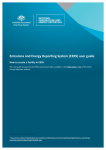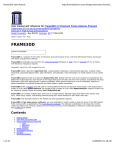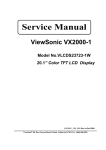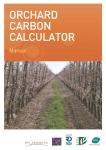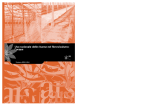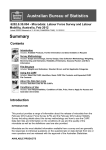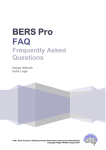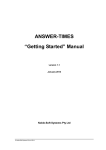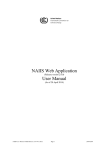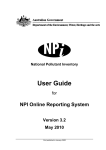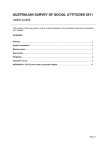Download OSCAR Online System for Comprehensive
Transcript
Appendix Q Greenhouse Gas Management Plan Document Name i Insert Month/Year Elimatta Project Greenhouse Gas Management Plan Prepared for: Northern Energy Corporation Limited November 2012 Document History and Status Issue Rev. Issued To Qty Date Reviewed Approved 1 2 0 0 NEC NEC 1 1 18/01/12 2/11/2012 AGP GB ABP GB Project Manager: Name of Client : Name of Project: Title of Document: Document Version: Gareth Bramston Taroom Coal Proprietary Limited Elimatta Greenhouse Gas Management Plan Final This controlled document is the property of AustralAsian Resource Consultants Pty Ltd and all rights are reserved in respect of it. This document may not be reproduced or disclosed in any manner whatsoever, in whole or in part, without the prior written consent of AustralAsian Resource Consultants Pty Ltd. AustralAsian Resource Consultants Pty Ltd expressly disclaims any responsibility for or liability arising from the use of this document by any third party. Opinions and judgments expressed herein, which are based on our understanding and interpretation of current regulatory standards, should not be construed as legal opinions. Information obtained from interviews and contained in the documentation has been assumed to be correct and complete. AustralAsian Resource Consultants Pty Ltd does not accept any liability for misrepresentation of information or for items not visible, accessible, nor able to be inspected at the sites at the time of the site visits. Greenhouse Gas Management Plan i November 2012 TABLE OF CONTENTS 1.0 INTRODUCTION ............................................................................................. 1 1.1 2.0 SCOPE OF DOCUMENT ....................................................................................................... 1 MAJOR EMISSION SOURCES ....................................................................... 3 2.1 GREENHOUSE GAS EMISSION ESTIMATION ................................................................... 3 2.2 GREENHOUSE GAS PRODUCING ACTIVITIES AND EMISSION FACTORS ................... 4 2.2.1 Direct Emissions ................................................................................................................ 4 2.2.1.1 Liquid Fuel Emissions ............................................................................................................ 4 2.2.1.2 Explosive Emissions .............................................................................................................. 5 2.2.1.3 Coal Extraction Emissions...................................................................................................... 5 2.2.2 Indirect Emissions .............................................................................................................. 5 2.2.2.1 2.2.3 3.0 Electricity Consumption Emissions ........................................................................................ 5 Summary of Emissions ...................................................................................................... 6 PROPOSED MANAGEMENT OF GREENHOUSE GASES ............................ 9 3.1 REQUIREMENTS UNDER NATIONAL GREENHOUSE AND ENERGY REPORTING ACT 2007 (CTH).......................................................................................................................................... 9 3.2 REQUIREMENTS UNDER ENERGY EFFICIENCY OPPORTUNITIES ACT 2006 ............. 9 3.3 CORPORATE GREENHOUSE GAS GUIDELINES AND STANDARDS ........................... 10 3.4 MANAGEMENT OBJECTIVES ........................................................................................... 11 4.0 ACTION PLAN .............................................................................................. 12 5.0 REPORTING AND AUDITING ...................................................................... 16 5.1 NATIONAL GREENHOUSE AND ENERGY REPORTING REQUIREMENTS .................. 16 5.2 ENERGY EFFICIENCY OPPORTUNITIES ACT REPORTING REQUIREMENTS ............ 16 6.0 REFERENCES .............................................................................................. 17 Greenhouse Gas Management Plan ii November 2012 LIST OF FIGURES Figure 1 Regional Project Location ...............................................................................................2 LIST OF TABLES Table 1 Greenhouse Gas Emission Factors for Liquid Fuel ........................................................5 Table 2 Greenhouse Gas Emission Factors for Coal Extraction .................................................5 Table 3 Greenhouse Gas Emission Factors for the Consumption of Electricity ..........................6 Table 4 Annual Greenhouse Gas Emissions for Project Operations ..........................................7 Table 5 Annual Greenhouse Gas Emissions for the West Surat Link .........................................8 Table 6 Action Plan for Reducing Greenhouse Gas Emissions – Construction Phase ............12 Table 7 Action Plan for Reducing Greenhouse Gas Emissions – Operation Phase .................14 LIST OF APPENDICES Appendix A Online System for Comprehensive Activity Reporting (OSCAR) User Manual ............. A Appendix B NGER Factsheet ............................................................................................................ B Greenhouse Gas Management Plan iii November 2012 LIST OF ABBREVIATIONS % Percent AARC AustralAsian Resource Consultants Pty Ltd ANFO Ammonium Nitrate/Fuel Oil CO2 Carbon dioxide CO2-e Carbon dioxide equivalents Cth Commonwealth EEO Act Energy Efficiency Opportunities Act (Cth) GGMP Greenhouse Gas Management Plan GJ gigajoule kL kilolitres km kilometres kt kilotonnes kWh kilowatt hours NGA National Greenhouse Accounts NGER Act National Greenhouse and Energy Reporting Act 2007 (Cth) TJ terajoules Greenhouse Gas Management Plan iv November 2012 1.0 INTRODUCTION AustralAsian Resource Consultants Pty Ltd (AARC) was commissioned by Taroom Coal Pty Ltd (Taroom Coal) to develop a Greenhouse Gas Management Plan (GGMP) for the proposed Elimatta Project (the Project). Taroom Coal is a wholly owned subsidiary of Northern Energy Corporation Limited (NEC), a fully owned entity of New Hope Corporation Limited (New Hope). The Project Site is located in southern inland Queensland, approximately 30 kilometres (km) west of Wandoan in the northern Surat Basin, Queensland (Figure 1). This region lies approximately 280 km north-west of Toowoomba, and 380 km north-west of Brisbane. Access to the Project Site is via the Yuleba Taroom Road west of the Leichhardt Highway. Current land uses include coal exploration and low intensity cattle and horse grazing. The Project will include a Rail and Services Corridor allowing for construction and operation of the West Surat Link (WSL), a 36 km long rail alignment connecting to the Surat Basin Rail (SBR). As part of the Australian Government’s comprehensive Climate Change Strategy, the National Greenhouse and Energy Reporting Act 2007 (Cth) (NGER Act) was passed in September 2007 and establishes a mandatory corporate reporting system for greenhouse gas emissions, energy consumption and production. The Energy Efficiency Opportunities Act 2006 (EEO Act) was passed in April 2006 with the object of improving the identification and evaluation of energy efficiency opportunities by large energy-using businesses and, as a result, to encourage implementation of cost-effective energy efficient opportunities. The Act requires large energy-using businesses to undertake an assessment of their energy efficiency opportunities and to report publicly on the outcomes of that assessment. Taroom Coal will be required to register under the EEO Act as the total annual energy use for the Elimatta Project is estimated to be in excess of 0.5 petajoules, the reporting threshold. 1.1 SCOPE OF DOCUMENT The scope of this Greenhouse Gas Management Plan is to: Provide a summary of the findings of the air quality assessment for the Project in respect to the sources of major greenhouse gas emissions; Ensure that through the use of best practice, the total net greenhouse emissions and/or greenhouse gas emissions per unit of product are minimised; Outline Project management objectives and targets for greenhouse gas management and abatement initiatives; Develop an action programme to meet proposed objectives and targets; and Develop a schedule and guidelines for data collection, reporting and independent verification purposes in compliance with the NGER Act. Greenhouse Gas Management Plan 1 November 2012 Figure 1 Greenhouse Gas Management Plan Regional Project Location 2 November 2012 2.0 MAJOR EMISSION SOURCES 2.1 GREENHOUSE GAS EMISSION ESTIMATION An assessment of the greenhouse gas emissions associated with the Project was conducted by ASK Consulting Engineers and involved: Identification of the likely sources of greenhouse gas emissions; Estimation of the likely quantities of greenhouse gases from these sources; Nomination of emission factors for the greenhouse sources; and Identification of possible emission abatement measures. The greenhouse gas emissions from the proposed Project have been estimated using the National Greenhouse Accounts (NGA) Factors (Department of Climate Change and Energy 2011a). The NGA Factors detail a method for the calculation of an activity’s greenhouse gas intensity through the use of emission factors that relate the quantity of fuel or energy consumed to a quantity of carbon dioxide equivalents (CO2-e) emitted for that activity over a given period of time. Greenhouse gas emission estimates were calculated based on the following: Operational data (mine plans, proposed equipment fleet and operational hours); and Greenhouse gas emission factors nominated in National Greenhouse and Energy Reporting System Measurement Technical Guidelines for the estimation of greenhouse gas emissions by facilities in Australia, June 2009. The emission factors are activity-specific and are categorised as being direct or indirect depending on whether they occur within or outside of an organisation’s boundary. Direct emissions (or Scope 1) may include: Generation of energy, heat, steam and electricity, including carbon dioxide and products of incomplete combustion (methane and nitrous oxide); Manufacturing processes which produce emissions (for example, cement, aluminium and ammonia production); Transportation of materials, products, waste and people (for example, use of vehicles owned and operated by the reporting organisation); Fugitive emissions: intentional or unintentional GHG releases (such as methane emissions from coal mines, natural gas leaks from joints and seals); and On-site waste management, such as emissions from landfill sites. Indirect emissions include the emissions associated with the generation and consumption of purchased electricity (Scope 2). Greenhouse Gas Management Plan 3 November 2012 A second category of indirect emissions is termed Scope 3. These emissions include greenhouse gas emissions other than due to electricity generation that are related to an organisation’s activities but that are produced by another organisation. For example, the greenhouse gas emissions which are associated with the transportation of energy to the Project site and materials off site. The status and relevance of Scope 3 emissions to this type of study is currently being evaluated and debated. It has been commonly seen as an optional component in this type of study. Since Scope 3 emissions are not able to be directly influenced by Taroom Coal, they have not been quantified for this report. During Project construction and operation, measurement of greenhouse gas emissions will be conducted in accordance with the methodology proposed in the National Greenhouse and Energy Reporting (Measurement) Determination 2008. 2.2 GREENHOUSE GAS PRODUCING ACTIVITIES AND EMISSION FACTORS The major activities at the Project that are likely to produce greenhouse gas emissions are: Direct emissions: Consumption of diesel in mobile and back-up generators during the construction and operational phase of the Project (including the Rail and Services Corridor); Consumption of diesel by vehicles, locomotives and mining equipment at the mine site and the Rail and Services Corridor; Combustion of Ammonium Nitrate Fuel Oil (ANFO) for blasting; and Coal seam gas emissions; Indirect emissions: Emissions from purchased electricity used by the Project during both construction and production phases. An application has been made with Ergon Energy to provide a grid supply to the Project. 2.2.1 Direct Emissions 2.2.1.1 Liquid Fuel Emissions Diesel fuel will be used by mining equipment during construction and operations. Light vehicles, pumps and lighting, as well as locomotives for transport of product coal, will also consume diesel. Estimates of annual diesel use by the mining plant/equipment are 70,598 kilolitres (kL) for activities undertaken on the MLA areas and 5,474.75 kL by the WSL operation. Table 1 summarises the greenhouse gas emission factors used to quantify greenhouse gas emissions from the consumption of liquid fuel. Greenhouse Gas Management Plan 4 November 2012 Table 1 Greenhouse Gas Emission Factors for Liquid Fuel Energy Content Scope 1 Emission Factor (GJ/kL) (kg CO2-e/gigajoule (GJ)) Diesel (stationary) 38.6 69.5 Diesel (mobile) 38.6 69.9 Petroleum based oils (other than petroleum based oil used as fuel) 38.8 27.9 Petroleum based greases 38.8 27.9 Gasoline (other than for use as fuel in an aircraft) 34.2 67.1 Fuel Type 2.2.1.2 Explosive Emissions The combustion of fossil fuels within explosives proposed to be used in the mining process will result in emissions of greenhouse gases. As the explosives are manufactured onsite, emission factors are based on the consumption of material to make Ammonium Nitrate/Fuel Oil (ANFO) and Emulsion blast products. Emission factors are based on the fuel oil content of ANFO and are taken as stationary emissions from Table 1. Quantities of fuel oil in the manufacturing process are based on a 5.7% proportion of fuel oil. The annual consumption of fuel oil to make ANFO would be 150.2 kL. 2.2.1.3 Coal Extraction Emissions Open-pit coal extraction releases gaseous emissions. In addition, energy production is based on the energy potential of the product coal. The maximum production of black coal at the Project will be 8.4 Mt per annum. Emission factors associated with production of black coal are shown in Table 2. Table 2 Greenhouse Gas Emission Factors for Coal Extraction Fuel Type Energy Content Scope 1 Emission Factor (GJ/kL) (kg CO2-e/GJ) 27.0 0.017 Black Coal 2.2.2 Indirect Emissions 2.2.2.1 Electricity Consumption Emissions The consumption of electricity, purchased from the grid, will occur in order to power the Project. The consumption of purchased electricity for the Project has been calculated to total 75,000,000 kilowatt hours (kWh) per annum. Major Project components comprising this power demand include the CHPP (and associated facilities) and the workers accommodation camp during both construction and Greenhouse Gas Management Plan 5 November 2012 operation phases. Table 3 shows the emission factors associated with the consumption of purchased electricity. Table 3 Greenhouse Gas Emission Factors for the Consumption of Electricity State, Territory or Grid Description Queensland 2.2.3 Scope 2 Emission Factor (kg CO2-e/kWh) 0.89 Summary of Emissions The emission factors outlined in Sections 2.2.1 and 2.2.2 have been used to estimate the annual greenhouse gas emissions for the Project during both construction and production phases . The Project MLA areas are estimated to consume maximum energy of 1780.6 TJ per annum. Energy production, as a result of the extraction of the coal resource, is estimated to be 226,800 TJ. The proposed WSL is estimated to consume a maximum energy of 264 TJ per annum (during construction phase). The Project MLA areas are expected to generate maximum emissions of 314.1 kt CO 2-e per annum. This figure represents a contribution of approximately 0.239% to the reported Queensland greenhouse gas emissions in 2008 (Department of Climate Change and Energy Efficiency 2010) and less than 0.06% of Australia’s reported greenhouse gas emissions in 2009 (Department of Climate Change and Energy Efficiency 2011b). Table 4 summarises the Project’s emissions expressed as kilo-tonnes (kt) of CO2-e and energy expressed as terajoules (TJ). Construction of the Rail and Services Corridor is expected to generate annual maximum emissions of 19.388 kt CO2-e during the construction phase. Railway construction represents 0.005% of the total greenhouse gas emissions from all corporations required to report emissions under the NGER Act in 2010-2011. Greenhouse gas emissions resulting from operation of the WSL rail is expected to total 15.877 kt CO 2e per annum. This represents approximately 0.004% of the total greenhouse gas emissions from all corporations required to report emissions under the NGER Act in 2010-2011. Table 5 summarises the emissions generated by construction and operation of the West Surat Link, expressed as kilo-tonnes (kt) of CO2-e. To ensure that the emissions of greenhouse gases are minimised, management objectives have been outlined (Section 3.4) and an Action Plan developed (Section 4.0) to identify the most effective way to meet the objectives. Greenhouse Gas Management Plan 6 November 2012 Table 4 Annual Greenhouse Gas Emissions for Project Operations Scope 1 Year Source Liquid Fuel Production Year Purchased Electricity Coal Emissions Total Energy Greenhouse Gas Management Plan Type Quantity Diesel – Mobile (kL) 38,968 ANFO Diesel – Stationary (kL) 150.2 Energy Consumption (TJ) 1510.6 Qld (kWh) 75,000,000 ROM (Mt) 8.4 Energy Production (TJ) 226,800 Scope 2 CO2-e kt Energy Cons. TJ Energy Prod. TJ CO2-e kt Energy Cons. TJ 247.177 1510.6 226,800 66.8 270 CO2-e (kt) 314.1 Consumption (TJ) 1,780.6 Production (TJ) 226,800 7 November 2012 Table 5 Year Construction Annual Greenhouse Gas Emissions for the West Surat Link Source Type Liquid Fuel Diesel – Mobile Fleet Energy Cons (TJ) Scope 1 (CO2-e Kt) 6,840 264 19.388 5,474.75 211 15.877 Quantity (KL) (kL) Operation Greenhouse Gas Management Plan Liquid Fuel Diesel – Mobile (kL) 8 November 2012 3.0 PROPOSED MANAGEMENT OF GREENHOUSE GASES 3.1 REQUIREMENTS UNDER NATIONAL GREENHOUSE AND ENERGY REPORTING ACT 2007 (CTH) There will be a legislative requirement for the Project to report under the NGER Act. The NGER Act was passed on 29 September 2007 and establishes a national framework for Australian corporations to report greenhouse gas emissions, reductions, removals and offsets, and energy consumption and production as of 1 July 2008. The following subordinate legislation has been made (or is proposed to be made) under the NGER Act: The National Greenhouse and Energy Reporting Regulations 2008; The National Greenhouse and Energy Reporting (Measurement) Determination 2008 The National Greenhouse and Energy Reporting (Audit) Determination 2009; and The National Greenhouse and Energy Reporting Auditor Registration Instrument. The NGER Act and associated subordinate legislation aims to: Provide robust data to underpin the environmental financial integrity of any potential national emissions trading scheme in Australia; Reduce the number of greenhouse and energy reports required across State, Territory and Australian Government programmes; and Provide corporate level information to the public on greenhouse and energy performance of Australian corporations. Under the NGER Act corporations are required to register and report if they emit greenhouse gases, produce energy or consume energy at or above the specified thresholds as follows: They control facilities that emit 25 kt or more of greenhouse gas, or produce/consume 100 TJ or more of energy; or Their corporate group emits 50 kt or more of greenhouse gas, or produces/consumes 200 TJ or more of energy. As an individual facility, the Elimatta Project will exceed these thresholds and will need to report under the NGER Act. The act dictates the manner in which reporting needs to be undertaken. New Hope, as the parent company, is a registered corporation under the NGER Act and the Elimatta Project, as a facility, will contribute to their corporate group emissions. 3.2 REQUIREMENTS UNDER ENERGY EFFICIENCY OPPORTUNITIES ACT 2006 The Commonwealth EEO Act came into effect on 1 July 2006 and encourages large energy-using businesses to improve their identification and evaluation of energy efficiency opportunities and, as a Greenhouse Gas Management Plan 9 November 2012 result, to encourage the implementation of cost effective energy efficient opportunities. The following subordinate legislation has been made under the EEO Act: • Energy Efficiency Opportunities Act 2006; • Energy Efficiency Opportunities Amendment Act 2007; and • Energy Efficiency Opportunities Regulations 2006. The EEO Act and associated subordinate legislation aims to: • Improved identification and uptake of cost-effective energy efficiency opportunities; • Improved productivity and reduced greenhouse gas emissions; and • Greater scrutiny of energy use by large energy consumers. There will be a legislative requirement for the Elimatta Project to report under the EEO Act. Under the EEO Act corporations are required to register if they use more than 0.5 petajoules of energy per year. New Hope, as the parent company, exceeds these thresholds and is a registered corporation under the EEO Act. As such, New Hope is required to: Undertake detailed energy assessments; Assess at least 80% of total energy use; Identify opportunities to improve efficiency in energy use; and Report the outcomes of such assessments publicly. The programme operates on a five-year cycle, so it is likely that the Elimatta Project will be assessed several times during its lifetime. 3.3 CORPORATE GREENHOUSE GAS GUIDELINES AND STANDARDS Taroom Coal is yet to develop greenhouse gas corporate guidelines and standards under which projects, such as Elimatta, will be operated. It is proposed that a series of corporate guidelines be developed to provide guidance for accounting and reporting energy use and greenhouse gas emissions. Comprehensively developed guidelines also aid in identifying areas where energy efficiencies can be improved and where greenhouse gas production can be reduced. Such guidelines and standards should be applicable to all phases of development of a Project, including exploration, design, construction, operation, rehabilitation and closure. Key elements of the standards should consider the following: Identifying current and future sources of greenhouse gas emissions and the factors that control the level of emissions; Facilities that will be sources of greenhouse gas emissions shall be designed, constructed and operated with appropriate controls in order to comply with applicable laws and regulations, Greenhouse Gas Management Plan 10 November 2012 meet voluntary commitments and achieve relevant greenhouse gas emission reduction targets; Greenhouse gas related risks and opportunities for the Project shall be identified and assessed; Energy saving and greenhouse gas emission abatement considerations shall be supported by lead indicators, milestones and targets; Greenhouse gas emission issues shall be included in commercial considerations and business plans; Projects with total energy consumption above 100,000 gigajoules per annum and/or with total greenhouse gas emissions above 25,000 t CO2-e per annum shall develop, implement and maintain a documented Energy and Greenhouse Gas Management Plan; A planned maintenance schedule shall be developed to ensure the ongoing optimum performance of plant and equipment; Appropriate measures shall be in place for metering or estimating energy use, energy production and greenhouse gas emissions; and Monitoring and inspection/audit programmes shall be developed and implemented to verify that plant and equipment are operating properly. 3.4 MANAGEMENT OBJECTIVES Taroom Coal is committed to effectively managing greenhouse gas emissions associated with the Elimatta Project. As the Elimatta Project is still in the design phase, Taroom Coal proposes to incorporate a number of features into the Project to reduce the greenhouse gas emissions from the outset of the Project. This GGMP will ensure that opportunities to reduce the Project’s emissions further during operations will also be pursued. The specific management objectives for this GGMP include the following: To design and construct the Project, where practicable, utilising best practice technologies to reduce energy consumption and subsequent greenhouse gas emissions; To improve operations, where practicable, by implementing best practice technologies to reduce energy consumption and subsequent greenhouse gas emissions; To regularly measure, monitor, audit and review the effectiveness of greenhouse gas emission reduction strategies; To undertake reporting responsibilities under the NGER Act; and To undertake responsibilities as required by the EEO. Greenhouse Gas Management Plan 11 November 2012 4.0 ACTION PLAN The extent to which the GGMP achieves the management objectives outlined in Section 3.4 will be measured by the performance targets and indicators presented in Table 6 for the construction phase of the Project and Table 7 for the operation phase of the Project. Activities outlined in the action plan will only be undertaken if economically feasible. As the GGMP is a continual improvement and abatement programme, it is intended that the Action Plan will form a dynamic document which is subject to ongoing adjustment taking into consideration the outcomes of the annual Greenhouse Gas audits, and review into best practice methods for reducing emissions. In developing the greenhouse gas reduction actions for the accommodation camp and offices, reference has been made to the Improving Sustainable Housing in Queensland – Discussion Paper (Housing Industry Association 2008). Table 6 Overriding Objective To design and construct the Project, where practicable, utilising best practice technologies to reduce energy consumption and subsequent greenhouse gas emissions. Greenhouse Gas Management Plan Action Plan for Reducing Greenhouse Gas Emissions – Construction Phase Indicators to Measure Progress Actions to Achieve Objective Percentage of airconditioners with timers/motion sensors installed Timers/motion sensors to be installed on all air-conditioning units at the accommodation camp Target 95% of all airconditioners Photovoltaic and motion sensors on outdoor lighting (i.e. will only operate in low light conditions and when someone walks past) around offices and the accommodation camp Percentage of outdoor lights with photovoltaic and motion sensors 70% of all outdoor lighting (excluding permanent lighting required to conduct safe operations) Ceiling fans installed in common areas of the accommodation camp to reduce reliance on air-conditioning Percentage of common areas with ceiling fans 70% of all common areas 12 Audit Process/ Timeframe On completion of construction of the accommodation camp and office buildings November 2012 Overriding Objective Greenhouse Gas Management Plan Indicators to Measure Progress Actions to Achieve Objective Target Install only energy efficient light bulbs in the accommodation camp and offices Percentage of light bulbs that are energy efficient Install 3 star/AAA rated shower roses and tap wear at the accommodation camp and all offices/ablutions. Percentage of shower roses and tap wear that is 3 star/AAA rated At least 95% of all tap wear or shower roses Install 3 star rated duel flush toilets at the accommodation camp and all offices/ablutions. Percentage of toilets that are duel flush 3 star rated At least 95% of all toilets Accommodation camp buildings insulated with a R rating of at least 2 in the walls and 2.5 in ceilings Percentage of accommodation buildings insulated to R rating standard At least 80% of all buildings 13 Audit Process/ Timeframe 100% of all light bulbs November 2012 Table 7 Overriding Objective To improve operations, where practicable, by implementing best practice technologies to reduce energy consumption and subsequent greenhouse gas emissions Action Plan for Reducing Greenhouse Gas Emissions – Operation Phase Indicators to Measure Progress Actions to Achieve Objective Percentage of water recycled from the TSF Recycle treated grey water from the accommodation camp for sub-irrigation of gardens Percentage of grey water used for subirrigation For each major processing or mining activity that produces greenhouse gases, a target greenhouse gas intensity should be identified at the end of the first year of operations Greenhouse gas intensities calculated and targets set Targets set for all major processing and mining activities Percentage of load and haul equipment using efficient engines Load and haul equipment fleet using the most suitable, energy efficient engines - 50% in first full year of operations, ramping up to 90% by the fourth full year of operations 14 Audit Process/Timeframe 50% of annual process plant water supply to be sourced from tailings decant, where conditions permit Reusing water from the tailings system as process water to limit pumping from a water distribution pipeline network Use of efficient engines in loading and hauling equipment to reduce greenhouse gas emissions Greenhouse Gas Management Plan Target At least 70% of all grey water By the end of the first year of operations. November 2012 Indicators to Measure Progress Target Audit Process/Timeframe Annual public reporting of greenhouse gas emissions in the company’s Annual Sustainability Report Annual reports complete Annual reports complete Annually Energy audit conducted within first two years of Project operation. Energy audit report One energy audit completed every two years Within first two years of operations Review this GGMP annually during the operating phase of the Project to identify improvements for greenhouse gas mitigation and reduction strategies. New GGMP developed annually New GGMP developed annually Annually Annual report submitted using the Online System for Comprehensive Activity Reporting (OSCAR). Annual report submitted Annual report submitted Annually Overriding Objective To regularly measure, monitor, audit and review the effectiveness of greenhouse gas emission reduction strategies. To undertake reporting responsibilities under the NGER Act To undertake responsibilities as required under the EEO Act Greenhouse Gas Management Plan Actions to Achieve Objective Undertake detailed energy assessments Identify opportunities to improve efficiency in energy use Prepare and submit an assessment and reporting schedule Complete first assessments 15 Results of assessments reported to the public Prepare and submit an assessment and reporting schedule Complete first assessments Results of assessments reported to the public Assessment and reporting schedule 18 months after trigger year Complete first assessments – 24 months after trigger year. Publically report – 30 months after trigger year November 2012 5.0 REPORTING AND AUDITING 5.1 NATIONAL GREENHOUSE AND ENERGY REPORTING REQUIREMENTS It is a legislative requirement under the NGER Act that a corporation register and report annual greenhouse emissions if reporting thresholds are exceeded. Reporting and record keeping should be conducted in accordance with the National Greenhouse and Energy Reporting Guidelines (2008). New Hope is a registered corporation under the Act and is, in accordance with the Act, providing a report to the Greenhouse and Energy Data Officer relating to the greenhouse gas emissions, energy production, and energy consumption of its corporate group during each financial year. Once operational, the Elimatta Project will contribute to New Hope’s corporate group emissions. This annual report must fulfil the requirements set out in the National Greenhouse and Energy Reporting Regulations 2008 (Cth) and report on the quantity of each greenhouse gas emitted during the reporting year. Reports can also be submitted relating to greenhouse gas abatement and reduction projects undertaken as part of the Elimatta Project, if the Project meets the requirements set out in the NGER Act. Data and information pertaining to the accurate completion of the annual report must be retained for a period of 7 years from the end of the year in which the activities have taken place. These records must allow for the Greenhouse and Energy Data Officer to ascertain whether obligations under the Act have been fulfilled. Reports can be submitted using the Online System for Comprehensive Activity Reporting (refer to Appendix A for manual). Additional information is available in the NGER Factsheet (Appendix B). 5.2 ENERGY EFFICIENCY OPPORTUNITIES ACT REPORTING REQUIREMENTS New Hope will be required to continue to assess their energy use and report publicly on the results of the assessment under the EEO Act; this report will incorporate contributions from the Elimatta Project once operational. The programme operates on a five-year cycle and allows for participants to be responsible for decisions associated with energy efficiency opportunities. The assessment framework involves corporations looking at multiple factors influencing energy use, including management and policy. There are five steps that corporations using more than 0.5 petajoules of energy per year must follow that occur within the five year cycle. These steps are: 1. Determine whether the corporation has to participate in Energy Efficiency Opportunities; 2. Register with the Department of Resources, Energy and Tourism; 3. Prepare and submit an assessment and reporting schedule; 4. Conduct assessments; and 5. Report on assessment outcomes and business response. Greenhouse Gas Management Plan 16 November 2012 6.0 REFERENCES Department of Climate Change and Energy Efficiency 2010, State and Territory Greenhouse Gas Inventories 2008, Australian National Greenhouse Accounts, <http://www.climatechange.gov.au/~/media/publications/greenhouse-acctg/state-territory-inventory2008.pdf> Department of Climate Change and Energy Efficiency 2011a, National Greenhouse Accounts (NGA) Factors, <http://www.climatechange.gov.au/~/media/publications/greenhouse-acctg/nationalgreenhouse-accounts-factors-july-2011.pdf> Department of Climate Change and Energy Efficiency 2011b, National Inventory Report 2009, Australian National Greenhouse Accounts, <http://www.climatechange.gov.au/~/media/publications/greenhouse-acctg/national-inventory-report2009-vol1.pdf> Housing Industry Association 2008, Improving Sustainable Housing in Queensland Discussion Paper, submission to The Department of Infrastructure and Planning, <http://hia.com.au/media/~/media/Files/MediaMicrosite/Submissions/Improving%20Sustainable%20H ousing%20in%20Queensland.ashx> Greenhouse Gas Management Plan 17 November 2012 Appendix A Online System for Comprehensive Activity Reporting (OSCAR) User Manual Greenhouse Gas Management Plan A November 2012 O S C A R V6.2 Online System for Comprehensive Activity Reporting Greenhouse Challenge Plus (GCP) Member USER MANUAL Version 1 (Updated 25 January 2008) Published by the Department of Climate Change © Commonwealth of Australia 2007 978-1-921297-63-2 This work is copyright. Apart from any use as permitted under the Copyright Act 1968, no part may be reproduced by any process without prior written permission from the Commonwealth, available from the Department of Climate Change. Requests and inquiries concerning reproduction and rights should be addressed to: Manager, Online Reporting Department of Climate Change GPO Box 845 Canberra ACT 2601 This document is available electronically at: www.climatechange.gov.au/oscar Disclaimer While reasonable efforts have been made to ensure that the contents of this publication are factually correct, the Commonwealth does not accept responsibility for the accuracy or completeness of the contents, and shall not be liable for any loss or damage that may be occasioned directly or indirectly through the use of, or reliance on, the contents of this publication. Online System for Comprehensive Activity Reporting (OSCAR) V6.2 Greenhouse Challenge Plus - User Manual Table of Contents What is OSCAR? .................................................................................................................. 1 Section 1 - Overview How to use this manual ........................................................................................................ 1 Features of OSCAR .............................................................................................................. 1 Data Security..................................................................................................................... 2 How Data is Structured in OSCAR ............................................................................................. 2 Programmes.................................................................................................... 2 Activity Groups ................................................................................................ 2 Sector/End Use Category/Activity Type................................................................... 2 Overview - How to use OSCAR................................................................................................. 3 Logging in......................................................................................................................... 5 Selecting a Programme ......................................................................................................... 5 The Home Screen................................................................................................................ 5 Navigating through OSCAR ..................................................................................................... 5 Section 2 – Instructions on the most commonly used features of OSCAR Working in the correct entity/sub-entity and reporting period ......................................................... 7 Entering Data .................................................................................................................... 7 Entering Activity Data, Offsets/Abatement and Business Measures..................................................... 8 Standard and Bill Entry................................................................................................. 8 Standard Entry................................................................................................. 8 Bill Entry ....................................................................................................... 8 Entering Offset/Abatement Comments.................................................................... 9 SF6 Calculator ........................................................................................................... 9 Viewing Key Performance Indicators ......................................................................................... 9 How KPIs are calculated ..................................................................................... 9 Entering and uploading Public Statements ................................................................................. 10 Entering Responses to the Questionnaire................................................................................... 10 Validation, submission and confirmation ................................................................................... 10 Validating Data ................................................................................................................. 10 Validation Results ............................................................................................ 11 Submitting Data ................................................................................................................ 11 Confirming Data ................................................................................................................ 12 Reports........................................................................................................................... 13 Standard Reports....................................................................................................... 13 Analysis Reports ........................................................................................................ 14 Drilling through Analysis Reports .......................................................................... 15 Analysis Report Layout ...................................................................................... 15 Saving and Exporting Analysis Reports:................................................................... 15 Additional Reporting .................................................................................................. 15 Reporting for Fuel Tax Credits............................................................................. 15 Setting up for Reporting....................................................................................................... 17 Planning your Organisational Hierarchy .................................................................................... 17 Creating an Entity .............................................................................................................. 17 V1 11/02/2008 Section 3 – Setting up Entity and Reporting Structure Online System for Comprehensive Activity Reporting (OSCAR) V6.2 Greenhouse Challenge Plus - User Manual Entering an Entity’s address ......................................................................................... 18 Listing additional Organisational Units ................................................................... 18 Setting up a User ............................................................................................................... 19 Providing access to a User ............................................................................................ 20 Managing User Details ................................................................................................. 20 Setting the Sectors and Activity types ...................................................................................... 20 Setting up SF6 Activity Types ................................................................................................ 21 Setting up Offset/Abatement Action and Properties ..................................................................... 21 Setting Offset/Abatement Actions .................................................................................. 21 Setting up Offset/Abatement Properties........................................................................... 22 Setting Business Measures..................................................................................................... 22 Validation........................................................................................................................ 23 Submission .............................................................................................................. 23 Confirmation............................................................................................................ 24 Ad-hoc Questionnaires......................................................................................................... 24 Glossary .......................................................................................................................... 25 Programme context ............................................................................................................ 25 Acronyms ........................................................................................................................ 27 Appendices ...................................................................................................................... 28 APPENDIX A - Programmes .................................................................................................... 28 Greenhouse Challenge Plus (GCP) ................................................................................... 28 Government Greenhouse and Energy Reporting (GGER) ......................................................... 28 Commonwealth Government ............................................................................... 28 State/Territory Government Department................................................................ 28 APPENDIX B - Standards ....................................................................................................... 29 Greenhouse reporting Standards .................................................................................... 29 APPENDIX C – FTC Reporting.................................................................................................. 30 Reporting Requirements for Fuel Tax Credits ..................................................................... 30 V1 11/02/2008 Online System for Comprehensive Activity Reporting (OSCAR) V6.2 Section 1 – Overview Greenhouse Challenge Plus - User Manual What is OSCAR? The Online System for Comprehensive Activity Reporting (OSCAR) is a data collection tool for recording energy, waste and greenhouse data for Government and Industry reporting. The Greenhouse Challenge Plus (GCP) programme reporting guidelines were developed to ensure that information provided through the programme was in a format consistent with other international standards. Its policy reflects those of the World Resources Institute (WRI) and World Business Council for Sustainable Development (WBCSD) greenhouse gas protocol and the International Standard organisation (ISO) 14064 Standard for entity-level greenhouse reporting. Government Greenhouse and Energy Reporting (GGER) data is collected to meet the reporting requirements of the Australian Government’s policy, Energy Efficiency in Government Operations (EEGO). Each State and Territory government jurisdiction has also been generating reports on its energy use and emissions to meet its jurisdiction energy efficiency policies. How to use this manual The data structure and reporting functions of each of the programmes are similar. For ease of reference, all programmes are referred to as ‘programmes’ in this manual. Members of more than one programme will have their common data shared amongst the different programmes hence eliminating the need to enter the same data multiple times. Section 1 of this manual contains an overview of OSCAR. Section 2 of this manual contains detailed instruction on the most commonly used features of OSCAR. This will be most useful for users who are familiar with OSCAR, but who do not need to manipulate entity structures, users, or set up activity data, offset/abatements or business measures. Section 3 of this manual contains detailed instruction on the use of OSCAR starting from developing a heirarchial structure for the entity, creating users, providing access, setting up activity data, offset/abatement and business measures, etc. It also contains detailed features of each of the elements of OSCAR. Features of OSCAR OSCAR is a web-based application, requiring no additional software on the part of users. OSCAR can be accessed via the internet by those users with the appropriate security credentials. OSCAR enables you to: fulfil reporting requirements, as a member of government programmes or as required by legislation, through OSCAR’s submission and confirmation functions; use the error-checking process in OSCAR’s validation function to identify data discrepancies by comparing it to previously entered data and against key performance indicators (KPIs); enter your activity and emissions data with all emissions factors onboard, negating the need for complex calculations; use the flexibility of OSCAR’s data entry functions to enter data periodically (bill-by-bill) with company-specific emission factors; enter and report cost data (track accounts); manage users within your company using your entity tree and different levels of access; create an organisational hierarchy to represent the structure of your company or organisation by financial, operational or regional boundaries using the emissions source sector, end-use category and/or activity types that are relevant to your organisation; enter energy, waste and greenhouse data at organisation and/or site level if necessary; represent data in meaningful reports that can be tailored to suit reporting requirements – for various sectors, end-use categories and activity types; be assured that data is held securely behind encrypted password access; and practice and train staff in OSCAR using the training site without affecting any real data. V1 -1- 11/02/2008 Online System for Comprehensive Activity Reporting (OSCAR) V6.2 Section 1 – Overview Greenhouse Challenge Plus - User Manual Data Security The information gathered is held securely by the Department of Climate Change. With permission, the greenhouse actions and outcomes of participating companies and government organisations are promoted publicly to showcase good environmental practices. For more information on how your organisation’s data is handled, refer to your programme’s agreement. How Data is Structured in OSCAR Programmes An organisation submits their data to the programme of which they are a member. The programmes are Greenhouse Challenge Plus (GCP), Government Greenhouse and Energy Reporting (GGER) and seven individual State or Territory governments. Activity Groups Each programme defines the combination of Activity Groups on which an entity will report. An Activity Group broadly classifies the types of information collected. These groupings are Energy, Waste, Water, Emissions and Waste-water. Each Activity Group is associated with one of many sectors, end use categories, activity types and if appropriate, fuel contexts. Sector/End Use Category/Activity Type OSCAR handles reporting of the consumption and waste figures of organisations in three levels of detail. These are Sectors, End-Use Categories and Activity Types. Sector is a broad classification of areas of activity within an organisation, such as ‘Stationary Energy’ and ‘Transport Energy’ or ‘Industrial Processes’. End-use categories identify the specific use of activity types associated with the consumption of energy or waste. Fuels can be reported as 'energy' and OSCAR will first calculate the energy content using an agreed conversion factor. An agreed emission factor will then be applied to calculate emissions in tonnes of carbon dioxide equivalent (CO2-e). The detail of reporting an entity is required to complete is defined by the programme to which they are reporting. Government agencies report by end-use category. GCP members report at sector detail. OSCAR is setup to reflect the reporting detail relevant to your programme. If you are a member of multiple programmes the detail of reporting changes but OSCAR automatically handles the differences. V1 -2- 11/02/2008 Online System for Comprehensive Activity Reporting (OSCAR) V6.2 Section 2 – Data Entry, Submission and Reporting Greenhouse Challenge Plus - User Manual Overview - How to use OSCAR This section provides a brief outline of how a user will navigate, enter data and create a report in OSCAR. More detailed instruction on these processes are found in Sections 2 and 3 of this manual To access OSCAR go to www.oscar.gov.au. This is the production site which contains the live data of your entity. Should a user wish to familiarise themselves with the OSCAR application without affecting any live data, the user should log onto the OSCAR training site, located at https://train.oscar.gov.au. You will need to obtain a separate username and password for this site. Registration Once an organisation has agreed to submit emissions and energy use data, their identification details are entered into OSCAR by the Programme’s Administrator (GCP, GGER or State/Territory Government programmes). Obtaining a username and password To access OSCAR you will need a username and password. These can be obtained in one of the following ways: GCP members can get a new username and password from their company’s Primary Contact or their Industry Advisor in the Greenhouse Challenge Plus team on 02 6274 1229. GGER users can contact their Jurisdictional Coordinator either by emailing them at [email protected] or calling 02 6274 2098. Each agency’s Primary Contact can also issue new users within its own agencies with usernames and passwords. State/Territories Government programme users should contact their own State programme Jurisdictional Coordinators for assistance. Logging in Enter your username and password. Each user is assigned a permission group. A users logon details automatically assigns them access rights and restrictions in accordance with the permissions given to them by their Programme Administrator/Jurisdictional Coordinator/Primary Contact. Selecting a programme (only relevant for entity’s belonging to more than one programme) Each programme in OSCAR is presented in different views to distinguish between them. If your organisation belongs to one programme, you will go straight into the relevant programme context. If your organisation belongs to two or more programmes, select a programme (using the appropriate icon) on the homepage. Once you have fulfilled the requirements for data entry in one programme, you can switch (toggle) to the other programme/s. Data that is common across programmes will be reflected in all relevant programmes, thus negating the need to enter common data more than once. Identification When a member/user accesses the OSCAR homepage, their organisation’s name appears on the banner. Orientation V1 Click the Vertical Tab Menu in the far left column. In the Navigation Window, select the option representing the activity you intend to perform. -3- 11/02/2008 Online System for Comprehensive Activity Reporting (OSCAR) V6.2 Section 2 – Data Entry, Submission and Reporting Greenhouse Challenge Plus - User Manual Click the Vertical Tab, Entity and select an entity from the list in the Navigation window. The name of the entity selected will appear on the banner. In the Reporting Period field on the banner, select the relevant reporting period from the drop down list. Always make sure that you have the right entity and the correct reporting period i.e. date range, as displayed in the banner before making any entries. In the Main Window, navigation is conducted via the tabs below the banner. The tabs available will reflect the specific programme reporting requirements. Data Entry Enter the new information. This might be adding or updating an entity or a contact, or entering consumption or emission data for your annual report. Entry of consumption or emission data can be done progressively (bill-by-bill) or yearly. If an organisation is enrolled in multiple programmes, the shared data entered via one programme will be reflected in the other. So an organisation which is a member of both programmes need enter data, common to both programmes, once only. Validation You can check the data entered at any time. Validation highlights missing details and compares your organisation’s current performance with the previous year’s statistics. Critical errors, Warnings and Anomalies are in-built system measures that ensure you enter sufficient and accurate information. Validation is the first part of a three-stage process undertaken when submitting your report to the individual assigned to monitor your organisation’s activities, such as the Administrator, Advisor or Coordinator. Submission Submission of your organisation’s consumption and emission data is performed on a yearly basis. Submitting your report sends a message to the programme indicating that your report is ready to be reviewed. Confirmation Your Programme Administrator (GCP Industry Advisors or Government programmes Jurisdictional Coordinators) reviews your submitted data and contacts you regarding confirmation of the data for the selected reporting period for the whole member entity. Confirmation is completed by a member of your organisation assigned ‘signatory’ status. Any outstanding anomalies and warnings are again addressed at this stage. At the end of the confirmation process, the status of the ‘reporting period’ will change to ‘confirmed’ and then ‘locked’. Organisations belonging to multiple programmes can have data partially locked when data in one programme is confirmed prior to confirmation of the other programmes. Reports Standard or validation reports can be generated at any time to monitor your organisation’s consumption or emission status. V1 -4- 11/02/2008 Online System for Comprehensive Activity Reporting (OSCAR) V6.2 Section 2 – Data Entry, Submission and Reporting Greenhouse Challenge Plus - User Manual Logging in Open Internet Explorer (or Firefox) In the website address field, type www.oscar.gov.au When the OSCAR homepage appears, click on the word OSCAR (in the blue box) Click the OK button. Warning: Do not tick the box ‘Remember my password’ (or similar options depending on individual business IT policies) or your security may be compromised. F igure 2: U sernam e an d pass wo rd Selecting a Programme If your organisation belongs to more than one programme, select a programme (using the appropriate icon) on the homepage. Once you have fulfilled the requirements for data entry in one programme, you can switch (toggle) to the other programme/s. Data entered that is common across programmes will be reflected in all relevant programmes. So you only need to enter the common data once. The Home Screen When you successfully logon to OSCAR (and selected a programme, if necessary), the home screen, with your organisation’s name in the banner, will be displayed. The banner will also show the: current period due date selected reporting period drop down menu region primary contact industry advisor programme context. Navigating through OSCAR There are three parts to OSCAR’s navigation, these are: Main Window The Main Window links appear in the centre of the screen, immediately below the banner. All data required for reporting is entered into OSCAR via the panels represented by the V1 -5- 11/02/2008 Online System for Comprehensive Activity Reporting (OSCAR) V6.2 Section 2 – Data Entry, Submission and Reporting Greenhouse Challenge Plus - User Manual options in this menu. The options vary between the Government and GCP programmes. Navigation Window This is the menu list located on the left panel under the programme logo. The options in this list are determined by the Vertical Tab you select. Vertical Tabs The Vertical Tabs are located in the far left narrow column. The options in the Vertical Tabs are: o Menu This is the main menu and gives you access to the: Home page Data entry screen Entity details screen Contact details screen Figure 4: Screen Orientation Switch entity screen My details screen Privacy statement Logout o Entity This lists the entities and sub-entities of your organisation. Data will be reported against these entities and/or sub-entities in accordance with the reporting options set. Access to individual entities or sub-entities is actioned by clicking on the ‘entity’ name. o Reports This option provides a number of pre-defined reports on the status of your emission figures. There are two types of reports. These are: Standard reports Standard reports consist of the: Contact list Entity list Emission summary Emission summary: year by year Energy use summary Questionnaire response. Analysis reports Analysis reports consist of: Emissions Emissions for category Entered amount for category Energy (GJ) for category Abatement. V1 -6- 11/02/2008 Online System for Comprehensive Activity Reporting (OSCAR) V6.2 Section 2 – Data Entry, Submission and Reporting Greenhouse Challenge Plus - User Manual Working in the correct entity/sub-entity and reporting period Before undertaking any of the following instructions, please ensure that: you are working in the correct entity/sub-entity; and you are working in the correct reporting period. Instructions on how to ascertain the entity and reporting period currently displayed are as follows: Select the correct entity or sub-entity: Click on the Vertical Tab, Entity In the Navigation Window, click on the relevant entity name To select a sub-entity, click on the plus (+) sign next to the entity name. The entity’s name will appear on the banner. If the entity name does not have a plus (+) sign next to it, the entity does not have sub-entities. Refer to ‘Planning the Entity Hierarchy’ to add sub-entities to your Entity. Select the relevant reporting period: In the dropdown list for Reporting Periods, click on the applicable date range Entering Data For instructions in relation to setting up entity’s, managing users, setting activity data, offset/abatement or business measures, please refer to Section 3 of this manual. Once you have set up your company’s organisational hierarchy in the entity tree, each entity and sub-entity’s consumption data can be entered into OSCAR by sector and activity type. Quantities can be entered in a variety of units (e.g. kWh of electricity, GJ of natural gas or in tonnes of "CO²-e direct"). You also have the option of entering the associated cost. Greenhouse gas emissions are calculated in tonnes of carbon dioxide equivalent (CO²-e) automatically by OSCAR based on official emission factors published in the AGO Factors and Methods Workbook (available online). Data is reported in the parent entity or its sub-entities using emission factors that reflect the greenhouse intensity of the designated region. For example, the greenhouse gas emissions resulting from electricity used in NSW are calculated using the relevant emission factor for grid electricity in NSW and the emission factor for Queensland electricity is applied to electricity used in Queensland and so on. To enter data: Click on the Vertical Tab, Menu In the Navigation Window, click on Enter data. Click on the on the relevant tab on the main screen Enter the data (see below for further details) Click Save. Emissions are automatically calculated from the energy, waste and other activities using pre-set emissions factors as outlined in the AGO Factors and Methods workbook. Specific emission factors can be set V1 -7- 11/02/2008 Online System for Comprehensive Activity Reporting (OSCAR) V6.2 Section 2 – Data Entry, Submission and Reporting Greenhouse Challenge Plus - User Manual for certain activities to reflect your specific circumstances. Contact your Industry Advisor if you ant to make use of this functionality. On your first visit to the Data entry page, OSCAR automatically activates the Activity data option and logs you into the Current reporting period. Entering Activity Data, Offsets/Abatement and Business Measures Standard and Bill Entry For Activity data, Offsets/Abatement and Business measures there are two methods of entering data during a reporting period. They are Standard Data Entry, which involves entering your data once at the end of the reporting period, and Bill Entry, which involves entering data progressively throughout the year, monthly or quarterly, or as you receive each bill, using the Bill Entry facility. The progressive numbers are added together to give a total number for the reporting period. By submitting your data into OSCAR annually you fulfil your requirements as a participant in the GCP programme. You can also enter cost data to reflect your energy and fuel accounts over time. This allows you to produce monthly reports. Standard Entry To enter Activity data: Click the Vertical tab, Menu In the Navigation Window, click on Enter data In the Main Window, click the Activity data tab In the Quantity column, enter your consumption figures against the categories and activity types configured for the entity Click Save. Bill Entry To enter data for progressive submissions: Click on the Vertical Tab, Menu In the Navigation Window, click on Enter data. Click on Activity data or Emissions offsets or Business measures tab Click on Bill entry. The Bill data entry screen appears. Click on the Sector dropdown box and select a sector Click on the Fuel type (Activity Data tab) or Business Measure (Business Measure tab) dropdown box and select an activity type. If there is more than one unit to an activity type, click on the Unit dropdown box and select the applicable unit Data is entered into the bottom, pink row. In the Start date and End date fields, enter the first and last day of the period. The date is to be entered in the format dd/mm/yyyy or by clicking on the Date Picker icon. In the Quantity field, enter the figure in appropriate measures Click the Save button (on the far right). Using the same process, you can switch between all your selected activity types and continue to enter data for each period or account. V1 -8- 11/02/2008 Online System for Comprehensive Activity Reporting (OSCAR) V6.2 Section 2 – Data Entry, Submission and Reporting Greenhouse Challenge Plus - User Manual When you have finished, click on Main data entry to return to the Activity data page. After you have entered progressive data, two icons may appear on the main data screen. (Ì) Indicates that you have entered progressive bill entry data and you need to go to the bill entry page to enter more data. (µ) Indicates that your entered data does not cover the whole reporting period, so you need to go to the bill entry page and complete the reporting period. Entering Offset/Abatement Comments As part of your reporting requirements, it is mandatory to submit a comment on your annual energy performance, including increases/decreases greater than 10% (validation anomalies). Your comment is always submitted through your top-level entity which is bolded in your entity tree. To enter your comment: Click the Vertical tab, Menu In the Navigation Window, click on Enter data Select the Offsets/Abatements tab. Activity data can be entered as per the Entering Activity Data section. If the Comments column is not visible, use the scroll bar at the bottom of the Main Window to scroll to the right and expose the column. Click on the Ellipsis button to the right of the Comments column to open the Comments page Enter your comments and click Save SF6 Calculator Where the activity is for SF6, a calculator is provided to assist you in calculating your SF6 usage for the year. A calculator icon will appear when an appropriate activity has been selected. Click on the Calculator icon to open the SF6 Calculator Complete all of the fields. This will calculate your total annual emissions of SF6. Click on save. Viewing Key Performance Indicators Your Key Performance Indicators (KPIs) are automatically calculated and displayed by OSCAR once you have entered activity data and at least one business measure. You cannot enter KPIs directly. How KPIs are calculated Your KPI is calculated by dividing total emissions in C0²-e by business measures. This provides you with two KPIs per business measure. The emissions figures used in the calculation are an aggregate of the data entered for the selected entity and its sub-entity. Tip: KPIs can be added for all sub-entities, not just your top-level entity. V1 -9- 11/02/2008 Online System for Comprehensive Activity Reporting (OSCAR) V6.2 Section 2 – Data Entry, Submission and Reporting Greenhouse Challenge Plus - User Manual To view an entity’s KPIs: Select the relevant entity Select the applicable reporting period. The name of the entity and reporting period will appear in the banner. See ‘Working with the correct Entity and Reporting Period’ for steps on selecting an entity and reporting period. Click the Vertical tab, Menu In the Navigation Window, click on Enter data In the Main Window, click the KPI tab. Your KPIs are displayed according to the Business Measures you have entered. Entering and uploading Public Statements As part of your reporting requirements, it is mandatory to submit a public statement outlining your greenhouse gas emissions profile and your approach to greenhouse gas emissions management. Your public statement is always submitted through your top-level entity which is bolded in your entity tree. You can submit your Public statement in two ways. Either type or copy the text directly into the Comment field provided or you can upload a Word, PDF or Text file using the browse function. To enter your public statement: Click the Vertical tab, Menu In the Navigation Window, click on Enter data In the Main Window, click the Public statement tab In the Comment section, type or copy the text for your public statement, or click the Browse button. Find the file you want to upload (on your computer or network) Click OK Click Save. Entering Responses to the Questionnaire To respond to a questionnaire: Click the Vertical tab, Menu In the Navigation window, click on Enter data In the Main Window, click the Questionnaire tab Answer the questions in the free text fields Click on Save. Validation, submission and confirmation Validating Data To validate your data: V1 Select the relevant top-level entity Select the applicable reporting period. The name of the entity and reporting period will appear in the banner. See - 10 - 11/02/2008 Online System for Comprehensive Activity Reporting (OSCAR) V6.2 Section 2 – Data Entry, Submission and Reporting Greenhouse Challenge Plus - User Manual ‘Working with the correct Entity and Reporting Period’ for steps on selecting an entity and reporting period. Click the Vertical Tab, Menu In the Navigation Window, click on Validate data. The Main Window will display a list of Validation reports. Both Emissions summaries provide the same information in different formats. Click on the View Data link. To view data entered the year before the membership was signed: Click on Include pre-membership data Click on the View Report link. To view the Year-by-Year report: Select up to five separate years of data (by clicking on the boxes) Click on the View Report link. The View Report link opens a window with a graph and table showing the entity’s emissions for each reporting period. To view an aggregate report of all the entity’s sub-entities data, click the checkbox for Include sub-entities data. To view emissions for the current entity only, uncheck the Include sub-entities data checkbox. Validation Results The validation results for the current reporting period are located below the Validation Reports. Critical errors, warnings and anomalies are displayed for each instance of missing data and details and any significant deviation in your data compared to the previous reporting period. They highlight the need for you to pay attention to the following problems: Critical errors must be fixed before moving on to the submission function. It is recommended that you fix all Warning messages It is recommended that Anomalies are checked to ensure they are not mistakes. To check and correct the data: Click on View data quick link on the right. The link will take you to the appropriate data entry or Contact details screen. To return to the Validation window, click on Validate data in the navigation menu. If the critical errors have been resolved and you are satisfied with the warnings and anomalies remaining, if any, for the selected reporting period, you can proceed with the submission of your progress report. Submitting Data To submit data: V1 Select the relevant top-level entity Select the applicable reporting period Click the Vertical tab, Menu In the Navigation Window, click on Submit data. - 11 - 11/02/2008 Online System for Comprehensive Activity Reporting (OSCAR) V6.2 Section 2 – Data Entry, Submission and Reporting Greenhouse Challenge Plus - User Manual OSCAR checks for errors and missing details and responds with a critical error, anomaly or warning message. To check and correct your data: Click on the View data quick link on the right. The link will take you to the appropriate data entry or Contact Details screen. To return to the Submission screen, click Submit data in the Navigation Window. When you have resolved the critical errors and you are satisfied with the warnings and anomalies, for the selected reporting period, you can proceed with the submission of your progress report. To acknowledge all the remaining anomalies: Select the check boxes at the right of the screen. Click on the Continue submission button now available at the bottom of the screen. The Submit data webpage will be displayed with the following text: You are about to submit the data for the reporting period 20XX-20XX. If any changes are made to the data after submission, the reporting period must be re-submitted. Once the data has been submitted, your industry advisor will look at the data for the reporting period and will contact you regarding the next step in the reporting process – confirmation. Confirming Data Confirming your data is the final stage of your progress report. You have validated and submitted the top-level entity of your organisation and your industry advisor has notified you that the data can be confirmed. The Submit data link has changed to Confirm data. If you cannot see Confirm data in the Navigation Window, contact the industry advisor so that they can make it available. To confirm data: Select the relevant top-level entity Select the applicable reporting period. Click the Vertical tab, Menu In the Navigation Window, click on Confirm data. OSCAR will check for errors and missing details and will respond with a critical error, anomaly or warning message. To check and correct your data: V1 Click on the View data quick link on the right. The link will take you to the appropriate data entry or contact details screen. To return to the Confirmation screen, click Confirm data in the Navigation Window. To acknowledge all the remaining anomalies: Select the check boxes at the right of the screen. - 12 - 11/02/2008 Online System for Comprehensive Activity Reporting (OSCAR) V6.2 Section 2 – Data Entry, Submission and Reporting Greenhouse Challenge Plus - User Manual Click on the Continue submission button now available at the bottom of the screen. The Confirm data webpage will be displayed with the following text: You are about to submit the data for the reporting period 20XX-20XX. If any changes are made to the data after confirmation, the reporting period must be re-confirmed. Record any comments in the Comments dialogue box, for future reference Click the Confirm button. The selected reporting period will be locked and the status will change to ‘confirmed’ (indicated by a green tick in the icon located next to the Select reporting period box) and you will see a screen with the following text: You have successfully confirmed your data for this reporting period. If you need to change your data contact the Industry Advisor. Click on the instructions ‘Click here to go to the data entry screen.’ The data in the reporting period you have confirmed will now be coloured grey, indicating that it is locked. You can no longer edit the fields. To edit confirmed and locked data, for a reporting period, contact the Industry Advisor for the programme you are using. Reports There are a number of pre-defined reports available which give summarized feedback on the information stored in the database. These are divided into Standard Reports and Analysis Reports. To access the Reports menu, click the Vertical Tab, Reports. Standard Reports These are simple reports with easily accessible views of your organisation’s activity data or contacts. The types of standard reports available are: Contact list: a report listing all the contacts assigned the role of Primary Contact or Chief Executive Officer. The details include the contact role, contact details and email address. The Contact list is accessed by clicking on Contact list under Standard Reports in the Navigation Window. Entity list: a report listing your organisation’s hierarchical structure. The top-level entity is represented at the top of the page followed by the sub-entities (children and grandchildren) in an entity tree. The following reports are the same as those available on the Validation page. V1 Emission Summary: a report summarising your organisation’s consumption data in carbon dioxide equivalent (CO²-e) emissions. For each reporting period, the entered consumption amounts (in units as entered) are in base units (GJ or tonnes) and scope 1, 2, 3 emissions (refer to Appendix A) for each activity type shown. A graph shows an overview of your net CO²-e emissions, per year and emissions scope. Emission Summary - Year by Year: a report summarising your organisation’s consumption data in carbon dioxide equivalent - 13 - 11/02/2008 Online System for Comprehensive Activity Reporting (OSCAR) V6.2 Section 2 – Data Entry, Submission and Reporting Greenhouse Challenge Plus - User Manual (CO²-e) emissions. However this report is formatted to allow easy comparison of up to five years worth of data. The consumption amounts are shown in units as entered, grouped by Sector. For each year, total energy use and the sum of each of the scopes is included. To run the report, decide whether to include sub-entities and which reporting periods to include, and then click on View report. Energy Use Summary: a report summarising your organisation’s energy use and business measures at Sector level. The report is formatted to allow easy comparison of up to five years worth of data. To run the report, decide whether to include sub-entities and which reporting periods to include, and then click on View report. Questionnaire Response: a report showing your responses to all the questionnaires you have completed. To run the report, decide whether to include sub-entities and, then click on View report. To generate a report: Select the report you require from the list of reports available in the list located to the left of the screen. Choose whether the sub-entities and pre-membership data will be included, and then click on View Report. By clicking on the top row of the report page you can navigate between the pages. To export the report (for example into Excel); click on ‘Select a format’ in the top row of the screen and then on ‘Export’. Analysis Reports The Analysis reports function presents a number of reports on the development of your emissions, energy data and abatement. To see the available Analysis reports click on the plus (+) symbol to expand the choices. These reports can give you more detail than the Standard reports and allow you to drill down into the report if there are sub-entities or other hierarchies in the report. Some of the reports available are: V1 Abatement: Reported abatement, per calendar or financial year and abatement category, in tonnes of CO². Emissions: Shows of CO²-e emissions (in tonnes) per financial year. If reporting is not done in financial year periods, the data will be apportioned to match the financial year. Emissions for category: Shows CO²-e emissions (in tonnes) by financial year and grouped by sector (such as stationary energy or transport energy). Entered amount for category: Shows consumption total in units as entered (such as kWh of electricity, GJ of natural gas or tonnes of coal) per financial year and activity type. Energy (Gj) for category: Energy activity types are shown in the base unit Gj per calendar or financial year and activity type. Note that non-energy activity types are shown as entered amounts. Energy Performance: Shows energy intensities (such as energy use by m2) by business measure and financial year. Business Measure for Category: Shows the entered amounts for business measure (such by end use categories. - 14 - 11/02/2008 Online System for Comprehensive Activity Reporting (OSCAR) V6.2 Section 2 – Data Entry, Submission and Reporting Greenhouse Challenge Plus - User Manual Drilling through Analysis Reports If a row or column heading is printed in bold letters it is hyperlinked and can be drilled to more detailed levels (child, grandchild levels). For example, you can drill down through the current entity into its sub-entities. To drill down into the report, click on the heading. To return to the original view, click on the name of the report in the left-hand menu. Analysis Report Layout The rows and columns of an Analysis Report are able to be transposed in order to present a different orientation of the report. To transpose the rows and columns: Click on the screen. icon at the bottom of the Analysis Report Saving and Exporting Analysis Reports: Your report can be saved, exported into the following location and formats by clicking on the appropriate icon located at the bottom of the screen: My reports Microsoft Excel CSV Microsoft Excel Microsoft Word Additional Reporting Reporting for Fuel Tax Credits The Fuel Tax Credit (FTC) status must be established in the top-level entity (which activates the Fuel Tax Credit tab in the Entity details Main Window) before sub-entities can be allocated for FTC. To establish FTC status for the top-level entity: Select the relevant top-level entity Click the Vertical tab, Menu In the Navigation Window, click on Entity details. To indicate that your organisation is claiming FTC: Enter the ABN of the Member company Select the FTC checkbox. The Fuel Tax Credits tab is enabled. To enter FTC for sub-entities: V1 Select the relevant entity Click the Vertical tab, Menu In the Navigation Window, click on Entity Details In the Main Window, click on the Entity details tab - 15 - 11/02/2008 Online System for Comprehensive Activity Reporting (OSCAR) V6.2 Section 2 – Data Entry, Submission and Reporting V1 Greenhouse Challenge Plus - User Manual In the Type dropdown box, click on the option which defines the entity i.e., whether the entity is a ‘subsidiary’ or a ‘site’. Click ‘other’ if the entity cannot be identified as a subsidiary or site. Enter the ABN if the entity is a site or subsidiary Enter the CAC/CAN for sites only (Refer to Appendix C) Select the FTC checkbox if the site or subsidiary is going to claim Fuel Tax Credits. If you cannot see the Type field, the Fuel Tax Credits checkbox has not been selected in the top-level entity. - 16 - 11/02/2008 Online System for Comprehensive Activity Reporting (OSCAR) V6.2 Section 3 – Setting up your entity and users Greenhouse Challenge Plus - User Manual Setting up for Reporting You can report through a single entity (Parent) or create an organisational hierarchy reflecting your business interests, operations and facilities in order to report data individually into each sub-entity. This provides you with the ability to manage and view the data, details and contacts for the sites and facilities for which your organisation is responsible. Your organisation’s coordinator determines the access permissions for any users within each sub-entity. Energy, waste and greenhouse data can be viewed and entered by users designated as a ‘contact’ within the organisation with the appropriate user permission. The Programme Manager your entity has been assigned will be best placed to assist you in setting up your entity structure. Planning your Organisational Hierarchy Entities are created in hierarchical order consisting of a ‘top-level’ entity (or parent) with one or more levels of sub-entities, i.e. child, grandchild, etc. Entities can represent regions, sites or facilities. It is strongly recommended that you thoroughly plan your organisational hierarchy (or corporate structure) before creating subentities under your parent entity. Emissions can be reported using financial boundaries or operational boundaries. Creating an Entity The first top-level entity and a user, nominated a Coordinator, are set up by an OSCAR Administrator. The Coordinator is responsible for creating additional entities if required. To create an entity: Click on the Vertical Tab, Entity. A list of existing entities is displayed. Click on the entity in the list (This entity defaults to the parent of the new entity) Click on the Vertical Tab, Menu Click on Entity details Click on the New button. Fill in as many details as possible into the following fields: V1 Name – mandatory Status – choose ‘Active’ unless advised otherwise Parent entity – the default is the current entity Entity Type – this defines the function of the entity in your organisational hierarchy Type – will be displayed only if the Tax Fuel Credits checkbox has been selected and the ABN entered for the top-level entity (refer to ‘Setting your Fuel Tax Credits). For fuel tax credit purposes each sub-entity can be defined as a site or a subsidiary. If it is neither, choose ‘other’. ABN – this stands for ‘Australian Business Number’. This is a unique eleven-digit identifier for Australian businesses and is verified using an agreed formula. An error is generated if the number is not valid. - 17 - 11/02/2008 Online System for Comprehensive Activity Reporting (OSCAR) V6.2 Section 3 – Setting up your entity and users Greenhouse Challenge Plus - User Manual FTC – this checkbox indicates that you intend to claim fuel tax credits. Your organisation’s site and subsidiary information can now be entered in the FTC tab. See Appendix C for more details. Region – choose the region that the entity is located in from the drop down list ANZSIC – select the appropriate 4-digit ANZSIC code for your company or organisation by clicking on the button with three dots (click on the ‘plus’ sign to view sub-categories) Description – a free text section to enter a few paragraphs that describes your company or organisation Web Address – allows you to provide the website address for your company or organisation Logo – you can browse and attach the electronic image file for your logo that will then be put at the top of the banner near your company’s name. Entering an Entity’s address To add an address: Select the Vertical Tab, Menu In the Navigation Menu, select Entity Details Select the Main Window Tab, Address Details Enter the address details into the ‘Physical address’ fields Find the correct postcode using the helper button (the little blue box with the three dots …) or enter the postcode directly. If the postal address is identical to the physical address, use the copy physical button (blue box with >> or <<) Click the helper button to choose the correct Australian Government electorate, State electorate and Local Government electorate Click Save. Listing additional Organisational Units If you have sites and subsidiaries that are not to be specified as separate entities in OSCAR for greenhouse gas reporting, but need to be listed for fuel tax credit purposes, they can be added using the Fuel Tax Credit tab. To list additional organisational units: V1 Select the relevant top-level entity Click the Vertical Tab, Menu In the Navigation Window, click on Entity details In the Main Window, select the Fuel Tax Credit tab Click on the New button to refresh the screen In the Name field, enter the legal name of the site or subsidiary to be created In the Parent entity field, select the top-level entity, to which the subsidiary or site belongs, from the drop down list In the Entity Type field, select the type of business unit, i.e. subsidiary or site, that represents the entity Enter the ABN if the unit is a subsidiary or a site - 18 - 11/02/2008 Online System for Comprehensive Activity Reporting (OSCAR) V6.2 Section 3 – Setting up your entity and users Greenhouse Challenge Plus - User Manual Enter the CAC/CAN for the site Select the FTC checkbox if the business unit is going to claim fuel tax credits Click on the Save button. The screen will refresh. Organisational Units listed in blue text are actual entities within OSCAR and hyperlinked. Click on the blue text to go to that entity. Business Units listed in black text have been added manually in the Fuel Tax Credits tab and are not entities in OSCAR. Setting up a User All users belong to a Permission Group that defines which entities they can access and what they are permitted to view/ create/edit in OSCAR. Each entity must have a user delegated as the Primary Contact between your organisation and the Industry Advisor/Jurisdictional Coordinator. To set up a user in OSCAR: Select the Vertical Tab, Entity Select the Entity for which you want to add a contact Select the Vertical Tab, Menu In the Navigation Menu, select Contact details Select the Main Window Tab, Contact details Select New Fill in as many details as possible in the fields: Title First name (mandatory) Last name (mandatory) Post nominal Position Phone Fax Mobile Email. If you are delegating this user as a specified contact role, click on the blue Role button to open the Contact role window. Select one of the following roles: Primary contact Chief Executive Officer Greenhouse Friendly Contact GES contact. Not all users are assigned a role. However, it is important that each entity has a Primary Contact to be the first point of reference for Industry Advisors/Jurisdictional Coordinators. Ensure that the roles of Chief Executive Officer and Primary Contact are assigned to the correct contact. It is important to have a clear understanding of your organisational hierarchy and the importance of creating users at the correct level. V1 In the Status field, either retain the default setting ‘Active’ or click on the drop down list to select ‘Inactive’. Inactive users - 19 - 11/02/2008 Online System for Comprehensive Activity Reporting (OSCAR) V6.2 Section 3 – Setting up your entity and users Greenhouse Challenge Plus - User Manual can no longer access OSCAR. Inactive users allow a record of old users to be retained. The Confidential box is ticked by default. Click the box to remove the tick if confidentiality is not an issue. In the Notes field, enter information if necessary. Click Save. Being made a user of OSCAR does not give the user automatic rights to access OSCAR. For example, a person nominated for the role of “Chief Executive Officer” may have been created as an OSCAR user, but they may not need to access the application, as all data is entered and submitted by other users with the appropriate permissions. An instruction on providing an OSCAR user with access is described below. Providing access to a User The Coordinator, Signatory, Primary Contact and Programme Advisor/Jurisdictional Coordinator for your entity can provide users with access to OSCAR. To give a user access: Click the Vertical Tab, Menu In the Navigation Window, click on Contact details In the Main Window, click on the New button Enter new contact details Click on the tab User details Type in the username. Usernames must be between 6-20 characters in length. Type in the password for the contact. Passwords must be at least seven characters long and are to contain upper and lower case letters, numbers and symbols, (e.g., *&!@%) Retype the password in the Confirm password field Select the correct permission group for the user. Click on the little blue box with the three dots to access the Contact permission helper. Click Save. Managing User Details All users can view and modify their own details through the option User details in the Main Window or the Vertical Tab, My details. Setting the Sectors and Activity types All activities in OSCAR are defined by Sector and Activity Type (see ‘How data is structured in OSCAR’). You must establish which sectors and activity types you intend to report against for your organisation’s top-level entity. Further sectors and activity types can be selected from the Sector pop-up window as you create new entities. To select sectors and activities: V1 Click on the Vertical Tab, Menu Click on Enter data - 20 - 11/02/2008 Online System for Comprehensive Activity Reporting (OSCAR) V6.2 Section 3 – Setting up your entity and users Greenhouse Challenge Plus - User Manual In the Main Window, click on the Activity Data tab Click on the Show/Hide Sector button next to “Emissions” or next to “Sinks” to show the Sector window Check the boxes against the Sectors relevant to your Activities Click the Save button. The screen refreshes. The categories you selected should appear in the Main Window with icons to select your Activity Types. For each Sector that you have chosen, click on the Activity Data Fuel Types (green bowser) button to view the Activity Data Fuel Types menu window In the Activity Data Fuel Types menu window, choose the appropriate Fuel Types by checking on the appropriate boxes on the left Click Save. Emission factors can change over time. OSCAR calculates emissions using the appropriate time-based factors. See the AGO Factors and Methods Workbook for more details. You can view the emissions factors used in the Activity types menu window. Setting up SF6 Activity Types Some activity types will create SF6 emissions. These will need to be set up individually for each appropriate activity type. Click on Menu Click on Reference Data beneath Maintain Application Select Activity Data from the drop down list Locate the relevant Activity Data Group and click on Update Select (or unselect) the SF6 checkbox Click on Save Setting up Offset/Abatement Action and Properties Setting Offset/Abatement Actions Emission offsets are purchased from GCP-approved providers. Offsets are deducted from your total activity inventory, reducing your net emissions. Abatement is actions undertaken by your organisation to reduce greenhouse gas emissions by adjusting work practices or using more efficient technology. Often these actions are not quantifiable or require detailed explanation in order to capture the abatement V1 - 21 - 11/02/2008 Online System for Comprehensive Activity Reporting (OSCAR) V6.2 Section 3 – Setting up your entity and users Greenhouse Challenge Plus - User Manual effectively. For this reason, the Abatement tab is set up differently to allow you to enter more qualitative information. To set offset/abatement actions: Click the Vertical tab, Menu In the Navigation Window, click on Enter data In the Main Window, click the Offsets/Abatements tab Click on the Show/Hide Sector button to reveal the Sectors selected when setting up the Activity Data tab. For each Sector that you have chosen, click on the Activity Data Fuel Types (green bowser) button to view the Activity Data Fuel Types menu window In the Activity Data Fuel Types menu window, choose the appropriate Fuel Types by checking on the appropriate boxes on the left Click Save. The screen refreshes and you can now enter values against your Offset/Abatement actions Setting up Offset/Abatement Properties Emission Offsets and Abatement actions have properties that will have been set by your Industry Advisor / Programme Manager team for each Sector. You can set the appropriate properties for the Sectors you have selected. This section assumes you have completed the steps in the Offset and Abatement sections above. To set Offset or Abatement properties: Select the relevant entity Select the applicable reporting period. The name of the entity and reporting period will appear in the banner. See ‘Working with the correct Entity and Reporting Period’ for steps on selecting an entity and reporting period. Click the Vertical tab, Menu In the Navigation Window, click on Enter data Select the Offsets/Abatements tab On the right hand side of the Properties column, click the Ellipsis button Select the appropriate Properties and click Save. The Properties page will close and the Main Window will refresh to display your selections in the Properties column. Setting Business Measures Business measures are the operational characteristics of an entity, such as floor area, kilometres travelled and staff numbers. They are used to produce key performance indicators (KPIs). Each sector has business measures. Each business measure can be set for the entire reporting period or changed as frequently as your circumstances change. Each piece of data must have a start and end date so that OSCAR can automatically account for fluctuations, such as changes in occupancy, floor space, etc. OSCAR does this by calculating the energy consumption and business measures on a daily basis before summing it all up to a total for the reporting period. This allows your business measures to track alongside any progressive data entry you have entered. V1 - 22 - 11/02/2008 Online System for Comprehensive Activity Reporting (OSCAR) V6.2 Section 3 – Setting up your entity and users Greenhouse Challenge Plus - User Manual The figures entered for business measures are automatically compared with the entity’s total energy to produce KPIs (viewable in the KPI tab), showing your emissions intensity. KPIs enable benchmarking and comparison of your energy intensities for each sector between the entities in your hierarchy. To set up business measures: Click the Vertical tab, Menu In the Navigation Window, click on Enter data In the Main Window, click the Business measures tab. Click on the Show/Hide Sector button to show the Sector window Check the boxes against the Sector relevant to your business Click Save. The screen will refresh. The Sectors you selected should appear in the Main Window with icons to select your business measures. For each Sector that you have chosen, click on the Business Measures button to view the Business Measures menu window. In the Business Measures menu window, choose the appropriate business measures by clicking on the appropriate boxes on the left Click Save. Validation Validation is an inbuilt process that gives you feedback on your entered data for a selected reporting period. Validation is both a stand-alone function and a sub-process of the progress report submission function, which checks your data and details as you progress with data entry. Validation highlights missing details and identifies significant changes in your data from your previous year’s report so that you can change or acknowledge issues. The validation function will assist you when it comes time to submit your progress report. You can use the validation function at any time throughout the year to determine if there are significant anomalies in your data from your previous year’s figures and if there are missing elements in your company’s details. For example, if you have not attached your public statement, or if you have not completed your primary contact’s details, you will receive a critical error and if your CEO details are not complete you will receive a warning. Use the Validation reports to see a graphical representation of your emissions, whereby your net emissions data is displayed as a column chart on a year-by-year basis. The charts are displayed on a secondary webpage showing the emissions data for the date range that you select by ticking the appropriate boxes. You can export the charts and data-tables from that webpage into other formats including Excel, CSV and Acrobat (PDF). Submission Critical errors will prevent you from submitting your progress report for that reporting period. These must be corrected before you can submit the report. Anomalies and warnings are placed to identify possible mistakes in your data and to encourage you to keep the contact details of your users up to date. Anomalies and warnings will not prevent you from submitting your progress report however, you V1 - 23 - 11/02/2008 Online System for Comprehensive Activity Reporting (OSCAR) V6.2 Section 3 – Setting up your entity and users Greenhouse Challenge Plus - User Manual will need to acknowledge them when you submit and confirm data for your company. For every Critical error and anomaly you will be provided with a link back to the appropriate page to allow you to correct the problem or verify the figures. The submission function replaces the need for you to provide a written draft progress report to the programmes. Submission can only be completed by the person that is assigned the permission group, Signatory. During the submission process, the data in the selected reporting period will be validated and any changes made to the data after submission will set the status back to unsubmitted and you will have to re-submit the progress report. Confirmation Confirmation of your data replaces the provision of a signed final Progress report as part of your agreement with the programmes. Following submission of your progress report your industry advisor will have a look at your submitted data and details and will contact you soon thereafter to offer you the option of confirming the data for the selected reporting period. Confirmation can only be completed by the person in your organisation that is assigned the permission group of signatory and can only be completed for the entire member entity – not for a sub-entity within your organisational hierarchy. You will again be asked to acknowledge anomalies and warnings during the confirmation process. Once you have completed the confirmation process, the status of the reporting period will change to confirmed and the data for that reporting period will be locked. If you wish to make any changes to data within a selected reported period, after it has been confirmed and locked, you will need to discuss your intentions with your Industry Advisor who will unlock the reporting period to allow you to make changes. Ad-hoc Questionnaires A programme can create questionnaires on an ad-hoc basis, which can be completed at any time. The questionnaire, and questions within it, can be set as ‘mandatory’ or ‘optional’. A mandatory questionnaire is designated by a red asterisk (*). The questionnaires are completed electronically and are similar to the questionnaire in the Questionnaire tab used when completing your annual report. Questionnaire can be submitted as soon as they are completed or with an annual report. Be aware that the due date can be set to any time. Questionnaires can be updated at any time, so a standard display is not available to reference, only the building blocks. Click on the link ‘Complete questionnaire in the Navigation Menu’ Click on the name of a questionnaire from the list in the main page Complete the questions Click on Save. Ad-hoc questionnaires have a due date. If the report is overdue, you will receive a warning on your home page. The process for submitting and confirming questionnaires is similar to that of annual reports. V1 - 24 - 11/02/2008 Online System for Comprehensive Activity Reporting (OSCAR) V6.2 Greenhouse Challenge Plus - User Manual Glossary Programme context ANZSIC The Australian and New Zealand Standard Industrial Classification Code. ANSZIC is the standard classification used in Australia and New Zealand for the collection, compilation and publication of statistics by industry. The ANSZIC classification is a key component of an integrated statistical framework, providing a standard framework for classifying establishments (e.g. individual mines, shops, factories, etc.) and other statistical units by industry in official statistics. Refer to the Australian Bureau of Statistics for more information and a complete listing of ANZSIC codes. Contact A contact is a person whose details have been entered into OSCAR as belonging to a particular entity. A list of all the contacts within an entity is provided under Contact details in the navigation Menu. The information held for every Contact in an organisation, such as phone and email address, passwords and permissions, is managed by the Signatory. A Contact can be the point of reference, regarding the entity, for the Industry Advisor or users within the organisation. A Contact can be active or inactive. It is recommended that contacts are not deleted but made inactive to retain historical records in relation to past communications between the entity and the programme administrators. Coordinator A user that can change their company’s entity details, add and edit Contacts, enter and edit Activity data, and produce reports. Coordinators can do everything except submit and confirm progress reports, which are completed by the signatory. Category A group of greenhouse gas emissions-sources. Stationary energy, transport energy, waste, industrial processes and fugitive emissions are the most common emissions source categories. Energy unit A unit of measurement for a fuel (or resource type). For example a kilowatt hour (kWh) of electricity or a Gigajoule (Gj) of natural gas. Entity A data collecting/reporting unit, company or organisation. Your company can report through a single entity, capturing all emissions. Or many entities divided by your operational or financial structure. The entity types are: Aggregation – Entity of this type are not able to enter data. Organisation Account Physical Site Reporting Entity – (We are not yet sure what the business rules are surrounding this entity type) Activity type A type of energy or resource consumed by your organisation. For example, electricity, automotive diesel, natural gas or LPG. OSCAR sorts the many activity types into categories depending on use. Primary contact The person responsible for managing the data, details, contacts and users of a particular entity and its sub-entities. Each organisational entity must have a primary contact. Parent entity The entity that a sub-entity belongs to. This is indicated on the entity details page. Permission groups Users with access to OSCAR must be assigned one of four available Permission Groups: Signatory, Coordinator, Data Reporter and Guest. A Signatory submits and confirms data to the programmes They can manage an organisation’s details, create sub-entities and contacts, enter data and view reports. There can only be one Signatory for your company. A Coordinator manages the organisation’s details, create sub-entities and contacts and can enter and V1 - 25 - 11/02/2008 Online System for Comprehensive Activity Reporting (OSCAR) V6.2 Greenhouse Challenge Plus - User Manual view reports. They can validate data but not submit or confirm progress reports. The Data Reporter enters data and views reports. A Guest can only view reports. Pre-membership Some members have entered data for reporting periods before they signed their cooperative agreements. This data is classified and pre-membership data. Programme A programme is an entity to which members report, such as Greenhouse Challenge Plus (GCP), Government Greenhouse Energy Reporting (GGER), or a State of Territory programme. Reporting period A period in time over which Activity data is collated and reported. This may be based on a financial year or calendar year. Role This defines the contact’s function with respect to the reporting process. There are only two roles available within an entity. These are: primary contact or Chief Executive Officer (CEO). These must be kept up-to-date at all times. The Primary contact is the first point of contact, by the industry advisors for a programme, for an entity. The entity’s CEO can have the role of primary contact and can also be assigned the permission group of Signatory whereby they can submit and validate data. Sub-entities An entity that administratively belongs below another entity in an entity’s organisational hierarchy. An example of this is the Port Phillip offices which could be the sub-entity of the Victorian operations, which is the sub-entity of National Products, which is the parent entity with factories and offices in a number of states. Site and subsidiaries These are business divisions that are recognized by the Australian Tax Office. Subsidiaries will be given an ABN by the tax office and companies can then assign CAC and CAN numbers to their sites. Top-level entity This is the entity at the top of your hierarchy in your entity and is in bold. This is the entity that your progress report is drawn from. Only the top-level entity can submit data. User A user is a contact in an entity or sub-entity with a designated user name and password to access OSCAR. A user differs from a contact in that a contact does not necessarily have access permissions to view and edit data and other details. Users must be assigned one of four permission groups: Signatory, Coordinator, Data Reporter and Guest – see Permissions Groups. V1 - 26 - 11/02/2008 Online System for Comprehensive Activity Reporting (OSCAR) V6.2 Greenhouse Challenge Plus - User Manual Acronyms AGO Australian Greenhouse Office ANZSIC Australian New Zealand Standard Industrial Classification (ANZSIC) CH4 Methane CO²-e Carbon dioxide equivalent – normally measured in tones (tCO²-e) EF Emission factor DEW Department of the Environment and Water Resources GCP Greenhouse Challenge Plus programme GES Generator Efficiency Standards GF Greenhouse Friendly ghg Greenhouse gas GJ Gigajoule GPIs Greenhouse Performance indicators HFC Hydro fluorocarbon kg Kilogram kL Kilolitre km Kilometre KPI Key Performance Indicators kWh Kilowatt hour MJ Megajoule NOx Nitrogen oxide OSCAR Online System for Challenge Activity Reporting OSS Outreach Support Services: independent advisors not employed by the AGO who operate locally and work with small to medium sized businesses to assist them in meeting their reporting requirements. PFC Perfluorocarbon SF6 Sulphur hexafluoride WBCSD World Business Council for Sustainable Development WRI World Resources Institute. V1 - 27 - 11/02/2008 Online System for Comprehensive Activity Reporting (OSCAR) V6.2 Greenhouse Challenge Plus - User Manual Appendices APPENDIX A - Programmes Greenhouse Challenge Plus (GCP) Greenhouse Challenge Plus – Industry Partnerships is a cooperative partnership between industry and the Australian Government to: Reduce greenhouse gas emissions (including promotion of awareness of greenhouse gas abatement opportunities in industry) Accelerate the uptake of energy efficiency Integrate greenhouse issues into business decision-making; and Provide more consistent reporting of greenhouse gas (GHG) emissions levels. Additional information on the Greenhouse Challenge Plus Programme is available at www.climatechange.gov.au/challenge. Government Greenhouse and Energy Reporting (GGER) Commonwealth Government Government agencies are required to enter and submit data to meet the reporting requirements of the Australian Government’s policy, Safeguarding the future: Australia’s Response to Climate Change. The deadline for agencies to enter and submit data each year is the 31st of October. The information gathered will be collated and used to monitor energy use performance and will be published annually in the report Energy Use in the Australian Government’s Operations, also known as the whole-of-government energy report (WOGER). The CEG programme will enable you to: Create a hierarchy of sites to represent the structure of your agency Enter energy data at site level Determine who can see your data and what they can do with it Enter data progressively throughout the year (e.g. enter each bill as you receive it) Only see the end use categories and activity types that are relevant to your agency Validate your data by comparing it to previously entered data and against expected performance indicators. State/Territory Government Department Each states and territory have their own programmes which have the same format as the GGER programme. The states that currently use OSCAR are: V1 New South Wales Victoria Western Australia South Australia Northern Territory Australian Capital Territory - 28 - 11/02/2008 Online System for Comprehensive Activity Reporting (OSCAR) V6.2 Greenhouse Challenge Plus - User Manual APPENDIX B - Standards Greenhouse reporting Standards The Greenhouse Challenge Plus and Government reporting programmes have been developed to ensure that information provided through the programme is in a format consistent with other international standards. Specifically, they ensure that policy is in line with the World Resources Institute (WRI) and World Business Council for Sustainable Development (WBCSD) Greenhouse Gas Protocol and the emerging International Standard Organisation (ISO) 14064 Standard for entity-level greenhouse reporting. The ‘WRI/WBCSD Greenhouse Gas Protocol Corporate Accounting and Reporting Standard identifies three scopes for defining operational boundaries of greenhouse gas emissions. Scope 1 – Direct emissions: Scope 1 covers emissions that are produced form sources within the boundary of an organisation and as a result of that organisation’s activities. These emissions are mainly from the following activities: o Generation of energy, heat, steam and electricity o Manufacturing processes which produce emissions (e.g. cement manufacture, aluminium and ammonia) o Transportation of materials, products, waste and people (e.g. the use of mobile combustion sources, such as trucks and cars) o Fugitive emissions: intentional or unintentional GHG releases (such as methane emissions from coal mines, natural gas leaks from seals). Scope 2 – Energy indirect emissions: Scope 2 reporting covers indirect emissions from the consumption of electricity, heat and steam. Indirect emissions are those emissions that are physically produced by another entity. Electricity that is purchased form the grid is often a company’s largest source of indirect greenhouse emissions. Scope 3 – Other indirect emissions: This scope covers all indirect emissions not included in scope 2 reporting. Examples include upstream emissions generated in extraction and production of fossil fuels, emissions due to disposal of waste, the downstream implications of transporting an organisation’s product to customers, or from contracting/outsourcing of activities. The emissions factor for these activities depends on the boundaries drawn around upstream and downstream processes when assessing the emissions associated with the activity. On clicking Save, in the Activity data window, the Quantity figures are automatically calculated for greenhouse gas emissions and broken down into scopes 1, 2 and 3. V1 - 29 - 11/02/2008 Online System for Comprehensive Activity Reporting (OSCAR) V6.2 Greenhouse Challenge Plus - User Manual APPENDIX C – FTC Reporting Reporting Requirements for Fuel Tax Credits All companies that claim more than $3 million in Fuel Tax Credits must be, by law, involved in a programme. All business units defined as sites and subsidiaries can enter their Fuel Tax Credits for forwarding to the Australian Tax Office. The FTC tab requires the ABN and CAC/CAN numbers for sites and subsidiaries in organisation that are not represented as entities in OSCAR. The sites and subsidiaries entered in the FTC tab do not have an impact on, or reflect your organisation’s activities and should be considered additional to the hierarchy created in the entity tree. V1 - 30 - 11/02/2008 Appendix B Greenhouse Gas Management Plan NGER Factsheet B November 2012 National Greenhouse and Energy Reporting National Greenhouse and Energy Reporting What is National Greenhouse and Energy Reporting (NGER)? The National Greenhouse and Energy Reporting Act 2007 (the NGER Act) introduced a national framework for corporations to report information related to the greenhouse gas emissions, energy production and energy consumption from their activities. The first annual reporting period began on 1 July 2008. Section 3 of the NGER Act outlines the objectives of the NGER framework. These objectives are to: underpin the introduction of an emissions trading scheme in the future; and inform government policy formulation and the Australian public; and meet Australia’s international reporting obligations; and assist Commonwealth, State and Territory government programs and activities; and avoid the duplication of similar reporting requirements in the States and Territories. The NGER Act establishes the statutory position of the Greenhouse and Energy Data Officer (GEDO) to administer the Act. The GEDO is an Australian public servant appointed by the Secretary of the Department of Climate Change and Energy Efficiency (the Department). The GEDO is supported by the Department’s Regulatory Division in carrying out regulatory functions including: registering and deregistering corporations for reporting. management of the National Greenhouse and Energy Register receiving reports monitoring compliance and enforcing the legislation arranging for external audits to be carried out; and publishing and disclosing NGER data and managing the security of the data. For more information, visit: www.climatechange.gov.au/reporting Email: [email protected] Phone: 1800 018 831 GPO Box 854 Canberra ACT 2601 Australia. June 2011 NGER legislation There are several legislative instruments under the NGER Act. They provide greater detail about corporations’ obligations. All NGER legislation is available at www.climatechange.gov.au/reporting and includes: NGER Regulations 2008; NGER (Measurement) Determination 2008; NGER (Audit) Determination 2009; and NGER (Auditor Registration) Instrument 2010. Additional guidance can be sourced from the National Greenhouse and Energy Reporting (Measurement) Technical Guidelines. These guidelines are designed to help corporations understand the legislation in relation to how to calculate facility-level data under the Act. The NGER Act establishes the statutory position of the Greenhouse and Energy Data Officer (GEDO). The GEDO, who is appointed by the Secretary of the Department of Climate Change and Energy Efficiency (the Department), administers the NGER Act. The GEDO is supported by the Department’s Regulatory Division, The GEDO also provides capacity building materials and communicates policy interpretation to help corporations comply. Who needs to report? If a corporation meets or exceeds any one or more of the thresholds for a reporting year (ie 2008-09 onwards), it must register and report for the first year a threshold is reached. Corporations must then report for each subsequent year that they remain registered. When do I need to register and report? Applications for registration are due by 31 August following the reporting (financial) year in which a corporation first triggered one of the thresholds. Corporations are only required to register under the NGER Act for the first year in which a threshold is triggered. A corporation remains registered until an application for deregistration is approved. Once registered, corporations are required to report by 31 October following the reporting year, and must submit an NGER Report for every year that it remains registered. Corporations that think they may meet thresholds should keep records on greenhouse gas emissions and energy production and energy consumption from 1 July 2008. For more information, visit: www.climatechange.gov.au/reporting Email: [email protected] Phone: 1800 018 831 GPO Box 854 Canberra ACT 2601 Australia. June 2011 Penalties Corporations that fail to register and report or otherwise comply with obligations under the NGER Act may be liable for penalties. Penalty provisions are set out in Part 5 of the NGER Act. As an example, the penalty for failure to apply for registration is 2000 penalty units, which equates to $220 000 at 1 July 2008. An additional civil penalty may also be incurred for each day after the due date that a controlling corporation fails to apply for registration. Obligations under the NGER Act continue, even if the period has expired or the due date has passed. More Information There is a range of information on the DCCEE website to assist corporations to determine their obligations under the NGER legislation and assist them in meeting these obligations, including registering and reporting. This includes an Overview of NGER, a range of guidelines on particular topics, technical guidance and tools such as forms and calculators, as well as information on the on-line reporting tool, “OSCAR”. In addition, a range of fact sheets provides information on other areas of the legislation. For more information, visit: www.climatechange.gov.au/reporting Email: [email protected] Phone: 1800 018 831 GPO Box 854 Canberra ACT 2601 Australia. June 2011 ! " ! # " ! " $ A B<0@ CDDEF + $ " $ " $ " $ " , 3/01;.+132-F - . / 0 1 7=> 2 " ! # ! $ " 516 .8 " 1 " % $ & *6.;,8<@ C61/,;,8< $ # $ ' $ ( ) * ! + ! $ .8; ! 34 5 2 4 6 ! # 7(( " " , - - $ ! # " # # 7(8 ./0 $ 34 5 9 0 5 : 1 1 ! # ! ! $ " +16#012# $ @6>2A2)2/? >1.01.6)213? CDDE[D\ CDD\[AD CDAD[AA ! CDAA[ ! " # $ % & ! ' ( " ( ! ! " # $ % & ! ' ( " ( ! ! " # $ % & ! ' ( " ( ! ! " # $ % 8+ 5 % +) R 1 KR !B 5 7 8/- 7 9 ! ; 1 31 % ! $ (#;<0.+132- ( ! ! $ ) % $ ! " 1 $ : 4 5 /4 : 54 2 3 4 ! 7#/-1+#X 777F;5##2"3<-#F;3?F.<Y5#935+12; '6.10X 5#935+12;Z#2?15326#2+F;3?F.<