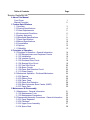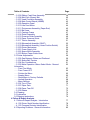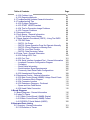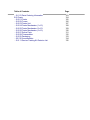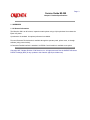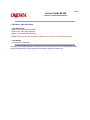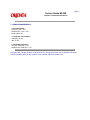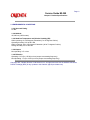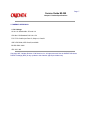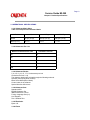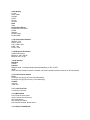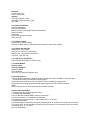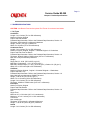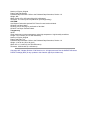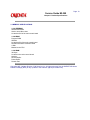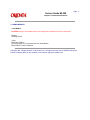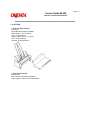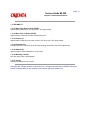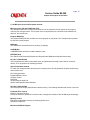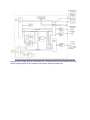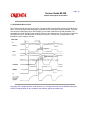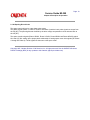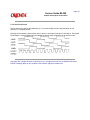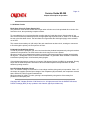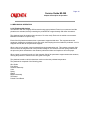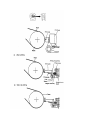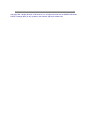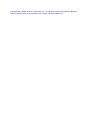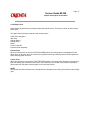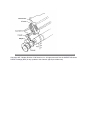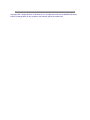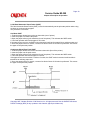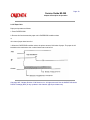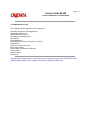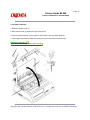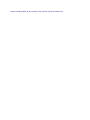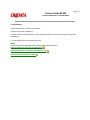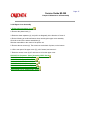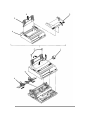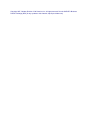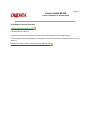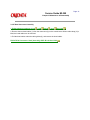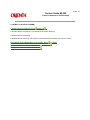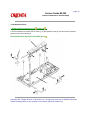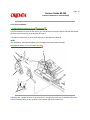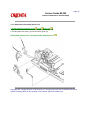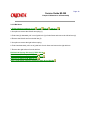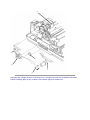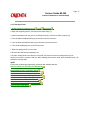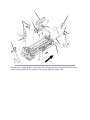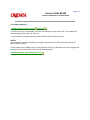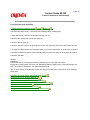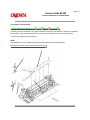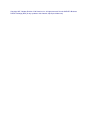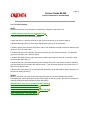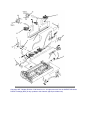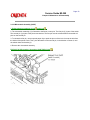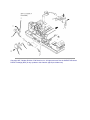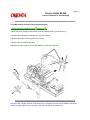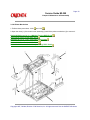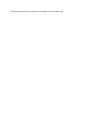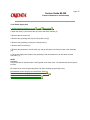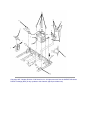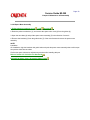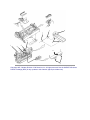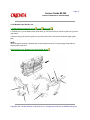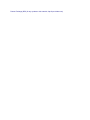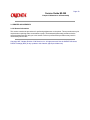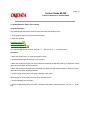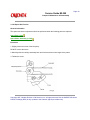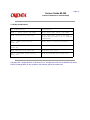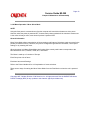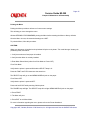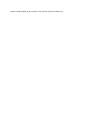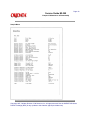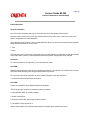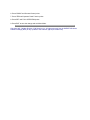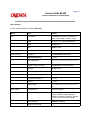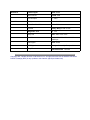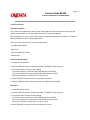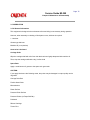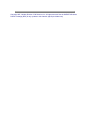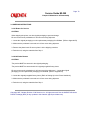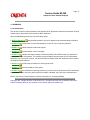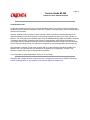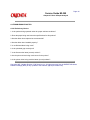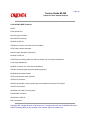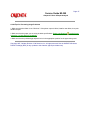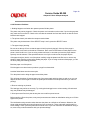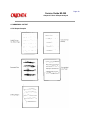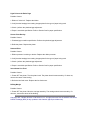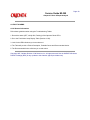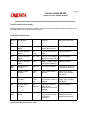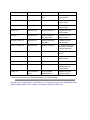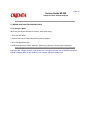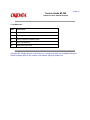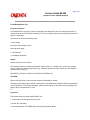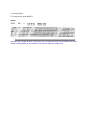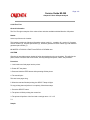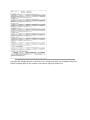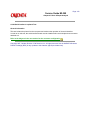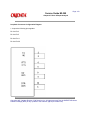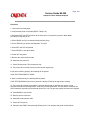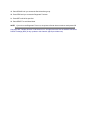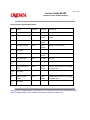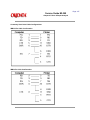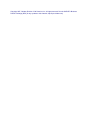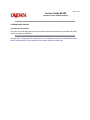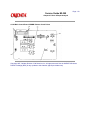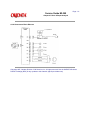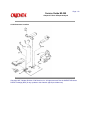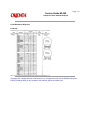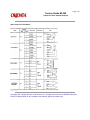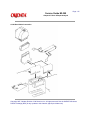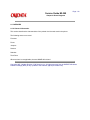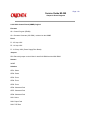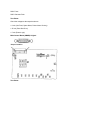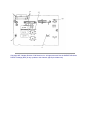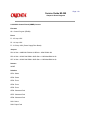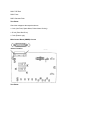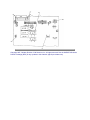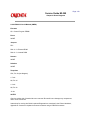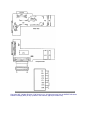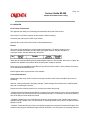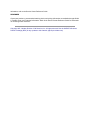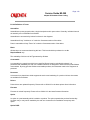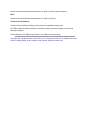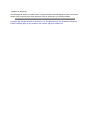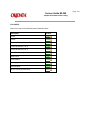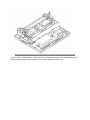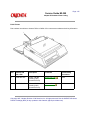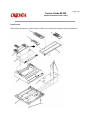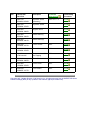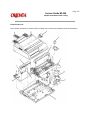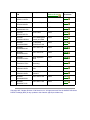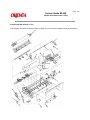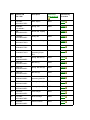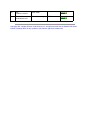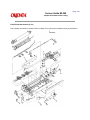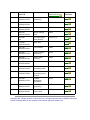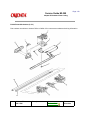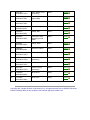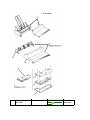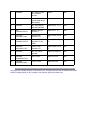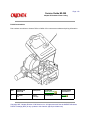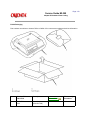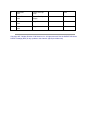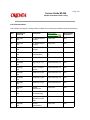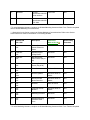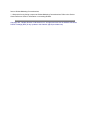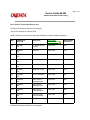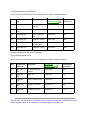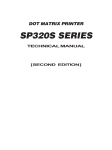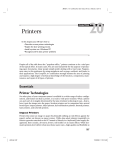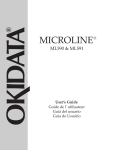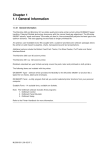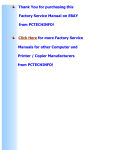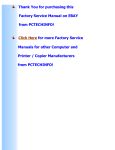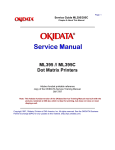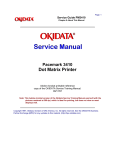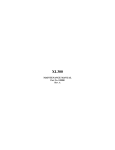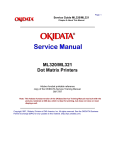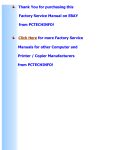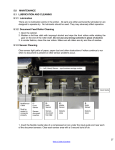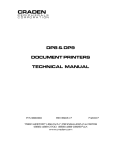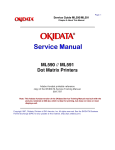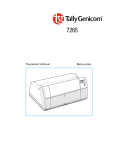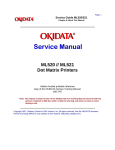Download ML380 Dot Matrix Printer
Transcript
Page: 1 Service Guide ML380 Chapter 0 About This Manual ML380 Dot Matrix Printer Adobe Acrobat printable reference copy of the OKIDATA Service Training Manual. 09/17/97 Note: This Adobe Acrobat version of the Okidata Service Training Manual was built with the pictures rendered at 300 dpi, which is ideal for printing, but does not view on most displays well. Copyright 1997, Okidata, Division of OKI America, Inc. All rights reserved. See the OKIDATA Business Partner Exchange (BPX) for any updates to this material. (http://bpx.okidata.com) Table of Contents Page Service Guide ML380 0 About This Manual Front Cover Manual Copyright 1 Product Specifications 1.1 Overview 1.2 Physical Specifications 1.3 Power Requirements 1.4 Environmental Conditions 1.5 Agency Approvals 1.6 Operational Specifications 1.7 Paper Specifications 1.8 Memory Specifications 1.9 Consumables 1.10 Options 1.11 Reliability 2 Principles of Operation 2.1 Principles of Operation - General Information ....2.1.02 Microprocessor and Peripheral Circuits ....2.1.03 Initialization ....2.1.04 Interface Control ....2.1.05 Printhead Drive Circuit ....2.1.06 Spacing Drive Circuit ....2.1.07 Line Feed Circuit ....2.1.08 Alarm Circuits ....2.1.09 Paper End Detection Circuit ....2.1.10 Power Supply 2.2 Mechanical Operation - Printhead Mechanism ....2.2.02 Spacing ....2.2.03 Ribbon Drive ....2.2.04 Paper Feed ....2.2.05 Paper-End Detection ....2.2.06 Semi-Automatic Sheet Feeder (SASF) ....2.2.07 Paper Park 3 Maintenance & Disassembly 3.1 Maintenance - General Information ....3.1.02 Maintenance Tools ....3.1.03 Maintenance Precautions 3.2 Disassembly/Assembly Procedures - General Information ....3.2.01 Paper Separator ....3.2.02 Printhead ....3.2.03 Upper Cover Assembly ....3.2.04 Space Rack 1 2 3 4 5 6 7 8 9 10 11 12 13 14 15 16 17 18 19 20 21 22 23 24 25 26 27 28 29 30 31 32 33 34 35 36 37 38 Table of Contents ....3.2.05 Ribbon Feed Gear Assembly ....3.2.06 Mini-Pitch (Space) Belt ....3.2.07 Head Connector Assembly ....3.2.08 Main Control Board (UMMB) ....3.2.09 Operation Panel ....3.2.10 Line Feed Motor ....3.2.11 Photosensor Assembly (Paper End) ....3.2.12 Bail Arms ....3.2.13 Carriage Frame ....3.2.14 Platen Assembly ....3.2.15 Pressure Roller Assembly ....3.2.16 Paper Pressure Guide ....3.2.17 Tractor Assembly ....3.2.18 Microswitch Assembly (SASF) ....3.2.19 Microswitch Assembly (Home Position Switch) ....3.2.20 Printer Mechanism ....3.2.21 Power Supply Unit ....3.2.22 Space Motor Assembly ....3.2.23 Bottom Paper Guide Lever 3.3 Printer Adjustments ....3.3.02 Gap Between Platen and Printhead ....3.3.03 Space Belt Tension ....3.3.04 Key Combinations ....3.3.05 Menu Operation / Menu Select Mode - General Information ........From Print Mode ........From Power-OFF ........Printing the Menu ........Sample Menu ........Reset Menu to Factory Defaults ........Limited Operation ........Menu Settings ....3.3.06 Top of Form ....3.3.07 Paper Park ....3.3.08 Paper Tear Off ....3.3.09 Resets 3.4 Cleaning 3.5 Lubrication 3.6 Shipping Instructions 4 Failure & Repair Analysis 4.1 Failure & Repair Analysis - Introduction ....4.1.02 Printer Serial Number Identification ....4.1.03 Firmware Revision Identification 4.2 Reporting Problems - General Information Page 39 40 41 42 43 44 45 46 47 48 49 50 51 52 53 54 55 56 57 58 59 60 61 62 63 64 65 66 67 68 69 70 71 72 73 74 75 76 77 78 79 80 Table of Contents ....4.2.02 Problem Lists ....4.2.03 Reporting Methods 4.3 Troubleshooting Updates General Information 4.4 Troubleshooting Tips ....4.4.02 Problem Categories ....4.4.03 START HERE Flowchart ....4.4.04 Tips for Preventing Image Problems ....4.4.05 Common Problems 4.5 Abnormal Output 4.6 Fault Alarms - General Information ....4.6.02 Fault Alarm Lamp Display 4.7 Repair Analysis Procedures (RAPS) - Using The RAPS ....4.7.02 RAP Index ........RAP 01: No Power ........RAP 02: Space Operation Does Not Operate Normally ........RAP 03: Wrong Character or Missing Dots ........RAP 04: Line Feed Trouble ........RAP 05: Data Receiving Failure 4.8 Printer Tests - General Information ....4.8.02 Rolling ASCII Test ....4.8.03 Font Test ....4.8.04 Serial Interface Loopback Test - General Information ........Loopback Connector Configuration Diagram ........Procedure ........Serial Cable Information ........Serial Interface Signal Requirements ........Commonly Used Serial Cable Configurations ....4.8.05 Hexadecimal Dump Mode 4.9 Resistance Checks - General Information ....4.9.02 Main Control Board (UMMB) Voltage Check Points ....4.9.03 Connectors Block Diagram ....4.9.04 Connector Location ....4.9.05 Resistance Diagrams - Printhead ........Space and Line Feed Motors ....4.9.06 Head Cable Connection A Board Diagrams A1 Board Diagrams - General Information A.2 Index To Charts ....A.2.01 Main Control Board (UMMB) Original ....A.2.02 Main Control Board (UMMB) Current ....A.2.03 RS232-C Serial Module (UMRS) B Illustrated Parts Listing B.1 Overview - General Information ....B.1.02 Definition of Terms Page 81 82 83 84 85 86 87 88 89 90 91 92 93 94 95 96 97 98 99 100 101 102 103 104 105 106 107 108 109 110 111 112 113 114 115 116 117 118 119 120 121 122 Table of Contents ....B.1.03 Parts Ordering Information B.2 Charts ....B.2.01 Printer ....B.2.02 Covers ....B.2.03 Printer Unit ....B.2.04 Printer Mechanism (1 of 3) ....B.2.05 Printer Mechanism (2 of 3) ....B.2.06 Printer Mechanism (3 of 3) ....B.2.07 Option Parts ....B.2.08 Consumables ....B.2.09 Packaging ....B2.10 Documentation ....B.2.11 Service Training Kit Revision List Page 123 124 125 126 127 128 129 130 131 132 133 134 135 Page: 2 Service Guide ML380 Chapter 0 About This Manual Manual Copyright This document may not be reproduced without the written permission of the Okidata Technical Training Group. Every effort has been made to ensure the accuracy of the information contained in this training course. Okidata is not responsible for errors beyond its control. © 1994 by Okidata All rights reserved. First Edition August, 1989 P/N 59238701 Second Edition September, 1993 P/N 59238702 Third Edition November, 1994 P/N 59238703 Written and produced by the Okidata Technical Training Group Please address any comments on this publication to: Technical Training Group Okidata 532 Fellowship Road Mount Laurel, NJ 08054-3499 Fax Number: (609) 235-2600, ext. 7034 Okilink Login Name: Technical Training OKIDATA is a registered trademark of Oki Electric Industry Company, Ltd.; marques deposee de Oki Electric Industry Company, Ltd.; marca registrada, Oki Electric Industry Company, Ltd. MICROLINE is a registered trademark of Oki Electric Industry Company, Ltd.; marque depose de Oki Electric Industry Company, Ltd. Centronics is a registered trademark of Centronics Inc. PLUG n PRINT is a registered trademark of Oki America, Inc.; marque deposee de Oki America, Inc. Epson is a registered trademark of Seiko Epson Corporation. IBM is a registered trademark of International Business Machine Corporation. Copyright 1997, Okidata, Division of OKI America, Inc. All rights reserved. See the OKIDATA Business Partner Exchange (BPX) for any updates to this material. (http://bpx.okidata.com) Page: 3 Service Guide ML380 Chapter 1 Product Specifications 1.1 OVERVIEW 1.1.01 General Information The Microline 380 is an 80 column, impact dot matrix printer using a 24 pin printhead. It emulates the Epson LQ printer. A push tractor is standard. An optional pull tractor is available. Font and Character Pitch selection is available through the operator panel, printer menu, or through software (using control codes). A Centronics Parallel interface is standard. An RS232-C serial module is available as an option. Copyright 1997, Okidata, Division of OKI America, Inc. All rights reserved. See the OKIDATA Business Partner Exchange (BPX) for any updates to this material. (http://bpx.okidata.com) Page: 4 Service Guide ML380 Chapter 1 Product Specifications 1.2 PHYSICAL SPECIFICATIONS 1.2.01 Dimensions Width: 15.67 inches (398 millimeters) Depth: 4.72 inches (120 millimeters) Height: 13.58 inches (345 millimeters) NOTE: Dimensions DO NOT INCLUDE the platen knob, acoustic cover, and paper separator. 1.2.02 Weight 17.9 pounds (8.1 kilograms) Copyright 1997, Okidata, Division of OKI America, Inc. All rights reserved. See the OKIDATA Business Partner Exchange (BPX) for any updates to this material. (http://bpx.okidata.com) Page: 5 Service Guide ML380 Chapter 1 Product Specifications 1.3 POWER REQUIREMENTS 1.3.01 Input Power 120 VAC: +5.5 / -15% 220/240 VAC: +5.5 / -15% Single-phase AC 1.3.02 Power Consumption Operating: 90 VA Idle: 30 VA 1.3.03 Power Frequency 120 VAC: 50/60 Hz +/- 2% 220/240 VAC: 50/60 Hz +/- 2% Copyright 1997, Okidata, Division of OKI America, Inc. All rights reserved. See the OKIDATA Business Partner Exchange (BPX) for any updates to this material. (http://bpx.okidata.com) Page: 6 Service Guide ML380 Chapter 1 Product Specifications 1.4 ENVIRONMENTAL CONDITIONS 1.4.01 Acoustic Rating 57 dBA 1.4.02 Altitude 10,000 feet (3,050 meters) 1.4.03 Ambient Temperature and Relative Humidity (RH) While operating: 41 to 95 degrees Fahrenheit (5 to 35 degrees Celsius) Operating humidity: 20% to 80% RH While in storage: -40 to 158 degrees Fahrenheit (-40 to 70 degrees Celsius) Storage humidity: 5% to 95% RH 1.4.04 Impact Non-operating: 3 G or less 1.4.05 Vibration Operating: 0.3 G (5 to 150 Hz) or less (except at resonating frequency) Non-Operating: 1 G (5 to 150 Hz) or less (except at resonating frequency) Copyright 1997, Okidata, Division of OKI America, Inc. All rights reserved. See the OKIDATA Business Partner Exchange (BPX) for any updates to this material. (http://bpx.okidata.com) Page: 7 Service Guide ML380 Chapter 1 Product Specifications 1.5 AGENCY APPROVALS 1.5.01 Listings UL No: UL Standard No. 478 and 114 CSA No: CSA Standard C22.2 No. 154 FCC: FCC Certified per Part 15, Subject J, Class B VDE: VDE 0806, 0875 Class B, and 0836 BS: BS 5850 / 6204 IEC: 435 / 380 Copyright 1997, Okidata, Division of OKI America, Inc. All rights reserved. See the OKIDATA Business Partner Exchange (BPX) for any updates to this material. (http://bpx.okidata.com) Page: 8 Service Guide ML380 Chapter 1 Product Specifications 1.6 OPERATIONAL SPECIFICATIONS 1.6.01 Character Matrix Sizes Table of Print Speed and Character Matrix LQ Mode Utility HS Utility Speed 63 cps (12 cpi) 192 cps (12 cpi) 240 cps (15 cpi) Matrix (H x V) 30 x 18 9 x 17 7 x 16 1.6.02 Characters Per Line Maximum Characters Per Line Characters Per Inch 80 10 96 12 120 15 137 17.1 160 20 1.6.03 Character Pitches 5, 6, 8.5, 10, 12, 15, 17.1, 20 characters per inch Characters Per Inch = cpi The character pitches are selected through the following methods. Operator panel (front panel controls) Menu Select Mode (Menu Mode) Control codes in the software Special Microline 380 drivers 1.6.04 Character Sets Standard ASCII EPSON Character Set IBM Character Set I and II Foreign Language Sets (14) Line Graphics Zero / Slashed Zero 1.6.05 Emulation Epson LQ 1.6.06 Fonts Letter Quality Courier Letter Gothic Prestige Orator Roman Helvette Draft Utility Special Font Effects Emphasized / Enhanced Outline Shadow Double Height Double Width 1.6.07 Front Panel Switches SELECT / Exit FEED / Group TOF / PARK / Item FONT / Set PITCH / Print 1.6.08 Graphics Resolution Graphics Resolution Maximum: 180 x 360 dpi Minimum: 60 x 72 dpi *1.6.09 Interface Standard Parallel Optional RS232C Serial, 19.2 Kbytes Super-Speed (Ready/Busy, X-ON / X-OFF) NOTE: When the serial interface module is installed, the printer's parallel interface connector is NOT accessible. 1.6.10 Line Feed Increments Fixed 6 lines per inch (lpi) [0.167 inch (4.23 millimeters)] 8 lines per inch (lpi) [0.125 inch (3.175 millimeters)] Variable n/60 inch n/180 inch 1.6.11 Line Feed Time 2.2 inches per second 1.6.12 Menu Mode Print: Prints the entire menu. Group: Selects Group Function Item: Selects Item Set: Selects Item Value Exit: Exits Menu Mode, Enters Select 1.6.13 Paper Feed Methods Standard Friction Feed (Top) Push Tractor (Rear) Optional Pull Tractor (Bottom / Rear) Single-Bin Cut Sheet Feeder (Top) CSF 3800 1.6.14 Paper Feed Paths Top Feed (Standard) Rear Feed (Standard) Bottom Feed (by using an Optional feed mechanism) Special Features Paper Park Semi-Automatic Sheet Feeding Paper Tear Off 1.6.15 Paper Loading Semi-Automatic Sheet Feeding Opening the paper bail arm activates the semi-automatic sheet feeder (SASF) 1.6.16 Paper Out Detection Distance from end of paper Rear Feed: 2.3 inches (57 millimeters) Bottom Feed: 1.4 inches (36 millimeters) Top Feed: 1 inch (25 mm) 1.6.17 Paper Tear Capabilities Paper Tear-0ff (sharp edge on access cover) 1.6.18 Print Method Printhead Type General Information Impact Dot Matrix 24 pin printhead .0079 inch (.20 millimeter) diameter pins Overheat Protection When printhead temperature is between 90 and 129 degrees Celsius (ALARM 1), the printer stops bi-directional printing. Uni-directional printing begins. If the temperature continues to rise (130 degrees Celsius, ALARM 2), printing stops. Printing will resume when the printhead temperature drops below the ALARM 1 threshold. NOTE: Refer to Section Two for more information on printhead operation. Printhead Gap Information Two items factor into printhead gap information. 1. Printhead Gap Adjustment This is a SERVICE ADJUSTMENT made by a technician. It is covered in Section 3.3 of this Service Handbook. The Adjustment measures 0.016, +/- 0.002 inches (0.41, +/- 0.05 mm). 2. Printhead Gap Adjust The printhead gap is modified by moving the printhead gap lever, located on the left side of the housing. To move the lever, pull it towards the printer housing and push the lever towards the front of the printer. The settings are 1, 2, 3, 4, and 5. Use 1 for single sheet. Use 2 for multiple sheets or forms (thickness: 2 sheets). Use 3 for multiple sheets or forms (thickness: 3 sheets). Use 4 for multiple sheets or forms (thickness: 4 sheets). Use 5 for envelopes and extra thick paper. 1.6.19 Print Modes Letter Quality Utility 1.6.20 Print Speed Print Mode Character Pitch 10 cpi 12 cpi 15 cpi 17.1 cpi 20 cpi LQ 50 cps 60 cps 75 cps 85 cps 100 cps Utility 150 cps 180 cps 112.5 cps 128.25 cps 150 cps Copyright 1997, Okidata, Division of OKI America, Inc. All rights reserved. See the OKIDATA Business Partner Exchange (BPX) for any updates to this material. (http://bpx.okidata.com) Page: 9 Service Guide ML380 Chapter 1 Product Specifications 1.7 PAPER SPECIFICATIONS CAUTION: Use Bottom Feed and/or optional Pull Tractor for card stock and labels. 1.7.01 Types Card Stock Length: 3 to 14 inches (76.2 to 356 millimeters) Number of Copies: Original Paper Feed Path: Bottom Printhead Gap Information: Refer to the Printhead Gap Information, Section 1.6 Thickness: .008 inches (0.2 millimeters) Maximum Weight: 100 lbs. (375 g/m 2 ) Maximum Width: 5 to 8 inches (127 to 203 millimeters) Continuous Form Length: 3 to 14 inches (76.2 to 356 millimeters) Number of Copies: Original, Original + 2 Interleaf Original + 2 Carbonless Paper Feed Path: Rear or Bottom Printhead Gap Information: Refer to the Printhead Gap Information, Section 1.6 Thickness: Single 0.0028 to 0.0039 inches (0.07 to 0.1 millimeters) Multi 0.01 inch (.25 millimeter) Maximum Weight: Single Part 14 - 22 lb. (52.5 to 82.5 to g/m 2 ) Multi-Part, Carbonless 9 - 11 lb. (35 to 40 g/m 2 ) Multi-Part, Interleaf Paper 10 - 12 lb. (38 to 45 g/m 2 ) Carbon 9 lb. (35 g/m 2 ) Width: 3.5 to 10.5 inches (89 to 267 millimeters) Cut Sheet Number of Copies: Original, Original + 2 Interleaf Original + 2 Carbonless Paper Feed Path: Top Printhead Gap Information: Refer to the Printhead Gap Information, Section 1.6. Note: Multi-part cut sheet paper CANNOT be used. Weight: 14 to 22 lbs. (52.5 to 82.5 g/m 2 ) Width: 7.2 to 10 inches (182 to 254 millimeters) Length: 3 to 14 inches (76.2 to 356 millimeters) Thickness: 0.0028 to 0.0039 inches (0.07 to 0.1 millimeters) Envelopes Number of Copies: Original Paper Feed Path: Bottom Printhead Gap Information: Refer to the Printhead Gap Information, Section 1.6. Size: Single Feed Minimum: 6.5 x 3.6 inches (16.5 x 9.1 centimeters) Maximum: 9.5 x 4.1 inches (24.1 x 10.4 centimeters) Continuous Non-overlap type Thickness: .016 inches (41 millimeters) Maximum Weight: 17 to 24 lbs. (64 to 90 g/m 2 ) Maximum Labels Length: 3 to 14 inches (76.2 to 356 millimeters) Number of Copies: Original Paper Feed Path: Bottom Printhead Gap Information: Refer to the Printhead Gap Information, Section 1.6. Weight: N/A Width: Carrier 3.5 to 8.5 inches (88 to 261 millimeters) Thickness: .01 inches (0.25 mm) Maximum (including backing) CAUTION: Use Bottom Feed and/or optional Pull Tractor for card stock and labels. DO NOT use fabric labels. DO NOT print on the edge or perforation of the label. DO NOT use Paper Park with labels. Transparency NOTE: Roller marks may mar the transparency under high temperature / high humidity conditions. Length: 3 to 14 inches (76.2 to 356 millimeters) Number of Copies: Original Paper Feed Path: Top Printhead Gap Information: Refer to the Printhead Gap Information, Section 1.6. Weight: 12 to 24 lbs. (45 to 90 g/m 2 ) Width: 8.5 to 11 inches (216 to 280 millimeters) Thickness: 0.004 inches (0.1 millimeters) Copyright 1997, Okidata, Division of OKI America, Inc. All rights reserved. See the OKIDATA Business Partner Exchange (BPX) for any updates to this material. (http://bpx.okidata.com) Page: 10 Service Guide ML380 Chapter 1 Product Specifications 1.8 MEMORY SPECIFICATIONS 1.8.01 EEPROM 256 Kbit EEPROM Used to store Menu data Located at Q18 of the main control board 1.8.02 ROM Program ROM 256 Kbit Located at Q2 of the main control board Resident Character Generator ROM 1 Mbit Masked to the CPU 1.8.03 RAM 32 Kbyte Located on the main control board Used as Receive Buffer Printer Buffer Scratch Pad Copyright 1997, Okidata, Division of OKI America, Inc. All rights reserved. See the OKIDATA Business Partner Exchange (BPX) for any updates to this material. (http://bpx.okidata.com) Page: 11 Service Guide ML380 Chapter 1 Product Specifications 1.9 CONSUMABLES 1.9.01 Ribbon CAUTION: Using a non-Okidata ribbon may damage the printhead and void any warranties. Material Cartridge Fabric Types Black Nylon Ribbon Life (On average, at 10 characters per inch, Utility Mode) Black Ribbon 2 million characters Copyright 1997, Okidata, Division of OKI America, Inc. All rights reserved. See the OKIDATA Business Partner Exchange (BPX) for any updates to this material. (http://bpx.okidata.com) Page: 12 Service Guide ML380 Chapter 1 Product Specifications 1.10 OPTIONS 1.10.01 Cut Sheet Feeders CSF-3800 Single Bin with envelope capability Paper Width: 7.2 to 8.5 inches 182 to 216 millimeters Paper Length: 10.1 to 11.7 inches 257 to 297 millimeters Capacity: 50 sheets (20 lb.) 1.10.02 Pull Tractor Kit Bottom Feed Rear Feed (For Push/Pull Operation) Paper Types: Continuous Feed and Labels 1.10.03 Serial Interface Super-Speed 19.2K RS-232C Ready/Busy/X-On/X-Off Protocols Can be configured through the Menu When the serial interface module is installed, the printers parallel interface connector is NOT accessible. Copyright 1997, Okidata, Division of OKI America, Inc. All rights reserved. See the OKIDATA Business Partner Exchange (BPX) for any updates to this material. (http://bpx.okidata.com) Page: 13 Service Guide ML380 Chapter 1 Product Specifications 1.11 RELIABILITY 1.11.01 Mean Time Before Failure (MTBF) Approximately 4,000 hours: 25% duty cycle / 35% page density 1.11.02 Mean Time To Repair (MTTR) Approximately 15 minutes to major sub-assembly level 1.11.03 Printer Life Approximately 12,000 hours of power-on time: 25% duty cycle / 35% page density 1.11.04 Printhead Life Average 200 million characters in 10 cpi utility mode @ normal 25% duty, 35% page density 1.11.05 Ribbon Life Approximately 2 million characters in 10 cpi mode 1.11.06 Warranty (Limited) One year, parts, labor, and printhead 1.11.07 Service Authorized Okidata Service Centers Copyright 1997, Okidata, Division of OKI America, Inc. All rights reserved. See the OKIDATA Business Partner Exchange (BPX) for any updates to this material. (http://bpx.okidata.com) Page: 14 Service Guide ML380 Chapter 2 Principles of Operation 2.1 ELECTRICAL OPERATION 2.1.01 General Information The control board consists of the microprocessor and its peripheral circuits, the drive circuits, DC power supply circuit and interface connector. The switches and LED's of the operator panel are mounted on this board. The power to the control board is supplied by the power supply unit. The power to the other electrical parts is distributed via the connectors on the control board. Copyright 1997, Okidata, Division of OKI America, Inc. All rights reserved. See the OKIDATA Business Partner Exchange (BPX) for any updates to this material. (http://bpx.okidata.com) Page: 15 Service Guide ML380 Chapter 2 Principles of Operation 2.1.02 Microprocessor and Peripheral Circuits Microprocessor (Q5: 83C154GS-551-V1K) The microprocessor is the nucleus of the control circuit. Its peripheral circuits operate under program control by this microprocessor. The I/O ports of the microprocessor are connected to the address bus, data bus, and control lines. Program ROM (Q2) The program ROM (256 Kbit) contains the control program for the printer. The microprocessor operates by execution of this program. RAM (Q4) The RAM stores received data (to be printed). (32 Kbytes) CGROM (Q3) 1 MBit ROM which stores the resident character fonts. EEPROM (Q18) This 256-bit serial Electrically Erasable and Programmable ROM stores the Menu Mode data. LSI (Q7: LC92018B-283) This LSI switches the phase of the space motor, and generates the timing of print dots for each print density. The LSI performs the following functions. Space Pulse Motor Control To obtain the carriage speed instructed by the microprocessor, the LSI generates the pulse switch timing and overdrive time. Dot Timing generation Parallel Interface Control LF Motor Control LED Drive General Purpose Input Port Used to read Operator Board Switches. LSI (Q6: LC92011B-284) This LSI drives the 24 pin printhead and controls memory. The following describes the function of the LSI. Printhead Drive Control Head Pin Counting Function Counts the number of printwires to be driven then, changes the duration of the HD ON signal accordingly. Memory Control Extends the addressable memory by switching banks in/out. LED Drive Output Port Microline 380 Block Diagram Copyright 1997, Okidata, Division of OKI America, Inc. All rights reserved. See the OKIDATA Business Partner Exchange (BPX) for any updates to this material. (http://bpx.okidata.com) Page: 16 Service Guide ML380 Chapter 2 Principles of Operation 2.1.03 Initialization The printer is initialized whenever it is powered ON or when the I-PRIME signal is received at the parallel interface. Initialization is started when the RST-P signal is sent from the reset circuit (Q8:Pin 1) to Q5, Q6 and Q7. When RST-P is generated, ROM program execution starts with the mode setting of Q5, Q6 and Q7. Next, ROM and RAM are checked for errors, RAM is initialized and the carriage is homed. The program finally establishes the Interface signals (output level of ACK, BUSY, etc.), switches the SELECT indicator ON, and informs the host computer that the printer is ready to receive data. Copyright 1997, Okidata, Division of OKI America, Inc. All rights reserved. See the OKIDATA Business Partner Exchange (BPX) for any updates to this material. (http://bpx.okidata.com) Page: 17 Service Guide ML380 Chapter 2 Principles of Operation 2.1.04 Interface Control Parallel Interface The data from the interface is received through connector (CN-1) and the Interface LSI (Q7) latches this data in sync with the STB signal. The BUSY signal is switched ON as the data is processed. When processing is completed, the BUSY signal is switched OFF and an ACK signal is sent to the host to request more data. The BUSY signal is also switched ON when the printer is not able to receive data (buffer is full, printer is deselected or an error condition exists). Copyright 1997, Okidata, Division of OKI America, Inc. All rights reserved. See the OKIDATA Business Partner Exchange (BPX) for any updates to this material. (http://bpx.okidata.com) Page: 18 Service Guide ML380 Chapter 2 Principles of Operation 2.1.05 Printhead Drive Circuit This circuit is used to drive the 24 print wires. The signals HD1 through HD24 control the individual print wires. The HD ON signal (even/odd trigger) enables the drive circuit when printing is desired. The head drive duration is determined by an RC integrating circuit which modifies the HD ON pulsewidth. The pulsewidth of the HD ON signal varies with the number of pins being driven. The drive time increases as more pins are driven, and decreases as fewer pins are driven. The RC circuit compensates for the fluctuation of drive voltage (+35 vdc). Copyright 1997, Okidata, Division of OKI America, Inc. All rights reserved. See the OKIDATA Business Partner Exchange (BPX) for any updates to this material. (http://bpx.okidata.com) Page: 19 Service Guide ML380 Chapter 2 Principles of Operation 2.1.06 Spacing Drive Circuit The space motor is driven by a two-phase pulse motor. The phase signals (Phase 1, Phase 2, Phase 3 and Phase 4) and the basic pulse signals are output from the LSI (Q7). The pulse signals are modified by the drive voltage compensation circuit and sent back to the LSI (Q7). The space overdrive signals (Phase 1DVOV, Phase 2 DVOV, Phase 3DVOV and Phase 4DVOV) switch Q16 and Q17 ON, setting up the proper phase relationship of analog space motor drive signals (SP Phase 1 through SP Phase 4). These signals are then sent to the space motor. Copyright 1997, Okidata, Division of OKI America, Inc. All rights reserved. See the OKIDATA Business Partner Exchange (BPX) for any updates to this material. (http://bpx.okidata.com) Page: 20 Service Guide ML380 Chapter 2 Principles of Operation 2.1.07 Line Feed Circuit The line feed motor shaft is held stationary by + 8 vdc (the holding current is approximately 30 ma) whenever in a stopped position. During line feed operation, the line feed motor is driven in accordance with the LF OVD signal. The signals LFMO Phase 1 through LFMO Phase 4 establish the proper phase relationship for driving the motor. Copyright 1997, Okidata, Division of OKI America, Inc. All rights reserved. See the OKIDATA Business Partner Exchange (BPX) for any updates to this material. (http://bpx.okidata.com) Page: 21 Service Guide ML380 Chapter 2 Principles of Operation 2.1.08 Alarm Circuits Fault Alarm Circuit (in Power Supply Unit) This protective circuit causes the AC fuse to open when a fault occurs in the printhead drive circuit or line feed drive circuit, thus preventing component failure. To accomplish this, the circuit monitors the overdrive signal of each drive circuit. If the duration of any drive circuit exceeds a predetermined time, the appropriate signal (HEAD ALM, LF ALM1 or LF ALM2) will be sent to the fault alarm circuit. The fault alarm circuit generates the ALM signal (high), which switches on an SCR. This causes the secondary coil (40 volts) of the main transformer to short-circuit, causing an overcurrent to flow through the primary coil and open the AC fuse. Printhead Overheat Alarm Circuit In order to protect the printhead coils, this circuit monitors the printhead temperature by using a thermistor contained in the printhead. The CPU senses this circuit every time a line is printed. Whenever printing, the printhead temperature increases. If the head temperature reaches approximately 90 degrees - 129 degrees Celsius, a head overheat ALARM 1 is generated. When ALARM 1 is detected, bi-directional printing stops. Uni-directional printing begins. If the printhead temperature continues to increase (130 degrees Celsius), ALARM 2 is generated. Printing stops until the head temperature decreases. When the head temperature drops below the ALARM 1 threshold, printing resumes. Low DC Voltage Detection Circuit The + 35 vdc drive voltage is monitored for a low voltage condition during each print operation. If the + 35 vdc drops, the negative terminal input voltage of the comparator (Q8) decreases, the comparator reverses state, and the DC LOW-P signal is switched ON. When the signal DC LOW-P is active, printing is accomplished by using twelve of the twenty-four printwires in a dual-pass print. Copyright 1997, Okidata, Division of OKI America, Inc. All rights reserved. See the OKIDATA Business Partner Exchange (BPX) for any updates to this material. (http://bpx.okidata.com) Page: 22 Service Guide ML380 Chapter 2 Principles of Operation 2.1.09 Paper End Detection Circuit PAPER END is detected by a photosensor. When the printer detects an out-of-paper condition, the PEN signal goes low, printing is stopped, and the ALARM LAMP is switched ON. Copyright 1997, Okidata, Division of OKI America, Inc. All rights reserved. See the OKIDATA Business Partner Exchange (BPX) for any updates to this material. (http://bpx.okidata.com) Page: 23 Service Guide ML380 Chapter 2 Principles of Operation 2.1.10 Power Supply The power supply consists of the power transformer, the filter board and the DC power supply circuit on the control board. The AC input voltage is transformed into 8.6 VAC and 46 VAC by the power transformer. These AC voltages are converted to + 8 vdc, + 5 vdc and + 35 vdc levels by the DC power supply circuit on the control board. The + 5 vdc is a regulated voltage. Filter Board The filter board consists of the power switch, AC fuse and AC noise filter. Power Transformer If the internal temperature of the power transformer rises abnormally, the built-in temperature fuse will open to prevent any damage to other electrical components. NOTE: If the temperature fuse in the transformer opens, the transformer must be replaced. Power Supply Circuit Converts the AC Voltage input to + 8 vdc, + 5 vdc and + 35 vdc and supplies it to the control board. This circuit also regulates the + 5 vdc. Copyright 1997, Okidata, Division of OKI America, Inc. All rights reserved. See the OKIDATA Business Partner Exchange (BPX) for any updates to this material. (http://bpx.okidata.com) Page: 24 Service Guide ML380 Chapter 2 Principles of Operation 2.2 MECHANICAL OPERATION 2.2.01 Printhead Mechanism The Microline 380 uses a highly efficient stored energy type printhead. Power is not consumed until the printwires are activated, thereby extending the printhead life to approximately 200 million characters. The printhead uses 24 printwires (two columns of 12 wires each). Each wire is welded to an armature. Behind this armature is a spacer ring. Each of the 24 printwire armatures have a permanent magnet behind them. The magnets attract the armatures, drawing the printwires into the wire guide, thus keeping the wires inside the printhead. A coil is wrapped around each of the permanent magnets. When a dot is to be printed, current is passed through the appropriate coil. This creates a magnetic field which counters the magnetic field of the permanent magnet. The armature can then spring forward and the print wire (which is attached to the armature) strikes the ribbon and imprints a dot on the paper. When current is removed from the coil, the magnetic field of the permanent magnet attracts the armature, causing the printwire to retract into the wire guide once again. The printhead contains a built-in thermistor used to monitor the printhead temperature. The printhead is composed of the following parts. Wire Guide Print Wires Armature Assembly Yoke Spring Spacer Magnet Assembly Thermistor Printed Circuit Board Copyright 1997, Okidata, Division of OKI America, Inc. All rights reserved. See the OKIDATA Business Partner Exchange (BPX) for any updates to this material. (http://bpx.okidata.com) Page: 25 Service Guide ML380 Chapter 2 Principles of Operation 2.2.02 Spacing Spacing is performed when the main shaft (installed in parallel with the platen), and carriage (mounted on the space rack) are driven by the pulse motor. Spacing involves the parts listed below. Pulse Motor Drive Pulley Idle Pulley Carriage Shaft Carriage Frame Space Rack Spacing Operation The carriage containing the printhead moves parallel to the platen along the main carriage shaft and space rack. Power from the space motor is transferred via the mini-pitch belt, which is attached to the bottom of the carriage frame. When the pulse motor rotates clockwise (as viewed from above), the driving force is transmitted to the mini pitch belt through the drive pulley, and the carriage moves from left to right. The carriage is designed to move 0.8 inch when the pulse motor performs one rotation. Head Gap Adjusting The head gap adjusting mechanism adjusts the gap between the platen and printhead. This is accomplished by moving the adjusting lever on the left side of the printer mechanism. When the lever is moved, the carriage shaft rotates. Since the carriage shaft is attached to the printer mechanism with eccentric collars, as the carriage shaft rotates, the distance between the platen and carriage shaft changes. Copyright 1997, Okidata, Division of OKI America, Inc. All rights reserved. See the OKIDATA Business Partner Exchange (BPX) for any updates to this material. (http://bpx.okidata.com) Page: 26 Service Guide ML380 Chapter 2 Principles of Operation 2.2.03 Ribbon Drive The ribbon drive mechanism moves the ribbon in synchronization with the space motor operation. The ribbon drive mechanism consists of the following items. Ribbon Drive Gear assembly Space Rack Ribbon Cartridge Ribbon Cartridge An endless ribbon with a single direction feed is used. Ink is supplied from an ink tank, which is built into the ribbon cartridge. Ribbon Feed Operation The rotation of the space pulse motor is transmitted to the drive gear in the ribbon cartridge through the space rack and ribbon feed gear assembly, thereby feeding the ink ribbon. The feed direction of the ribbon is maintained by switching the rotational direction of the gears in the ribbon drive assembly. This ensures uni-directional ribbon movement when bi-directional printing is used. Copyright 1997, Okidata, Division of OKI America, Inc. All rights reserved. See the OKIDATA Business Partner Exchange (BPX) for any updates to this material. (http://bpx.okidata.com) Page: 27 Service Guide ML380 Chapter 2 Principles of Operation 2.2.04 Paper Feed Paper feeding is performed by turning the platen and the pin tractor. The tractor is driven by the line feed pulse motor. The paper feed mechanism consists of the following items. Pulse motor with gears Idler Gear Change Spring Change Gear Platen Tractor Feed Unit Pressure Roller Assembly Friction Feed When the release lever is set to the FRICTION FEED position, the change gear is disengaged from the tractor gear. At the same time, the release lever applies pressure to push the pressure rollers against the platen, allowing paper to be fed. Tractor Feed When the release lever is set to the TRACTOR FEED position, the release lever allows the reset spring to push the change gear toward the tractor gear. At the same time, the release lever pushes the pressure rollers away from the platen, allowing paper to be fed by the tractors. NOTE: Drive power from the line feed motor is transferred from the platen to the idler gear and then to the change gear. Copyright 1997, Okidata, Division of OKI America, Inc. All rights reserved. See the OKIDATA Business Partner Exchange (BPX) for any updates to this material. (http://bpx.okidata.com) Page: 28 Service Guide ML380 Chapter 2 Principles of Operation 2.2.05 Paper-End Detection Continuous Sheet Paper-End When continuous sheet paper is installed, the paper moves the continuous sheet paper-end lever to A1 and the sensor is switched ON. When out of continuous sheet paper, the paper-end lever moves to position B1 and the sensor is switched OFF indicating a paper-end condition. Bottom Feed Paper-End When paper is installed, it moves the bottom paper-end lever to position A2 and the sensor is switched ON. When a paper out condition exists, the bottom paper-end lever moves to position B2 and the sensor is switched OFF, indicating a paper-end condition. Cut-Sheet Paper-End When cut-sheet paper is installed, the paper moves the cut-sheet paper-end lever to position A3 and the sensor is ON. At the end of printing, the cut-sheet paper-end lever moves to position B3 and the sensor is switched OFF, indicating a paper-end condition. Copyright 1997, Okidata, Division of OKI America, Inc. All rights reserved. See the OKIDATA Business Partner Exchange (BPX) for any updates to this material. (http://bpx.okidata.com) Page: 29 Service Guide ML380 Chapter 2 Principles of Operation 2.2.06 Semi-Automatic Sheet Feeder (SASF) The Semi-Automatic Sheet Feeder (SASF) is used to automatically set the print start position when using cut-sheet or continuous sheet paper. The procedure is as follows. Cut-Sheet SASF 1. Push the paper release lever to the cut-sheet side (rear of printer). 2. Insert the paper from behind the platen. 3. Open the paper bail arm (pull toward the front of the printer). This activates the SASF switch. 4. Line feed operation will feed the paper 2.76 inches. If the paper does not move, the SASF motion becomes invalid and is treated like an ordinary paper-end. 5. Once the paper bail arm is closed, a reverse line feed of about 0.18 inches is performed. This moves the paper to the print start position. Continuous Sheet (Rear Feed) SASF 1. Push the paper release lever to the continuous sheet side (front of the printer). 2. Insert the paper into the push tractor. 3. Open the paper bail arm (pull toward the front of the printer). This activates the SASF switch. 4. Line feed operation will feed the paper 3.6 inches. If the paper does not move within 2.4 inches of motion, the SASF motion becomes invalid and this is treated like an ordinary paper-end. 5. Once the paper bail arm is closed, a reverse line feed of about 0.18 inches is performed. This moves the paper to the print start position. Copyright 1997, Okidata, Division of OKI America, Inc. All rights reserved. See the OKIDATA Business Partner Exchange (BPX) for any updates to this material. (http://bpx.okidata.com) Page: 30 Service Guide ML380 Chapter 2 Principles of Operation 2.2.07 Paper Park Paper park operates as follows. 1. Press PAPER PARK. 2. Reverse line feed retracts the paper until a PAPER-END condition exists or 14 inches of paper have been fed. 3. When the PAPER-END condition exists, the printer retracts 0.49 inches of paper. The paper is still installed on the push tractor, but cut sheet paper may now be fed. Copyright 1997, Okidata, Division of OKI America, Inc. All rights reserved. See the OKIDATA Business Partner Exchange (BPX) for any updates to this material. (http://bpx.okidata.com) Page: 31 Service Guide ML380 Chapter 3 Maintenance & Disassembly 3.1 OVERVIEW 3.1.01 General Information This section lists the parts replacement, adjustment, cleaning, lubrication, and shipping procedures. Disassembly should not be performed unless absolutely necessary. NEVER perform disassembly on a malfunctioning printer until you have followed the failure analysis procedures in Section Four of this Service Handbook. Follow the procedures listed in Adjustments and Service Settings. Adjustments may be required when either consumable or parts are replaced. Failure to perform these procedures could result in unnecessary service calls. Proper performance of maintenance and cleaning will help to achieve the best possible print quality from the printer. Copyright 1997, Okidata, Division of OKI America, Inc. All rights reserved. See the OKIDATA Business Partner Exchange (BPX) for any updates to this material. (http://bpx.okidata.com) Page: 32 Service Guide ML380 Chapter 3 Maintenance & Disassembly 3.1.02 Maintenance Tools The following tools are required to service the printer. #2 Phillips Screwdriver (with magnetic tip) Straight-slot Screwdriver Needle Nose Pliers (4 Inch) Awl or large, opened paper clip Wire Cutters Digital Multimeter Feeler Gauge (capable of measuring .014 inches) Shop Vacuum Clean, soft, and lint-free Cloth All-Purpose Cleaner Contact Kleen (Okidata P/N 51802301) Platen Cleaner Machine Grease Machine Oil Copyright 1997, Okidata, Division of OKI America, Inc. All rights reserved. See the OKIDATA Business Partner Exchange (BPX) for any updates to this material. (http://bpx.okidata.com) Page: 33 Service Guide ML380 Chapter 3 Maintenance & Disassembly 3.1.03 Maintenance Precautions 1. Do not disassemble the unit if it is operating normally. 2. Before starting disassembly and assembly, always turn the AC power switch OFF and pull out the AC plug. 3. Detach the interface cable, if installed. 4. Do not remove parts unnecessarily. Try to keep disassembly to a minimum. 5. Use the recommended maintenance tools. 6. When disassembling, follow the listed sequence. Failure to follow the correct sequence may result in damaged parts. 7. Since screws, collars and other small parts are easily lost, they should be temporarily attached to the original positions. 8. When handling circuit boards use extreme care. Integrated circuits (microprocessors, ROM, and RAM) can be destroyed by static electricity. 9. Do not place printed circuit boards directly on conductive surfaces. 10. Follow the recommended procedures when replacing assemblies and units. 11. Perform the printhead gap adjustment procedure when any of the following occur. Refer to Section 3.3 of this Service Handbook. Print Quality is darker on one side of the document. Parts are replaced. Printhead (3.2.02) Space Rack (3.2.04) Carriage Frame (3.2.13) 12. Perform the space belt tension adjustment procedure when the following parts are installed. Refer to Section 3.3 of this Service Handbook. Space Belt (3.2.06) Space Motor Assembly (3.2.22) Copyright 1997, Okidata, Division of OKI America, Inc. All rights reserved. See the OKIDATA Business Partner Exchange (BPX) for any updates to this material. (http://bpx.okidata.com) Page: 34 Service Guide ML380 Chapter 3 Maintenance & Disassembly 3.2 DISASSEMBLY/ASSEMBLY PROCEDURES General Information This section contains the printer disassembly procedures. Only the removal procedures are explained here. Reverse the procedure for the installation. At the bottom of each procedure is a listing of the parts covered in that procedure. The Okidata part number, item description, comment (RSPL, Option, Consumable) and cross-reference to Appendix B is provided for each part. Items included in the Recommended Spare Parts List are indicated by the acronym RSPL. N/A will appear where a part number is not available. Part Item Comment Appendix B Number Description Reference This Service Handbook lists the disassembly procedures for major components of the unit. Okidata DOES NOT recommend disassembling a unit which is operating normally. If you decide to perform disassembly during this training, Okidata recommends that you perform only the disassembly procedures for RSPL items. All other procedures are provided to assist you in identifying parts. It is not likely that you will perform these procedures while servicing the unit. Be sure to read all notes, cautions, and warnings, as they contain important information regarding disassembly / assembly. Copyright 1997, Okidata, Division of OKI America, Inc. All rights reserved. See the OKIDATA Business Partner Exchange (BPX) for any updates to this material. (http://bpx.okidata.com) Page: 35 Service Guide ML380 Chapter 3 Maintenance & Disassembly 3.2.01 Paper Separator 1. Raise the access cover (1). 2. Move the bail lever (2) toward the front of the printer. 3. Push the paper separator (3) at location A and release it from the platen shaft (4). 4. Lift the paper separator to detach the guide pins (5) from the printer mechanism (6). P/N N/A AC Cable B.2.03 P/N 53511401 Separator: Paper RSPL B.2.03 Copyright 1997, Okidata, Division of OKI America, Inc. All rights reserved. See the OKIDATA Business Partner Exchange (BPX) for any updates to this material. (http://bpx.okidata.com) Page: 36 Service Guide ML380 Chapter 3 Maintenance & Disassembly 3.2.02 Printhead 1. Move the bail lever (1) to back of the printer. 2. Remove the ribbon cartridge (2). 3. Grasp the tab of the head clamp (3), lift up and swing it 90° in the direction of Arrow A to unlock the printhead (4). 4. Lift the printhead from the carriage frame (5). NOTE: Perform the printhead gap adjustment procedure after installing this part. Refer to Section 3.3 of this Service Handbook. P/N 52104001 Ribbon: Cartridge Consumable B.2.08 P/N 50079301 Printhead RSPL B.2.03 Copyright 1997, Okidata, Division of OKI America, Inc. All rights reserved. See the OKIDATA Business Partner Exchange (BPX) for any updates to this material. (http://bpx.okidata.com) Page: 37 Service Guide ML380 Chapter 3 Maintenance & Disassembly 3.2.03 Upper Cover Assembly 1. Perform this procedure: 3.2.01. 2. Remove the platen knob (1). 3. Raise the sheet separator (2), and pull it out diagonally in the direction of Arrow A. 4. Do the following to avoid interference when removing the upper cover assembly. Close the covers of the tractor assemblies (3). Slide the assemblies to the center of the printer unit. 5. Remove the two screws (4). The screws are at the back of printer, on the bottom. 6. Lift the rear part of the upper cover (5), pull it forward, and remove it. 7. Raise the access cover (6) 90° and remove it from the upper cover. P/N 50071101 Separator: Sheet (Assembly) RSPL B.2.02 P/N 50071201 Separator: Sheet B.2.02 P/N 53510201 Support: Sheet B.2.02 P/N 51901101 Knob: Platen RSPL B.2.03 P/N 53510401 Guide: Sheet (L) B.2.02 P/N 53510301 Guide: Sheet (R) B.2.02 P/N 53510101 Cover: Access RSPL B.2.02 P/N 53510001 Cover: Middle RSPL B.2.02 Copyright 1997, Okidata, Division of OKI America, Inc. All rights reserved. See the OKIDATA Business Partner Exchange (BPX) for any updates to this material. (http://bpx.okidata.com) Page: 38 Service Guide ML380 Chapter 3 Maintenance & Disassembly 3.2.04 Space Rack 1. Perform this procedure: 3.2.02. 2. Remove the two screws (1) on the carriage plate (2). Do not remove the ribbon feed gear assembly. 3. Slide the carriage frame (3) in the direction of Arrow A, leaving the carriage plate in place. 4. Set the carriage plate under the space rack (4). 5. Release the claw (5). 6. Remove the B side of the space rack from the guide pin (6), and lift the space rack. 7. Remove the C side of the space rack from guide pin (7), and remove the space rack. NOTE: Perform the printhead gap adjustment procedure after installing this part. Refer to Section 3.3 of this Service Handbook. P/N 53510801 Rack: Space RSPL B.2.04 Copyright 1997, Okidata, Division of OKI America, Inc. All rights reserved. See the OKIDATA Business Partner Exchange (BPX) for any updates to this material. (http://bpx.okidata.com) Page: 39 Service Guide ML380 Chapter 3 Maintenance & Disassembly 3.2.05 Ribbon Feed Gear Assembly 1. Perform this procedure: 3.2.02. 2. Release the four claws (1). 3. Insert a screwdriver into the grooves (2) and pry the claws away from the carriage plate (3). 4. Lift the ribbon feed gear assembly (4) in the direction of arrow A. Slide it in the direction of Arrow B, and remove it. P/N 50071501 Gear: Ribbon Feed (Assembly) RSPL B.2.06 Copyright 1997, Okidata, Division of OKI America, Inc. All rights reserved. See the OKIDATA Business Partner Exchange (BPX) for any updates to this material. (http://bpx.okidata.com) Page: 40 Service Guide ML380 Chapter 3 Maintenance & Disassembly 3.2.06 Mini-Pitch (Space) Belt 1. Perform these procedures: 3.2.02 and 3.2.05. 2. Use pliers to remove the belt tension spring (1). 3. Loosen the screw (2). 4. Remove the belt (3) from the idle pulley (4). 5. Remove the head connector assembly (5) from the carriage plate (6). 6. Remove the carriage plate. 7. Detach the belt from the space motor assembly gear (7). 8. Remove the belt clamp (8) mounted to bottom of the carriage plate. 9. Use a screwdriver to push the claw of the belt clamp in the direction of arrow A. Then, remove the belt clamp and belt by lowering the claw in the direction of arrow B. NOTE: Perform the space belt tension adjustment procedure after installing this part. Refer to Section 3.3 of this Service Handbook. P/N 50904801 Spring: Coil RSPL B.2.04 P/N 51304001 Belt: Mini-Pitch (Space Belt) RSPL B.2.06 P/N N/A Screw: Self Tapping B.2.04 P/N 51004001 Slider RSPL B.2.06 P/N 51219201 Pulley: Idle RSPL B.2.04 P/N 53330401 Plate: Carriage RSPL B.2.06 P/N 50704701 Clamp: Belt RSPL B.2.06 P/N 53330301 Bracket: Idle Pulley RSPL B.2.04 Copyright 1997, Okidata, Division of OKI America, Inc. All rights reserved. See the OKIDATA Business Partner Exchange (BPX) for any updates to this material. (http://bpx.okidata.com) Page: 41 Service Guide ML380 Chapter 3 Maintenance & Disassembly 3.2.07 Head Connector Assembly 1. Perform these procedures: 3.2.01 , 3.2.02 , 3.2.03 , 3.2.05 , and 3.2.06 . 2. Remove the two head cables (1) from the connectors (2) on the control board. When cable clamp (3) is lifted, the head cables can be removed. 3. Pull the head cables under the cable guides (4), and remove the head cables. P/N 56725301 Connector: Head (Assembly) RSPL B.2.06 Head Cable Copyright 1997, Okidata, Division of OKI America, Inc. All rights reserved. See the OKIDATA Business Partner Exchange (BPX) for any updates to this material. (http://bpx.okidata.com) Page: 42 Service Guide ML380 Chapter 3 Maintenance & Disassembly 3.2.08 Main Control Board (UMMB) 1. Perform these procedures: 3.2.01 and 3.2.03 . 2. Remove the five connectors (1) connected to the control board (2). 3. Remove the five screws (3). 4. Release the two claws (4), and move the control board in the direction of arrow A to remove. P/N 55047801 PCB: UMMB (Main Control) RSPL B.2.03 w/o ROM P/N 55938501 IC: EEPROM BR93CS46-Z-NW RSPL B.2.03 P/N 56304201 Fuse: 125V 1.6A RSPL B.2.03 P/N 56304301 Fuse: 125V 2.5A RSPL B.2.03 Copyright 1997, Okidata, Division of OKI America, Inc. All rights reserved. See the OKIDATA Business Partner Exchange (BPX) for any updates to this material. (http://bpx.okidata.com) Page: 43 Service Guide ML380 Chapter 3 Maintenance & Disassembly 3.2.09 Operation Panel 1. Perform these procedures: 3.2.01 and 3.2.03 . 2. Use a screwdriver to release the six claws (1) on the operation panel (2) and remove the operation panel from the control board (3). P/N 53524301 Sheet: Operation Panel RSPL B.2.03 Copyright 1997, Okidata, Division of OKI America, Inc. All rights reserved. See the OKIDATA Business Partner Exchange (BPX) for any updates to this material. (http://bpx.okidata.com) Page: 44 Service Guide ML380 Chapter 3 Maintenance & Disassembly 3.2.10 Line Feed Motor 1. Perform these procedures: 3.2.01 and 3.2.02 . 2. Use a screwdriver to open the lock levers (1) in the directions of arrows A and B, and push the bracket (2) of the line feed motor (3) in the direction of arrow C. 3. Pull the line feed motor out of the guide holes (4), in the direction of arrow D. NOTE: After installation, check that the platen gear (5) engages firmly and rotates smoothly. P/N 56507801 Motor: Line Feed RSPL B.2.04 Copyright 1997, Okidata, Division of OKI America, Inc. All rights reserved. See the OKIDATA Business Partner Exchange (BPX) for any updates to this material. (http://bpx.okidata.com) Page: 45 Service Guide ML380 Chapter 3 Maintenance & Disassembly 3.2.11 Photosensor Assembly (Paper End) 1. Perform these procedures: 3.2.01 , 3.2.02 and 3.2.10 . 2. Pull the paper end sensor (1) from the sensor guide (2). P/N 56106901 Photosensor: (Assembly) RSPL B.2.04 Paper End Copyright 1997, Okidata, Division of OKI America, Inc. All rights reserved. See the OKIDATA Business Partner Exchange (BPX) for any updates to this material. (http://bpx.okidata.com) Page: 46 Service Guide ML380 Chapter 3 Maintenance & Disassembly 3.2.12 Bail Arms 1. Perform these procedures: 3.2.01 , 3.2.02 , 3.2.10 , and 3.2.11 . 2. Use pliers to remove the left bail arm spring (1). 3. Push claw (2) downward, pull it out of guide hole (3) of main frame and remove the left bail arm (4). 4. Remove the left bail arm from the bail bar (5). 5. Use pliers to remove the right bail arm spring. 6. Push claw downward, pull it out of guide hole of main frame and remove the right bail arm. 7. Remove the right bail arm from the bail bar. P/N 50911801 Spring: Bail Arm (L) RSPL B.2.04 P/N 53511001 Bail Arm (L) RSPL B.2.04 P/N 50911701 Spring: Bail Arm (R) RSPL B.2.04 P/N 53511101 Bail Arm (R) RSPL B.2.04 P/N 51110501 Shaft: Indicator (Assembly) RSPL B.2.04 Bail Bar Copyright 1997, Okidata, Division of OKI America, Inc. All rights reserved. See the OKIDATA Business Partner Exchange (BPX) for any updates to this material. (http://bpx.okidata.com) Page: 47 Service Guide ML380 Chapter 3 Maintenance & Disassembly 3.2.13 Carriage Frame 1. Perform these procedures: 3.2.01 , 3.2.02 , and 3.2.03 . 2. Open the supporting point A, and remove the head clamp (1). 3. Insert a screwdriver into the groove of carriage frame (2), and remove ribbon protector (3). 4. Turn the white left adjust bushing (4) to the lower end, and remove it. 5. Turn the black right adjust bushing (5) to the lower end, and remove it. 6. Turn the blue adjusting lever (6) to the lower end. 7. Slide the carriage shaft (7) to the right. 8. Remove the shaft and the adjusting lever. 9. Pull the carriage shaft in the direction of arrow B, and remove it from the carriage frame (8). Be careful not to lose the eccentric collar (9). When installing the eccentric collar, place notched section (10) toward the carriage shaft. NOTE: Perform the printhead gap adjustment procedure after installing this part. Refer to Section 3.3 of this Service Handbook. P/N 50702901 Clamp: Head RSPL B.2.06 P/N 53056201 Protector: Ribbon RSPL B.2.06 P/N 53330201 Frame: Carriage RSPL B.2.06 P/N 51606501 Bushing: Adjust (L) RSPL B.2.04 P/N 51606601 Bushing: Adjust (R) RSPL B.2.04 P/N 53510701 Lever: Adjust RSPL B.2.04 P/N 51110401 Shaft: Carriage RSPL B.2.04 P/N 50704601 Collar: Eccentric RSPL B.2.04 P/N N/A Code: Earth B.2.04 Copyright 1997, Okidata, Division of OKI America, Inc. All rights reserved. See the OKIDATA Business Partner Exchange (BPX) for any updates to this material. (http://bpx.okidata.com) Page: 48 Service Guide ML380 Chapter 3 Maintenance & Disassembly 3.2.14 Platen Assembly 1. Perform these procedures: 3.2.01 and 3.2.03 . 2. Pull lock levers (1) in the direction of arrow A, and raising them at an angle of 90°. This releases the platen assembly (2) from the main frame (3). 3. Lift the A side of the platen assembly until the B side clears the release lever (4). NOTES: After installation, check that the platen gear engages firmly with the line feed motor gear and that the platen rotates smoothly. Set the release lever to OPEN (front) and check that the groove (5) of the paper chute firmly engages with the groove (6) of the main frame. Then, lock the platen assembly. P/N 50061305 Platen: (Assembly) RSPL B.2.04 Copyright 1997, Okidata, Division of OKI America, Inc. All rights reserved. See the OKIDATA Business Partner Exchange (BPX) for any updates to this material. (http://bpx.okidata.com) Page: 49 Service Guide ML380 Chapter 3 Maintenance & Disassembly 3.2.15 Pressure Roller Assembly 1. Perform these procedures: 3.2.01 , 3.2.03 and 3.2.14 . 2. Remove the paper chute (1). Be careful not to damage the grounding strap. 3. Open the claw (2), and remove the paper release lever (3). 4. Remove the change gear (4) and the spring (5). 5. Remove the idle gear (6). 6. Remove the boss (7) from the guide hole (8) of the main frame (9), and remove the release link (10). 7. Pull part A of the pressure roller assembly shaft (11) out of the main frame, in the direction of arrow B. 8. Pull the C part of the pressure roller assembly shaft out of the main frame in the direction of arrow D. 9. Remove the shaft. NOTES: Installation Position the tab (12) of the paper chute firmly with the groove (13) of the main frame. Engage the cut-sheet paper end lever (14), attached to bottom of paper chute, to the bottom paper end lever (15) under the main frame, and install the paper chute. The Kit: Idler/Change Gear (ML300) includes the change and idler gears. Order this kit when replacing these parts. P/N 50071701 Chute: Paper (Assembly) RSPL B.2.05 P/N 53511201 Lever: Release RSPL B.2.05 P/N 51219101 Gear: Change RSPL B.2.05 P/N 50915101 Spring: Change Gear RSPL B.2.05 P/N 58227501 Kit: Idler/Change Gear (ML300) RSPL B.2.05 P/N 51216001 Gear: Idler B.2.05 P/N 53511301 Link: Release RSPL B.2.05 P/N 50071601 Roller: Pressure (Assembly) RSPL B.2.05 Copyright 1997, Okidata, Division of OKI America, Inc. All rights reserved. See the OKIDATA Business Partner Exchange (BPX) for any updates to this material. (http://bpx.okidata.com) Page: 50 Service Guide ML380 Chapter 3 Maintenance & Disassembly 3.2.16 Paper Pressure Guide 1. Perform these procedures: 3.2.01 , 3.2.02 , 3.2.03 and 3.2.05 . 2. Working from the underside of the printer mechanism and using a screwdriver, detach the connection hole section (1) from the projection (2) of the main frame (3). Begin at point A and end at point B. 3. Remove the paper pressure guide (4). NOTE: On installation, be sure to install the projections and guide plates (5) simultaneously. P/N 50911501 Guide: Paper Pressure RSPL B.2.05 Copyright 1997, Okidata, Division of OKI America, Inc. All rights reserved. See the OKIDATA Business Partner Exchange (BPX) for any updates to this material. (http://bpx.okidata.com) Page: 51 Service Guide ML380 Chapter 3 Maintenance & Disassembly 3.2.17 Tractor Assembly NOTE: Horizontal movement of the left tractor is restricted by a stopper on the lower cover. 1. Perform these procedures: 3.2.01 and 3.2.03 . 2. Remove the tractor drive shaft locking clamp. 3. Open the claw (1), and remove the drive gear (2) from the groove (3) of the drive shaft (4). 4. Release the right groove (5) of the drive shaft from the guide (6) of the main frame. 5. Shift the groove in the direction of Arrows A and B. This releases the left part of the drive shaft from the guide hole (7) of the main frame. 6. Push the left part of lock shaft (8), and move the groove (9) in the direction of Arrow C to release the groove from the hole (10) in the main frame. 7. Shift the lock shaft (8) to the right, and move the shaft in the direction of Arrow D to remove the shaft from the larger guide hole (11). 8. Push the left part of the tractor assembly in the direction of Arrow E, and remove the tractor assembly (12) while pulling the drive shaft in the direction Arrow F. This moves the shaft out of the guide holes (13 and 14) of the printer frame. 9. Remove the center guide (15), the left pin tractor assembly (16), and the right pin tractor assembly (17) from the two shafts (4) and (8). NOTES: Marks A (18) and B (19) of the left (20) and right pin tractors (21) must be aligned when installed. Install the left pin tractor assembly to the left of the stopper on the lower cover. This limits movement and correctly positions the paper against the paper end sensor. P/N 50071901 Tractor: Pin [L] (Assembly) RSPL B.2.06 P/N 51216101 Gear: Tractor RSPL B.2.05 P/N 51003901 Guide: Center RSPL B.2.06 P/N 50071801 Tractor: Pin [R] (Assembly) RSPL B.2.06 P/N 51109503 Shaft: Drive RSPL B.2.06 P/N 51110601 Shaft: Lock RSPL B.2.06 Copyright 1997, Okidata, Division of OKI America, Inc. All rights reserved. See the OKIDATA Business Partner Exchange (BPX) for any updates to this material. (http://bpx.okidata.com) Page: 52 Service Guide ML380 Chapter 3 Maintenance & Disassembly 3.2.18 Microswitch Assembly (SASF) 1. Perform these procedures: 3.2.01 and 3.2.03 . 2. The microswitch assembly (1) is fastened to the frame on two pins. The first pin (2) is part of the switch. The second pin (3) is part of the printer mechanism. The first pin must be released before the switch will pivot on the second pin. 3. To release the first pin, use an opened paper clip to push the pin out of the hole. Access the hole from the inside of the printer frame. Then, pivot the switch on the second pin, in the direction of arrow A, until the switch clears the bracket (4). 4. Remove the microswitch assembly. P/N 56211301 Microswitch: (Assembly) SASF RSPL B.2.05 Copyright 1997, Okidata, Division of OKI America, Inc. All rights reserved. See the OKIDATA Business Partner Exchange (BPX) for any updates to this material. (http://bpx.okidata.com) Page: 53 Service Guide ML380 Chapter 3 Maintenance & Disassembly 3.2.19 Microswitch Assembly (Home Position Switch) 1. Perform these procedures: 3.2.01 and 3.2.03 . 2. Open the switch clamp (1) and release the home position switch (2) from the pin (3). 3. Pull the switch through the opening (4) in the printer frame. 4. Release the cables from the guides on the frame. 5. Remove the microswitch assembly. P/N 56211301 Microswitch: (Assembly) RSPL B.2.05 Home Position Copyright 1997, Okidata, Division of OKI America, Inc. All rights reserved. See the OKIDATA Business Partner Exchange (BPX) for any updates to this material. (http://bpx.okidata.com) Page: 54 Service Guide ML380 Chapter 3 Maintenance & Disassembly 3.2.20 Printer Mechanism 1. Perform these procedures: 3.2.01 and 3.2.03 . 2. Open the claws (1) of the lower cover assembly (2) and lift the printer mechanism (3) to remove it. P/N 54148708 Screw: No. 3 x 8 MM Self Tapping RSPL B.2.02 P/N 53330101 Plate: Shield RSPL B.2.02 P/N 50071301 Cover: Lower (Assembly) RSPL B.2.03 P/N 53510601 Cover: Lower RSPL B.2.02 P/N 53452701 Foot: Rubber RSPL B.2.02 P/N 50071401 Chassis: Mechanism (Assembly) RSPL B.2.05 Copyright 1997, Okidata, Division of OKI America, Inc. All rights reserved. See the OKIDATA Business Partner Exchange (BPX) for any updates to this material. (http://bpx.okidata.com) Page: 55 Service Guide ML380 Chapter 3 Maintenance & Disassembly 3.2.21 Power Supply Unit 1. Perform these procedures: 3.2.01 , 3.2.03 , and 3.2.20 . 2. Open the claws (1) and remove the AC power cord shock restraint (2). 3. Remove the two screws (3). 4. Remove the grounding cord (4) to the AC power cord (5). 5. Remove the grounding cord (6) to the transformer (7). 6. Remove the four screws (8). 7. Remove the transformer, the AC switch (9), and the AC power cord from the lower cover assembly (10). 8. The power supply unit is made of the grounding cords, the transformer, the AC switch, and the connector (11). NOTE: Installation Firmly insert the AC switch into the A and B guides of the lower cover. The side with the red line goes is the front. Be careful not to cover the grounding mark (12) when installing the grounding cords. P/N 56408201 Power Supply Unit 120V RSPL B.2.03 P/N 56408301 Power Supply Unit 220/240V RSPL B.2.03 P/N 56304101 Fuse: 125V 3.15A RSPL B.2.03 P/N 56304501 Fuse: 250V 1.25A RSPL B.2.03 Copyright 1997, Okidata, Division of OKI America, Inc. All rights reserved. See the OKIDATA Business Partner Exchange (BPX) for any updates to this material. (http://bpx.okidata.com) Page: 56 Service Guide ML380 Chapter 3 Maintenance & Disassembly 3.2.22 Space Motor Assembly 1. Perform these procedures: 3.2.01 , 3.2.03 , and 3.2.20 . 2. Raise the printer mechanism (1), and remove the space motor cord (2) from the guides (3). 3. Open the two claws (4) and pull the space motor assembly (5) in the direction of arrow A. 4. Remove the brackets (6) from the guide holes (7) of the main frame and remove the space motor assembly. NOTE: Installation On installation, align the brackets with guide holes and push the space motor assembly down until it snaps into position under the two claws. Perform the space belt tension adjustment procedure after installing this part. Refer to Section 3.3 of this Service Handbook. P/N 56507901 Motor: Space (Assembly) RSPL B.2.05 Copyright 1997, Okidata, Division of OKI America, Inc. All rights reserved. See the OKIDATA Business Partner Exchange (BPX) for any updates to this material. (http://bpx.okidata.com) Page: 57 Service Guide ML380 Chapter 3 Maintenance & Disassembly 3.2.23 Bottom Paper Guide Lever 1. Perform these procedures: 3.2.01 , 3.2.03 and 3.2.20 . 2. Push the pin (1) of the bottom paper guide lever (2), and remove the pin from the guide hole (3) of the main frame. 3. Remove the pin (4) from the guide hole (5) of the main frame, and remove the bottom paper guide lever. NOTE: When the paper chute (6) is installed, the cut-sheet paper end lever (7) must engage firmly with the bottom paper guide lever. P/N 53510901 Lever: Bottom Paper Guide RSPL B.2.05 Copyright 1997, Okidata, Division of OKI America, Inc. All rights reserved. See the OKIDATA Business Partner Exchange (BPX) for any updates to this material. (http://bpx.okidata.com) Page: 58 Service Guide ML380 Chapter 3 Maintenance & Disassembly 3.3 PRINTER ADJUSTMENTS 3.3.01 General Information This section contains the procedures for performing adjustments on the printer. These procedures may be required when replacing either consumables or parts. The disassembly/assembly procedures list the required adjustments and refer you to this section. Failure to perform these procedures may result in unnecessary service calls. Copyright 1997, Okidata, Division of OKI America, Inc. All rights reserved. See the OKIDATA Business Partner Exchange (BPX) for any updates to this material. (http://bpx.okidata.com) Page: 59 Service Guide ML380 Chapter 3 Maintenance & Disassembly 3.3.02 Gap Between Platen and Printhead General Information The printhead gap adjustment should be performed when the following occur. 1. Print quality is darker on one side of the document. 2. Parts are replaced. Printhead (3.2.02) Space Rack (3.2.04) Carriage Frame (3.2.13) The printhead gap should measure .016 inch, + / - .002 inch (0.41 + / - 0.05 millimeters) Procedure 1. Move the release lever (1) to the open position (front). 2. Set the printhead gap adjusting lever (2) to range 1 3. Move the carriage to the left side of the platen and rotate the left adjusting collar (3) to obtain the correct gap between the platen and the printhead. 4. Move the carriage to the right side of the platen and rotate the right adjusting collar to obtain the correct gap between the platen and the printhead. 5. Check the gap setting at the left, center, and right of the platen. When the gap is correct at all positions, do the following check. 1. Set the adjusting lever to range 5 2. Check the gap setting at the left, center, and right of the platen. It should measure .027 inch, + / - 0.002 inch. Copyright 1997, Okidata, Division of OKI America, Inc. All rights reserved. See the OKIDATA Business Partner Exchange (BPX) for any updates to this material. (http://bpx.okidata.com) Page: 60 Service Guide ML380 Chapter 3 Maintenance & Disassembly 3.3.03 Space Belt Tension General Information The space belt tension adjustment should be performed when the following parts are replaced. Space Belt (3.2.06) Space Motor Assembly (3.2.22) Procedure 1. Slightly loosen the screw of the idle pulley. DO NOT remove the screw. 2. Manually slide the carriage assembly back and forth across the entire length of the platen. 3. Tighten the screw. Copyright 1997, Okidata, Division of OKI America, Inc. All rights reserved. See the OKIDATA Business Partner Exchange (BPX) for any updates to this material. (http://bpx.okidata.com) Page: 61 Service Guide ML380 Chapter 3 Maintenance & Disassembly 3.3.04 Key Combinations Key Combinations Description FONT + Enter Menu Mode (While ON-LINE) PITCH (While ON-LINE) FONT (Hold during Power-ON) Enter Menu Mode (From Power-OFF Access Menu if Menu set to LIMITED OPERATION) SEL + FEED (Hold during Power-ON) Reset Menu to Factory Defaults. TOF + PARK (Hold during Power-ON) Activate Rolling ASCII Test FEED (Hold during Power-ON) Activate Font Test SEL + TOF/PARK (Hold during Power-ON) Activate Hexadecimal Dump Test Copyright 1997, Okidata, Division of OKI America, Inc. All rights reserved. See the OKIDATA Business Partner Exchange (BPX) for any updates to this material. (http://bpx.okidata.com) Page: 62 Service Guide ML380 Chapter 3 Maintenance & Disassembly 3.3.05 Menu Operation / Menu Select Mode NOTE: Using the front panel or commands sent from the computer will override the features set in the menu. However, when the printer is powered OFF, features set by these methods will be canceled. Features set in the menu will stay in effect, even when the printer is powered OFF. General Information Menu Select Mode allows customization of printer settings and features. Selections made are stored in the printers permanent memory. However, they can be changed through software commands, control panel settings, or by resetting the menu. When the printer is in Menu Select Mode, the function of the control panel buttons corresponds to the label below them: EXIT, GROUP, ITEM, SET, and PRINT. The Menu is made up of a number of Groups. Each Group has a list of Items. Each Item has several Settings. Refer to the Printer Handbook for a full explanation of menu selections. There are two ways of entering the Menu Select Mode: from the Print Mode or when the unit is powered OFF. Copyright 1997, Okidata, Division of OKI America, Inc. All rights reserved. See the OKIDATA Business Partner Exchange (BPX) for any updates to this material. (http://bpx.okidata.com) Page: 63 Service Guide ML380 Chapter 3 Maintenance & Disassembly From Print Mode 1. Load continuous feed paper. 2. Verify that the ribbon is correctly installed. 3. Verify that the printer is powered-ON and the SELECT lamp is lit. 4. Press the FONT and PITCH buttons at the same time. 5. The SELECT lamp will go out and MENU MODE will print on the paper. 6. Use the control panel to make menu changes. Press GROUP to move to the next group in the menu. Press ITEM to move to the next item within a group. Press SET to move to the next setting of an item. 7. Press EXIT to save the change(s) and return to Print Mode. The SELECT lamp will light. Copyright 1997, Okidata, Division of OKI America, Inc. All rights reserved. See the OKIDATA Business Partner Exchange (BPX) for any updates to this material. (http://bpx.okidata.com) Page: 64 Service Guide ML380 Chapter 3 Maintenance & Disassembly From Power-OFF CAUTION: Make sure that paper is installed or the printhead will print on the platen. This could damage / destroy the printhead, platen, and ribbon. 1. Verify that continuous feed paper is installed. 2. Verify that the ribbon is correctly installed. 3. Verify that the printer is powered-OFF. 4. Press and hold FONT while powering-ON the printer. 5. The POWER lamp will light. The SELECT lamp will not light. MENU MODE will print on the paper. 6. Use the control panel to make menu changes. Press GROUP to move to the next group in the menu. Press ITEM to move to the next item within a group. Press SET to move to the next setting of an item. 7. Press EXIT to save the change(s) and return to Print Mode. 8. The SELECT lamp will light. Copyright 1997, Okidata, Division of OKI America, Inc. All rights reserved. See the OKIDATA Business Partner Exchange (BPX) for any updates to this material. (http://bpx.okidata.com) Page: 65 Service Guide ML380 Chapter 3 Maintenance & Disassembly Printing the Menu Printing the Menu provides a reference of current menu settings. This will help you move through the menu. Okidata STRONGLY RECOMMENDS printing the Menu before resetting the Menu to factory defaults. Once the Menu is reset, all customized settings are LOST. To print the Menu, follow this procedure. CAUTION: Make sure that paper is installed or the printhead will print on the platen. This could damage / destroy the printhead, platen, and ribbon. 1. Verify that continuous feed paper is installed. 2. Verify that the ribbon is correctly installed. 3. Enter Menu Select Mode (either from Print Mode or Power OFF). From Print Mode Verify that the printer is powered-ON and the SELECT lamp is lit. Press the FONT and PITCH buttons at the same time. The SELECT lamp will go out and MENU MODE will print on the paper. From Power-OFF Verify that the printer is powered-OFF. Press and hold FONT while powering-ON the printer. The POWER lamp will light. The SELECT lamp will not light. MENU MODE will print on the paper. 4. Press PRINT. 5. The Menu will print. 6. Press EXIT to exit Menu Mode. For more information regarding the menu, please refer to the Printer Handbook. Copyright 1997, Okidata, Division of OKI America, Inc. All rights reserved. See the OKIDATA Business Partner Exchange (BPX) for any updates to this material. (http://bpx.okidata.com) Page: 66 Service Guide ML380 Chapter 3 Maintenance & Disassembly Sample Menu Copyright 1997, Okidata, Division of OKI America, Inc. All rights reserved. See the OKIDATA Business Partner Exchange (BPX) for any updates to this material. (http://bpx.okidata.com) Page: 67 Service Guide ML380 Chapter 3 Maintenance & Disassembly Reset Menu to Factory Defaults CAUTION: Once the menu has been reset, all customized menu settings will be lost. Always print the menu before resetting the printer to factory defaults. To reset the menu to factory default settings: 1. Before resetting the Menu, Okidata STRONGLY RECOMMENDS printing the Menu. Printing the Menu provides a reference of customized settings. When the Menu is reset, all customized settings are LOST. 2. Power OFF the printer. 3. Press and hold SEL and FEED while powering ON the printer. Copyright 1997, Okidata, Division of OKI America, Inc. All rights reserved. See the OKIDATA Business Partner Exchange (BPX) for any updates to this material. (http://bpx.okidata.com) Page: 68 Service Guide ML380 Chapter 3 Maintenance & Disassembly Limited Operation General Information One of the menu selections that may be set by the end user is the operator panel function. Operator Panel Function is an item in the General Control Group of the menu. This item may be set to either Full Operation or Limited Operation. If the Operator Panel Function is set to Limited Operation the menu cannot be accessed and the operator panel switches listed below are not active. 1. Font 2. Pitch The Operator Panel Function item is frequently set to Limited Operation on networks or other areas where many users share a printer. Limited Operation prevents the printer settings from being changed. Procedure To return the printer to Full Operation, you must modify the menu. CAUTION: Determine the preference of the end user regarding this feature. If the printer is on a network, do not reset this item without discussing the change with the network supervisor. To access the menu when the printer is set to Limited Operation, follow this procedure. 1. Verify that continuous feed paper is installed. CAUTION: If paper is not installed, the printhead will print on the platen. This could damage / destroy the printhead, platen, and ribbon. 2. Verify that the ribbon is correctly installed. 3. Power off the printer. 4. Press and hold FONT while powering ON the printer. 5. The SELECT lamp will not be lit. When in Menu Mode, the functions printed below the operator panel switches are active. 6. Press GROUP until General Control prints. 7. Press ITEM until Operator Panel Function prints. 8. Press SET until FULL OPERATION prints. 9. Press EXIT to save the change and exit Menu Mode. Copyright 1997, Okidata, Division of OKI America, Inc. All rights reserved. See the OKIDATA Business Partner Exchange (BPX) for any updates to this material. (http://bpx.okidata.com) Page: 69 Service Guide ML380 Chapter 3 Maintenance & Disassembly Menu Settings Factory default settings are printed in Bold Italic. Group Item Setting Font Print Mode LQ Courier LQ Swiss LQ Roman LQ Orator LQ Prestige LQ Gothic Utility Pitch 10 12 15 17.1 20 cpi Proportional Style Normal Italic Size Single Double Cut Sheet Feeder Not Installed; Installed Graphics Uni-directional bi-directional Paper Out Override No Yes Print Registration O -1 -2 -3 -4 -5 +5 +4 +3 +2 +1 Operator Panel Functions Full Operation Limited Operation Interface Parallel Serial Line Spacing 6 8 LPI Form Tear-Off Off On Skip Over Perforation No Yes Auto LF No Yes Page Length 11 11 2/3 12 14 3 3.5 4 5.5 6 7 8 8.5 " Character Set Set I Set II Epson Language Set American French German British Danish I Swedish Italian Spanish I Japanese Norwegian Danish II Spanish II Latin American French Canadian Zero Character Slashed Unslashed Number of DLL Sets 0 1 General Control Vertical Control Symbol Sets Parallel I/F Serial I/F I-Prime Signal Valid Invalid Auto Feed XT Invalid Valid Pin 18 Output 0v +5v Parity None Odd Even Serial Data 7 or 8 Bits 8 Bits 7 Bits Protocol Ready / Busy X-ON / X-OFF Diagnostic Test No Yes Busy Line SSD- SSD+ DTR RTS Baud Rate 9600 4800 2400 1200 600 300 19200 bps DSR Signal Valid Invalid DTR Signal Ready on Power Up Ready on Select Busy Time 200 milliseconds 1 second Copyright 1997, Okidata, Division of OKI America, Inc. All rights reserved. See the OKIDATA Business Partner Exchange (BPX) for any updates to this material. (http://bpx.okidata.com) Page: 70 Service Guide ML380 Chapter 3 Maintenance & Disassembly 3.3.06 Top of Form General Information Top of Form is the distance from the top edge of the paper to the first print position on the page (the highest vertical position on the page where the first line of printing will appear). When setting the top of form, use the lower red line on the ribbon protector as a guideline. The red line shows the baseline of the current printing position. The Top of Form may be set for each of the paper paths. · Cut Sheet (single-sheet) · Rear Feed · Rear Feed With Pull Tractor · Bottom Feed Cut Sheet (Single Sheet) 1. Load paper into the printer. 2. Press the SELECT button to deselect the printer. The SELECT lamp will go out. 3. To move the paper, do either of the following. To move the paper up, press and hold TOF/PARK and press FEED. To move the paper down, press and hold TOF/PARK and press FONT. This moves the paper in increments of 1/180 of an inch. 4. Press TOF/PARK to store the top of form position in memory. 5. Press the SELECT button to select the printer. The SELECT lamp will light. Rear Feed 1. Load paper into the printer. 2. Press the SELECT button to deselect the printer. The SELECT lamp will go out. 3. To move the paper, do either of the following. To move the paper up, press and hold TOF/PARK and press FEED. To move the paper down, press and hold TOF/PARK and press FONT. This moves the paper in increments of 1/180 of an inch. 4. Press TOF/PARK to store the top of form position in memory. 5. Press the SELECT button to select the printer. The SELECT lamp will light. Rear Feed with Pull Tractor 1. Load paper into the printer. 2. Press the SELECT button to deselect the printer. The SELECT lamp will go out. 3. Rotate the platen knob to move the paper to the desired position. 4. Press TOF/PARK to store the top of form position in memory. 5. Press the SELECT button to select the printer. The SELECT lamp will light. Bottom Feed 1. Load paper into the printer. 2. Press the SELECT button to deselect the printer. The SELECT lamp will go out. 3. Rotate the platen knob to move the paper to the desired position. 4. Press TOF/PARK to store the top of form position in memory. 5. Press the SELECT button to select the printer. The SELECT lamp will light. Copyright 1997, Okidata, Division of OKI America, Inc. All rights reserved. See the OKIDATA Business Partner Exchange (BPX) for any updates to this material. (http://bpx.okidata.com) Page: 71 Service Guide ML380 Chapter 3 Maintenance & Disassembly 3.3.07 Paper Park General Information Paper park allows you to switch from continuous feed paper to single-sheet paper without removing the continuous feed paper from the printer. The continuous feed paper will be retracted from the platen and down into the printer housing without disengaging it from the built-in tractor. After the single-sheet paper is printed, pull the bail lever forward and the continuous feed paper will move back into the print position. Paper park cannot be used when the optional pull tractor is installed. Procedure 1. Tear off any printed pages. 2. Make sure the printer is selected. The SELECT lamp must be lit. 3. Press TOF/PARK. 4. The paper will retract from the paper path. 5. Move the paper selection to the single sheet position (towards the back of the printer). 6. Load the single sheet paper. 7. Print the single sheet paper. To return to continuous feed printing, perform the following procedure. 1. Move the paper selection lever to the continuous form position (to the front of the printer). 2. Pull the bail lever forward. 3. The paper will advance to the loading position. 4. Push the bail lever back and adjust the top of form (if necessary) Copyright 1997, Okidata, Division of OKI America, Inc. All rights reserved. See the OKIDATA Business Partner Exchange (BPX) for any updates to this material. (http://bpx.okidata.com) Page: 72 Service Guide ML380 Chapter 3 Maintenance & Disassembly 3.3.08 Paper Tear Off General Information This feature (when activated) will automatically advance continuous feed paper to the tear-off position after it finishes printing the last page in the document. A few seconds after the printing stops, the printer will move the paper up to the tear-off position, aligning the perforation with the serrated edge on the access cover. The operator will be able to tear off the last printed page without wasting paper or readjusting the printer. When the printer receives data to print, it will automatically return the paper to the top of form position for printing. Paper tear off can only be used with continuous feed paper fed in from the rear on the built-in push tractor. It cannot be used with the optional pull tractor. Procedure 1. Load continuous feed paper into the printer. 2. Verify that the printer is selected (SELECT lamp is lit). 3. Press the FONT and PITCH buttons at the same time. This places the printer in Menu Mode. The SELECT lamp will go out. 4. Press GROUP until the following line is printed. Vertical Control Line Spacing 6 LPI 5. Press ITEM to advance the Menu to Form Tear-Off. 6. Press SET to change the menu setting for Form Tear-Off. To activate form tear off, the setting must be ON. To deactivate form tear off, the setting must be OFF. 7. Press SELECT to exit Menu Mode. Copyright 1997, Okidata, Division of OKI America, Inc. All rights reserved. See the OKIDATA Business Partner Exchange (BPX) for any updates to this material. (http://bpx.okidata.com) Page: 73 Service Guide ML380 Chapter 3 Maintenance & Disassembly 3.3.09 Resets Reset Menu to Factory Defaults CAUTION: Once the menu has been reset, all customized menu settings will be lost. Always print the menu before resetting the printer to factory defaults. To reset the menu to factory default settings, follow this procedure. 1. Before resetting the Menu, Okidata STRONGLY RECOMMENDS printing the Menu. Printing the Menu provides a reference of customized settings. When the Menu is reset, all customized settings are LOST. 2. Power off the printer. 3. Press and hold SEL and FEED while powering ON the printer. NOTE: Refer to the Printer Handbook for a list of the factory default settings. Copyright 1997, Okidata, Division of OKI America, Inc. All rights reserved. See the OKIDATA Business Partner Exchange (BPX) for any updates to this material. (http://bpx.okidata.com) Page: 74 Service Guide ML380 Chapter 3 Maintenance & Disassembly 3.4 CLEANING 3.4.01 General Information NOTE: Always power OFF the printer before cleaning. Clean the inside of the printer every 6 months or 300 hours of operation, which ever comes first. It will take approximately 10 minutes to clean the printer. Use a dry, lint free cloth, and vacuum cleaner. Areas to be Cleaned Carriage Shaft and Vicinity Remove or vacuum out the paper particles, wipe out dirt, dust, ribbon waste, etc. Paper Feed Area and Pin Surfaces Clean the pin roller part of platen. Paper End Sensor Wipe or vacuum out the dust from the sensors. Platen Clean with platen cleaner. Copyright 1997, Okidata, Division of OKI America, Inc. All rights reserved. See the OKIDATA Business Partner Exchange (BPX) for any updates to this material. (http://bpx.okidata.com) Page: 75 Service Guide ML380 Chapter 3 Maintenance & Disassembly 3.5 LUBRICATION 3.5.01 General Information This equipment is designed to be maintenance-free and oiling is unnecessary during operation. However, when assembly or cleaning of oiled parts occurs, lubricant is required. 1. Lubricant Grease-type lubricant Machine Oil (or equivalent) Areas to be Lubricated Carriage Shaft Wipe the carriage shaft with a lint-free cloth that has been lightly dampened with machine oil. Then, wipe the carriage shaft with a dry, lint-free cloth Space Rack Apply a small amount of grease to the space rack gear teeth. CAUTION: If you apply lubricant to the following areas, the printer may be damaged or output quality can be degraded. Carriage Drive Belt Flexible Head Cable Microswitches Platen Surface Pressure Roller Surface Pressure Rollers (on Paper Bail Bar) Printhead Ribbon Cartridge Tractor Pins Copyright 1997, Okidata, Division of OKI America, Inc. All rights reserved. See the OKIDATA Business Partner Exchange (BPX) for any updates to this material. (http://bpx.okidata.com) Page: 76 Service Guide ML380 Chapter 3 Maintenance & Disassembly 3.6 SHIPPING INSTRUCTIONS 3.6.01 Return for Service CAUTION: When shipping the printer, use the original packaging to prevent damage. Be sure to secure the printhead so it will not move during shipment. 1. Locate the original packaging or order replacement packaging from Okidata. (Refer to Appendix B) 2. Make sure the printhead is secured so it will not move during shipment. 3. Remove the platen knob. Be sure to place it in the shipping container. 4. Pack the unit, using the materials from Step 1. 3.6.02 All Other Returns CAUTION: The product MUST be returned in the original packaging. The product MUST be returned with ALL originally supplied factory items. Be sure to secure the printhead so it will not move during shipment. 1. Locate the original packaging or order replacement packaging from Okidata. (Refer to Appendix B) 2. Locate the originally supplied factory items. (Refer to Setting Up in the Printer Handbook) 3. Make sure the printhead is secured so it will not move during shipment. 4. Pack the unit, using the materials from Step 1. Copyright 1997, Okidata, Division of OKI America, Inc. All rights reserved. See the OKIDATA Business Partner Exchange (BPX) for any updates to this material. (http://bpx.okidata.com) Page: 77 Service Guide ML380 Chapter 4 Failure & Repair Analysis 4.1 OVERVIEW 4.1.01 Introduction This section is used to isolate problems to the assembly level. Application problems and detection of faulty components on the printed circuit boards are NOT addressed. When troubleshooting a defective unit, follow these steps. 1. Refer to Section 4.3 , which explains where to check for updates to the troubleshooting information. 2. Section 4.4 , contains tips on preventing problems, as well as a list of common problems. 3. Section 4.5 , shows samples of abnormal outputs. 4. Section 4.6 , provides tables of error messages. 5. Section 4.7 , contains the Repair Analysis Procedures (RAPs). Each RAP will ask you questions or require you to make observations. The answers to these questions and the results of your observations determine your next course of action. Use the RAP Index to identify which RAP should be used to resolve the problem with the machine. 6. Section 4.8 , provides the procedures for various printer tests. 7. Section 4.9 , lists the resistance check points. 8. Section 4.2 , lists methods for reporting problems. If you encounter a situation that is NOT addressed by the documentation in this kit, please report the problem to Okidata, using one of the methods listed. Refer to the Service Center Reference Guide for information on contacting Okidata. Copyright 1997, Okidata, Division of OKI America, Inc. All rights reserved. See the OKIDATA Business Partner Exchange (BPX) for any updates to this material. (http://bpx.okidata.com) Page: 78 Service Guide ML380 Chapter 4 Failure & Repair Analysis 4.1.02 Printer Serial Number Identification To identify the revision level of a printer, record the serial number from the back of the printer. Refer to the following to decode the serial number. Example Printer Serial Number: 401A0154693 Date Code 401 (4 = year; 01 = month) Revision A Serial Number 0154693 Copyright 1997, Okidata, Division of OKI America, Inc. All rights reserved. See the OKIDATA Business Partner Exchange (BPX) for any updates to this material. (http://bpx.okidata.com) Page: 79 Service Guide ML380 Chapter 4 Failure & Repair Analysis 4.1.03 Firmware Revision Identification To identify the revision level and part number of the firmware, print the Rolling ASCII Test or the Font Test. Refer to Section 4.8 for information on printing the tests. Header At the top of each test is a header. This header provides the following information: printer model (1) , emulation (2), version (3), firmware revision number (4), firmware part number (5), character generator revision number (6), and character generator part number (7). ML380 EPS A F/W 03.01 YR4077-xxxx RES 01.00 YR4084-xxxx 1 2 3 4 5 76 Copyright 1997, Okidata, Division of OKI America, Inc. All rights reserved. See the OKIDATA Business Partner Exchange (BPX) for any updates to this material. (http://bpx.okidata.com) Page: 80 Service Guide ML380 Chapter 4 Failure & Repair Analysis 4.2 REPORTING PROBLEMS 4.2.01 General Information Okidata strives to provide accurate and detailed service information through its training materials. The Technical Training Group realizes that service technicians have valuable experience, knowledge, and opinions. Okidata strongly encourages you to report any problems you may encounter when using the materials of this training kit. Please be as specific and detailed as possible. Your comments, suggestions, and criticisms are used to update and revise training kits. You should reference the training materials when servicing Okidata products. Most problems can be solved by using the information provided in the training materials. If you encounter a situation that cannot be solved, please let Okidata know. Refer to the Service Center Reference Guide for information on contacting Okidata. Copyright 1997, Okidata, Division of OKI America, Inc. All rights reserved. See the OKIDATA Business Partner Exchange (BPX) for any updates to this material. (http://bpx.okidata.com) Page: 81 Service Guide ML380 Chapter 4 Failure & Repair Analysis 4.2.02 Problem Lists Technicians frequently request a list of common problems specific to a product. Technical Training Kits are written before a product is shipped to customers. Therefore, such information is NOT available when a product is first released. However, Okidata wants to respond to these requests. Okilink II provides round-table discussions on technical problems. Errors and corrections in the training materials are listed in the Training Section of Okilink II. The Technical Service Bulletins (also known as Okidata's Monthly Mail) are available via Okilink II. Situations that are NOT addressed in the reference documentation, technical service bulletins, or round-tables may be reported to the Dealer Service and Support Engineers (Contact Technical Support) or the Technical Training Group. You will receive a response to your message within one business day. The information on Okilink II is the most accurate and up-to-date technical information available from Okidata. This is only possible with your assistance. By reporting your suggestions, concerns, and problems, Okidata can provide the best possible information. Your cooperation is greatly appreciated. Thank you for your help! Copyright 1997, Okidata, Division of OKI America, Inc. All rights reserved. See the OKIDATA Business Partner Exchange (BPX) for any updates to this material. (http://bpx.okidata.com) Page: 82 Service Guide ML380 Chapter 4 Failure & Repair Analysis 4.2.03 Reporting Methods Okilink II You may use Okilink II to report your findings. Refer to the Service Center Reference Guide for information on using Okilink II. Course Critique Use the Course Critique to report any problems you find as you are completing the self-paced training. Fax Number If you wish to fax your response, please use the numbers listed in the Service Center Reference Guide. Mailing Address If you respond by mail, please use the appropriate address listed in the Service Center Reference Guide. Information Provided Please provide the following information when reporting problems. Okidata Dealer Number Technicians Name Company Name Company's Address (Street, City, State/Province, ZIP / Postal Code, Country) Telephone and Fax Numbers (with area / country access codes) Product Name Units Serial Number Firmware Revision Level Description of Problem Document Name (with page number or procedure) with error or problem. Copyright 1997, Okidata, Division of OKI America, Inc. All rights reserved. See the OKIDATA Business Partner Exchange (BPX) for any updates to this material. (http://bpx.okidata.com) Page: 83 Service Guide ML380 Chapter 4 Failure & Repair Analysis 4.3 TROUBLESHOOTING UPDATES 4.3.01 General Information Okidata distributes updated troubleshooting information in three ways. Okilink II Faxable Facts Technical Service Bulletins 4.3.02 Okilink II Okilink II is Okidata's Bulletin Board Service. This service is available to all Okidata Certified Service Technicians. Okilink II provides troubleshooting and service information. Technicians can download files, ask questions of Okidata's technical support personnel, and participate in round table discussions about Okidata products and services. Technical Service Bulletins, Recommended Spare Parts Lists, Printer Drivers, Product Specifications, and Service Training Information are also available. Refer to the Service Center Reference Guide for information on accessing Okilink II. 4.3.03 Faxable Facts Okidata's Faxable Facts is an automated fax document retrieval system. It is maintained by Okidata's Customer Information Center. Answers to common questions about Okidata products are available through Faxable Facts. Refer to the Service Center Reference Guide for information on accessing Faxable Facts. 4.3.04 Technical Service Bulletins Okidata's Technical Service Bulletins (TSB's) contain technical information developed after product release. Firmware updates, part number changes, and procedural changes are some of the subjects covered by these bulletins. The TSB's are distributed through Okilink II. Refer to the Service Center Reference Guide for information on accessing Okilink II. Copyright 1997, Okidata, Division of OKI America, Inc. All rights reserved. See the OKIDATA Business Partner Exchange (BPX) for any updates to this material. (http://bpx.okidata.com) Page: 84 Service Guide ML380 Chapter 4 Failure & Repair Analysis 4.4 TROUBLESHOOTING TIPS 4.4.01 Preliminary Checks 1. Is the product being operated under the proper ambient conditions? 2. Does the paper being used meet the specifications for this product? 3. Has the ribbon been replaced as recommended? 4. Has the ribbon been installed properly? 5. Is an Okidata ribbon being used? 6. Is the printhead gap correctly set? 7. Is the firmware the latest (current) revision? 8. Are the printer drivers being used correct for the printer? 9. Is the printer driver being used the latest (current) release? Copyright 1997, Okidata, Division of OKI America, Inc. All rights reserved. See the OKIDATA Business Partner Exchange (BPX) for any updates to this material. (http://bpx.okidata.com) Page: 85 Service Guide ML380 Chapter 4 Failure & Repair Analysis 4.4.02 Problem Categories There are three categories of problems that you might encounter when servicing the printer. SELECT Lamp Blinks (Fatal Errors) The following can cause the SELECT lamp to blink. Open Bail Arm Jammed Paper Printhead Cannot Move Other Fatal Error When the SELECT Lamp is blinking, check the items listed below. 1. Close the bail arm. 2. Check for a paper jam. 3. Verify that the printhead moves freely. 4. Record the status of the POWER, SELECT, Font Indicators, and Pitch Indicator Lamps. 5. Refer to the Fault Alarms Tables (Section 4.6) 6. Locate the error. 7. Perform the designated corrective action. Operational Errors An Operational Error is usually not accompanied by a fault alarm indication. Refer to the Start Here Flowchart (Section 4.4.03) and perform the corrective action. SELECT Lamp Blinks Slowly (Paper End/Jam Conditions) A slowly blinking SELECT lamp usually indicates a cover open, paper jam or paper-end (out of paper) condition. Copyright 1997, Okidata, Division of OKI America, Inc. All rights reserved. See the OKIDATA Business Partner Exchange (BPX) for any updates to this material. (http://bpx.okidata.com) Page: 86 Service Guide ML380 Chapter 4 Failure & Repair Analysis 4.4.03 START HERE Flowchart START Power ON the unit. Does the printer initialize? NO Is SELECT blinking? NO Refer to RAP 01. YES Refer to Section 4.6 of this Service Handbook. YES Load the printer with paper. Does the paper load without jamming? NO Refer to RAP 04. YES Perform the Rolling ASCII test. Refer to Section 4.8 of this Service Handbook. Is the output satisfactory? NO Refer to Section 4.5 of this Service Handbook. YES Are all operator panel switches operating properly? NO Replace the operator panel. YES Has the problem been resolved? YES End of procedure. NO Does the parallel or serial interface port receive data from the host PC properly? YES End of procedure. NO Which port is NOT receiving data? Parallel Refer to RAP 05. Serial Refer to RAP 05. End of procedure. Copyright 1997, Okidata, Division of OKI America, Inc. All rights reserved. See the OKIDATA Business Partner Exchange (BPX) for any updates to this material. (http://bpx.okidata.com) Page: 87 Service Guide ML380 Chapter 4 Failure & Repair Analysis 4.4.04 Tips for Preventing Image Problems 1. Make sure that the ribbon is not "dried out". If the printer output is faded, install a new ribbon, then print another sample. 2. Make sure that the paper you are using is within specifications. Paper specifications in Section 1 of this Service Handbook. can be found 3. Make sure that the printhead gap adjust lever is in the appropriate position for the paper being used. Copyright 1997, Okidata, Division of OKI America, Inc. All rights reserved. See the OKIDATA Business Partner Exchange (BPX) for any updates to this material. (http://bpx.okidata.com) Page: 88 Service Guide ML380 Chapter 4 Failure & Repair Analysis 4.4.05 Common Problems 1. Nothing happens at all when the operator powers ON the printer. The printer may not be plugged in. Check the power cord connection to the outlet. If you're using a power strip, make sure its turned on. Check to be sure that the external line fuse hasn't blown or that the circuit breaker hasn't tripped. 2. The printer doesn't print when the computer sends it data. The printer may be deselected. If the SELECT lamp is not lit, press the SELECT button. 3. The paper keeps jamming. Be sure to set the top of form so that the paper is held in place by the bail. If the top of the page is below the bail, it will catch on the bail as it advances. Don't use the FEED button to load paper into the printer. Use the bail lever. If you are using continuous forms, be sure that you have the paper loaded squarely onto the tractors. If the sprocket holes are out of sync on either side, the paper will jam. If the paper does jam, back it out of the printer carefully using the platen knob. Be sure to remove any shreds of paper from the printer before loading the paper. If you're using continuous feed paper, you can do this by using the following procedure. Back the paper out of the printer. Fold the paper over three times to produce a page four sheets thick. Load the folded sheet onto the tractor pins. Turn the platen knob to bring the paper around the platen. This will clear the pieces of jammed paper out of the tractor path and bring them up and out so you can dispose of them. Don't forget to remove the quadruple thick sheet from the printer before you return to printing! 4. Dots are missing on printouts. The head gap may not be set correctly. Try moving the head gap lever to a lower setting. If that doesn't help, the printhead may be damaged. 5. Word processor files don't print the way the menu and front panel are set. Before sending a file to the printer, many word processors send either an initialization string or an I-Prime signal to the printer. The initialization string contains codes that reset the printer to a default set of features. Otherwise, the printer might accidentally print using features set for a previous job. These codes will override panel or menu settings. Check your word processors manual to see if you can customize the initialization string. If so, remove any codes that interfere with your printers settings. The I-Prime signal is sent over the parallel interface and will automatically override any settings you have made using the front panel buttons. To eliminate this problem, go into the Menu Select Mode and change the I-Prime item to INVALID. This will cause the printer to ignore the I-Prime Signal. 6. The FONT and PITCH buttons wont work. The Operator Panel Functions item in the Printer Menu can be used to disable these buttons. If the printer is part of a customized system or if it is used by a number of people, the system manager may have used this option to make sure the printer is always set properly. 7. None of the lights in the FONT indicator on the front panel are lit. The lights in the FONT indicator on the front panel all go out when the printer is operating in the utility mode. The lights will come on again as soon as you select an LQ font. 8. You need to check the data sent by the computer to the printer. Use the hexadecimal dump mode. To enter this mode, hold the SELECT and TOF/PARK buttons down while powering ON the printer. All data sent to the printer, including text and printer commands, will print in both hexadecimal and ASCII format. In the ASCII format, all non-printable codes will be represented by a period. To return to normal printing, power OFF the printer, then power ON. 9. Static electricity causes the paper to stick. In cold, dry weather, static charges can build up on continuous feed paper. This can make the paper cling to the paper separator. If you have this problem during high-volume printing jobs, try moving the single sheet paper guides on the separator together so that the paper rests on the guides rather than on the separator itself. Copyright 1997, Okidata, Division of OKI America, Inc. All rights reserved. See the OKIDATA Business Partner Exchange (BPX) for any updates to this material. (http://bpx.okidata.com) Page: 89 Service Guide ML380 Chapter 4 Failure & Repair Analysis 4.5 ABNORMAL OUTPUT 4.5.01 Output Samples Light Print on the Entire Page Possible Causes: 1. Ribbon is "dried out". Replace the ribbon. 2. Verify that the headgap lever setting is appropriate for the type of paper being used. 3. Check / perform the printhead gap adjustment. 4. Paper is not within specification. Refer to Section One for paper specification. Uneven Print Density Possible Causes: 1. Printhead gap not within specification. Perform the printhead gap adjustment. 2. Defective platen. Replace the platen. Smeared Print Possible Causes: 1. Ribbon protector is missing or broken. Replace the ribbon protector. 2. Verify that the headgap lever setting is appropriate for the type of paper being used. 3. Check / perform the printhead gap adjustment. 4. Paper is not within specification. Refer to Section One for paper specification. Inconsistent Line Feed Possible Causes: 1. Power OFF the printer. Turn the platen knob. The platen should rotate smoothly. If it does not, remove the cause of the binding. 2. Defective line feed motor. Replace the line feed motor. Drifting Margin Possible Causes: 1. Power OFF the printer. Move the carriage assembly. The carriage should move smoothly. If it does not, remove the cause of the binding. Copyright 1997, Okidata, Division of OKI America, Inc. All rights reserved. See the OKIDATA Business Partner Exchange (BPX) for any updates to this material. (http://bpx.okidata.com) Page: 90 Service Guide ML380 Chapter 4 Failure & Repair Analysis 4.6 FAULT ALARMS 4.6.01 General Information Follow these guidelines when using the Troubleshooting Tables. 1. Record the status (OFF, solidly ON, Flashing) of the Operator Panel LED's. 2. Go to the Fault Alarm Lamp Display Table (Section 4.6.02). 3. Look for the LED Indications you have observed. 4. The Table will provide a Failure Description, Probable Cause and Recommended Action. 5. The Recommended Action will direct you to take action. Copyright 1997, Okidata, Division of OKI America, Inc. All rights reserved. See the OKIDATA Business Partner Exchange (BPX) for any updates to this material. (http://bpx.okidata.com) Page: 91 Service Guide ML380 Chapter 4 Failure & Repair Analysis 4.6.02 Fault Alarm Lamp Display When the printer detects an alarm condition, the LED's are used to display the status of the alarm. The following tables show the alarm status conditions. Printer Mode Display Table SELEC T LED Printer Mode Definition Recommended Action ON Normal Operation Mode ON-LINE Printer is ready to receive data and print Normal Operation Normal Operation Mode Hex Dump Printer is in HEX Dump Mode Normal Operation Normal Operation Mode OFF-LINE Printer is in Local Mode and will not accept data Normal Operation Normal Operation Mode Menu Printer is in Menu Mode (see Printer Handbook) Normal Operation Operator Alarm Condition Paper-en d Out of paper condition Load Paper. If paper is installed check for jam. Operator Alarm Condition Paper Jam SASF /Tractor Paper is jammed Clear jam. If no jam exists check / replace the sensor. Operator Alarm Condition CSF Paper Jam Paper is jammed when the Cut Sheet Feeder is installed Clear jam. If no jam exists check / replace the sensor. ON Operator Alarm Condition Print Suppress Printer has received a "Stop Printing" command from the Host Computer Normal Operation Fast Blink Internal Fault Alarm See Internal Fault Alarm Conditions Table for additional information See Internal Fault Alarm Conditions Table for additional information OFF Slow Blink Internal Fault Alarm Conditions Table LED's Lighted * Error Condition Definition Recommended Action Courier 10 Memory Error MPU Internal RAM Error Replace the main control board. Prestige 10 Memory Error Program ROM Error Replace the main control board. Prestige 20 Memory Error EEPROM Error Replace the main control board. Roman 10 Memory Error External RAM Error Replace the main control board. Prestige 15 Memory Error Resident Character Generator Error Replace the main control board. Prestige Roman 10 Memory Error Resident Character Generator Replace the main control board. Courier Prestige 10 Spacing Error Head Homing Error 1. Check for binding by manually moving the carriage assembly. 2. Replace the space motor. 3. Replace the main control board. Courier Prestige 20 Spacing Error Spacing Error Refer to RAP 02 Courier Prestige 15 Printhead Error Thermistor Open Error Replace the printhead. Replace the main control board. Courier 20 Serial Interface Error Serial Interface ROM/RAM Error Replace the serial interface module. * The POW LED will be turned ON and the SELECT LED will be flashing. Copyright 1997, Okidata, Division of OKI America, Inc. All rights reserved. See the OKIDATA Business Partner Exchange (BPX) for any updates to this material. (http://bpx.okidata.com) Page: 92 Service Guide ML380 Chapter 4 Failure & Repair Analysis 4.7 REPAIR ANALYSIS PROCEDURES (RAPs) 4.7.01 Using the RAPs When using the Repair Analysis Procedures, follow these steps. 1. Go to the RAP Index. 2. Find the RAP which is associated with the printers problem. 3. Go to the appropriate RAP. 4. All RAPs begin with a START statement, followed by questions or another type of statement. Copyright 1997, Okidata, Division of OKI America, Inc. All rights reserved. See the OKIDATA Business Partner Exchange (BPX) for any updates to this material. (http://bpx.okidata.com) Page: 93 Service Guide ML380 Chapter 4 Failure & Repair Analysis 4.7.02 RAP Index RAP Description 01 No Power 02 Spacing Operation Does Not Operate Normally 03 Wrong Character Or Missing Dots 04 Line Feed Problems 05 Data Receiving Failure Copyright 1997, Okidata, Division of OKI America, Inc. All rights reserved. See the OKIDATA Business Partner Exchange (BPX) for any updates to this material. (http://bpx.okidata.com) Page: 94 Service Guide ML380 Chapter 4 Failure & Repair Analysis RAP 01: No Power START Is AC cable connected correctly? NO Connect the AC cable correctly. YES Is the AC fuse F1 on the transformer assembly open? YES Replace the fuse. NO Are +5V and +35V output on the control board? Refer to Appendix A of this Service Handbook. YES Go to A. A Check fuses F1 and F2 on the control board. Are they open? YES Replace the open fuses(s). NO Is the connector CN9 on the control board connected properly? NO Attach connector CN9 properly. YES Remove connector CN9. Is 28 VAC output between pins 1 and 2 on CN9? Is 9 VAC output between pins 3 and 4 on CN9? NO Replace the transformer assembly. YES Replace the control board. End of procedure. Copyright 1997, Okidata, Division of OKI America, Inc. All rights reserved. See the OKIDATA Business Partner Exchange (BPX) for any updates to this material. (http://bpx.okidata.com) Page: 95 Service Guide ML380 Chapter 4 Failure & Repair Analysis RAP 02: Space Operation Does Not Operate Normally START Is the carriage assembly movement erratic or is the carriage jammed? YES Check around the carriage assembly, space belt, space motor, and space rack for any obstructions, or mechanical problems. Check ribbon drive mechanism for smooth operation. NO Are +5V and +35V on the control board? Refer to Appendix A of this Service Handbook. NO Go to RAP 01, Item A YES Is the connector CN8 on the control board connected properly? NO Connect it properly. YES Replace the control board. Is condition corrected? YES End of procedure. NO Replace the space motor. End of procedure. Copyright 1997, Okidata, Division of OKI America, Inc. All rights reserved. See the OKIDATA Business Partner Exchange (BPX) for any updates to this material. (http://bpx.okidata.com) Page: 96 Service Guide ML380 Chapter 4 Failure & Repair Analysis RAP 03: Wrong Character or Missing Dots START Are connectors CN6 and CN7 on the control board connected properly? NO Connect them properly. YES Is the head cable inserted into the printhead connector correctly? NO Seat the head cable to the printhead connector correctly. YES Replace the printhead. Is condition corrected? YES End of procedure. NO Replace the control board. Is condition corrected? YES End of procedure. NO Replace the head cable. End of procedure. Copyright 1997, Okidata, Division of OKI America, Inc. All rights reserved. See the OKIDATA Business Partner Exchange (BPX) for any updates to this material. (http://bpx.okidata.com) Page: 97 Service Guide ML380 Chapter 4 Failure & Repair Analysis RAP 04: Line Feed Trouble START Rotate the platen knob. Does the platen rotate smoothly? NO Ensure no foreign matter or dust is present on the platen gear, or line feed motor gear. Check for smooth meshing of the platen gear and line feed motor gear. Ensure correct operation of the push tractor assemblies (both right and left), and the tractor drive gears. YES Is connector CN4 on the control board connected properly? NO Connect it properly. YES Is fuse F1 on the control board open? YES Replace fuse. NO Replace the line feed motor. End of procedure. Copyright 1997, Okidata, Division of OKI America, Inc. All rights reserved. See the OKIDATA Business Partner Exchange (BPX) for any updates to this material. (http://bpx.okidata.com) Page: 98 Service Guide ML380 Chapter 4 Failure & Repair Analysis RAP 05: Data Receiving Failure START Is the SELECT Lamp ON? NO Press the SELECT Switch YES Is the interface cable connected correctly? NO Connect it correctly. YES Is the serial interface module properly seated? NO Properly install the serial interface module. YES Are the serial interface parameters properly set in the menu? Refer to the Printer Handbook, Chapter Three OR Refer to Section Three of this Service Handbook. YES Replace the serial interface module NO Set the serial interface parameters through the menu Refer to the Printer Handbook, Chapter Three. End of procedure. Copyright 1997, Okidata, Division of OKI America, Inc. All rights reserved. See the OKIDATA Business Partner Exchange (BPX) for any updates to this material. (http://bpx.okidata.com) Page: 99 Service Guide ML380 Chapter 4 Failure & Repair Analysis 4.8 PRINTER TESTS 4.8.01 General Information This section covers the tests listed below. · Rolling ASCII Test · Font Test · Serial Interface Loopback Test · Hexadecimal Dump Mode The Rolling ASCII and Font Tests check print operations. The Serial Interface Loopback Test checks the operation of the serial interface board. The Hexadecimal Dump Mode checks the data transfer between the computer and printer. Copyright 1997, Okidata, Division of OKI America, Inc. All rights reserved. See the OKIDATA Business Partner Exchange (BPX) for any updates to this material. (http://bpx.okidata.com) Page: 100 Service Guide ML380 Chapter 4 Failure & Repair Analysis 4.8.02 Rolling ASCII Test General Information The Rolling ASCII Test gives a continuous sample of the default print style. The rolling ASCII test is a continuous printout of all 96 ASCII characters. This is an excellent way to check print quality across and down an entire page. Use this test to check the following items. 1. Print Quality Across the entire length of a line Down the entire page 2. Line Spacing 3. Left Margin Alignment Header At the top of the test is a header. This header provides the following information: printer model (1) , emulation (2), version (3), firmware revision number (4), firmware part number (5), character generator revision number (6), and character generator part number (7). ML380 EPS A F/W 03.01 YR4077-xxxx RES 01.00 YR4084-xxxx CAUTION Before running this test, make sure that continuous feed paper is loaded. Running the test without paper loaded or having the wrong width paper loaded will allow the printhead to print on the platen. This will dirty the platen, cause excessive wear on the ribbon, and may damage the platen, ribbon, and printhead.1 2 3 4 5 76 Procedure Follow these steps to print the Rolling ASCII Test. 1. Load continuous feed paper into the printer. 2. Power OFF the printer. 3. Press and hold the TOF/PARK button while powering ON the printer. 4. The test will print. 5. To stop the test, press SELECT. Sample Copyright 1997, Okidata, Division of OKI America, Inc. All rights reserved. See the OKIDATA Business Partner Exchange (BPX) for any updates to this material. (http://bpx.okidata.com) Page: 101 Service Guide ML380 Chapter 4 Failure & Repair Analysis 4.8.03 Font Test General Information The Font Test gives samples of the various fonts and sizes available with the Microline 380 printer. Header At the top of the test is a header. This header provides the following information: printer model (1) , emulation (2), version (3), firmware revision number (4), firmware part number (5), character generator revision number (6), and character generator part number (7). ML380 EPS A F/W 03.01 YR4077-xxxx RES 01.00 YR4084-xxxx CAUTION Running the test without paper loaded will allow the printhead to print on the platen. This will dirty the platen, cause excessive wear of the ribbon, and may damage the platen, ribbon, and printhead. Procedure 1. Load continuous feed paper into the printer. 2. Power OFF the printer. 3. Press and hold the FEED button while powering ON the printer. 4. The test will print. This test is two pages long. 5. When the test has finished printing, the SELECT lamp will light. To stop printing the test (before it is complete), follow these steps. 1. Press the SELECT button. 2. The printer will finish printing the current line. 3. The printer will perform a line feed and a carriage return. 1 2 3 4 5 76 Sample Copyright 1997, Okidata, Division of OKI America, Inc. All rights reserved. See the OKIDATA Business Partner Exchange (BPX) for any updates to this material. (http://bpx.okidata.com) Page: 102 Service Guide ML380 Chapter 4 Failure & Repair Analysis 4.8.04 Serial Interface Loopback Test General Information This test isolates the printer from the computer and monitors the operation of the serial interface. In order to run this test, the serial interface board must be installed with a serial loopback test connector attached to it. Refer to the diagram in the next section for the connector configuration. Copyright 1997, Okidata, Division of OKI America, Inc. All rights reserved. See the OKIDATA Business Partner Exchange (BPX) for any updates to this material. (http://bpx.okidata.com) Page: 103 Service Guide ML380 Chapter 4 Failure & Repair Analysis Loopback Connector Configuration Diagram 1. Jumper the following pins together: Pin 2 to Pin 3 Pin 4 to Pin 5 Pin 8 to Pin 11 Pin 6 to Pin 20 Copyright 1997, Okidata, Division of OKI America, Inc. All rights reserved. See the OKIDATA Business Partner Exchange (BPX) for any updates to this material. (http://bpx.okidata.com) Page: 104 Service Guide ML380 Chapter 4 Failure & Repair Analysis Procedure 1. Load continuous feed paper. 2. Verify that the printer is selected (SELECT lamp is lit). 3. Press the FONT and PITCH buttons at the same time. This places the printer in Menu Mode. The SELECT lamp will go out. 4. Press GROUP until you access the Serial Interface group. 5. Press ITEM until you access the Diagnostic Test item. 6. Press SET until YES is specified. 7. Press SELECT to exit Menu Mode. 8. Power OFF the printer. 9. Remove the serial interface cable. 10. Install the test connector. 11. Power ON the printer. This will start the test. 12. The printer will check the memory function and the signal logic. If both are functioning properly, the following will be printed. LOOP TEST RAM GOOD I/F GOOD If either is malfunctioning, the following will be printed. LOOP TEST RAM BAD (if the memory function is faulty) I/F BAD (if the signal logic is faulty) 13. The printer will generate a test pattern, send the data through its transmit and receive circuits, and write the data to its message buffer. It will then print the stored data. The test pattern consists of the ASCII characters equivalent to the decimal values 32 to 126. The process repeats until the test is stopped. 14. Press MODE to stop the test. 15. Remove the test connector. 16. Install the serial interface cable. 17. Power OFF the printer. 18. Press and hold FONT while powering ON the printer. This will place the printer in Menu Mode. 19. Press GROUP until you access the Serial Interface group. 20. Press ITEM until you access the Diagnostic Test item. 21. Press SET until NO is specified. 22. Press SELECT to exit Menu Mode. NOTE: If you do not set Diagnostic Test to no, the printer will enter the test mode at each power ON. Copyright 1997, Okidata, Division of OKI America, Inc. All rights reserved. See the OKIDATA Business Partner Exchange (BPX) for any updates to this material. (http://bpx.okidata.com) Page: 105 Service Guide ML380 Chapter 4 Failure & Repair Analysis Serial Cable Information The information in this section will help you make a serial cable to connect between the printer and computer. Refer to the computer documentation to determine the cable requirements on the computers end. The printer has the following cable requirements. · Shielded, RS-232C cable · UL and CSA approved · No more than 50 feet long · Cannon DB-25P plug (or equivalent) with 25 pins · Cannon DB-C2-J9 (or equivalent) connector shell Copyright 1997, Okidata, Division of OKI America, Inc. All rights reserved. See the OKIDATA Business Partner Exchange (BPX) for any updates to this material. (http://bpx.okidata.com) Page: 106 Service Guide ML380 Chapter 4 Failure & Repair Analysis Serial Interface Signal Requirements Pin Signal Symbol Direction Description 1 Protective Ground PG Ground Connected to the printer frame 2 Transmit Data TD From Printer Serial data transmitted to the system 3 Receive Data RD To Printer Serial data received by the printer 4 Request to Send RTS From Printer Always set to low (mark) 5 Not Used 6 Data Set Ready DSR To Printer Indicates that data can be sent 7 Signal Ground SG Ground Ground 8 to 10 Not Used 11 Supervisory Send Data SSD From Printer Indicates that the printer is not ready to receive data 12 to 19 Not Used 20 Data Terminal Ready DTR From Printer Indicates that the printer is not ready to receive data 21 to 25 Not Used Copyright 1997, Okidata, Division of OKI America, Inc. All rights reserved. See the OKIDATA Business Partner Exchange (BPX) for any updates to this material. (http://bpx.okidata.com) Page: 107 Service Guide ML380 Chapter 4 Failure & Repair Analysis Commonly Used Serial Cable Configurations IBM 25-Pin Cable Configuration IBM 9-Pin Cable Configuration Copyright 1997, Okidata, Division of OKI America, Inc. All rights reserved. See the OKIDATA Business Partner Exchange (BPX) for any updates to this material. (http://bpx.okidata.com) Page: 108 Service Guide ML380 Chapter 4 Failure & Repair Analysis 4.8.05 Hexadecimal Dump Mode General Information The hexadecimal dump mode allows you to view the data sent from a computer to the printer. When the printer is in hex dump mode, all data received (both printable characters and control codes) will be printed in both hexadecimal and ASCII format. NOTE: In the ASCII format, all non-printable characters will be represented by a period. Example Below is a line of BASIC code. LPRINT CHR$(27) ;"0";CHR$(30);"This is an example of hexadecimal dump." Below is the same line as it would appear in Hexadecimal Dump Mode. 1B 30 1E 54 68 69 73 20 69 73 20 61 6E 20 65 78 .0. This is an example of a hexadecimal dump 61 6D 70 6C 65 20 66 20 61 20 68 65 78 61 64 65 63 69 6D 61 6C 20 64 75 6D 70 2E 0D 0A Procedure Follow these steps to engage the Hexadecimal Dump Mode. 1. Make sure the printer is connected to a computer. 2. Verify that paper is loaded. 3. Verify that the ribbon and printhead are correctly installed. 4. Power OFF the printer. 5. Press and hold the SELECT and TOF/PARK buttons while powering ON the printer. 6. All data sent to the printer, including text and printer commands, will print in both hexadecimal and ASCII format. In the ASCII format, all non-printable codes will be represented by a period. 7. To return to normal printing, power OFF the printer. Then, power ON. Copyright 1997, Okidata, Division of OKI America, Inc. All rights reserved. See the OKIDATA Business Partner Exchange (BPX) for any updates to this material. (http://bpx.okidata.com) Page: 109 Service Guide ML380 Chapter 4 Failure & Repair Analysis 4.9 RESISTANCE CHECKS 4.9.01 General Description The charts on the following pages provide information needed to determine if the printhead and motors used in the printer are defective. Copyright 1997, Okidata, Division of OKI America, Inc. All rights reserved. See the OKIDATA Business Partner Exchange (BPX) for any updates to this material. (http://bpx.okidata.com) Page: 110 Service Guide ML380 Chapter 4 Failure & Repair Analysis 4.9.02 Main Control Board (UMMB) Voltage Check Points Copyright 1997, Okidata, Division of OKI America, Inc. All rights reserved. See the OKIDATA Business Partner Exchange (BPX) for any updates to this material. (http://bpx.okidata.com) Page: 111 Service Guide ML380 Chapter 4 Failure & Repair Analysis 4.9.03 Connectors Block Diagram Copyright 1997, Okidata, Division of OKI America, Inc. All rights reserved. See the OKIDATA Business Partner Exchange (BPX) for any updates to this material. (http://bpx.okidata.com) Page: 112 Service Guide ML380 Chapter 4 Failure & Repair Analysis 4.9.04 Connector Location Copyright 1997, Okidata, Division of OKI America, Inc. All rights reserved. See the OKIDATA Business Partner Exchange (BPX) for any updates to this material. (http://bpx.okidata.com) Page: 113 Service Guide ML380 Chapter 4 Failure & Repair Analysis 4.9.05 Resistance Diagrams Printhead Copyright 1997, Okidata, Division of OKI America, Inc. All rights reserved. See the OKIDATA Business Partner Exchange (BPX) for any updates to this material. (http://bpx.okidata.com) Page: 114 Service Guide ML380 Chapter 4 Failure & Repair Analysis Space and Line Feed Motors Copyright 1997, Okidata, Division of OKI America, Inc. All rights reserved. See the OKIDATA Business Partner Exchange (BPX) for any updates to this material. (http://bpx.okidata.com) Page: 115 Service Guide ML380 Chapter 4 Failure & Repair Analysis 4.9.06 Head Cable Connection Copyright 1997, Okidata, Division of OKI America, Inc. All rights reserved. See the OKIDATA Business Partner Exchange (BPX) for any updates to this material. (http://bpx.okidata.com) Page: 116 Service Guide ML380 Chapter A Board Diagrams A.1 OVERVIEW A.1.01 General Information This section describes the characteristics of the printed circuit boards used in the printer. The following areas are covered. Firmware Fuses Jumpers Sensors Switches Test Points Where an item is not applicable, the word NONE will be listed. Copyright 1997, Okidata, Division of OKI America, Inc. All rights reserved. See the OKIDATA Business Partner Exchange (BPX) for any updates to this material. (http://bpx.okidata.com) Page: 117 Service Guide ML380 Chapter A Board Diagrams A.2 INDEX TO CHARTS Description Board Designation Section Main Control Board (Original) UMMB A.2.01 Main Control Board (Current) UMMB A.2.02 RS-232C Serial Module UMRS A.2.03 Modifications to Main Control Board (UMMB) There are two types of UMMB boards that you might encounter when servicing the Microline 380 printer. Summary - UMMB: Original Board The original board (refer to A.2.01) contains the following PROM/ ROM combination: Q2 - contains a 256 K or a 512 K PROM in a socket. This PROM contains the printer control firmware. Q3 - is a character generator ROM which is soldered to the printed circuit board. The original board contains one jumper (SP4). Refer to A.2.01 for jumper placement information. Summary - UMMB: Current Board The current board (refer to A.2.02 ) contains the following PROM/ ROM combination: Q2 - contains a 1 MB MASK PROM in a socket. This PROM contains the printer control firmware and the character generator. Q3 - is an empty socket. However, if either the 256 K or 512 K PROMS are installed in Q2, a character generator must be installed in Q3. The current board contains three jumpers (SP4, 6 and 7). Refer to A.2.02 for jumper placement information. Copyright 1997, Okidata, Division of OKI America, Inc. All rights reserved. See the OKIDATA Business Partner Exchange (BPX) for any updates to this material. (http://bpx.okidata.com) Page: 118 Service Guide ML380 Chapter A Board Diagrams A.2.01 Main Control Board (UMMB) Original Firmware Q2 - Control Program (PROM) Q3 - Character Generator (CG ROM) - soldered on the UMMB Fuses F1: 2.5 Amp 125V F2: 1.6 Amp 125V F1: 3.15 Amp 125V (Power Supply Filter Board) Jumpers SP4: Place this jumper on the A Side for both 512K ROM and the 256K ROM Sensors NONE Switches LED1: Select LED2: Power LED3: Fonts LED4: Fonts LED5: Fonts LED6: Character Pitch LED7: Character Pitch LED8: Character Pitch SW1: Select SW2: Paper Feed SW3: TOF/Park SW4: Fonts SW5: Character Pitch Test Points Check the voltages at the testpoints shown + 8 vdc (Line Feed, Space Motor, Printer Alarm Circuitry) + 35 vdc (Print Wire Drive) + 5 vdc (Printer Logic) Main Control Board (UMMB) Original Jumper Location Test Points Copyright 1997, Okidata, Division of OKI America, Inc. All rights reserved. See the OKIDATA Business Partner Exchange (BPX) for any updates to this material. (http://bpx.okidata.com) Page: 119 Service Guide ML380 Chapter A Board Diagrams A.2.02 Main Control Board (UMMB) Current Firmware Q2 - Control Program (PROM) Fuses F1: 2.5 Amp 125V F2: 1.6 Amp 125V F1: 3.15 Amp 125V (Power Supply Filter Board) Jumpers SP4: A Side = 1MB/512K ROM in Q2 B Side = 256K ROM in Q2 SP6: A Side = 256K/512K ROM in Q2 B Side = 1 MB Mask ROM in Q2 SP7: A Side = 256K/512K ROM in Q2 B Side = 1 MB Mask ROM in Q2 Sensors NONE Switches LED1: Select LED2: Power LED3: Fonts LED4: Fonts LED5: Fonts LED6: Character Pitch LED7: Character Pitch LED8: Character Pitch SW1: Select SW2: Paper Feed SW3: TOF/Park SW4: Fonts SW5: Character Pitch Test Points Check the voltages at the testpoints shown + 8 vdc (Line Feed, Space Motor, Printer Alarm Circuitry) + 35 vdc (Print Wire Drive) + 5 vdc (Printer Logic) Main Control Board (UMMB) Current Jumper Location Test Points Copyright 1997, Okidata, Division of OKI America, Inc. All rights reserved. See the OKIDATA Business Partner Exchange (BPX) for any updates to this material. (http://bpx.okidata.com) Page: 120 Service Guide ML380 Chapter A Board Diagrams A.2.03 RS232-C Serial Module (UMRS) Firmware Q3 - Control Program PROM Fuses NONE Jumpers SP1 Side 1+ 2 = External ROM Side 2+ 3 = Internal ROM Sensors NONE Switches NONE Testpoints CN1, Pin 18 (see diagram) + 5 vdc Q4, Pin 14 + 9 vdc Q4, Pin 16 - 9 vdc NOTES: Check on solder side of board with cover removed. Be careful not to damage any components when cover is removed. Instructions for running the Serial Loopback Diagnostic are contained in the Printer Handbook, Appendix D. Construct a loopback connector as shown using a DB-25-M connector. Copyright 1997, Okidata, Division of OKI America, Inc. All rights reserved. See the OKIDATA Business Partner Exchange (BPX) for any updates to this material. (http://bpx.okidata.com) Page: 121 Service Guide ML380 Chapter B Illustrated Parts Listing B.1 OVERVIEW B.1.01 General Information This appendix will assist you in identifying the assemblies and parts of the product. Use Section Four (Failure Analysis) to determine the defective part(s). Locate the part and its part number in this section. Appendix B is cross-referenced to Section Three (Maintenance). Format The format for this appendix is a series of tables with diagrams. The tables contain the item reference number, the Okidata and Oki-Japan (Oki-J) part numbers, the part description, a comments section, and the disassembly procedure. Items with the comments RSPL (Recommended Spare Parts List), Consumable, Document, or Option are available from Okidata. Items without these comments are usually not stocked. Some items are only available as assemblies. Every effort has been made to clearly indicate which items are in assemblies and which are not. N/A will appear where a part number is not available Current Part Numbers Okidata has made every effort to include current part numbers in this Service Handbook at the time of publishing. However, technical information frequently changes. These changes often include new or modified parts, with new or modified part numbers. Please refer to the following resources for current part numbers and pricing. · Okidata's Electronic Bulletin Board (Okilink II) contains current part numbers, prices, and recommended stocking levels for each item listed as a recommended spare part. For instructions on accessing Okilink II, refer to the Service Center Reference Guide. · Okidata's Faxable Facts is an automated fax document retrieval system. Part numbers and pricing are available through Faxable Facts. For instructions on accessing Faxable Facts, refer to the Service Center Reference Guide. · Okidata's Technical Information Group is a telephone support line reserved for Authorized Dealers. Part numbers and pricing are available through Technical Information. For instructions on accessing Technical Information, refer to the Service Center Reference Guide. REMEMBER Current part numbers, recommended stocking levels, and pricing information are available through Okilink II, Faxable Facts, and Technical Information. Refer to the Service Center Reference Guide for information on accessing these resources.. Copyright 1997, Okidata, Division of OKI America, Inc. All rights reserved. See the OKIDATA Business Partner Exchange (BPX) for any updates to this material. (http://bpx.okidata.com) Page: 122 Service Guide ML380 Chapter B Illustrated Parts Listing B.1.02 Definition of Terms Assemblies Assemblies are parts grouped under a single description and/or part number. Generally, individual items in an assembly are not available from Okidata. Assemblies are surrounded by broken line boxes in the diagrams. Assemblies will say "Includes xx xx" under the Comments section of the tables. Parts in assemblies will say "Part of xx" under the Comments section of the tables. Blank Okidata does not recommend stocking this item. This item should be purchased on an As Required Basis only. The availability of this item is NOT guaranteed by Okidata. Consumable A consumable is a supply item which has a specified life and must be periodically replaced. It is purchased and installed by the end user. Okidata machines are designed to work exclusively with Okidata consumables. By using genuine Okidata consumable products, the investment made in the equipment is protected. Document A document is a printed item which supports the service and marketing of a product. Various documents are available from Okidata. Drivers Printer drivers are updated frequently. Please refer to Okilink II for the latest printer driver information. Firmware Firmware is revised frequently. Please refer to Okilink II for the latest firmware information. Option An option is a part/assembly which is added to a product. The option expands the products functionality. An option may or may not be installed by the end user. Instructions for installation accompany each option. Option RSPL Okidata recommends that this part/assembly be on hand for servicing installed options. RSPL Okidata recommends that this part/assembly be on hand for servicing. Technical Service Bulletins Technical Service Bulletins (TSBs) are also referred to as Okidata's monthly mail. The TSBs contain the latest information on firmware revisions, procedure changes, and technical information updates. Okidata distributes the TSBs through Okilink II. The TSBs are issued monthly. Copyright 1997, Okidata, Division of OKI America, Inc. All rights reserved. See the OKIDATA Business Partner Exchange (BPX) for any updates to this material. (http://bpx.okidata.com) Page: 123 Service Guide ML380 Chapter B Illustrated Parts Listing B.1.03 Parts Ordering Information Service Center Reference Guide When a technician has successfully completed a Service Training Course for a product and the Dealer has become Service Authorized, an information package is provided to the Dealer. The Okidata Service Center Reference Guide outlines the following items. · Responsibilities of Okidata Service Centers · Spare parts and consumables information · Procedures for warranty repairs · Product Training, Certification, and Authorization · Product Support information · Okidata Depot information and services · Third Party Service information · Information about Okidata's Customer Information Center · Okidata Service and Support telephone numbers. The Service Center Reference Guide contains the procedures to follow for ordering parts. Please read, understand, and follow these procedures. Service Authorization for a specific product must be obtained before a Dealer can submit warranty claims. Direct questions regarding the Service Center Reference Guide to Okidata Dealer Service. Refer to the Service Center Reference Guide for information on contacting Okidata. Placing a Parts Order All authorized Okidata resellers may order spare parts and consumables for Okidata products. Orders are placed through Okidata's Logistics Department. Please refer to your Service Center Reference Guide for details on ordering parts. You should have the following information available before you place your order. · Okidata Dealer Authorization Number · Okidata Customer Number · Your Purchase Order Number · Okidata Part Number(s) Use this Appendix, Okilink II, Faxable Facts, or contact Okidata Technical Support to find the correct part number. Refer to the Service Center Reference Guide for information on contacting Okidata. Copyright 1997, Okidata, Division of OKI America, Inc. All rights reserved. See the OKIDATA Business Partner Exchange (BPX) for any updates to this material. (http://bpx.okidata.com) Page: 124 Service Guide ML380 Chapter B Illustrated Parts Listing B.2 CHARTS Below is an index to the illustrated parts breakdown charts. Description Section Printer B.2.01 Covers B.2.02 Printer Unit B.2.03 Printer Mechanism (1 of 3) B.2.04 Printer Mechanism (2 of 3) B.2.05 Printer Mechanism (3 of 3) B.2.06 Option Parts B.2.07 Consumables B.2.08 Packaging B.2.09 Documentation B.2.10 Service Training Kit Revisions B.2.11 Copyright 1997, Okidata, Division of OKI America, Inc. All rights reserved. See the OKIDATA Business Partner Exchange (BPX) for any updates to this material. (http://bpx.okidata.com) Page: 125 Service Guide ML380 Chapter B Illustrated Parts Listing B.2.01 Printer Part numbers are subject to change. Refer to Okilink II for current part numbers and pricing information. Item Okidata P/N Oki-J P/N Description Comments Disassembly Procedure 1 62407901 N/A Printer: ML380 Parallel (120V) Epson/LQ Comp. Refer to B.1.02 N/A 2 62407902 N/A Printer: ML380 Parallel (220V) Epson/LQ Comp. Refer to B.1.02 N/A Copyright 1997, Okidata, Division of OKI America, Inc. All rights reserved. See the OKIDATA Business Partner Exchange (BPX) for any updates to this material. (http://bpx.okidata.com) Page: 126 Service Guide ML380 Chapter B Illustrated Parts Listing B.2.02 Covers Part numbers are subject to change. Refer to Okilink II for current part numbers and pricing information. Item Okidata P/N Oki-J P/N Description Comments Refer to B.1.02 Disassembly Procedure 1 50071101 2PA4094-1078G1 Separator: Sheet (Assembly) RSPL Inc. 2 - 4 3.2.03 2 50071201 1PP4094-1079P1 Separator: Sheet 3.2.03 3 53510201 1PP4094-1080P1 Support: Sheet 3.2.03 4 53510401 2PP4094-1082P1 Guide: Sheet (L) 3.2.03 5 53510301 2PP4094-1081P1 Guide: Sheet (R) 3.2.03 6 53510101 1PP4094-1077P1 Cover: Access RSPL 3.2.03 7 53510001 1PP4094-1076P1 Cover: Middle RSPL 3.2.03 8 54148708 +T2P3-8-HHC Screw: No. 3 x 8 MM Self Tapping RSPL 3.2.20 9 53330101 2PP4094-1085P1 Plate: Shield RSPL 3.2.20 10 53510601 1PP4094-1074P1 Cover: Lower RSPL 3.2.20 11 53452701 4PB4025-1137P1 Foot: Rubber RSPL 3.2.20 Copyright 1997, Okidata, Division of OKI America, Inc. All rights reserved. See the OKIDATA Business Partner Exchange (BPX) for any updates to this material. (http://bpx.okidata.com) Page: 127 Service Guide ML380 Chapter B Illustrated Parts Listing B.2.03 Printer Unit Part numbers are subject to change. Refer to Okilink II for current part numbers and pricing information. Item Okidata P/N Oki-J P/N Description Comments Refer to B.1.02 Disassembly Procedure 1 N/A 3YS4011-1187P1 AC Cable 2 53511401 2PP4043-3688P1 Separator: Paper RSPL 3.2.01 3 50079301 4YA4023-2011G2 Printhead RSPL 3.2.02 4 51901101 3PP4025-2871P1 Knob: Platen RSPL 3.2.03 5 55047801 4YA4042-1450G11 PCB: UMMB (Main Control) w/o ROM RSPL 3.2.08 6 55938501 816A0326M0000 IC: EEPROM BR93CS46-Z-NW RSPL 3.2.08 7 56304201 540A2046M1162 Fuse: 125V 1.6A RSPL 3.2.08 8 56304301 540A2046M1252 Fuse: 125V 2.5A RSPL 3.2.08 9 53524301 3PP4043-3783G1 Sheet: Operation Panel RSPL 3.2.09 10 50071301 1PA4094-1073G1 Cover: Lower (Assembly) RSPL 3.2.20 11 56408201 4YB4049-1482P1 Power Supply Unit 120V RSPL 3.2.21 11 56408301 4YB4049-1498P1 Power Supply Unit 220/240V RSPL 3.2.21 12 56304101 540A2046M1322 Fuse: 125V 3.15A RSPL 3.2.21 12 56304501 540A2058T2132 Fuse: 250V 1.25A RSPL 3.2.21 3.2.01 Copyright 1997, Okidata, Division of OKI America, Inc. All rights reserved. See the OKIDATA Business Partner Exchange (BPX) for any updates to this material. (http://bpx.okidata.com) Page: 128 Service Guide ML380 Chapter B Illustrated Parts Listing B.2.04 Printer Mechanism (1 of 3) Part numbers are subject to change. Refer to Okilink II for current part numbers and pricing information. Item Okidata P/N Oki-J P/N Description Comments Refer to B.1.02 Disassembly Procedure 1 53510801 3PP4043-3755P1 Rack: Space RSPL 3.2.04 2 50904801 LB-193000-1 Spring: Coil RSPL 3.2.06 3 N/A 4PP4050-2621P1 Screw: Self Tapping 4 51219201 3PP4043-3683P1 Pulley: Idle RSPL 3.2.06 5 53330301 4PP4043-3756G1 Bracket: Idle Pulley RSPL 3.2.06 6 56507801 3PB4043-3772P1 Motor: Line Feed RSPL 3.2.10 7 56106901 4YX4043-3781G1 Photosensor: (Assembly) Paper End RSPL 3.2.11 8 50911801 4PB4025-2843P1 Spring: Bail Arm (L) RSPL 3.2.12 9 53511001 2PP4043-3696P1 Bail Arm (L) RSPL 3.2.12 10 50911701 4PB4025-2842P1 Spring: Bail Arm (R) RSPL 3.2.12 11 53511101 3PP4043-3697P1 Bail Arm (R) RSPL 3.2.12 12 51110501 4PB4043-3809P1 Shaft: Indicator (Assembly) Bail Bar RSPL 3.2.12 13 51606501 4PP4043-3684P1 Bushing: Adjust (L) RSPL 3.2.13 14 51606601 4PP4043-3685P1 Bushing: Adjust (R) RSPL 3.2.13 15 53510701 3PP4043-3687P1 Lever: Adjust RSPL 3.2.13 16 51110401 4PP4043-3769P1 Shaft: Carriage RSPL 3.2.13 17 50704601 4PP4043-3686P1 Collar: Eccentric RSPL 3.2.13 3.2.06 18 N/A 4YS4011-1607G2 Code: Earth 19 50061305 3PA4025-2811G5 Platen: (Assembly) 3.2.13 RSPL 3.2.14 Copyright 1997, Okidata, Division of OKI America, Inc. All rights reserved. See the OKIDATA Business Partner Exchange (BPX) for any updates to this material. (http://bpx.okidata.com) Page: 129 Service Guide ML380 Chapter B Illustrated Parts Listing B.2.05 Printer Mechanism (2 of 3) Part numbers are subject to change. Refer to Okilink II for current part numbers and pricing information. Item Okidata P/N Oki-J P/N Description Comments Refer to B.1.02 Disassembly Procedure 1 50071701 3PA4043-3777G1 Chute: Paper (Assembly) RSPL 3.2.15 2 53511201 3PP4043-3703P1 Lever: Release RSPL 3.2.15 3 51219101 4PP4043-3705P1 Gear: Change RSPL 3.2.15 4 50915101 4PP4043-3782P1 Spring: Change Gear RSPL 3.2.15 5 58227501 N/A Kit: Idler/Change Gear (ML300) RSPL Inc. 6 3.2.15 6 51216001 4PP4025-2868P1 Gear: Idler 7 53511301 3PP4043-3704P1 Link: Release RSPL 3.2.15 8 50071601 3PA4043-3773G1 Roller: Pressure (Assembly) RSPL 3.2.15 9 50911501 3PP4025-2819P1 Guide: Paper Pressure RSPL 3.2.16 10 51216101 4PP4025-2869P1 Gear: Tractor RSPL 3.2.17 11 A 56211301 4YX4043-3780G1 Microswitch: (Assembly) SASF RSPL 3.2.18 11 B 56211301 4YX4043-3780G1 Microswitch: (Assembly) Home Position RSPL 3.2.19 12 50071401 2PA4043-3751G1 Chassis: Mechanism (Assembly) RSPL 3.2.20 13 56507901 3PB4043-3762P1 Motor: Space (Assembly) RSPL 3.2.22 14 53510901 3PP4043-3690P1 Lever: Bottom Paper Guide RSPL 3.2.23 3.2.15 Copyright 1997, Okidata, Division of OKI America, Inc. All rights reserved. See the OKIDATA Business Partner Exchange (BPX) for any updates to this material. (http://bpx.okidata.com) Page: 130 Service Guide ML380 Chapter B Illustrated Parts Listing B.2.06 Printer Mechanism (3 of 3) Part numbers are subject to change. Refer to Okilink II for current part numbers and pricing information. Item Okidata P/N Oki-J P/N Description Comments Refer to B.1.02 Disassembly Procedure 1 50071501 4PA4043-3767G1 Gear: Ribbon Feed (Assembly) RSPL 3.2.05 2 51304001 4PB4043-3759P1 Belt: Mini-Pitch (Space Belt) RSPL 3.2.06 3 51004001 4PP4043-3768P1 Slider RSPL 3.2.06 4 53330401 2PP4043-3801P1 Plate: Carriage RSPL 3.2.06 5 50704701 4PP4043-3802P1 Clamp: Belt RSPL 3.2.06 6 56725301 3PB4043-3766P1 Connector: Head (Assembly) Head Cable RSPL 3.2.07 7 50702901 4PP4025-1048P1 Clamp: Head RSPL 3.2.13 8 53056201 3PP4025-2836P1 Protector: Ribbon RSPL 3.2.13 9 53330201 4PP4043-3764G1 Frame: Carriage RSPL 3.2.13 10 50071901 4PA4043-3779G1 Tractor: Pin [L] (Assembly) RSPL 3.2.17 11 51003901 4PP4043-3741P1 Guide: Center RSPL 3.2.17 12 50071801 4PA4043-3778G1 Tractor: Pin [R] (Assembly) RSPL 3.2.17 13 51109503 4PB4043-3865P1 Shaft: Drive RSPL 3.2.17 14 51110601 4PP4043-3784P1 Shaft: Lock RSPL 3.2.17 Copyright 1997, Okidata, Division of OKI America, Inc. All rights reserved. See the OKIDATA Business Partner Exchange (BPX) for any updates to this material. (http://bpx.okidata.com) Page: 131 Service Guide ML380 Chapter B Illustrated Parts Listing B.2.07 Option Parts Part numbers are subject to change. Refer to Okilink II for current part numbers and pricing information. Item Okidata P/N Oki-J P/N Description Comments Refer to B.1.02 Disassembly Procedure 1 70000803 Kit: IBM PC Cable Kit for Parallel Printers Option N/A 2 70016001 Kit: Cut Sheet Feeder 3800 Single Bin (ML380) Option N/A 3 70016101 Kit: Super Speed RS-232C (ML380) Option Incl 4 5 6 7 N/A 4 N/A 4YA4042-1451G1 Module: Interface (RS232C) Option Inc. 5 6 7 N/A 5 53511601 2PP4043-3718P1 Cover: Upper (RS232C I/F) Option RSPL Part of 4 N/A 6 55047901 4YA4042-1451G11 PCB: UMRS (RS232C I/F) w/o ROM Option RSPL Part of 4 N/A 7 53511501 2PP4043-3717P1 Cover: Lower (RS232C I/F) Option RSPL Part of 4 N/A 8 70015901 Kit: Pull Tractor (ML380) Option Inc 9 and 10 N/A 9 50072001 3PA4025-2971G1 Unit: Tractor Option Part of 8 N/A 10 53510501 1PP4094-1084P1 Cover: Tractor Option Part of 8 N/A Copyright 1997, Okidata, Division of OKI America, Inc. All rights reserved. See the OKIDATA Business Partner Exchange (BPX) for any updates to this material. (http://bpx.okidata.com) Page: 132 Service Guide ML380 Chapter B Illustrated Parts Listing B.2.08 Consumables Part numbers are subject to change. Refer to Okilink II for current part numbers and pricing information. Item Okidata P/N Oki-J P/N Description Comments Refer to B.1.02 Disassembly Procedure 1 52104001 N/A Ribbon: Cartridge Consumable 3.2.02 Copyright 1997, Okidata, Division of OKI America, Inc. All rights reserved. See the OKIDATA Business Partner Exchange (BPX) for any updates to this material. (http://bpx.okidata.com) Page: 133 Service Guide ML380 Chapter B Illustrated Parts Listing B.2.09 Packaging Part numbers are subject to change. Refer to Okilink II for current part numbers and pricing information. Item Okidata P/N Oki-J P/N Description 1 53506702 N/A Box: Graphic (Microline 380) Comments Refer to B.1.02 Disassembly Procedure N/A 2 53529702 N/A Foam: End Cap (Left) N/A 3 53529701 N/A Foam: End Cap (Right) N/A 4 N/A N/A Bag: Printer N/A 5 N/A N/A Bag: Accessories N/A Copyright 1997, Okidata, Division of OKI America, Inc. All rights reserved. See the OKIDATA Business Partner Exchange (BPX) for any updates to this material. (http://bpx.okidata.com) Page: 134 Service Guide ML380 Chapter B Illustrated Parts Listing B.2.10 Documentation Part numbers are subject to change. Refer to Okilink II for current part numbers and pricing information. Item Okidata P/N Oki-J P/N Description Comments Refer to B.1.02 Disassembly Procedure 1# 58217701 N/A Kit: ML380 Service Training Document N/A 1# 58217702 N/A Kit: ML380 Service Training Document N/A 1# 58217703 N/A Kit: ML380 Service Training Document N/A 2 58232301 N/A Package: User's Documentation Document Inc. 3 4 5 6 N/A 3 52033001 N/A Card: QA Reply Document Part of 2 N/A 4 53436029 N/A Bag: Poly 9" x 12" Document Part of 2 N/A 5 58052101 N/A Guide: Customer Service Document Part of 2 N/A 6 59235901 N/A Handbook: Printer Document Part of 2 N/A 6 59235902 N/A Handbook: Printer Document Part of 2 N/A 6 59235903 N/A Handbook: Printer Document Part of 2 N/A 7 59236401 N/A Manual: Maintenance Document N/A 8 59236501 N/A Manual: Troubleshooting Document N/A 9 59238401 Manual: Maintenance CSF 3800 Document N/A 10 58054901 N/A Product Specifications Document N/A 11 59239101 Product Specifications ML380 Serial Interface Document N/A 12 59239001 Product Specifications ML380 CSF 3800 Document N/A * To order Marketing Literature, complete an Okidata Marketing Literature Order Form. Fax the completed form to Okidata Marketing Communications. * * Obtain this form by faxing a request to Okidata Marketing Communications. Refer to the Service Center Reference Guide for information on contacting Okidata. Item Okidata P/N Oki-J P/N Description Comments Refer to B.1.02 Disassembly Procedure 13 N/A N/A Okidata Service Center Reference Guide Document N/A 14 53547501 N/A Okidata Support 3-Ring Binder Document N/A 15 58067201 N/A ABCD Warranty Claim Forms (Pkg of 20) Document N/A 16 58052401 N/A Warranty Summary Forms (Pkg of 20) Document N/A 17 N/A N/A Printer Drivers Refer to Okilink N/A 18 N/A N/A Product Updates Document Refer to Okilink N/A 19 N/A N/A Recommended Spare Parts List Document Refer to Okilink N/A 20 N/A N/A Software Refer to Okilink N/A 21 N/A N/A Technical Service Bulletins Document Refer to Okilink N/A 22 * N/A N/A Marketing Literature Document N/A 23 * * N/A N/A Okidata Marketing Literature Order Form Document N/A * To order Marketing Literature, complete an Okidata Marketing Literature Order Form. Fax the completed form to Okidata Marketing Communications. * * Obtain this form by faxing a request to Okidata Marketing Communications. Refer to the Service Center Reference Guide for information on contacting Okidata. Copyright 1997, Okidata, Division of OKI America, Inc. All rights reserved. See the OKIDATA Business Partner Exchange (BPX) for any updates to this material. (http://bpx.okidata.com) Page: 135 Service Guide ML380 Chapter B Illustrated Parts Listing B.2.11 Service Training Kit Revision List P/N 58217701 Microline 380 Service Training Kit This kit was replaced by P/N 58217702. Items in the training kit (except for the Printer Handbook) are NOT available separately. Item Okidata P/N Oki-J P/N Description Comments Refer to B.1.02 Disassembly Procedure 1A 58217701 N/A Kit: ML380 Service Training Document N/A 2A 52046201 N/A Label: Kit Document N/A 3A 58055201 N/A Sheet: Cover Letter Document N/A 4A 59238901 N/A Guide: Study Document N/A 5A 59238701 N/A Manual: Training Document N/A 6A 59235901 N/A Handbook: Printer Document N/A 7A 59238801 N/A Service Videotape Document N/A 8A 52046202 N/A Label: Service Videotape Case Document N/A 9A 52046202 N/A Label: Service Videotape Front Document N/A 10 A 52046202 N/A Label: Service Videotape Spine Document N/A 11 A 57517101 N/A Red Vinyl Case (VHS Videotape) Document N/A 12 A 53533001 N/A Storage Box Document N/A P/N 58217702 Microline 380 Service Training Kit This kit was replaced by P/N 58217703. Items in the training kit (except for the Printer Handbook) are NOT available separately. Item Okidata P/N Oki-J P/N Description Comments Refer to B.1.02 Disassembly Procedure 1B 58217702 N/A Kit: ML380 Service Training Document N/A 2B 52046201 Rev B N/A Label: Kit Document N/A 3B 58055202 N/A Sheet: Read Me First Document N/A 4B 59238702 N/A Handbook: Service Document N/A 5B 59261901 N/A User's Documentation Document N/A 6B 59235903 N/A Handbook: Printer Document N/A P/N 58217703 Microline 380 Service Training Kit This kit replaces P/N 58217702. Items in the training kit (except for the Printer Handbook) are NOT available separately. Item Okidata P/N Oki-J P/N Description Comments Refer to B.1.02 Disassembly Procedure 1B 58217703 N/A Kit: ML380 Service Training Document N/A 2B 52046203 N/A Label: Kit Document N/A 3B 58055203 N/A Sheet: Read Me First Document N/A 4B 59238703 N/A Handbook: Service Document N/A 5B 59235903 N/A Handbook: Printer Document N/A Copyright 1997, Okidata, Division of OKI America, Inc. All rights reserved. See the OKIDATA Business Partner Exchange (BPX) for any updates to this material. (http://bpx.okidata.com)