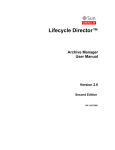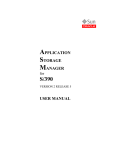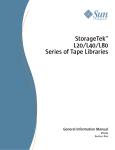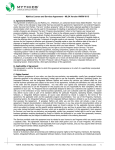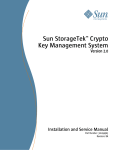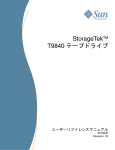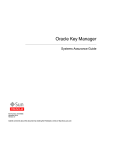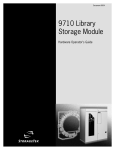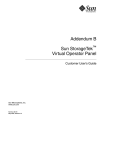Download T9840 Tape Drive User`s Reference Manual
Transcript
StorageTekTM T9840 Tape Drive User’s Reference Manual Part Number: 95739 Revision: YA StorageTek™ T9840 Tape Drive User’s Reference Manual Sun Microsystems, Inc. www.sun.com Part No. 95739 September 2008, Revision YA Submit comments about this document at: [email protected] Copyright 2008 Sun Microsystems, Inc., 4150 Network Circle, Santa Clara, California 95054, U.S.A. All rights reserved. Sun Microsystems, Inc. has intellectual property rights relating to technology that is described in this document. In particular, and without limitation, these intellectual property rights might include one or more of the U.S. patents listed at http://www.sun.com/patents and one or more additional patents or pending patent applications in the U.S. and in other countries. This document and the product to which it pertains are distributed under licenses restricting their use, copying, distribution, and decompilation. No part of the product or of this document might be reproduced in any form by any means without prior written authorization of Sun and its licensors, if any. Third-party software, including font technology, is copyrighted and licensed from Sun suppliers. Parts of the product might be derived from Berkeley BSD systems, licensed from the University of California. UNIX is a registered trademark in the U.S. and in other countries, exclusively licensed through X/Open Company, Ltd. Sun, Sun Microsystems, the Sun logo, Java, StorageTek, StorageTek logo, L-Series, SL8500, PowderHorn, VolSafe, and Solaris are trademarks or registered trademarks of Sun Microsystems, Inc. in the U.S. and in other countries. U.S. Government Rights—Commercial use. Government users are subject to the Sun Microsystems, Inc. standard license agreement and applicable provisions of the FAR and its supplements. DOCUMENTATION IS PROVIDED "AS IS" AND ALL EXPRESS OR IMPLIED CONDITIONS, REPRESENTATIONS AND WARRANTIES, INCLUDING ANY IMPLIED WARRANTY OF MERCHANTABILITY, FITNESS FOR A PARTICULAR PURPOSE OR NON-INFRINGEMENT, ARE DISCLAIMED, EXCEPT TO THE EXTENT THAT SUCH DISCLAIMERS ARE HELD TO BE LEGALLY INVALID. Copyright 2008 Sun Microsystems, Inc., 4150 Network Circle, Santa Clara, Californie 95054, Etats-Unis. Tous droits réservés. Sun Microsystems, Inc. a les droits de propriété intellectuels relatants à la technologie qui est décrit dans ce document. En particulier, et sans la limitation, ces droits de propriété intellectuels peuvent inclure un ou plus des brevets américains énumérés à http://www.sun.com/patents et un ou les brevets plus supplémentaires ou les applications de brevet en attente dans les Etats-Unis et dans les autres pays. Ce produit ou document est protégé par un copyright et distribué avec des licences qui en restreignent l’utilisation, la copie, la distribution, et la décompilation. Aucune partie de ce produit ou document ne peut être reproduite sous aucune forme, par quelque moyen que ce soit, sans l’autorisation préalable et écrite de Sun et de ses bailleurs de licence, s’il y en a. Le logiciel détenu par des tiers, et qui comprend la technologie relative aux polices de caractères, est protégé par un copyright et licencié par des fournisseurs de Sun. Des parties de ce produit pourront être dérivées des systèmes Berkeley BSD licenciés par l’Université de Californie. UNIX est une marque déposée aux Etats-Unis et dans d’autres pays et licenciée exclusivement par X/Open Company, Ltd. Sun, Sun Microsystems, le logo Sun, Java, StorageTek, StorageTek logo, L-Series, SL8500, PowderHorn, VolSafe, et Solaris sont des marques de fabrique ou des marques déposées de Sun Microsystems, Inc. aux Etats-Unis et dans d’autres pays. LA DOCUMENTATION EST FOURNIE "EN L’ÉTAT" ET TOUTES AUTRES CONDITIONS, DECLARATIONS ET GARANTIES EXPRESSES OU TACITES SONT FORMELLEMENT EXCLUES, DANS LA MESURE AUTORISEE PAR LA LOI APPLICABLE, Y COMPRIS NOTAMMENT TOUTE GARANTIE IMPLICITE RELATIVE A LA QUALITE MARCHANDE, A L’APTITUDE A UNE UTILISATION PARTICULIERE OU A L’ABSENCE DE CONTREFAÇON. We welcome your feedback. Please contact the Sun Learning Solutions Feedback System at: [email protected] or Sun Learning Services Sun Microsystems, Inc. 500 Eldorado Blvd, 06-307 Broomfield, CO 80021 USA Please include the publication name, part number, and edition number in your correspondence if they are available. This expedites our response. Please Recycle Revision YA • 95739 Revision History EC Date Revision Description 112188 October 1998 A Initial release 113499 February 1999 B See this edition for a description of changes. 112275 April 1999 C See this edition for a description of changes. 112388 September 1999 D See this edition for a description of changes. 112350 November 1999 E See this edition for a description of changes. 111457 March 2000 F See this edition for a description of changes. 111488 May 2000 G See this edition for a description of changes. 111523 August 2000 H See this edition for a description of changes. 111542 August 2000 J See this edition for a description of changes. 111643 May 2001 K See this edition for a description of changes. 111692 November 2001 L See this edition for a description of changes. 111768 November 2002 M See this edition for a description of changes. 111823 March 2003 N See this edition for a description of changes. 111841 May 2003 P See this edition for a description of changes. 111850 July 2003 R See this edition for a description of changes. 111864 September 2003 T See this edition for a description of changes. 111872 September 2003 U See this edition for a description of changes. 111895 May 2004 V See this edition for a description of changes. 111407 May 2005 W See this edition for a description of changes. EC000238 January 2008 Y See this edition for a description of changes. EC000690 September 2008 YA Updated the SLC information to include the SL3000 library and replaced the drive tab images with ones that reflect the current code levels. Changed the order of the operator tasks and moved the cartridge care and handling information to Appendix B. Revised the menu system information to reflect the current microcode. Replaced most of the menu system illustrations with a text-based representation of the menu system. 95739 • Revision YA 3 4 T9840 User’s Reference Manual • September 2008 Revision YA • 95739 Contents Revision History Contents 5 Figures 9 Tables 11 Preface 3 13 Organization 13 Alert Messages 14 Mensajes de alerta 14 Typographical Conventions Related Publications 15 15 Sun’s External Web Site 16 Customer-Initiated Maintenance Notices 17 19 United States FCC Compliance Statement Japanese Compliance Statement 20 Taiwan Warning Label Statement Internal Code License Statement 1. Overview Tape Drive 20 21 23 23 Encryption 24 Encryption Resources 95739 • Revision YA 19 24 5 Encryption Status LED Configurations 25 26 Desktop and Rack-mountable Drive Units Cartridge Scratch Loader Drive Units Library Attached Configurations Interfaces Cartridges 26 27 28 29 30 Mixed Media Management 31 Media Information Region Normal MIR Processing 32 33 Cross-Density MIR Processing 33 T9840D Tape Drive Loaded With a Lower-Density Cartridge T9840C tape Drive Loaded With a T9840D Data Cartridge 34 T9840C Tape Drive Loaded With a T9840A/B Data Cartridge T9840A/B Tape Drives 2. Operator Controls Front Panel 36 36 39 40 Load/Unload Slot Indicators 40 41 Manual Unload Device Display 34 35 Exceptional MIR Processing Invalid MIR Correction 33 41 42 Tape Bar 42 Write Bar 42 Read Bar 42 Switches 44 Virtual Operator Panel 45 Library Controls/Indicators 46 SL8500/T9x40 Drive Tray 46 StorageTek Library Console 47 Drive Folder Top Level Display 47 Drive Specific Displays 48 Status 48 6 T9840 User’s Reference Manual • September 2008 Revision YA • 95739 Properties 49 Display 50 3. Menus 51 Menu Structure Overview Online Menu Operation 51 53 View Configuration Menu View TCP/IP Menu 53 53 Fibre Channel View Configuration Menu Tree (T9840A/B/C) Fibre Channel View Configuration Menu Tree (T9840D) SCSI View Configuration Menu Tree 58 FICON View Configuration Menu Tree (T9840B/C) FICON View Configuration Menu Tree (T9840D) Offline Menus 4. 63 Drive Operations Menu 64 68 Power-off the Drive 68 Load a Data Cartridge 72 73 Menu System Tasks 74 Place the Drive Online 74 View Drive Configuration 74 View Firmware Release Level Place the Drive Offline Reformat a Cartridge 75 75 76 77 Exit the Menu System 95739 • Revision YA 70 71 Unload a Data Cartridge Build MIR 61 69 Write-protect/Enable a Data Cartridge Clean the Drive 60 67 Power-on the Drive IPL the Drive 59 62 Configuration Changes Operator Tasks 56 57 ESCON View Configuration Menu Tree TCP/IP View Configuration Menu 55 78 Contents 7 5. Indicators and Messages Indicators 79 Messages 80 79 Potential Operator Recovery Scenarios Translated Messages A. Specifications 85 87 Physical Specifications Tape Drive Only 87 87 Desktop Configuration 88 Rack-Mount Configuration 88 Library-attached Configuration Power Specifications 90 Tape Drive and Power Supply Tape Cartridge 92 92 Tape Cartridge Cartridge Care 93 95 Handling Storing 95 95 Identify a Damaged Cartridge Cleaning 96 Shipping 96 Glossary Index 90 91 Performance Specifications Tape Drive 88 89 Environmental Requirements B. 84 95 97 105 8 T9840 User’s Reference Manual • September 2008 Revision YA • 95739 Figures FIGURE 1-1 T9840 Tape Drive Front Panel 23 FIGURE 1-2 Encryption Status LED (SL8500 Library Drive Tray) 25 FIGURE 1-3 T9840 Desktop and Rack-mount Units 27 FIGURE 1-4 CSL Desktop and Rack-mount (T9840A) 27 FIGURE 1-5 T9840 Tape Drive Library Attached Configurations 28 FIGURE 1-6 9840 Tape Cartridge 30 FIGURE 2-1 T9840 Operator Panel 40 FIGURE 2-2 Tape Bar 43 FIGURE 2-3 Virtual Operator Panel 45 FIGURE 2-4 SL8500/T9840 Drive Tray Rear Panel 46 FIGURE 2-5 SL8500 SLC Drive Folder Display 47 FIGURE 2-6 SL8500 SLC Drive Status Tab 48 FIGURE 2-7 SL8500 SLC Drive Properties Tab 49 FIGURE 2-8 SL8500 SLC Drive Display Tab FIGURE 3-1 Online Menus FIGURE 3-2 Offline Menus/Interface Menu Tree 62 FIGURE 3-3 Drive Operations Menu Tree 64 FIGURE 4-1 T9840 Data Cartridge Write Protect Switch 70 95739 • Revision YA 50 54 9 10 T9840 User’s Reference Manual • September 2008 Revision YA • 95739 Tables TABLE 1-1 Encryption Status LED State Descriptions 26 TABLE 1-2 Cartridge Read/Write Compatibility 31 TABLE 2-1 Operator Panel Indicators 41 TABLE 2-2 Operator Panel Switches 44 TABLE 5-1 Operator Panel Indicators 79 TABLE 5-2 Operator Panel Display Messages TABLE 5-3 Selected Check Message Meanings 84 TABLE 5-4 Translated Display Messages TABLE A-1 T9840 Tape Drive Physical Specifications TABLE A-2 T9840 Tape Drive Desktop Physical Specifications TABLE A-3 T9840 Tape Drive Rack-mount Physical Specifications TABLE A-4 T9840 Tape Drive Weights (Library-attached) 88 TABLE A-5 T9840 Tape Drive Power Specifications 89 TABLE A-6 T9840 Tape Drive and Power Supply Environmental Requirements 90 TABLE A-7 T9840 Tape Cartridge Environmental Requirements 91 TABLE A-8 T9840 Tape Drive Performance Specifications 92 TABLE A-9 T9840 Data Cartridge Physical and Performance Specifications 93 95739 • Revision YA 80 85 87 88 88 11 12 T9840 User’s Reference Manual • September 2008 Revision YA • 95739 Preface This manual contains information about the StorageTek T9840A, T9840B, T9840C, and T9840D tape drives. It is a guide for operating the drive and responding to operator panel messages that might occur while operating the drive. The specific model suffix will be used only as required for differentiation. Organization The organization of this guide is: Chapter 1 “Overview” provides an overview of the T9840 tape drive and its data cartridges. Chapter 2 “Operator Controls” describes the T9840 operator panel and its features. Chapter 3 “Menus” describes use and navigation of the T9840 tape drive’s menu system. Chapter 4 “Operator Tasks” describes in detail the tasks the operator can perform. Chapter 5 “Indicators and Messages” describes the meaning and recommended action for the operatorpanel indicators and messages. Appendix A “Specifications” lists the physical and environmental specifications for the tape drive. Appendix B “Cartridge Care” describes the handling and care of cartridges. Glossary “Glossary” defines some terms and abbreviations used in this guide. Index The “Index” allows you to locate information in this manual. 95739 • Revision YA 13 Alert Messages Alert messages call your attention to information that is especially important or that has a unique relationship to the main text or graphic. Note – A note provides additional information that is of special interest. A note might point out exceptions to rules or procedures. A note usually, but not always, follows the information to which it pertains. Caution – A caution informs you of conditions that might result in damage to hardware, corruption of data, or corruption of application software. A caution always precedes the information to which it pertains. Warning – Possible Physical Injury. A warning alerts you to conditions that might result in long-term health problems, injury, or death. A warning always precedes the information to which it pertains. Mensajes de alerta Los mensajes de alerta llaman la atención hacia información de especial importancia o que tiene una relación específica con el texto principal o los gráficos. Note – Una nota expone información adicional que es de interés especial. Una nota puede señalar excepciones a las normas o procedimientos. Por lo general, aunque no siempre, las notas van después de la información a la que hacen referencia. Precaución:Una precaución informa sobre situaciones que podrían conllevar daños del hardware, de los datos o del software de aplicación. Las precauciones van siempre antes de la información a la que hacen referencia. Warning – Possible Physical Injury. Una advertencia llama la atención sobre condiciones que podrían conllevar problemas de salud crónicos, lesiones o muerte. Las advertencias van siempre antes de la información a la que hacen referencia. 14 T9840 User’s Reference Manual • September 2008 Revision YA • 95739 Typographical Conventions Typographical conventions highlight special words, phrases, and actions in this publication. Item Example Description of Convention Commands Mode Select Initial cap Document titles System Assurance Guide Italic font Emphasis not or must Italic font Menu options Exit Bold Hypertext links Figure 1 on page 25 Blue (prints black in hardcopy publications) URLs http://www.sun.com Blue (prints black in hardcopy publications) Related Publications Publications relating to the tape drive: Document Title Part Number 4410/11/20/30 and 9310/11/20 Automated Cartridge System Hardware Operator’s Guide 9206 Nearline Enterprise 9310/4410/9360 LSM System Assurance Guide ML6500 L700x/L1400x Tape Libraries and Pass-Thru Port Ordering and Configuration Guide MT9112 L700x/L1400x Tape Libraries and Pass-Thru Port Operator Guide 95845 L5500 Automated Cartridge System System Assurance Guide MT9142 L5500 Automated Cartridge System Operator’s Guide 96063 StorageTek SL8500 Modular Library System, User’s Guide 96154 TimberWolf 9740 Library Storage Module System Assurance Guide MT5001 TimberWolf 9740 Library Storage Module Hardware Operator’s Guide 95693 T9x40 Tape Drive Service Reference Manual 95740 Crypto Key Management System, Installation and Service Manual 3161949xx Crypto Key Management System, System Administrator Guide 3161951xx Crypto Key Management System Version 2.0 Systems Assurance Guide 316194803 Virtual Operator Panel User’s Guide 96179 Most of the documentation listed in the previous table can be found online at the following URL: http://docs.sun.com/app/docs/prod/tape.storage#hic 95739 • Revision YA Preface 15 Publications regarding Sun Microsystems tape device software products: Sun Microsystems Software Products A list of Sun Microsystems tape device software products can be found online at: http://docs.sun.com/app/docs/prod/tape.device#hic Sun’s External Web Site Sun’s external Web site provides marketing, product, event, corporate, and service information. The external Web site is accessible to anyone with a Web browser and an Internet connection. The URL for the external Web site is: http://www.sun.com The URL for StorageTek™ brand-specific information is: http://www.sun.com/storagetek/ 16 T9840 User’s Reference Manual • September 2008 Revision YA • 95739 Customer-Initiated Maintenance Customer-initiated maintenance begins with a telephone call from you to Sun Microsystems StorageTek Support. You receive immediate attention from qualified personnel, who record problem information and respond with the appropriate level of support. To contact Sun Microsystems StorageTek Support about a problem: http://www.sun.com/storagetek/support/index.jsp This section describes what to do if problems occur with the tape drive. In some cases, you might be able to correct the problem. In other cases, you must contact your service representative as described in this chapter. If you have as much of the following information as possible when you place a service call, the process is much easier: ■ Account name: _____________________________________________________ ■ Site location number: ________________________________________________ ■ Contact name: _____________________________________________________ ■ Telephone number: __________________________________________________ ■ Equipment model number: ___________________________________________ ■ Tape drive address: __________________________________________________ ■ Tape drive code level: ________________________________________________ ■ Tape drive serial number: _____________________________________________ ■ Urgency of the problem: ______________________________________________ ■ Fault Symptom Code (FSC) from the tape drive’s front panel display screen (rack mount) or as displayed on the host system display screen: __________________ ■ Problem description: _________________________________________________ ■ Is the tape drive in a library? ___ If so, which library? ____________________ ■ If the tape drive was running properly before this incident: ■ What changes has the site made recently? _____________________________ ■ What software application was running at the time of the failure? ________ ■ Were any hardware configuration changes made recently? _______________ ■ Were any software configuration or upgrades done recently? ______________ ■ Were any additions or deletions to the hardware or software done at the site? ■ If the drive was NOT running properly before this incident, what was the last problem? ____________________________________________________________ 95739 • Revision YA Preface 17 18 T9840 User’s Reference Manual • September 2008 Revision YA • 95739 Notices Please read the following compliance and warning statements for this product. Caution – Potential equipment damage: Cables that connect peripherals must be shielded and grounded; refer to descriptions in the cable instruction manuals. Operation of this equipment with cables that are not shielded and not correctly grounded might result in interference to radio and TV reception. Changes or modifications to this equipment that are not expressly approved in advance by StorageTek voids the warranty. In addition, changes or modifications to this equipment might cause it to create harmful interference. United States FCC Compliance Statement The following compliance statement pertains to Federal Communications Commission Rules 47 CFR 15.105: Note – This equipment has been tested and found to comply with the limits for a Class A digital device pursuant to part 15 of the FCC Rules. These limits are designed to provide reasonable protection against harmful interference when the equipment is operated in a commercial environment. This equipment generates, uses, and can radiate radio frequency energy and, if not installed and used in accordance with the instruction manual, may cause harmful interference to radio communications. Operation of this equipment in a residential area is likely to cause harmful interference in which case the user is required to correct the interference at his or her own expense. 95739 • Revision YA 19 Japanese Compliance Statement The following compliance statement in Japanese pertains to VCCI EMI regulations: English translation: This is a Class A product based on the Technical Requirement of the Voluntary Control Council for Interference by Information Technology (VCCI). In a domestic environment, this product may cause radio interference, in which case the user may be required to take corrective actions. Taiwan Warning Label Statement The following warning label statement pertains to BSMI regulations in Taiwan, R.O.C.: English translation: This is a Class A product. In a domestic environment, this product may cause radio interference, in which case, the user may be required to take adequate measures. 20 T9840 User’s Reference Manual • September 2008 Revision YA • 95739 Internal Code License Statement The following is the Internal Code License Agreement from StorageTek: NOTICE INTERNAL CODE LICENSE PLEASE READ THIS NOTICE CAREFULLY BEFORE INSTALLING AND OPERATING THIS EQUIPMENT. THIS NOTICE IS A LEGAL AGREEMENT BETWEEN YOU (EITHER AN INDIVIDUAL OR ENTITY), THE END USER, AND STORAGE TECHNOLOGY CORPORATION (“STORAGETEK”), THE MANUFACTURER OF THE EQUIPMENT. BY OPENING THE PACKAGE AND ACCEPTING AND USING ANY UNIT OF EQUIPMENT DESCRIBED IN THIS DOCUMENT, YOU AGREE TO BECOME BOUND BY THE TERMS OF THIS AGREEMENT. IF YOU DO NOT AGREE WITH THE TERMS OF THIS AGREEMENT, DO NOT OPEN THE PACKAGE AND USE THE EQUIPMENT. IF YOU DO NOT HAVE THE AUTHORITY TO BIND YOUR COMPANY, DO NOT OPEN THE PACKAGE AND USE THE EQUIPMENT. IF YOU HAVE ANY QUESTIONS, CONTACT THE AUTHORIZED STORAGETEK DISTRIBUTOR OR RESELLER FROM WHOM YOU ACQUIRED THIS EQUIPMENT. IF THE EQUIPMENT WAS OBTAINED BY YOU DIRECTLY FROM STORAGETEK, CONTACT YOUR STORAGETEK REPRESENTATIVE. 1. Definitions: The following terms are defined as licensor(s) retain(s) ownership of all Microcode, follows: as well as all copies thereof, that might execute a. “Derivative works” are defined as works based in or be used in the operation or servicing of the upon one or more preexisting works, such as a Equipment and that such Microcode is translation or a musical arrangement, or any other copyrighted by StorageTek or its licensor(s). form in which a work might be recast, transformed, 3. StorageTek hereby grants you, the end user of the or adapted. A work consisting of editorial revision, Equipment, a personal, nontransferable (except as annotations, elaboration, or other modifications permitted in the transfer terms below), nonexclusive which, as a whole, represent an original work of license to use each copy of the Internal Code (or any authorship, is a Derivative work. replacement provided by StorageTek or your b. “Internal Code” is Microcode that (i) is an integral authorized StorageTek distributor or reseller) which part of Equipment, (ii) is required by such license authorizes you, the end user, to execute the Equipment to perform its data storage and retrieval Internal Code solely to enable the specific unit of functions, and (iii) executes below the user interface Equipment for which the copy of Internal Code is of such Equipment. Internal code does not include provided to perform its data storage and retrieval other Microcode or software, including data files, functions in accordance with StorageTek’s (or its which might reside or execute in or be used by or in licensor’s) official published specifications. connection with such Equipment, including, 4. Your license is limited to the use of the Internal Code without limitation, Maintenance Code. as set forth. You might not use the Internal Code for c. “Maintenance Code” is defined as Microcode and any other purpose. You might not, for example, do other software, including data files, which might any of the following: reside or execute in or be used by or in connection (i) access, copy, display, print, adapt, alter, with Equipment, and which detects, records, modify, patch, prepare Derivative works of, displays, and/or analyzes malfunctions in the transfer, or distribute (electronically or Equipment. otherwise) or otherwise use the Internal Code; d. “Microcode” is defined as a set of instructions (ii) reverse assemble, decode, translate, (software) that is either imbedded into or is to be decompile, or otherwise reverse engineer the loaded into the Equipment and executes below the Internal Code (except as decompilation might be external user interface of such Equipment. Microcode includes both Internal Code and expressly permitted under applicable European Maintenance Code, and might be in magnetic or law solely for the purpose of gaining other storage media, integrated circuitry, or other information that allows interoperability when media. such information is not otherwise readily 2. The Equipment you have acquired by purchase or available); or lease is manufactured by or for StorageTek and contains Microcode. By accepting and operating this Equipment, you acknowledge that StorageTek or its 95739 • Revision YA Notices 21 (iii) sublicense, assign, or lease the Internal Code 8. You acknowledge that copies of both Internal Code and Maintenance Code might be installed on the or permit another person to use such Internal Equipment before shipment or included with the Code, or any copy of it. 5. Nothing in the license set forth above or in this entire Notice shall convey, in any manner, to you any license to or title to or other right to use any Maintenance code, or any copy of such Maintenance Code. Maintenance Code and StorageTek’s service tools and manuals might be kept at your premises, or they might be supplied with a unit of Equipment sent to you and/or included on the same media as Internal Code, but they are to be used only by StorageTek’s customer service personnel or those of an entity licensed by StorageTek, all rights in and to such Maintenance Code, service tools and manuals being reserved by StorageTek or its licensors. You agree that you shall not use or attempt to use the Maintenance Code or permit any other third party to use and access such Maintenance Code. 6. You, the end user, agree to take all appropriate steps to ensure that all of your obligations set forth in this Notice are extended to any third party having access to the Equipment. 7. You might transfer possession of the Internal Code to another party only with the transfer of the Equipment on which its use is authorized, and your license to use the Internal Code is discontinued when you are no longer an owner or a rightful possessor of the Equipment. You must give such transferee all copies of the Internal Code for the transferred Equipment that are in your possession, along with a copy of all provisions of this Notice. Any such transfer by you is automatically (without further action on the part of either party) expressly subject to all the terms and conditions of this Notice passing in full to the party to whom such Equipment is transferred, and such transferee accepts the provisions of this license by initial use of the Internal Code. You cannot pass to the transferee of the Equipment any greater rights than granted under this Notice, and shall hold StorageTek harmless from any claim to the contrary by your transferee or its successors or assigns. In addition, the terms and conditions of this Notice apply to any copies of Internal Code now in your possession or use or which you hereafter acquire from either StorageTek or another party. 22 T9840 User’s Reference Manual • September 2008 Equipment and other material shipped to you, all for the convenience of StorageTek’s service personnel or service providers licensed by StorageTek, and that during the warranty period, if any, associated with the Equipment, and during periods in which the Equipment is covered under a maintenance contract with StorageTek or service providers licensed by StorageTek, both Internal Code and Maintenance Code might reside and be executed in or used in connection with such Equipment, and you agree that no rights to Maintenance Code are conferred upon you by such facts. StorageTek or the licensed service provider might keep Maintenance Code and service tools and manuals on your premises but they are to be used only by StorageTek’s customer service personnel or those of service providers licensed by StorageTek. You further agree that upon (i) any termination of such warranty period or maintenance contract period; or (ii) transfer of possession of the Equipment to another party, StorageTek and its authorized service providers shall have the right with respect to the affected Equipment to remove all service tools and manuals and to remove or disable all Maintenance Code and/or replace Microcode which includes both Internal Code and Maintenance Code with Microcode that consists only of Internal Code. Revision YA • 95739 CHAPTER 1 Overview This chapter provides an overview of the T9840 Tape Drive family. Tape Drive The T9840 Tape Drive is designed for fast-access to data stored on a midpoint loading tape cartridge. Four drive models are available for the enterprise and client-server environments. The T9840A and T9840B have a 20 GB, uncompressed cartridge capacity. The T9840C has a cartridge capacity of 40 GB, uncompressed. The encryption-capable T9840D has a cartridge capacity of 75 GB, uncompressed. For more information about the tape cartridge, see “Cartridges” on page 30. The drive front panel (FIGURE 1-1) has a tape load/unload slot and an operator panel for manual control. See Chapter 2, “Operator Controls” for detailed information on operator panel controls and indicators. The drive rear panel has connectors for power, host interface, library interface, and maintenance (not available on the T9840A). An encryption status LED is present on the rear panel of the T9840D. FIGURE 1-1 T9840 Tape Drive Front Panel TAPE LOAD/UNLOAD SLOT OPERATOR PANEL 95739 • Revision YA C53070 23 Tape Drive Use of the RJ45 maintenance port on a non-encrypiton drive is restricted to Sun service personnel only. Note – Customer attachment to the maintenance port of a non-encrypiton drive has caused problems. Sun neither supports nor assumes any responsibility for unauthorized use of the maintenance port by non-Sun personnel. Encryption Encryption is based on the science of cryptography and is one of today’s most effective ways to achieve data security. To read an encrypted file, you must have access to the key that enables the drive to decipher the data. The T9840D tape drive employs a device-based (or data-at-rest) encryption solution. The drive is shipped from the factory encryption-capable, but not encryption-enabled. You must explicitly enable the drive for encryption. Note – A tape drive that has not been enabled for encryption can neither read nor append to any encrypted data cartridge. An encryption-enabled drive can: ■ Write to the data cartridge in encrypted mode only (by using its assigned write key) ■ Read an encrypted data cartridge, if it has the proper read key ■ Read non-encrypted data cartridges ■ Format tape cartridges An encryption-enabled drive cannot: ■ Append (write) to a non-encrypted data cartridge ■ Mix encrypted and non-encrypted data on the same cartridge Encryption Resources For additional information on the encryption capabilities and features, refer to: ■ Crypto Key Management System, Installation and Service Manual, PN 3161949xx ■ Crypto Key Management System, System Administrator Guide, PN 3161951xx 24 T9840 User’s Reference Manual • September 2008 Revision YA • 95739 Tape Drive Encryption Status LED Encryption-capable drives have a tri-color, encryption-status LED on the rear panel, see TABLE 1-1 on page 26 for an explanation of the status indications. Drive trays that fully enclose the drive usea light pipe to transfer the LED indication to the rear of the tray (see the CRYPT label in the figure below). If the encryption status LED is green, it indicates that the drive is encryption capable, but not encryption enabled. In this state, the drive functions only in a non-encryption safe mode, and cannot read/write encrypted data cartridges. However, the drive can function normally for non-encryption tasks. Once the drive is encryption enabled, the LED turns red to indicate that the drive is armed and functioning in the encryption mode. In this state, the drive can read/write encrypted data cartridges. The drive can also read non-encrypted data cartridges, but cannot write to non-encrypted data cartridges. FIGURE 1-2 Encryption Status LED (SL8500 Library Drive Tray) C54103 95739 • Revision YA Chapter 1 Overview 25 Configurations The following table interprets the various states of the encryption status LED. Refer to the Crypto Key Management documentation for additional information. TABLE 1-1 Encryption Status LED State Descriptions LED State Mode Description Green Safe Encryption capable, but not enabled. Normal-unencrypted drive write/read cartridge operations. Red Armed Encryption enabled/active. Ready to encrypt. Slow flashing Green1 Reset2 Encryption previously enabled, but requires keys. Drive is capable read-only, unencrypted cartridge operations. Slow flashing Red1 Encryption read/write cartridge operation in progress. Amber Requires media key. Slow flashing Cycling3 Amber1 Requires device key. Zeroed Media, device, and enabling keys missing. The drive is unusable, and must be returned to manufacturing. 1. Slow flash (1 cycle per second) 2. Drive is no longer capable of unencrypted write operation once encryption has been enabled. 3. The LED continuously cycles through all three colors at the slow flash rate. Configurations T9840 Tape Drives are available in desktop, rack-mountable, and library-attached configurations. Desktop and Rack-mountable Drive Units Both the desktop and rack-mount configurations, shown in FIGURE 1-3 on page 27, feature manual tape cartridge loading. The desktop version (T9840A/B only) comprises a single drive and a power supply mounted within a cabinet with rubber feet. The rack-mount version includes a single drive or dual drives plus power supplies in a chassis (tray). 26 T9840 User’s Reference Manual • September 2008 Revision YA • 95739 Configurations FIGURE 1-3 T9840 Desktop and Rack-mount Units Desktop Unit Rack-Mount Tray C54002 Up to six single-drive and/or dual-drive trays may coexist in a single cabinet, such as the stand-alone CBNT42U rack. The tray fits in a standard 483-mm (19 in.) rack with a depth of at least 780 mm (30.75 in). Cartridge Scratch Loader Drive Units The cartridge scratch loader (CSL) configuration (T9840A only) features manual/automatic/system sequencing of up to six tape cartridges. Both the CSL desktop and rack-mountable units are shown in the following figure. FIGURE 1-4 CSL Desktop and Rack-mount (T9840A) CSL Desktop Unit (T9840A) CSL Rack-Mount Tray (T9840A) C54003 The desktop version comprises a single drive, power supply, and loader mechanism contained in a cabinet with rubber feet. The rack-mountable version differs only in the cover, and the addition of rail assembles for rack mounting. A rack, such as the CBNT42U, can hold up to six CSLs or combinations of CSLs and manual load drive units. 95739 • Revision YA Chapter 1 Overview 27 Configurations Library Attached Configurations The drive is available in configurations for various libraries; several are shown in the following figure. Refer to the appropriate library documentation for additional information. FIGURE 1-5 T9840 Tape Drive Library Attached Configurations Tray Assembly for 9310/9360/9740/L5510 Tray Assembly for 9710 (T9840A/B) Tray Assembly for 9738 (T9840A) Tray Assembly for SL8500 28 T9840 User’s Reference Manual • September 2008 Tray Assembly for Libraries L180/L700/L1400 C53886 Revision YA • 95739 Interfaces Interfaces Host interfaces for the T9840 Tape Drive include: ■ Enterprise Systems Connection (ESCON) [single port connector] ■ Fibre Channel (FC) ■ Fibre Connection (FICON) ■ Small computer system interface (SCSI) - T9840A/B only [single port connector] Note – Not all interfaces are available for all configurations, see TABLE A-8 on page 92. The T9x40 tape drives support connection of both ports in accordance with ANSI Fibre Channel specifications. Refer to the InterNational Committee on Information Technology Standards [INCITS] documents: ■ ■ SCSI Primary Commands -3, Section 5.6 Fibre Channel Protocol -3 Note – The drive will support two hosts, provided that they honor the “reserve/release” or the “persistent reserve/release” specifications. 95739 • Revision YA Chapter 1 Overview 29 Cartridges Cartridges The 9840 data cartridge shown in the figure below has the supply and takeup reels inside the cartridge which permits midpoint loading and fast access to data files. FIGURE 1-6 9840 Tape Cartridge CUSTOMER LABEL AREA MANUFACTURER LABEL AREA MEDIA ID LABEL FINGER GRIPS VOLSER LABEL WRITE PROTECT SWITCH (FORWARD POSITION IS WRITE PROTECTED) REAR VIEW C53069 The 9840 data cartridge has a typical capacity of: ■ ■ ■ 20 GB, uncompressed when written by a T9840A or T9840B drive 40 GB when written by a T9840C drive (PRML data format) 75 GB when written by a T9840D drive (PRML data format) See TABLE 1-2 on page 31 for information regarding read and write compatibility. The 9840 cleaning cartridge is capable of 100 cleaning operations. The media identification labels for 9840 Tape Cartridges have unique letters: ■ R - 9840 standard and VolSafe data tape cartridges ■ U - cleaning cartridge used with T9840A, T9840B, and T9840C drives ■ Y - cleaning cartridge used with the T9840D drive only A variation of the data cartridge is available for VolSafe (append-only) use. ■ The manufacturer and media identification labels are yellow (9840A/B), green (9840C), or purple (T9840D). ■ The write-protect switch is yellow (9840A/B), green (9840C), or purple (T9840D). ■ Model-unique dimple pattern on the bottom of the cartridge case. Call 1-877-STK-TAPE (785-8273) to order media from the local Sun reseller or for media pre-sales support. To place orders electronically, send an e-mail to: [email protected], [email protected], or [email protected] 30 T9840 User’s Reference Manual • September 2008 Revision YA • 95739 Mixed Media Management Mixed Media Management Since T9840A, T9840B, T9840C, and T9840D drives use the same 9840 standard data cartridge, you should take extra media management measures when: ■ ■ T9840C drives co-exist in the same library system with T9840A/B drives T9840D drives co-exist in the same library system with T9840A/B/C drives The extra measures essentially involve creation and management of separate media pools/sub-pools for: ■ ■ ■ T9840A/B formatted/written data cartridges T9840C formatted/written data cartridges T9840D formatted/written data cartridges Guidelines for creation and maintenance of media pools/sub-pools are located in ACSLS, HSC, and independent software vender (ISV) documentation sets. TABLE 1-2 Cartridge Read/Write Compatibility Drive Model Compatibility T9840A T9840B T9840C T9840D Read a cartridge formatted by: T9840A and T9840B T9840A and T9840B T9840A, T9840B, and T9840C T9840A, T9840B, T9840C, and T9840D Write or append data to a cartridge formatted by: T9840A and T9840B T9840A and T9840B T9840C T9840D T9840A/B tape drives cannot read from a data cartridge written by either T9840C or T9840D tape drive because of the higher-density formats, and must have an appropriate drive firmware level to even identify the higher-density data cartridges: ■ ■ ■ T9840A: ■ R1.33.103, or higher, to identify a T9840C written cartridge ■ R1.41.105, or higher, to identify a T9840D written cartridge T9840B: ■ R1.33.303, or higher, to identify a T9840C written cartridge ■ R1.41.305, or higher, to identify a T9840D written cartridge T9840C - R1.41.505, or higher, to identify a T9840D written cartridge Without the appropriate drive firmware level, a T9840A/B drive would consider a higher-density formatted cartridge blank and available for scratch. T9840A/B drive attempts to read the data from an identified higher-density data cartridge will fail. 95739 • Revision YA Chapter 1 Overview 31 Mixed Media Management The T9840C or T9840D tape drive can read data from a tape cartridge written by a T9840A/B tape drive in the low-density format, but does not append data to that cartridge. An attempt to append a low-density data cartridge on a T9840C or T9840D drive will fail, and sense byte data indicates an error (similar to that of a file-protected data cartridge). Note – For additional information about mixed-media management see “Cross-Density MIR Processing”. Media Information Region The T9840 tape drives use information recorded on each tape cartridge to access and manage that tape cartridge while it is loaded in the drive. This information is recorded at the beginning of the tape in an area known as the Media Information Region (MIR). The information contained in the MIR falls into two major categories: ■ Statistical Counters Statistical counters include read/write activity, error activity, cumulative mounts and other information that reflects tape cartridge usage. ■ Data Pointers The data pointer information is basically a directory (map) used to locate the data on the physical tape media. Since user data is compressed and written in drive controlled blocks on the tape, a map is needed to efficiently locate the data after it is written. This map provides an index between user block ID's and the physical block on the tape media. Once the data is written, the drive accesses this map to optimize access to the user data. A read to a user block ID is translated to the physical location on the tape media, and the drive determines the quickest method to read the block. If the block is some physical distance from the current location, a calculation results in a high-speed locate to the block location and is followed by a normal speed read. The existence of the MIR is usually transparent to the user unless the MIR has a problem. This could occur if the MIR update fails during a dismount. The impact of an invalid MIR occurs in several areas. Since the MIR enables high speed positioning, an invalid MIR forces all operations to a slow speed mode. This has no impact on a sequential read from the beginning of the tape. However, an operation that could use high-speed locate defaults to a sequential slow speed read to the requested block, which can result in a longer processing time. An invalid MIR might be suspected if you observe poor performance on a specific tape cartridge. The T9x40 drive also posts a 36B2 informational FSC whenever a tape cartridge with an invalid MIR is loaded. The following sections describe MIR processing and some potential implications of MIR problems. 32 T9840 User’s Reference Manual • September 2008 Revision YA • 95739 Mixed Media Management Normal MIR Processing Every time a tape cartridge is loaded, the MIR is read from the tape media and saved in the drive memory. When the MIR is loaded in drive memory, an invalid flag is written in the tape-resident MIR. The tape-resident MIR is marked invalid because it does not reflect results of activity in the current mount session. All subsequent MIR accesses during the current mount session are saved in the memory-resident MIR. When the tape cartridge is unloaded, as part of the unload routine, the memoryresident MIR information is written to the tape-resident MIR and the MIR invalid flag is turned off. A copy of the memory-resident MIR is stored in the drive’s persistent memory (EEPROM) and used should the MIR fail to be written because of a power failure or firmware problem (SNO or should not occur). Cross-Density MIR Processing Whenever a data cartridge is loaded that was written in a data density format that is different from the one used when the drive writes, model-specific MIR processing occurs. The following explanations cover: ■ T9840D tape drive loaded with a lower-density cartridge ■ T9840C tape drive loaded with aT9840D-written data cartridge ■ T9840C tape drive loaded with a T9840A/B-written data cartridge ■ T9840A/B drive loaded with a high-density tape cartridge T9840D Tape Drive Loaded With a Lower-Density Cartridge When the T9840D drive detects that a data cartridge is loaded, the drive first looks in the designated location for a T9840D MIR. If a T9840D MIR is not found, the drive then checks for a T9840C MIR and, if its not found, it then checks for a T9840A/B MIR. The processing for these operations is described in the sections below. If the MIR cannot be read, the T9840D drive attempts to recover its contents using any portions of the MIR that can be read and the contents of the Format Identity Burst (FIB). Note – The FIB is written in a format that can be read by T9840C and T9840A/B drives if they have an appropriate level of firmware. The T9840D uses a memory-resident copy of the MIR to access user data pointers for read-only functions. Statistical counters are continuously updated in the memoryresident MIR with any drive activity. When the data cartridge is unloaded, the T9840D drives writes the FIB to the highdensity MIR location. Notes: ■ ■ 95739 • Revision YA When the T9840D drive identifies the data cartridge as a low-density data format, i.e., written by a T9840C or T9840A/B, it displays Ready L on its operator panel. The T9840D tape drive cannot correct or cause an invalid MIR on a T9840C written data cartridge. A T9840C MIR can only become invalid during a mount on a T9840C drive. Chapter 1 Overview 33 Mixed Media Management ■ ■ The T9840D tape drive cannot correct or cause an invalid MIR on a T9840A/B written data cartridge. A T9840A/B MIR can only become invalid during a mount on a T9840A/B drive. If a T9840C or T9840A/B written data cartridge has an invalid MIR, its contents cannot be read into the T9840D drive's memory and the user data pointer information will be unavailable. This causes a performance degradation. T9840C tape Drive Loaded With a T9840D Data Cartridge The T9840C drive will not be able to read the MIR written by a T9840D drive. Because it was written by a T9840D there will be no T9840A/B MIR. The T9840C drive will read the Format Identity Burst (FIB) written by the T9840D tape drive. Note – The T9840C drive identifies the tape cartridge as high-density data format, and Ready H (high-density) appears in the T9840C operator panel display. Since the T9840D written data cannot be read by the T9840C tape drive, the only actions available to the drive are: ■ ■ Unload the data cartridge Reclaim the data cartridge If the data cartridge is reclaimed, the T9840C drive will include the statistical information from the T9840D FIB when it writes the T9840C MIR and FIB. T9840C Tape Drive Loaded With a T9840A/B Data Cartridge When a data cartridge is loaded into a T9840C, the drive first looks for a MIR at the high-density MIR designated location; and will not find a MIR if the data cartridge is in low-density data format. The high-density MIR location will be blank if it is the first time the low-density data cartridge is loaded into a T9840C drive. This causes the drive to look at the low-density MIR designated location, where it finds a MIR and reads it into drive memory (invalid flag is not set). The T9840C drive uses the memory-resident MIR for user data pointers for read-only functions. During the first mount session, the drive captures statistical counters from the MIR into a memory area called the Format Identity Burst (FIB), and continues to build it with drive activity. Note – The FIB is written in a special format which can also be read by T9840A/B drives with the appropriate drive firmware level. During the unload routine, the T9840C drive writes the FIB to the high-density MIR designated tape location. The tape-resident, low density MIR remains intact and valid. Notes: ■ The T9840C drive identifies the tape cartridge as low-density data format, which results in the display of Ready L (low-density) on the T9840C operator panel. ■ The T9840C tape drive cannot cause nor correct an invalid MIR on a low-density data cartridge. A low-density MIR can only become invalid during a mount on a T9840A/B tape drive. 34 T9840 User’s Reference Manual • September 2008 Revision YA • 95739 Mixed Media Management ■ If a low-density data cartridge MIR is invalid, it is not read into the T9840C drive memory, and not available for user data pointer information. Therefore, T9840C performance for a low-density data cartridge with an invalid MIR is degraded. ■ Since a T9840C tape drive cannot correct nor rebuild a low-density data cartridge invalid MIR, the only options for increasing performance are: i. Migrate the data to a high-density format cartridge, using a copy utility with a second T9840C drive ii. Rebuild the MIR with a T9840A/B tape drive iii. Operate with degraded performance On subsequent mounts, the T9840C drive first sees the tape-resident FIB, identifies the tape cartridge as low-density, and reads the low-density MIR into drive memory. At dismount, the T9840C updates the tape-resident FIB with cumulative data, including newer statistical data from the MIR, if the cartridge had been loaded into a T9840A/B drive since the last mount in a T9840C drive. T9840A/B Tape Drives When a high-density data cartridge is loaded into a T9840A/B drive with appropriate level firmware, the drive looks for a low-density MIR at the default location but finds a Format Identity Burst (FIB), which identifies the cartridge as formatted in a highdensity. Since the T9840A/B drive cannot read nor write higher-density data, subsequent normal read/write attempts will fail unless the cartridge is being reclaimed. A T9840A/B drive cannot update statistical data, such as the mount/dismount count in the FIB. Therefore, cumulative statistical data will not include mounts into a T9840A/B drive as long as the tape cartridge is in high-density format. The tape cartridge could be deliberately over-written in low-density data format from the beginning-of-tape point, or reformatted to low-density data format by the offline Drive Operation, Make Data Tape submenu. Either case over-writes the FIB with a lowdensity MIR, and erases the high-density MIR. Such a reformatted data cartridge is no longer identifiable as a high-density data cartridge, but does include the statistical data read from the FIB. When a low-density data cartridge with a tape-resident FIB (created by a T9840C or T9840D drive) is loaded into a T9840A/B drive with appropriate level firmware, the MIR is read into drive memory and an invalid flag is written to the tape-resident MIR. During the unload routine, the T9840A/B drive compares statistical data in the taperesident MIR with statistical data in the tape-resident FIB, and uses the latest data to calculate the statistical data update into the new tape-resident MIR. Notes: ■ ■ ■ 95739 • Revision YA The T9840A/B drive shows Ready H on the operator panel when a cartridge written by a T9840C or T9840D drive is loaded. If the last load was into a T9840A/B drive, the tape-resident MIR will contain the latest statistical data; whereas, if the last load was into a T9840C or T9840D drive, the tape-resident FIB contains the latest data. In order to recognize a high-density data cartridge written by a T9840C or T9840D drive, and to properly handle a low-density data cartridge that has been previously loaded into a T9840C or T9840D drive, T9840A/B drives must have the appropriate drive firmware level, see “Mixed Media Management” on page 31. Chapter 1 Overview 35 Mixed Media Management ■ If a T9840A/B drive has down level drive firmware, a high-density data cartridge would be considered as a blank tape cartridge; and, a low-density data cartridge would lose statistical data stored in the FIB during a previous mount into a T9840C drive. Exceptional MIR Processing There are instances when the MIR process departs from the normal. ■ Write Protect When the tape cartridge is write protected, neither the MIR nor FIB is rewritten and statistical information for that mount is not captured. If the tape cartridge is in a library that logically write protects the tape cartridge, the MIR is updated as normal on each dismount. ■ Major Error/Power Off If a tape cartridge is mounted and the drive SNO's (should not occur error) or loses power, the drive memory-resident MIR is not written to the tape media. Instead after IPL (initial program load), the drive will read the existing MIR on tape. Special data is saved in EEPROM that will allow the existing MIR to be updated and rewritten to the media with the valid flag set. Therefore, the MIR will contain all positioning information up to the last mount and this tape will operate with mixed performance until EOD is found. T9840A/B/C drives must have the appropriate drive firmware level to update the MIR after a SNO or power loss, see “Mixed Media Management” on page 31. Invalid MIR Correction Once a tape cartridge has an invalid MIR, some action is required to correct it. An invalid MIR can be corrected in several ways using the drive model that created the cartridge (for example: a T9840A/B formatted cartridge in a T9840A/B drive or a T9840C formatted cartridge in a T9840C drive). 1. Reading to the end of existing data (EOD) creates a complete and valid MIR. This is done at normal read speeds and could take up to 45 minutes, for a full 9840 tape cartridge. 2. Appending to the tape cartridge will also create a valid MIR, although a slow speed read must first be done to the end of existing user data. 3. The Drive Operation Menu (offline) “Rebuild MIR” utility will sequentially read from block ID 0 to the EOD. The MIR will be complete and valid when the tape cartridge is unloaded (see “Build MIR” on page 77). 4. The Drive Operation Menu (offline) “Make Data Tape” utility will reformat the tape cartridge with a valid MIR. However, all previous data will be lost (see “Reformat a Cartridge” on page 76). The memory-resident MIR is always rebuilt to the last block read, on-the-fly, during normal read/write functions. When the partially rebuilt memory-resident MIR is written to the tape during the download process, the invalid flag is reset because the MIR is now partially valid. This can result in seemingly conflicting performance from a single tape. 36 T9840 User’s Reference Manual • September 2008 Revision YA • 95739 Mixed Media Management Notes: ■ If a tape cartridge with a partially valid MIR is mounted for long periods of time with locates to different locations, locate times will be inconsistent depending on whether the locate is to a record already in the rebuilt MIR, or if some low speed locate is required. ■ The longer the tape cartridge is mounted and the more activity occurs, the more rebuilt the memory-resident MIR becomes. Once the EOD is reached, the MIR is complete and valid. 95739 • Revision YA Chapter 1 Overview 37 Mixed Media Management 38 T9840 User’s Reference Manual • September 2008 Revision YA • 95739 CHAPTER 2 Operator Controls Several methods are available that enable you to determine the state of the tape drive, perform operator tasks, or view and alter drive configuration settings. All T9840 drives have a physical operator panel. You can use this panel to access the drive menu system, to view drive indicators, to access front panel switches, and to load a tape cartridge. In the rack-mounted drive, you should always have clear access to the panel. For a library attached drive, you must open the library door to access the drive operator panel. Several library models provide the capability to obtain information about the drive from the library or a software application. The library console for the SL8500 and SL3000 libraries is introduced in this chapter. The T9840D tape drive is supported by the Virtual Operator Panel application (release 1.0.12 or higher). The VOP application is introduced in this chapter. Information in chapters 3 and 4 of this document rely on use of the physical operator panel. 95739 • Revision YA 39 Front Panel Front Panel The T9840 tape drive front panel is the operator’s interface with the drive. The panel features: a cartridge load/unload slot, four indicator lights, four switches, a manual unload device, and an alphanumeric display with an optional tape bar (FIGURE 2-1). FIGURE 2-1 T9840 Operator Panel ACTIVITY INDICATOR POWER INDICATOR LOAD/UNLOAD SLOT UNLOAD SWITCH SERVICE INDICATOR CLEAN INDICATOR DISPLAY IPL SWITCH MENU SWITCH SELECT SWITCH MANUAL UNLOAD DEVICE TAPE CARTRIDGE C53117 Chapter 4, “Operator Tasks” describes how to use the switches to perform operations. Chapter 5, “Indicators and Messages” describes how to interpret the indicators and display messages. Load/Unload Slot The load/unload slot is the opening in the front panel that accepts 9840 Tape Cartridges that you load by hand, that a T9840A CSL loads, or that a library robotic hand loads. After a tape cartridge is inserted, the loader mechanism raises to engage the tape cartridge and draw it into the loaded position. After an unload command, the loader mechanism rewinds the tape to the mid-point and ejects the cartridge into the slot for removal. 40 T9840 User’s Reference Manual • September 2008 Revision YA • 95739 Front Panel Indicators TABLE 2-1 describes T9840 Tape Drive operator panel indicators. TABLE 2-1 Operator Panel Indicators Indicator Indication Explanation power (green) Off: Flashing: Flashing does not stop: On (steady): Power is not applied. Unit is powering up, performing IPL, or collecting dump data. IPL failed. Power applied and IPL complete. activity (green) Off: Flashing: On (steady): Tape cartridge is not loaded. Tape cartridge is loaded and the tape is moving. Tape cartridge is loaded and the tape is stopped. clean (amber) On (steady): Drive requires cleaning because: 1. A firmware-defined length of tape has passed over the R/W heads. 2. A read/write perm (permanent error) is detected, and at least one-half the firmware-defined length of tape has passed over the R/W heads. See “Clean the Drive” on page 73 for use of cleaning cartridges. service (red) Off: Flashing: Error(s) have not been detected. Error(s) detected and dump data has been saved to the EEPROM. The message DumpAgain? displays if the drive detects the same Fault Symptom Code (FSC) within one minute. Manually initiate IPL. If the IPL does not eliminate the problem, contact authorized service personnel. A hardware error is detected and the drive is not functional. If a manually initiated IPL does not eliminate the problem, contact authorized service personnel On (steady): Manual Unload Device The manual unload device (MUD) is a mechanism to manually remove a tape cartridge from the drive when: ■ ■ The Unload switch action fails Power is not available for the drive You use a screwdriver to engage the MUD and position the cartridge to be manually pulled out of the load/unload slot. Note – Only qualified service personnel should operate the MUD. 95739 • Revision YA Chapter 2 Operator Controls 41 Front Panel Display The operator panel has a 10 segment, alphanumeric display that indicates: ■ Drive status ■ Menu selections and configuration choices ■ Error messages and fault symptom codes ■ Host-generated messages ■ Tape bar, if activated The display is formed by a horizontal array of 10 segments. Each segment is formed by an array of 35 dots—five wide and seven high (FIGURE 2-2 on page 43). Each array can form an uppercase or lowercase alpha character, a numerical digit, or a special character, such as an asterisk (*). When the tape bar is not activated, the lighted segments and dots form text messages. The text messages may display steadily, flashing, or alternating with other messages. Tape Bar The tape bar uses the operator panel display to show the amount of tape that has been written and read. The tape bar is a configuration option that must be activated by authorized service personnel. Once activated, it appears on the operator panel display when the drive is reading or writing. When the tape bar is activated, the segments and dots simultaneously show the percentage of the total tape length that has been written and read. Each dot represents 2% of the tape length; each segment represents 10%. Note – The tape bar gets its information from the media information region (MIR) on the tape. The MIR is written to the tape when the tape is unloaded. If the MIR is bad, the tape bar does not display. To rewrite the MIR, see “Build MIR” on page 77. Write Bar As data is written to tape, the lighted dots forming the write bar appear at the left side of the display and advance to the right. The write bar uses the full height of the display. As the dots fill the display, note that only every other dot is lighted. The point where the write bar ends is the percentage of tape written. Read Bar As data is read from the tape, the read bar appears in the center of the write bar as a single row of unlighted dots. This row is bordered above and below by single rows of lighted dots. The read bar also begins at the left side of the display and advances to the right. The point where the read bar ends is the percentage of tape that has been read. FIGURE 2-2 on page 43 is a simplified and an actual view of a tape bar that shows a tape that is 50% written and 34% read. 42 T9840 User’s Reference Manual • September 2008 Revision YA • 95739 Front Panel FIGURE 2-2 Tape Bar READ BAR (24%) 10% 20% 10% 95739 • Revision YA 30% 20% WRITE BAR (50%) 40% 50% 30% UNWRITTEN AREA 60% 40% 70% 80% 50% 90% 100% C53412 Chapter 2 Operator Controls 43 Front Panel Switches TABLE 2-2 describes T9840 operator panel switch functions. TABLE 2-2 Operator Panel Switches Switch Description Menu Pressing the Menu switch accesses the menu system, steps through a series of submenus, or answers No to a displayed question. Pressing the Menu switch the first time causes the Online/Offline selection to display. See Chapter 3, “Menus” for information/guidance with the menu system. Select Pressing the Select switch accesses a displayed submenu, steps through possible options of a submenu, or answers Yes to a displayed question. When the drive is Online and in a view only submenu, pressing Select is the same as pressing Menu. IPL Pressing the IPL switch causes the drive to execute an initial program load (IPL) sequence. During IPL, the drive firmware loads from non-volatile memory in an EEPROM, to RAM. The same process occurs at power-on. Unload Pressing the Unload switch causes the tape cartridge to rewind, unthread, and unload; ending with the tape cartridge ejected and retrievable. If this switch is pressed during a write operation, the drive attempts to write the remaining data before it unloads. A display of UnWr xxxx (meaning Unwritten Data, where xxxx is a fault symptom code) means that the attempt failed and some data remains unwritten to tape. Note – Pressing Unload a second time causes the unwritten data to be lost. Before you press Unload again, see UnWr xxxx on page 83. Front panel switches are color coded by drive model: T9840A - Yellow T9840B - Purple T9840C - Green T9840D - Deep Purple 44 T9840 User’s Reference Manual • September 2008 Revision YA • 95739 Virtual Operator Panel Virtual Operator Panel The Virtual Operator Panel provides a graphical user interface to the T9840D tape drive. The interface contains several menus, a set of indicators, two small display areas, and a text pane (see FIGURE 2-3). The Drive Operations menu provides commands to perform actions that are similar to the physical operator panel switches. The Retrieve and Configure menus provide commands to allow you to access functions that are equivalent to the online and offline drive menu system. FIGURE 2-3 Virtual Operator Panel See the Virtual Operator Panel User’s Guide (P/N 96179) for a full description of the application. 95739 • Revision YA Chapter 2 Operator Controls 45 Library Controls/Indicators Library Controls/Indicators When a T9840 Tape Drive is attached to the SL3000 or SL8500 Modular Library System, you cannot access the drive operator panel on the front of the drive without opening the library door. The drive tray rear panel does provide some indicators and an Ethernet port. SL8500/T9x40 Drive Tray FIGURE 2-4 illustrates the power switch and indicators on the rear panel of the SL8500/T9x40 drive tray. ■ ■ The power (PWR) switch is a momentary push-switch that manually changes the state of the internal power supply PWA. The green PWR LED indicates the power state of the tray: Not lit: Power is not on, nor is 48 Vdc input power applied to the tray Blinking: Power is not on, but 48 Vdc input power is applied to the tray Steady: Power is on, and power supply output voltages are normal ■ The red FAULT LED indicates anomalies within either the internal power supply PWA or with the drive tray fan assembly. Notes: ■ ■ ■ FIGURE 2-4 Library firmware controls the drive tray power and indicators. The red FAULT LED does not indicate drive-related anomalies. Pressing the SL8500 drive tray PWR switch while the tray is powered does not cause an interrupt signal to the library firmware. Wait at least 10-seconds before you press the PWR switch to manually power-on the drive. Otherwise, the library’s drive audit will be corrupted. When the red FAULT LED comes on (after power-off), it is safe to re-push the PWR switch to reapply power to the drive tray. SL8500/T9840 Drive Tray Rear Panel PWR Switch PWR LED FAULT LED C54096 46 T9840 User’s Reference Manual • September 2008 Revision YA • 95739 Library Controls/Indicators StorageTek Library Console Although you cannot access the T9840 Tape Drive Operator Panel to view menu items, you can use the StorageTek Library Console (SLC), local or remote, to display data pertinent to the attached drives. Note – General guidance on using the SLC application is available within the SLC “Help” function (click the ? button). Drive Folder Top Level Display FIGURE 2-5 shows an overall summary of the Drive Folder. The left window pane displays library folders in a tree format, which you can expand or collapse. FIGURE 2-5 SL8500 SLC Drive Folder Display The right window pane summarizes drive data in a tabular format, whether you expand or collapse the drive folder tree view. You can customize how the data is displayed, by sorting the rows, relative to a selected column, and/or reordering/resizing the columns. Notes: The “HLI-PRC Addr” column displays the host software logical address for the drive, relative to the specific host software. The “Access State” column is online/offline relative to the library drive controller, and not relative to the drive, menu-driven online/offline. 95739 • Revision YA Chapter 2 Operator Controls 47 Library Controls/Indicators The “Code Ver” column displays the drive’s current firmware level, including the drive interface sub-module level. Interface level 4.06, or higher is required for proper SL8500 operation. Drive Specific Displays When you select an individual drive in the tree pane, the right pane changes to display drive-specific data instead of the drive folder summary data. You can view and use the SLC drive displays to develop reports to assist with the analysis of drive-related problems. In SLC 4.10, the Status, Properties, and Display tabs are available. Note – The drive displays are evolving. New releases might contain an additional tab or expanded information elements. Therefore, what is presented here is for illustrative purposes only. No attempt will be made to keep the examples current. Status The tab shown in FIGURE 2-6 displays key drive status data: Health State, Device State, Access State, Drive State, Drive needs cleaning, and Host activity. Note – The list of states is variable based upon the drive, library, and SLC firmware. FIGURE 2-6 SL8500 SLC Drive Status Tab 48 T9840 User’s Reference Manual • September 2008 Revision YA • 95739 Library Controls/Indicators Properties The General block in the Properties tab, FIGURE 2-7, displays some of the data from the drive folder summary plus the drive interface type (not displayed in the summary). The Drive Configuration block displays selected configuration items, such as WorldWide-Name (this is a dynamic value, dWWN, that is auto-set by the library relative to the drive bay number). FIGURE 2-7 SL8500 SLC Drive Properties Tab 95739 • Revision YA Chapter 2 Operator Controls 49 Library Controls/Indicators Display The Display tab, FIGURE 2-8, contains three sections: Network Data, Drive Virtual Op Panel, and Drive LED Status. FIGURE 2-8 SL8500 SLC Drive Display Tab 50 T9840 User’s Reference Manual • September 2008 Revision YA • 95739 CHAPTER 3 Menus The menu system provides the operator and service representative a means to determine drive configuration settings, access drive utilities, and display the drive firmware level at the drive operator panel. The menu system consists of information or values, submenus, and options that appear in the display section of the operator panel (see “Display” on page 42). You navigate through the menu system by pressing the Menu and Select switches on the operator panel (see “Switches” on page 44). The menu system information and guidelines are provided in the following order: 1. “Menu Structure Overview” 2. “Online Menu Operation” on page 53 3. “Offline Menus” on page 62 Menu Structure Overview The drive has two main menus: ■ ■ When the drive is online, you will use the main menu primarily for viewing the drive configuration settings. When the drive is offline, you will use the main menu primarily for changing the drive configuration settings or for performing drive operations. The illustration below is a high-level depiction of the common elements comprising the main menu system. The left column shows the first item in the menu while the right column shows the last item in the menu system. Online/ Port View/Change View/Change Drive Drive CSL Exit Offline Enable/ Disable Configuration TCP/IP Operations Firmware Firmware Menu Current firmware release level (no submenus) Current CSL firmware release level Exits menu system (no submenus) (no submenus) Toggles Online/ Offline Toggles Enable/ Disable Configuration submenus TCP/IP submenus Drive utilities submenus (no submenus) (no submenus) (Online - View) (Offline Change) (Online - View) (Offline Change) (Offline only) 95739 • Revision YA 51 Menu Structure Overview The drive is available with several data path interfaces. The main menu items do have some variation based upon the particular interface, and those variations are presented in later sections of this chapter. Note – The Port Enable/Disable item does not appear as a main menu item for all drive interfaces. Although the illustration menu titles contain full words, the actual presentation on the display is an abbreviation because the display is limited to ten characters. The Configuration, TCP/IP, and Drive main menu items contain a ? as the last character in the display. The ? signifies that a submenu is available. You will use the Menu and Select switches to navigate through the menu system. ■ Press Menu (No) to bypass and advance to the next menu. ■ Press Select (Yes) to enter the submenus. When you press the Menu switch on the operator panel, the first menu provides selection of Online (default) or Offline menus. ■ Press the Select switch to toggle between online mode and offline mode as desired, then press the Menu switch to advance to the second menu item. Note – If you press the Menu switch again, you will bypass the second menu item and advance to the third menu item. View/Change Configuration menus display drive configuration settings (view only) when online, or allow drive configuration changes when offline. Press Menu to advance the display to the next menu. Press Select to enter the submenu. View/Change TCP Configuration menus display the drive Transmission Control Protocol /Internet Protocol (TCP/IP) configuration settings (view only) when online, or allow TCP/IP configuration changes when offline. Press Menu to advance the display to the next menu. Press Select to enter the submenu. Drive Operations menus (offline only) provide drive utilities. Press Menu to advance the display to the next menu. Press Select to enter the submenu. The Drive Firmware menu (view only) displays the current drive firmware release level. The Exit Menu allows you the choice to either return to the Online/Offline selection menu or to exit the menu system. The last character in the Exit menu is a ? that signifies that you must make a choice. Press Select to exit the menu or press Menu to repeat the main menu. Note – The Virtual Operator Panel application provides the capability to view the configuration settings of a T9840D tape drive. You might prefer to use this method instead of the physical drive panel. See the Virtual Operator Panel User’s Guide (P/N 96179) for pertinent information. 52 T9840 User’s Reference Manual • September 2008 Revision YA • 95739 Online Menu Operation Online Menu Operation When the drive is Online, the menus shown in FIGURE 3-1 on page 54 are available. Press Menu to advance to the View Configuration menu. ■ ■ ■ ■ ■ View View View View View the the the the the drive configuration TCP/IP configuration (N/A for the T9840A) drive firmware level ASIC firmware level (FICON drives only) CSL firmware level Note – Individual submenu items in the illustration are based upon the T9840A/B/C drives using a code level prior to 1.42.x07. The content of the figure was created before the T9840D tape drive was available. The note on the TCP/IP menu does not apply to the T9840D drive because the drive Ethernet port can be used with the Crypto Key Management System 2.0. View Configuration Menu The View Configuration menu is presented in more detail in the following sections: ■ ■ ■ ■ ■ ■ “Fibre Channel View Configuration Menu Tree (T9840A/B/C)” on page 55 “Fibre Channel View Configuration Menu Tree (T9840D)” on page 56 “SCSI View Configuration Menu Tree” on page 57 “ESCON View Configuration Menu Tree” on page 58 “FICON View Configuration Menu Tree (T9840B/C)” on page 59 “FICON View Configuration Menu Tree (T9840D)” on page 60 The basic format is a text-based representation of the menu structure with indention levels to indicate second and third levels (submenus). There is also a listing of options and other pertinent information. Note – Code level 1.42.x07 was used as the basis for documenting the View Configuration menu. Specific menu item order and options might differ if your drive is using an older or newer code level. View TCP/IP Menu The online (view) TCP/IP menu is presented on on page 61. 95739 • Revision YA Chapter 3 Menus 53 Online Menu Operation FIGURE 3-1 Online Menus View Drive Configuration (Fibre Channel) View Drive Configuration (SCSI) View Drive Configuration (ESCON) View Drive Configuration (FICON) View TCP/IP Configuration NA T9X40A View Drive Firmware Level View ASIC Firmware Level View CSL Firmware Level Compress Mode Compress Mode Compress Mode Interface Selection See Note DSE Mode DSE Mode Drive Firmware Release Level CSL Firmware Release Level SCSI ID Logical Drive Address Stratix and Excaliber ASIC Firmware Release Level Port A and B Attributes SCSI Target Negotiation Mode Standard Label Protect Language Selection SCSI Speed VolSafe Usage SCSI Width Full Code Tape Bar Usage Emulation Mode Language Selection Library Address VolSafe Usage Tape Bar Usage Full Code Language Selection CSL Power Up Mode World Wide Name (H) World Wide Name (L) Serial Number Exit or Loop Emulation Mode Library Address CSL Power Up Mode World Wide Name (H) Exit Menu Exits Menu System (None = No CSL) (T9840C & D FICON ONLY) Limit Error Recovery Process VolSafe Usage Full Code Emulation Mode Library Address World Wide Name (L) CSL Power Up Mode Serial Number Serial Number Exit or Loop Exit or Loop Note: The TCP/IP Configuration submenus are for use by authorized service personnel only. C53411 54 T9840 User’s Reference Manual • September 2008 Revision YA • 95739 Online Menu Operation Fibre Channel View Configuration Menu Tree (T9840A/B/C) Use the online view configuration menu tree as a brief guide. Online/Offline [Press Select to toggle, then press Menu to set.] Port X YYY {A/B and ENA/DIS} View CFG ? (View Configuration) {Press Select to enter, press Menu to bypass.] Cmprss xxx {Yes/Off/No} (compression mode) Full DSE x {Y/N} (data security erase mode) SL Prot x {Y/N} (standard label protection mode) View PrtA? (view current port attributes) Hard PA xx {Y/N} (Physical Address) PA=xx,ddd {PA=hex, decimal index} (valid only when Hard PA is yes) Soft PA xx {HI/LO} (only when Hard PA is no) MaxSz xxxx {2112/2048/1280/1024/768} (maximum data frame size) A_I=xxxxxx (24-bit address ID - when port login is complete) H=xxxxxxxx (first half, 64-bit port node world-wide-name) L=xxxxxxxx (second half, 64-bit port node world-wide-name) WWN Custom (only when custom or dynamic WWN is set) View PrtB? (current port B attributes) (same sub-menus as port A) Tape Bar x {Y/N} (tape completion indication) English/Espanol/Francais/Italiano/Deutsch (current language) VolSafe X {Y/N} (determines the VolSafe capability of the drive) FullCode X {Y/N} (determines whether a full code image is in drive memory) Emul xxxxx {STD/3590/*/*/3490E/*/*/*/*/*/*/*/*/*} (displays the active emulation mode) (*=special modes, used only when directed by Engineering or Tech Support) Lib Adr xy {FF/00-13} (2-character hexidecimal library address) manufacturing setting is FF and it must be changed to a valid address when the drive is installed in a 9310 library. CSL Xxxxxx {System/Auto/Manual} (CSL power up mode) H=xxxxxxxx (first half, 64-bit drive node world-wide-name) L=xxxxxxxx (second half, 64-bit drive node world-wide-name) WWN Custom (only when custom/dynamic WWN is set) S/N=xxxxxx {drive serial number} (last six-characters of drive DMOD) Exit CFG ? (exit view configuration) [Press Select to exit, press Menu to return to the View CFG ? submenu.] 95739 • Revision YA Chapter 3 Menus 55 Online Menu Operation Fibre Channel View Configuration Menu Tree (T9840D) Use the online view configuration menu tree as a brief guide. Online/Offline [Press Select to toggle, then press Menu to set.] View CFG ? (View Configuration) [Press Select to enter, press Menu to bypass.] Intf XXXXX {FICON/FCP} View PrtA? (view current port attributes) A=xxxxxxay (24-bit address ID - when port login is complete) B=xxxxxxay (when viewing port B) SFP module parameters {2G MM0300m/2G SM10.0k} Hard PA x {Y/N} (Physical Address) PA=xx,ddd (PA=hex, decimal index) (only when Hard PA is yes) Soft PA XX {HI/LO} (only when Hard PA is no) MaxSz xxxx {2112/2048} (maximum data frame size) H=xxxxxxxx (first half, 64-bit port node world-wide-name) L=xxxxxxxx (second half, 64-bit port node world-wide-name) WWN Custom (only when custom or dynamic WWN is set) View PrtB? (current port B attributes) (same sub-menus as port A) Emul xxxxx {STD/3590/*/*/3490E/*/*/*/*/*/*/*/9940A} (displays the active emulation mode) (*=special modes, used only when directed by Engineering/Tech Support) Cmprss Xxx {Yes/Off/No} (compression mode) Full DSE x {Y/N} (data security erase mode) SL Prot x {Y/N} (standard label protection mode) English/Espanol/Francais/Italiano/Deutsch (current language) Tape Bar x {Y/N} (tape completion indication) VolSafe x {Y/N} (enable VolSafe - write once read many) Full Code x {Y/N} (drive memory contains full code load) Lib Adr xy {FF/00-13} (2-character hexidecimal library address) manufacturing setting is FF and it must be changed to a valid address when the drive is installed in a 9310 library. CSL Xxxxxx {Y/N} (CSL operating mode - System/Auto/Manual) H=xxxxxxxx (first half, 64-bit drive node world-wide-name) L=xxxxxxxx (second half, 64-bit drive node world-wide-name) WWN Custom (only when custom/dynamic WWN is set) S/N=xxxxxx (drive serial number) (last six-characters of drive DMOD) Exit CFG ? (exit view configuration) [Press Select to exit, press Menu to return to the View CFG ? submenu.] 56 T9840 User’s Reference Manual • September 2008 Revision YA • 95739 Online Menu Operation SCSI View Configuration Menu Tree Use the online view configuration menu tree as a brief guide. Online/Offline [Press Select to toggle, then press Menu to set.] View CFG? (View Configuration) [Press Select to enter, press Menu to bypass.] Cmprss xxx {Yes/Off/No} (compression mode) Full DSE x {Y/N} (data security erase mode) SL Prot x (Y/N) (standard label protection mode) SCSI ID x {0-7 or 0-F} (bus address of the drive for narrow or wide bus) Tar Neg X {Y/N} (determines if the transmission speed is negotiable) SCSI Xxxxx {Ultra/Slow/Fast} (sets the drive transmission speed) SCSI xxBit {16/8} (selects the drive bus width) Tape Bar x {Y/N} (tape completion indication) English/Espanol/Francais/Italiano/Deutsch (current language) VolSafe X {Y/N} (determines the VolSafe capability of the drive) FullCode X {Y/N} (determines whether a full code image is in drive memory) Emulation Mode: (displays current emulation, based on active interface) Emul STD/* (standard/3590/*/*/*/*/*/3490E/*/*/*/*/*/*/*/*/*) (*=special modes, used only when directed by Engineering/Tech Support) Lib Adr xy (2-character hexidecimal library address) CSL Xxxxxx {System/Auto/Manual} (CSL power up mode) H=xxxxxxxx (first half, 64-bit drive node world-wide-name) L=xxxxxxxx (second half, 64-bit drive node world-wide-name) WWN Custom (only when custom/dynamic WWN is set) S/N=Xxxxxx {Normal/Custom} [appears only when in 3590 or 3590s emulation mode] S/N=xxxxxx {drive serial number} (last six-characters of drive DMOD) Exit CFG ? (exit view configuration) [Press Select to exit, press Menu to return to the View CFG ? submenu.] 95739 • Revision YA Chapter 3 Menus 57 Online Menu Operation ESCON View Configuration Menu Tree Use the online view configuration menu tree as a brief guide. Online/Offline [Press Select to toggle, then press Menu to set.] Port xxx {ENA/DIS} (enables or disables the ESCON port) View CFG? (View Configuration) [Press Select to enter, press Menu to bypass.] Cmprss Xxx {Yes/Off/No} (compression mode) Full DSE X {Y/N} (data security erase mode) Drv Adr xy (2-character hexidecimal logical drive address - usually 00) SL Prot X {Y/N} (standard label protection mode) Lmit ERP X {Y/N} (limit error recovery process to 10 minutes) 98x Yyyyyy {x/c} {Normal/Emul} (ID the drive as high-density during an MVS swap) [x=T9840A/B only in 3590 emulation modes] Tape Bar X {Y/N} (tape completion indication) English/Espanol/Francais/Italiano/Deutsch (current language) VolSafe X {Y/N} (determines the VolSafe capability of the drive) FullCode X {Y/N} (determines whether a full code image is in drive memory) Emul xxxxx {3490/3590/*/*/*/*} (displays the active emulation mode) (*=special modes, used only when directed by Engineering or Tech Support) Lib Adr xy {FF/00-13} (2-character hexidecimal library address) manufacturing setting is FF and it must be changed to a valid address when the drive is installed in a 9310 library. CSL Xxxxxx {System/Auto/Manual} (CSL power up mode) S/N=xxxxxx {drive serial number} (last six-characters of drive DMOD) Exit CFG ? (exit view configuration) [Press Select to exit, press Menu to return to the View CFG ? submenu.] 58 T9840 User’s Reference Manual • September 2008 Revision YA • 95739 Online Menu Operation FICON View Configuration Menu Tree (T9840B/C) Use the online view configuration menu tree as a brief guide. Online/Offline [Press Select to toggle, then press Menu to set.] View CFG ? (View Configuration) [Press Select to enter, press Menu to bypass.] Intf FICON View PrtA? (view current port attributes) A=xxxxxxay (24-bit address identifier, connection type, and port speed - when port log in is complete) B=xxxxxxay (when viewing port B) SFP module parameters {2G MM0300m/2G SM10.0k} Hard PA x {Y/N} (Physical Address) PA=xx,ddd (PA=hex, decimal index) (only when Hard PA is yes) Soft PA XX {HI/LO} (only when Hard PA is no) Rate xxxx {Auto/fixed rate - 2Gb or 1Gb} (interface speed negotiation) MaxSz xxxx {2112/2048} (maximum data frame size) H=xxxxxxxx (first half, 64-bit port node world-wide-name) L=xxxxxxxx (second half, 64-bit port node world-wide-name) WWN Custom (only when custom or dynamic WWN is set) View PrtB? (current port B attributes) (same sub-menus as port A) Emul xxxxx {3490/3590/*/*/*/*} (displays current emulation mode) (*=special modes, used only when directed by Engineering or Tech Support) Cmprss Xxx {Yes/Off/No} (compression mode) Full DSE x {Y/N} (data security erase mode) Drv Adr xy (2-character hexidecimal logical drive address - usually 00) SL Prot x {Y/N} (standard label protection mode) English/Espanol/Francais/Italiano/Deutsch (current language) Tape Bar x {Y/N} (tape completion indication) VolSafe x {Y/N} (enable VolSafe - write once read many) Full Code x {Y/N} (drive memory contains full code load) CSL Xxxxxx {Y/N} (CSL operating mode - System/Auto/Manual) 98x Yyyyyy {x/c} {Normal/Emul} (ID the drive as high-density during an MVS swap) [x=T9840B only in 3590 emulation modes] Lib Adr xy {FF/00-13} (2-character hexidecimal library address) manufacturing setting is FF and it must be changed to a valid address when the drive is installed in a 9310 library. H=xxxxxxxx (first half, 64-bit drive node world-wide-name) L=xxxxxxxx (second half, 64-bit drive node world-wide-name) WWN Custom (only when custom/dynamic WWN is set) S/N=xxxxxx (drive serial number) (last six-characters of drive DMOD) Exit CFG ? (exit view configuration) [Press Select to exit, press Menu to return to the View CFG? submenu.] 95739 • Revision YA Chapter 3 Menus 59 Online Menu Operation FICON View Configuration Menu Tree (T9840D) Use the online view configuration menu tree as a brief guide. Online/Offline [Press Select to toggle, then press Menu to set.] View CFG ? (View Configuration) [Press Select to enter, press Menu to bypass.] Intf XXXXX {FICON/FCP} View PrtA? (view current port attributes) A=xxxxxxay (24-bit address identifier, connection type, and port speed - when port log in is complete) B=xxxxxxay (when viewing port B) SFP module parameters {2G MM0300m/2G SM10.0k} Hard PA x {Y/N} (Physical Address) PA=xx,ddd (PA=hex, decimal index) (only when Hard PA is yes) Soft PA XX {HI/LO} (only when Hard PA is no) Rate xxxx {Auto/fixed rate - 2Gb or 1Gb} (interface speed negotiation) MaxSz xxxx {2112/2048} (maximum data frame size) H=xxxxxxxx (first half, 64-bit port node world-wide-name) L=xxxxxxxx (second half, 64-bit port node world-wide-name) WWN Custom (only when custom or dynamic WWN is set) View PrtB? (current port B attributes) (same sub-menus as port A) Emul xxxxx {3490/3590/*/*/*/*} (displays current emulation mode) (*=special modes, used only when directed by Engineering or Tech Support) Cmprss Xxx {Yes/Off/No} (compression mode) Full DSE x {Y/N} (data security erase mode) Drv Adr xy (2-character hexidecimal logical drive address - usually 00) SL Prot x {Y/N} (standard label protection mode) English/Espanol/Francais/Italiano/Deutsch (current language) Tape Bar x {Y/N} (tape completion indication) VolSafe x {Y/N} (enable VolSafe - write once read many) Full Code x {Y/N} (drive memory contains full code load) CSL Xxxxxx {Y/N} (CSL operating mode - System/Auto/Manual) Lib Adr xy {FF/00-13} (2-character hexidecimal library address) manufacturing setting is FF and it must be changed to a valid address when the drive is installed in a 9310 library. H=xxxxxxxx (first half, 64-bit drive node world-wide-name) L=xxxxxxxx (second half, 64-bit drive node world-wide-name) WWN Custom (only when custom/dynamic WWN is set) S/N=xxxxxx (drive serial number) (last six-characters of drive DMOD) Exit CFG ? (exit view configuration) [Press Select to exit, press Menu to return to the View CFG? submenu.] 60 T9840 User’s Reference Manual • September 2008 Revision YA • 95739 Online Menu Operation TCP/IP View Configuration Menu Use the following menu tree as a brief guide to view the TCP/IP settings of the T9840D tape drive. Online/Offline [Press Select to toggle, then press Menu to set.] View CFG ? [Press Menu to bypass.] View TCP ? [Press Select to enter, press Menu to bypass.] DHCP x {Y/N} (must be set to “N” to view/change the static settings) IPhaaa.bbb {IP Address, high} (first half of static IP address) IPlccc.ddd {IP Address, low} (second half of static IP address) NMhaaa.bbb {Net Mask, high} (first half of sub-net mask) NMlccc.ddd {Net Mask, low} (second half of sub-net mask) GWhaaa.bbb {Gateway, high} (first half of gateway address) GWlccc.ddd {Gateway, low} (second half of gateway address) Exit TCP ? [Press Select to exit, press Menu to return to the View TCP ?] submenu.] 95739 • Revision YA Chapter 3 Menus 61 Offline Menus Offline Menus With the offline menus, the operator can change configuration settings, reformat a data tape cartridge and build the media information region (MIR) on a tape cartridge., FIGURE 3-2 Offline Menus/Interface Menu Tree ChangeDrive Configuration (ESCON) Change Drive Configuration (FICON) ChangeTCP/IP Configuration NA T9X40A Compress Mode Compress Mode Interface Selection See Note DSE Mode DSE Mode SCSI ID Logical Drive Address Change Drive Change Drive Configuration Configuration (Fibre Channel) (SCSI) Compress Mode Port A and B Attributes Language Selection SCSI Target Negotiation Mode SCSI Speed Full Code Tape Bar Usage Emulation Mode Language Selection Library Address VolSafe Usage Tape Bar Usage CSL Power Up Mode Full Code Language Selection World Wide Name (H) World Wide Name (L) Custom Serial Number (3590 Mode only) Save if Needed Exit or Loop Emulation Mode Library Address CSL Power Up Mode World Wide Name (H) Make Data Tape Rebuild MIR Write/Read Diagnostic Servo Head Diagnostic View CSL Firmware Level Drive Firmware Release Level View CSL Firmware Release Level Servo Load/ Unload Diagnostic Exit or Loop Exit Menu Exits Menu System (None = No CSL) View Drive Firmware Level Stratix and Excaliber ASIC Firmware Release Level (T9840C & D FICON ONLY) VolSafe Usage Full Code Emulation Mode Library Address World Wide Name (L) CSL Power Up Mode Custom Serial Number (3590 Mode only) Save if Needed Save if Needed View Drive Firmware Level Make Code Tape Limit Error Recovery Process SCSI Width IPL from Tape (Update MC) Make Dump Tape Standard Label Protect VolSafe Usage Drive Operations Note: The TCP/IP Configuration submenus are for use by authorized service personnel only. Exit or Loop Exit or Loop Save if Needed C53493 62 T9840 User’s Reference Manual • September 2008 Revision YA • 95739 Offline Menus Configuration Changes You can change configuration settings from the drive offline menu system. You will continue to use the Menu and Select switches to navigate the offline menu system. You enter the configuration or TCP/IP submenu when you press the Select switch while the main menu item appears in the display. The first option in the submenu appears in the display to confirm your selection. There are three basic types of change mechanisms: ■ Toggles ■ Options ■ Values A toggle is a choice between two values. An example is the DSE mode option where you must choose between the choices of YES or NO. If YES appears in the display and you wish the selection to be NO: 1. Press the Select switch - No appears in the display. 2. Press the Menu switch to advance to the next menu item. Options are similar to toggles, but you must choose among three or more values. An example is the Compression mode option that has the choices of Yes, No, or OFF. 1. Press the Select switch until the desired choice appears in the display. 2. Press the Menu switch to advance to the next menu item. A value is typically a numeral or a hexadecimal character. Often you will change an address which consists of one or more characters. 1. Press the Select switch - the left-most character of the value flashes. 2. Press the Select switch to increment the value. 3. Press the Menu switch when the desired value appears in the display - the character stops flashing. 4. The adjacent character to the right flashes. Repeat steps 1 through 3 to set the proper value for the second or succeeding character. When you have set all characters, go to step 5. 5. Press the Menu switch to advance to the next menu item. Note – If you press the Select switch, the first character in the value sequence flashes, and you can increment the value. The last menu item after a change is typically Save/IPL ?. Press the Select switch to accept the change and start the drive IPL. However, if you press the Menu switch, the display will typically advance to Exit Menu ?- press Select to exit or Menu to return to the first item in the submenu. 95739 • Revision YA Chapter 3 Menus 63 Offline Menus Drive Operations Menu The Drv Menu ? branch of the main menu is the same for Fibre Channel, SCSI, ESCON, and FICON interfaces. FIGURE 3-3 shows an expansion of the drive operations sub-menus. Note that the menu items both preceding and following the Drv Menu ? branch vary with the type of data path interface (see FIGURE 3-2 on page 62 for specific menu items). Drive Operations Menu Tree FIGURE 3-3 IPL FromTP Select Ld IPL Tp Yes Menu Menu 5 No (Select Offline) Online Offline MakeDumpTp Select Select Ld Dump Tp Yes Toggle Menu Menu MakeCodeTp 1 6 No 2 Select Ld Code Tp Yes Chng TCP ? Menu Menu No MakeDataTp 6 No Select Ld Data Tp Yes Menu 3 Drv Menu ? Select Build MIR Yes Menu No Menu 4 Select W/R Diag Menu ReadCustTP (x.y.z/NONE) 4 Firmware release number. 5 Insert Firmware tape. 6 Insert Write-Enabled tape. 7 Insert tape requiring MIR. Menu Select Yes Menu 9 Select Ld Cust Tp No SrvoLdUnld Select LdScrtchTp Yes Menu 8 If using a CSL to build the MIR on a tape, press the start switch to load a tape after inserting into the feed channel. 9 LdScrtchTp Yes Menu No Insert known good scratch tape. 8 No 2 T9840B. See Figure 3-6. NA T9840A 3 Offline only. 7 Yes Menu See interface Menu Tree. CSL XXXXX Exit Menu? Ld Cust Tp No Notes: 1 Select Yes No Rx.yy.zzza 6 No 9 No Exit Drv ? No Menu Select Yes C53631 64 T9840 User’s Reference Manual • September 2008 Revision YA • 95739 CHAPTER 4. Operator Tasks This chapter discusses operator tasks primarily for desktop and rack-mounted tape drives. Most of these tasks rely on the physical operator panel switches, alphanumeric display, and the drive menu system. Note – For operator tasks relating to drives within a library, consult the appropriate library operator guide. ■ ■ ■ ■ ■ ■ ■ ■ ■ ■ ■ ■ ■ ■ Power-on the Drive Power-off the Drive IPL the Drive Write-protect/Enable a Data Cartridge Load a Data Cartridge Unload a Data Cartridge Clean the Drive Place the Drive Online View Drive Configuration View Firmware Release Level Place the Drive Offline Reformat a Cartridge Build MIR Exit the Menu System You can use the Virtual Operator Panel, version 1.0.12 (or higher), with the T9840D tape drive to perform many of the operator tasks listed above. The Virtual Operator Panel provides a graphical user interface to accomplish task functions. See the StorageTek Virtual Operator Panel Customer User’s Guide (part number 96179) for specific information. 95739 • Revision YA 67 Power-on the Drive Power-on the Drive To apply power to the desktop or rack-mount configuration: 1. Make sure the power cord is connected from the receptacle on the chassis rear panel to an AC power outlet or power strip. 2. Make sure that all interface cables are fully seated. 3. Set the power switch on the back of the drive or the rear panel to on (|). The drive(s) will power-on and perform an initial program load (IPL). ■ The drive power indicator flashes. ■ Various messages relative to the IPL sequence appear in the operator panel display window. These messages do not require any action from you. When the drive successfully completes an IPL: ■ The drive power indicator is steady ■ An asterisk (*) appears in the operator panel display window Power-off the Drive To remove power from the desktop and rack-mount configuration: 1. Make sure the tape drive is not in use. Check for the following elements: a. There are no active jobs, applications, or programs using this drive. b. The operator panel activity indicator is steady and not flashing. c. The display window does not indicate any activity relative to tape movement, such as reading, writing, or locating. 2. Make sure a data cartridge is not loaded in the tape drive (see “Unload a Data Cartridge” on page 72, as necessary). 3. Set the power switch on the rear panel to off (O). 68 T9840 User’s Reference Manual • September 2008 Revision YA • 95739 IPL the Drive IPL the Drive To IPL (initial program load) a drive that is already powered on: 1. Make sure the tape drive is not in use. Checking for the following elements: a. There are no active jobs, applications, or programs using this drive. b. The operator panel activity indicator is steady and not flashing. c. The display window does not indicate any activity relative to tape movement, such as reading, writing, or locating. 2. Make sure a data cartridge is not loaded in the tape drive (see “Unload a Data Cartridge” on page 72, as necessary). 3. Press the operator panel IPL switch. Once the IPL starts, the following things happen: ■ The drive power indicator flashes ■ The operator panel display window shows various messages relative to the IPL sequence. These messages do not require any action from you. When the drive successfully completes an IPL: ■ The drive power indicator is steady ■ An asterisk (*) appears in the operator panel display window Note – If there is a dump present, the operator panel display window alternates between the asterisk and the dump message. The dump present indication will stop when a tape cartridge is loaded. 95739 • Revision YA Chapter 4 Operator Tasks 69 Write-protect/Enable a Data Cartridge Write-protect/Enable a Data Cartridge To write-protect or write-enable a data cartridge, move the write-protect switch on the cartridge to the desired setting. The write-protect switch is located on the side of the cartridge as shown in FIGURE 4-1. The switch points to a padlock symbol on the case to indicate the following status: FIGURE 4-1 Locked Write protected. Data can only be read from the data cartridge. Unlocked Write enabled (unprotected). Data can be read from and written to the standard data cartridge. With a VolSafe cartridge, data can be read from the cartridge; and, data can be appended if the drive VolSafe configuration option is enabled. T9840 Data Cartridge Write Protect Switch WRITE PROTECT SWITCH UNLOCKED (UNPROTECTED) LOCKED (PROTECTED) C53995 70 T9840 User’s Reference Manual • September 2008 Revision YA • 95739 Load a Data Cartridge Load a Data Cartridge To load a cartridge into a T9840 tape drive: Note – A T9840 tape drive accepts only T9840 cartridges. 1. Inspect the cartridge for damage (see “Identify a Damaged Cartridge” on page 95). 2. Look into the drive load/unload slot to make sure there are no obstructions. 3. Hold the cartridge by the finger grips with the hub side down, and insert the cartridge, carefully, into the tape drive loading slot. Note – For scratch data cartridges and other data cartridges on which the tape is written, make sure the write protect switch on the data cartridge is in the unlocked position (see “Write-protect/Enable a Data Cartridge” on page 70). 4. Push the cartridge into the load slot Note – For desktop or rack-mounted tape drives, when a cartridge is loaded, the operator panel display window indicates one of the values in the following table. Display Meaning Ready U The cartridge is ready and not file protected (the drive can read, write, or append data). Ready F The cartridge is ready and file protected; or a VolSafe cartridge is loaded, but the drive VolSafe option is disabled. Ready A The VolSafe cartridge with the proper density is ready. Ready H The data cartridge density is higher than the drive is capable of reading or writing. Ready L The data cartridge is loaded into a drive that is capable of writing at a higher density - the drive can read a lower density cartridge, but cannot append data. LOAD xxxx The cartridge load was not successful. 95739 • Revision YA Chapter 4 Operator Tasks 71 Unload a Data Cartridge Unload a Data Cartridge Caution – Possible data corruption: Do not push the Unload switch while a data cartridge is in use. Doing so could cause the tape drive to stop writing and result in corrupted data on the tape. To remove cartridges from the drive: 1. Make sure the tape drive is not in use. Checking for the following elements: a. There are no active jobs, applications, or programs using this drive. b. The operator panel activity indicator is steady and not flashing. c. The display window does not indicate any activity relative to tape movement, such as reading, writing, or locating. 2. Press the operator panel Unload switch. An asterisk (*) should appear in the display when the cartridge is unloaded. Note – If the drive is offline, the asterisk will alternate with Offline. 3. Grasp the cartridge by the finger grips and extract it from the load/unload slot. 4. Set the write protect switch to the locked position, if applicable. 72 T9840 User’s Reference Manual • September 2008 Revision YA • 95739 Clean the Drive Clean the Drive After the tape drive transports a predetermined length of tape or records a predetermined number of errors, the Clean indicator lights. It is time to clean the tape drive. Note – Use the appropriate cleaning cartridge for the drive model (see “Cartridges” on page 30). To clean the tape drive: Caution – Equipment damage: Do not wet-clean the tape drive. Do not clean the tape drive unless the Clean indicator lights. 1. Make sure the tape drive is not in use before proceeding to Step 2. Note – If there is a tape loaded in the tape drive, make sure the application or job that was using that tape drive is no longer running. 2. Unload any data cartridge in the tape drive. 3. Insert a cleaning cartridge in the tape drive. Once loaded, the activity light flashes. When the activity and clean indicators turn off, cleaning is complete and the tape drive unloads the cleaning cartridge. Note – The tape drive might immediately eject the cleaning cartridge and show the message Exp ClCart in the front panel display. This indicates that the cleaning cartridge has been used its maximum number of cleaning cycles. Discard the worn cleaning cartridge and insert a new cleaning cartridge into the tape drive. The cleaning cartridge can be used about 100 times before you must discard it. If CHK xxxx appears in the tape drive’s front panel display, where xxxx is the fault symptom code (FSC), a cleaning cartridge failure occurred. Try the procedure again with a different cleaning cartridge. If the problem persists, contact your service representative. 4. Remove the cleaning cartridge from the tape drive. 95739 • Revision YA Chapter 4 Operator Tasks 73 Menu System Tasks Menu System Tasks The remaining operator tasks are accomplished by using the drive menu system. Some tasks can be performed from the offline menu system only. Place the Drive Online To change the tape drive state from offline to online: 1. Press the operator panel Menu switch until Offline appears in the display window. Note – If you are within a submenu, press the Menu switch until Exit XXX ? appears in the display window and press the Select switch to enter the main menu. 2. Press the operator panel Select switch to toggle the drive state. Online appears in the display window. 3. Press the Menu switch until Exit Menu? appears in the display window. 4. Press the Select switch to exit the menu system. 5. Bring the tape drive back online to the host. This is accomplished by: ■ Enterprise: Vary the tape drive online for all host paths to the tape drive by keying in one of the following commands: MVS: V <address> online VM: Vary on, <address> ■ Open Systems: if there is a switch unit installed and the port to this tape drive was blocked, unblock (enable) that switch port. View Drive Configuration To view the current drive configuration settings: 1. Press the operator panel Menu switch to enter the menu system: ■ If Online appears in the tape drive’s front panel, go to Step 2. ■ If Offline appears in the tape drive’s front panel shows, press the Select switch to toggle the drive state. Note – It is important that you view configuration settings in the online state, because you cannot accidently change online settings. To change settings, you must first set the drive to the offline state. 2. Press the Menu switch until View CFG ? appears in the display window. 74 T9840 User’s Reference Manual • September 2008 Revision YA • 95739 Menu System Tasks 3. Press the operator panel Select switch (Yes) to enter the view configuration submenus. The first configuration setting appears in the operator panel display window. 4. Press either the Menu or the Select switch to step through the configuration settings. Note – In the drive online state, the Select switch has the same stepping function as the Menu switch, except when answering a displayed question. 5. Press either the Menu or Select switch until Exit CFG ? appears in the display window. 6. Press either the Select switch (Yes) to exit the submenu or the Menu switch (No) to repeat the view configuration sequence. 7. Press the Menu switch until Exit Menu? appears in the display window. 8. Press either the Select switch (Yes) to exit the menu system or the Menu switch (No) to return to the online/offline selection menu. View Firmware Release Level To view the firmware release level: 1. Press the Menu switch to enter the menu system. 2. Press the Menu switch until a number in the form of Rx.yy.zzzc appears in the display. Where: x is the major revision level yy is the minor revision level zzz is the integration level c is the channel type: f s e m is is is is Fibre Channel SCSI ESCON/FICON (3490 image) ESCON/FICON (3590 image) 3. Press the Menu switch repeatedly until Exit Menu? appears in the display window. 4. Press either the Select switch to exit the menu system or press the Menu switch to repeat the Online/Offline selection. Place the Drive Offline To change the drive state to offline: 1. Cease all I/O activity from the host. In mainframe environments, vary all host paths to the tape drive offline by entering one of the following commands: ■ MVS: V <address> offline ■ VM: Vary off, <address> 95739 • Revision YA Chapter 4 Operator Tasks 75 Menu System Tasks In open systems environments, this is usually done by either: ■ Stopping the job that is using that tape drive ■ Or, in a multi-host setting, by making sure that any job using that tape drive has been stopped and then blocking (disabling) the switch port to that tape drive, if there is a switch unit in use. 2. Press the operator panel Menu switch. Online appears in the display window. 3. Press the operator panel Select switch to toggle the drive state. Offline appears in the display window to indicate a successful transition to the offline state. 4. Press the Menu switch until Exit Menu? appears in the display window. 5. Press either the Select switch to exit the menu system or the Menu switch to return to the first main menu item (use the offline main menu as appropriate, see “Offline Menus” on page 62). Note – If you select Exit Menu? the display alternates between Offline and the normal message after a cartridge has been loaded as a reminder that the drive is still in the offline state. Reformat a Cartridge You can reformat a data cartridge for new data recording using the offline drive operations menu. Once a data cartridge is reformatted, old data is no longer accessible because the reformatting and new data recording overwrites previous data areas. Note – You cannot reformat a VolSafe data cartridge with the offline drive operations submenu. To reformat a cartridge: 1. Press the Menu switch to access the menu system. a. If the display shows Offline, go to step 2. b. If the display shows Online, press the Select switch to place the drive offline. 2. Press the Menu switch until Drv Menu ? appears in the display. 3. Press the Select switch to enter the submenu. 4. Press the Menu switch until MakeDataTp appears in the display. 5. Press the Select switch (Ld Data Tp appears in the display). 6. Inspect the cartridge for damage (see “Identify a Damaged Cartridge” on page 95). 7. Load a write-enabled data cartridge in the drive load slot (see “Load a Data Cartridge” on page 71). The drive reformats and ejects the data cartridge. 8. Remove the cartridge. 76 T9840 User’s Reference Manual • September 2008 Revision YA • 95739 Menu System Tasks 9. Press the Menu switch until Exit Drv ? appears in the display. 10. Press either the Select switch to enter the main menu or the Menu switch to repeat the drive operations menu. 11. Press the Menu switch until Exit Menu? appears in the display 12. Press either the Select switch to exit the menu system or the Menu switch to repeat the Online/Offline selection. Note – It is a best practice to return the drive to the online state. See “Place the Drive Online” on page 74. Build MIR This process rebuilds an MIR from the operator panel. 1. Set the drive to the offline state. 2. Press the Menu switch until Drv Menu? appears in the display window. 3. Press the Select switch (Yes) once. The first drive utilities submenu appears in the display window. 4. Press the Menu switch until Build MIR appears in the display window. 5. Press the Select switch to begin the MIR rebuilding process. Ld Cust Tp appears in the display window. Note – Any loaded cartridge unloads at this time. If present, remove any unloaded cartridge. 6. Inspect the cartridge for damage (see “Identify a Damaged Cartridge” on page 95). 7. Insert a write-enabled cartridge with a defective MIR (see “Load a Data Cartridge” on page 71). The drive rebuilds the MIR and ejects the data cartridge. Note – Rebuilding the MIR could take up to 40 minutes for a full data cartridge. 8. Remove the cartridge from the drive load/unload slot. If there are other cartridges for MIR rebuilding, repeat Step 6 and Step 7 for each cartridge. When the drive has rebuilt all cartridges with defective MIRs, continue with Step 9. 9. Press the Menu switch once. Exit Drv? appears in the display window. 10. Press either the Select switch (Yes) to exit the drive utilities submenus or the Menu switch (No) to repeat the utilities submenu sequence. 11. Press the Menu switch until Exit Drv ? appears in the display. 95739 • Revision YA Chapter 4 Operator Tasks 77 Menu System Tasks 12. Press either the Select switch to enter the main menu or the Menu switch to repeat the drive operations menu. 13. Press the Menu switch until Exit Menu? appears in the display 14. Press either the Select switch to exit the menu system or the Menu switch to repeat the Online/Offline selection. Note – It is a best practice to return the drive to the online state. See “Place the Drive Online” on page 74. Exit the Menu System To exit the menu system: 1. Press the Menu switch repeatedly until Exit Menu? appears in the display window. Note – If you are within a submenu, press the Menu switch until Exit XXX ? appears in the display window and press the Select switch to enter the main menu. 2. Press the Menu switch to determine the current drive state (Offline or Online appears in the display). 3. If the present state is offline, press the Select switch (Online appears in the display) 4. Press the Menu switch repeatedly until Exit Menu? appears in the display. 5. Press the Select switch (an * or Online appears in the display). 78 T9840 User’s Reference Manual • September 2008 Revision YA • 95739 CHAPTER 5 Indicators and Messages This chapter summarizes the operator panel indicator lights and display messages. Indicators TABLE 5-1 shows the meaning of the indicators located on the front panel and the recommended action. TABLE 5-1 Operator Panel Indicators Indicators power activity clean service Off Meaning Recommended Action The drive is powered off. Power on the drive as required. Flashing Off The drive is in initial program load (IPL). None. Persistent Flashing Off The drive failed IPL and cannot exit the sequence. Power the drive off and on again. If the problem persists, contact authorized service personnel. On Off Normal operation. None. On Off No tape cartridge is loaded. Load a tape cartridge as needed. On On A tape cartridge is loaded. None. On Flashing The tape is moving. None. On Off No cleaning is required. None. On On Cleaning is required. Load the appropriate cleaning cartridge in the drive. 95739 • Revision YA 79 Messages TABLE 5-1 Operator Panel Indicators (Continued) Indicators power activity clean On Flashing On service Meaning Recommended Action Cleaning is proceeding. None. On On A drive error occurred. Perform an IPL on the drive. If the problem persists, contact authorized service personnel. On Flashing An error occurred and dump data was collected. Observe the display message. See TABLE 5-2 for more information about the message. Messages TABLE 5-2 lists operator panel display messages, meanings, and recommended actions. TABLE 5-2 Operator Panel Display Messages Display Meaning Recommended Action * (asterisk) The tape drive is online but a cartridge tape is not loaded. Load a cartridge tape as required. ASIA Diags IPL diagnostics are running. None Bank n Bad During boot, a section of memory was found bad. IPL the tape drive. If the problem persists, contact authorized service personnel. BldMIRFail Rebuild of Media Information Region (MIR) unsuccessful. Note: Code level 1.30.109 and higher displays CHK XXXX. Boot Fail The IPL failed. IPL the tape drive again. If the problem persists, contact authorized service personnel. BT Monitor A sequence of switches accessed an engineering area. IPL the tape drive. If the problem persists, contact authorized service personnel. CC Diags IPL diagnostics are running. None CHK xxxx, where xxxx is an FSC An operational failure occurred; the tape drive might automatically perform an IPL depending on the operational mode of the drive and the specific failure. Wait for the IPL to complete and retry the operation. If the problem persists, contact authorized service personnel. See TABLE 5-3 on page 84 for a list of codes that are most often caused by an operator error. Cleaning (*Cleaning*) A cleaning cartridge is in the tape drive and is now cleaning. None 80 T9840 User’s Reference Manual • September 2008 Revision YA • 95739 Messages TABLE 5-2 Operator Panel Display Messages (Continued) Display Meaning Recommended Action cnhndnsn (Hardware revision level supported by the firmware in this drive) The tape drive firmware level is insufficient to control the tape drive hardware. Contact authorized service personnel. CodCrFail1 The tape drive cannot write code onto the data cartridge tape, or the tape drive cannot position the data cartridge tape. Ensure that the tape is write-enabled, or try another cartridge tape. CodCrFail2 The tape drive cannot read code from the data cartridge tape. Retry the operation, or try another cartridge tape. If the problem persists, contact authorized service personnel. CodeUpDate The firmware in the tape drive is being updated from the host; the operator panel switches are locked. None CodUpFail1 The tape drive cannot read the data cartridge tape, or the tape drive cannot position the data cartridge tape. Try another cartridge tape. CodUpFail2 The EEPROM failed. Contact authorized service personnel. CodUpFail3 The tape drive cannot read code from the data cartridge tape. Retry the operation, or try another cartridge tape. If the problem persists, contact authorized service personnel. CodUpFail4 The data cartridge tape is not a code update cartridge tape. Try another code update cartridge tape. If the problem persists, contact authorized service personnel. DatCrFail1 The tape drive cannot create (reformat or reclaim) a cartridge tape. Ensure that the data cartridge tape is writeenabled, or try to reformat the tape on another drive. If the problem persists, contact authorized service personnel. DmpCrFail1 The tape drive cannot create (reformat or reclaim) a diagnostic dump tape. Ensure that the data cartridge tape is writeenabled. If the problem persists, contact authorized service personnel. DmpCrFail2 The tape drive cannot read the format of the data cartridge tape. Retry the operation, or try another cartridge tape. If the problem persists, contact authorized service personnel. DmpWrFail1 The tape drive cannot write diagnostic data onto the data cartridge tape, or the tape drive cannot position the data cartridge tape. Contact authorized service personnel. DmpWrFail2 There is no diagnostic dump data to process. Contact authorized service personnel. xxxx:Dmp y Alternates with * (an asterisk) after completion of IPL, where xxxx=the FSC of last dump data collected and Y= number of uncollected dumps in nonvolatile memory. Contact authorized service personnel who accesses the diagnostic data and collects it to tape or to the host. 95739 • Revision YA Chapter 5 Indicators and Messages 81 Messages TABLE 5-2 Operator Panel Display Messages (Continued) Display Meaning Recommended Action DumpAgain? alternating with CHK xxxx, where xxxx is an FSC. The tape drive detected the same error within a minute. Note: The Service indicator is flashing. IPL the tape drive. If the problem persists, contact authorized service personnel. DumpToHost The dump or event log is being transferred to the host; operator panel switches are locked. None Exp ClCart The cleaning cartridge is used up. Replace the cleaning cartridge. Fix CfgErr The checksum does not match after an IPL. Contact authorized service personnel. Init xxxx. where xxxx is an FSC An initialization error occurred. Contact authorized service personnel. IPL Pend The IPL switch has been pressed. None LOAD CC The common controller code is loading; IPL is proceeding. None LOAD ESCON ESCON firmware is loading; IPL is proceeding. None LOAD FIBRE Fibre Channel firmware is loading; IPL is proceeding. None LOAD FICON FICON firmware is loading; IPL is proceeding. None LOAD SERVO The servo code is loading; IPL is proceeding. None LOAD SCSI SCSI firmware is loading; IPL is proceeding. None LOAD xxxx, where xxxx is an FSC The load or unload operation failed. If the load failed, insert another cartridge tape. If it loads successfully, suspect the original tape. If another tape fails to load, IPL the tape drive. If the problem persists, contact your Sun service representative. Loading A cartridge tape is loading. None Locating The tape drive is doing a high-speed seek. None Memory Err The IPL failed. IPL the tape drive again. If the problem persists, contact authorized service personnel. NTReady A A write-enabled VolSafe data cartridge is in the process of a manual unload. None NTReady F A write-protected tape is in the process of a manual unload. None NTReady U A write-enabled tape is in the process of a manual unload. None Offline, alternating with * The tape drive is offline. Perform offline menu operations or exit the menu system. 82 T9840 User’s Reference Manual • September 2008 Revision YA • 95739 Messages TABLE 5-2 Operator Panel Display Messages (Continued) Display Meaning Recommended Action Online The tape drive is online. None OnLn Pend The online state is pending completion of IPL diagnostics. None Power Fail The power supply failed. Contact authorized service personnel. Reading The tape drive is reading data. None Ready A The loaded cartridge tape is a VolSafe cartridge. None Ready F The loaded cartridge tape is writeprotected. None Ready H A loaded high-density data cartridge is write-enabled by the cartridge writeprotect switch in the unlocked position. Reload with low-density cartridge or intentionally over-write from BOT. Note: High-density data cannot be read by a T9840A/B drive. T9840D data cannot be read by a T9840C drive. Ready L A loaded low-density data cartridge is write-enabled by the cartridge writeprotect switch in the unlocked position. Use for read-only jobs or intentionally overwrite from BOT. Note: Low-density data files can be read, but not revised by a T9840C/D drive. Ready U The loaded cartridge tape is writeenabled (write-unprotected). None Rewinding The tape drive is rewinding. None Save Fails The new configuration cannot be saved because the read-access memory (RAM) may be defective. This message is associated with changing the tape drive configuration, a task for authorized service personnel only. SavingDump A dump is being saved to non-volatile memory. None Start Init Initialization has started. None Trapped The IPL process is trapped in a loop. IPL the tape drive again. If the problem persists, contact authorized service personnel. Unloading A cartridge tape is unloading. None UnWr xxxx, where xxxx is an FSC The Unload switch was pressed during a write operation. Some data remains unwritten. To write the unwritten data, issue the command: ESCON Swap in the VM/MVS environment Or, Press the Unload switch again; the unwritten data is lost. Write Prot The tape drive attempted to write to a write-protected cartridge tape. Change the switch on the data cartridge tape to enable writing. Writing The tape drive is writing data. None 95739 • Revision YA Chapter 5 Indicators and Messages 83 Messages Potential Operator Recovery Scenarios The following table contains Fault Symptom Codes (FSCs) that commonly result from an operator error. The first column in the table lists an operator panel message at the time of the error event. The description column provides insight into the error condition from which you should be able to determine a recovery action. TABLE 5-3 Selected Check Message Meanings Message Description CHK 6109 This drive does not contain the key needed to decrypt this tape. The ID of the missing key can be viewed from this drive using the VOP program. The ID has also been written to the Operational Key Token (OKT). Connect the OKT to the Key Management Station (KMS) and view the error log for error 6109 CHK A33A The user requested a motion operation that requires a tape to be installed, however, a tape has not been loaded. CHK A34C The user requested a write operation that requires a tape to be installed, however, a tape has not been loaded. CHK A3FB A format override tape write operation failed. The failure may not be serious. Error recovery was not invoked for the failure. Re-attempting the test may resolve this issue. CHK A733 The operator or library inserted a write protected tape into the drive while in a menu selected create tape mode. If the write protect switch on the cartridge is moved to the unlocked position, operation will work. CHK A749 A high densitry tape was attempted to be read on a drive only capable of reading lower density tapes. Retry with a low density tape. CHK A74E A high density tape was loaded on a low density drive, or a low density tape was loaded on a high density drive. In either case, the drive cannot write to the tape. The MIR cannot be written on the tape during the unload process so there is no point in running the build MIR function. If it is a high density tape, rebuild the MIR on a high density drive. If it is a low density tape, rebuild the MIR on a low denisty drive. 84 T9840 User’s Reference Manual • September 2008 Revision YA • 95739 Messages Translated Messages TABLE 5-4 lists operator panel display messages that are translated when the drive configuration Language option is set to something other than English. TABLE 5-4 Translated Display Messages English Espanol Francais Italiano Deutsch *CLEANING* *LIMPIEZA* *NETTOYAGE *PULIZIA* *REINIGEN* CHK XXXX ERR XXXX ERR XXXX ERR XXXX PRUEF XXXX *ERASING* *BORRANDO* EFFACEMENT *CANCELLA* *LOESCHEN* Locating Localizar Recherche Ricerca Suchen LOAD XXXX CARGA XXXX CHARG XXXX CARIC XXXX LADEN XXXX Loading Cargando Chargement Carico Laden NT Ready A No Listo A NPret A No Prnt A N Bereit A NT Ready F No Listo F NPret F No Prnt F N Bereit F NT Ready U No Listo U NPret U No Prnt U N Bereit U *Overtemp* *Caliente* *Overtemp* *Temperat* * Heiss * Processing Procesar Traitement Processo Verarbeitn Reading Leer Lecture Lettura Lesen Ready A Listo A Pret A Pronto A Bereit A Ready F Listo F Pret F Pronto F Bereit F Ready H Listo H Pret H Pronto H Bereit H Ready L Listo L Pret L Pronto L Bereit L Ready U Listo U Pret U Pronto U Bereit U Rewinding Rebobinar Rebobinage Riavvolgi Spulen Unloading Descarga Dechargemt Scarico Entladen Writing Excritura Ecriture Scrittura Schreiben 95739 • Revision YA Chapter 5 Indicators and Messages 85 Messages 86 T9840 User’s Reference Manual • September 2008 Revision YA • 95739 APPENDIX A Specifications This appendix lists the physical, power, and performance specifications for the T9840 tape drive plus the environmental requirements for the drive and data cartridges. Physical Specifications This section lists the physical specifications for T9840 tape drives in three configurations: desktop, rack mount, and library attached. Tape Drive Only TABLE A-1 lists the T9840 tape drive physical specifications. TABLE A-1 T9840 Tape Drive Physical Specifications Measurement Specification Width 146 mm (5.75 in.) Depth 381 mm (15 in.) Height 82.5 mm (3.25 in.) 95739 • Revision YA 87 Physical Specifications Desktop Configuration The T9840 desktop configuration is a single enclosed assembly. TABLE A-2 T9840 Tape Drive Desktop Physical Specifications Characteristic Manual-Load Drive Cartridge Scratch Loader Chassis dimensions 230 mm (9.1 in.) wide 160 mm (6.5 in.) high 483 mm (19 in.) deep 1 483 mm (19 in.) wide 197 mm (7.7 in.) high 630 mm (24.8 in.) deep 1 Weight: 9.3 kg (20.5 lb) 23 kg (50 lb) 1. Plus 76 mm (3 in.) for cables Rack-Mount Configuration TABLE A-3 lists the physical specifications for the T9840 rack-mount configuration. TABLE A-3 T9840 Tape Drive Rack-mount Physical Specifications Characteristic Value Chassis dimensions 483 mm (19 in.) wide 177 mm (7.0 in.) high 630 mm (24.8 in.) deep plus 76 mm (3 in.) for cables Weight: single drive dual drive 14.1 kg (32 lb) 20.4 kg (45 lb) Cartridge Scratch Loader 18 kg (39 lb) Library-attached Configuration TABLE A-4 lists the weights of the library tape drives and accessories (including trays, power supplies, and cables). TABLE A-4 T9840 Tape Drive Weights (Library-attached) Library Drive and Accessory Weights 9310/9740/L5500 7.30 kg (16.1 lb) L180/L700/L1400 7.39 kg (16.3 lb) SL8500 8.85 kg (19.5 lb) The T9840 Tape Drive library-attached configuration trays fit inside the: ■ ■ ■ ■ StorageTek L180/L700/L1400 libraries StorageTek SL8500 Modular Library System 9741 drive cabinet that attaches to StorageTek 9310 and 9740 libraries 9741E drive cabinet that attaches to StorageTek 9310, 9740, and L5500 libraries 88 T9840 User’s Reference Manual • September 2008 Revision YA • 95739 Power Specifications Refer to the appropriate library System Assurance Guide for the physical dimensions and weights of the library and frame. Power Specifications The power specifications for the T9840 tape drive are listed in the following table. TABLE A-5 T9840 Tape Drive Power Specifications Characteristic Value Input voltage 100 to 240 VAC Input frequency 50 to 60 Hz Power consumption T9840D ■ 61.7 W - write ■ 43 W - Idle with tape loaded ■ 35 W - Idle no tape loaded SL8500 Power dissipation 345 Btu/hr 95739 • Revision YA T9840C ■ 65 W - write ■ 45 W - Idle with tape loaded ■ 38 W - Idle no tape loaded Appendix A Specifications 89 Environmental Requirements Environmental Requirements This section lists the environmental requirements for the tape drive, power supply, and tape cartridge. Tape Drive and Power Supply This section lists the environmental requirements for the tape drive and the power supply. TABLE A-6 T9840 Tape Drive and Power Supply Environmental Requirements Description Range Temperature Operating Shipping Storing 15° to 32°C (59° to 90°F) -40° to 60°C (-40° to 140°F) 10° to 40°C (50° to 104°F) Relative Humidity, (non-condensing) Operating Shipping Storing 20% to 80% 10% to 95% 10% to 95% Wet Bulb Maximum Operating Shipping Storing 29°C (84°F) 35°C (95°F) 35°C (95°F) Altitude Operating Shipping Storing 26°C (79°F) 3.05 km (10,000 feet) 26°C (79°F) 15.2 km (50,000 feet) 26°C (79°F) 3.05 km (10,000 feet) Air Flow Requirement (Operating Heat Output) Drive and power supply operating 73.2 Calories/hr (290.2 Btu/hr) 90 T9840 User’s Reference Manual • September 2008 Revision YA • 95739 Environmental Requirements Tape Cartridge TABLE A-7 lists the T9840 tape cartridge environmental requirements. T9840 Tape Cartridge Environmental Requirements TABLE A-7 Temperature Operating1 15° to 32°C (59° to 90°F) Storage (up to four weeks) 5° to 32°C (41° to 90°F) Storage (archival) 18° to 26°C (65° to 79°F) Shipping (unrecorded)2 -23° to 49°C (-10° to 120°F) Shipping (recorded)2 4° to 40°C (40° to 104°F) Relative Humidity, Non-condensing Operating1 20% to 80% Storage (up to four weeks) 5% to 80% Storage (archival) 40% to 60% Shipping (unrecorded)2 Shipping (recorded)2 5% to 80% 5% to 80% Wet Bulb Maximum Operating1 26°C (79°F) Storage (nonarchive) 26°C (79°F) Storage (archival) 26°C (79°F) Shipping (unrecorded)2 26°C (79°F) Shipping (recorded)2 26°C (79°F) 1. The acclimation time before use is 24 hours. 2. The shipping environment must not exceed the limit of the storage environment, archive or nonarchive, for longer than 10 days. 95739 • Revision YA Appendix A Specifications 91 Performance Specifications Performance Specifications This section describes the T9840 Tape Drive and Tape Cartridge performance. Tape Drive TABLE A-8 lists the performance specifications of the T9840 tape drive. TABLE A-8 T9840 Tape Drive Performance Specifications Value Characteristic T9840A T9840B T9840C T9840D 20 GB 20 GB 40 GB1 75 GB1 8 MB 2 m/s 32 MB 4 m/s 64 MB 3.295 m/s 64 MB 3.4 m/s 10 MB/s 35 MB/s 100 MB/s 17 MB/s 19 MB/s 60 MB/s 200 MB/s 17 MB/s 30 MB/s 60 MB/s 200 MB/s 17 MB/s 30 MB/s 60 MB/s2 200 MB/s 17 MB/s Interface data Fibre Channel Ultra SCSI (HVD) ESCON FICON 1 Gb 40 MB/s 17 MB/s N/A 2 Gb 40 MB/s 17 MB/s 2 Gb 2 Gb N/A 17 MB/s 2 Gb 2 Gb N/A 17 MB/s 2 Gb Access times Tape load and thread to ready File access, first (average) Rewind (maximum/average) Unload 7 sec 8 sec 16/8 sec 8 sec 7 sec 8 sec 16/8 sec 8 sec 6.5 sec 8 sec 16/8 sec 11.5 sec 8.5 sec 8 sec 16/8 sec 12.5 sec 290,000 hr 240,000 hr 290,000 hr 240,000 hr 290,000 hr 240,000 hr 290,000 hr 240,000 hr 216,000 hr 5 years 1 x 10-18 1 x 10-33 216,000 hr 5 years 1 x 10-18 1 x 10-33 216,000 hr 5 years 1 x 10-18 1 x 10-33 216,000 hr 5 years 1 x 10-18 1 x 10-33 Capacity and Performance Capacity, native Data buffer size tape speed, read/write Performance, native (head-to-tape uncompressed compressed (maximum) Burst (FC & FICON) Burst (ESCON) Reliability Mean time between failure (MTBF) Power on @ 100% duty cycle Tape load @ 10/day (100k loads) Tape path motion (TPM) @ 70% duty cycle Head life @ 70% TPM duty cycle Uncorrected bit error rate Undetected bit error rate 1. VR2 is a trademark of Overland Storage. VR2 technology is used to achieve T9840C and T9840D capacity. 2. Fibre Channel (FC) write and 55 MB/s FICON write 92 T9840 User’s Reference Manual • September 2008 Revision YA • 95739 Performance Specifications Tape Cartridge TABLE A-9 lists the physical and performance specifications for the T9840 data cartridge. The cleaning cartridges have the same physical specifications. TABLE A-9 T9840 Data Cartridge Physical and Performance Specifications Characteristic Value Cartridge physical data Drive compatibility Form factor Width Length Height Weight Drop strength T9840A, T9840B, T9840C, T9840D 1/2 in. cartridge, 3490/3490E 10.9 cm (4.29 in.) 12.5 cm (4.92 in.) 2.54 cm (1.0 in.) 262 g (9.17 oz) 1.0 m (39.4 in.) Tape media data Capacity, native (uncompressed) Tracks Track following servo Formulation Physical thickness Physical length Recordable length (including MIR) Reliability Archival life Short-length durability Long-life durability Load/unloads Uncorrected bit error rate Permanent errors 20 GB (T9840A, T9840B) 40 GB1 (T9840C)) 75 GB1 (T9840D) 288 (T9840A, T9840B, T9840C) 576 (T9840D) Factory pre-recorded Advanced metal particle (AMP) 9 microns 271 m (889 ft) 251 m (823 ft) 15-30 years 80,000 write/read passes minimum 6,500 write/read passes minimum 10,000 minimum 1 x 10-18 Zero 1. VR2 is a trademark of Overland Storage. VR2 technology is used to achieve T9840C and T9840D capacity. 95739 • Revision YA Appendix A Specifications 93 Performance Specifications 94 T9840 User’s Reference Manual • September 2008 Revision YA • 95739 APPENDIX B Cartridge Care 9840 cartridges require care to ensure proper operation and longevity. Handling Caution – Tape cartridge damage or data loss: Handle tape cartridges properly. Follow these guidelines to handle tape cartridges properly: ■ ■ ■ ■ ■ Never open a data cartridge or touch the tape. Never carry data cartridges loosely in a container. Never expose the tape or cartridges to direct sunlight or moisture. Never expose a recorded data cartridge to magnetic fields. Always maintain a clean operating, working, and storage environment. Storing Always store tape cartridges in an environment with the specified range of temperature and humidity found in “Tape Cartridge” on page 91. When storing tape cartridges, follow these recommendations: ■ ■ ■ Never take data cartridges out of their protective wrapping until they are needed. Always use the tear string, not a sharp instrument, to remove the wrapping. Store data cartridges in a dirt-free environment that, if possible, duplicates the conditions of the data processing center. Before using data cartridges that have been in tape storage, acclimate the cartridges to the operating environment for at least 24 hours. Identify a Damaged Cartridge Caution – Equipment damage: Do not load a damaged cartridge. Before loading a cartridge into a drive, look for the following problems: ■ ■ A cracked or broken case A dirty case (see “Cleaning” on page 96) 95739 • Revision YA 95 ■ ■ ■ ■ ■ A missing or broken access door A damaged file-protect switch Liquid in the cartridge A loose label (replace or remove the label) Any other obvious damage Cleaning Wipe all dust, dirt, and moisture from the cartridge case with a lint-free cloth. Shipping Caution – Data cartridge damage: Ship data cartridges properly. If you must ship tape cartridges, especially if they are for remote system backup, remote database duplication, or disaster recovery, follow these guidelines: ■ ■ ■ ■ ■ Save the original factory packaging. Use it, or the equivalent, to package tape cartridges. Wrap the tape cartridges in plastic to block moisture and contamination from entering the tape cartridges. Pad the tape cartridges on all sides. Fill voids in the packaging with padding equivalent to the original padding, if you are using factory packaging to ship fewer tape cartridges than the packaging originally held, or if you are using other packaging. Label the outside of the shipping carton clearly with text or accepted symbols that indicate: ■ ■ ■ ■ Do not expose to magnetic fields Do not expose to moisture This end up Fragile 96 T9840 User’s Reference Manual • September 2008 Revision YA • 95739 Glossary This glossary defines terms and abbreviations in this publication. Some of the definitions are taken from other glossaries. The letters in the parentheses that follow some definitions indicate the source of the definition: (A) The American National Standard Dictionary for Information Systems, ANSI X3.172-1990, copyright 1990 by the American National Standards Institute (ANSI). (E) The ANSI/Electronic Industries Association (EIA) Standard-440-A, Fiber Optic Terminology. (I) The Information Technology Vocabulary, developed by Subcommittee 1, Joint Technical Committee 1, of the International Organization for Standardization and International Electro-technical Commission (ISO/IEC/JTC1/SC1). (IBM) The IBM Dictionary of Computing, copyright 1994 by IBM. (T) Draft international standards committee drafts, and working papers being developed by the ISO/IEC/JTC1/SC1. A access time The time interval between the instant at which a call for data is initialized and the instant at which the delivery of data is completed. (T) address A character or group of characters that identifies a register, a particular part of storage, or some other data source or destination. (A) alphanumeric Pertaining to data that consist of letters, digits, and usually other characters, such as punctuation marks. (T), (A). B beginning-of-tape (BOT) The location on a tape where written data begins. 95739 • Revision YA 97 block A collection of contiguous records recorded as a unit. Interblock gaps separate blocks, and each block can contain one or more records. buffer A routine or storage that compensates for a difference in the rate of data flow, or the time of occurrence of events when transferring data from one device to another. burst In data communication, a sequence of signals counted as one unit in accordance with a specific criterion or measure. (A) C capacity Total amount of User Data stored on one data cartridge in 8-bit bytes. Synonymous with “User Capacity” or “Native Capacity”. This is the capacity that the user sees after the ECC/Format/ERP and other overhead has been assessed (no compression). capacity, raw Total amount of data stored on one data cartridge in 8-bit bytes before any ECC/Format/ERP and other overhead has been assessed (no compression). capacity, user Total amount of data stored on one data cartridge in 8-bit bytes that is sent by the host computer. This is the capacity that the user sees after the ECC/Format/ERP and other overhead has been assessed (no compression). cartridge A storage device that consists of magnetic tape on a supply reel in a protective housing. cartridge scratch loader A device that attaches to a tape drive to automatically load and unload tape cartridges into and out of the drive. CC See cleaning cartridge cleaning cartridge A data cartridge that contains special material to clean the tape path in a transport or drive. compress To save space by eliminating gaps, empty fields, redundancy, or unnecessary data to shorten the length of records or files. (IBM) condition One of a set of specified values that a data item can assume. (IBM) conditioning time The amount of time to prepare a tape cartridge for use in a T9840 Tape Drive. configuration The manner in which the hardware and software of an information processing system is organized and interconnected. (T) connector An electrical or optical part that joins two or more other parts. D data error rate The number of errors that occur per a measurable amount of data on a tape. data rate The speed of a data transfer process, usually expressed in bits per second or bytes per second. (IBM) 98 T9840 User’s Reference Manual • September 2008 Revision YA • 95739 Data Security Erase (DSE) A random binary pattern, over-writing existing data, from the point of an “Erase” command to the End of Tape point. data tape A data cartridge formatted for use as a regular data tape for the system in which it is used. data tracks The regions of recorded tape containing user data formed as discreet longitudinal “tracks” (similar to railroad tracks). diagnostics Pertaining to the detection and isolation of errors in programs and faults in equipment. drive A drive controls the movement of the tape and records or reads the data on the tape as desired by the customer. dump To copy the contents of all or part of storage to collect error information. dynamic host configuration protocol (DHCP) An IP protocol that a host uses to obtain all necessary configuration information, including an IP address. E emulation The use of programming techniques and special machine features to permit a computing system to execute programs written for another system. (IBM) encryption The translation of data into a secret code. Encryption is one of the most effective ways to achieve data security. To read an encrypted file, you must have access to a special key or password that enables you to decipher it. enterprise A representation of the goals, organizational structure, business processes, and information resources and requirements of an enterprise. (IBM) Enterprise Systems Connection (ESCON) A set of IBM products and services that provide a dynamically-connected environment within an enterprise. (IBM) environmental requirement Any of the physical conditions required for the protection and proper operation of a functional unit; the requirement is usually specified as a nominal value and a tolerance range. For a device, there may be more than one set of environmental requirements; for example, one set for transport, another for storage, and another for operation. (T) (A) EOT End of tape. error A discrepancy between a computed, observed, or measured value or condition and the true, specified, or theoretically correct value or condition. (I) (A) ESCON See Enterprise Systems Connection. ESCON channel A channel having an Enterprise Systems Connection channel-to- control-unit I/O interface that uses optical cables as a transmission medium. ESD Electrostatic Discharge. 95739 • Revision YA Glossary 99 F fault symptom code (FSC) A four-character hexadecimal code generated in response to an error to help isolate failures within the device. Some FSCs are for information purposes only. FC See Fibre Channel. fiber optics The branch of optical technology concerned with the transmission of radiant power through fibers made of transparent materials such as glass, fused silica, and plastic. (E) fiber-optic cable A cable made of ultrathin glass or silica fibers which can transmit data using pulses of laser light. Fiber-optic cables have several advantages over copper cables: they have much less signal loss; they allow information to be transmitted at higher speeds and over longer distances; they are not affected by external electrical noise; and they are better for transmissions which require security. Fibre Channel The National Committee for Information Technology Standards standard that defines an ultrahigh-speed, content-independent, multilevel data transmission interface that supports multiple protocols simultaneously. Fibre Channel supports connectivity to millions of devices over copper and/or fiber-optic physical media and provides the best characteristics of both networks and channels over diverse topologies. fibre connection (FICON) An ESA/390 and zSeries computer peripheral interface. The I/O interface uses ESA/390 and zSeries FICON protocols (FC-FS and FC-SB-2) over a Fibre Channel serial interface that configures units attached to a FICON-supported Fibre Channel communications fabric. FICON channel A channel having a Fibre Channel connection (FICON) channel-to-control-unit I/O interface that uses optical cables as a transmission medium. May operate in either FC or FCV mode. file-protect To prevent the erasure or overwriting of data stored on data cartridges. See also write-protect switch. firmware An ordered set of instructions and data stored in a way that is functionally independent of main storage; for example, microprograms stored in ROM. (T) FRU Field replaceable unit. FSC Fault symptom code. FTP File Transfer Protocol. G Gb Gigabit, equal to 109 bits. Gbps Gigabits per second. gigabyte (GB) One X 230 bytes (binary), or 1 X 109 (decimal). 100 T9840 User’s Reference Manual • September 2008 Revision YA • 95739 H hardware All or part of the physical components of an information processing system, such as computers or peripheral devices. (T) (A) host The primary computer on a network, with which other computers interact. host interface An interface between a network and host computer. (T) hub A Fibre Channel Arbitrated Loop switching device that allows multiple servers and targets, such as storage systems, to connect at a central point. A single hub configuration appears as a single loop. I indicator A device that provides a visual or other indication of the existence of a defined state. (T) Initial Program Load (IPL) The initialization procedure that causes an operating system to commence operation. initialization The operations required for setting a device to a starting state, before the use of a data medium, or before implementation of a process. (T) input/output (I/O) Pertaining to a device, process, or channel involved in data input, data output, or both. (IBM) internet protocol (IP) A protocol used to route data from its source to its destination in an Internet environment. (IBM) internet protocol (IP) address A four-byte value that identifies a device and makes it accessible through a network. The format of an IP address is a 32-bit numeric address written as four numbers separated by periods. Each number can be from 0 to 255. For example, 129.80.145.23 could be an IP address. IP See internet protocol. L library A robotic system that stores, moves, mounts, and dismounts data cartridges that are used in data read or write operations. link A physical connection (electrical or optical) between two nodes of a network. loader The device that physically loads data cartridges for use. 95739 • Revision YA Glossary 101 M magnetic tape A tape with a magnetizable layer on which data can be stored. (T) manual operation Processing of data in a system by direct manual techniques. (IBM) MB Megabytes, or 1,048,576 bytes. menu A list of options displayed to the user by a data processing system, from which the user can select an action to be initiated. (T) Multiple Virtual Storage (MVS) IBM's Multiple Virtual Storage, consisting of MVS/System Product Version 1 and the MVS/370 Data Facility Product operating on a System/370 processor. (IBM). Multiple Virtual Storage/Enterprise Systems Architecture (MVS/ESA) An extended version of IBM's MVS. MVS See Multiple Virtual Storage MVS/ESA See Multiple Virtual Storage/Enterprise Systems Architecture N network An arrangement of nodes and branches that connects data processing devices to one another through software and hardware links to facilitate information interchange. O offline Neither controlled by, nor communicating with, a computer. (IBM) online Pertaining to the operation of a functional unit when under the direct control of the computer. (T) operator control panel A functional unit that contains switches used to control all or part of a computer and possibly the indicators giving information about its functioning. (T) P performance One of two major factors on which the total productivity of a system depends. Performance is largely determined by a combination of throughput, response time, and availability. (IBM) 102 T9840 User’s Reference Manual • September 2008 Revision YA • 95739 port A specific communications end point within a host. A port is identified by a port number. (IBM) R R/W Read/write read/write head The data sensing and recording unit of a tape drive. (IBM) reclaim The act of overwriting a 9840 legacy data cartridge by a newer generation drive. For example, a cartridge written by a T9840A drive can be overwritten (reclaimed) by either a T9840C or T9840D drive while a cartridge written by a T9840C drive can be reclaimed by a T9840D drive. release A distribution of a new product or new function and fixes for an existing product. (IBM) rewind To move tape from the take-up hub to the supply hub. (IBM) ROM Read-only memory. S SCSI See small computer system interface. SLC See StorageTek Library Console. small computer system interface (SCSI) StorageTek Library Console An input and output bus that provides a standard interface between devices. The operator panel software application used for the SL8500 Modular Library System. submenu A menu related to and reached from a main menu. (IBM) subsystemA system that is part of some larger system. switch In Fibre Channel technology, a device that connects Fibre Channel devices together in a fabric. system A combination of functionally interrelated interacting mechanical and electrical elements designed to work as a coherent entity. T tape See magnetic tape. tape drive A device for moving magnetic tape and controlling its movement. (T) TCP/IP Transmission Control Protocol/Internet Protocol. 95739 • Revision YA Glossary 103 transmission control protocol/internet protocol (TCP/IP) A set of communication protocols that support peer-to-peer connectivity functions for both local and wide area networks. (IBM) V vary offline To change the status of a device from online to offline. When a device is offline, no data set may be opened on that device. (IBM) vary online To restore a device to a state where it is available for use by the system. (IBM) VolSafe VolSafe (volume safe) is a special StorageTek feature that provides write once, read many (WORM) technology to VolSafe-designated tape cartridges. VolSafe permits new data to only append the tape media, while it prevents erasure or overwrite of previously written data. VOLSER 1. VOLume SERial Number. It is usually six characters long and is both the paper label stuck on the back edge of the cartridge and in the VOLID label that is recorded, particularly by MVS systems, at the beginning of the media. 2. An alphanumeric label that the host software uses to identify a volume. It attaches to the spine of a cartridge and is both human- and machine-readable. W wrap A single pass of tape from either BOT to EOT or EOT to BOT with the heads in a fixed transverse location. write-enabled A setting on a data cartridge that allows data to be written on the tape. write operation An output operation that sends a processed record to an output device or output file. (IBM) write-protected A setting on a data cartridge that prevents data from being written on the tape. Reading data is still possible. 104 T9840 User’s Reference Manual • September 2008 Revision YA • 95739 Index Symbols * (asterisk) message 80 A activity indicator 41 advertencia mensajes en el manual 14 agreement, internal code 21 alert messages in manual 14 ASIA Diags message 80 B Bank n Bad message 80 Boot Fail message 80 BT Monitor message 80 build MIR 77 Build MIR command 64 button. See switches 44 C cartridge care of 95 description 30 handling 95 indentify damage 95 manual unload device 41 media ID labels 30 mixed media management 31 read/write compatibility 31 shipping 96 storing of 95 VolSafe 30 write protect 70 cartridge case cleaning 96 cartridge scratch loader, description 27 caution description 14 shielded cables 19 CC Diags message 80 Chk xxxx message 80 95739 • Revision YA clean indicator 41 clean the drive 73 cleaning cartridge overview 30 Cleaning message 80 CodCrFail1message 81 CodCrFail2 message 81 CodeUpDate message 81 CodUpFail1 message 81 CodUpFail2 message 81 CodUpFail3 message 81 CodUpFail4 message 81 compatibility, read/write 31 compliance statements FCC 19 Japanese 20 Taiwan 20 configurations cartridge scratch loader 27 library attached 28 manual load units 26 Customer Initiated Maintenance (CIM) 17 D damaged cartridge identification 95 data cartridge load 71 make 76 shipping 96 unload 72 DatCrFail1 message 81 dimensions, tape drive 87, 88 display folder 50 display, tape drive 42 DmpCrFail1 message 81 DmpCrFail2 message 81 DmpWrFail1 message 81 DmpWrFail2 message 81 document conventions blue 15 bold 15 105 initial cap 15 italic font 15 drive configurations cartridge scratch loader 27 library attached 28 manual load drive 26 interfaces 29 load/unload slot 40 manual unload device 41 operations menu 64 read/write compatibility 31 DumpAgain? message 82 DumpToHost message 82 E encryption description of 24 status LED 25 Exp Cl Cart message 82 F fault LED 46 FCC compliance statement 19 firmware release level. determination 75 Fix Cfg Err message 82 folder display 50 properties 49 SLC 47 status 48 G glossary 97 H handling cartridges 95 I indicator activity 41 clean 41 encryption status 25 operator panel 40 power 41 service 41 user actions 79 Init xxxx message 82 interface of the drive 29 internal code license 21 IPL 69 switch 44 IPL From Tp command 64 IPL Pend message 82 106 J Japanese compliance statement 20 L label media ID 30 LED activity 41 clean 41 encryption status 25 fault 46 operator panel 40 power 41 PWR 46 service 41 library attached drive, description 28 license, internal code 21 load a data cartridge 71 Load CC message 82 Load ESCON message 82 Load FIBRE message 82 Load FICON message 82 Load SCSI message 82 Load xxxx message 82 load/unload slot 40 Loading message 82 Locating message 82 M MakeCodeTp command 64 MakeDataTp command 64 MakeDumpTP command 64 management of mixed media 31 manual containing related information 15 organization 13 manual load drive, description 26 manual unload device 41 media, cartridge management 31 Memory Err message 82 mensajes de alerta en el manual 14 menu operations offline 62 online 53 overview 51 structure overview 51 switch 44 messages * (asterisk) 80 ASIA Diags 80 Bank n Bad 80 Boot Fail 80 T9840 User’s Reference Manual • September 2008 Revision YA • 95739 BT Monitor 80 CC Diags 80 Chk xxxx 80 Cleaning 80 CodCrFail1 81 CodCrFail2 81 CodeUpDate 81 CodUpFail1 81 CodUpFail2 81 CodUpFail3 81 CodUpFail4 81 DatCrFail1 81 DmpCrFail1 81 DmpCrFail2 81 DmpWrFail1 81 DmpWrFail2 81 DumpAgain? 82 DumpToHost 82 Exp Cl Cart 82 Fix Cfg Err 82 Init xxxx 82 IPL Pend 82 Load CC 82 Load ESCON 82 Load FIBRE 82 Load FICON 82 Load SCSI 82 Load xxxx 82 Loading 82 Locating 82 Memory Err 82 NTReady A 82 NTReady F 82 NTReady U 82 Offline 76 Offline alternating with * (asterisk) 82 Online 83 OnLn Pend 83 operator panel display 80 operator panel display, translated 85 Power Fail 83 Reading 83 Ready A 83 Ready F 83 Ready H 83 Ready L 83 Ready U 83 Rewinding 83 Save Fails 83 Saving Dump 83 Start Init 83 Trapped 83 Unloading 83 UnWr xxxx 83 Write Prot 83 Writing 83 xxxx Dmp y 81 95739 • Revision YA messages, tape drive display 42 MIR, build 77 N notes, description 14 NTReady A message 82 NTReady F message 82 NTReady U message 82 O offline menu system 62 setting the drive 75 Offline alternating with * (asterisk) message 82 Offline message 76 online menu 53 setting the drive 74 Online message 83 OnLn Pend message 83 operator panel display messages 80 menu system 51 switches 44 tape drive 40 organization of this manual 13 overview menus structure 51 P package a cartridge for shipping 96 place the drive offline 75 place the drive online 74 Power Fail message 83 power indicator 41 power-off the drive 68 power-on the drive 68 precaución, mensajes en el manual 14 properties folder 49 publication containing related information 15 organization of this manual 13 PWR, LED 46 R ReadCustTp command 64 Reading message 83 Ready A message 83 Ready F message 83 Ready H message 83 Ready L message 83 Ready U message 83 related publications 15 Index 107 Rewinding message 83 S Save Fails message 83 Saving Dump message 83 select switch 44 service indicator 41 shipping a cartridge 96 SL8500 drive tray LED 46 SLC, folder 47 slot, load/unload 40 SrvoLdUnld command 64 Start Init message 83 status folder 48 store a data cartridge 95 structure of menus 51 Sun Web site 16 switches, operator panel 44 firmware level 75 online main menu drive 53 entry point 53 exit 53 fibre channel drives 53 FICON drives 53 firmware 53 VolSafe cartridge 30 W W/R Diag command 64 warning, description of 14 WORM, see VolSafe 30 Write Prot message 83 write protection, cartridge 70 Writing message 83 X xxxx Dmp y message 81 T Taiwan warning statement 20 tape bar 42 tape drive interfaces 29 task, operator build MIR 77 clean the drive 73 IPL the drive 69 load data cartridge 71 make a data cartridge 76 place the drive offline 75 place the drive online 74 power-off the drive 68 power-on the drive 68 unload data cartridge 72 view drive configuration 74 view firmware level 75 write protect a cartridge 70 translated messages 85 Trapped message 83 U unload a data cartridge 72 unload switch 44 Unloading message 83 UnWr xxxx message 83 user response to indicators 79 V vary the tape drive offline 75 vary the tape drive online 74 view drive configuration 74 108 T9840 User’s Reference Manual • September 2008 Revision YA • 95739 Sun Microsystems, Inc. 4150 Network Circle, Santa Clara, CA 95054 USA Phone 1-650-960-1300 or 1-800-555-9SUN Web sun.com ARGENTINA: 5411-4317-5636 • AUSTRALIA: 1-800-550-786 • AUSTRIA: 43-1-601-26-0 • BALKANS: 301-6188-111 • BELGIUM: 32 2-704 89 83 • BRAZIL: 55-11-51872100 • BRUNEI: 65-216-8333 • CANADA: 1-800-422-8020 (GENERAL); 416-964-2001 (LEARNING MANAGEMENT SYSTEM SALES,TORONTO) • CHILE: 562-372-4500 • COLOMBIA: 571-629-2323 CZECH REPUBLIC: 420 2 33009311 • DENMARK: 45 4556 5040 • EGYPT: 00 202 570 9442 • FINLAND: 358-9-525-561 • FRANCE: 33-1-41-33-17-17 • GERMANY: 49-89-460-08-2788 • GREECE: 30-01-6188101 • HONG KONG: 852-2877-7077 • HUNGARY: 361-202-4415 • INDIA: 91-80-229-8989 • INDONESIA: 65-216-8333 • IRELAND: 353-1-668-4377 ISRAEL: 972-9-9710500 • ITALY: 39-02-9259511 • JAPAN: 81-3-5779-1820 • KOREA: 82-2-3453-6602 • MALAYSIA: 603-2116-1887 • MIDDLE EAST: 00 9714 3366333 • MEXICO: 525-261-0344 • NETHERLANDS: 31-33-4515200 • NEW ZEALAND: 0800-786-338 • NORTH WEST AFRICA: 00 9714 3366333 • NORWAY: FROM NORWAY: 47-22023950, TO NORWAY: 47-23369650 • PAKISTAN: 00-9714-3366333 • PEOPLE'S REPUBLIC OF CHINA: 8610-6803-5588 • PHILIPPINES: 632-885-7867 • POLAND: 48-22-8747848 • PORTUGAL: 351-21-413-4000 • RUSSIA: 7-095-935-8411 • SAUDI ARABIA: 00 9714 3366333 • SINGAPORE: 65-216-8300 • SOUTH AFRICA: 27-11-256-6300 • SPAIN: 34-902-210-412 • SRI LANKA: 65-2168333 • SWEDEN: 46-8-631 22 00 • SWITZERLAND: 41-1-908-90-50 (GERMAN) 41-22-999-0444 (FRENCH) • TAIWAN: 886-2-25185735 • THAILAND: 662-344-6855 • TURKEY: 90 212 335 22 00 • UNITED KINGDOM: 44-1276-416-520 • UNITED STATES: 1-800-422-8020 • VENEZUELA: 582-905-3800 • VIETNAM: 65-216-8333 • WORLDWIDE HEADQUARTERS: 1-650-960-1300 NETWORK IS THE COMPUTER SUN™ THE United States and other countries. ©2006 Sun Microsystems, Inc. All rights reserved. Sun, Sun Microsystems, and the Sun logo are trademarks or registered trademarks of Sun Microsystems, Inc. in the
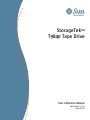
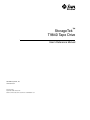
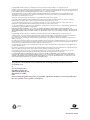
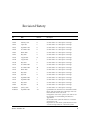
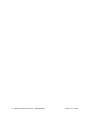
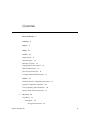
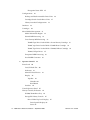
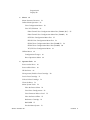
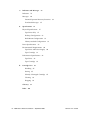
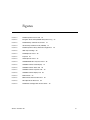
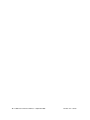
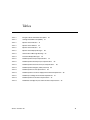
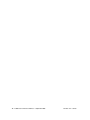
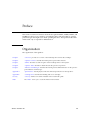
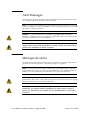
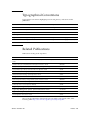
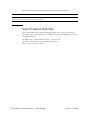
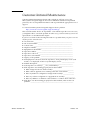
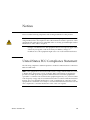
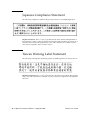
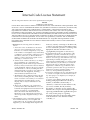
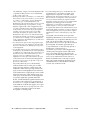
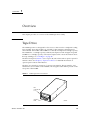
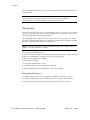
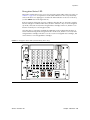
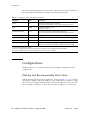
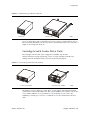
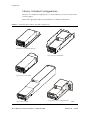

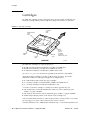

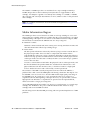
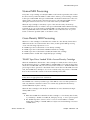
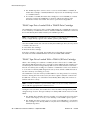
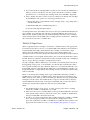
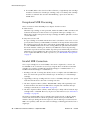

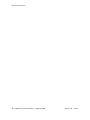

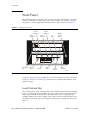
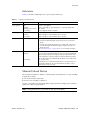
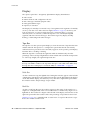
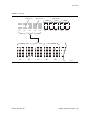
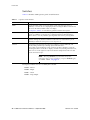
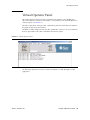
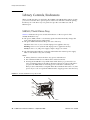
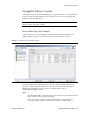
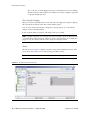
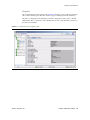
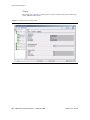
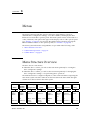
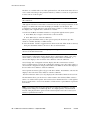
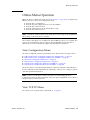
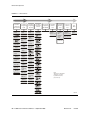
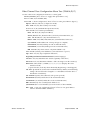
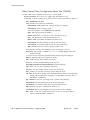
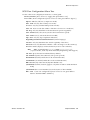
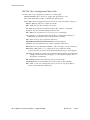
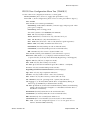
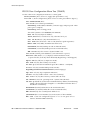
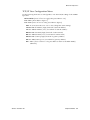
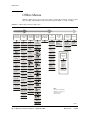
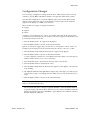
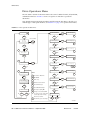
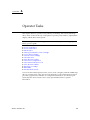
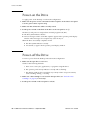
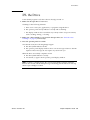
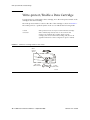
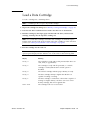
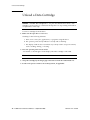
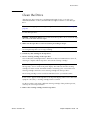
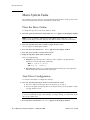
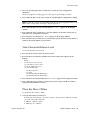
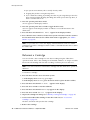
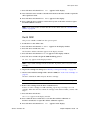
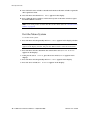
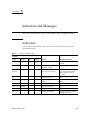
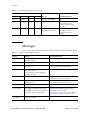
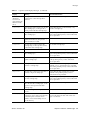
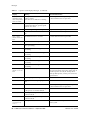
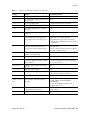
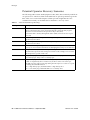
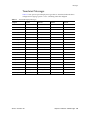
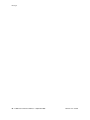
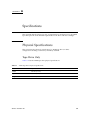
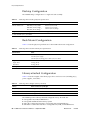
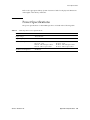
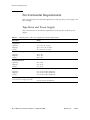
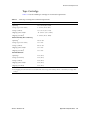
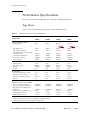
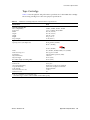
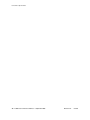
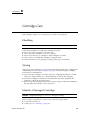
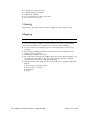
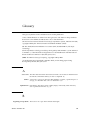
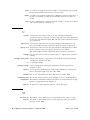
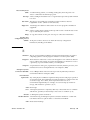
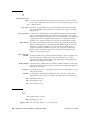
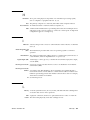
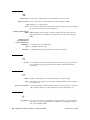
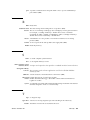
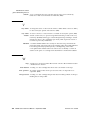
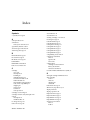
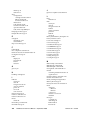
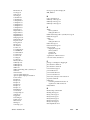

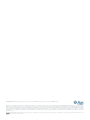
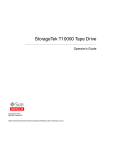
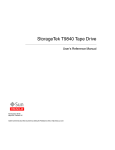
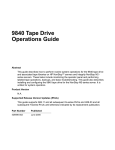

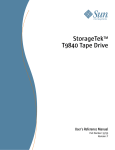

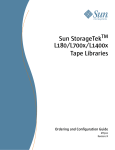
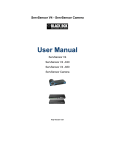
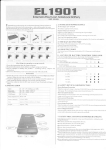
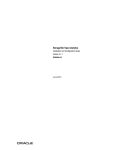
![[1 ] StorageTek SL8500](http://vs1.manualzilla.com/store/data/005684950_1-d7f31af8d49e38e9e4476c8a63e026d0-150x150.png)