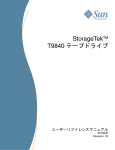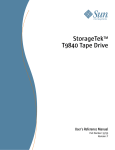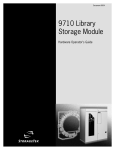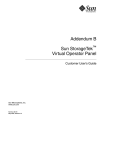Download T9840 Tape Drive User`s Reference Manual
Transcript
StorageTek T9840 Tape Drive User’s Reference Manual Part Number: 95739 May 2010, Revision YC Submit comments about this document by clicking the Feedback [+] link at: http://docs.sun.com StorageTek T9840 Tape Drive User’s Reference Manual 95739 Copyright © 1998, 2010, Oracle and/or its affiliates. All rights reserved. This software and related documentation are provided under a license agreement containing restrictions on use and disclosure and are protected by intellectual property laws. Except as expressly permitted in your license agreement or allowed by law, you may not use, copy, reproduce, translate, broadcast, modify, license, transmit, distribute, exhibit, perform, publish, or display any part, in any form, or by any means. Reverse engineering, disassembly, or decompilation of this software, unless required by law for interoperability, is prohibited. The information contained herein is subject to change without notice and is not warranted to be error-free. If you find any errors, please report them to us in writing. If this is software or related software documentation that is delivered to the U.S. Government or anyone licensing it on behalf of the U.S. Government, the following notice is applicable: U.S. GOVERNMENT RIGHTS Programs, software, databases, and related documentation and technical data delivered to U.S. Government customers are "commercial computer software" or "commercial technical data" pursuant to the applicable Federal Acquisition Regulation and agency-specific supplemental regulations. As such, the use, duplication, disclosure, modification, and adaptation shall be subject to the restrictions and license terms set forth in the applicable Government contract, and, to the extent applicable by the terms of the Government contract, the additional rights set forth in FAR 52.227-19, Commercial Computer Software License (December 2007). Oracle USA, Inc., 500 Oracle Parkway, Redwood City, CA 94065. This software or hardware is developed for general use in a variety of information management applications. It is not developed or intended for use in any inherently dangerous applications, including applications which may create a risk of personal injury. If you use this software or hardware in dangerous applications, then you shall be responsible to take all appropriate fail-safe, backup, redundancy, and other measures to ensure the safe use. Oracle Corporation and its affiliates disclaim any liability for any damages caused by use of this software or hardware in dangerous applications. Oracle is a registered trademark of Oracle Corporation and/or its affiliates. Oracle and Java are registered trademarks of Oracle and/or its affiliates. Other names may be trademarks of their respective owners. AMD, Opteron, the AMD logo, and the AMD Opteron logo are trademarks or registered trademarks of Advanced Micro Devices. Intel and Intel Xeon are trademarks or registered trademarks of Intel Corporation. All SPARC trademarks are used under license and are trademarks or registered trademarks of SPARC International, Inc. UNIX is a registered trademark licensed through X/Open Company, Ltd. This software or hardware and documentation may provide access to or information on content, products, and services from third parties. Oracle Corporation and its affiliates are not responsible for and expressly disclaim all warranties of any kind with respect to third-party content, products, and services. Oracle Corporation and its affiliates will not be responsible for any loss, costs, or damages incurred due to your access to or use of third-party content, products, or services. 2 May 2010 Revision YC Revision History EC Date Revision Description 112188 October 1998 A Initial release 113499 February 1999 B See this edition for a description of changes. 112275 April 1999 C See this edition for a description of changes. 112388 September 1999 D See this edition for a description of changes. 112350 November 1999 E See this edition for a description of changes. 111457 March 2000 F See this edition for a description of changes. 111488 May 2000 G See this edition for a description of changes. 111523 August 2000 H See this edition for a description of changes. 111542 August 2000 J See this edition for a description of changes. 111643 May 2001 K See this edition for a description of changes. 111692 November 2001 L See this edition for a description of changes. 111768 November 2002 M See this edition for a description of changes. 111823 March 2003 N See this edition for a description of changes. 111841 May 2003 P See this edition for a description of changes. 111850 July 2003 R See this edition for a description of changes. 111864 September 2003 T See this edition for a description of changes. 111872 September 2003 U See this edition for a description of changes. 111895 May 2004 V See this edition for a description of changes. 111407 May 2005 W See this edition for a description of changes. EC000238 January 2008 Y See this edition for a description of changes. EC000690 September 2008 YA See this edition for a description of changes EC001139 April 2009 YB Added IPv6 information. Added FIPS level 1 information Corrected a page numbering error. EC001706 May 2010 YC Removed Sun branding. Removed the Notices section. Added alternate text to figures/illustrations. 95739 • Revision YC 3 4 T9840 User’s Reference Manual • May 2010 Revision YC • 95739 Contents Revision History Contents 5 Figures 9 Tables 11 Preface 3 13 Related Documentation 13 Documentation, Support, and Training Oracle Welcomes Your Comments Customer-Initiated Maintenance 1. Overview Tape Drive 14 14 15 17 17 Encryption 18 Encryption Resources Encryption Status LED Configurations 18 19 20 Desktop and Rack-mountable Drive Units Cartridge Scratch Loader Drive Units Library Attached Configurations Interfaces Cartridges 21 22 23 24 Mixed Media Management 95739 • Revision YC 20 25 5 Media Information Region Normal MIR Processing 26 27 Cross-Density MIR Processing 27 T9840D Tape Drive Loaded With a Lower-Density Cartridge T9840C tape Drive Loaded With a T9840D Data Cartridge 28 T9840C Tape Drive Loaded With a T9840A/B Data Cartridge T9840A/B Tape Drives 2. Operator Controls Front Panel 30 30 33 34 Load/Unload Slot Indicators 34 35 Manual Unload Device Display 28 29 Exceptional MIR Processing Invalid MIR Correction 27 35 36 Tape Bar 36 Write Bar 36 Read Bar 36 Switches 38 Virtual Operator Panel 39 Library Controls/Indicators 40 SL8500/T9x40 Drive Tray StorageTek Library Console 40 41 Drive Folder Top Level Display 41 Drive Specific Displays 42 Status 42 Properties 43 Display 44 3. Menus 45 Menu Structure Overview Online Menu Operation 45 47 View Configuration Menu View TCP/IP Menu 47 47 Fibre Channel View Configuration Menu Tree (T9840A/B/C) 6 T9840 User’s Reference Manual • May 2010 49 Revision YC • 95739 Fibre Channel View Configuration Menu Tree (T9840D) SCSI View Configuration Menu Tree 51 ESCON View Configuration Menu Tree 52 FICON View Configuration Menu Tree (T9840B/C) FICON View Configuration Menu Tree (T9840D) TCP/IP View Configuration Menu Offline Menus 4. 57 Drive Operations Menu 58 60 Power-off the Drive 60 Load a Data Cartridge 64 65 Menu System Tasks 66 Place the Drive Online 66 View Drive Configuration 66 View Firmware Release Level Place the Drive Offline 68 69 Exit the Menu System 70 Indicators and Messages 71 Indicators 71 Messages 72 67 67 Reformat a Cartridge 5. 62 63 Unload a Data Cartridge Build MIR Potential Operator Recovery Scenarios Translated Messages A. Specifications 76 77 79 Physical Specifications 95739 • Revision YC 55 61 Write-protect/Enable a Data Cartridge Clean the Drive 54 59 Power-on the Drive IPL the Drive 53 56 Configuration Changes Operator Tasks 50 79 Contents 7 Tape Drive Only 79 Desktop Configuration 80 Rack-Mount Configuration 80 Library-attached Configuration Power Specifications 81 Environmental Requirements 82 Tape Drive and Power Supply Tape Cartridge Cartridge Care 85 87 Handling Storing 84 84 Tape Cartridge B. 87 87 Identify a Damaged Cartridge Cleaning 88 Shipping 88 Glossary Index 82 83 Performance Specifications Tape Drive 80 87 89 97 8 T9840 User’s Reference Manual • May 2010 Revision YC • 95739 Figures FIGURE 1-1 T9840 Tape Drive Front Panel 17 FIGURE 1-2 Encryption Status LED (SL8500 Library Drive Tray) 19 FIGURE 1-3 T9840 Desktop and Rack-mount Units 21 FIGURE 1-4 CSL Desktop and Rack-mount (T9840A) 21 FIGURE 1-5 T9840 Tape Drive Library Attached Configurations 22 FIGURE 1-6 9840 Tape Cartridge 24 FIGURE 2-1 T9840 Operator Panel 34 FIGURE 2-2 Tape Bar 37 FIGURE 2-3 Virtual Operator Panel 39 FIGURE 2-4 SL8500/T9840 Drive Tray Rear Panel 40 FIGURE 2-5 SL8500 SLC Drive Folder Display 41 FIGURE 2-6 SL8500 SLC Drive Status Tab 42 FIGURE 2-7 SL8500 SLC Drive Properties Tab 43 FIGURE 2-8 SL8500 SLC Drive Display Tab FIGURE 3-1 Online Menus FIGURE 3-2 Offline Menus/Interface Menu Tree 56 FIGURE 3-3 Drive Operations Menu Tree 58 FIGURE 4-1 T9840 Data Cartridge Write Protect Switch 62 95739 • Revision YC 44 48 9 10 T9840 User’s Reference Manual • May 2010 Revision YC • 95739 Tables TABLE 1-1 Encryption Status LED State Descriptions 20 TABLE 1-2 Cartridge Read/Write Compatibility 25 TABLE 2-1 Operator Panel Indicators 35 TABLE 2-2 Operator Panel Switches 38 TABLE 5-1 Operator Panel Indicators 71 TABLE 5-2 Operator Panel Display Messages TABLE 5-3 Selected Check Message Meanings 76 TABLE 5-4 Translated Display Messages TABLE A-1 T9840 Tape Drive Physical Specifications TABLE A-2 T9840 Tape Drive Desktop Physical Specifications TABLE A-3 T9840 Tape Drive Rack-mount Physical Specifications TABLE A-4 T9840 Tape Drive Weights (Library-attached) 80 TABLE A-5 T9840 Tape Drive Power Specifications 81 TABLE A-6 T9840 Tape Drive and Power Supply Environmental Requirements 82 TABLE A-7 T9840 Tape Cartridge Environmental Requirements 83 TABLE A-8 T9840 Tape Drive Performance Specifications 84 TABLE A-9 StorageTek 9840 Data Cartridge Physical and Performance Specifications 85 95739 • Revision YC 72 77 79 80 80 11 12 T9840 User’s Reference Manual • May 2010 Revision YC • 95739 Preface This manual contains information about the T9840 tape drive family. It is a guide for operating the drive and responding to operator panel messages that might occur while using the drive. The term T9840 is used in this publication to represent all models of the T9840 tape drive series. The specific model suffix will be used only as required for differentiation. Related Documentation The following list contains the names and order numbers of publications associated with the tape drives: Document Title Part Number T9x40 Support Documents T9x40 Tape Drive Service Reference Manual 95740 Virtual Operator Panel User’s Guide 96179 Related Product Documents 4410/11/20/30 and 9310/11/20 Automated Cartridge System Hardware Operator’s Guide 9206 Crypto Key Management System, Installation and Service Manual 3161949xx Crypto Key Management System, System Administrator Guide 3161951xx Crypto Key Management System Version 2.0 Systems Assurance Guide 316194803 L700x/L1400x Tape Libraries and Pass-Thru Port Ordering and Configuration Guide MT9112 L700x/L1400x Tape Libraries and Pass-Thru Port Operator Guide 95845 L5500 Automated Cartridge System Operator’s Guide 96063 StorageTek SL3000 Modular Library System, Systems Assurance Guide 3161941xx StorageTek SL3000 Modular Library System, User’s Guide 3161944xx StorageTek SL8500 Modular Library System, Systems Assurance Guide MT9229 StorageTek SL8500 Modular Library System, User’s Guide 96154 TimberWolf 9740 Library Storage Module Hardware Operator’s Guide 95693 95739 • Revision YC 13 Most of the documentation listed in the previous table can be found online at the following URL: http://docs.sun.com/app/docs/prod/tape.storage#hic Publications regarding tape device software products: Software Products A list of tape device software products is online at: http://docs.sun.com/app/docs/prod/tape.device#hic Documentation, Support, and Training Function URL Web site ■ http://www.oracle.com/index.html ■ http://docs.sun.com http://docs.sfbay.sun.com/ https://spe.sun.com/spx/control/Login Documentation ■ Customer: ■ Employee: ■ Partner: ■ ■ Downloads ■ Customer: ■ Employee: ■ ■ http://www.sun.com/download/index.jsp https://dlrequest-zn-dlapps1.sfbay.sun.com/usr/login Support ■ http://www.sun.com/support/ Training ■ http://www.oracle.com/global/us/education/sun_select_country.html Sun Online Account ■ https://reg.sun.com/register Oracle Welcomes Your Comments Oracle is interested in improving its documentation and welcomes your comments and suggestions. Submit your comments by clicking the Feedback[+] link at: http://docs.sun.com Please include the title and part number of your document with your feedback: StorageTek T9840 User’s Reference Manual, 95739 14 T9840 User’s Reference Manual • May 2010 Revision YC • 95739 Customer-Initiated Maintenance Customer-initiated maintenance begins with a telephone call from you to StorageTek Support. You receive immediate attention from qualified personnel, who record problem information and respond with the appropriate level of support. This section describes what to do if problems occur with the tape drive. In some cases, you might be able to correct the problem. In other cases, you must contact your service representative as described in this chapter. If you have as much of the following information as possible when you place a service call, the process is much easier: ■ Account name: _____________________________________________________ ■ Site location number: ________________________________________________ ■ Contact name: _____________________________________________________ ■ Telephone number: __________________________________________________ ■ Equipment model number: ___________________________________________ ■ Tape drive address: __________________________________________________ ■ Tape drive code level: ________________________________________________ ■ Tape drive serial number: _____________________________________________ ■ Urgency of the problem: ______________________________________________ ■ Fault Symptom Code (FSC) from the tape drive’s front panel display screen (rack mount) or as displayed on the host system display screen: __________________ ■ Problem description: _________________________________________________ ■ Is the tape drive in a library? ___ If so, which library? ____________________ ■ If the tape drive was running properly before this incident: ■ What changes has the site made recently? _____________________________ ■ What software application was running at the time of the failure? ________ ■ Were any hardware configuration changes made recently? _______________ ■ Were any software configuration or upgrades done recently? ______________ ■ Were any additions or deletions to the hardware or software done at the site? ■ If the drive was not running properly before this incident, what was the last problem? ____________________________________________________________ 95739 • Revision YC 15 16 T9840 User’s Reference Manual • May 2010 Revision YC • 95739 CHAPTER 1 Overview This chapter provides an overview of the T9840 Tape Drive family. Tape Drive The T9840 Tape Drive is designed for fast-access to data stored on a midpoint loading tape cartridge. Four drive models are available for the enterprise and client-server environments. The T9840A and T9840B have a 20 GB, uncompressed cartridge capacity. The T9840C has a cartridge capacity of 40 GB, uncompressed. Oracle’s StorageTek T9840D encryption-capable tape drive has a cartridge capacity of 75 GB, uncompressed. For more information about the tape cartridge, see “Cartridges” on page 24. The drive front panel (FIGURE 1-1) has a tape load/unload slot and an operator panel for manual control. See Chapter 2, “Operator Controls” for detailed information on operator panel controls and indicators. The drive rear panel has connectors for power, host interface, library interface, and maintenance (not available on the T9840A). An encryption status LED is present on the rear panel of the T9840D. FIGURE 1-1 95739 • Revision YC T9840 Tape Drive Front Panel 17 Use of the RJ45 maintenance port on a non-encryption drive is restricted to company service personnel only. Note – Customer attachment to the maintenance port of a non-encrypting drive has caused problems. Oracle neither supports nor assumes any responsibility for unauthorized use of the maintenance port by unauthorized personnel. Starting with drive code 1.44.x04, you can use IPv6 addressing. An IPv6 address is a 128-bit value written as eight groups of four hexadecimal characters separated by colons (for example, 2001:0db8:85a3:0000:0000:8a2e:0370:7334). Encryption Encryption is based on the science of cryptography and is one of today’s most effective ways to achieve data security. To read an encrypted file, you must have access to the key that enables the drive to decipher the data. The T9840D tape drive employs a device-based (or data-at-rest) encryption solution. The drive is shipped from the factory encryption-capable, but not encryption-enabled. You must explicitly enable the drive for encryption. Note – A tape drive that has not been enabled for encryption can neither read nor append to any encrypted data cartridge. An encryption-enabled drive can: ■ Write to the data cartridge in encrypted mode only (by using its assigned write key) ■ Read an encrypted data cartridge, if it has the proper read key ■ Read non-encrypted data cartridges ■ Format tape cartridges An encryption-enabled drive cannot: ■ Append (write) to a non-encrypted data cartridge ■ Mix encrypted and non-encrypted data on the same cartridge With drive code level 1.44.xxx and Key Management System (2.1), the T9840D Fibre Channel and FICON drives comply with FIPS Level 1 which is the lowest classification (production-grade requirements). Encryption Resources For additional information on the encryption capabilities and features, refer to: ■ Crypto Key Management System, Installation and Service Manual, PN 3161949xx ■ Crypto Key Management System, System Administrator Guide, PN 3161951xx 18 T9840 User’s Reference Manual • May 2010 Revision YC • 95739 Encryption Status LED Encryption-capable drives have a tri-color, encryption-status LED on the rear panel, see TABLE 1-1 on page 20 for an explanation of the status indications. Drive trays that fully enclose the drive use a light pipe to transfer the LED indication to the rear of the tray (see the CRYPT label in the figure below). If the encryption status LED is green, it indicates that the drive is encryption capable, but not encryption enabled. In this state, the drive functions only in a non-encryption safe mode, and cannot read/write encrypted data cartridges. However, the drive can function normally for non-encryption tasks. Once the drive is encryption enabled, the LED turns red to indicate that the drive is armed and functioning in the encryption mode. In this state, the drive can read/write encrypted data cartridges. The drive can also read non-encrypted data cartridges, but cannot write to non-encrypted data cartridges. FIGURE 1-2 Encryption Status LED (SL8500 Library Drive Tray) 95739 • Revision YC Chapter 1 19 The following table interprets the various states of the encryption status LED. Refer to the Crypto Key Management documentation for additional information. TABLE 1-1 Encryption Status LED State Descriptions LED State Mode Description Green Safe Encryption capable, but not enabled. Normal-unencrypted drive write/read cartridge operations. Red Armed Encryption enabled/active. Ready to encrypt. Slow flashing Green1 Reset2 Encryption previously enabled, but requires keys. Drive is capable read-only, unencrypted cartridge operations. Slow flashing Red1 Encryption read/write cartridge operation in progress. Amber Requires media key. Slow flashing Cycling3 Amber1 Requires device key. Zeroed Media, device, and enabling keys missing. The drive is unusable, and must be returned to manufacturing. 1. Slow flash (1 cycle per second) 2. Drive is no longer capable of unencrypted write operation once encryption has been enabled. 3. The LED continuously cycles through all three colors at the slow flash rate. Configurations T9840 Tape Drives are available in desktop, rack-mountable, and library-attached configurations. Desktop and Rack-mountable Drive Units Both the desktop and rack-mount configurations, shown in FIGURE 1-3 on page 21, feature manual tape cartridge loading. The desktop version (T9840A/B only) comprises a single drive and a power supply mounted within a cabinet with rubber feet. The rack-mount version includes a single drive or dual drives plus power supplies in a chassis (tray). 20 T9840 User’s Reference Manual • May 2010 Revision YC • 95739 FIGURE 1-3 T9840 Desktop and Rack-mount Units Up to six single-drive and/or dual-drive trays may coexist in a single cabinet, such as the stand-alone CBNT42U rack. The tray fits in a standard 483-mm (19 in.) rack with a depth of at least 780 mm (30.75 in). Cartridge Scratch Loader Drive Units The cartridge scratch loader (CSL) configuration (T9840A only) features manual/automatic/system sequencing of up to six tape cartridges. Both the CSL desktop and rack-mountable units are shown in the following figure. FIGURE 1-4 CSL Desktop and Rack-mount (T9840A) The desktop version comprises a single drive, power supply, and loader mechanism contained in a cabinet with rubber feet. The rack-mountable version differs only in the cover, and the addition of rail assembles for rack mounting. A rack, such as the CBNT42U, can hold up to six CSLs or combinations of CSLs and manual load drive units. 95739 • Revision YC Chapter 1 21 Library Attached Configurations The drive is available in configurations for various libraries; several are shown in the following figure. Refer to the appropriate library documentation for additional information. FIGURE 1-5 T9840 Tape Drive Library Attached Configurations 22 T9840 User’s Reference Manual • May 2010 Revision YC • 95739 Interfaces Host interfaces for the T9840 Tape Drive include: ■ Enterprise Systems Connection (ESCON) [single port connector] ■ Fibre Channel (FC) ■ Fibre Connection (FICON) ■ Small computer system interface (SCSI) - T9840A/B only [single port connector] Note – Not all interfaces are available for all configurations, see TABLE A-8 on page 84. The T9x40 tape drives support connection of both ports in accordance with ANSI Fibre Channel specifications. Refer to the InterNational Committee on Information Technology Standards [INCITS] documents: ■ ■ SCSI Primary Commands -3, Section 5.6 Fibre Channel Protocol -3 Note – The drive will support two hosts, provided that they honor the “reserve/release” or the “persistent reserve/release” specifications. 95739 • Revision YC Chapter 1 23 Cartridges The StorageTek 9840 tape cartridge shown in the figure below has the supply and takeup reels inside the cartridge which permits midpoint loading and fast access to data files. FIGURE 1-6 9840 Tape Cartridge The 9840 data cartridge has a typical capacity of: ■ ■ ■ 20 GB, uncompressed when written by a T9840A or T9840B drive 40 GB when written by a T9840C drive (PRML data format) 75 GB when written by a T9840D drive (PRML data format) See TABLE 1-2 on page 25 for information regarding read and write compatibility. The 9840 cleaning cartridge is capable of 100 cleaning operations. The media identification labels for 9840 Tape Cartridges have unique letters: ■ R - 9840 standard and VolSafe data tape cartridges ■ U - cleaning cartridge used with T9840A, T9840B, and T9840C drives ■ Y - cleaning cartridge used with the StorageTek T9840D tape drive only A variation of the data cartridge is available for VolSafe (append-only) use. ■ The manufacturer and media identification labels are yellow (9840A/B), green (9840C), or purple (T9840D). ■ The write-protect switch is yellow (9840A/B), green (9840C), or purple (T9840D). ■ A model-unique dimple pattern exists on the bottom of the cartridge case. To place orders electronically, send an e-mail to: [email protected], [email protected], or [email protected] 24 T9840 User’s Reference Manual • May 2010 Revision YC • 95739 Mixed Media Management Since T9840A, T9840B, T9840C, and T9840D drives use the same 9840 standard data cartridge, you should take extra media management measures when: ■ ■ T9840C drives co-exist in the same library system with T9840A/B drives T9840D drives co-exist in the same library system with T9840A/B/C drives The extra measures essentially involve creation and management of separate media pools/sub-pools for: ■ ■ ■ T9840A/B formatted/written data cartridges T9840C formatted/written data cartridges T9840D formatted/written data cartridges Guidelines for creation and maintenance of media pools/sub-pools are located in ACSLS, HSC, and independent software vender (ISV) documentation sets. TABLE 1-2 Cartridge Read/Write Compatibility Drive Model Compatibility T9840A T9840B T9840C T9840D Read a cartridge formatted by: T9840A and T9840B T9840A and T9840B T9840A, T9840B, and T9840C T9840A, T9840B, T9840C, and T9840D Write or append data to a cartridge formatted by: T9840A and T9840B T9840A and T9840B T9840C T9840D T9840A/B tape drives cannot read from a data cartridge written by either T9840C or T9840D tape drive because of the higher-density formats, and must have an appropriate drive firmware level to even identify the higher-density data cartridges: ■ ■ ■ T9840A: ■ R1.33.103, or higher, to identify a T9840C written cartridge ■ R1.41.105, or higher, to identify a T9840D written cartridge T9840B: ■ R1.33.303, or higher, to identify a T9840C written cartridge ■ R1.41.305, or higher, to identify a T9840D written cartridge T9840C - R1.41.505, or higher, to identify a T9840D written cartridge Without the appropriate drive firmware level, a T9840A/B drive would consider a higher-density formatted cartridge blank and available for scratch. T9840A/B drive attempts to read the data from an identified higher-density data cartridge will fail. 95739 • Revision YC Chapter 1 25 The T9840C or T9840D tape drive can read data from a tape cartridge written by a T9840A/B tape drive in the low-density format, but does not append data to that cartridge. An attempt to append a low-density data cartridge on a T9840C or T9840D drive will fail, and sense byte data indicates an error (similar to that of a file-protected data cartridge). Note – For additional information about mixed-media management see “Cross-Density MIR Processing”. Media Information Region The T9840 tape drives use information recorded on each tape cartridge to access and manage that tape cartridge while it is loaded in the drive. This information is recorded at the beginning of the tape in an area known as the Media Information Region (MIR). The information contained in the MIR falls into two major categories: ■ Statistical Counters Statistical counters include read/write activity, error activity, cumulative mounts and other information that reflects tape cartridge usage. ■ Data Pointers The data pointer information is basically a directory (map) used to locate the data on the physical tape media. Since user data is compressed and written in drive controlled blocks on the tape, a map is needed to efficiently locate the data after it is written. This map provides an index between user block ID's and the physical block on the tape media. Once the data is written, the drive accesses this map to optimize access to the user data. A read to a user block ID is translated to the physical location on the tape media, and the drive determines the quickest method to read the block. If the block is some physical distance from the current location, a calculation results in a high-speed locate to the block location and is followed by a normal speed read. The existence of the MIR is usually transparent to the user unless the MIR has a problem. This could occur if the MIR update fails during a dismount. The impact of an invalid MIR occurs in several areas. Since the MIR enables high speed positioning, an invalid MIR forces all operations to a slow speed mode. This has no impact on a sequential read from the beginning of the tape. However, an operation that could use high-speed locate defaults to a sequential slow speed read to the requested block, which can result in a longer processing time. An invalid MIR might be suspected if you observe poor performance on a specific tape cartridge. The T9x40 drive also posts a 36B2 informational FSC whenever a tape cartridge with an invalid MIR is loaded. The following sections describe MIR processing and some potential implications of MIR problems. 26 T9840 User’s Reference Manual • May 2010 Revision YC • 95739 Normal MIR Processing Every time a tape cartridge is loaded, the MIR is read from the tape media and saved in the drive memory. When the MIR is loaded in drive memory, an invalid flag is written in the tape-resident MIR. The tape-resident MIR is marked invalid because it does not reflect results of activity in the current mount session. All subsequent MIR accesses during the current mount session are saved in the memory-resident MIR. When the tape cartridge is unloaded, as part of the unload routine, the memoryresident MIR information is written to the tape-resident MIR and the MIR invalid flag is turned off. A copy of the memory-resident MIR is stored in the drive’s persistent memory (EEPROM) and used should the MIR fail to be written because of a power failure or firmware problem (SNO or should not occur). Cross-Density MIR Processing Whenever a data cartridge is loaded that was written in a data density format that is different from the one used when the drive writes, model-specific MIR processing occurs. The following explanations cover: ■ T9840D tape drive loaded with a lower-density cartridge ■ T9840C tape drive loaded with aT9840D-written data cartridge ■ T9840C tape drive loaded with a T9840A/B-written data cartridge ■ T9840A/B drive loaded with a high-density tape cartridge T9840D Tape Drive Loaded With a Lower-Density Cartridge When the T9840D drive detects that a data cartridge is loaded, the drive first looks in the designated location for a T9840D MIR. If a T9840D MIR is not found, the drive then checks for a T9840C MIR and, if its not found, it then checks for a T9840A/B MIR. The processing for these operations is described in the sections below. If the MIR cannot be read, the T9840D drive attempts to recover its contents using any portions of the MIR that can be read and the contents of the Format Identity Burst (FIB). Note – The FIB is written in a format that can be read by T9840C and T9840A/B drives if they have an appropriate level of firmware. The T9840D uses a memory-resident copy of the MIR to access user data pointers for read-only functions. Statistical counters are continuously updated in the memoryresident MIR with any drive activity. When the data cartridge is unloaded, the T9840D drives writes the FIB to the highdensity MIR location. Notes: ■ ■ 95739 • Revision YC When the T9840D drive identifies the data cartridge as a low-density data format, i.e., written by a T9840C or T9840A/B, it displays Ready L on its operator panel. The T9840D tape drive cannot correct or cause an invalid MIR on a T9840C written data cartridge. A T9840C MIR can only become invalid during a mount on a T9840C drive. Chapter 1 27 ■ ■ The T9840D tape drive cannot correct or cause an invalid MIR on a T9840A/B written data cartridge. A T9840A/B MIR can only become invalid during a mount on a T9840A/B drive. If a T9840C or T9840A/B written data cartridge has an invalid MIR, its contents cannot be read into the T9840D drive's memory and the user data pointer information will be unavailable. This causes a performance degradation. T9840C tape Drive Loaded With a T9840D Data Cartridge The T9840C drive will not be able to read the MIR written by a T9840D drive. Because it was written by a T9840D there will be no T9840A/B MIR. The T9840C drive will read the Format Identity Burst (FIB) written by the T9840D tape drive. Note – The T9840C drive identifies the tape cartridge as high-density data format, and Ready H (high-density) appears in the T9840C operator panel display. Since the T9840D written data cannot be read by the T9840C tape drive, the only actions available to the drive are: ■ ■ Unload the data cartridge Reclaim the data cartridge If the data cartridge is reclaimed, the T9840C drive will include the statistical information from the T9840D FIB when it writes the T9840C MIR and FIB. T9840C Tape Drive Loaded With a T9840A/B Data Cartridge When a data cartridge is loaded into a T9840C, the drive first looks for a MIR at the high-density MIR designated location; and will not find a MIR if the data cartridge is in low-density data format. The high-density MIR location will be blank if it is the first time the low-density data cartridge is loaded into a T9840C drive. This causes the drive to look at the low-density MIR designated location, where it finds a MIR and reads it into drive memory (invalid flag is not set). The T9840C drive uses the memory-resident MIR for user data pointers for read-only functions. During the first mount session, the drive captures statistical counters from the MIR into a memory area called the Format Identity Burst (FIB), and continues to build it with drive activity. Note – The FIB is written in a special format which can also be read by T9840A/B drives with the appropriate drive firmware level. During the unload routine, the T9840C drive writes the FIB to the high-density MIR designated tape location. The tape-resident, low density MIR remains intact and valid. Notes: ■ The T9840C drive identifies the tape cartridge as low-density data format, which results in the display of Ready L (low-density) on the T9840C operator panel. ■ The T9840C tape drive cannot cause nor correct an invalid MIR on a low-density data cartridge. A low-density MIR can only become invalid during a mount on a T9840A/B tape drive. 28 T9840 User’s Reference Manual • May 2010 Revision YC • 95739 ■ If a low-density data cartridge MIR is invalid, it is not read into the T9840C drive memory, and not available for user data pointer information. Therefore, T9840C performance for a low-density data cartridge with an invalid MIR is degraded. ■ Since a T9840C tape drive cannot correct nor rebuild a low-density data cartridge invalid MIR, the only options for increasing performance are: i. Migrate the data to a high-density format cartridge, using a copy utility with a second T9840C drive ii. Rebuild the MIR with a T9840A/B tape drive iii. Operate with degraded performance On subsequent mounts, the T9840C drive first sees the tape-resident FIB, identifies the tape cartridge as low-density, and reads the low-density MIR into drive memory. At dismount, the T9840C updates the tape-resident FIB with cumulative data, including newer statistical data from the MIR, if the cartridge had been loaded into a T9840A/B drive since the last mount in a T9840C drive. T9840A/B Tape Drives When a high-density data cartridge is loaded into a T9840A/B drive with appropriate level firmware, the drive looks for a low-density MIR at the default location but finds a Format Identity Burst (FIB), which identifies the cartridge as formatted in a highdensity. Since the T9840A/B drive cannot read nor write higher-density data, subsequent normal read/write attempts will fail unless the cartridge is being reclaimed. A T9840A/B drive cannot update statistical data, such as the mount/dismount count in the FIB. Therefore, cumulative statistical data will not include mounts into a T9840A/B drive as long as the tape cartridge is in high-density format. The tape cartridge could be deliberately over-written in low-density data format from the beginning-of-tape point, or reformatted to low-density data format by the offline Drive Operation, Make Data Tape submenu. Either case over-writes the FIB with a lowdensity MIR, and erases the high-density MIR. Such a reformatted data cartridge is no longer identifiable as a high-density data cartridge, but does include the statistical data read from the FIB. When a low-density data cartridge with a tape-resident FIB (created by a T9840C or T9840D drive) is loaded into a T9840A/B drive with appropriate level firmware, the MIR is read into drive memory and an invalid flag is written to the tape-resident MIR. During the unload routine, the T9840A/B drive compares statistical data in the taperesident MIR with statistical data in the tape-resident FIB, and uses the latest data to calculate the statistical data update into the new tape-resident MIR. Notes: ■ ■ ■ 95739 • Revision YC The T9840A/B drive shows Ready H on the operator panel when a cartridge written by a T9840C or T9840D drive is loaded. If the last load was into a T9840A/B drive, the tape-resident MIR will contain the latest statistical data; whereas, if the last load was into a T9840C or T9840D drive, the tape-resident FIB contains the latest data. In order to recognize a high-density data cartridge written by a T9840C or T9840D drive, and to properly handle a low-density data cartridge that has been previously loaded into a T9840C or T9840D drive, T9840A/B drives must have the appropriate drive firmware level, see “Mixed Media Management” on page 25. Chapter 1 29 ■ If a T9840A/B drive has down level drive firmware, a high-density data cartridge would be considered as a blank tape cartridge; and, a low-density data cartridge would lose statistical data stored in the FIB during a previous mount into a T9840C drive. Exceptional MIR Processing There are instances when the MIR process departs from the normal. ■ Write Protect When the tape cartridge is write protected, neither the MIR nor FIB is rewritten and statistical information for that mount is not captured. If the tape cartridge is in a library that logically write protects the tape cartridge, the MIR is updated as normal on each dismount. ■ Major Error/Power Off If a tape cartridge is mounted and the drive SNO's (should not occur error) or loses power, the drive memory-resident MIR is not written to the tape media. Instead after IPL (initial program load), the drive will read the existing MIR on tape. Special data is saved in EEPROM that will allow the existing MIR to be updated and rewritten to the media with the valid flag set. Therefore, the MIR will contain all positioning information up to the last mount and this tape will operate with mixed performance until EOD is found. T9840A/B/C drives must have the appropriate drive firmware level to update the MIR after a SNO or power loss, see “Mixed Media Management” on page 25. Invalid MIR Correction Once a tape cartridge has an invalid MIR, some action is required to correct it. An invalid MIR can be corrected in several ways using the drive model that created the cartridge (for example: a T9840A/B formatted cartridge in a T9840A/B drive or a T9840C formatted cartridge in a T9840C drive). 1. Reading to the end of existing data (EOD) creates a complete and valid MIR. This is done at normal read speeds and could take up to 45 minutes, for a full 9840 tape cartridge. 2. Appending to the tape cartridge will also create a valid MIR, although a slow speed read must first be done to the end of existing user data. 3. The Drive Operation Menu (offline) “Rebuild MIR” utility will sequentially read from block ID 0 to the EOD. The MIR will be complete and valid when the tape cartridge is unloaded (see “Build MIR” on page 69). 4. The Drive Operation Menu (offline) “Make Data Tape” utility will reformat the tape cartridge with a valid MIR. However, all previous data will be lost (see “Reformat a Cartridge” on page 68). The memory-resident MIR is always rebuilt to the last block read, on-the-fly, during normal read/write functions. When the partially rebuilt memory-resident MIR is written to the tape during the download process, the invalid flag is reset because the MIR is now partially valid. This can result in seemingly conflicting performance from a single tape. 30 T9840 User’s Reference Manual • May 2010 Revision YC • 95739 Notes: ■ If a tape cartridge with a partially valid MIR is mounted for long periods of time with locates to different locations, locate times will be inconsistent depending on whether the locate is to a record already in the rebuilt MIR, or if some low speed locate is required. ■ The longer the tape cartridge is mounted and the more activity occurs, the more rebuilt the memory-resident MIR becomes. Once the EOD is reached, the MIR is complete and valid. 95739 • Revision YC Chapter 1 31 32 T9840 User’s Reference Manual • May 2010 Revision YC • 95739 CHAPTER 2 Operator Controls Several methods are available that enable you to determine the state of the tape drive, perform operator tasks, or view and alter drive configuration settings. All T9840 drives have a physical operator panel. You can use this panel to access the drive menu system, to view drive indicators, to access front panel switches, and to load a tape cartridge. In the rack-mounted drive, you should always have clear access to the panel. For a library attached drive, you must open the library door to access the drive operator panel. Several library models provide the capability to obtain information about the drive from the library or a software application. The library console for the SL8500 and SL3000 libraries is introduced in this chapter. The T9840D tape drive is supported by the Virtual Operator Panel application (release 1.0.12 or higher). The VOP application is introduced in this chapter. Information in chapters 3 and 4 of this document rely on use of the physical operator panel. 95739 • Revision YC 33 Front Panel The T9840 tape drive front panel is the operator’s interface with the drive. The panel features: a cartridge load/unload slot, four indicator lights, four switches, a manual unload device, and an alphanumeric display with an optional tape bar (FIGURE 2-1). FIGURE 2-1 T9840 Operator Panel Chapter 4, “Operator Tasks” describes how to use the switches to perform operations. Chapter 5, “Indicators and Messages” describes how to interpret the indicators and display messages. Load/Unload Slot The load/unload slot is the opening in the front panel that accepts 9840 Tape Cartridges that you load by hand, that a T9840A CSL loads, or that a library robotic hand loads. After a tape cartridge is inserted, the loader mechanism raises to engage the tape cartridge and draw it into the loaded position. After an unload command, the loader mechanism rewinds the tape to the mid-point and ejects the cartridge into the slot for removal. 34 T9840 User’s Reference Manual • May 2010 Revision YC • 95739 Indicators TABLE 2-1 describes T9840 Tape Drive operator panel indicators. TABLE 2-1 Operator Panel Indicators Indicator Indication Explanation power (green) Off: Flashing: Flashing does not stop: On (steady): Power is not applied. Unit is powering up, performing IPL, or collecting dump data. IPL failed. Power applied and IPL complete. activity (green) Off: Flashing: On (steady): Tape cartridge is not loaded. Tape cartridge is loaded and the tape is moving. Tape cartridge is loaded and the tape is stopped. clean (amber) On (steady): Drive requires cleaning because: 1. A firmware-defined length of tape has passed over the R/W heads. 2. A read/write perm (permanent error) is detected, and at least one-half the firmware-defined length of tape has passed over the R/W heads. See “Clean the Drive” on page 65 for use of cleaning cartridges. service (red) Off: Flashing: Error(s) have not been detected. Error(s) detected and dump data has been saved to the EEPROM. The message DumpAgain? displays if the drive detects the same Fault Symptom Code (FSC) within one minute. Manually initiate IPL. If the IPL does not eliminate the problem, contact authorized service personnel. A hardware error is detected and the drive is not functional. If a manually initiated IPL does not eliminate the problem, contact authorized service personnel On (steady): Manual Unload Device The manual unload device (MUD) is a mechanism to manually remove a tape cartridge from the drive when: ■ ■ The Unload switch action fails Power is not available for the drive You use a screwdriver to engage the MUD and position the cartridge to be manually pulled out of the load/unload slot. Note – Only qualified service personnel should operate the MUD. 95739 • Revision YC Chapter 2 35 Display The operator panel has a 10 segment, alphanumeric display that indicates: ■ Drive status ■ Menu selections and configuration choices ■ Error messages and fault symptom codes ■ Host-generated messages ■ Tape bar, if activated The display is formed by a horizontal array of 10 segments. Each segment is formed by an array of 35 dots—five wide and seven high (FIGURE 2-2 on page 37). Each array can form an uppercase or lowercase alpha character, a numerical digit, or a special character, such as an asterisk (*). When the tape bar is not activated, the lighted segments and dots form text messages. The text messages may display steadily, flashing, or alternating with other messages. Tape Bar The tape bar uses the operator panel display to show the amount of tape that has been written and read. The tape bar is a configuration option that must be activated by authorized service personnel. Once activated, it appears on the operator panel display when the drive is reading or writing. When the tape bar is activated, the segments and dots simultaneously show the percentage of the total tape length that has been written and read. Each dot represents 2% of the tape length; each segment represents 10%. Note – The tape bar gets its information from the media information region (MIR) on the tape. The MIR is written to the tape when the tape is unloaded. If the MIR is bad, the tape bar does not display. To rewrite the MIR, see “Build MIR” on page 69. Write Bar As data is written to tape, the lighted dots forming the write bar appear at the left side of the display and advance to the right. The write bar uses the full height of the display. As the dots fill the display, note that only every other dot is lighted. The point where the write bar ends is the percentage of tape written. Read Bar As data is read from the tape, the read bar appears in the center of the write bar as a single row of unlighted dots. This row is bordered above and below by single rows of lighted dots. The read bar also begins at the left side of the display and advances to the right. The point where the read bar ends is the percentage of tape that has been read. FIGURE 2-2 on page 37 is a simplified and an actual view of a tape bar that shows a tape that is 50% written and 34% read. 36 T9840 User’s Reference Manual • May 2010 Revision YC • 95739 FIGURE 2-2 Tape Bar 95739 • Revision YC Chapter 2 37 Switches TABLE 2-2 describes T9840 operator panel switch functions. TABLE 2-2 Operator Panel Switches Switch Description Menu Pressing the Menu switch accesses the menu system, steps through a series of submenus, or answers No to a displayed question. Pressing the Menu switch the first time causes the Online/Offline selection to display. See Chapter 3, “Menus” for information/guidance with the menu system. Select Pressing the Select switch accesses a displayed submenu, steps through possible options of a submenu, or answers Yes to a displayed question. When the drive is Online and in a view only submenu, pressing Select is the same as pressing Menu. IPL Pressing the IPL switch causes the drive to execute an initial program load (IPL) sequence. During IPL, the drive firmware loads from non-volatile memory in an EEPROM, to RAM. The same process occurs at power-on. Unload Pressing the Unload switch causes the tape cartridge to rewind, unthread, and unload; ending with the tape cartridge ejected and retrievable. If this switch is pressed during a write operation, the drive attempts to write the remaining data before it unloads. A display of UnWr xxxx (meaning Unwritten Data, where xxxx is a fault symptom code) means that the attempt failed and some data remains unwritten to tape. Note – Pressing Unload a second time causes the unwritten data to be lost. Before you press Unload again, see UnWr xxxx on page 75. Front panel switches are color coded by drive model: T9840A - Yellow T9840B - Purple T9840C - Green T9840D - Deep Purple 38 T9840 User’s Reference Manual • May 2010 Revision YC • 95739 Virtual Operator Panel The Virtual Operator Panel provides a graphical user interface to the T9840D tape drive. The interface contains several menus, a set of indicators, two small display areas, and a text pane (see FIGURE 2-3). The Drive Operations menu provides commands to perform actions that are similar to the physical operator panel switches. The Retrieve and Configure menus provide commands to allow you to access functions that are equivalent to the online and offline drive menu system. FIGURE 2-3 Virtual Operator Panel See the Virtual Operator Panel User’s Guide (P/N 96179) for a full description of the application. Note – VOP version 1.0.13 in conjunction with the appropriate drive code level supports the use of an IPv6 address. 95739 • Revision YC Chapter 2 39 Library Controls/Indicators When a T9840 Tape Drive is attached to the SL3000 or SL8500 Modular Library System, you cannot access the drive operator panel on the front of the drive without opening the library door. The drive tray rear panel does provide some indicators and an Ethernet port. SL8500/T9x40 Drive Tray FIGURE 2-4 illustrates the power switch and indicators on the rear panel of the SL8500/T9x40 drive tray. ■ ■ The power (PWR) switch is a momentary push-switch that manually changes the state of the internal power supply PWA. The green PWR LED indicates the power state of the tray: Not lit: Power is not on, nor is 48 Vdc input power applied to the tray Blinking: Power is not on, but 48 Vdc input power is applied to the tray Steady: Power is on, and power supply output voltages are normal ■ The red FAULT LED indicates anomalies within either the internal power supply PWA or with the drive tray fan assembly. Notes: ■ ■ ■ FIGURE 2-4 Library firmware controls the drive tray power and indicators. The red FAULT LED does not indicate drive-related anomalies. Pressing the SL8500 drive tray PWR switch while the tray is powered does not cause an interrupt signal to the library firmware. Wait at least 10-seconds before you press the PWR switch to manually power-on the drive. Otherwise, the library’s drive audit will be corrupted. When the red FAULT LED comes on (after power-off), it is safe to re-push the PWR switch to reapply power to the drive tray. SL8500/T9840 Drive Tray Rear Panel 40 T9840 User’s Reference Manual • May 2010 Revision YC • 95739 StorageTek Library Console Although you cannot access the T9840 Tape Drive Operator Panel to view menu items, you can use the StorageTek Library Console (SLC), local or remote, to display data pertinent to the attached drives. Note – General guidance on using the SLC application is available within the SLC “Help” function (click the ? button). Drive Folder Top Level Display FIGURE 2-5 shows an overall summary of the Drive Folder. The left window pane displays library folders in a tree format, which you can expand or collapse. FIGURE 2-5 SL8500 SLC Drive Folder Display The right window pane summarizes drive data in a tabular format, whether you expand or collapse the drive folder tree view. You can customize how the data is displayed, by sorting the rows, relative to a selected column, and/or reordering/resizing the columns. Notes: The “HLI-PRC Addr” column displays the host software logical address for the drive, relative to the specific host software. The “Access State” column is online/offline relative to the library drive controller, and not relative to the drive, menu-driven online/offline. 95739 • Revision YC Chapter 2 41 The “Code Ver” column displays the drive’s current firmware level, including the drive interface sub-module level. Interface level 4.06, or higher is required for proper SL8500 operation. Drive Specific Displays When you select an individual drive in the tree pane, the right pane changes to display drive-specific data instead of the drive folder summary data. You can view and use the SLC drive displays to develop reports to assist with the analysis of drive-related problems. In SLC 4.10, the Status, Properties, and Display tabs are available. Note – The drive displays are evolving. New releases might contain an additional tab or expanded information elements. Therefore, what is presented here is for illustrative purposes only. No attempt will be made to keep the examples current. Status The tab shown in FIGURE 2-6 displays key drive status data: Health State, Device State, Access State, Drive State, Drive needs cleaning, and Host activity. Note – The list of states is variable based upon the drive, library, and SLC firmware. FIGURE 2-6 SL8500 SLC Drive Status Tab 42 T9840 User’s Reference Manual • May 2010 Revision YC • 95739 Properties The General block in the Properties tab, FIGURE 2-7, displays some of the data from the drive folder summary plus the drive interface type (not displayed in the summary). The Drive Configuration block displays selected configuration items, such as WorldWide-Name (this is a dynamic value, dWWN, that is auto-set by the library relative to the drive bay number). FIGURE 2-7 SL8500 SLC Drive Properties Tab 95739 • Revision YC Chapter 2 43 Display The Display tab, FIGURE 2-8, contains three sections: Network Data, Drive Virtual Op Panel, and Drive LED Status. FIGURE 2-8 SL8500 SLC Drive Display Tab 44 T9840 User’s Reference Manual • May 2010 Revision YC • 95739 CHAPTER 3 Menus The menu system provides the operator and service representative a means to determine drive configuration settings, access drive utilities, and display the drive firmware level at the drive operator panel. The menu system consists of information or values, submenus, and options that appear in the display section of the operator panel (see “Display” on page 36). You navigate through the menu system by pressing the Menu and Select switches on the operator panel (see “Switches” on page 38). The menu system information and guidelines are provided in the following order: 1. “Menu Structure Overview” 2. “Online Menu Operation” on page 47 3. “Offline Menus” on page 56 Menu Structure Overview The drive has two main menus: ■ ■ When the drive is online, you will use the main menu primarily for viewing the drive configuration settings. When the drive is offline, you will use the main menu primarily for changing the drive configuration settings or for performing drive operations. The illustration below is a high-level depiction of the common elements comprising the main menu system. The left column shows the first item in the menu while the right column shows the last item in the menu system. Online/ Port View/Change View/Change Drive Drive CSL Exit Offline Enable/ Disable Configuration TCP/IP Operations Firmware Firmware Menu Current firmware release level (no submenus) Current CSL firmware release level Exits menu system (no submenus) (no submenus) Toggles Online/ Offline Toggles Enable/ Disable Configuration submenus TCP/IP submenus Drive utilities submenus (no submenus) (no submenus) (Online - View) (Offline Change) (Online - View) (Offline Change) (Offline only) 95739 • Revision YC 45 The drive is available with several data path interfaces. The main menu items do have some variation based upon the particular interface, and those variations are presented in later sections of this chapter. Note – The Port Enable/Disable item does not appear as a main menu item for all drive interfaces. Although the illustration menu titles contain full words, the actual presentation on the display is an abbreviation because the display is limited to ten characters. The Configuration, TCP/IP, and Drive main menu items contain a ? as the last character in the display. The ? signifies that a submenu is available. You will use the Menu and Select switches to navigate through the menu system. ■ Press Menu (No) to bypass and advance to the next menu. ■ Press Select (Yes) to enter the submenus. When you press the Menu switch on the operator panel, the first menu provides selection of Online (default) or Offline menus. ■ Press the Select switch to toggle between online mode and offline mode as desired, then press the Menu switch to advance to the second menu item. Note – If you press the Menu switch again, you will bypass the second menu item and advance to the third menu item. View/Change Configuration menus display drive configuration settings (view only) when online, or allow drive configuration changes when offline. Press Menu to advance the display to the next menu. Press Select to enter the submenu. View/Change TCP Configuration menus display the drive Transmission Control Protocol /Internet Protocol (TCP/IP) configuration settings (view only) when online, or allow TCP/IP configuration changes when offline. Press Menu to advance the display to the next menu. Press Select to enter the submenu. Drive Operations menus (offline only) provide drive utilities. Press Menu to advance the display to the next menu. Press Select to enter the submenu. The Drive Firmware menu (view only) displays the current drive firmware release level. The Exit Menu allows you the choice to either return to the Online/Offline selection menu or to exit the menu system. The last character in the Exit menu is a ? that signifies that you must make a choice. Press Select to exit the menu or press Menu to repeat the main menu. Note – The Virtual Operator Panel application provides the capability to view the configuration settings of a T9840D tape drive. You might prefer to use this method instead of the physical drive panel. See the Virtual Operator Panel User’s Guide (P/N 96179) for pertinent information. 46 T9840 User’s Reference Manual • May 2010 Revision YC • 95739 Online Menu Operation When the drive is Online, the menus shown in FIGURE 3-1 on page 48 are available. Press Menu to advance to the View Configuration menu. ■ ■ ■ ■ ■ View View View View View the the the the the drive configuration TCP/IP configuration (N/A for the T9840A) drive firmware level ASIC firmware level (FICON drives only) CSL firmware level Note – Individual submenu items in the illustration are based upon the T9840A/B/C drives using a code level prior to 1.42.x07. The content of the figure was created before the T9840D tape drive was available. The note on the TCP/IP menu does not apply to the T9840D drive because the drive Ethernet port can be used with the Crypto Key Management System 2.0. View Configuration Menu The View Configuration menu is presented in more detail in the following sections: ■ ■ ■ ■ ■ ■ “Fibre Channel View Configuration Menu Tree (T9840A/B/C)” on page 49 “Fibre Channel View Configuration Menu Tree (T9840D)” on page 50 “SCSI View Configuration Menu Tree” on page 51 “ESCON View Configuration Menu Tree” on page 52 “FICON View Configuration Menu Tree (T9840B/C)” on page 53 “FICON View Configuration Menu Tree (T9840D)” on page 54 The basic format is a text-based representation of the menu structure with indention levels to indicate second and third levels (submenus). There is also a listing of options and other pertinent information. Note – Code level 1.42.x07 was used as the basis for documenting the View Configuration menu. Specific menu item order and options might differ if your drive is using an older or newer code level. View TCP/IP Menu The online (view) TCP/IP menu is presented on on page 55. 95739 • Revision YC Chapter 3 47 FIGURE 3-1 Online Menus 48 T9840 User’s Reference Manual • May 2010 Revision YC • 95739 Fibre Channel View Configuration Menu Tree (T9840A/B/C) Use the online view configuration menu tree as a brief guide. Online/Offline [Press Select to toggle, then press Menu to set.] Port X YYY {A/B and ENA/DIS} View CFG ? (View Configuration) {Press Select to enter, press Menu to bypass.] Cmprss xxx {Yes/Off/No} (compression mode) Full DSE x {Y/N} (data security erase mode) SL Prot x {Y/N} (standard label protection mode) View PrtA? (view current port attributes) Hard PA xx {Y/N} (Physical Address) PA=xx,ddd {PA=hex, decimal index} (valid only when Hard PA is yes) Soft PA xx {HI/LO} (only when Hard PA is no) MaxSz xxxx {2112/2048/1280/1024/768} (maximum data frame size) A_I=xxxxxx (24-bit address ID - when port login is complete) H=xxxxxxxx (first half, 64-bit port node world-wide-name) L=xxxxxxxx (second half, 64-bit port node world-wide-name) WWN Custom (only when custom or dynamic WWN is set) View PrtB? (current port B attributes) (same sub-menus as port A) Tape Bar x {Y/N} (tape completion indication) English/Espanol/Francais/Italiano/Deutsch (current language) VolSafe X {Y/N} (determines the VolSafe capability of the drive) FullCode X {Y/N} (determines whether a full code image is in drive memory) Emul xxxxx {STD/3590/*/*/3490E/*/*/*/*/*/*/*/*/*} (displays the active emulation mode) (*=special modes, used only when directed by Engineering or Tech Support) Lib Adr xy {FF/00-13} (2-character hexidecimal library address) manufacturing setting is FF and it must be changed to a valid address when the drive is installed in a 9310 library. CSL Xxxxxx {System/Auto/Manual} (CSL power up mode) H=xxxxxxxx (first half, 64-bit drive node world-wide-name) L=xxxxxxxx (second half, 64-bit drive node world-wide-name) WWN Custom (only when custom/dynamic WWN is set) S/N=xxxxxx {drive serial number} (last six-characters of drive DMOD) Exit CFG ? (exit view configuration) [Press Select to exit, press Menu to return to the View CFG ? submenu.] 95739 • Revision YC Chapter 3 49 Fibre Channel View Configuration Menu Tree (T9840D) Use the online view configuration menu tree as a brief guide. Online/Offline [Press Select to toggle, then press Menu to set.] View CFG ? (View Configuration) [Press Select to enter, press Menu to bypass.] Intf XXXXX {FICON/FCP} View PrtA? (view current port attributes) A=xxxxxxay (24-bit address ID - when port login is complete) B=xxxxxxay (when viewing port B) SFP module parameters {2G MM0300m/2G SM10.0k} Hard PA x {Y/N} (Physical Address) PA=xx,ddd (PA=hex, decimal index) (only when Hard PA is yes) Soft PA XX {HI/LO} (only when Hard PA is no) MaxSz xxxx {2112/2048} (maximum data frame size) H=xxxxxxxx (first half, 64-bit port node world-wide-name) L=xxxxxxxx (second half, 64-bit port node world-wide-name) WWN Custom (only when custom or dynamic WWN is set) View PrtB? (current port B attributes) (same sub-menus as port A) Emul xxxxx {STD/3590/*/*/3490E/*/*/*/*/*/*/*/9940A} (displays the active emulation mode) (*=special modes, used only when directed by Engineering/Tech Support) Cmprss Xxx {Yes/Off/No} (compression mode) Full DSE x {Y/N} (data security erase mode) SL Prot x {Y/N} (standard label protection mode) English/Espanol/Francais/Italiano/Deutsch (current language) Tape Bar x {Y/N} (tape completion indication) VolSafe x {Y/N} (enable VolSafe - write once read many) Full Code x {Y/N} (drive memory contains full code load) Lib Adr xy {FF/00-13} (2-character hexidecimal library address) manufacturing setting is FF and it must be changed to a valid address when the drive is installed in a 9310 library. CSL Xxxxxx {Y/N} (CSL operating mode - System/Auto/Manual) H=xxxxxxxx (first half, 64-bit drive node world-wide-name) L=xxxxxxxx (second half, 64-bit drive node world-wide-name) WWN Custom (only when custom/dynamic WWN is set) S/N=xxxxxx (drive serial number) (last six-characters of drive DMOD) Exit CFG ? (exit view configuration) [Press Select to exit, press Menu to return to the View CFG ? submenu.] 50 T9840 User’s Reference Manual • May 2010 Revision YC • 95739 SCSI View Configuration Menu Tree Use the online view configuration menu tree as a brief guide. Online/Offline [Press Select to toggle, then press Menu to set.] View CFG? (View Configuration) [Press Select to enter, press Menu to bypass.] Cmprss xxx {Yes/Off/No} (compression mode) Full DSE x {Y/N} (data security erase mode) SL Prot x (Y/N) (standard label protection mode) SCSI ID x {0-7 or 0-F} (bus address of the drive for narrow or wide bus) Tar Neg X {Y/N} (determines if the transmission speed is negotiable) SCSI Xxxxx {Ultra/Slow/Fast} (sets the drive transmission speed) SCSI xxBit {16/8} (selects the drive bus width) Tape Bar x {Y/N} (tape completion indication) English/Espanol/Francais/Italiano/Deutsch (current language) VolSafe X {Y/N} (determines the VolSafe capability of the drive) FullCode X {Y/N} (determines whether a full code image is in drive memory) Emulation Mode: (displays current emulation, based on active interface) Emul STD/* (standard/3590/*/*/*/*/*/3490E/*/*/*/*/*/*/*/*/*) (*=special modes, used only when directed by Engineering/Tech Support) Lib Adr xy (2-character hexidecimal library address) CSL Xxxxxx {System/Auto/Manual} (CSL power up mode) H=xxxxxxxx (first half, 64-bit drive node world-wide-name) L=xxxxxxxx (second half, 64-bit drive node world-wide-name) WWN Custom (only when custom/dynamic WWN is set) S/N=Xxxxxx {Normal/Custom} [appears only when in 3590 or 3590s emulation mode] S/N=xxxxxx {drive serial number} (last six-characters of drive DMOD) Exit CFG ? (exit view configuration) [Press Select to exit, press Menu to return to the View CFG ? submenu.] 95739 • Revision YC Chapter 3 51 ESCON View Configuration Menu Tree Use the online view configuration menu tree as a brief guide. Online/Offline [Press Select to toggle, then press Menu to set.] Port xxx {ENA/DIS} (enables or disables the ESCON port) View CFG? (View Configuration) [Press Select to enter, press Menu to bypass.] Cmprss Xxx {Yes/Off/No} (compression mode) Full DSE X {Y/N} (data security erase mode) Drv Adr xy (2-character hexidecimal logical drive address - usually 00) SL Prot X {Y/N} (standard label protection mode) Lmit ERP X {Y/N} (limit error recovery process to 10 minutes) 98x Yyyyyy {x/c} {Normal/Emul} (ID the drive as high-density during an MVS swap) [x=T9840A/B only in 3590 emulation modes] Tape Bar X {Y/N} (tape completion indication) English/Espanol/Francais/Italiano/Deutsch (current language) VolSafe X {Y/N} (determines the VolSafe capability of the drive) FullCode X {Y/N} (determines whether a full code image is in drive memory) Emul xxxxx {3490/3590/*/*/*/*} (displays the active emulation mode) (*=special modes, used only when directed by Engineering or Tech Support) Lib Adr xy {FF/00-13} (2-character hexidecimal library address) manufacturing setting is FF and it must be changed to a valid address when the drive is installed in a 9310 library. CSL Xxxxxx {System/Auto/Manual} (CSL power up mode) S/N=xxxxxx {drive serial number} (last six-characters of drive DMOD) Exit CFG ? (exit view configuration) [Press Select to exit, press Menu to return to the View CFG ? submenu.] 52 T9840 User’s Reference Manual • May 2010 Revision YC • 95739 FICON View Configuration Menu Tree (T9840B/C) Use the online view configuration menu tree as a brief guide. Online/Offline [Press Select to toggle, then press Menu to set.] View CFG ? (View Configuration) [Press Select to enter, press Menu to bypass.] Intf FICON View PrtA? (view current port attributes) A=xxxxxxay (24-bit address identifier, connection type, and port speed - when port log in is complete) B=xxxxxxay (when viewing port B) SFP module parameters {2G MM0300m/2G SM10.0k} Hard PA x {Y/N} (Physical Address) PA=xx,ddd (PA=hex, decimal index) (only when Hard PA is yes) Soft PA XX {HI/LO} (only when Hard PA is no) Rate xxxx {Auto/fixed rate - 2Gb or 1Gb} (interface speed negotiation) MaxSz xxxx {2112/2048} (maximum data frame size) H=xxxxxxxx (first half, 64-bit port node world-wide-name) L=xxxxxxxx (second half, 64-bit port node world-wide-name) WWN Custom (only when custom or dynamic WWN is set) View PrtB? (current port B attributes) (same sub-menus as port A) Emul xxxxx {3490/3590/*/*/*/*} (displays current emulation mode) (*=special modes, used only when directed by Engineering or Tech Support) Cmprss Xxx {Yes/Off/No} (compression mode) Full DSE x {Y/N} (data security erase mode) Drv Adr xy (2-character hexidecimal logical drive address - usually 00) SL Prot x {Y/N} (standard label protection mode) English/Espanol/Francais/Italiano/Deutsch (current language) Tape Bar x {Y/N} (tape completion indication) VolSafe x {Y/N} (enable VolSafe - write once read many) Full Code x {Y/N} (drive memory contains full code load) CSL Xxxxxx {Y/N} (CSL operating mode - System/Auto/Manual) 98x Yyyyyy {x/c} {Normal/Emul} (ID the drive as high-density during an MVS swap) [x=T9840B only in 3590 emulation modes] Lib Adr xy {FF/00-13} (2-character hexidecimal library address) manufacturing setting is FF and it must be changed to a valid address when the drive is installed in a 9310 library. H=xxxxxxxx (first half, 64-bit drive node world-wide-name) L=xxxxxxxx (second half, 64-bit drive node world-wide-name) WWN Custom (only when custom/dynamic WWN is set) S/N=xxxxxx (drive serial number) (last six-characters of drive DMOD) Exit CFG ? (exit view configuration) [Press Select to exit, press Menu to return to the View CFG? submenu.] 95739 • Revision YC Chapter 3 53 FICON View Configuration Menu Tree (T9840D) Use the online view configuration menu tree as a brief guide. Online/Offline [Press Select to toggle, then press Menu to set.] View CFG ? (View Configuration) [Press Select to enter, press Menu to bypass.] Intf XXXXX {FICON/FCP} View PrtA? (view current port attributes) A=xxxxxxay (24-bit address identifier, connection type, and port speed - when port log in is complete) B=xxxxxxay (when viewing port B) SFP module parameters {2G MM0300m/2G SM10.0k} Hard PA x {Y/N} (Physical Address) PA=xx,ddd (PA=hex, decimal index) (only when Hard PA is yes) Soft PA XX {HI/LO} (only when Hard PA is no) Rate xxxx {Auto/fixed rate - 2Gb or 1Gb} (interface speed negotiation) MaxSz xxxx {2112/2048} (maximum data frame size) H=xxxxxxxx (first half, 64-bit port node world-wide-name) L=xxxxxxxx (second half, 64-bit port node world-wide-name) WWN Custom (only when custom or dynamic WWN is set) View PrtB? (current port B attributes) (same sub-menus as port A) Emul xxxxx {3490/3590/*/*/*/*} (displays current emulation mode) (*=special modes, used only when directed by Engineering or Tech Support) Cmprss Xxx {Yes/Off/No} (compression mode) Full DSE x {Y/N} (data security erase mode) Drv Adr xy (2-character hexidecimal logical drive address - usually 00) SL Prot x {Y/N} (standard label protection mode) English/Espanol/Francais/Italiano/Deutsch (current language) Tape Bar x {Y/N} (tape completion indication) VolSafe x {Y/N} (enable VolSafe - write once read many) Full Code x {Y/N} (drive memory contains full code load) CSL Xxxxxx {Y/N} (CSL operating mode - System/Auto/Manual) Lib Adr xy {FF/00-13} (2-character hexidecimal library address) manufacturing setting is FF and it must be changed to a valid address when the drive is installed in a 9310 library. H=xxxxxxxx (first half, 64-bit drive node world-wide-name) L=xxxxxxxx (second half, 64-bit drive node world-wide-name) WWN Custom (only when custom/dynamic WWN is set) S/N=xxxxxx (drive serial number) (last six-characters of drive DMOD) Exit CFG ? (exit view configuration) [Press Select to exit, press Menu to return to the View CFG? submenu.] 54 T9840 User’s Reference Manual • May 2010 Revision YC • 95739 TCP/IP View Configuration Menu Use the following menu tree as a brief guide to view the TCP/IP settings of the T9840D tape drive. Online/Offline [Press Select to toggle, then press Menu to set.] View CFG ? [Press Menu to bypass.] View TCP ? [Press Select to enter, press Menu to bypass.] DHCP x {Y/N} (must be set to “N” to view/change the static settings) IPhaaa.bbb {IP Address, high} (first half of static IP address) IPlccc.ddd {IP Address, low} (second half of static IP address) NMhaaa.bbb {Net Mask, high} (first half of sub-net mask) NMlccc.ddd {Net Mask, low} (second half of sub-net mask) GWhaaa.bbb {Gateway, high} (first half of gateway address) GWlccc.ddd {Gateway, low} (second half of gateway address) Exit TCP ? [Press Select to exit, press Menu to return to the View TCP ?] submenu.] 95739 • Revision YC Chapter 3 55 Offline Menus With the offline menus, the operator can change configuration settings, reformat a data tape cartridge and build the media information region (MIR) on a tape cartridge., FIGURE 3-2 Offline Menus/Interface Menu Tree 56 T9840 User’s Reference Manual • May 2010 Revision YC • 95739 Configuration Changes You can change configuration settings from the drive offline menu system. You will continue to use the Menu and Select switches to navigate the offline menu system. You enter the configuration or TCP/IP submenu when you press the Select switch while the main menu item appears in the display. The first option in the submenu appears in the display to confirm your selection. There are three basic types of change mechanisms: ■ Toggles ■ Options ■ Values A toggle is a choice between two values. An example is the DSE mode option where you must choose between the choices of YES or NO. If YES appears in the display and you wish the selection to be NO: 1. Press the Select switch - No appears in the display. 2. Press the Menu switch to advance to the next menu item. Options are similar to toggles, but you must choose among three or more values. An example is the Compression mode option that has the choices of Yes, No, or OFF. 1. Press the Select switch until the desired choice appears in the display. 2. Press the Menu switch to advance to the next menu item. A value is typically a numeral or a hexadecimal character. Often you will change an address which consists of one or more characters. 1. Press the Select switch - the left-most character of the value flashes. 2. Press the Select switch to increment the value. 3. Press the Menu switch when the desired value appears in the display - the character stops flashing. The adjacent character to the right flashes. 4. Repeat steps 1 through 3 to set the proper value for the second or succeeding character. When you have set all characters, go to step 5. 5. Press the Menu switch to advance to the next menu item. Note – If you press the Select switch, the first character in the value sequence flashes, and you can increment the value. The last menu item after a change is typically Save/IPL ?. Press the Select switch to accept the change and start the drive IPL. However, if you press the Menu switch, the display will typically advance to Exit Menu ?- press Select to exit or Menu to return to the first item in the submenu. 95739 • Revision YC Chapter 3 57 Drive Operations Menu The Drv Menu ? branch of the main menu is the same for Fibre Channel, SCSI, ESCON, and FICON interfaces. FIGURE 3-3 shows an expansion of the drive operations sub-menus. Note that the menu items both preceding and following the Drv Menu ? branch vary with the type of data path interface (see FIGURE 3-2 on page 56 for specific menu items). FIGURE 3-3 Drive Operations Menu Tree 58 T9840 User’s Reference Manual • May 2010 Revision YC • 95739 CHAPTER 4 Operator Tasks This chapter discusses operator tasks primarily for desktop and rack-mounted tape drives. Most of these tasks rely on the physical operator panel switches, alphanumeric display, and the drive menu system. Note – For operator tasks relating to drives within a library, consult the appropriate library operator guide. ■ ■ ■ ■ ■ ■ ■ ■ ■ ■ ■ ■ ■ ■ Power-on the Drive Power-off the Drive IPL the Drive Write-protect/Enable a Data Cartridge Load a Data Cartridge Unload a Data Cartridge Clean the Drive Place the Drive Online View Drive Configuration View Firmware Release Level Place the Drive Offline Reformat a Cartridge Build MIR Exit the Menu System You can use the Virtual Operator Panel, version 1.0.12 (or higher), with Oracle’s StorageTek T9840D tape drive to perform many of the operator tasks listed above. The Virtual Operator Panel provides a graphical user interface to accomplish task functions. See the StorageTek Virtual Operator Panel Customer User’s Guide (part number 96179) for specific information. Note – VOP version 1.0.13 in conjunction with the appropriate drive code level supports the use of an IPv6 address. 95739 • Revision YC 59 Power-on the Drive To apply power to the desktop or rack-mount configuration: 1. Make sure the power cord is connected from the receptacle on the chassis rear panel to an AC power outlet or power strip. 2. Make sure that all interface cables are fully seated. 3. Set the power switch on the back of the drive or the rear panel to on (|). The drive(s) will power-on and perform an initial program load (IPL). ■ The drive power indicator flashes. ■ Various messages relative to the IPL sequence appear in the operator panel display window. These messages do not require any action from you. The drive successfully completes an IPL when: ■ The drive power indicator is steady ■ An asterisk (*) appears in the operator panel display window Power-off the Drive To remove power from the desktop and rack-mount configuration: 1. Make sure the tape drive is not in use. Check for the following elements: a. There are no active jobs, applications, or programs using this drive. b. The operator panel activity indicator is steady and not flashing. c. The display window does not indicate any activity relative to tape movement, such as reading, writing, or locating. 2. Make sure a data cartridge is not loaded in the tape drive (see “Unload a Data Cartridge” on page 64, as necessary). 3. Set the power switch on the rear panel to off (O). 60 T9840 User’s Reference Manual • May 2010 Revision YC • 95739 IPL the Drive To IPL (initial program load) a drive that is already powered on: 1. Make sure the tape drive is not in use. Checking for the following elements: a. There are no active jobs, applications, or programs using this drive. b. The operator panel activity indicator is steady and not flashing. c. The display window does not indicate any activity relative to tape movement, such as reading, writing, or locating. 2. Make sure a data cartridge is not loaded in the tape drive (see “Unload a Data Cartridge” on page 64, as necessary). 3. Press the operator panel IPL switch. Once the IPL starts, the following things happen: ■ The drive power indicator flashes. ■ Various messages relative to the IPL sequence appear in the operator panel display window. These messages do not require any action from you. When the drive successfully completes an IPL: ■ The drive power indicator is steady. ■ An asterisk (*) appears in the operator panel display window. Note – If there is a dump present, the operator panel display window alternates between the asterisk and the dump message. The dump present indication will stop when a tape cartridge is loaded. 95739 • Revision YC Chapter 4 61 Write-protect/Enable a Data Cartridge To write-protect or write-enable a data cartridge, move the write-protect switch on the cartridge to the desired setting. The write-protect switch is located on the side of the cartridge as shown in FIGURE 4-1. The switch points to a padlock symbol on the case to indicate the following status: FIGURE 4-1 Locked Write protected. Data can only be read from the data cartridge. Unlocked Write enabled (unprotected). Data can be read from and written to the standard data cartridge. With a VolSafe cartridge, data can be read from the cartridge; and, data can be appended if the drive VolSafe configuration option is enabled. T9840 Data Cartridge Write Protect Switch 62 T9840 User’s Reference Manual • May 2010 Revision YC • 95739 Load a Data Cartridge To load a cartridge into a T9840 tape drive: Note – A T9840 tape drive accepts only T9840 cartridges. 1. Inspect the cartridge for damage (see “Identify a Damaged Cartridge” on page 87). 2. Look into the drive load/unload slot to make sure there are no obstructions. 3. Hold the cartridge by the finger grips with the hub side down, and insert the cartridge, carefully, into the tape drive loading slot. Note – For scratch data cartridges and other data cartridges on which the tape is written, make sure the write protect switch on the data cartridge is in the unlocked position (see “Write-protect/Enable a Data Cartridge” on page 62). 4. Push the cartridge into the load slot Note – For desktop or rack-mounted tape drives, when a cartridge is loaded, the operator panel display window indicates one of the values in the following table. Display Meaning Ready U The cartridge is ready and not file protected (the drive can read, write, or append data). Ready F The cartridge is ready and file protected; or a VolSafe cartridge is loaded, but the drive VolSafe option is disabled. Ready A The VolSafe cartridge with the proper density is ready. Ready H The data cartridge density is higher than the drive is capable of reading or writing. Ready L The data cartridge is loaded into a drive that is capable of writing at a higher density - the drive can read a lower density cartridge, but cannot append data. LOAD xxxx The cartridge load was not successful. 95739 • Revision YC Chapter 4 63 Unload a Data Cartridge Caution – Possible data loss: Do not push the Unload switch while a data cartridge is in use. To remove cartridges from the drive: 1. Make sure the tape drive is not in use. Check for the following elements: a. There are no active jobs, applications, or programs using this drive. b. The operator panel activity indicator is steady and not flashing. c. The display window does not indicate any activity relative to tape movement, such as reading, writing, or locating. 2. Press the operator panel Unload switch. An asterisk (*) should appear in the display when the cartridge is unloaded. Note – If the drive is offline, the asterisk will alternate with Offline. 3. Grasp the cartridge by the finger grips and extract it from the load/unload slot. 4. Set the write protect switch to the locked position, if applicable. 64 T9840 User’s Reference Manual • May 2010 Revision YC • 95739 Clean the Drive After the tape drive transports a predetermined length of tape or records a predetermined number of errors, the Clean indicator lights. It is time to clean the tape drive. Note – Use the appropriate cleaning cartridge for the drive model (see “Cartridges” on page 24). To clean the tape drive: Caution – Equipment damage: Do not wet-clean the tape drive. Do not clean the tape drive unless the Clean indicator lights. 1. Make sure the tape drive is not in use before proceeding to Step 2. Note – If there is a tape loaded in the tape drive, make sure the application or job that was using that tape drive is no longer running. 2. Unload any data cartridge in the tape drive (“Unload a Data Cartridge” on page 64). 3. Insert a cleaning cartridge in the tape drive. Once loaded, the activity light flashes. When the activity and clean indicators turn off, cleaning is complete and the tape drive unloads the cleaning cartridge. Note – The tape drive might immediately eject the cleaning cartridge and show the message Exp ClCart in the front panel display. This indicates that the cleaning cartridge has been used its maximum number of cleaning cycles. Discard the worn cleaning cartridge and insert a new cleaning cartridge into the tape drive. The cleaning cartridge can be used about 100 times before you must discard it. If CHK xxxx appears in the tape drive’s front panel display, where xxxx is the fault symptom code (FSC), a cleaning cartridge failure occurred. Try the procedure again with a different cleaning cartridge. If the problem persists, contact your service representative. 4. Remove the cleaning cartridge from the tape drive. This completes the cleaning process and the tape drive is ready to resume normal operations. 95739 • Revision YC Chapter 4 65 Menu System Tasks The remaining operator tasks are accomplished by using the drive menu system. Some tasks can be performed from the offline menu system only. Place the Drive Online To change the tape drive state from offline to online: 1. Press the operator panel Menu switch until Offline appears in the display window. Note – If you are within a submenu, press the Menu switch until Exit XXX ? appears in the display window and press the Select switch to enter the main menu. 2. Press the operator panel Select switch to toggle the drive state. Online appears in the display window. 3. Press the Menu switch until Exit Menu? appears in the display window. 4. Press the Select switch to exit the menu system. 5. Bring the tape drive back online to the host by using one of the following methods: ■ Enterprise: Set the tape drive online for all host paths to the tape drive by using one of the following Vary commands: MVS: V <address> online VM: Vary on, <address> ■ Open Systems: if there is a switch unit installed and the port to this tape drive is blocked, unblock (enable) that switch port. View Drive Configuration To view the current drive configuration settings: 1. Press the operator panel Menu switch to enter the menu system: ■ If Online appears in the tape drive’s front panel, go to Step 2. ■ If Offline appears in the tape drive’s front panel shows, press the Select switch to toggle the drive state. Note – It is important that you view configuration settings in the online state, because you cannot accidently change online settings. To change settings, you must first set the drive to the offline state. 2. Press the Menu switch until View CFG ? appears in the display window. 3. Press the operator panel Select switch (Yes) to enter the view configuration submenus. The first configuration setting appears in the operator panel display window. 66 T9840 User’s Reference Manual • May 2010 Revision YC • 95739 4. Press either the Menu or the Select switch to step through the configuration settings. Note – In the drive online state, the Select switch has the same function as the Menu switch, except when answering a displayed question. 5. Press either the Menu or Select switch until Exit CFG ? appears in the display window. 6. Press either the Select switch (Yes) to exit the submenu or the Menu switch (No) to repeat the view configuration sequence. 7. Press the Menu switch until Exit Menu? appears in the display window. 8. Press either the Select switch (Yes) to exit the menu system or the Menu switch (No) to return to the online/offline selection menu. View Firmware Release Level To view the firmware release level: 1. Press the Menu switch to enter the menu system. 2. Press the Menu switch until a number in the form of Rx.yy.zzzc appears in the display. Where: x is the major revision level yy is the minor revision level zzz is the integration level c is the channel type: f s e m is is is is Fibre Channel SCSI ESCON/FICON (3490 image) ESCON/FICON (3590 image) 3. Press the Menu switch repeatedly until Exit Menu? appears in the display window. 4. Press either the Select switch to exit the menu system or press the Menu switch to repeat the Online/Offline selection. Place the Drive Offline To change the drive state to offline: 1. Stop all I/O activity from the host. In mainframe environments, set the tape drive offline for all host paths to the tape drive by using one of the following Vary commands: ■ MVS: V <address> offline ■ VM: Vary off, <address> In open systems environments, do one of the following: ■ 95739 • Revision YC Stop the job that is using that tape drive Chapter 4 67 ■ In a multi-host setting, stop any job that is using the tape drive and then, if there is a switch unit in use, block (disable) the port in that switch to that tape drive. 2. Press the operator panel Menu switch. Online appears in the display window. 3. Press the operator panel Select switch to toggle the drive state. Offline appears in the display window to indicate a successful transition to the offline state. 4. Press the Menu switch until Exit Menu? appears in the display window. 5. Press either the Select switch to exit the menu system or the Menu switch to return to the first main menu item (use the offline main menu as appropriate, see “Offline Menus” on page 56). Note – If you select Exit Menu? the display alternates between Offline and the normal message after a cartridge has been loaded as a reminder that the drive is still in the offline state. Reformat a Cartridge You can reformat a data cartridge for new data recording using the offline drive operations menu. Once a data cartridge is reformatted, old data is no longer accessible because the reformatting and new data recording overwrites previous data areas. Note – You cannot reformat a VolSafe data cartridge with the offline drive operations submenu. To reformat a cartridge: 1. Press the Menu switch to access the menu system. a. If the display shows Offline, go to step 2. b. If the display shows Online, press the Select switch to place the drive offline. 2. Press the Menu switch until Drv Menu ? appears in the display. 3. Press the Select switch to enter the submenu. 4. Press the Menu switch until MakeDataTp appears in the display. 5. Press the Select switch (Ld Data Tp appears in the display). 6. Inspect the cartridge for damage (see “Identify a Damaged Cartridge” on page 87). 7. Load a write-enabled data cartridge in the drive load slot (see “Load a Data Cartridge” on page 63). The drive reformats and ejects the data cartridge. 8. Remove the cartridge. 9. Press the Menu switch until Exit Drv ? appears in the display. 68 T9840 User’s Reference Manual • May 2010 Revision YC • 95739 10. Press either the Select switch to enter the main menu or the Menu switch to repeat the drive operations menu. 11. Press the Menu switch until Exit Menu? appears in the display 12. Press either the Select switch to exit the menu system or the Menu switch to repeat the Online/Offline selection. Note – It is a best practice to return the drive to the online state. See “Place the Drive Online” on page 66. Build MIR This process rebuilds an MIR from the operator panel. 1. Set the drive to the offline state. 2. Press the Menu switch until Drv Menu? appears in the display window. 3. Press the Select switch (Yes) once. The first drive utilities submenu appears in the display window. 4. Press the Menu switch until Build MIR appears in the display window. 5. Press the Select switch to begin the MIR rebuilding process. Ld Cust Tp appears in the display window. Note – Any loaded cartridge unloads at this time. Remove any cartridge that may be present. 6. Inspect the cartridge for damage (see “Identify a Damaged Cartridge” on page 87). 7. Insert a write-enabled cartridge with a defective MIR (see “Load a Data Cartridge” on page 63). The drive rebuilds the MIR and ejects the data cartridge. Note – Rebuilding the MIR could take up to 40 minutes for a full data cartridge. 8. Remove the cartridge from the drive load/unload slot. If there are other cartridges for MIR rebuilding, repeat Step 6 and Step 7 for each cartridge. When the drive has rebuilt all cartridges with defective MIRs, continue with Step 9. 9. Press the Menu switch once. Exit Drv? appears in the display window. 10. Press either the Select switch (Yes) to exit the drive utilities submenus or the Menu switch (No) to repeat the utilities submenu sequence. 11. Press the Menu switch until Exit Drv ? appears in the display. 12. Press either the Select switch to enter the main menu or the Menu switch to repeat the drive operations menu. 95739 • Revision YC Chapter 4 69 13. Press the Menu switch until Exit Menu? appears in the display 14. Press either the Select switch to exit the menu system or the Menu switch to repeat the Online/Offline selection. Note – It is a best practice to return the drive to the online state. See “Place the Drive Online” on page 66. Exit the Menu System To exit the menu system: 1. Press the Menu switch repeatedly until Exit Menu? appears in the display window. Note – If you are within a submenu, press the Menu switch until Exit XXX ? appears in the display window and press the Select switch to enter the main menu. 2. Press the Menu switch to determine the current drive state (Offline or Online appears in the display). 3. If the present state is offline, press the Select switch (Online appears in the display) 4. Press the Menu switch repeatedly until Exit Menu? appears in the display. 5. Press the Select switch (an * or Online appears in the display). 70 T9840 User’s Reference Manual • May 2010 Revision YC • 95739 CHAPTER 5 Indicators and Messages This chapter summarizes the operator panel indicator lights and display messages. Indicators TABLE 5-1 shows the meaning of the indicators located on the front panel and the recommended action. TABLE 5-1 Operator Panel Indicators Indicators power activity clean service Off Meaning Recommended Action The drive is powered off. Power on the drive as required. Flashing Off The drive is in initial program load (IPL). None. Persistent Flashing Off The drive failed IPL and cannot exit the sequence. Power the drive off and on again. If the problem persists, contact authorized service personnel. On Off Normal operation. None. On Off No tape cartridge is loaded. Load a tape cartridge as needed. On On A tape cartridge is loaded. None. On Flashing The tape is moving. None. On Off No cleaning is required. None. On On Cleaning is required. Load the appropriate cleaning cartridge in the drive. 95739 • Revision YC 71 TABLE 5-1 Operator Panel Indicators (Continued) Indicators power activity clean On Flashing On service Meaning Recommended Action Cleaning is proceeding. None. On On A drive error occurred. Perform an IPL on the drive. If the problem persists, contact authorized service personnel. On Flashing An error occurred and dump data was collected. Observe the display message. See TABLE 5-2 for more information about the message. Messages TABLE 5-2 lists operator panel display messages, meanings, and recommended actions. TABLE 5-2 Operator Panel Display Messages Display Meaning Recommended Action * (asterisk) The tape drive is online but a cartridge tape is not loaded. Load a cartridge tape as required. ASIA Diags IPL diagnostics are running. None Bank n Bad During boot, a section of memory was found bad. IPL the tape drive. If the problem persists, contact authorized service personnel. BldMIRFail Rebuild of Media Information Region (MIR) unsuccessful. Note: Code level 1.30.109 and higher displays CHK XXXX. Boot Fail The IPL failed. IPL the tape drive again. If the problem persists, contact authorized service personnel. BT Monitor A sequence of switches accessed an engineering area. IPL the tape drive. If the problem persists, contact authorized service personnel. CC Diags IPL diagnostics are running. None CHK xxxx, where xxxx is an FSC An operational failure occurred; the tape drive might automatically perform an IPL depending on the operational mode of the drive and the specific failure. Wait for the IPL to complete and retry the operation. If the problem persists, contact authorized service personnel. See TABLE 5-3 on page 76 for a list of codes that are most often caused by an operator error. Cleaning (*Cleaning*) A cleaning cartridge is in the tape drive and is now cleaning. None 72 T9840 User’s Reference Manual • May 2010 Revision YC • 95739 TABLE 5-2 Operator Panel Display Messages (Continued) Display Meaning Recommended Action cnhndnsn (Hardware revision level supported by the firmware in this drive) The tape drive firmware level is insufficient to control the tape drive hardware. Contact authorized service personnel. CodCrFail1 The tape drive cannot write code onto the data cartridge tape, or the tape drive cannot position the data cartridge tape. Ensure that the tape is write-enabled, or try another cartridge tape. CodCrFail2 The tape drive cannot read code from the data cartridge tape. Retry the operation, or try another cartridge tape. If the problem persists, contact authorized service personnel. CodeUpDate The firmware in the tape drive is being updated from the host; the operator panel switches are locked. None CodUpFail1 The tape drive cannot read the data cartridge tape, or the tape drive cannot position the data cartridge tape. Try another cartridge tape. CodUpFail2 The EEPROM failed. Contact authorized service personnel. CodUpFail3 The tape drive cannot read code from the data cartridge tape. Retry the operation, or try another cartridge tape. If the problem persists, contact authorized service personnel. CodUpFail4 The data cartridge tape is not a code update cartridge tape. Try another code update cartridge tape. If the problem persists, contact authorized service personnel. DatCrFail1 The tape drive cannot create (reformat or reclaim) a cartridge tape. Ensure that the data cartridge tape is writeenabled, or try to reformat the tape on another drive. If the problem persists, contact authorized service personnel. DmpCrFail1 The tape drive cannot create (reformat or reclaim) a diagnostic dump tape. Ensure that the data cartridge tape is writeenabled. If the problem persists, contact authorized service personnel. DmpCrFail2 The tape drive cannot read the format of the data cartridge tape. Retry the operation, or try another cartridge tape. If the problem persists, contact authorized service personnel. DmpWrFail1 The tape drive cannot write diagnostic data onto the data cartridge tape, or the tape drive cannot position the data cartridge tape. Contact authorized service personnel. DmpWrFail2 There is no diagnostic dump data to process. Contact authorized service personnel. xxxx:Dmp y Alternates with * (an asterisk) after completion of IPL, where xxxx=the FSC of last dump data collected and Y= number of uncollected dumps in nonvolatile memory. Contact authorized service personnel who accesses the diagnostic data and collects it to tape or to the host. 95739 • Revision YC Chapter 5 73 TABLE 5-2 Operator Panel Display Messages (Continued) Display Meaning Recommended Action DumpAgain? alternating with CHK xxxx, where xxxx is an FSC. The tape drive detected the same error within a minute. Note: The Service indicator is flashing. IPL the tape drive. If the problem persists, contact authorized service personnel. DumpToHost The dump or event log is being transferred to the host; operator panel switches are locked. None Exp ClCart The cleaning cartridge is used up. Replace the cleaning cartridge. Fix CfgErr The checksum does not match after an IPL. Contact authorized service personnel. Init xxxx. where xxxx is an FSC An initialization error occurred. Contact authorized service personnel. IPL Pend The IPL switch has been pressed. None LOAD CC The common controller code is loading; IPL is proceeding. None LOAD ESCON ESCON firmware is loading; IPL is proceeding. None LOAD FIBRE Fibre Channel firmware is loading; IPL is proceeding. None LOAD FICON FICON firmware is loading; IPL is proceeding. None LOAD SERVO The servo code is loading; IPL is proceeding. None LOAD SCSI SCSI firmware is loading; IPL is proceeding. None LOAD xxxx, where xxxx is an FSC The load or unload operation failed. If the load failed, insert another cartridge tape. If it loads successfully, suspect the original tape. If another tape fails to load, IPL the tape drive. If the problem persists, contact your service representative. Loading A cartridge tape is loading. None Locating The tape drive is doing a high-speed seek. None Memory Err The IPL failed. IPL the tape drive again. If the problem persists, contact authorized service personnel. NTReady A A write-enabled VolSafe data cartridge is in the process of a manual unload. None NTReady F A write-protected tape is in the process of a manual unload. None NTReady U A write-enabled tape is in the process of a manual unload. None Offline, alternating with * The tape drive is offline. Perform offline menu operations or exit the menu system. 74 T9840 User’s Reference Manual • May 2010 Revision YC • 95739 TABLE 5-2 Operator Panel Display Messages (Continued) Display Meaning Recommended Action Online The tape drive is online. None OnLn Pend The online state is pending completion of IPL diagnostics. None Power Fail The power supply failed. Contact authorized service personnel. Reading The tape drive is reading data. None Ready A The loaded cartridge tape is a VolSafe cartridge. None Ready F The loaded cartridge tape is writeprotected. None Ready H A loaded high-density data cartridge is write-enabled by the cartridge writeprotect switch in the unlocked position. Reload with low-density cartridge or intentionally over-write from BOT. Note: High-density data cannot be read by a T9840A/B drive. T9840D data cannot be read by a T9840C drive. Ready L A loaded low-density data cartridge is write-enabled by the cartridge writeprotect switch in the unlocked position. Use for read-only jobs or intentionally overwrite from BOT. Note: Low-density data files can be read, but not revised by a T9840C/D drive. Ready U The loaded cartridge tape is writeenabled (write-unprotected). None Rewinding The tape drive is rewinding. None Save Fails The new configuration cannot be saved because the read-access memory (RAM) may be defective. This message is associated with changing the tape drive configuration, a task for authorized service personnel only. SavingDump A dump is being saved to non-volatile memory. None Start Init Initialization has started. None Trapped The IPL process is trapped in a loop. IPL the tape drive again. If the problem persists, contact authorized service personnel. Unloading A cartridge tape is unloading. None UnWr xxxx, where xxxx is an FSC The Unload switch was pressed during a write operation. Some data remains unwritten. To write the unwritten data, issue the command: ESCON Swap in the VM/MVS environment Or, Press the Unload switch again; the unwritten data is lost. Write Prot The tape drive attempted to write to a write-protected cartridge tape. Change the switch on the data cartridge tape to enable writing. Writing The tape drive is writing data. None 95739 • Revision YC Chapter 5 75 Potential Operator Recovery Scenarios The following table contains Fault Symptom Codes (FSCs) that commonly result from an operator error. The first column in the table lists an operator panel message at the time of the error event. The description column provides insight into the error condition from which you should be able to determine a recovery action. TABLE 5-3 Selected Check Message Meanings Message Description CHK 6109 This drive does not contain the key needed to decrypt this tape. The ID of the missing key can be viewed from this drive using the VOP program. The ID has also been written to the Operational Key Token (OKT). Connect the OKT to the Key Management Station (KMS) and view the error log for error 6109 CHK A33A The user requested a motion operation that requires a tape to be installed, however, a tape has not been loaded. CHK A34C The user requested a write operation that requires a tape to be installed, however, a tape has not been loaded. CHK A3FB A format override tape write operation failed. The failure may not be serious. Error recovery was not invoked for the failure. Re-attempting the test may resolve this issue. CHK A733 The operator or library inserted a write protected tape into the drive while in a menu selected create tape mode. If the write protect switch on the cartridge is moved to the unlocked position, operation will work. CHK A749 A high density tape was attempted to be read on a drive only capable of reading lower density tapes. Retry with a low density tape. CHK A74E A high density tape was loaded on a low density drive, or a low density tape was loaded on a high density drive. In either case, the drive cannot write to the tape. The MIR cannot be written on the tape during the unload process so there is no point in running the build MIR function. If it is a high density tape, rebuild the MIR on a high density drive. If it is a low density tape, rebuild the MIR on a low density drive. 76 T9840 User’s Reference Manual • May 2010 Revision YC • 95739 Translated Messages TABLE 5-4 lists operator panel display messages that are translated when the drive configuration Language option is set to something other than English. TABLE 5-4 Translated Display Messages English Espanol Francais Italiano Deutsch *CLEANING* *LIMPIEZA* *NETTOYAGE *PULIZIA* *REINIGEN* CHK XXXX ERR XXXX ERR XXXX ERR XXXX PRUEF XXXX *ERASING* *BORRANDO* EFFACEMENT *CANCELLA* *LOESCHEN* Locating Localizar Recherche Ricerca Suchen LOAD XXXX CARGA XXXX CHARG XXXX CARIC XXXX LADEN XXXX Loading Cargando Chargement Carico Laden NT Ready A No Listo A NPret A No Prnt A N Bereit A NT Ready F No Listo F NPret F No Prnt F N Bereit F NT Ready U No Listo U NPret U No Prnt U N Bereit U *Overtemp* *Caliente* *Overtemp* *Temperat* * Heiss * Processing Procesar Traitement Processo Verarbeitn Reading Leer Lecture Lettura Lesen Ready A Listo A Pret A Pronto A Bereit A Ready F Listo F Pret F Pronto F Bereit F Ready H Listo H Pret H Pronto H Bereit H Ready L Listo L Pret L Pronto L Bereit L Ready U Listo U Pret U Pronto U Bereit U Rewinding Rebobinar Rebobinage Riavvolgi Spulen Unloading Descarga Dechargemt Scarico Entladen Writing Excritura Ecriture Scrittura Schreiben 95739 • Revision YC Chapter 5 77 78 T9840 User’s Reference Manual • May 2010 Revision YC • 95739 APPENDIX A Specifications This appendix lists the physical, power, and performance specifications for the T9840 tape drive plus the environmental requirements for the drive and data cartridges. Physical Specifications This section lists the physical specifications for T9840 tape drives in three configurations: desktop, rack mount, and library attached. Tape Drive Only TABLE A-1 lists the T9840 tape drive physical specifications. TABLE A-1 T9840 Tape Drive Physical Specifications Measurement Specification Width 146 mm (5.75 in.) Depth 381 mm (15 in.) Height 82.5 mm (3.25 in.) 95739 • Revision YC 79 Desktop Configuration The T9840 desktop configuration is a single enclosed assembly. TABLE A-2 T9840 Tape Drive Desktop Physical Specifications Characteristic Manual-Load Drive Cartridge Scratch Loader Chassis dimensions 230 mm (9.1 in.) wide 160 mm (6.5 in.) high 483 mm (19 in.) deep 1 483 mm (19 in.) wide 197 mm (7.7 in.) high 630 mm (24.8 in.) deep 1 Weight: 9.3 kg (20.5 lb) 23 kg (50 lb) 1. Plus 76 mm (3 in.) for cables Rack-Mount Configuration TABLE A-3 lists the physical specifications for the T9840 rack-mount configuration. TABLE A-3 T9840 Tape Drive Rack-mount Physical Specifications Characteristic Value Chassis dimensions 483 mm (19 in.) wide 177 mm (7.0 in.) high 630 mm (24.8 in.) deep plus 76 mm (3 in.) for cables Weight: single drive dual drive 14.1 kg (32 lb) 20.4 kg (45 lb) Cartridge Scratch Loader 18 kg (39 lb) Library-attached Configuration TABLE A-4 lists the weights of the library tape drives and accessories (including trays, power supplies, and cables). TABLE A-4 T9840 Tape Drive Weights (Library-attached) Library Drive and Accessory Weights 9310/9740/L5500 7.30 kg (16.1 lb) L180/L700/L1400 7.39 kg (16.3 lb) SL3000 9.53 kg (21 lb) SL8500 8.85 kg (19.5 lb) The T9840 Tape Drive library-attached configuration trays fit inside the: ■ ■ StorageTek L180/L700/L1400 libraries StorageTek SL3000 Modular Library System 80 T9840 User’s Reference Manual • May 2010 Revision YC • 95739 ■ ■ ■ StorageTek SL8500 Modular Library System 9741 drive cabinet that attaches to StorageTek 9310 and 9740 libraries 9741E drive cabinet that attaches to StorageTek 9310, 9740, and L5500 libraries Refer to the appropriate library System Assurance Guide for the physical dimensions and weights of the library and frame. Power Specifications The power specifications for the T9840 tape drive are listed in the following table. TABLE A-5 T9840 Tape Drive Power Specifications Characteristic Value Input voltage 100 to 240 VAC Input frequency 50 to 60 Hz Power consumption T9840D ■ 61.7 W - write ■ 43 W - Idle with tape loaded ■ 35 W - Idle no tape loaded SL8500 Power dissipation 345 Btu/hr 95739 • Revision YC T9840C ■ 65 W - write ■ 45 W - Idle with tape loaded ■ 38 W - Idle no tape loaded Appendix A 81 Environmental Requirements This section lists the environmental requirements for the tape drive, power supply, and tape cartridge. Tape Drive and Power Supply This section lists the environmental requirements for the tape drive and the power supply. TABLE A-6 T9840 Tape Drive and Power Supply Environmental Requirements Description Range Temperature Operating Shipping Storing 15° to 32°C (59° to 90°F) -40° to 60°C (-40° to 140°F) 10° to 40°C (50° to 104°F) Relative Humidity, (non-condensing) Operating Shipping Storing 20% to 80% 10% to 95% 10% to 95% Wet Bulb Maximum Operating Shipping Storing 29°C (84°F) 35°C (95°F) 35°C (95°F) Altitude Operating Shipping Storing 26°C (79°F) 3.05 km (10,000 feet) 26°C (79°F) 15.2 km (50,000 feet) 26°C (79°F) 3.05 km (10,000 feet) Air Flow Requirement (Operating Heat Output) Drive and power supply operating 73.2 Calories/hr (290.2 Btu/hr) 82 T9840 User’s Reference Manual • May 2010 Revision YC • 95739 Tape Cartridge TABLE A-7 lists the T9840 tape cartridge environmental requirements. T9840 Tape Cartridge Environmental Requirements TABLE A-7 Temperature Operating1 15° to 32°C (59° to 90°F) Storage (up to four weeks) 5° to 32°C (41° to 90°F) Storage (archival) 18° to 26°C (65° to 79°F) Shipping (unrecorded)2 -23° to 49°C (-10° to 120°F) Shipping (recorded)2 4° to 40°C (40° to 104°F) Relative Humidity, Non-condensing Operating1 20% to 80% Storage (up to four weeks) 5% to 80% Storage (archival) 40% to 60% Shipping (unrecorded)2 Shipping (recorded)2 5% to 80% 5% to 80% Wet Bulb Maximum Operating1 26°C (79°F) Storage (nonarchive) 26°C (79°F) Storage (archival) 26°C (79°F) Shipping (unrecorded)2 26°C (79°F) Shipping (recorded)2 26°C (79°F) 1. The acclimation time before use is 24 hours. 2. The shipping environment must not exceed the limit of the storage environment, archive or nonarchive, for longer than 10 days. 95739 • Revision YC Appendix A 83 Performance Specifications This section describes the T9840 Tape Drive and Tape Cartridge performance. Tape Drive TABLE A-8 lists the performance specifications of the T9840 tape drive. TABLE A-8 T9840 Tape Drive Performance Specifications Value Characteristic T9840A T9840B T9840C T9840D 20 GB 20 GB 40 GB1 75 GB1 8 MB 2 m/s 32 MB 4 m/s 64 MB 3.295 m/s 64 MB 3.4 m/s 10 MB/s 35 MB/s 100 MB/s 17 MB/s 19 MB/s 60 MB/s 200 MB/s 17 MB/s 30 MB/s 60 MB/s 200 MB/s 17 MB/s 30 MB/s 60 MB/s2 200 MB/s 17 MB/s Interface data Fibre Channel Ultra SCSI (HVD) ESCON FICON 1 Gb 40 MB/s 17 MB/s N/A 2 Gb 40 MB/s 17 MB/s 2 Gb 2 Gb N/A 17 MB/s 2 Gb 2 Gb N/A 17 MB/s 2 Gb Access times Tape load and thread to ready File access, first (average) Rewind (maximum/average) Unload 7 sec 8 sec 16/8 sec 8 sec 7 sec 8 sec 16/8 sec 8 sec 6.5 sec 8 sec 16/8 sec 11.5 sec 8.5 sec 8 sec 16/8 sec 12.5 sec 290,000 hr 240,000 hr 290,000 hr 240,000 hr 290,000 hr 240,000 hr 290,000 hr 240,000 hr 216,000 hr 5 years 1 x 10-18 1 x 10-33 216,000 hr 5 years 1 x 10-18 1 x 10-33 216,000 hr 5 years 1 x 10-18 1 x 10-33 216,000 hr 5 years 1 x 10-18 1 x 10-33 Capacity and Performance Capacity, native Data buffer size tape speed, read/write Performance, native (head-to-tape uncompressed compressed (maximum) Burst (FC & FICON) Burst (ESCON) Reliability Mean time between failure (MTBF) Power on @ 100% duty cycle Tape load @ 10/day (100k loads) Tape path motion (TPM) @ 70% duty cycle Head life @ 70% TPM duty cycle Uncorrected bit error rate Undetected bit error rate 1. VR2 is a trademark of Overland Storage. VR2 technology is used to achieve T9840C and T9840D capacity. 2. Fibre Channel (FC) write and 55 MB/s FICON write 84 T9840 User’s Reference Manual • May 2010 Revision YC • 95739 Tape Cartridge TABLE A-9 lists the physical and performance specifications for the StorageTek 9840 data cartridge. The cleaning cartridges have the same physical specifications. TABLE A-9 StorageTek 9840 Data Cartridge Physical and Performance Specifications Characteristic Value Cartridge physical data Drive compatibility Form factor Width Length Height Weight Drop strength T9840A, T9840B, T9840C, T9840D 1/2 in. cartridge, 3490/3490E 10.9 cm (4.29 in.) 12.5 cm (4.92 in.) 2.54 cm (1.0 in.) 262 g (9.17 oz) 1.0 m (39.4 in.) Tape media data Capacity, native (uncompressed) Tracks Track following servo Formulation Physical thickness Physical length Recordable length (including MIR) Reliability Archival life Short-length durability Long-life durability Load/unloads Uncorrected bit error rate Permanent errors 20 GB (T9840A, T9840B) 40 GB1 (T9840C)) 75 GB1 (T9840D) 288 (T9840A, T9840B, T9840C) 576 (T9840D) Factory pre-recorded Advanced metal particle (AMP) 9 microns 271 m (889 ft) 251 m (823 ft) 15-30 years 80,000 write/read passes minimum 6,500 write/read passes minimum 10,000 minimum 1 x 10-18 Zero 1. VR2 is a trademark of Overland Storage. VR2 technology is used to achieve T9840C and T9840D capacity. 95739 • Revision YC Appendix A 85 86 T9840 User’s Reference Manual • May 2010 Revision YC • 95739 APPENDIX B Cartridge Care StorageTek 9840 tape cartridges require care to ensure proper operation and longevity. Handling Caution – Tape cartridge damage or data loss: Handle tape cartridges properly. Follow these guidelines to handle tape cartridges properly: ■ ■ ■ ■ ■ Never open a data cartridge or touch the tape. Never carry data cartridges loosely in a container. Never expose the tape or cartridges to direct sunlight or moisture. Never expose a recorded data cartridge to magnetic fields. Always maintain a clean operating, working, and storage environment. Storing Always store tape cartridges in an environment with the specified range of temperature and humidity found in “Tape Cartridge” on page 83. When storing tape cartridges, follow these recommendations: ■ ■ ■ Never take data cartridges out of their protective wrapping until they are needed. Always use the tear string, not a sharp instrument, to remove the wrapping. Store data cartridges in a dirt-free environment that, if possible, duplicates the conditions of the data processing center. Before using data cartridges that have been in tape storage, acclimate the cartridges to the operating environment for at least 24 hours. Identify a Damaged Cartridge Caution – Equipment damage: Do not load a damaged cartridge. Before loading a cartridge into a drive, look for the following problems: ■ ■ A cracked or broken case A dirty case (see “Cleaning” on page 88) 95739 • Revision YC 87 ■ ■ ■ ■ ■ A missing or broken access door A damaged file-protect switch Liquid in the cartridge A loose label (replace or remove the label) Any other obvious damage Cleaning Wipe all dust, dirt, and moisture from the cartridge case with a lint-free cloth. Shipping Caution – Data cartridge damage: Ship data cartridges properly. If you must ship tape cartridges, especially if they are for remote system backup, remote database duplication, or disaster recovery, follow these guidelines: ■ ■ ■ ■ ■ Save the original factory packaging. Use it, or the equivalent, to package tape cartridges. Wrap the tape cartridges in plastic to block moisture and contamination from entering the tape cartridges. Pad the tape cartridges on all sides. Fill voids in the packaging with padding equivalent to the original padding, if you are using factory packaging to ship fewer tape cartridges than the packaging originally held, or if you are using other packaging. Label the outside of the shipping carton clearly with text or accepted symbols that indicate: ■ ■ ■ ■ Do not expose to magnetic fields Do not expose to moisture This end up Fragile 88 T9840 User’s Reference Manual • May 2010 Revision YC • 95739 Glossary This glossary defines terms and abbreviations in this publication. Some of the definitions are taken from other glossaries. The letters in the parentheses that follow some definitions indicate the source of the definition: (A) The American National Standard Dictionary for Information Systems, ANSI X3.172-1990, copyright 1990 by the American National Standards Institute (ANSI). (E) The ANSI/Electronic Industries Association (EIA) Standard-440-A, Fiber Optic Terminology. (I) The Information Technology Vocabulary, developed by Subcommittee 1, Joint Technical Committee 1, of the International Organization for Standardization and International Electro-technical Commission (ISO/IEC/JTC1/SC1). (IBM) The IBM Dictionary of Computing, copyright 1994 by IBM. (T) Draft international standards committee drafts, and working papers being developed by the ISO/IEC/JTC1/SC1. A access time The time interval between the instant at which a call for data is initialized and the instant at which the delivery of data is completed. (T) address A character or group of characters that identifies a register, a particular part of storage, or some other data source or destination. (A) alphanumeric Pertaining to data that consist of letters, digits, and usually other characters, such as punctuation marks. (T), (A). B beginning-of-tape (BOT) The location on a tape where written data begins. 95739 • Revision YC 89 block A collection of contiguous records recorded as a unit. Interblock gaps separate blocks, and each block can contain one or more records. buffer A routine or storage that compensates for a difference in the rate of data flow, or the time of occurrence of events when transferring data from one device to another. burst In data communication, a sequence of signals counted as one unit in accordance with a specific criterion or measure. (A) C capacity Total amount of User Data stored on one data cartridge in 8-bit bytes. Synonymous with “User Capacity” or “Native Capacity”. This is the capacity that the user sees after the ECC/Format/ERP and other overhead has been assessed (no compression). capacity, raw Total amount of data stored on one data cartridge in 8-bit bytes before any ECC/Format/ERP and other overhead has been assessed (no compression). capacity, user Total amount of data stored on one data cartridge in 8-bit bytes that is sent by the host computer. This is the capacity that the user sees after the ECC/Format/ERP and other overhead has been assessed (no compression). cartridge A storage device that consists of magnetic tape on a supply reel in a protective housing. cartridge scratch loader A device that attaches to a tape drive to automatically load and unload tape cartridges into and out of the drive. cleaning cartridge A data cartridge that contains special material to clean the tape path in a transport or drive. compress To save space by eliminating gaps, empty fields, redundancy, or unnecessary data to shorten the length of records or files. (IBM) condition One of a set of specified values that a data item can assume. (IBM) conditioning time The amount of time to prepare a tape cartridge for use in a T9840 Tape Drive. configuration The manner in which the hardware and software of an information processing system is organized and interconnected. (T) connector An electrical or optical part that joins two or more other parts. D data error rate The number of errors that occur per a measurable amount of data on a tape. data rate The speed of a data transfer process, usually expressed in bits per second or bytes per second. (IBM) Data Security Erase (DSE) A random binary pattern, over-writing existing data, from the point of an “Erase” command to the End of Tape point. 90 T9840 User’s Reference Manual • May 2010 Revision YC • 95739 data tape A data cartridge formatted for use as a regular data tape for the system in which it is used. data tracks The regions of recorded tape containing user data formed as discreet longitudinal “tracks” (similar to railroad tracks). diagnostics Pertaining to the detection and isolation of errors in programs and faults in equipment. drive A drive controls the movement of the tape and records or reads the data on the tape as desired by the customer. dump To copy the contents of all or part of storage to collect error information. dynamic host configuration protocol (DHCP) An IP protocol that a host uses to obtain all necessary configuration information, including an IP address. E emulation The use of programming techniques and special machine features to permit a computing system to execute programs written for another system. (IBM) encryption The translation of data into a secret code. Encryption is one of the most effective ways to achieve data security. To read an encrypted file, you must have access to a special key or password that enables you to decipher it. enterprise A representation of the goals, organizational structure, business processes, and information resources and requirements of an enterprise. (IBM) Enterprise Systems Connection (ESCON) A set of IBM products and services that provide a dynamically-connected environment within an enterprise. (IBM) environmental requirement Any of the physical conditions required for the protection and proper operation of a functional unit; the requirement is usually specified as a nominal value and a tolerance range. For a device, there may be more than one set of environmental requirements; for example, one set for transport, another for storage, and another for operation. (T) (A) EOT End of tape. error A discrepancy between a computed, observed, or measured value or condition and the true, specified, or theoretically correct value or condition. (I) (A) ESCON See Enterprise Systems Connection. ESCON channel A channel having an Enterprise Systems Connection channel-to- control-unit I/O interface that uses optical cables as a transmission medium. ESD Electrostatic Discharge. 95739 • Revision YC 91 F fault symptom code (FSC) A four-character hexadecimal code generated in response to an error to help isolate failures within the device. Some FSCs are for information purposes only. FC See Fibre Channel. fiber optics The branch of optical technology concerned with the transmission of radiant power through fibers made of transparent materials such as glass, fused silica, and plastic. (E) fiber-optic cable A cable made of ultrathin glass or silica fibers which can transmit data using pulses of laser light. Fiber-optic cables have several advantages over copper cables: they have much less signal loss; they allow information to be transmitted at higher speeds and over longer distances; they are not affected by external electrical noise; and they are better for transmissions which require security. Fibre Channel The National Committee for Information Technology Standards standard that defines an ultrahigh-speed, content-independent, multilevel data transmission interface that supports multiple protocols simultaneously. Fibre Channel supports connectivity to millions of devices over copper and/or fiber-optic physical media and provides the best characteristics of both networks and channels over diverse topologies. fibre connection (FICON) An ESA/390 and zSeries computer peripheral interface. The I/O interface uses ESA/390 and zSeries FICON protocols (FC-FS and FC-SB-2) over a Fibre Channel serial interface that configures units attached to a FICON-supported Fibre Channel communications fabric. FICON channel A channel having a Fibre Channel connection (FICON) channel-to-control-unit I/O interface that uses optical cables as a transmission medium. May operate in either FC or FCV mode. file-protect To prevent the erasure or overwriting of data stored on data cartridges. See also write-protect switch. firmware An ordered set of instructions and data stored in a way that is functionally independent of main storage; for example, microprograms stored in ROM. (T) FRU Field replaceable unit. FSC Fault symptom code. FTP File Transfer Protocol. G Gb Gigabit, equal to 109 bits. Gbps Gigabits per second. gigabyte (GB) One X 230 bytes (binary), or 1 X 109 (decimal). 92 T9840 User’s Reference Manual • May 2010 Revision YC • 95739 H hardware All or part of the physical components of an information processing system, such as computers or peripheral devices. (T) (A) host The primary computer on a network, with which other computers interact. host interface An interface between a network and host computer. (T) hub A Fibre Channel Arbitrated Loop switching device that allows multiple servers and targets, such as storage systems, to connect at a central point. A single hub configuration appears as a single loop. I indicator A device that provides a visual or other indication of the existence of a defined state. (T) Initial Program Load (IPL) The initialization procedure that causes an operating system to commence operation. initialization The operations required for setting a device to a starting state, before the use of a data medium, or before implementation of a process. (T) input/output (I/O) Pertaining to a device, process, or channel involved in data input, data output, or both. (IBM) internet protocol (IP) A protocol used to route data from its source to its destination in an Internet environment. (IBM) internet protocol (IP) v4 address A four-byte value that identifies a device and makes it accessible through a network. The format of an IP address is a 32-bit numeric address written as four numbers separated by periods. Each number can be from 0 to 255. For example, 129.80.145.23 could be an IP address. internet protocol (IP) v6 address The next generation internet protocol. It provides a much larger address space than IPv4. This is based upon the definition of a 128-bit address - IPv4 used a 32-bit address. The IPv6 address format is eight fields of four hexadecimal characters separated by colons (such as, 2001:0db8:85a3:0000:0000:8a2e:0370:73 34). IP See internet protocol. L library A robotic system that stores, moves, mounts, and dismounts data cartridges that are used in data read or write operations. 95739 • Revision YC 93 link A physical connection (electrical or optical) between two nodes of a network. loader The device that physically loads data cartridges for use. M magnetic tape A tape with a magnetizable layer on which data can be stored. (T) manual operation Processing of data in a system by direct manual techniques. (IBM) MB Megabytes, or 1,048,576 bytes. menu A list of options displayed to the user by a data processing system, from which the user can select an action to be initiated. (T) Multiple Virtual Storage (MVS) IBM's Multiple Virtual Storage, consisting of MVS/System Product Version 1 and the MVS/370 Data Facility Product operating on a System/370 processor. (IBM). Multiple Virtual Storage/Enterprise Systems Architecture (MVS/ESA) An extended version of IBM's MVS. MVS See Multiple Virtual Storage MVS/ESA See Multiple Virtual Storage/Enterprise Systems Architecture N network An arrangement of nodes and branches that connects data processing devices to one another through software and hardware links to facilitate information interchange. O offline Neither controlled by, nor communicating with, a computer. (IBM) online Pertaining to the operation of a functional unit when under the direct control of the computer. (T) operator control panel A functional unit that contains switches used to control all or part of a computer and possibly the indicators giving information about its functioning. (T) 94 T9840 User’s Reference Manual • May 2010 Revision YC • 95739 P performance One of two major factors on which the total productivity of a system depends. Performance is largely determined by a combination of throughput, response time, and availability. (IBM) port A specific communications end point within a host. A port is identified by a port number. (IBM) R R/W Read/write read/write head The data sensing and recording unit of a tape drive. (IBM) reclaim The act of overwriting a 9840 legacy data cartridge by a newer generation drive. For example, a cartridge written by a T9840A drive can be overwritten (reclaimed) by either a T9840C or T9840D drive while a cartridge written by a T9840C drive can be reclaimed by a T9840D drive. release A distribution of a new product or new function and fixes for an existing product. (IBM) rewind To move tape from the take-up hub to the supply hub. (IBM) ROM Read-only memory. S SCSI See small computer system interface. SLC See StorageTek Library Console. small computer system interface (SCSI) StorageTek Library Console An input and output bus that provides a standard interface between devices. The operator panel software application used for the SL8500 Modular Library System. submenu A menu related to and reached from a main menu. (IBM) subsystemA system that is part of some larger system. switch In Fibre Channel technology, a device that connects Fibre Channel devices together in a fabric. system A combination of functionally interrelated interacting mechanical and electrical elements designed to work as a coherent entity. 95739 • Revision YC 95 T tape See magnetic tape. tape drive A device for moving magnetic tape and controlling its movement. (T) TCP/IP Transmission Control Protocol/Internet Protocol. transmission control protocol/internet protocol (TCP/IP) A set of communication protocols that support peer-to-peer connectivity functions for both local and wide area networks. (IBM) V vary offline To change the status of a device from online to offline. When a device is offline, no data set may be opened on that device. (IBM) vary online To restore a device to a state where it is available for use by the system. (IBM) VolSafe VolSafe (volume safe) is a special StorageTek feature that provides write once, read many (WORM) technology to VolSafe-designated tape cartridges. VolSafe permits new data to only append the tape media, while it prevents erasure or overwrite of previously written data. VOLSER 1. VOLume SERial Number. It is usually six characters long and is both the paper label stuck on the back edge of the cartridge and in the VOLID label that is recorded, particularly by MVS systems, at the beginning of the media. 2. An alphanumeric label that the host software uses to identify a volume. It attaches to the spine of a cartridge and is both human- and machine-readable. W wrap A single pass of tape from either BOT to EOT or EOT to BOT with the heads in a fixed transverse location. write-enabled A setting on a data cartridge that allows data to be written on the tape. write operation An output operation that sends a processed record to an output device or output file. (IBM) write-protected A setting on a data cartridge that prevents data from being written on the tape. Reading data is still possible. 96 T9840 User’s Reference Manual • May 2010 Revision YC • 95739 Index Symbols * (asterisk) message 72 A activity indicator 35 address IPv6 18, 39, 59 ASIA Diags message 72 B Bank n Bad message 72 Boot Fail message 72 BT Monitor message 72 build MIR 69 Build MIR command 58 button. See switches 38 C cartridge care of 87 description 24 handling 87 identify damage 87 manual unload device 35 media ID labels 24 mixed media management 25 read/write compatibility 25 shipping 88 storing of 87 VolSafe 24 write protect 62 cartridge case cleaning 88 cartridge scratch loader, description 21 CC Diags message 72 Chk xxxx message 72 clean indicator 35 clean the drive 65 cleaning cartridge overview 24 Cleaning message 72 CodCrFail1message 73 95739 • Revision YC CodCrFail2 message 73 CodeUpDate message 73 CodUpFail1 message 73 CodUpFail2 message 73 CodUpFail3 message 73 CodUpFail4 message 73 compatibility, read/write 25 configurations cartridge scratch loader 21 library attached 22 manual load units 20 Customer Initiated Maintenance (CIM) 15 D damaged cartridge identification 87 data cartridge load 63 make 68 shipping 88 unload 64 DatCrFail1 message 73 dimensions, tape drive 79, 80 display folder 44 display, tape drive 36 DmpCrFail1 message 73 DmpCrFail2 message 73 DmpWrFail1 message 73 DmpWrFail2 message 73 drive configurations cartridge scratch loader 21 library attached 22 manual load drive 20 interfaces 23 load/unload slot 34 manual unload device 35 operations menu 58 read/write compatibility 25 DumpAgain? message 74 DumpToHost message 74 97 E encryption description of 18 status LED 19 Exp Cl Cart message 74 F fault LED 40 FIPS Level 2 18 firmware release level. determination 67 Fix Cfg Err message 74 folder display 44 properties 43 SLC 41 status 42 G glossary 89 H handling cartridges 87 I indicator activity 35 clean 35 encryption status 19 operator panel 34 power 35 service 35 user actions 71 Init xxxx message 74 interface of the drive 23 IPL 61 switch 38 IPL From Tp command 58 IPL Pend message 74 IPv6 address 18, 39, 59 L label media ID 24 LED activity 35 clean 35 encryption status 19 fault 40 operator panel 34 power 35 PWR 40 service 35 library attached drive, description 22 load a data cartridge 63 98 T9840 User’s Reference Manual • May 2010 Load CC message 74 Load ESCON message 74 Load FIBRE message 74 Load FICON message 74 Load SCSI message 74 Load xxxx message 74 load/unload slot 34 Loading message 74 Locating message 74 M MakeCodeTp command 58 MakeDataTp command 58 MakeDumpTP command 58 management of mixed media 25 manual containing related information 13 manual load drive, description 20 manual unload device 35 media, cartridge management 25 Memory Err message 74 menu operations offline 56 online 47 overview 45 structure overview 45 switch 38 messages * (asterisk) 72 ASIA Diags 72 Bank n Bad 72 Boot Fail 72 BT Monitor 72 CC Diags 72 Chk xxxx 72 Cleaning 72 CodCrFail1 73 CodCrFail2 73 CodeUpDate 73 CodUpFail1 73 CodUpFail2 73 CodUpFail3 73 CodUpFail4 73 DatCrFail1 73 DmpCrFail1 73 DmpCrFail2 73 DmpWrFail1 73 DmpWrFail2 73 DumpAgain? 74 DumpToHost 74 Exp Cl Cart 74 Fix Cfg Err 74 Init xxxx 74 Revision YC • 95739 IPL Pend 74 Load CC 74 Load ESCON 74 Load FIBRE 74 Load FICON 74 Load SCSI 74 Load xxxx 74 Loading 74 Locating 74 Memory Err 74 NTReady A 74 NTReady F 74 NTReady U 74 Offline 68 Offline alternating with * (asterisk) 74 Online 75 OnLn Pend 75 operator panel display 72 operator panel display, translated 77 Power Fail 75 Reading 75 Ready A 75 Ready F 75 Ready H 75 Ready L 75 Ready U 75 Rewinding 75 Save Fails 75 Saving Dump 75 Start Init 75 Trapped 75 Unloading 75 UnWr xxxx 75 Write Prot 75 Writing 75 xxxx Dmp y 73 messages, tape drive display 36 MIR, build 69 N NTReady A message 74 NTReady F message 74 NTReady U message 74 O offline menu system 56 setting the drive 67 Offline alternating with * (asterisk) message 74 Offline message 68 online menu 47 setting the drive 66 Online message 75 OnLn Pend message 75 95739 • Revision YC operator panel display messages 72 menu system 45 switches 38 tape drive 34 overview menus structure 45 P package a cartridge for shipping 88 place the drive offline 67 place the drive online 66 Power Fail message 75 power indicator 35 power-off the drive 60 power-on the drive 60 properties folder 43 publication containing related information 13 PWR, LED 40 R ReadCustTp command 58 Reading message 75 Ready A message 75 Ready F message 75 Ready H message 75 Ready L message 75 Ready U message 75 related publications 13 Rewinding message 75 S Save Fails message 75 Saving Dump message 75 select switch 38 service indicator 35 shipping a cartridge 88 SL8500 drive tray LED 40 SLC, folder 41 slot, load/unload 34 SrvoLdUnld command 58 Start Init message 75 status folder 42 store a data cartridge 87 structure of menus 45 switches, operator panel 38 T tape bar 36 tape drive interfaces 23 task, operator Index 99 build MIR 69 clean the drive 65 IPL the drive 61 load data cartridge 63 make a data cartridge 68 place the drive offline 67 place the drive online 66 power-off the drive 60 power-on the drive 60 unload data cartridge 64 view drive configuration 66 view firmware level 67 write protect a cartridge 62 translated messages 77 Trapped message 75 U unload a data cartridge 64 unload switch 38 Unloading message 75 UnWr xxxx message 75 user response to indicators 71 V vary the tape drive offline 67 vary the tape drive online 66 view drive configuration 66 firmware level 67 online main menu drive 47 entry point 47 exit 47 fibre channel drives 47 FICON drives 47 firmware 47 VolSafe cartridge 24 W W/R Diag command 58 WORM, see VolSafe 24 Write Prot message 75 write protection, cartridge 62 Writing message 75 X xxxx Dmp y message 73 100 T9840 User’s Reference Manual • May 2010 Revision YC • 95739
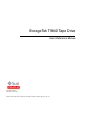
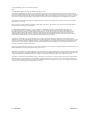
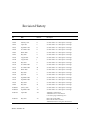
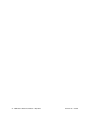
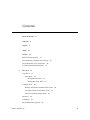
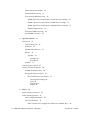
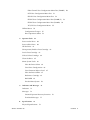
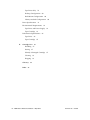
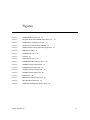
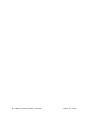
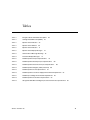
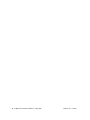
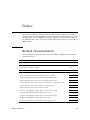
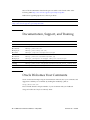
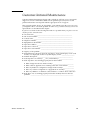

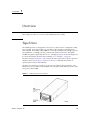

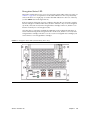
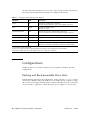
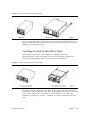
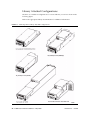

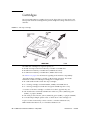
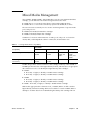
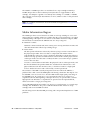
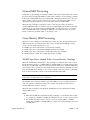
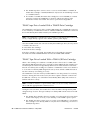
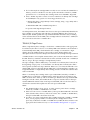
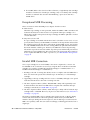

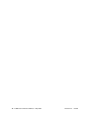


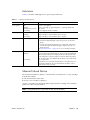
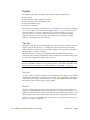
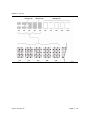
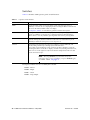
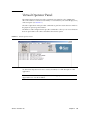
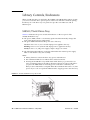
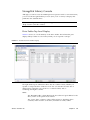
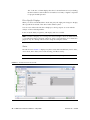
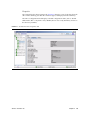
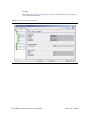
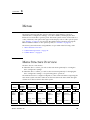
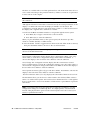
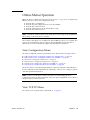
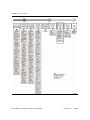
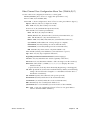
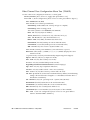
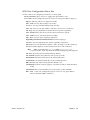
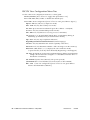
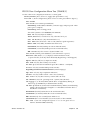
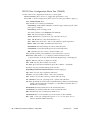

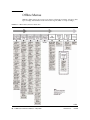
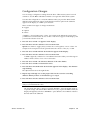
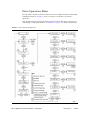
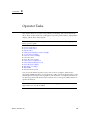
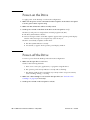
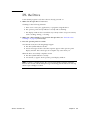
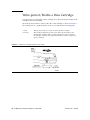
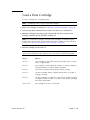
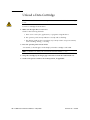
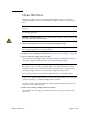
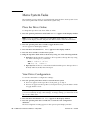
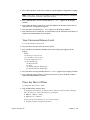
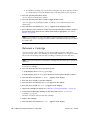
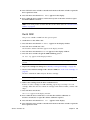

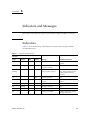
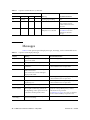
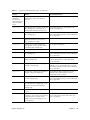
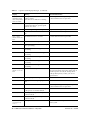
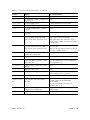
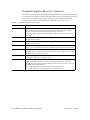
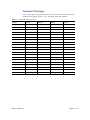
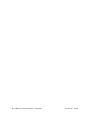
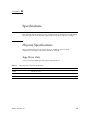
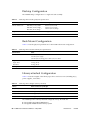
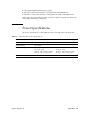
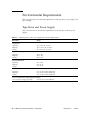
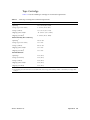
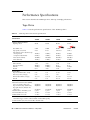
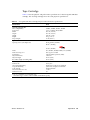
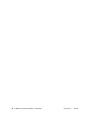
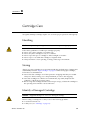
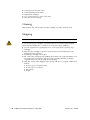
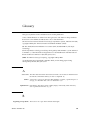
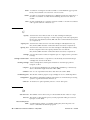
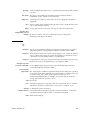
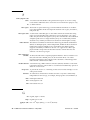
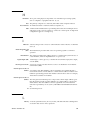
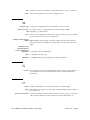
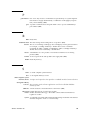
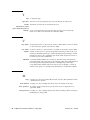
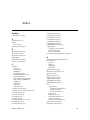
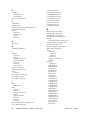

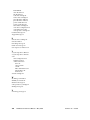
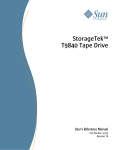
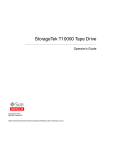
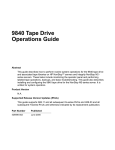
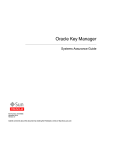


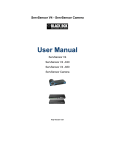
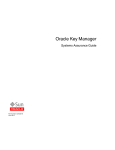


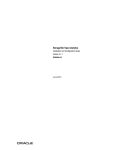
![[1 ] StorageTek SL8500](http://vs1.manualzilla.com/store/data/005684950_1-d7f31af8d49e38e9e4476c8a63e026d0-150x150.png)