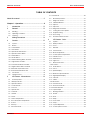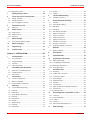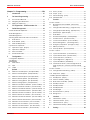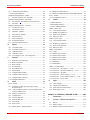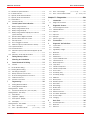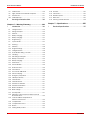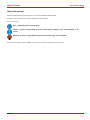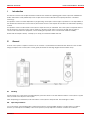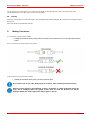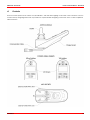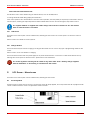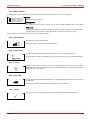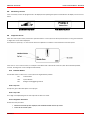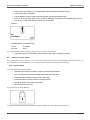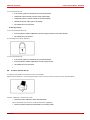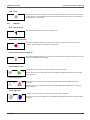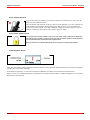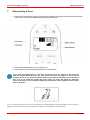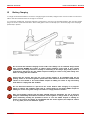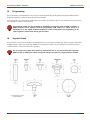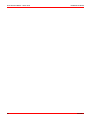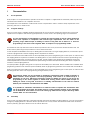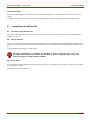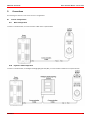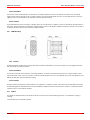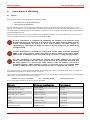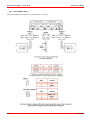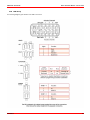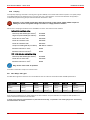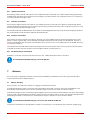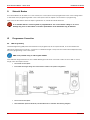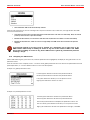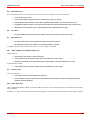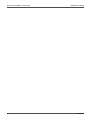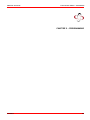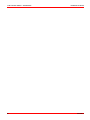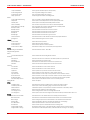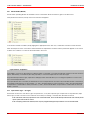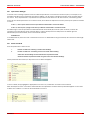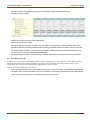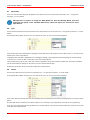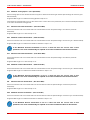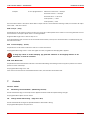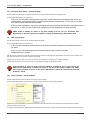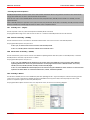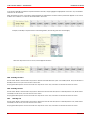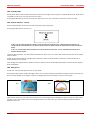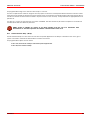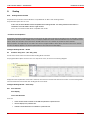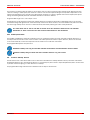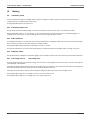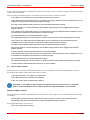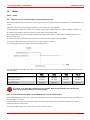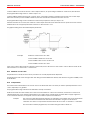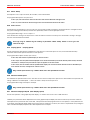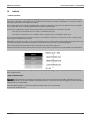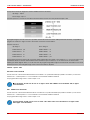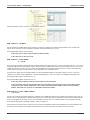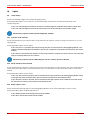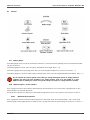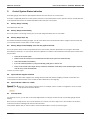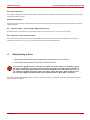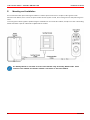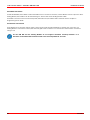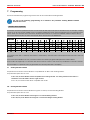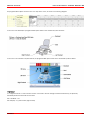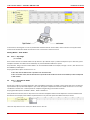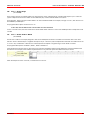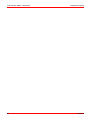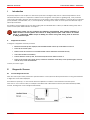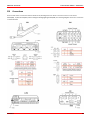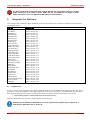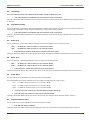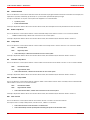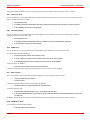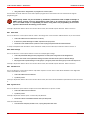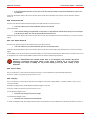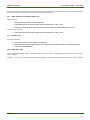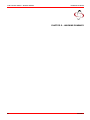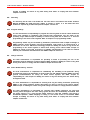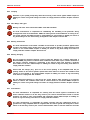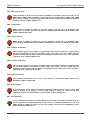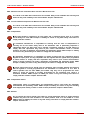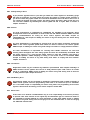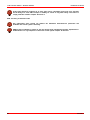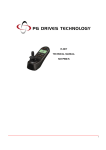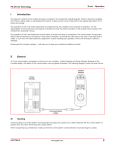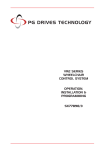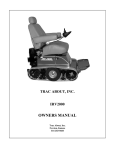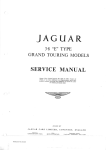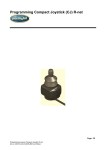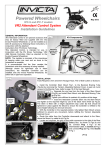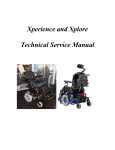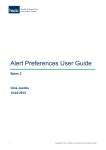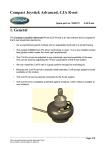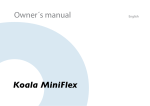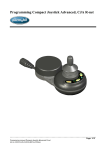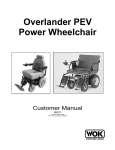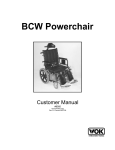Download R-NET TECHNICAL MANUAL SK77981/4
Transcript
R-NET TECHNICAL MANUAL SK77981/4 1 R-NET TECHNICAL MANUAL PG DRIVES TECHNOLOGY © PG Drives Technology 2008 All rights reserved. This manual is furnished under copyright and may only be used in accordance with the terms laid out by PG Drives Technology. The information in this manual is furnished for informational use only, is subject to change without notice, and should not be construed as a commitment by PG Drives Technology. Except as permitted by such terms, no part of this manual may be reproduced, stored in a retrieval system, or transmitted, in any form or be any means electronic, mechanical, recording, or otherwise - without the prior written permission of PG Drives Technology. +44 (0)1425 271444 2 SK77981/4 PG DRIVES TECHNOLOGY R-NET TECHNICAL MANUAL TABLE OF CONTENTS 5.1.14 Bluetooth ...................................................................20 About this manual......................................................... 9 5.2 Momentary Screens ...................................................21 5.3 Diagnostic Screen ......................................................21 5.3.1 Identified Module .......................................................21 Chapter 1 - Operation........................................................................11 5.3.2 Trip Text.......................................................................21 1 Introduction..................................................... 13 5.3.3 Trip Code ...................................................................21 2 General........................................................... 13 5.3.4 Diagnostic Procedure.................................................21 2.1 Handling .................................................................... 13 2.2 Operating Conditions ................................................ 13 2.3 Cleaning.................................................................... 14 3 Mating Connectors ......................................... 14 4 Controls........................................................... 15 4.1 Joystick ...................................................................... 16 4.2 Buttons ....................................................................... 16 4.2.1 On/off Button ............................................................. 16 4.2.1 Horn Button ................................................................ 16 4.2.2 Speed Decrease Button ............................................ 16 4.2.3 Speed Increase Button .............................................. 17 4.2.4 Mode Button .............................................................. 17 4.2.5 Profile Button .............................................................. 17 4.2.6 Hazard Warning Button and LED ................................ 17 4.2.7 Lights Button and LED................................................. 17 4.2.8 Left Indicator Button and LED..................................... 17 4.2.9 Right Indicator Button and LED .................................. 17 4.2.10 External On/off Switch Jack....................................... 17 4.2.11 External Profile Switch Jack ....................................... 18 4.3 LCD Screen................................................................ 18 4.5 Charger Socket.......................................................... 18 5 LCD Screen - Monochrome............................. 18 5.4 Locking the Control System ........................................22 5.4.1 Keypad Locking .........................................................22 5.4.2 Key Locking ................................................................23 5.5 6 Actuator Selection Screen..........................................23 LCD Screen - Color.......................................... 24 6.1 Top Bar .......................................................................24 6.1.1 Battery Indicator .........................................................24 6.1.2 Focus .........................................................................25 6.2 Base Bar .....................................................................25 6.2.1 Current Profile .............................................................25 6.2.2 Motor Temperature ....................................................25 6.2.3 Control System Temperature......................................25 6.2.4 Indicator Icons ...........................................................25 6.2.5 Hazards Icon ..............................................................25 6.2.6 Lights Icon ..................................................................25 6.3 Main Screen Area.......................................................26 :: Drive Screen :: ...................................................................26 6.3.1 Profile Name ..............................................................26 6.3.2 Clock..........................................................................26 6.3.3 Speed Display ............................................................26 6.3.4 Maximum Speed Indicator ........................................26 6.3.5 Digital Speed Display .................................................26 6.3.6 Latched......................................................................26 Screen Symbols ......................................................... 18 6.3.7 Inhibit..........................................................................27 5.1.1 Battery Indicator......................................................... 19 :: Mode Screens :: ................................................................27 5.1.2 Speed Indicator......................................................... 19 6.3.8 Actuator Mode...........................................................27 5.1.3 Current Profile ............................................................ 19 6.3.9 Environment Mode.....................................................27 5.1.4 In Focus ..................................................................... 19 6.3.10 Bluetooth Mode ........................................................27 5.1.5 Speed Limit................................................................ 19 6.3.11 Speed Adjust .............................................................27 5.1.6 Latched ..................................................................... 19 6.4 5.1.7 Restart........................................................................ 20 6.4.1 Restart ........................................................................28 5.1.8 Fault........................................................................... 20 6.4.2 Timer...........................................................................28 5.1.9 Motor Temperature.................................................... 20 6.4.3 Sleep ..........................................................................28 5.1.10 Control System Temperature .................................... 20 6.4.4 Cross & Tick ................................................................28 5.1.11 Timer......................................................................... 20 6.4.5 E-stop .........................................................................28 5.1.12 E-Stop ....................................................................... 20 6.4.6 Joystick Displaced......................................................29 5.1.13 Environmental........................................................... 20 6.4.7 Control System Locked ..............................................29 5.1 SK77981/4 Message Window .......................................................28 3 R-NET TECHNICAL MANUAL PG DRIVES TECHNOLOGY 6.4.8 Diagnostic Screen ..................................................... 29 7 Getting Ready to Drive.................................... 30 8 Tips for Using Your Control System ................... 31 4.3.3 Position .......................................................................43 4.4 5 Cables........................................................................43 Joystick Module Wiring .................................... 44 5.1 Charger Connector....................................................44 8.1 Driving - General........................................................ 31 8.2 Driving Technique ...................................................... 31 8.3 Slow or sluggish movement ....................................... 31 6.1 Precautions for Use.......................................... 32 6.1.1 Power Module Wiring..................................................46 Hazards...................................................................... 32 6.1.2 ISM Wiring ...................................................................47 9 9.1 10 6 Power Module & ISM Wiring ............................. 45 General ......................................................................45 6.1.3 Crimping ....................................................................48 Safety Checks ................................................. 33 10.1 Daily Checks .............................................................. 33 10.2 Weekly Checks .......................................................... 33 10.3 Servicing .................................................................... 33 6.2 Wire Gauge and Types...............................................48 6.3 Battery Connections...................................................49 6.4 Motor Connections ....................................................49 6.5 Inhibit Connections ....................................................49 6.6 Lighting Connections .................................................50 How to Read a Battery Gauge .................................. 34 6.7 Indicator Connections................................................50 12 Battery Charging............................................. 35 6.8 Actuator Connections ................................................50 13 Programming .................................................. 36 14 Joystick Knobs................................................. 36 11 9.1 Battery Gauge ................................................ 34 Chapter 2 - INSTALLATION.....................................................37 1 Documentation ............................................... 39 On-Board Charger Connections ................................50 Batteries........................................................... 50 7.1 Battery Charging ........................................................50 8 Drive Motors..................................................... 51 9 Solenoid Brakes ............................................... 52 10 Programmer Connection................................. 52 1.1 R-net Operation ......................................................... 39 1.2 Program Settings........................................................ 39 10.1 OBP Programming......................................................52 1.3 Soft-Stop .................................................................... 39 10.1.1 Navigating the OBP Screens .....................................53 1.4 Other Information ...................................................... 40 10.1.2 Making an Adjustment ..............................................54 Immobilizing the Wheelchair ........................... 40 10.2 PC Programming........................................................54 2 11 Production Tests............................................... 54 2.1 Prevention of Unauthorized Use ................................. 40 2.2 Charger Interlock ....................................................... 40 11.1 Mounting ....................................................................54 2.3 Power Down ............................................................... 40 11.2 Cables and Connectors ............................................54 Connections ................................................... 41 11.3 Joystick and Gaiter.....................................................54 3 3.1 Control Configurations............................................... 41 3.1.1 Basic Configuration ................................................... 41 3.1.2 Joystick & ISM Configuration...................................... 41 4 Mounting......................................................... 42 4.1 Joystick Module Mounting ......................................... 42 4.1.1 General ..................................................................... 42 4.1.2 Orientation................................................................. 42 4.2 Power Module Mounting............................................ 42 4.2.1 General ..................................................................... 42 4.2.2 Orientation................................................................. 43 4.2.3 Position....................................................................... 43 4.3 ISM Mounting ............................................................. 43 4.3.1 General ..................................................................... 43 4.3.2 Orientation................................................................. 43 4 6.9 7 11.4 Preset Settings ............................................................54 11.5 Operational Test .........................................................55 11.6 Test Drive ....................................................................55 11.7 Soft-Stop Test ..............................................................55 11.8 Lights, Indicators and Hazard Lamps Test ..................55 11.9 Actuator Test ..............................................................55 11.10 Inhibit Input Test.........................................................55 12 12.1 Electromagnetic Compatibility (E.M.C.).......... 56 Emissions ...................................................................56 12.1.1 Motor Suppression.....................................................56 12.1.2 Cables ......................................................................56 12.2 Immunity ....................................................................56 12.3 Electro-Static Discharge (E.S.D.) .................................56 13 Battery Gauge................................................. 57 SK77981/4 PG DRIVES TECHNOLOGY R-NET TECHNICAL MANUAL Chapter 3 – Programming....................................................... 59 6.19 Power - (Power)...........................................................75 1 Introduction..................................................... 61 6.20 Torque - (Torq) ............................................................76 2 On-Board Programming .................................. 61 2.1 How to Enter OBP Mode............................................. 61 2.2 Navigating the OBP Screens ...................................... 62 2.3 Making an Adjustment............................................... 62 3 PC Programmer - OEM Parameter List ............. 63 4 Profile Management ....................................... 66 6.21 Tremor Damping - (Trmor) ..........................................76 6.22 Fast Brake Rate...........................................................76 7 Controls - Global ..................................................................76 :: Profiles And Modes Explained ::........................................ 66 : Profile Management :........................................................ 66 : Mode Management :........................................................ 66 : Selecting Profile and Modes with Just One Button : ........... 67 4.1 Profile Name .............................................................. 67 4.2 Profile Enable - (PrfEn) ................................................ 67 4.3 Mode Enable (Modes) ............................................... 68 Input Device Type - (ID Type) ..................................... 68 4.5 Input Device Subtype ................................................ 69 4.6 Select and Grab ........................................................ 69 4.7 Seat Reversal Profile................................................... 70 5 7.1 Momentary Screens Enabled - (Momentary Screens)......................................................................76 7.2 Change Profile while Driving - (Chge Prf in Drv) ..........76 7.3 Change Speed while Driving - (Spd Adj in Drv)...........77 7.4 Speed Adjust - (Speed Adjust) ....................................77 7.5 Profile Button...............................................................77 7.6 Actuator Endstop Beep - (Endstop Bleep) ..................77 7.7 Sounder Volume - (Sounder Volume) .........................77 7.8 Lock Function Enabled – (Lock Fn Enable) .................77 7.9 Reverse Driving Alarm - (Rev Driving Alarm) ...............77 7.10 Emergency Stop Switch - (Emergency Stop) ..............78 :: Input Devices Explained :: ............................................... 68 4.4 Controls ........................................................... 76 7.11 OBP Keycode Entry.....................................................78 7.12 Power-up Mode – (Power-Up Mode) ..........................78 Controls - Joystick.................................................................79 7.13 Joystick Forward Throw - (Forward Throw)....................79 7.14 Joystick Reverse Throw - (Reverse Throw) ....................79 Configuration .................................................. 71 7.15 Joystick Left Throw - (Left Throw)..................................79 :: Configuration Explained :: ................................................ 71 7.16 Joystick Right Throw - (Right Throw) .............................79 : User Displays : .................................................................... 71 7.17 Joystick Deadband - (Deadband) .............................80 5.1 Mode Name.............................................................. 72 5.2 Input .......................................................................... 72 5.3 Output ....................................................................... 72 7.18 Invert Fwd Rev JS Axis , Invert Left Right JS Axis & Swap Joystick Axis - (Invert F/R, Invert L/R & Swap Axes)...........................................................................80 Speeds............................................................ 73 Controls – Profiled.................................................................80 6 6.1 Maximum Forward Speed - (Fwd Speed Max)........... 73 6.2 Minimum Forward Speed - (Fwd Speed Min)............. 73 6.3 Maximum Reverse Speed - (Rev Speed Max) ........... 73 6.4 Minimum Reverse Speed - (Rev Speed Min).............. 73 6.5 Maximum Turning Speed - (Turn Speed Max) ............ 73 6.6 Minimum Turning Speed - (Turn Speed Min)............... 74 6.7 Maximum Forward Acceleration - (Fwd Accel Max) .. 74 6.8 Minimum Forward Acceleration - (Fwd Accel Min) .... 74 6.9 Maximum Forward Deceleration - (Fwd Decel Max) . 74 7.19 Change Mode while Driving - (CMid) .........................80 7.20 Sleep Timer - (Sleep)...................................................80 :: Standby Operation Explained :: ........................................81 7.21 Standby Time - (Sbytm) ..............................................81 7.22 Switch to Standby - (SwSby) ........................................81 7.23 Mode Select in Standby - (MdeSl) ..............................81 7.24 Standby in Modes ......................................................81 7.25 Standby Forward ........................................................82 7.26 Standby Reverse ........................................................82 7.28 Standby Right .............................................................83 6.10 Minimum Forward Deceleration - (Fwd Decel Min).... 74 7.29 Remote Selection - (Remsl) ........................................83 6.11 Maximum Reverse Acceleration - (Rev Accel Max)... 74 6.12 Minimum Reverse Acceleration - (Rev Accel Min)..... 74 6.13 Maximum Reverse Deceleration - (Rev Decel Max) .. 75 7.30 Background................................................................83 8 Latched........................................................... 84 6.14 Minimum Reverse Deceleration - (Rev Decel Min) .... 75 8.1 Latched Drive - (Drive) ................................................84 6.15 Maximum Turn Acceleration - (Turn Accel Max)......... 75 8.2 Latched Actuators - (Acts) ..........................................84 6.16 Minimum Turn Acceleration - (Turn Accel Min)........... 75 8.3 Latched Timeout - (Time)............................................84 6.17 Maximum Turn Deceleration - (Turn Decel Max) ........ 75 8.4 Latched Timeout Beep - (Bleep).................................85 6.18 Minimum Turn Deceleration - (Turn Decel Min) .......... 75 SK77981/4 9 Seating ............................................................ 86 5 R-NET TECHNICAL MANUAL 9.0.1 PG DRIVES TECHNOLOGY Seating Module Enabled ......................................... 86 12.10 Maximum Rated Speed.............................................97 :: Actuator Axes Explained :: ................................................ 86 12.11 Maximum Displayed Speed (Max Display Speed) ....97 Intelligent Seating Module - Global ..................................... 86 Motor - Profiled .....................................................................98 9.1 Actuator Entry Axis - (Act. Entry Axis)............................ 86 Intelligent Seating Module - Axes Setup............................... 86 9.2 Axis Channels, Axis Display, Invert Axis Direction ........ 86 9.3 Axis Name.................................................................. 87 12.12 Compensation Factor................................................98 13 :: Inhibits Explained ::............................................................99 :: Speed Inhibit Example :: ...................................................99 Intelligent Seating Module - Channels ................................ 87 9.4 Acceleration - (Acc)................................................... 87 9.5 Deceleration - (Dec) .................................................. 88 9.6 Up Speed - (UpSpd) ................................................... 88 9.7 Down Speed - (DnSpd) .............................................. 88 9.8 Up Current Limit ......................................................... 88 9.9 Down Current Limit..................................................... 88 :: Actuator Inhibit Examples ::.............................................101 Inhibits - Inputs - PM ............................................................102 13.1 Lower Level Threshold...............................................102 13.2 Middle Level Threshold .............................................102 13.3 Upper Level Threshold ..............................................103 13.4 Debounce Time .......................................................103 Inhibits - Inputs – ISM...........................................................103 9.10 Endstop Autodetect................................................... 89 13.5 Lower Level Threshold...............................................103 9.11 Actuator Endstop Timeout ......................................... 89 10 13.6 Middle Level Threshold .............................................103 Battery............................................................. 90 13.7 Upper Level Threshold ..............................................103 10.1 Low Battery Alarm ...................................................... 90 13.8 Debounce Time .......................................................104 10.2 Low Battery Flash Level .............................................. 90 Inhibits - Drive Inhibits..........................................................104 10.3 Cable Resistance ...................................................... 90 13.9 Assign .......................................................................104 10.4 Calibration Factor...................................................... 90 13.10 Speed Limit in Band 0 ..............................................104 10.5 Low Voltage Cut-out, Low Voltage Time.................... 90 13.11 Speed Limit in Band 1 ..............................................104 11 General........................................................... 91 13.12 Speed Limit in Band 2 ..............................................104 11.1 Brake Disconnected Alarm ........................................ 91 13.13 Speed Limit in Band 3 ..............................................105 13.14 Operation.................................................................105 11.2 Brake Fault Detect ..................................................... 91 13.15 Inhibit Alarm .............................................................105 11.3 Brake Voltage ............................................................ 91 Inhibits - Actuator Inhibits ....................................................105 11.4 Soft Stop Rate ............................................................ 91 13.16 Channel x – Up: Assign (x = 1 to 6) ..........................105 11.5 Front Wheel Drive ....................................................... 91 13.17 Channel x – Up: Inhibit in Bands (x = 1 to 6) ............105 11.6 Seat Reversal ............................................................. 91 13.18 Channel x – Up: Alarm .............................................106 11.7 Charger Inhibit 3 Enable ............................................ 92 13.19 Channel x – Down: Assign (x = 1 to 6) .....................106 11.8 Charger Inhibit 3 Latching ......................................... 92 13.20 Channel x – Down: Inhibit in Bands (x = 1 to 6)........106 11.9 Charger Inhibit 1 Latching ......................................... 93 11.10 Charger Inhibit Alarm................................................. 93 12 Motor .............................................................. 94 13.21 Channel x – Down: Alarm.........................................107 14 Lights ............................................................. 108 14.1 Lamp Voltage ..........................................................108 Motor - Global ..................................................................... 94 Maximum Current Limit, Boost Drive Current, Boost Drive Time......................................................... 94 14.2 Indicator Fault Detection..........................................108 12.2 Current Foldback Threshold, Current Foldback Time, Current Foldback Level.............................................. 94 14.4 Brake Lights or Horn ..................................................108 12.3 Minimum Current Limit............................................... 95 Chapter 4 – ELPM 90, JSM-LED & SM ................... 109 12.1 12.4 Compensation .......................................................... 95 12.5 Invert M1 Direction..................................................... 96 12.6 Invert M2 Direction..................................................... 96 6 Inhibits ............................................................. 99 14.3 Swap Indicators Seat Reversal..................................108 1 Introduction ................................................... 111 2 Controls – JSM-LED and JSM-LED-L................. 112 12.7 Motor Swap................................................................ 97 2.1 12.8 Steer Correct.............................................................. 97 2.1.1 Battery Gauge..........................................................113 12.9 Display Speed - (Display Speed)............................... 97 2.1.2 Maximum Speed / Profile Indicator ..........................113 Buttons......................................................................113 SK77981/4 PG DRIVES TECHNOLOGY R-NET TECHNICAL MANUAL 2.1.2.1Maximum Speed Indicator..................................... 113 7.8 Axis x – Down Assign 2.1.2.2 Profile Indicator ...................................................... 114 7.9 Axis x – Down: Inhibit in Bands (x = 1 to 12) .............127 (x = 1 to 6)..127 2.1.3 Speed / Profile Decrease Button .............................. 114 2.1.4 Speed / Profile Increase Button ................................ 114 2.1.5 Mode Button ............................................................ 114 2.2 3 Actuator Indicator.................................................... 114 Control System Status indication ................... 115 Chapter 5 – Diagnostics...........................................................129 1 Introduction ................................................... 131 1.1 2 Diagnostic Procedure...............................................131 Diagnostic Screens........................................ 131 3.1 Battery Gauge is Steady .......................................... 115 3.2 Battery Gauge Flashes Slowly .................................. 115 3.3 Battery Gauge Steps Up........................................... 115 2.1.1 Identified Module .....................................................132 3.4 Battery Gauge Flashes Rapidly (even with the joystick released) ..................................................... 115 2.1.2 Trip Text.....................................................................132 2.1.3 Trip Code .................................................................132 3.5 Speed Indicator Ripples Outwards .......................... 115 2.1.4 Example ...................................................................132 3.6 Speed Indicator LED’s 2 & 4 Flash............................ 115 2.2 3.7 Self-Help Guide........................................................ 115 2.3 Connections.................................................. 133 3.8 Slow or sluggish movement ..................................... 116 3.9 Maximum Speed / Profile Indicator is Steady........... 116 3 Diagnostic Text Definitions ............................. 134 2.1 3.10.1 Speed Indication .................................................... 117 3.10.2 Profile Indication ..................................................... 117 3.11 Maximum Speed / Profile Indicator Ripples Up and Down ....................................................................... 117 3.12 Maximum / Profile Indicator Flashes ........................ 117 Current Diagnostic Screen .......................................131 System Log Screen...................................................132 3.1 Joystick Error .............................................................134 3.2 Low Battery ...............................................................135 3.3 High Battery Voltage.................................................135 3.4 Brake Error.................................................................135 3.5 Motor Error ................................................................135 3.6 Inhibit Active .............................................................135 3.7 Joystick Calibration Error...........................................135 4 Getting Ready to Drive.................................. 117 5 Mounting and Installation ............................. 118 3.8 Latched Timeout ......................................................136 6 Power Module & SM Wiring ........................... 119 3.9 Brake Lamp Short .....................................................136 General ................................................................... 119 3.10 Lamp Short...............................................................136 6.1.1 Power Module Wiring ............................................... 120 3.11 Indicator Lamp Short................................................136 6.1.2 Seating Module Wiring ............................................. 121 3.12 Indicator Lamp Failed..............................................136 6.2 Wire Gauge and Types ............................................ 121 3.13 Over-current .............................................................136 6.3 Battery and Motor Connections............................... 121 3.14 Overtemp (acts) .......................................................137 6.4 EL PM to Seating Module Connections.................... 121 3.15 Overtemp (lamps)....................................................137 6.5 Inhibit Connections.................................................. 122 3.16 DIME Error .................................................................137 6.6 Actuator Connections ............................................. 122 3.17 Memory Error ............................................................137 Programming ................................................ 123 3.18 PM Memory Error ......................................................137 6.1 7 7.1 Seating Module Enabled ......................................... 123 7.2 Seating Module Enabled ......................................... 123 3.19 Bad Cable................................................................138 3.20 Bad Settings .............................................................138 3.21 Module Error .............................................................138 Seating Module - Global ................................................... 124 7.2 3.22 System Error ..............................................................138 Actuator Mode Entry Axis - (Act. Entry Axis) ............... 124 3.23 SID Disconnected.....................................................139 Seating Module - Axes Setup ............................................. 124 7.2 Axis Enabled ............................................................ 124 7.3 Up Speed - (UpSpd) ................................................. 124 7.4 Down Speed - (DnSpd) ............................................ 124 7.5 Axis Display............................................................... 124 3.24 User Switch Detached ..............................................139 3.25 Gone to Sleep..........................................................139 3.26 Charging ..................................................................139 4 Basic Tests...................................................... 140 Seating Module - Axes Inhibits ........................................... 126 4.1 General Inspection...................................................140 7.6 Axis x – Up Assign (x = 1 to 12)................... 126 4.2 Brake Test .................................................................140 7.7 Axis x – Up Inhibit in Bands (x = 1 to 6) ....... 126 4.3 Drive Test ..................................................................140 SK77981/4 7 R-NET TECHNICAL MANUAL PG DRIVES TECHNOLOGY 4.4 Gradient Test............................................................ 140 2.38 General ....................................................................153 4.5 Lights, Indicators and Hazard Lamps Test ................ 141 2.39 Introduction ..............................................................153 4.6 Actuator Test ............................................................ 141 2.40 PM Memory Error ......................................................153 46.7 Inhibit Input Test ....................................................... 141 2.41 Basic Tests ................................................................153 Servicing of Defective Units ........................... 142 2.42 Servicing of Defective Units ......................................154 Chapter 6 – Warning Summary....................................... 144 Chapter 7 – Specifications .....................................................155 1 1 5 Introduction................................................... 146 2.1 Charger Socket........................................................ 146 2.2 Driving Technique .................................................... 146 2.3 Hazards.................................................................... 146 2.4 Battery Charging...................................................... 147 2.5 Battery Charging...................................................... 147 2.6 Programming........................................................... 147 2.7 Joystick Knobs.......................................................... 147 2.8 Servicing .................................................................. 147 2.9 Warranty................................................................... 148 Electrical Specifications ................................ 157 2.10 Program Settings...................................................... 148 2.11 Charger Interlock ..................................................... 148 2.12 Power Module Wiring - General ............................... 148 2.13 Crimping.................................................................. 149 2.14 Wire Gauge and Types ............................................ 149 2.15 Battery Connections ................................................ 149 2.16 Battery Charging...................................................... 149 2.17 Drive Motors ............................................................. 149 2.18 Solenoid Brakes........................................................ 150 2.19 Production Tests ....................................................... 150 2.20 Intoroduction ........................................................... 150 2.21 How to Enter OBP Mode........................................... 150 2.22 Tremor Damping ..................................................... 150 2.23 Emergency Stop Switch ........................................... 150 2.24 OBP Keycode Entry .................................................. 151 2.25 Latched Drive .......................................................... 151 2.26 Latched Timeout ..................................................... 151 2.27 Actuator Acceleration ............................................. 151 2.28 Actuator Deceleration ............................................. 151 2.29 Brake Fault Detect ................................................... 151 2.30 Brake Voltage .......................................................... 151 2.31 Soft Stop Rate .......................................................... 151 2.32 Maximum Current Limit, Boost Drive Current & Boost Drive Time....................................................... 152 2.33 Current Foldback Temperature & Minimum Current Limit............................................. 152 2.34 Compensation ........................................................ 152 2.35 Compensation Factor ............................................. 152 2.36 Buttons ..................................................................... 152 2.37 Getting Ready to Drive ............................................ 153 8 SK77981/4 PG DRIVES TECHNOLOGY R-NET TECHNICAL MANUAL About this manual The Technical Manual gives an introduction to the R-net Input/Output Module (IOM). Throughout the manual icons are used to draw the reader’s attention. The icons used are: Note - A general point for best practice. Caution - A point of safety which if ignored could result in damage to the Control System or the vehicle. Warning - A point of safety which if ignored could cause injury to the individual. PG Drives Technology accept no liability for any losses of a-ny kind if the points are not followed. SK77981/4 9 R-NET TECHNICAL MANUAL 10 PG DRIVES TECHNOLOGY SK77981/4 PG DRIVES TECHNOLOGY R-NET TECHNICAL MANUAL- OPERATION CHAPTER 1 - OPERATION SK77981/4 11 R-NET TECHNICAL MANUAL- OPERATION 12 PG DRIVES TECHNOLOGY SK77981/4 PG DRIVES TECHNOLOGY 1 R-NET TECHNICAL MANUAL- OPERATION Introduction The relevant contents of this chapter should be included in the wheelchair’s operating guide. Further copies are available from PGDT in either written or disk (Adobe PDF) format. Copies should not be made without the express permission of PG Drives Technology. The operation of the R-net varies dependent on programming. This chapter covers all types of operation. It is the responsibility of the wheelchair manufacturer to ensure that only the relevant sections of this chapter are included in the wheelchair’s operating manual. The operation of the R-net wheelchair control system is simple and easy to understand. The control system incorporates state-ofthe-art electronics, the result of many years of research, to provide you with ease of use and a very high level of safety. In common with other electronic equipment, correct handling and operation of the unit will ensure maximum reliability. Please read this chapter carefully - it will help you to keep your wheelchair reliable and safe. 2 General An R-net control system comprises a minimum of two modules - Joystick Module and Power Module. Because of the modular design, the depth of the control system can be greatly increased. The following diagram shows the basic set-up. 2.1 Handling Avoid knocking your control system and especially the joystick. Be careful not to strike obstacles with the control system or joystick when you drive. Never drop the control system. When transporting your wheelchair, make sure that the control system is well protected. Avoid damage to cables. 2.2 Operating Conditions Your control system uses industrial-grade components throughout, ensuring reliable operation in a wide range of conditions. However, you will improve the reliability of the control system if you keep exposure to extreme conditions to a minimum. SK77981/4 13 R-NET TECHNICAL MANUAL- OPERATION PG DRIVES TECHNOLOGY Do not expose your control system or its components to damp for prolonged periods. If the control system becomes contaminated with food or drink clean it off as soon as possible. 2.3 Cleaning Clean the control system and the joystick with a cloth dampened with diluted detergent. Be careful when cleaning the joystick and screen. Never use abrasive or spirit-based cleaners. 3 Mating Connectors To connect the Communication Cables: • Holding the connector housing, firmly push the connector into its mate until you can no longer see the yellow plastic. The connectors are secured using a friction system. To disconnect the Communication Cables: • Holding the connector housing firmly, pull the connectors apart. Do not hold or pull on the cable. Always grip the connector when connecting and disconnecting. When the control system is first switched on after a connection, or system component change the Timer will be displayed whilst the system checks itself and then the Re-start icon will be displayed. Switch the control system off and on again to operate. 14 SK77981/4 PG DRIVES TECHNOLOGY 4 R-NET TECHNICAL MANUAL- OPERATION Controls The R-net control system has two versions of Joystick Module – with and without lighting control. Most of the controls are common to both however, the lighting buttons are only included on Joystick Module with lighting control. Each of the controls is explained within this section. SK77981/4 15 R-NET TECHNICAL MANUAL- OPERATION 4.1 PG DRIVES TECHNOLOGY Joystick The primary function of the joystick is to control the speed and direction of the wheelchair. The further you push the joystick from the center position the faster the wheelchair will move. When you release the joystick the brakes are automatically applied. If the wheelchair is fitted with actuators, the joystick can also be used to move and select actuators, refer to section 3.8 for more details. 4.2 Buttons 4.2.1 On/off Button The on/off button applies power to the control system electronics, which in turn supply power to the wheelchair’s motors. Do not use the on/off button to stop the wheelchair unless there is an emergency. (If you do, you may shorten the life of the wheelchair drive components). 4.2.1 Horn Button The Horn will sound while this button is depressed. 4.2.2 Speed Decrease Button This button decreases the maximum speed setting. Depending on the way the control system has been programmed a momentary screen may be displayed when the button is pressed. Refer to section 5 for details of the momentary screen Refer to Chapter 3 - Programming for details. 16 SK77981/4 PG DRIVES TECHNOLOGY R-NET TECHNICAL MANUAL- OPERATION 4.2.3 Speed Increase Button This button increases the maximum speed setting. Depending on the way the control system has been programmed a momentary screen may be displayed when the button is pressed. Refer to section 5 for details of the momentary screen Refer to Chapter 3 - Programming for details. 4.2.4 Mode Button The Mode button allows the user to navigate through the available operating Modes for the control system. The available modes are dependant on programming and the range of auxiliary output devices connected to the control system. Refer to Chapter 3 - Programming for details. 4.2.5 Profile Button The Profile button allows the user to navigate through the available Profiles for the control system. The number of available Profiles is dependant on how the control system is programmed. Depending on the way the control system has been programmed a momentary screen may be displayed when the button is pressed. Refer to section 5 for details of the momentary screen Refer to Chapter 3 - Programming for details. 4.2.6 Hazard Warning Button and LED This button activates and de-activates the wheelchairs hazard lights. Depress the button to turn the hazards on and depress the button again to turn them off. When activated the hazard LED and the indicator LED’s will flash in sync with the wheelchair’s indicators. 4.2.7 Lights Button and LED This button activates and de-activates the wheelchairs lights. Depress the button to turn the lights on and depress the button again to turn them off. When activated the lights LED will illuminate. 4.2.8 Left Indicator Button and LED This button activates and de-activates the wheelchair’s left indicator. Depress the button to turn the indicator on and depress the button again to turn it off. When activated the left indicator LED will flash in sync with the wheelchair’s indicator. 4.2.9 Right Indicator Button and LED This button activates and de-activates the wheelchair’s right indicator. Depress the button to turn the indicator on and depress the button again to turn it off. When activated the right indicator LED will flash in sync with the wheelchair’s indicator. 4.2.10 External On/off Switch Jack This allows the user to turn the control system on and off using an external device, such as a buddy button. SK77981/4 17 R-NET TECHNICAL MANUAL- OPERATION PG DRIVES TECHNOLOGY 4.2.11 External Profile Switch Jack This allows the user to select Profiles using an external device, such as a buddy button. To change the Profile whilst driving simply press the button. If the control system is set to latched drive or actuator control operation, then the polarity of the jack input is reversed to effect a fail safe system; meaning this input will provide an External Profile Switch function and an Emergency Stop Switch function. The Joystick Module is supplied with rubber bungs that must be inserted into the Jack Socket when no external device is connected. 4.3 LCD Screen The status of the control system can be understood by observing the LCD screen. The control system is on when the screen is backlit. Refer to section 5 for details on screen symbols. 4.5 Charger Socket This socket should only be used for charging or locking the wheelchair. Do not connect any type of programming cable into this socket. Refer to section 10 for more details on charging. This socket should not be used as a power supply for any other electrical device. Connection of other electrical devices may damage the control system or affect the E.M.C. performance of the wheelchair. The control system’s warranty will be voided if any device other than a battery charger supplied, with the wheelchair, or the lock key is connected into this socket. 5 LCD Screen - Monochrome The status of the control system can be understood by observing the LCD screen. 5.1 Screen Symbols The Drive screen for the R-net has common components, which will always appear, and components that will only appear under certain conditions. Below is a view of a typical Drive screen in Profile 1. 18 SK77981/4 PG DRIVES TECHNOLOGY 5.1.1 R-NET TECHNICAL MANUAL- OPERATION Battery Indicator This displays the charge available in the battery and can be used to alert the user to the status of the battery. Steady This indicates that all is well. Flashing Slowly The control system is functioning correctly, but you should charge the battery as soon as possible. Stepping Up The wheelchair batteries are being charged. You will not be able to drive the wheelchair until the charger is disconnected and you have switched the control system off and on again. Refer to section 11 for a description of how to read the Battery Gauge. 5.1.2 Speed Indicator This displays the current speed setting. The speed setting is adjusted using the Speed Buttons. 5.1.3 Current Profile The Profile Number describes which Profile the control system is currently operating in. The Profile Text is the name or description of the Profile the control system is currently operating in. 5.1.4 In Focus When the control system contains more than one method of direct control, such as a secondary Joystick Module or a Dual Attendant Module, then the Module that has control of the wheelchair will display the In Focus symbol. 5.1.5 Speed Limit If the speed of the wheelchair is being limited, for example by a raised seat, then this symbol will be displayed. If the wheelchair is being inhibited from driving, then the symbol will flash. 5.1.6 Latched When the control system is operating in a latched condition this symbol will be displayed. SK77981/4 19 R-NET TECHNICAL MANUAL- OPERATION 5.1.7 PG DRIVES TECHNOLOGY Restart When the control system requires a reboot; for example, after a module re-configuration, this symbol will be flashed. 5.1.8 Fault The control system can detect a wide variety of errors. When the system has detected an error that is not severe enough to cause the system to trip, then this symbol will be displayed. 5.1.9 Motor Temperature This symbol is displayed when the control system has intentionally reduced the power to the motors, in order to protect them against heat damage. 5.1.10 Control System Temperature This symbol is displayed when the control system has intentionally reduced its own power, in order to protect itself against heat damage. 5.1.11 Timer This symbol is displayed when the control system is changing between different states. An example would be entering into Programming Mode. The symbol is animated to show the sands falling. 5.1.12 E-Stop If the control system is programmed for latched drive or actuator operation, then it is normal for an Emergency Stop Switch to be connected into the External Profile Switch Jack. If the Emergency Stop Switch is operated or disconnected, this symbol will flash. 5.1.13 Environmental When Environmental Mode is entered the screen will display the following icon. 5.1.14 Bluetooth When Bluetooth Mode is entered the screen will display the following icon. 20 SK77981/4 PG DRIVES TECHNOLOGY 5.2 R-NET TECHNICAL MANUAL- OPERATION Momentary Screens If the momentary screens are programmed to be displayed then pressing the Speed or Profile Buttons will display screens such as below. Speed Momentary Screen 5.3 Profile Momentary Screen Diagnostic Screen When the control system safety circuits have operated and the control system has been prevented from moving the wheelchair a diagnostics screen will be displayed. This indicates a system trip, i.e. the R-net has detected a problem somewhere in the wheelchair’s electrical system. If the error is in a non-active module, for example in the ISM but with a drive Profile is selected, then drive will still be possible, however, the diagnostic screen will appear intermittently. 5.3.1 Identified Module This identifies which module of the control system has registered the problem. PM Power Module JSM Joystick Module ISM Intelligent Seating/lighting Module 5.3.2 Trip Text The Trip Text gives a brief description of the trip type. 5.3.3 Trip Code The 4 digit code displayed gives the exact trip that has been recorded. 5.3.4 Diagnostic Procedure Please follow this procedure: • Read and note the Trip Text displayed, the identified Module and the Trip Code. • Switch off the control system. SK77981/4 21 R-NET TECHNICAL MANUAL- OPERATION PG DRIVES TECHNOLOGY • Make sure that all connectors on the listed Module and the wheelchair are mated securely. • Check the condition of the battery. • Find the definition of the Trip Code in the Service Guide, and take the required action. • Switch on the control system again and try to drive the wheelchair. If the safety circuits operate again, switch off and do not try to use the wheelchair. Contact your service agent. Example: Identified Module Power Module Trip. Trip Text Low Battery Trip Code 2C00 This means the battery needs charging or there is a bad connection to the battery. • 5.4 Check the connections to the battery. If the connections are good, try charging the battery. Locking the Control System The Control System can be locked in one of two ways. Either using a button sequence on the keypad or with a physical Key. How the Control System is locked depends on how the wheelchair manufacturer has programmed the system. 5.4.1 Keypad Locking To lock the wheelchair using the keypad; • While the control system is switched on, depress and hold the On/off button. • After 1 second the control system will beep. Now release the On/off button • Deflect the joystick forwards until the control system beeps. • Deflect the joystick in reverse until the control system beeps. • Release the joystick, there will be a long beep. • The wheelchair is now locked. The following screen will be displayed. If an LED Joystick Module is fitted the Speed Indicator LED’s will ripple from left to right. Refer to Chapter 4. 22 SK77981/4 PG DRIVES TECHNOLOGY R-NET TECHNICAL MANUAL- OPERATION To unlock the wheelchair; • If the control system has switched off, press the On/off button. • Deflect the joystick forwards until the control system beeps. • Deflect the joystick in reverse until the control system beeps. • Release the joystick, there will be a long beep. • The wheelchair is now unlocked. 5.4.2 Key Locking To lock the wheelchair with a key; • Insert and remove a PGDT supplied key into the Charger Socket on the Joystick Module. • The wheelchair is now locked. The following screen will be displayed. To unlock the wheelchair; • If the control system has switched off, press the On/off button. • Insert and remove a PGDT supplied key into the Charger Socket. • The wheelchair is now unlocked. • 5.5 Actuator Selection Screen To adjust the seat position the actuator screen must be visible. Depress the Mode Button to scroll through the Mode screens until you reach the actuator screen, displayed below. Actuator adjustment is achieved as follows. • Move the Joystick sideways to select the desired axis. (This is indicated by the section of the wheelchair that is highlighted) • SK77981/4 Move the joystick forwards and backwards to move the actuator. 23 R-NET TECHNICAL MANUAL- OPERATION • PG DRIVES TECHNOLOGY Repeat these steps for each actuator that requires adjustment. To drive again depress the Mode button until the Drive screen is reached or, in the case of tan LED joystick module, until the Speed Indicator returns to its normal state. 6 LCD Screen - Color This section covers those Joystick Modules that are fitted with a color LCD screen. The color LCD screen is split into 3 areas of information. The Top Bar, the Base Bar and the Main Screen Area. Each area is covered separately within this section. 6.1 Top Bar 6.1.1 Battery Indicator This displays the charge available in the battery and can be used to alert the user to the status of the battery. Steady: This indicates that all is well. Flashing Slowly: The control system is functioning correctly, but you should charge the battery as soon as possible. Stepping Up : The wheelchair batteries are being charged. You will not be able to drive the wheelchair until the charger is disconnected and you have switched the control system off and on again. Refer to section 11 for a description of how to read the Battery Gauge. 24 SK77981/4 PG DRIVES TECHNOLOGY 6.1.2 R-NET TECHNICAL MANUAL- OPERATION Focus When the control system contains more than one method of direct control, such as a secondary Joystick Module or a Dual Attendant Module, then the Module that has control of the wheelchair will display the In Focus symbol. 6.2 6.2.1 Base Bar Current Profile The currently selected Profile is shown in numeric form. 6.2.2 Motor Temperature This symbol is displayed when the control system has intentionally reduced the power to the motors, in order to protect them against heat damage. 6.2.3 Control System Temperature This symbol is displayed when the control system has intentionally reduced its own power, in order to protect itself against heat damage. 6.2.4 Indicator Icons Off On The Indicator icons will flash when the respective indicators are active. The Indicator icons will only be visible when an Intelligent Lighting/Seating Module is connected within the system. 6.2.5 Hazards Icon Off On The Hazards icon and indicator icons will flash when the Hazard Warning lights have been activated. The Hazards icon will only be visible when an Intelligent Lighting/Seating Module is connected within the system. 6.2.6 Lights Icon The Lights icon will be switched on when the lights have been activated. Off SK77981/4 On The Lights icon will only be visible when an Intelligent Lighting/Seating Module is connected within the system. 25 R-NET TECHNICAL MANUAL- OPERATION 6.3 PG DRIVES TECHNOLOGY Main Screen Area :: Drive Screen :: 6.3.1 Profile Name This is a text string that displays the name of the currently selected Profile. The name is programmable, Refer to R-net Technical Manual SK77981 for details. 6.3.2 Clock This displays the current time in a numeric format. The clock is user adjustable. Adjustable options are: • Visibility, whether the clock is displayed on screen. • The display format, 12 or 24 hour. • The time, the user can adjust the time. These adjustments are made within User Menu/Settings. 6.3.3 Speed Display This gives a proportional display of the wheelchairs speed. The Arc begins at 0% and has a programmable maximum. The programmable parameter is Max Displayed Speed. Refer to the Programming Chapter. 6.3.4 Maximum Speed Indicator This displays the current maximum speed setting. 6.3.5 Digital Speed Display This displays the actual speed of the wheelchair derived from the motors. The display can be set to mph of km/h. These adjustments can be made in the OBP Menu. 6.3.6 Latched When the control system is operating in a latched condition this symbol will be displayed. 26 SK77981/4 PG DRIVES TECHNOLOGY R-NET TECHNICAL MANUAL- OPERATION 6.3.7 Inhibit If the speed of the wheelchair is being limited; for example, by a raised seat, then this orange symbol will be displayed. If the wheelchair is being inhibited from driving, then this red symbol will be flashing. :: Mode Screens :: 6.3.8 Actuator Mode Displays the sections of the chair currently selected for movement, the name given to the selection and a direction arrow showing what sort of movement is available. 6.3.9 Environment Mode When Environmental Mode is entered the following screen will be displayed. 6.3.10 Bluetooth Mode When Bluetooth Mode is entered the following screen will be displayed. 6.3.11 Speed Adjust When Speed Adjust Mode is entered the following screen will be displayed. SK77981/4 27 R-NET TECHNICAL MANUAL- OPERATION 6.4 PG DRIVES TECHNOLOGY Message Window The R-net displays warning icons and informational messages, in a dedicated message window, as seen below. 6.4.1 Restart When the control system requires a reboot; for example, after a module re-configuration, this symbol will be flashed. 6.4.2 Timer This symbol is displayed when the control system is changing between different states. An example would be entering into Programming Mode. The symbol is animated to show the sands falling. 6.4.3 Sleep This symbol is displayed when the R-net has gone into sleep mode. 6.4.4 Cross & Tick These symbols will be displayed during configuration procedures. Process completed correctly. Process not completed correctly. 6.4.5 E-stop If the user switch is activated during drive, or actuator operation, this symbol will be displayed. 28 SK77981/4 PG DRIVES TECHNOLOGY R-NET TECHNICAL MANUAL- OPERATION 6.4.6 Joystick Displaced If you operate the Joystick before or just after you switch the control system on, the screen will flash the joystick displaced screen. You must release and center the Joystick to resume normal operation. If you do not release the Joystick within five seconds the wheelchair will not be able to move, even if you release the Joystick and operate it again. The screen will display a diagnostic screen at this time. You can reset this condition by switching the control system off and on again. 6.4.7 Control System Locked The Control System can be locked in one of two ways. Either using a sequence of deflections and presses with a Joystick or with a physical Key. How the Control System is locked depends on how the wheelchair manufacturer has programmed it. Refer to Section 5 for a detailed description of the Locking and Unlocking procedures. 6.4.8 Diagnostic Screen When the control system safety circuits have operated and the control system has been prevented from moving the wheelchair a diagnostics screen will be displayed. This indicates a system trip, i.e. the R-net has detected a problem somewhere in the wheelchair’s electrical system. Refer to section 5 for a detailed description of Diagnostic screen and procedure. Refer to Chapter 5 Diagnostics for a complete description of the Trip Codes. SK77981/4 29 R-NET TECHNICAL MANUAL- OPERATION 7 PG DRIVES TECHNOLOGY Getting Ready to Drive • Operate the on/off switch. The screen will go through an initializing process then show the base screen as follows. In the case on an LED Joystick Module the battery gauge will illuminate. • Check that the Speed Setting is at a level that suits you. • Push the joystick to control the speed and direction of the wheelchair. If you push the joystick before or just after you switch the control system on, the screen will flash the joystick displaced screen. You must release and center the joystick to resume normal operation. If you do not release the joystick within five seconds the wheelchair will not be able to move, even if you release the joystick and push it again. The screen will display the diagnostic screen at this time. You can reset this condition by switching the control system off and on again. Refer to Chapter 4. If you do not push the joystick as you switch the wheelchair on and the diagnostic screen is displayed, as in the following diagram, then the R-net has detected a problem somewhere in the wheelchair’s electrical system. 30 SK77981/4 PG DRIVES TECHNOLOGY 8 8.1 R-NET TECHNICAL MANUAL- OPERATION Tips for Using Your Control System Driving - General Make sure that the control system is mounted securely and that the joystick position is correct. The hand or limb you use to operate the joystick should be supported, for example by the wheelchair arm pad. Do not use the joystick as the sole support for your hand or limb - wheelchair movements and bumps could upset your control. 8.2 Driving Technique The control system interprets your joystick movements and produces appropriate movements of your wheelchair. You will need very little concentration to control the wheelchair, which is especially useful if you are inexperienced. One popular technique is to simply point the joystick in the direction you want to go. The wheelchair will “home-in” on the direction you push the joystick. The further you push the joystick away from the rest position, the faster the wheelchair will go. Releasing the joystick will stop the wheelchair. The intelligent speed control system minimizes the effects of slopes and different types of terrain. The wheelchair user must be capable of driving a wheelchair safely. PGDT accepts no liability for losses of any kind arising from failure to comply with this condition. 8.3 Slow or sluggish movement If the wheelchair does not travel at full speed or does not respond quickly enough, and the battery condition is good, check the maximum speed setting. If adjusting the speed setting does not remedy the problem then there may be a non-hazardous fault. Contact your service agent. SK77981/4 31 R-NET TECHNICAL MANUAL- OPERATION 9 PG DRIVES TECHNOLOGY Precautions for Use In the event of the wheelchair moving in an unexpected way RELEASE THE JOYSTICK. This action will stop the wheelchair under any circumstances. 9.1 Hazards Do not drive the wheelchair: • Beyond restrictions indicated in your wheelchair user manual, for example maximum inclines, curb height etc. • In places or on surfaces where a loss of wheel grip could be hazardous, for example on wet grassy slopes. • If you know that the control system or other crucial components require repair. Although the R-net control system is designed to be extremely reliable and each unit is rigorously tested during manufacture, the possibility of a system malfunction always exists (however small the probability). Under some conditions of system malfunction the control system must (for safety reasons) stop the chair instantaneously. If there is any possibility of the user falling out of the chair as a result of a sudden braking action, it is imperative that a restraining device such as a seat belt is supplied with the wheelchair and that it is in use at all times when the wheelchair is in motion. PGDT accept no liability for losses of any kind arising from the unexpected stopping of the wheelchair, or arising from the improper use of the wheelchair or control system. Do not operate the control system if the chair behaves erratically, or shows abnormal signs of heating, sparks or smoke. Turn the control system off at once and consult your service agent. PGDT accepts no liability for losses of any kind arising from failure to comply with this condition. Electronic equipment can be affected by Electro Magnetic Interference (EMI). Such interference may be generated by radio stations, TV stations, other radio transmitters and cellular phones. If the chair exhibits erratic behavior due to EMI, turn the control system off immediately and consult your service agent. PGDT accepts no liability for losses of any kind arising from failure to comply with this condition. It is the responsibility of the chair manufacturer to ensure that the wheelchair complies with appropriate National and International EMC legislation. PGDT accepts no liability for losses of any kind arising from failure to comply with this condition. The wheelchair user must comply with all wheelchair safety warnings. PGDT accepts no liability for losses of any kind arising from failure to comply with this condition. 32 SK77981/4 PG DRIVES TECHNOLOGY 10 R-NET TECHNICAL MANUAL- OPERATION Safety Checks The electronic circuits in your control system have been designed to be extremely safe and reliable. The on-board microcomputer carries out safety checks at up to 100 times per second. To supplement this safety monitoring you should carry out the following periodic checks. If the control system fails any of these checks, do not use the wheelchair and contact your service agent. 10.1 Daily Checks Joystick: 10.2 With the control system switched off, check that the joystick is not bent or damaged and that it returns to the center when you push and release it. If there is a problem do not continue with the safety checks and contact your service agent. Weekly Checks Parking brake: This test should be carried out on a level floor with at least one meter clear space around the wheelchair. Switch on the control system. Check that the screen remains on, after initialization and that the battery gauge is displaying a reasonable amount of charge. Push the joystick slowly forwards until you hear the parking brakes operate. The chair may start to move. Immediately release the joystick. You must be able to hear each parking brake operate within a few seconds. Repeat the test a further three times, pushing the joystick slowly backwards, left and right. 10.3 Connectors: Make sure that all connectors are securely mated. Cables: Check the condition of all cables and connectors for damage. Joystick gaiter: Check the thin rubber gaiter or boot, around the base of the joystick shaft, for damage or splitting, check visually only, do not handle the gaiter. Mounting: Make sure that all the components of the control system are securely mounted. Do not overtighten any securing screws. Servicing To ensure continued satisfactory service, we suggest you have your wheelchair and control system inspected by your service agent after a period of 1 year from commencement of service. Contact your service agent for details when the inspection is due. SK77981/4 33 R-NET TECHNICAL MANUAL- OPERATION 11 PG DRIVES TECHNOLOGY Battery Gauge The battery gauge is included to let you know how much charge is left in your batteries. The best way for you to use the gauge is to learn how it behaves as you drive the wheelchair. Like the fuel gauge in a car, it is not completely accurate, but it will help you avoid running out of “fuel”. The battery gauge works in the following way: When you switch on the control system, the battery gauge shows an estimate of the remaining battery charge. The battery gauge gives you a more accurate reading about a minute after you start driving the wheelchair. When you replace worn out batteries, fit the type recommended by the wheelchair manufacturer. If you use another type the battery gauge may be inaccurate. The amount of charge in your batteries depends on a number of factors, including the way you use your wheelchair, the temperature of the batteries, their age and the way they are made. These factors will affect the distance you can travel in your wheelchair. All wheelchair batteries will gradually lose their capacity as they age. The most important factor that reduces the life of your batteries is the amount of charge you take from the batteries before you recharge them. Battery life is also reduced by the number of times you charge and discharge the batteries. To make your batteries last longer, do not allow them to become completely flat. Always recharge your batteries promptly after they are discharged. If your battery gauge reading seems to fall more quickly than usual, your batteries may be worn out. 9.1 How to Read a Battery Gauge If the battery gauge shows red, yellow and green, the batteries are charged. (bars 1 – 10) If the battery gauges show just red and yellow, then you should charge the batteries as soon as you can. (Bars 1 – 7) If the battery gauge shows just red, either steady or flashing slowly, then you should charge the batteries immediately. (Bars 1 – 3) Do not operate the control system if the battery is nearly discharged. Failure to comply with this condition may leave the user stranded in an unsafe position, such as in the middle of a road. PGDT accepts no liability for losses of any kind arising from failure to comply with this condition. 34 SK77981/4 PG DRIVES TECHNOLOGY 12 R-NET TECHNICAL MANUAL- OPERATION Battery Charging To charge the wheelchair batteries connect the charger plug into the battery charger socket on the R-net JSM. You will not be able to drive the wheelchair when the charger is connected. To connect the charger plug, ensure the single pin is at the bottom, as shown in the following illustration, then offer the charger plug to the R-net in a horizontal orientation. The molded guide on the R-net will help you to locate the plug. Ensure the plug is pushed fully in position. Do not exceed the maximum charging current of 12 A rms. Always use an off-board charger fitted with a Neutrik NC3MX plug. Failure to observe these conditions could result in poor contact resistance in the charger connector resulting in overheating of the charger plugs. This presents a potential burn hazard for the user. PGDT accepts no liability for losses of any kind arising from failure to comply with this condition. Ensure that the charger plug pins are of the correct polarity to be compatible with the pin polarity shown on the control system’s specific data sheet. Failure to observe this condition could result in a burn hazard or fire hazard. PGDT accepts no liability for losses of any kind arising from failure to comply with this condition. Do not disconnect batteries or open-circuit the circuit breaker while charging is in progress. Failure to observe this condition could result in a burns hazard or fire hazard. PGDT accepts no liability for losses of any kind arising from failure to comply with this condition. Only use the battery charger that has been supplied with your wheelchair. The use of incorrect chargers could damage the batteries, wheelchair, control system or charger itself, or may result in parts overheating creating the potential for burns or even fire. PGDT accepts no liability for losses of any kind if the charger is incompatible with the control system (see Chapter 2, section 7) or any other part of the wheelchair system. SK77981/4 35 R-NET TECHNICAL MANUAL- OPERATION 13 PG DRIVES TECHNOLOGY Programming The control system can be programmed to meet your needs programming can be performed using the OBP (On-board Programming) feature or the specialist R-net software and Dongle. If you re-program your control system, make sure that you observe any restrictions given in your wheelchair user manual. Note any changes you make for future reference. Programming should only be conducted by healthcare professionals with in-depth knowledge of PGDT electronic control systems. Incorrect programming could result in an unsafe set-up of a wheelchair for a user. PGDT accepts no liability for losses of any kind if the programming of the control system is altered from factory pre-set values. 14 Joystick Knobs The knob fitted to your joystick is suitable for most applications. If you would prefer another type, there is a range of alternatives available. Please contact your wheelchair distributor or manufacturer for advice. Do not replace the joystick knob with any unauthorized item - it may cause hazardous operation. Do not replace the joystick knob with any unauthorized item It may cause hazardous operation. PGDT accepts no liability for losses of any kind arising from failure to comply with this condition. 36 SK77981/4 PG DRIVES TECHNOLOGY R-NET TECHNICAL MANUAL - INSTALLATION CHAPTER 2 - INSTALLATION SK77981/4 37 R-NET TECHNICAL MANUAL – INSTALLATION 38 PG DRIVES TECHNOLOGY SK77981/4 PG DRIVES TECHNOLOGY 1 1.1 R-NET TECHNICAL MANUAL - INSTALLATION Documentation R-net Operation Study Chapter 1. It is important that the operation information in Chapter 1 is supplied with the wheelchair, either as part of the wheelchair user handbook or as a separate document. This Chapter sets out the installation conditions that must be complied with in order to meet the safety requirements of TÜV (Germany), ISO7176-14 and EN12184. 1.2 Program Settings The R-net control system is supplied with preset settings that are chosen with the wheelchair manufacturer to ensure safe operation and compliance with relevant legal requirements, over the whole of the operating range of the wheelchair. It is the manufacturer’s responsibility to program the control system to suit the vehicle model and ensure safe operation in compliance with relevant legal requirements over the whole of the operating range. PGDT accepts no liability for losses of any kind due to failure to, or incorrect programming or the R-net Control System. Refer to Chapter 3 for programming details. The wheelchair must stop within the maximum distance specified for the country in which the wheelchair will be used. TÜV Product Service (Germany) specify the distance to be as stated in EN12184. If users with particular disabilities need very low braking rates and this results in a longer stopping distance, the maximum speed must be re-programmed so that the stopping distance requirement is satisfied. State in the wheelchair user handbook that it is the responsibility of the person programming the control system to make sure that the stopping distance requirement is satisfied. If the braking rate is low, the forward and reverse maximum speed settings may need to be re-programmed. To assist the person in this task, include a graph in the wheelchair user handbook showing the relationship between the maximum forward/reverse speed settings and the forward/reverse braking rate which is required to ensure the correct stopping distance. It may be possible to program settings which compromise the stability of the wheelchair. Perform suitable tests to establish which programming restrictions are needed to prevent instability. State any programming restrictions in the wheelchair user handbook. State in the wheelchair user handbook that it is the responsibility of the person programming the control system to make sure that the settings are safe and to note any programming changes that they make. Programming should only be conducted by healthcare professionals with in-depth knowledge of PGDT electronic control systems. Incorrect programming could result in an unsafe setup of a wheelchair for the user. PG Drives Technology accepts no liability for losses of any kind if the programming of the control system is altered from factory pre-set values. PGDT accepts no liability for losses of any kind if the drive or stability characteristics of the chair are altered without prior notification and discussion with PGDT. It is possible for wheelchair manufacturers to limit the values of speeds and accelerations that can be programmed in the field. This facility ensures a safe-operating envelope for the wheelchair can be maintained. These limits are set in the factory by PGDT and can only be altered by PGDT. Contact PGDT for more information. 1.3 Soft-Stop The R-net has a programmable value called Soft Stop Rate that sets the emergency stopping distance. You must ensure that the emergency stopping distance is within the distance specified for the country in which the wheelchair will be used. TÜV Product Services (Germany) specify the distance to be as stated in EN12184. SK77981/4 39 R-NET TECHNICAL MANUAL – INSTALLATION PG DRIVES TECHNOLOGY 1.4 Other Information You must provide a diagram in the wheelchair user handbook showing the user controls and the main features of the control system. In addition, you should include a brief specification of operating supply voltage range and operating temperature range. 2 2.1 Immobilizing the Wheelchair Prevention of Unauthorized Use TÜV requires that the wheelchair must have a means of preventing unauthorized use. This can be implemented as detailed in Chapter 1 section 5.3. 2.2 Charger Interlock ISO 7176-14 requires you to provide a means of preventing the use of the wheelchair while the batteries are being charged. The charger socket and on-board charger connection fitted to PGDT R-net control systems include an inhibit facility. Refer to section 8.1. Contact PG Drives Technology if you need advice. The chair manufacturer is responsible for providing a means of preventing the use of the wheelchair while the batteries are being charged. PGDT accepts no liability for losses of any kind arising from failure to comply with this condition. 2.3 Power Down The control system can be programmed to power down if the joystick is not operated over a set period of time. Refer to Chapter 3 for programming details. To restart, switch the control system on. 40 SK77981/4 PG DRIVES TECHNOLOGY 3 R-NET TECHNICAL MANUAL - INSTALLATION Connections The following is a selection of the most common configurations 3.1 Control Configurations 3.1.1 Basic Configuration Consists of a Power Module, a Communication Cable and a Joystick Module. 3.1.2 Joystick & ISM Configuration Consists of a Power Module, an Intelligent Seating/Lighting Module (ISM), 2 Communication Cables and a Joystick Module. SK77981/4 41 R-NET TECHNICAL MANUAL – INSTALLATION 4 PG DRIVES TECHNOLOGY Mounting 4.1 Joystick Module Mounting 4.1.1 General The Joystick Module should be secured using two M5 screws with a maximum penetration of 12mm. Be careful not to overtighten the screw. See data sheet for further information. 4.1.2 Orientation The Joystick Module must be mounted with the joystick shaft pointing vertically upwards. If you want to use any other mounting attitudes then contact PGDT. 4.2 Power Module Mounting 4.2.1 General Fix the Power Module to the wheelchair chassis using suitable M5 or equivalent hardware. 42 SK77981/4 PG DRIVES TECHNOLOGY R-NET TECHNICAL MANUAL - INSTALLATION 4.2.2 Orientation The function of the Power Module is not sensitive to mounting orientation; however, it should be mounted in such a way that water cannot enter and remain in the connector recesses. It is recommended that the unit is not mounted with the connectors uppermost. The Power Module has an IPX4 dust and water resistance rating. 4.2.3 Position The Power Module must be mounted in a position where it is not exposed to conditions of water or dust above those specified in ISO7176/9. The Power Module is designed to withstand levels of shock and vibration experienced when mounted to the chassis of a wheelchair. Direct impacts onto the unit should be avoided. 4.3 ISM Mounting 4.3.1 General The ISM should be secured using four M5 screws with a maximum penetration of 7mm, be careful not to over tighten the screw. See data sheet for further information. 4.3.2 Orientation The function of the ISM is not sensitive to mounting orientation; however, it should be mounted in such a way that water cannot enter and remain in the connector recesses. It is recommended that the unit is not mounted with the connectors uppermost. The ISM has an IPX4 dust and water resistance rating. 4.3.3 Position The ISM must be mounted in a position where it is not exposed to conditions of water or dust above those specified in ISO7176/9. The ISM is designed to withstand levels of shock and vibration experienced when mounted to the chassis of a wheelchair. Direct impacts onto the unit should be avoided. 4.4 Cables The cables to the ISM must be routed and secured in such a way as to prevent damage to them, for example by cutting or crushing. Contact PGDT if you need further advice. SK77981/4 43 R-NET TECHNICAL MANUAL – INSTALLATION 5 PG DRIVES TECHNOLOGY Joystick Module Wiring The Joystick Module is connected to the Power Module with a Communication Cable. To connect the Communication Cables: • Holding the connector housing, firmly push the connector into its mate until you can no longer see the yellow plastic. The connectors are secured using a friction system. To disconnect the Communication Cables: • Holding the connector housing firmly, pull the connectors apart. Do not hold or pull on the cable. Always grip the connector when connecting and disconnecting. When the control system is first switched on after a connection, or system component change the Timer will be displayed whilst the system checks itself and then the Re-start icon will be displayed. Switch the control system off and on again to operate. Route and secure the cable in such a way as to prevent damage, for example by crushing or cutting. 5.1 Charger Connector An Off-Board Charger can be connected to the Joystick Module’s charger connector. The charger connector is Neutrik 3 pin type NC3FPP or equivalent, and the maximum charging current is 12A rms. Only chargers fitted with Neutrik NC3MX plugs should be connected into the Joystick Module. The pin connections of the charging socket are as below. Pin Connection 1 Battery Positive 2 Battery Negative 3 Inhibit The maximum permissible charging current is 12A rms. 44 SK77981/4 PG DRIVES TECHNOLOGY 6 6.1 R-NET TECHNICAL MANUAL - INSTALLATION Power Module & ISM Wiring General Study the data sheets for the Power Module and the ISM to identify: • The output current, ratings and restrictions. • The connector pin assignments. Recommendations for the cross-sectional area, ratings and materials for wiring are given in the table in section 6.2. These depend on the application. You are responsible for establishing the suitability of the particular wiring arrangement used on the wheelchair. PGDT can make general recommendations for wiring to R-net control systems, but PGDT accepts no responsibility for the wiring arrangement used. Make sure that the connectors you use are reliable under all operating conditions and correctly wired with no short circuits. Do not use unsuitable components - it may result in poor wheelchair reliability. The chair manufacturer is responsible for establishing the suitability of the particular wiring arrangements used on the wheelchair, for both normal use and stalled conditions. PGDT can make general recommendations for wiring for R-net control systems, but PGDT accepts no responsibility for, and accepts no liability for losses of any kind arising from, the actual wiring arrangement used. The chair manufacturer is responsible for ensuring that only the mating connectors specified by PGDT on the control system’s specific data sheet are used to connect to the control system. PGDT accepts no liability for losses of any kind arising from failure to comply with this condition. The chair manufacturer is responsible for ensuring that suitable connectors are used and securely mated throughout the chair wiring system and that the workmanship associated with the wiring system is of a good enough quality. Failure to meet this condition could result in intermittent operation, sudden stopping or veering, or even create a burn or fire hazard. PGDT accepts no liability for losses of any kind arising from failure to comply with this condition. The power connectors for the R-net Power Module are specially designed by PGDT for wheelchair applications. The crimps are standard AMP Timer parts but the plastic housings are custom. These connectors can be purchased from PG Drives Technology or from Intech directly. Intech will also provide a pre-assembled cable service. Contact details for Intech are as follows. inconnect Tel: +44 (0) 1522 783030 Fax: +44 (0)1522 783031 www.inconnect.uk.net The connector part numbers are as shown in the following table: Connector PG Drives Technology Reference: Intech Reference: Battery (Up to 6mm ) D49712 PG80-B IPG-5202 Motor/Brake (Up to 4mm2) D49713 PG80-M IPG-5401 Battery (Up to 10mm2) D50287 PG80-B-HP IPG-5205-PS Motor/Brake (Up to 10mm ) D50947 P G80-M-HP IPG-5405-PS OBC D50752 PG-OBC IPG-7301-PS Inhibit D50753 PG-Inhibit IPG-8202-PS Actuator D50754 PG-Actuator IPG-8201-PS Lighting (both sides) D50784 PG-Lights IPG-9401-PS 2 2 SK77981/4 45 R-NET TECHNICAL MANUAL – INSTALLATION 6.1.1 PG DRIVES TECHNOLOGY Power Module Wiring The following diagram gives details of the Power Module connections. 46 SK77981/4 PG DRIVES TECHNOLOGY 6.1.2 R-NET TECHNICAL MANUAL - INSTALLATION ISM Wiring The following diagram gives details of the ISM connections. SK77981/4 47 R-NET TECHNICAL MANUAL – INSTALLATION 6.1.3 PG DRIVES TECHNOLOGY Crimping Good quality crimping is essential in ensuring the long term reliability of the wheelchair’s electrical system. Poor quality crimps may initially appear to be satisfactory but, over time, they may cause problems. It is recommended that crimp quality is maintained by implementing the procedures detailed in IEC-60352-2 1990. Defective or poor quality crimps may affect the warranty of the control system. PGDT accepts no liability for losses of any kind arising from failure to comply with this condition. Hand tools for crimping and extraction are available from Intech. The references are as below. Battery, Motor and Brake wiring Small crimp tool handle (upto 6.0mm2): ICT-29020 Large crimp tool handle (upto 6.0mm2): ICT-29030 Die set for 0.5-1.5mm2 wire: ICD-29468 Die set for 2.5-4.0mm2 wire: ICD-29465 Die set for 4.0-6.0mm wire: ICD-29467 2 Crimp tool including die set (8-10.0mm ): AMP Part No. 734533-1 Extraction tool for 0.5-1.5mm2: IET-503 Extraction tool for 2.5-10.0mm2: IET-552 2 OBC, Inhibt, Actuator and Lighting wiring Small crimp tool handle (upto 6.0mm2): ICT-29020 Die set for 0.5-1.5mm wire: ICD-29468 Extraction tool for 0.5-1.5mm2: IET-503 2 Only use the exact tools as specified. For details of automatic crimp tools contact Intech. 6.2 Wire Gauge and Types The table below gives the minimum recommended wire sizes for various R-net Power Module and ISM specifications. Power Module Battery Motor Brakes Actuators * Lighting Inhibit 60A 6.0mm2 4.0mm2 0.5mm2 1.5mm2 0.5mm2 0.22mm2 80/90A 6.0mm2 4.0mm2 0.5mm2 1.5mm2 0.5mm2 0.22mm2 120A 8.0mm2 8.0mm2 0.5mm2 1.5mm2 0.5mm2 0.22mm2 These recommendations are for cable lengths of less than 1000mm. They are derived from well proven field experience of various international wheelchair manufacturers. *If lower current limits are programmed for a particular ISM channel(s), it is possible to use smaller gauge wire. The following recommendations are made. 48 SK77981/4 PG DRIVES TECHNOLOGY R-NET TECHNICAL MANUAL - INSTALLATION Maximum Up/Down Current Limit Minimum Wire Size 3A 0.5mm2 5A 0.8mm2 10A 1.0mm2 Battery and motor wires should have 105ºC rated PVC insulation. The chair manufacturer is responsible for establishing the suitability of the particular wiring arrangements used on the wheelchair. PGDT can make general recommendations for wiring for Rnet control systems, but PGDT accepts no responsibility for, and accepts no liability for losses of any kind arising from, the actual wiring arrangement used. 6.3 Battery Connections The control system incorporates sophisticated current limiting circuitry as protection for the circuits in the control system. ISO 7176-14 requires you to provide protection against short circuits in the battery wiring and the power loom or the extremely unlikely event of a short circuit in the control system. Place a suitable circuit breaker in series with the battery supply, for example in the link between two 12V batteries. If your batteries are held in separate enclosures, you must provide a circuit breaker with each of them. The rating of the circuit breaker must match the capacity of the wiring specified in section 3.2. The following table gives some recommendations for circuit breaker selection. These recommendations are derived from well proven field experience of various international wheelchair manufacturers. Nevertheless, manufacturers must confirm these recommendations by carrying out suitable tests. Power Module Circuit Breaker Value 60A 50A 80/90A 90A 120A 90A ISO 7176-14 states that the minimum operating time for the circuit breaker when the wheelchair is stalled is 15 seconds. The chair manufacturer must install a suitable circuit breaker to provide protection against short circuits in the battery wiring, power loom or the control system. Failure to comply with this could result in a fire hazard. PGDT accepts no liability for losses of any kind arising from failure to comply with this condition. 6.4 Motor Connections If a circuit breaker is fitted in series with a motor, it is essential that the wheelchair assume a safe condition the moment the circuit breaker operates. You must therefore fit a circuit breaker with an auxiliary switch that disconnects the solenoid brake from the Power Module. 6.5 Inhibit Connections The Power Module contains the Inhibit 2 and 3 connections, and the ISM contains the Inhibit 4 and 5 connections. These connections can be used to limit speed, inhibit drive and /or inhibit actuator channels. Refer to Chapter 3 –Programming for full details. SK77981/4 49 R-NET TECHNICAL MANUAL – INSTALLATION 6.6 PG DRIVES TECHNOLOGY Lighting Connections Each lighting output is rated at 21W maximum. Use suitably rated wire to each bulb. The output is self-protecting against wiring and bulb faults and will shut-off if the maximum power rating is exceeded. Likewise, if the output becomes too hot it will shut-off to prevent permanent damage to itself. 6.7 Indicator Connections Each indicator output is rated at 21W maximum. Use suitably rated wire to each bulb. The outputs are self-protecting against wiring and bulb faults and will shut-off if the maximum power rating is exceeded. Likewise, if either output becomes too hot it will shut-off to prevent permanent damage to itself. If an indicator bulb fails, the ISM will detect this and flash the remaining bulb for that side at 3Hz as well as sending information to the Joystick Module so that the relevant indicator LED flashes likewise. 6.8 Actuator Connections Each actuator channel is rated at 15A maximum, although only 12A is available when the channel is programmed to 100% speed. If currents of greater than 12A are required, the programmed speeds for that channel must be reduced. The level of reduction is dependent upon the electrical characteristics of the actuator motor, so an empirical process to establish the level of the reduction is required. If the wheelchair is fitted with solid mechanical end-stops at the end of the actuator travel, it is not necessary to fit limit switches as the ISM can detect when the actuator motor has stopped and will cutoff the power to it. 6.9 On-Board Charger Connections The Battery +ve and 0V connections are rated at 12A rms. Use suitably rated wire for these connections. The maximum permissible charging current is 12A rms. 7 Batteries The control system is designed for operation with 24V lead acid batteries. The batteries may be wet or gel electrolyte types. Contact PGDT for advice on battery selection. 7.1 Battery Charging The R-net system can support two methods of charging, Off- Board and On-Board. An On-Board Charger should be connected to the Power Module via the OBC connector, refer to the wiring diagram of the Power Module for pin details and to the section On-Board Charger Connections for details of maximum current. An Off-Board Charger can be connected through a Charger Socket found on either a Joystick Module or the Omni. The charging socket is Neutrik 3 pin type NC3FPP or equivalent, and the maximum charging current is 12A rms. Only chargers fitted with Neutrik NC3MX plugs should be connected into the Joystick Module. The pin connections of the socket are as below. The maximum permissible charging current for both methods is 12A rms. To prevent the wheelchair from driving whilst the charger is connected, pin 3 must be linked to pin 2 inside the charger’s plug. 50 SK77981/4 PG DRIVES TECHNOLOGY R-NET TECHNICAL MANUAL - INSTALLATION Do not exceed the maximum charging current of 12A rms. Always use an Off-Board Charger fitted with a Neutrik NC3MX plug. Failure to observe these conditions could result in poor contact resistance in the charger connector resulting in overheating of the charger plugs. This presents a potential burn hazard for the user. PGDT accepts no liability for losses of any kind arising from failure to comply with this condition. Ensure that the charger plug pins are of the correct polarity to be compatible with the pin polarity shown on the control system’s specific data sheet. Failure to observe this condition could result in a burn hazard or fire hazard. PGDT accepts no liability for losses of any kind arising from failure to comply with this condition. Do not disconnect batteries or open-circuit the circuit breaker while charging is in progress. Failure to observe this condition could result in a burns hazard or fire hazard. PGDT accepts no liability for losses of any kind arising from failure to comply with this condition. 8 Drive Motors The control system is designed to be connected to permanent magnet DC motors, fitted with suitable gearboxes and solenoid brakes. In order to optimize the performance of the wheelchair, the control system must be matched to the motor terminal impedance. This matching is implemented by programming the control system. The parameter for adjustment is Compensation. Refer to Chapter 3. The Compensation value should be set in accordance with the armature resistance of the motor and all cables and connectors between the R-net and the motor. The chair manufacturer is responsible for ensuring that the control system is matched to the motor resistance. Failure to do this may result in poor control characteristics, which in extreme instances can make a chair uncontrollable and potentially unsafe. PGDT accepts no liability for losses of any kind arising from failure to comply with this condition. The chair manufacturer is responsible for always ensuring that any replacement motors or gearboxes are fully compatible with the originals that the control system was designed to match. Failure to do this may result in poor control characteristics, which in extreme instances can make a chair uncontrollable and potentially unsafe. PGDT accepts no liability for losses of any kind arising from failure to comply with this condition. Users must not move a control system from one chair type to install it on a different chair type. Control systems with different part numbers may have both hardware and software differences to ensure that they are compatible with the electrical and dynamic characteristics of their specific target vehicles. The characteristics of one type of control system may not be the compatible with a different, unauthorized chair. Failure to observe this warning could result in an unsafe setup for the wheelchair user and may create a fire hazard depending on the motors, wiring, connectors and circuit breakers installed on the unauthorized chair. PGDT accepts no liability for losses of any kind arising from failure to comply with this condition. SK77981/4 51 R-NET TECHNICAL MANUAL – INSTALLATION 9 PG DRIVES TECHNOLOGY Solenoid Brakes The solenoid brakes can be either 12V or 24V. However, the control system must be programmed for the correct voltage. Refer to data sheet for the programming details of the control system. Refer to chapter 3 for information on programming. If the current to either brake is less than 200µA or greater than 1A, a brake fault will be detected. It is essential that the control system is programmed for the correct brake voltage. If it is not, damage may occur to the brakes or the drive performance of the wheelchair may be affected. 10 10.1 Programmer Connection OBP Programming On-Board Programming (OBP) allows the wheelchair to be programmed, via the Joystick Module, to suit an individual user. OBP can be entered via two methods – connection of a hardware dongle or a keycode. The actual method required is set by the factory programming of the control system. OBP is not possible using an LED Joystick Module. If the hardware dongle method is set, then a PGDT OBP Dongle needs to be connected to allow access to OBP. To use the dongle, follow the sequence below: 52 • Turn off the control system. • Insert the R-net Dongle along the communication cables in the system configuration. • Turn on the control system • After initialization press the Mode key until the OBP screen is reached. See following diagram. SK77981/4 PG DRIVES TECHNOLOGY • R-NET TECHNICAL MANUAL - INSTALLATION After initialization OBP will be automatically entered. If the keycode method is set, then the following button sequence will allow entry to OBP. Note, a dongle will also allow OBP access if this method is set. • Hold down the Horn button and then hold down the On/Off button until there is a short bleep. Note, the normal power-up sound will occur prior to this bleep. • Release the Horn button, but continue to hold down the On/Off button until there is a further short bleep. • Release the On/Off button, there will now be a longer bleep and OBP mode will be entered. See previous diagram. If the keycode method is set, then it may be possible for a wheelchair user to gain entry to the OBP function. PGDT accept no liability for losses of any kind if this method of OBP is set. PGDT also accept no liability for losses of any kind if OBP access is gained by unauthorised personnel obtaining a dongle. 10.1.1 Navigating the OBP Screens Whilst in OBP deflecting the joystick to the left, whilst the parameter title is highlighted, will display an elongated version of the parameter name. There are two basic forms of display screen – one which shows global parameters and one which shows parameters which are profile dependent, i.e. can have different values in each of the drive profiles. Example of a global parameter screen: Forward joystick deflections will select the parameter above. Reverse joystick deflections will select the parameter below. Left joystick deflections will take you to the previous screen. Right joystick deflections will have no effect. Example of a profiled parameter screen: Forward joystick deflections will select the parameter above. Reverse joystick deflections will select the parameter below. The first left joystick deflections will display the parameter name in full. The second left joystick deflection will take you to the previous screen. Right joystick deflections will select the parameter to the right, if available. SK77981/4 53 R-NET TECHNICAL MANUAL – INSTALLATION PG DRIVES TECHNOLOGY 10.1.2 Making an Adjustment Once the parameter for adjustment has been selected, the Speed buttons can be used to make adjustments. To ensure all new values are stored correctly, exit OBP mode with a series of left hand joystick deflections 10.2 PC Programming To utilize the R-net PC Programming Suite the R-net Dongle must first be connected in the communications system as shown in section 10.1. A USB cable can then be connected between the Dongle and a PC with the R-Net PC Programmer installed. For further details on programming refer to Chapter 3. 11 Production Tests • Perform the following tests, in order, on each wheelchair before dispatch. These tests should be conducted in an open space and a restraining device such as a seat belt should always be used. PGDT accepts no liability for losses of any kind arising from failure to comply with this condition. 11.1 Mounting • 11.2 Cables and Connectors • 11.3 11.4 Make sure that all the control system is securely mounted. Do not overtighten any securing screws. Check all cables and connectors for damage. Make sure that all connectors are securely mated. Joystick and Gaiter • Check that the joystick is not bent or damaged. • Check the thin rubber gaiter or boot, around the base of the joystick shaft, for damage or splitting. Check visually only, do not handle the gaiter. • Check that the joystick returns to the center position when you push and release it. Preset Settings • Make sure that the control system is using the correct settings. Refer to the chapter 3 for detailed instructions. Control Systems are always supplied with the settings shown on the relevant data sheet. 54 SK77981/4 PG DRIVES TECHNOLOGY 11.5 R-NET TECHNICAL MANUAL - INSTALLATION Operational Test This test should be carried out on a level floor with at least one meter clear space around the wheelchair. 11.6 • Switch on the control system. • Check that the battery gauge remains on, or flashes slowly, after one second. • Push the joystick slowly forwards until you hear the parking brakes operate. The chair may start to move. • Immediately release the joystick. You must be able to hear each parking brake operate within a few seconds. • Repeat the test a further three times, pushing the joystick slowly backwards, left and right. Test Drive • 11.7 Drive the wheelchair and make sure that it operates correctly for all positions of the user controls. Soft-Stop Test • Drive the wheelchair at full forward speed and switch the control system off. • The wheelchair must not stop suddenly, but should decelerate to standstill. In addition, ensure that the requirements in section 1.3 of this chapter are satisfied. 11.8 Lights, Indicators and Hazard Lamps Test If lights are fitted: • Visually check each bulb for correct illumination. • Check each bulb for correct illumination and that the flashrate is 1.5Hz ± 0.5Hz. • Disconnect each bulb in turn and check that the remaining bulb for that side flashes at 3Hz ± 0.5Hz. If hazard lamps are fitted: • 11.9 Check each bulb for correct illumination and that the flashrate is 1.5Hz ± 0.5Hz. Actuator Test If actuators are fitted: 11.10 • Check each motor for correct direction of movement. • Ensure the mechanical end-stops are secure and that they stall the actuator motors, thus operating the ISM’s automatic end-stop detection. Inhibit Input Test Insert an appropriate battery charger, or equivalent inhibit connection, into the Charger Connector on the JSM and ensure that drive is inhibited. If Inhibits 2, 3, 4 and 5 are used for inhibit or speed limiting purposes, suitable tests should be devised to ensure correct operation. SK77981/4 55 R-NET TECHNICAL MANUAL – INSTALLATION 12 PG DRIVES TECHNOLOGY Electromagnetic Compatibility (E.M.C.) The R-net family has been tested for compliance with EC directive 89/336/EEC, and the E.M.C. requirements of EN12184, the FDA and the FCC. The guidelines in this section will help you to make sure that your wheelchair installation will easily meet these requirements. You should consider E.M.C. and perform relevant tests as early as possible in the design phase. 12.1 Emissions A typical wheelchair and R-net installation have been type tested and have passed the requirements of CISPR 22 and FCC CFR47 part 15. Observe the following recommendations to minimize radio frequency emissions: 12.1.1 Motor Suppression For the drive motors solder a suitable suppression capacitor between the brush holders, inside the motor cases. Keep the capacitor’s lead length as short as possible. We recommend a value of 4n7F 250V AC ceramic. The maximum value you should use is 10nF. A typical type is Roderstein WY0472MCMCF0K. The above should also be applied to actuator motors, if fitted. If it is not possible to fit these capacitors inside the actuator motors, then contact the motor manufacturers for further advice. Alternatively, placing the capacitor externally, but as close as possible to the motor, may have the same effect. Some actuators have their own EMC suppression components fitted internally. In these instances, it may not be appropriate to introduce further capacitance. If you are uncertain, contact the actuator manufacturers for further advice. 12.1.2 Cables You do not need to use screened battery and motor looms, but: 12.2 • Keep the length of all wiring to a minimum. • Make sure the loop area of the wiring is minimized. Route the positive and negative wires to each motor together. Route the battery positive and negative wires together. Where possible, route the battery and motor looms together. If fitted, route the lighting, indicator and actuator wires together. • Secure all looms to the wheelchairs chassis over as much of their length as is practical. • Do not use the control system connectors as junction points for the battery connections. Separate junction points away from the Power Module should be provided for the other wheelchair electrical functions. Immunity The R-net control system family has been stringently tested for susceptibility to electromagnetic radiation over the frequency range 26MHz to 1GHz. The installations passed the FDA requirements and the proposed requirements of EN12184. Follow the recommendations in section 12.1.2 to ensure maximum immunity to electromagnetic radiation. 12.3 Electro-Static Discharge (E.S.D.) There are various international standards currently under development for this aspect of the system’s performance. At present, most of the standards are specifying the system to be tested to requirements of IEC1000-4-2. Tests are carried out at 8kV air discharge (to nonconductive surfaces) and 6kV contact discharge (to conductive surfaces). The R-net family has been tested to these levels. If you need advice please contact PGDT. 56 SK77981/4 PG DRIVES TECHNOLOGY 13 R-NET TECHNICAL MANUAL - INSTALLATION Battery Gauge Refer to Chapter 1 for how to read the battery gauge. The battery gauge typically starts to flash slowly when the battery voltage falls below 23.3V whilst the wheelchair is driving on a level surface. For optimum accuracy of the battery gauge and low battery indicator, the control system should be programmed with the approximate nominal capacity of the wheelchair battery. However, accuracy is not greatly affected if the programmed type and capacity do not closely match the battery. The most important factor affecting the accuracy of the battery gauge is the resistance of the cable and connections between the battery and the control system. The control system must be matched approximately to the cable resistance of your wheelchair to make the battery gauge accurate. The parameter for adjustment is Cable Resistance, refer to Chapter 3. As a guide, 2.5mm2 cable has a resistance of about 8 milliohms per meter; 4.0mm2 cable has about 5 milliohms per meter and 6.0mm2 has about 3.3 milliohms per meter. Circuit breakers and connectors usually account for about 15 milliohms. These values will be chosen at the time the control system is being specified by the wheelchair manufacturer. Like the preset acceleration rates, once the values for the battery are decided, they are programmed into control systems during manufacture and should never need changing. If you need advice, contact PGDT. SK77981/4 57 R-NET TECHNICAL MANUAL – INSTALLATION 58 PG DRIVES TECHNOLOGY SK77981/4 PG DRIVES TECHNOLOGY R-NET TECHNICAL MANUAL – PROGRAMMING CHAPTER 3 – PROGRAMMING SK77981/4 59 R-NET TECHNICAL MANUAL – PROGRAMMING 60 PG DRIVES TECHNOLOGY SK77981/4 PG DRIVES TECHNOLOGY 1 R-NET TECHNICAL MANUAL – PROGRAMMING Introduction This chapter gives an overview of the programmable parameters within the R-Net control system. The R-Net can be programmed using either the On-board Programming (OBP) facility, the Diagnostic Test Tool (DTT) or a PG Drives Technology R-Net PC Programmer. Programming should only be conducted by healthcare professionals with in-depth knowledge of PGDT control systems. Incorrect programming could result in an unsafe set-up of a wheelchair for a user. PGDT accept no responsibility for losses of any kind if the programming of the control system is altered from the factory pre-set values. 2 On-Board Programming On-Board Programming (OBP) allows the wheelchair to be programmed, via the Joystick Module, to suit an individual user. There is no need for any additional programming hardware. While in OBP mode, the joystick and the speed control buttons are used to navigate the menus and make parameter adjustments. If a parameter is available in OBP mode the title used on the LCD will be listed, in brackets, next to the Parameter Title in this chapter. Example: 6.9 Maximum Forward Deceleration - (Fwd Decel Max) 2.1 How to Enter OBP Mode OBP in field can be entered via two methods – connection of a hardware dongle or a keycode. The actual method required is set by the factory programming of the control system. OBP is not Possible using an LED Joystick Module. If the hardware dongle method is set, then a PGDT OBP Dongle needs to be connected to allow access to OBP. To use the dongle, follow the sequence below: • Turn off the control system. • Insert the R-net Dongle along the communication cables in the system configuration. • Turn on the control system • After initialization press the Mode key until the OBP screen is reached. See following diagram. If the keycode method is set, then the following button sequence will allow entry to OBP. Note, a dongle will also allow OBP access if this method is set. SK77981/4 61 R-NET TECHNICAL MANUAL – PROGRAMMING PG DRIVES TECHNOLOGY • Hold down the Horn button and then hold down the On/Off button until there is a short bleep. Note, the normal power-up sound will occur prior to this bleep. • Release the Horn button, but continue to hold down the On/Off button until there is a further short bleep. • Release the On/Off button, there will now be a longer bleep and OBP mode will be entered. See previous diagram. If the keycode method is set, then it may be possible for a wheelchair user to gain entry to the OBP function. PGDT accept no liability for losses of any kind if this method of OBP is set. PGDT also accept no liability for losses of any kind if OBP access is gained by unauthorised personnel obtaining a dongle. 2.2 Navigating the OBP Screens Whilst in OBP deflecting the joystick to the left, whilst the parameter title is highlighted, will display an elongated version of the parameter name. There are two basic forms of display screen – one which shows global parameters and one which shows parameters which are profile dependent, i.e. can have different values in each of the drive profiles. Example of a global parameter screen: Forward joystick deflections will select the parameter above. Reverse joystick deflections will select the parameter below. Left joystick deflections will take you to the previous screen. Right joystick deflections will have no effect. Example of a profiled parameter screen: Forward joystick deflections will select the parameter above. Reverse joystick deflections will select the parameter below. The first left joystick deflections will display the parameter name in full. The second left joystick deflection will take you to the previous screen. Right joystick deflections will select the parameter to the right, if available. 2.3 Making an Adjustment Once the parameter for adjustment has been selected, the Speed buttons can be used to make adjustments. To ensure all new values are stored correctly, exit OBP mode with a series of left hand joystick deflections 62 SK77981/4 PG DRIVES TECHNOLOGY 3 R-NET TECHNICAL MANUAL – PROGRAMMING PC Programmer - OEM Parameter List (* Denotes present in OBP) Profile Management Profile Name Sets the Profile Name Profile Enable Sets if a Profile is available *Mode Enable Sets which Modes are available in specific Profiles *Input Device Type Sets which Input Device is active within a Profile Input Device Subtype Sets which Input Device Subtype is active within a Profile Select Sets which Profile(s) can be selected from a particular Profile Grab Sets whether a particular Profile can gain control from another Profile(s) Seat Reversal Profile Sets which Profiles relate to each configuration Configuration Mode Name Sets the Mode Name Input Sets the data the Input Device transmits to the Output Device Output Sets which Output Device is active for a specific Mode Speeds *Maximum Forward Speed Sets maximum forward speed *Minimum Forward Speed Sets minimum forward speed *Maximum Reverse Speed Sets maximum reverse speed *Minimum Reverse Speed Sets minimum reverse speed *Maximum Turn Speed Sets maximum turning speed *Minimum Turn Speed Sets minimum turning speed *Maximum Forward Acceleration Sets maximum forward acceleration *Minimum Forward Acceleration Sets minimum forward acceleration *Maximum Forward Deceleration Sets maximum forward deceleration *Minimum Forward Deceleration Sets minimum forward deceleration *Maximum Reverse Acceleration Sets maximum reverse acceleration *Minimum Reverse Acceleration Sets minimum reverse acceleration *Maximum Reverse Deceleration Sets maximum reverse deceleration *Minimum Reverse Deceleration Sets minimum reverse deceleration *Maximum Turn Acceleration Sets maximum turning acceleration *Minimum Turn Acceleration Sets minimum turning acceleration *Maximum Turn Deceleration Sets maximum turning deceleration *Minimum Turn Deceleration Sets minimum turning deceleration *Power Reduces power to minimize risk of indoor fittings damage *Torque Torque boost to overcome obstacles at low speed settings *Tremor Damping Adjustable damping to reduce the effect of hand tremor Fast Brake Rate Sets the Fast Brake Rate Controls Global Controls *Momentary Screens Enabled Sets whether the momentary screens are enabled *Change Profile while Driving Sets if it is possible to change between profiles whilst driving *Change Speed while Driving Sets if the speed buttons are active whilst driving *Speed Adjust Sets if the Joystick speed buttons are active whilst driving Profile Button Sets the functionality of the profile button *Actuator Endstop Bleep Sets whether there is a bleep when a seat axis reaches endstop *Sounder Volume Sets volume of audible feedback from JSM *Lock Function Enabled Sets how the lock function is activated *Reverse Driving Alarm Sets if the reverse driving alarm is active *Emergency Stop Switch Allows latched operation without the use of an Emergency Stop switch OBP Keycode Entry Sets the method of entry of OBP *Power-up Mode This sets the Mode that will be active when the system is powered-up. *Joystick Forward Throw Sets the amount of joystick movement required to initiate a forward command Joystick *Joystick Reverse Throw Sets the amount of joystick movement required to initiate a reverse command *Joystick Left Throw Sets the amount of joystick movement required to initiate a left command *Joystick Right Throw Sets the amount of joystick movement required to initiate a right command SK77981/4 63 R-NET TECHNICAL MANUAL – PROGRAMMING PG DRIVES TECHNOLOGY *Joystick Deadband Sets the joystick deadband (size of neutral position) *Invert Left Right JS Axis Sets if the joystick Left/Right axis is inverted *Invert Fwd Rev JS Axis Sets if the joystick Fwd/Rev axis is inverted *Swap Joystick Axis Swaps the joystick’s Fwd/Rev and Left/Right axes *Change Mode while Driving Sets if it is possible to change between Modes whilst driving *Sleep Timer Sets the period of inactivity before the Control System powers down Profiled *Standby Time Sets the period of inactivity before Standby Mode is entered. *Switch to Standby Sets if an external input switch can be used to enter Standby Mode *Mode Selection in Standby Sets if the joystick can be used to select Modes when in Standby Mode Standby in Modes Sets the Modes that Standby will operate in Standby Forward Sets which Mode is entered with a forward command Standby Reverse Sets which Mode is entered with a reverse command Standby Left Sets which Mode is entered with a left command Standby Right Sets which Mode is entered with a right command *Remote Selection Sets whether Profiles can be selected and entered with joystick deflections *Background Sets the default background for each profile *Latched Drive Selects latched drive operation Latched *Latched Actuators Selects latched actuator operation *Latched Timeout Sets the timeout period for latched operation *Latched Timeout Bleep Sets whether a bleep occurs as the timeout period approaches Seating module Enabled Sets which Module is active – SM or ISM Seating Intelligent Seating Module Global *Actuator Mode Entry Axis Sets the default axis when Seating Mode is entered Axis Setup Axis Channels Sets which actuator motor channels on the ISM will operate for a particular axis Axis Display Sets the user display for a particular axis Invert Axis Direction Sets whether a channel direction is inverted for a particular axis Axis Name Sets the text that will be displayed when an actuator is selected Channels *Acceleration Sets the acceleration for each actuator channel *Deceleration Sets the deceleration for each actuator channel *Up Speed Sets the speed in the up direction for each actuator channel *Down Speed Sets the speed in the down direction for each actuator channel Up Current Limit Sets the maximum current output in the up direction for each actuator channel Down Current Limit Sets the maximum current output in the down direction for each actuator channel Endstop Autodetect Sets if the automatic endstop function for a particular actuator channel operates Actuator Endstop Timeout Seating Module Sets the period of time before the drive is cut at an endstop position Refer to Chapter 4. Battery Low Battery Alarm Sets whether there will be an audible alarm to signal a low battery condition Low Battery Flash Level Sets the point at which the battery gauge on the LCD screen starts to flash Cable Resistance Calibrates the system to compensate for the electrical resistance of the battery cables Calibration Factor Allows further fine calibration of the battery gauge Low Voltage Cut-out Sets the voltage level at which the low voltage timer will start Low Voltage Time Sets the period of time that the voltage must be below the above parameter before drive is cut General 64 Brake Disconnected Alarm Sets whether there is an audible alarm when a brake(s) are disconnected Brake Fault Detect Sets whether the Power Module will detect electrical faults in the wheelchair’s brakes Brake Voltage Sets the voltage output from the Power Module to the wheelchairs electrical brakes Soft Stop Rate Sets the deceleration rate that is used while the wheelchair is “soft-stopping” Front Wheel Drive Selects specialist software for front wheel driven wheelchairs Seat Reversal Sets the various options for wheelchairs that have a reversing seat Charger Inhibit 3 Enable Dedicates the Inhibit 3 input on the Power Module to operate with an On-Board Charger Charger Inhibit 3 Latching Sets whether the OBC inhibit (PM Inhibit 3) as described above is latching or non-latching SK77981/4 PG DRIVES TECHNOLOGY R-NET TECHNICAL MANUAL – PROGRAMMING Charger Inhibit 1 Latching Sets whether Inhibit 1 (JSM Charger Socket) is latching or non-latching Charger Inhibit Alarm Sets whether an alarm sounds if there is a charge inhibit presence Motor Global Maximum Current Limit Sets the long term maximum current output of the Power Module Boost Drive Current Sets the short term maximum current output of the Power Module Boost Drive Time Sets the period of time that the level of current set by Boost Drive Current is available Current Foldback Threshold Sets the level of current which, if exceeded, will start the current foldback timer Current Foldback Time Sets the period of time that the current must exceed the above parameter before the current is reduced Current Foldback Level Sets the level of current output reduction Compensation Matches the PM to the motors Invert M1 Direction Inverts the direction of rotation of motor channel M1 on the Power Module Invert M2 Direction Inverts the direction of rotation of motor channel M2 on the Power Module Motor Swap Swaps the motor output channels, M1 and M2, of the Power Module *Steer Correct Adjusts the PM output’s to compensate for mis-matched motors *Display Speed Sets how the speedometer is displayed in miles per hour or kilomerres per hour Maximum Rated Speed This calibrates the speedometer function *Maximum Displayed Speed This sets the operation of the graphical speed display Compensation Factor Allows different values of Compensation to be used across different profiles. Profiled Inhibits Inputs - PM Lower Level Threshold Sets the threshold between Band 0 and Band 1 for a particular Inhibit Input on the PM Middle Level Threshold Sets the threshold between Band 1 and Band 2 for a particular Inhibit Input on the PM Upper Level Threshold Sets the threshold between Band 2 and Band 3 for a particular Inhibit Input on the PM Debounce Time Sets a debounce time for the inhibit input. Inputs - ISM Lower Level Threshold Sets the threshold between Band 0 and Band 1 for a particular Inhibit Input on the ISM Middle Level Threshold Sets the threshold between Band 1 and Band 2 for a particular Inhibit Input on the ISM Upper Level Threshold Sets the threshold between Band 2 and Band 3 for a particular Inhibit Input on the ISM Debounce Time Sets a debounce time for the inhibit input Drive Inhibits Assign Links the software inhibits to an actual hardware inhibit Speed Limit in Band 0 Sets the max speed when the Inhibit Input, which is assigned to the Drive Inhibit, is in Band 0 Speed Limit in Band 1 Sets the max speed when the Inhibit Input, which is assigned to the Drive Inhibit, is in Band 1 Speed Limit in Band 2 Sets the max speed when the Inhibit Input, which is assigned to the Drive Inhibit, is in Band 2 Speed Limit in Band 3 Sets the max speed when the Inhibit Input, which is assigned to the Drive Inhibit, is in Band 3 Operation Sets whether a full drive inhibit is a latching or non-latching function Inhibit Alarm Sets whether an audible alarm will sound in a full drive inhibit condition Actuator Inhibits Up: Assign Links the software inhibits to an actual hardware inhibit Up: Inhibit in Bands Sets the condition of the input that will result in an inhibit of an actuator channel in the up direction Up: Alarm Sets whether an audible alarm will sound when an actuator channel is inhibited in the up direction Down: Assign Links the software inhibits to an actual hardware inhibit Down: Inhibit in Bands Sets the condition of the input that will result in an inhibit of an actuator channel in the down direction Down: Alarm Sets whether an audible alarm will sound when an actuator channel is inhibited in the down direction Lamp Voltage Sets the operating voltage for the wheelchair’s lighting system Indicator Fault Detection Sets whether defective turn indicator lamps can be detected Swap Indicators Seat Reversal Sets wether the indicator channels are exchanged when the seat is reversed Lights Brake Lights or Horn SK77981/4 Sets whether the spare outputs on the ISM are assigned as Brake Lights or Horn 65 R-NET TECHNICAL MANUAL – PROGRAMMING 4 PG DRIVES TECHNOLOGY Profile Management :: Profiles And Modes Explained :: The operation of the R-net system is based around the concept of Profiles and Modes. A Profile is a collection of programmable parameters that affect the operation and performance of the wheelchair. It is typical to have 5 Profiles, each set-up to give a different driving performance. For example, Profile 1 may have very slow settings for speeds and accelerations, while Profiles 2 through to 5 would have progressively faster settings. In this way, the user can change the performance of the wheelchair by selecting the appropriate Profile with the Profile Button on the JSM. Although Profiles are used mainly to change driving performance, they can also contain parameters for other functions, such as seating control. A Mode reflects the actual operation that occurs as a result of a joystick command. Typical examples are Drive Mode, Seating Control Mode and Environmental Control Mode. The user can select the required Mode with the Mode Button on the JSM. Note, it will only be possible to select a Mode if there is a Module that will support that Mode connected into the system. For example, if there is no Environmental Control Module connected, then the user will not be able to select that Mode. : Profile Management : The R-net system can have up to 8 Profiles. Conventionally, Profile 8 is reserved for Dual Attendant Control (but can be reassigned), meaning there a 7 possible user Profiles; but normally just 5 are used. The parameter, Profile Enable, sets whether a particular Profile is available to the user. Operations of the Profile Button on the JSM simply select the next available Profile. When the highest available Profile is reached, the next Profile Button operation will simply select the lowest available Profile. The LCD on the JSM displays the currently selected Profile as a text string of up to 20 characters. The number of the Profile is also displayed. The Profile naming text is programmable, meaning you can choose your own description and language. The parameter, Profile Name, sets the text. Below is an example of programming for both Profile availability and naming. Profiles 1 to 5 are available to the user and have been given meaningful names. Profiles 6 and 7 are not available, and Profile 8 has been assigned to Dual Attendant operation. : Mode Management : Within each available Profile, it is possible to select 7 different operating Modes. There are actually 8 Modes, however, Mode 8 is always reserved for On-Board Programming (OBP). A standard wheelchair is likely to have just 2 operating Modes – Drive (Mode 1) and Seating Control (Mode 2) – however, it is normal to set all Modes to be available, so that they will automatically be 66 SK77981/4 PG DRIVES TECHNOLOGY R-NET TECHNICAL MANUAL – PROGRAMMING accessible when an additional Output Module is connected. If they are not programmed to be available, then if an additional Output Module, such as an Environmental Control Device is connected, the system would have to programmed to recognize this new Module. The parameter that sets whether a Mode is available is Mode Enable. Below is an example of programming to satisfy this requirement. However, this programming is not appropriate if it may be required to use just one button or switch to select Profiles and Modes. For this reason, it is recommended that programming as described in the following section is used. : Selecting Profile and Modes with Just One Button : It may sometimes be required to use just one button or switch to select Profiles and Modes. A typical example would be the use of a Buddy Button connected into the External Profile Switch jack socket. The R-net system has been designed to allow this by applying the following rule. Each operation of the External Profile Switch will select the next available Profile. Upon reaching the highest available Profile, the next operation of the switch will select the next available Mode, regardless of whether the Mode is available in the current Profile. PGDT therefore recommend a programming set-up as below. In this set-up the External Profile Switch would step through Drive Profiles 1 to 5, then to Mode 2 (Seating Control) and then to other Modes if appropriate Output Modules are connected. Note, if the programming set-up in the previous section was used, then the External Profile Switch would step through Drive Profiles 1 to 5, then it would step through 5 Seating Control Modes, each effectively the same. If more Output Modules were connected, it would be necessary to step through 5 times for each, before getting back to Drive Profile 1. Likewise, 5 steps through OBP would be needed to exit that function. Note, the programming in this section will also work in the correct fashion when separate Profile and Mode buttons are used. The basic rules are: The Profile Button will select the next available Profile in the current Mode. The Mode Button will select the next available Mode in the last Profile in which that Mode was used. The External Profile Jack will select the same Mode in the next available Profile. When the highest available Profile for the current Mode is reached, then the next Mode in the next available Profile will be selected. 4.1 Profile Name This is a 20 character text string that will appear on the JSM LCD screen to indicate the Profile that is selected. More information is given in the above text. 4.2 Profile Enable - (PrfEn) This sets whether a particular Profile is available for selection by the wheelchair user. More information is given in the above text. SK77981/4 67 R-NET TECHNICAL MANUAL – PROGRAMMING 4.3 PG DRIVES TECHNOLOGY Mode Enable (Modes) This sets which operating Modes are available in each of the Profiles. More information is given in the above text. If this parameter is selected, a drop down menu as below will appear. To set whether a Mode is enabled, simply highlight the appropriate menu item. Any combination of Modes can be selected. When the drop down menu is closed the selected Modes are expressed as numbers and the parameter appears on the screen as below. The numbers 1 to 8 refer to the Modes listed in the menu. :: Input Devices Explained :: It is possible to connect two Input Devices of different types, for example, a conventional JSM and a Head Control into the same system. Alternatively, it is sometimes (but rarely) required, to connect two Input Devices of the same type. The parameters Input Device Type, Input Device Subtype, Select and Grab allow you to manage the priorities of control of the two connected Input Devices. If two Input Devices are connected, the Profile buttons on those Input Devices can select only the Profiles relevant to themselves. For example, if Input Device 1 is set for Profiles 1, 2 and 3, and Input Device 2 is set for Profiles 4, 5 and 6; then the Profile button on Input Device 1 will be able to select just Profiles 1, 2 and 3, and the Profile Button on Input Device 2 will be able to select just Profiles 4, 5 and 6. 4.4 Input Device Type - (ID Type) Each Profile can be set to work with any type of Input Device, or only with a specific type of Input Device. The parameter, Input Device Type, is used to set this function and there are currently four settings – Universal, JSM, Attendant and Omni. If set to Universal, then any Input Device can control the Profile, and it will be the Input Device that was used to powerup the system that will be in control. If set to anything other than Universal, then only the programmed type of Input Device can control the Profile. 68 SK77981/4 PG DRIVES TECHNOLOGY 4.5 R-NET TECHNICAL MANUAL – PROGRAMMING Input Device Subtype In the rare event of it being required to have two identical Input Devices connected into the same system, for example, a left and right hand JSM, then the parameter, Input Device Subtype, can be used to manage this situation. There are three settings – All, 1 and 2. Note, this parameter is only relevant if the Input Devices are identical. In all other instances, it should be ignored. If set to All, then either Input Device can control the Profile, and it will be the Input Device used to power-up the system that will be in control. If set to 1, then only the older of the two Input Devices will be able to control the Profile. If set to 2, then only the younger of the two Input Devices will be able to control the Profile. The relative ages of the two Input Devices will be determined automatically by the R-net system. However, it will also be necessary for the Input Devices to be manually aged, in order to identify which is actually which. The relative ages are determined by the serial numbers, which have a format as below. AXYYMM1234 YY and MM relate to year and month of manufacture. If there is no differentiation using this method, then the last four series digits will be used. 4.6 Select and Grab These two parameters can be used to: 1. Prevent a Profile from selecting a certain other Profile(s) 2. Prevent a Profile from conceding control to a certain other Profile(s). Select sets which Profile(s) can be selected from a particular Profile. Grab sets whether a particular Profile can gain control from another Profile(s). If these parameters are selected, a drop down menu as below will appear. To select a Profile, simply highlight the appropriate menu item. Any combination of Profiles can be selected. When the drop down menu is closed the selected Profiles are expressed as numbers and the parameter appears on the screen as below. The numbers 1 to 8 refer to the Profiles listed in the menu. SK77981/4 69 R-NET TECHNICAL MANUAL – PROGRAMMING PG DRIVES TECHNOLOGY Example: To prevent a user gaining control from the a Profile that is used by the Attendant control. The system is set up as below. Profiles 1 to 5 are set for any type of user Input Device Profile 8 is set for Attendant control The Select parameter in Profiles 1 to 5 does not include Profile 8, meaning the user cannot select Attendant control. The Select parameter in Profile 8 includes all Profiles, meaning the Attendant device can always select its own Profile. The Grab parameter in Profiles 1 to 5 does not include Profile 8, meaning the user can move between Profiles 1 to 5, but cannot gain control from Profile 8 (the Attendant Profile) The Grab parameter in Profile 8 includes all Profiles, meaning the Attendant can gain control from any other Profile. 4.7 Seat Reversal Profile This parameter is only relevant to wheelchair models that have a reversing seat, i.e. wheelchairs that can be operated in both rear wheel drive and front wheel drive configuration. The purpose of the parameter is to set which Profiles relate to each configuration, as it is normal to have different drive characteristics for the two set-ups. There are two programmable options yes and no. If set to yes, then the Profile will only be available when the seat is reversed. The seat is considered to be reversed when the Inhibit 2 input on the Power Module is at 0V. For more details on seat reversal, please refer to section, Seat Reversal. If set to no, then the Profile will only be available when the seat is not reversed. 70 SK77981/4 PG DRIVES TECHNOLOGY 5 R-NET TECHNICAL MANUAL – PROGRAMMING Configuration :: Configuration Explained :: The R-net system supports 8 Modes of operation. A Mode is the output action that the system is undertaking, for example, driving, seat adjustment or environmental control. In other words, each Mode requires a piece of output hardware. For Drive it would be the Power Module, for Seat adjustment it would be the Seating Module and for Environmental control it would be a piece of specialist, third party equipment. Note, On-board Programming (OBP) will take over a mode and by convention this will be Mode 8. The system can be programmed to set which output function is active for each mode. In general, Mode 1 will always be Drive, Mode 2 will always be Seating Control and Mode 8 will always be OBP. However, it may be desirable to change the output assignation of some of the more specialist Modes. This can achieved with the parameter, Output. See below for more details. A Mode will only be available if the output hardware is actually connected in the system. The parameter, Output, is therefore essential in ensuring the full “Plug & Play” capabilities of R-net are utilized. Example: A wheelchair model is launched with Drive and Seating functions, but it is intended to allow optional features such as environmental control or PC mouse control to be fitted in the field. To ensure this means no more than simply connecting appropriate pieces of hardware, then the system should be programmed as below. This means that when the wheelchair is initially shipped, with a Power Module and Seating Module fitted, then Modes 1 and 2 will be Drive and Seating Control respectively and that Mode 8 would be used for OBP. If, at some point in the future an Environmental Control Module is fitted, then Mode 3 would automatically become available to the user. I.e. the Mode button would step through Drive, Seating and Environmental Modes. The other Modes - PC Mouse, Output 5, Output 6 and Output 7 - would also become available if relevant modules were connected. Within each Mode it is necessary to ensure the appropriate data is transmitted from the Input Device to the Output Device. A good example of this is the Speed Up and Speed Down button. In Drive Mode they change the speed setting in the Joystick Module and it is that setting, rather than the actual state of the buttons, that is transmitted to the Power Module. However, in Mouse or Environmental modes it is desirable for the state of the Speed Up and Speed Down buttons, and also the lighting control buttons (if fitted), to be transmitted on the Output Device. This means the buttons can be used to control other functions, such as mouse left/right click or navigation of third party screens. The parameter, Input, sets the data for each mode. See section, Input, for more details. : User Displays : There is some flexibility as to what is displayed to the user to indicate the operating Mode of the system. The Drive, Seating and OBP modes are indicated by the standard screens and cannot be changed. However, the Mouse Mode displays an image of a PC with an associated text string, whereas the other Modes display an image of the globe, also with an associated text string. Examples of the screens are shown below. The text string is programmable via the parameter, Mode Name. Environmental Mode SK77981/4 Bluetooth Mode 71 R-NET TECHNICAL MANUAL – PROGRAMMING 5.1 PG DRIVES TECHNOLOGY Mode Name This is a 20 character text string that will appear on the JSM LCD screen to indicate the active Mode. See :: Configuration Explained :: for more details. Although there are options to change the Mode Names for Drive and Seating Modes, these text strings will not appear on the standard JSM screens. These text options are reserved for future Input Devices. 5.2 Input This sets the data that the Input Device transmits to the Output Device for each mode. See :: Configuration Explained :: for more details. The programmable options are in the form of a drop-down menu, as shown in the following diagram. Drive provides data that is appropriate for driving the wheelchair and should always be used for Drive mode, i.e. when the Power Module is the active Output Device. Seating provides data that is appropriate for controlling the seating of the wheelchair and should always be used for Seating Control mode, i.e. when an ISM, or equivalent, is the active Output Device. Raw provides basic joystick x and y data, but scaled for deadband, throw and orientation. Additionally, 'raw' button operations are also transmitted. This setting can be used for any other Output Module types. Programming sets which Mode is reserved for OBP. This is usually Mode 8. 5.3 Output This sets the Output Device that is active for the Mode. See :: Configuration Explained :: for more details. The programmable options are in the form of a drop-down menu, as shown in the following diagram Drive means that the Power Module is the active Output Device and Seating means that the Seating Module is the active Output Device. Because OBP assumes a Mode, then if OBP is required one of the Modes, normally Mode 8, should be set to Programming. There are some other Output Device identifiers that a currently defined, such as Environmental and Mouse, these are for use with future planned Output Modules. 72 SK77981/4 PG DRIVES TECHNOLOGY R-NET TECHNICAL MANUAL – PROGRAMMING The settings Output 3 to Output 7 are unique identifiers that can be assigned to future Output Modules. The number of unique identifiers is unlimited meaning any number of specialist modules can be supported. 6 Speeds 6.1 Maximum Forward Speed - (Fwd Speed Max) Sets the forward driving speed of the wheelchair when the joystick is deflected full ahead and the speed setting is at maximum (all 5 bars illuminated). Programmable range is 0 to 100% in steps of 1%. 6.2 Minimum Forward Speed - (Fwd Speed Min) Sets the forward driving speed of the wheelchair when the joystick is deflected full ahead and the speed setting is at minimum (just 1 bar illuminated). Programmable range is 0 to Maximum Forward Speed in steps of 1%. If the Maximum Forward Speed is set to a value less than the current value of this parameter, then it will automatically be adjusted to the same as Maximum Forward Speed. 6.3 Maximum Reverse Speed - (Rev Speed Max) Sets the reverse driving speed of the wheelchair when the joystick is deflected to full reverse and the speed setting is at maximum (all 5 bars illuminated). Programmable range is 0 to 100% in steps of 1%. 6.4 Minimum Reverse Speed - (Rev Speed Min) Sets the reverse driving speed of the wheelchair when the joystick is deflected to full reverse and the speed setting is at minimum (just 1 bar illuminated). Programmable range is 0 to Maximum Reverse Speed in steps of 1%. If the Maximum Reverse Speed is set to a value less than the current value of this parameter, then it will automatically be adjusted to the same as Maximum Reverse Speed. 6.5 Maximum Turning Speed - (Turn Speed Max) Sets the turning speed of the wheelchair when the joystick is deflected fully left or right and the speed setting is at maximum (all 5 bars illuminated). Programmable range is 0 to 100% in steps of 1%. SK77981/4 73 R-NET TECHNICAL MANUAL – PROGRAMMING 6.6 PG DRIVES TECHNOLOGY Minimum Turning Speed - (Turn Speed Min) Sets the turning speed of the wheelchair when the joystick is deflected full left or right and the speed setting is at minimum (just 1 bar illuminated). Programmable range is 0 to Maximum Turning Speed in steps of 1%. If the Maximum Turning Speed is set to a value less than the current value of this parameter, then it will automatically be adjusted to the same as Maximum Turning Speed. 6.7 Maximum Forward Acceleration - (Fwd Accel Max) Sets the acceleration rate of the wheelchair in the forward direction when the speed setting is at maximum (all 5 bars illuminated). Programmable range is 0 to 100% in steps of 1%. 6.8 Minimum Forward Acceleration - (Fwd Accel Min) Sets the acceleration rate of the wheelchair in the forward direction when the speed setting is at minimum (just 1 bar illuminated). Programmable range is 0 to Maximum Forward Acceleration in steps of 1%. If the Maximum Forward Acceleration is set to a value less than the current value of this parameter, then it will automatically be adjusted to the same as Maximum Forward Acceleration. 6.9 Maximum Forward Deceleration - (Fwd Decel Max) Sets the deceleration rate of the wheelchair in the forward direction when the speed setting is at maximum (all 5 bars illuminated). Programmable range is 0 to 100% in steps of 1%. 6.10 Minimum Forward Deceleration - (Fwd Decel Min) Sets the deceleration rate of the wheelchair in the forward direction when the speed setting is at minimum (just 1 bar illuminated). Programmable range is 0 to Maximum Forward Deceleration in steps of 1%. If the Maximum Forward Deceleration is set to a value less than the current value of this parameter, then it will automatically be adjusted to the same as Maximum Forward Deceleration. 6.11 Maximum Reverse Acceleration - (Rev Accel Max) Sets the acceleration rate of the wheelchair in the reverse direction when the speed setting is at maximum (all 5 bars illuminated). Programmable range is 0 to 100% in steps of 1%. 6.12 Minimum Reverse Acceleration - (Rev Accel Min) Sets the acceleration rate of the wheelchair in the reverse direction when the speed setting is at minimum (just 1 bar illuminated). Programmable range is 0 to Maximum Reverse Acceleration in steps of 1%. If the Maximum Reverse Acceleration is set to a value less than the current value of this parameter, then it will automatically be adjusted to the same as Maximum Reverse Acceleration. 74 SK77981/4 PG DRIVES TECHNOLOGY 6.13 R-NET TECHNICAL MANUAL – PROGRAMMING Maximum Reverse Deceleration - (Rev Decel Max) Sets the deceleration rate of the wheelchair in the reverse direction when the speed setting is at maximum (all 5 bars illuminated). Programmable range is 0 to 100% in steps of 1%. 6.14 Minimum Reverse Deceleration - (Rev Decel Min) Sets the deceleration rate of the wheelchair in the reverse direction when the speed setting is at minimum (just 1 bar illuminated). Programmable range is 0 to Maximum Reverse Deceleration in steps of 1%. If the Maximum Reverse Deceleration is set to a value less than the current value of this parameter, then it will automatically be adjusted to the same as Maximum Reverse Deceleration. 6.15 Maximum Turn Acceleration - (Turn Accel Max) Sets the acceleration rate of the wheelchair into a turn when the speed setting is at maximum (all 5 bars illuminated). Programmable range is 0 to 100% in steps of 1%. 6.16 Minimum Turn Acceleration - (Turn Accel Min) Sets the acceleration rate of the wheelchair into a turn when the speed setting is at minimum (just 1 bar illuminated). Programmable range is 0 to Maximum Turn Acceleration in steps of 1%. If the Maximum Turn Acceleration is set to a value less than the current value of this parameter, then it will automatically be adjusted to the same as Maximum Turn Acceleration. 6.17 Maximum Turn Deceleration - (Turn Decel Max) Sets the deceleration rate of the wheelchair while turning when the speed setting is at maximum (all 5 bars illuminated). Programmable range is 0 to 100% in steps of 1%. 6.18 Minimum Turn Deceleration - (Turn Decel Min) Sets the deceleration rate of the wheelchair while turning when the speed setting is at minimum (just 1 bar illuminated). Programmable range is 0 to Maximum Turn Deceleration in steps of 1%. If the Maximum Turn Deceleration is set to a value less than the current value of this parameter, then it will automatically be adjusted to the same as Maximum Turn Deceleration. 6.19 Power - (Power) This reduces the power of the wheelchair. Power is the ability of a wheelchair to climb a hill or overcome an obstacle. If it is set to 100% then the wheelchair will provide full power. Values below 100% will result in reduced power. A typical use is minimizing damage to doorways or furniture if the wheelchair is being used indoors. The values can be set independently between drive profiles, meaning separate indoor and outdoor profiles can be defined. Programmable range is 25% to 100% in steps of 1%. If the value is set to less than 100%, then the boost current function is automatically disabled. I.e. the reduction is applied to the Current Limit Max. value. SK77981/4 75 R-NET TECHNICAL MANUAL – PROGRAMMING Example: R-net is programmed to: PG DRIVES TECHNOLOGY Maximum Current Limit = 80 Amps Boost Drive Current = 120 Amps Boost Drive Time = 5 Seconds Power (Profile 1) = 100% Power (Profile 2) = 50% This means that in Profile 1 the system will be able to output 120A for 5 seconds before reducing to 80A, but in Profile 2 will output 50% of 80A = 40A with no boost. 6.20 Torque - (Torq) This parameter can be used to boost the power to the motors at low drive speeds. This is useful for overcoming obstacles such as door thresholds or thick pile carpets and for countering Rollback. Programmable range is 0% to 100% in steps of 1%. At 0% the parameter has no effect. The recommended value is 80%, however, if the wheelchair drive is considered to be jerky, then reduce this value. 6.21 Tremor Damping - (Trmor) This parameter can be used to reduce the effects of a user’s hand tremor. The programmable range is 0% to 100%. The higher the value, the greater the damping that is applied If using high values of Tremor Damping, pay particular attention to the stopping distance of the wheelchair, as it will be increased. 6.22 Fast Brake Rate This parameter sets the deceleration rate that is used while fast braking. Fast braking is when the joystick is pulled to the reverse position to make a faster stop. The programmable range is 0 to 100. If the value is set lower than the Forward Deceleration value, then the latter value will be used. 7 Controls Controls - Global 7.1 Momentary Screens Enabled - (Momentary Screens) This sets whether the large, momentary screens appear in between Profile and Speed setting changes. The programmable options are Yes and No. 7.2 Change Profile while Driving - (Chge Prf in Drv) This sets whether Profile changes are permitted while the wheelchair is driving. The programmable options are yes and no. 76 SK77981/4 PG DRIVES TECHNOLOGY 7.3 R-NET TECHNICAL MANUAL – PROGRAMMING Change Speed while Driving - (Spd Adj in Drv) This sets whether the Speed Down and Speed Up buttons are active while the wheelchair is driving. The programmable options are yes and no. 7.4 Speed Adjust - (Speed Adjust) This sets whether the Speed Down and Speed Up buttons on the Joystick Module are active. The programmable options are yes and no. 7.5 Profile Button This sets whether the Profile button on the JSM will select just Profiles, or Profiles and Modes. The programmable options are Profiles and Profiles/Modes. If set to Profiles, then the Profile button will select just the available Profiles. If set to Profiles/Modes, then the Profile button on the JSM will select the available Profiles, then the available Modes. I.e. the operation is identical to a button connected into the External Profile Switch Jack. 7.6 Actuator Endstop Beep - (Endstop Bleep) This sets whether a short beep occurs when an actuator mechanism reaches an end position. The programmable options are yes and no. The beep will only occur on actuator mechanisms that use automatic endstop detection, i.e. overcurrent measurement. 7.7 Sounder Volume - (Sounder Volume) This sets the volume of the audible feedback given whenever a button or switch on the Joystick Module is operated. The programmable range is 0 to 10 in steps of 1. If set to 0, there will be no sound given. Higher values will give progressively louder sounds. 7.8 Lock Function Enabled – (Lock Fn Enable) This sets if and how the R-net may be locked to prevent the wheelchair being used by unauthorised persons. The programmable options are as follows: None Means the R-net cannot be locked Seq Means the keypad locking sequence can lock/unlock the R-net. (Refer to Chapter 1 – Operation for sequence details) Key Means a PGDT supplied key can lock/unlock the R-net Both Means either the keypad or a key can be used to lock/unlock the R-net. 7.9 Reverse Driving Alarm - (Rev Driving Alarm) This sets whether a warning alarm is sounded while the wheelchair is driving in reverse. The programmable options are yes and no. SK77981/4 77 R-NET TECHNICAL MANUAL – PROGRAMMING 7.10 PG DRIVES TECHNOLOGY Emergency Stop Switch - (Emergency Stop) This sets whether an Emergency Stop Switch must be used when latched operation is programmed. The programmable options are yes and no. If set to yes, then a normally closed Emergency Stop Switch must be connected into the External Profile Jack on the Joystick Module, whenever latched drive or latched actuator operation is programmed. If such a switch is not fitted, then operation of the wheelchair will be inhibited. If set to no, then an Emergency Stop Switch is not required. This setting should only be used after a full assessment of the risks involved, i.e. there is no way of effecting an emergency stop from latched drive or actuator operation. PGDT accept no liability for losses of any kind resulting from the use of a wheelchair with latched drive or actuator operation and with no normally closed Emergency Stop Switch fitted. 7.11 OBP Keycode Entry This sets the method of entry into On-Board Programming (OBP). The programmable options are yes and no. If set to yes, then a sequence of button presses can be used to enter OBP. The sequence is as detailed at the end of this section. If set to no, then a hardware Dongle must be connected into the system in order to enter OBP. OBP keycode entry is as follows: With the system switched off, hold down the Horn button and then hold down the On/Off button until there is a short bleep. Note, the normal power-up sound will occur prior to this bleep. Release the Horn button, but continue to hold down the On/Off button until there is a further short bleep. Release the On/Off button, there will now be a longer bleep and OBP mode will be entered. If this parameter is set to Yes, then it may be possible for a wheelchair user to gain entry to the OBP function. PGDT accept no liability for losses of any kind if this method of OBP is set. PGDT also accept no liability for losses of any kind if OBP access is gained by unauthorised personnel obtaining a dongle. 7.12 Power-up Mode – (Power-Up Mode) This sets the Mode that is selected when the system is powered-up. The programmable options are in the form of a drop down, as shown in the following diagram. Simply select the required Mode. If Last Used is selected, then the Mode that was selected at the last power-down will be selected at the next power-up. If a Mode is selected but the appropriated Output Module is not present, then the system will default to Drive Mode at power-up. 78 SK77981/4 PG DRIVES TECHNOLOGY R-NET TECHNICAL MANUAL – PROGRAMMING Controls - Joystick 7.13 Joystick Forward Throw - (Forward Throw) This sets the amount of forward movement of the joystick that is required to reach full forward speed. This is particularly useful for users with limited hand movement. The programmable range is 25% to 100% in steps of 1%. The percentage value corresponds to the amount of joystick deflection required to reach full forward speed. For example, if set to 50%, then only half joystick movement is need to reach full speed. The Forward Throw can also be set interactively with the user actually deflecting the joystick. See :: Interactive Setting Explained ::. 7.14 Joystick Reverse Throw - (Reverse Throw) This sets the amount of reverse movement of the joystick that is required to reach full reverse speed. This is particularly useful for users with limited hand movement. The programmable range is 25% to 100% in steps of 1%. The percentage value corresponds to the amount of joystick deflection required to reach full reverse speed. For example, if set to 50%, then only half joystick movement is need to reach full speed. The Forward Throw can also be set interactively with the user actually deflecting the joystick. See :: Interactive Setting Explained ::. 7.15 Joystick Left Throw - (Left Throw) This sets the amount of left movement of the joystick that is required to reach full left turning speed. This is particularly useful for users with limited hand movement. The programmable range is 25% to 100% in steps of 1%. The percentage value corresponds to the amount of joystick deflection required to reach full left turning speed. For example, if set to 50%, then only half joystick movement is need to reach full speed. The Forward Throw can also be set interactively with the user actually deflecting the joystick. See :: Interactive Setting Explained ::. 7.16 Joystick Right Throw - (Right Throw) This sets the amount of right movement of the joystick that is required to reach full right turning speed. This is particularly useful for users with limited hand movement. The programmable range is 25% to 100% in steps of 1%. The percentage value corresponds to the amount of joystick deflection required to reach full right turning speed. For example, if set to 50%, then only half joystick movement is need to reach full speed. The Forward Throw can also be set interactively with the user actually deflecting the joystick. See :: Interactive Setting Explained ::. :: Interactive Setting explained :: Setting the joystick throw interactively can only be achieved using OBP. To navigate and make selections in OBP use the joystick, deflecting it left, right, up and down as required. When a menu item is highlighted deflect the joystick to the right to enter. If an item name is abbreviated then deflecting the joystick to the left will display its full name. A second deflection to the left will exit the current screen. Once a parameter has been selected using the Speed Up and Speed Down buttons on the JSM’s keypad will effect changes, unless an on screen message details otherwise. To set Throw Interactively follow the procedure below: • Enter OBP and select Controls. • From the Controls Menu select Joystick. SK77981/4 79 R-NET TECHNICAL MANUAL – PROGRAMMING 7.17 PG DRIVES TECHNOLOGY • From the Joystick Menu select Active Throw. • From the Throw Menu set which Profiles will be affected by the interactive setting. This is achieved by placing a tick next to the Profiles required and a cross by the Profiles not required. Use the Speed Up and Down buttons to change the setting. • Once this is complete deflect the joystick to the right while any of the Profiles are Highlighted. This will enter the Interactive Throw programming procedure. • Follow the on-screen instructions • After the Reverse direction has been set the R-net will go through a configuration process, an hourglass will be displayed during this time. • Once the configuration is complete a large tick will be displayed on the screen for a short time and then the Joystick Menu will be displayed. Joystick Deadband - (Deadband) This sets the size of the joystick’s neutral area. In other words, how far the joystick has to be deflected before the brakes are released and drive commences. The programmable range is 10% to 50% in steps of 1%. A normal setting is 10%. 7.18 Invert Fwd Rev JS Axis , Invert Left Right JS Axis & Swap Joystick Axis - (Invert F/R, Invert L/R & Swap Axes) These three parameters are closely related, so are covered in one section. The parameters allow eight different joystick direction configurations, or orientations. For example, it may be required that the joystick has to be pulled in reverse to effect forward drive. In this instance, it would simply be a case of setting Invert Fwd Rev JS Axis to yes, however, there are many other combinations are these are best explained in the form of a table. Required Orientation Required Programming Forward Reverse Left Right Invert F/R Invert L/R Swap Axis Forward Reverse Left Right No No No Reverse Forward Left Right Yes No No Forward Reverse Right Left No Yes No Reverse Forward Right Left Yes Yes No Left Right Reverse Reverse No No Yes Left Right Forward Forward Yes No Yes Right Left Reverse Reverse No Yes Yes Right Left Forward Forward Yes Yes Yes Controls – Profiled 7.19 Change Mode while Driving - (CMid) This sets whether Mode changes are permitted while the wheelchair is driving. The programmable options are yes and no. 7.20 Sleep Timer - (Sleep) This sets the period of joystick (or other type of Input Device) inactivity before the system will automatically power down. The programmable range is 0 minutes to 30 minutes in steps of 1 minute. If set to a value of 0, then the system will never automatically power-down. 80 SK77981/4 PG DRIVES TECHNOLOGY R-NET TECHNICAL MANUAL – PROGRAMMING :: Standby Operation Explained :: Standby Mode provides a means for the user to select Profile and Modes without using switches or buttons. This is achieved by using joystick deflections to select and enter Profiles and/or Modes. There are two ways to enter Standby Mode. These are set by the parameters, Standby Time and Switch to Standby, and are explained below. While in Standby Mode, the operation of the joystick is set by the parameters, Mode Select in Standby, Standby Forward, Standby Reverse, Standby Left, Standby Right and Remote Select. Each is explained below. 7.21 Standby Time - (Sbytm) This sets a period of time of joystick inactivity before Standby Mode is entered. The programmable range is 0 to 200 seconds. A value of 0 means that Standby Mode will never be entered. 7.22 Switch to Standby - (SwSby) This sets whether a switch connected into the External Profile Switch Jack can be used to enter Standby Mode. The programmable options are yes and no. If set to yes, an external switch can be used to enter Standby Mode. If set to no, Standby Mode cannot be entered with an external switch. 7.23 Mode Select in Standby - (MdeSl) This sets whether the joystick can be used to enter different operating Modes while the system is in Standby Mode, or whether Standby Mode is effectively a power-down condition. The programmable options are yes or no. If set to yes, then STANDBY will be displayed on the screen and joystick deflections can be used to select different operating Modes. Each of the four joystick directions can be programmed to enter a different Mode. This is set by Standby Forward, Standby Reverse, Standby Left and Standby Right. If set to no, then STANDBY ON will be displayed on the screen and joystick deflections have no effect. To resume normal operation the Profile Button or an External Profile Switch, if fitted, should be operated. 7.24 Standby in Modes This allows the Standby function to be disabled in particular operating Modes. A typical example is if the R-net is being used to control a PC mouse. In this instance Standby would be undesirable as the joystick is likely to be frequently left in the center position for a period longer than that set by Standby Time. The programmable options are in the form of a drop-down menu, as shown in the following diagram. SK77981/4 81 R-NET TECHNICAL MANUAL – PROGRAMMING PG DRIVES TECHNOLOGY To set whether Standby is enabled in a particular Mode or Modes, simply highlight the appropriate menu item. Any combination of Modes can be selected. When the drop down menu is closed the selected Modes are expressed as numbers and the parameter appears on the screen as below. The numbers 1 to 8 refer to the Modes listed in the menu. Example, if Standby is required in Drive and Seating Modes, the following selections should apply. When the drop down menu is closed, it would appear as below. 7.25 Standby Forward This sets which Mode is entered when the joystick is deflected forwards while the system is in Standby Mode. Note, Mode Select in Standby must be set to yes for this function to be active. The programmable options are a list of Modes in a drop-down menu. Only one Mode can be selected from the menu. 7.26 Standby Reverse This sets which Mode is entered when the joystick is deflected in reverse while the system is in Standby Mode. Note, Mode Select in Standby must be set to yes for this function to be active. The programmable options are a list of Modes in a drop-down menu. Only one Mode can be selected from the menu. 7.27 Standby Left This sets which Mode is entered when the joystick is deflected to the left while the system is in Standby Mode. Note, Mode Select in Standby must be set to yes for this function to be active. The programmable options are a list of Modes in a drop-down menu. Only one Mode can be selected from the menu. 82 SK77981/4 PG DRIVES TECHNOLOGY R-NET TECHNICAL MANUAL – PROGRAMMING 7.28 Standby Right This sets which Mode is entered when the joystick is deflected to the right while the system is in Standby Mode. Note, Mode Select in Standby must be set to yes for this function to be active. The programmable options are a list of Modes in a drop-down menu. Only one Mode can be selected from the menu. 7.29 Remote Selection - (Remsl) This sets whether Profiles can be selected and entered with joystick deflections. The programmable options are yes or no. If set to yes, then Remote Selection Mode can be entered from the Profile. Entry to Remote Selection Mode is via Standby Mode, the Profile Button or an External Profile Switch. The Profile will also be selectable from Remote Selection Mode. If set to no, then Remote Selection Mode cannot be entered from the Profile, nor can the Profile be selected from Remote Selection Mode. In Remote Selection Mode, any other Profile that has Remote Select set to yes can be selected and entered. The screen display will be as below. Profiles can be selected with left and right joystick deflections. When the desired Profile is selected, it can be entered with a forward deflection of the joystick. If the standby timer expires while the system is in Remote Selection Mode, the Standby Mode will be re-entered and the Original Profile will still apply. 7.30 Background This sets the LCD screen background color for each Profile. The programmable options are Blue and White. Blue is the conventional setting, while White sets a high-contrast screen that may be more easily viewable in very bright conditions. The diagram below shows examples of the two screen types. Blue White Inputs Devices that have color LCD screens have their own local programming for background, which can be set to Blue, White and Auto. If set to Blue or White, then those settings will always occur, but if set to Auto then the setting as determined by this parameter will occur. SK77981/4 83 R-NET TECHNICAL MANUAL – PROGRAMMING 8 8.1 PG DRIVES TECHNOLOGY Latched Latched Drive - (Drive) This sets the type of latched drive of the wheelchair. The programmable options are in the form of a drop-down menu as shown in the following diagram. If set to Off, there will be no latched drive. If set to Step, the latched drive will be step type, but in the forwards direction only. If set to Step reverse, the latched drive will be step type in both forwards and reverse. Stepped drive is when short deflections of the joystick step up or down the latched drive speed of the wheelchair. If set to Cruise, the latched drive will be cruise type, but in the forwards direction only. If set to Cruise reverse, the latched drive will be cruise type in both forwards and reverse. Cruise drive is when the wheelchair accelerates while the joystick is deflected, then, when the joystick is released the drive continues at the achieved speed. If any Profile has latched drive set, then an Emergency Sop Switch must be fitted to the system via the Profile jack socket on the Joystick Module. If it is required for the system to operate without an Emergency Stop switch, this can be achieved via the parameter, Emergency Stop Switch. PGDT accept no liability for losses of any kind resulting from the use of a wheelchair with latched drive or actuator operation and with no normally closed Emergency Stop Switch fitted. 8.2 Latched Actuators - (Acts) This sets whether the seating functions are latched in operation. The programmable options are Yes and No. If set to Yes, then seating control will be latched in operation. I.e. a short joystick deflection will start seat movement. If set to No, then the seating control will not be latched in operation. If any Profile has latched actuators set, then an Emergency Sop Switch must be fitted to the system via the Profile jack socket on the Joystick Module. If it is required for the system to operate without an Emergency Stop switch, this can be achieved via the parameter, Emergency Stop Switch. PGDT accept no liability for losses of any kind resulting from the use of a wheelchair with latched drive or actuator operation and with no normally closed Emergency Stop Switch fitted. 8.3 Latched Timeout - (Time) This sets the time-out period for latched drive and actuator control. 84 SK77981/4 PG DRIVES TECHNOLOGY R-NET TECHNICAL MANUAL – PROGRAMMING The programmable range is 0 to 255 Seconds in steps of 1 Second. The time-out period is the maximum length of time the joystick can be in the neutral position before latched movement ceases. If the period is exceeded, the latched movement will stop. Time-out is therefore an important safety feature that will stop drive or actuator movement should the user be unable to stop the functions in the usual way. It is important that an appropriate time-out period is set. If a value of 2 or less is set, then the time-out function is disabled. This value should only be used in exceptional circumstances and after all the risks have been fully assessed. PGDT accept no liability for losses of any kind resulting from the use of a wheelchair with latched drive or actuator operation and with a Latched Timeout value of 0. 8.4 Latched Timeout Beep - (Bleep) This sets whether a beep occurs as the end of the time-out period approaches. The beep is a reminder to the user to give a joystick command to maintain the latched drive or actuator movement. The programmable options are Yes and No. If set to Yes, there will be a beep as the timeout period approaches. If set to No, there will be no beep. SK77981/4 85 R-NET TECHNICAL MANUAL – PROGRAMMING 9 Seating 9.0.1 Seating Module Enabled PG DRIVES TECHNOLOGY This parameter sets whether a Power Module is compatible with an ISM or with a Seating Module. The parameter options are Yes or No. If set to Yes, the Power Module will be compatible with a Seating Module.. This setting should also be used if it is intended to use an EL PM90 to drive a single actuator. If set to No, the Power Module will be compatible with an ISM. :: Actuator Axes Explained :: An actuator axis means a particular function of seat control. An axis may involve just one actuator motor, for example, a simple seat lift; or an axis may involve multiple motors, for example, adjustment of both footrests simultaneously or an anti-shear recline system. There are 6 actuator motor channels on the ISM and an axis can combine any number of these channels. The R-net system can support up to 12 actuator axes. Each is programmable to define which actuator motors move and also how the user display appears. The relevant parameters are Axis Channels and Axis Display. Intelligent Seating Module - Global 9.1 Actuator Entry Axis - (Act. Entry Axis) This sets the actuator axis that is selected when Seating Mode is entered. The programmable options are in the form of a drop-down menu, as shown in the following diagram. Simply select the required axis. If Last used is selected, this means the axis that was selected on the last occasion Seating Mode was used will be the selected axis when Seating Mode is re-entered. Intelligent Seating Module - Axes Setup 9.2 Axis Channels Axis Display Invert Axis Direction These set: 86 • which actuator motor channels on the ISM will operate for a particular axis. • the user display for a particular axis. • whether a channel direction is inverted for a particular axis. SK77981/4 PG DRIVES TECHNOLOGY R-NET TECHNICAL MANUAL – PROGRAMMING These options are in the form of a dialogue box, as shown in the following example diagram. In this example, Axis 6 is the axis that is being set-up. With the programming as shown, Channels 4 and 5 will operate in this axis and the user display on the Joystick Module will highlight those areas colored in red. The outline of the whole wheelchair symbol is always present on the user display, but with the elements highlighted as defined in red. However, if the arrow symbols are not defined in red, they will not appear on the display. In this example, the axis direction is not inverted, i.e. when the joystick is deflected forwards, the channel outputs will have pin 1 positive with respect to pin 2. When the dialogue box is closed, the programming is expressed as follows: 9.3 Axis Name This parameter sets what text will be displayed on the LCD when the associated Actuator Axis is selected. This is only applicable on Color Joystick Modules and the Omni. Intelligent Seating Module - Channels 9.4 Acceleration - (Acc) This sets the acceleration rate for a particular ISM channel. Programmable range is 1 to 100 in steps of 1. SK77981/4 87 R-NET TECHNICAL MANUAL – PROGRAMMING PG DRIVES TECHNOLOGY This parameter must be set to 100% on systems that use automatic endstops, i.e. those that do not use micro-switches at the end of actuator travel. If the value is not set to 100%, then the automatic endstop function will not operate and damage to the actuator motor or the wheelchair frame may occur. 9.5 Deceleration - (Dec) This sets the deceleration rate for a particular ISM channel. Programmable range is 1 to 100 in steps of 1. This parameter must be set to 100% on systems that use automatic endstops, i.e. those that do not use micro-switches at the end of actuator travel. If the value is not set to 100%, then the automatic endstop function will not operate and damage to the actuator motor or the wheelchair frame may occur. 9.6 Up Speed - (UpSpd) This sets the speed of a particular ISM channel in the Up direction. Up is defined as pin 1 positive with respect to pin 2 when the joystick is displaced forward and Invert Axis Direction is not set. Programmable range is 0% to 100% in steps of 1%. 9.7 Down Speed - (DnSpd) This sets the speed of a particular ISM channel in the Down direction. Down is defined as pin 2 positive with respect to pin 1 when the joystick is displaced in reverse and Invert Axis Direction is not set. Programmable range is 0% to 100% in steps of 1%. 9.8 Up Current Limit This sets the maximum current output for a particular ISM channel in the Up direction. Up is defined as pin 1 positive with respect to pin 2 when the joystick is displaced forward and Invert Axis Direction is not set. The maximum current the ISM can deliver is 15A. However, this can only be achieved if the channel’s Up Speed is less than 100%. At a setting of 100% speed, the maximum current is 12A. The actual speed setting that is required is dependent on the electrical characteristics of the actuator motor being driven. Therefore, if currents of greater than 12A are required, the speed settings should be gradually reduced until reliable actuator movement is attained. Programmable range is 1A to 15A in steps of 0.1A. This parameter can be important if automatic endstop detection is employed. Automatic endstopping relies on the actuator mechanism being held against a firm mechanical stop at the end of travel. However, some mechanisms may distort over time due to the high endstop force. This force can be effectively reduced by reducing the value of this parameter. The value must not be set so low that it cannot move the maximum rated load for the actuator mechanism, or does not account for wear and increased friction in the mechanism. 9.9 Down Current Limit This sets the maximum current output for a particular ISM channel in the Down direction. Down is defined as pin 1 positive with respect to pin 2 when the joystick is displaced forward and Invert Axis Direction is not set. 88 SK77981/4 PG DRIVES TECHNOLOGY R-NET TECHNICAL MANUAL – PROGRAMMING The maximum current the ISM can deliver is 15A. However, this can only be achieved if the channel’s Down Speed is less than 100%. At a setting of 100% speed, the maximum current is 12A. The actual speed setting that is required is dependent on the electrical characteristics of the actuator motor being driven. Therefore, if currents of greater than 12A are required, the speed settings should be gradually reduced until reliable actuator movement is attained. Programmable range is 1A to 15A in steps of 0.1A. This parameter can be important if automatic endstop detection is employed. Automatic endstopping relies on the actuator mechanism being held against a firm mechanical stop at the end of travel. However, some mechanisms may distort over time due to the high endstop force. This force can be effectively reduced by reducing the value of this parameter. The value must not be set so low that it cannot move the maximum rated load for the actuator mechanism, or does not account for wear and increased friction in the mechanism. 9.10 Endstop Autodetect This enables or disables the automatic endstop function for a particular actuator channel. Automatic endstop detection is a technique that uses actuator motor current to detect if an endstop has been reached. Upon detection, drive to the actuator motor is automatically cut. This technique removes the need for micro-switches at end limits. The programmable options are yes and no. Automatic endstop can only be used with actuator Acceleration and Deceleration values of 100%. Automatic endstop may not work well if the actuator takes a very low current. 9.11 Actuator Endstop Timeout This sets the amount of time the actuator motor current has to be above the endstop detection level (or actuator current limit if Endstop Autodetect is set to No) before the drive is cut. It is actually very rare to have to adjust this parameter, but it can be useful to prevent nuisance stopping, i.e. false detections of endstop. The programmable range is 0mSeconds to 500mSeconds in steps of 10mSeconds. SK77981/4 89 R-NET TECHNICAL MANUAL – PROGRAMMING 10 10.1 PG DRIVES TECHNOLOGY Battery Low Battery Alarm This sets whether there will be an audible alarm to signal a low battery condition. The point at which the alarm will sound corresponds to the Low Battery Flash Level setting. The programmable options are yes and no. 10.2 Low Battery Flash Level This sets the point at which battery gauge on the LCD screen starts to flash slowly to warn of a low battery condition. The programmable range is 1 to 10 in steps of 1, and corresponds to the number of bars shown on the battery gauge. For example, if this value is set to 2, then the flashing will occur when the gauge drops to 2 bars. 10.3 Cable Resistance This calibrates the system to compensate for the electrical resistance of the battery cable and connectors to the Power Module. This is necessary to ensure an accurate estimation of battery charge. The programmable range is 0mOhms to 255mOhms in steps of 1mOhm. The value should take into account the electrical resistance in both the positive and negative paths, including connectors. 10.4 Calibration Factor This allows further fine calibration of the battery gauge. This is normally set at the factory and should not need further adjustment. 10.5 Low Voltage Cut-out, Low Voltage Time These two parameters allow a low battery voltage cut-out function to be programmed. Such a function can be used to prevent over-discharge of the batteries. If the battery voltage is below the value set by Low Voltage Cut-out for a period of time longer than that set by Low Voltage Time, then drive will be prevented. This will be recorded in the Power Module’s error log. Drive will then be permitted to resume when the battery voltage rises above the value of Low Voltage Cut-out. The programmable range for Low Voltage Cut-out is 16V to 22V in steps of 0.5V. The programmable range for Low Voltage Time is 2S to 255S in steps of 1S. 90 SK77981/4 PG DRIVES TECHNOLOGY 11 11.1 R-NET TECHNICAL MANUAL – PROGRAMMING General Brake Disconnected Alarm This sets whether there is an audible alarm when one or both of the brakes are disconnected from the Power Module. The programmable options are yes and no. 11.2 Brake Fault Detect This sets whether the Power Module will detect electrical faults in the wheelchair’s brakes or the connection to them. The programmable options are yes and no. This parameter should only ever be set to no if there are no electrical brakes fitted to the wheelchair. 11.3 Brake Voltage This sets the voltage output from the Power Module to the wheelchairs electrical brakes. The programmable options are 12V and 24V. It is essential the correct value for the brakes’ operating voltage is set. An incorrect value could result in damage to the brakes or motors. PGDT accept no liability for losses of any kind resulting from incorrect programming of this parameter. 11.4 Soft Stop Rate This sets the deceleration rate that is used while the wheelchair is “soft-stopping”. “Soft-stopping” is if the system is powered-down while the wheelchair is being driven. The programmable range is 0 to 200 in steps of 1. If this value is the same or lower than the Forward Deceleration value, then the latter value will be used for “soft-stopping”. It is the wheelchair manufacturers responsibility to ensure that the wheelchair complies with the correct legislation for breaking distances for the country in which the wheelchair is to be sold. PGDT accept no liability for losses of any kind resulting from incorrect programming of this parameter. 11.5 Front Wheel Drive This selects specialist software for front wheel driven wheelchairs. The programmable range is 0% to 100% in steps of 1%. If set to 0%, then “normal” software for rear wheel driven wheelchairs is employed. If set to any other value then front wheel drive software is employed. A higher value makes the software more suitable for faster wheelchairs. 11.6 Seat Reversal This can be used to set the R-net to function with wheelchairs that have a seat reversal function, i.e. the seat can be rotated to exchange the wheelchair configuration between front wheel drive and rear wheel drive. It is typical on such wheelchairs to have SK77981/4 91 R-NET TECHNICAL MANUAL – PROGRAMMING PG DRIVES TECHNOLOGY a micro-switch that signals which configuration the wheelchair is actually in. This micro-switch should be connected to the Inhibit 2 input on the Power Module. There are three programmable options – Never, Inhibit 2 at 0V and Inh 2 at 0V - Profile mask active. If set to Never, then the Inhibit 2 input is not related to the seat reversal function. If set to Inhibit 2 at 0V and the Inhibit 2 input is connected to 0V, then the wheelchair will be considered to be in a rear wheel drive configuration and the following conditions will apply. The value of Front Wheel Drive Rate will be forced to 0 within the Power Module’s software. The Invert M1 Direction, the Invert M2 Direction and the Motor Swap parameters will be toggled within the Power Module’s software If set to Inhibit 2 at 0V and the Inhibit 2 input is not connected to 0V, then the wheelchair will be considered to be in a front wheel drive configuration and the following conditions will apply. The programmed value of Front Wheel Drive Rate will apply. The programmed settings of Invert M1 Direction, the Invert M2 Direction and the Motor Swap parameters will apply. If set to Inh 2 at 0V - Profile mask active and the Inhibit 2 input is connected to 0V, then the wheelchair will be considered to be in a rear wheel drive configuration and the following conditions will apply. The value of Front Wheel Drive Rate will be forced to 0 within the Power Module’s software. The Invert M1 Direction, the Invert M2 Direction and the Motor Swap parameters will be toggled within the Power Module’s software. Only the Profiles that have Seat Reversal Profile set to yes will be available. If set to Inhibit 2 at 0V and the Inhibit 2 input is not connected to 0V, then the wheelchair will be considered to be in a front wheel drive configuration and the following conditions will apply. The programmed value of Front Wheel Drive Rate will apply. The programmed settings of Invert M1 Direction, the Invert M2 Direction and the Motor Swap parameters will apply. Only the Profiles that have Seat Reversal Profile set to no will be available. 11.7 Charger Inhibit 3 Enable This should be set if it is intended to use the Inhibit 3 input on the Power Module as an On-Board Charger (OBC) connection. The programmable options are Off, High to Drive and Low to Drive. If set to Off, then inhibit 3 is not used as a Charger inhibit. If set to High to Drive, Drive is inhibited when in Band 0. If set to Low to Drive, Drive is inhibited when in Band 3. Regardless of the setting of this parameter, the Inhibit 3 input can still be used as a multi-state input to provide speed limits and/or actuator inhibits. See section 13, Inhibits, for more details. 11.8 Charger Inhibit 3 Latching This sets whether the On-Board Charger inhibit, which is located in the 3-way charger socket on the Power Module is latching or non-latching. Latching means that power must be cycled after the inhibit is removed, in order to resume normal operation. Non-latching means that normal operation will resume immediately the inhibit is removed. The programmable options are yes and no. If set to yes, the operation is latching. 92 SK77981/4 PG DRIVES TECHNOLOGY R-NET TECHNICAL MANUAL – PROGRAMMING If set to no, the operation is non-latching. Regardless of the setting of this parameter, the Inhibit 3 input can still be used as a multi-state input to provide speed limits and/or actuator inhibits. See section 13, Inhibits, for more details. 11.9 Charger Inhibit 1 Latching This sets whether the Off-Board Charger inhibit, which is located in the 3-way charger socket on the Joystick Module is latching or non-latching. Latching means that power must be cycled after the inhibit is removed, in order to resume normal operation. Non-latching means that normal operation will resume immediately the inhibit is removed. The programmable options are yes and no. If set to yes, the operation is latching. If set to no, the operation is non-latching. 11.10 Charger Inhibit Alarm This sets whether an alarm sounds if there is a charge inhibit presence. A charge inhibit is invoked if: - an Off-Board Charger is connected into the 3-way charger socket on the Joystick Module; - or an On-Board Charger is connected to the OBC connector on the Power Module and Charger Inhibit 3 Enable is set to yes. The programmable options are yes and no. SK77981/4 93 R-NET TECHNICAL MANUAL – PROGRAMMING 12 PG DRIVES TECHNOLOGY Motor Motor - Global 12.1 Maximum Current Limit, Boost Drive Current, Boost Drive Time These three parameters set the maximum current output from the Power Module. They are closely related, so are detailed in one section. Maximum Current Limit sets the long-term maximum current output of the Power Module. The programmable range is from 10A to 60A on a PM60, 10A to 80A on a PM80 and 10A to 100A on a PM120, in steps of 1A. Boost Drive Current sets the short-term maximum current output of the Power Module. The programmable range is from the setting of Maximum Current Limit to: 80A on a PM80; 90A on a ELPM90 and 120A on a PM120; in steps of 1A. Boost Drive Time sets the period of time that the level of current set by Boost Drive Current is available. The programmable range is from 0 Seconds to 10 Seconds in steps of 1 Second. The following graph shows the relationship between the parameters. There are maximum permissible values, which must not be exceeded, for each of these parameters. These values are shown in the table below. PM60 PM80 PM80 PM120 Maximum Current Limit 60 Amps 80 Amps 80 Amps 100 Amps Boost Drive Currrent 60 Amps 80 Amps 90 Amps 120 Amps Boost Drive Time 255 Secs 255 Secs 10 Secs 10 Secs The values in the table above should never be exceeded. Doing so will invalidate the warranty and affect the long-term reliability of the Power Module. 12.2 Current Foldback Threshold, Current Foldback Time, Current Foldback Level These three parameters can be used to protect the wheelchair motors from overheating. The parameters are closely related, so are dealt with in one section. Current Foldback Time sets a period of time, which if exceeded by the software timer will initiate a reduction in the Power Module’s maximum current output. The programmable range is 0 Seconds to 250 Seconds in steps of 1 Second. 94 SK77981/4 PG DRIVES TECHNOLOGY R-NET TECHNICAL MANUAL – PROGRAMMING Current Foldback Level sets the level of current output reduction, as a percentage of Maximum Current Limit, that will result. The programmable range is 25% to 100% in steps of 1%. Current Foldback Threshold sets a level of current, which, if exceeded, will start a software timer running. If the current drops below the level set by Current Foldback Threshold, then the software timer will decrement each second. The programmable range is 10A to Maximum Current Limit (see previous section) in steps of 1A. After the reduction has occurred, the maximum current output will remain at the reduced level for a period of 5 times Current Foldback Time. This is a typical period that is sufficient to allow motors to cool. The graph following shows the relationship the parameters. Example: Maximum Current Limit is set to 80A Current Foldback Threshold is set to 50A Current Foldback Time is set to 20 Seconds Current Foldback Level is set to 50% If the motor current is above 50A for a period of 20 Seconds, then it will reduce to 50% of 80A = 40A. It will then remain at this reduced level for 5 x 20 Seconds = 100 Seconds. 12.3 Minimum Current Limit This parameter is normally set at the factory and does not normally require further adjustment. This parameter should not be set higher then 50A. Doing this will invalidate the warranty and affect the long term reliability of the Power Module. 12.4 Compensation This matches the Power Module to the motors used on the wheelchair. This is necessary to achieve optimal performance and control, especially on a gradient. The programmable range is 0mOhms to 500mOhms in steps of 5mOhms. PGDT recommend this value is initially set to 70% of the total resistance of the motor’s armature, and all the connector and cables between the motor and the Power Module motor output. Motor manufacturers should be able to supply a figure the motor’s armature resistance, and typical connector and cables may be around 40mOhm. Example: The motor has a specified armature resistance of 100mOhms, and cables and connectors between the motor and the Power Module are estimated to be 40mOhm. This gives a total values of 140mOhm. The value of Compensation should therefore be set to 70% of 140mOhm = 100mOhm. Once this value has been programmed, some drive testing should be carried out. SK77981/4 95 R-NET TECHNICAL MANUAL – PROGRAMMING PG DRIVES TECHNOLOGY First of all, check that the wheelchair is controllable and comfortable to drive on a smooth, level surface. If it is not, then the value of Compensation may be too high and should be reduced. Then drive the wheelchair towards a gradient at a very low speed, perhaps 10%. There should be no reduction in speed as the wheelchair climbs the gradient. If the speed drops or the wheelchair stops, then the value of Compensation may be too low and should be increased. As a final check, drive the wheelchair up a gradient at full speed and release the joystick. The wheelchair should come to a smooth, complete stop and should not rollback before the brakes are applied. If the wheelchair does roll-back, then try increasing the value of Compensation slightly. If the wheelchair appears to drive slightly up the gradient before the brakes are applied, then the value of Compensation should be reduced slightly. All these tests should be conducted when the motors are cold and hot motors. These tests should be conducted in an open space and a restraining device such as a set belt should always be used. PGDT accepts no liability for losses of any kind arising from failure to comply with this condition. The wheelchair manufacturer is responsible for ensuring that the value of Compensation is correctly set for the motors being used on the wheelchair. This is particularly important if replacement motors are being sent out to upgrade a wheelchair already in the field. Failure to comply with this requirement may result in poor control characteristics, which in extreme instances can make a wheelchair uncontrollable and potentially unsafe. PGDT accepts no liability for losses of any kind arising from failure to comply with this condition. The wheelchair manufacturer is responsible for always ensuring that any replacement motors supplied as spare parts are fully compatible with the originals that the system was programmed to match. Failure to comply with this requirement may result in poor control characteristics, which in extreme instances can make a wheelchair uncontrollable and potentially unsafe. PGDT accepts no liability for losses of any kind arising from failure to comply with this condition. A control system must not be moved from one wheelchair type to another without first ensuring that the system is correctly programmed for the wheelchair it is intended to fit it to. Even if control systems have the same PGDT part number, they may not be programmed the same. Failure to ensure the system is correctly programmed for the wheelchair may result in a hazardous condition. PGDT accepts no liability for losses of any kind arising from failure to comply with this condition. 12.5 Invert M1 Direction This inverts the direction of rotation of motor channel M1 on the Power Module. If the parameter, Motor Swap, is set to no, then channel M1 drives the left motor. The programmable options are yes or no. If set to yes, then when the joystick is deflected forwards, M1+ pin will be positive with respect to M1- pin. If set to no, then when the joystick is deflected forwards, M1+ pin will be negative with respect to M1- pin. 12.6 Invert M2 Direction This inverts the direction of rotation of motor channel M2 on the Power Module. If the parameter, Motor Swap, is set to no, then channel M2 drives the right motor. The programmable options are yes or no. If set to yes, then when the joystick is deflected forwards, M2+ pin will be positive with respect to M2- pin. If set to no, then when the joystick is deflected forwards, M2+ pin will be negative with respect to M2- pin. 96 SK77981/4 PG DRIVES TECHNOLOGY 12.7 R-NET TECHNICAL MANUAL – PROGRAMMING Motor Swap This swaps the motor output channels, M1 and M2, of the Power Module. The programmable options are yes and no. If set to yes, then channel M1 drives the left motor and channel M2 drives the right motor. If set to no, then channel M1 drives the right motor and channel M2 drives the left motor. 12.8 Steer Correct This parameter compensates for any mis-match in motor speeds, thereby ensuring the wheelchair drives in a straight line when the joystick is being pushed directly forward. This is particularly useful for switch type Input Devices. The programmable range –9 to 9 in steps of 1. If the wheelchair is veering to the left, then the value should be increased. Conversely, if the wheelchair is veering to the right, then the value should be decreased. This logic may be affected by the setting of parameter, Motor Swap, which, if set to yes, will reverse the logic. 12.9 Display Speed - (Display Speed) This sets whether the speedometer is displayed in miles per hour or kilometers per hour. Note, the Power Module always calculates and transmits speed information in miles per hour. The programmable options are Off, mph or km/h. If set to Off, there will be no speed display on the LCD screen. If set to mph, then the speed will be displayed as the value transmitted by the Power Module (which always sends the information in miles per hour) and the text ‘mph’ will appear on the LCD screen. If set to km/h, then the module with the speedometer display will convert the Power Module value into kilometers per hour and the text ‘km/h’ will appear on the LCD screen. Only certain Input Devices, e.g. CJSM or Omni, have the speedometer function. 12.10 Maximum Rated Speed This calibrates the speedometer function. The value chosen should correspond to speed of the wheelchair that is expected at a setting of Maximum Forward Speed = 100%. This value is always set in miles per hour. The programmable range is 0.0mph to 20.0mph. Only certain Input Devices, e.g. CJSM or Omni, have the speedometer function. 12.11 Maximum Displayed Speed (Max Display Speed) This sets the operation of the graphical speed display, i.e. the blue semi-circle on the CJSM and Omni. Ordinarily, the powerchair will be dispatched so that the graphical speed display reaches its maximum point at the maximum rated speed of the powerchair. This means that, if the powerchair is later programmed to a lower speed, to suit a particular user for example, the graphical speed display would never reach its maximum. However, this can be compensated for by setting the value of Maximum Displayed Speed. This is best explained in an example. SK77981/4 97 R-NET TECHNICAL MANUAL – PROGRAMMING PG DRIVES TECHNOLOGY A powerchair with a rated speed of 4mph requires the Maximum Forward Speed to be re-programmed from 100% to 80%, in order to suit a particular user. This would mean the powerchair now has a top speed of 3.2mph and that the graphical speed display will never ‘fill’ beyond a point of 80%. If it is required for the graphical speed display to ‘fill’ to 100%, then the value of Maximum Displayed Speed should be set to 3.2mph The programmable range is 0.0mph to 20.0mph. Only certain Input Devices, e.g. CJSM or Omni, have the speedometer function. Motor - Profiled 12.12 Compensation Factor This allows different values of Compensation to be use across different profiles. The programmable range is 0% to 200% in steps of 1%. The programmed value adjusts the actual value of the parameter, Compensation. For example, if Compensation was set to 100mOhms and Compensation Factor for a particular Profile was set to 150%, then an effective value of 150mOhms would be used for that Profile. Likewise, if in another Profile, Compensation Factor was set to 80%, then an effective value of 80mOhms would result. See section, Compensation for details of how to set that parameter. Compensation must be set accurately before making adjustments to Compensation Factor. Inappropriate values of Compensation and Compensation Factor could make the wheelchair uncontrollable and potentially unsafe. PGDT accepts no liability for losses of any kind resulting from inappropriate setting of either or both of these parameters. 98 SK77981/4 PG DRIVES TECHNOLOGY 13 R-NET TECHNICAL MANUAL – PROGRAMMING Inhibits :: Inhibits Explained :: Both the Power Module and the Intelligent Seating/light Module (ISM) each have two Inhibit Inputs. On the Power Module, these are referred to as Inhibit 2 and Inhibit 3; and on the ISM, these are referred to as Inhibit 4 and Inhibit 5. For connection details of these inputs, please refer to the Installation Chapter. Each of these inputs can recognize four different input conditions (or states). This means that four different events can originate from a single input. See the following Speed Inhibit and Actuator Inhibit Examples. The state of an Inhibit input is defined as a percentage and is set by the resistance connected to the input. If the input is connected directly to 0V, then it is considered to be at 0%. If the input is connected to 0V via a 10KOhm resistor or greater, then it is considered to be at 100%. Each of the 99 steps between corresponds to 100Ohm. As an example, if the input is connected to 0V via a 4.7KOhm resistor, then the input is considered to be at 47%. Dependent on the state of an input, it is in one of four bands. The size of these bands is programmable via the parameters Lower Level Threshold, Middle Level Threshold and Upper Level Threshold. These are shown in the following diagram. Each of the Threshold Level parameters can be set between 0% and 100% in steps of 1%. After the input bands have been defined, then each input can be linked to a speed limit or full drive inhibit via the parameters: Assign, Speed Limit in Band 0, Speed Limit in Band 1, Speed Limit in Band 2 and Speed Limit in Band 3. Each input can also be linked to an actuator function via the parameters: Assign, Channel x Up: Inhibit in Bands and Channel x Down: Inhibit in Bands. :: Speed Inhibit Example :: Application: A wheelchair with an elevating seat. Whereby, when the seat is lowered, full speed drive is permitted. Then as the seat raises, 3 switches are operated, thereby changing the resistance connected to the input and giving, say, 50% speed limit to 25% speed limit to full drive inhibit. In this example the Inhibit in connected to Inhibit 2 input that is sited on the Power Module. A circuit such as follows is used. SK77981/4 99 R-NET TECHNICAL MANUAL – PROGRAMMING PG DRIVES TECHNOLOGY The Inhibit input must be assigned to a specific software Inhibit. As this is a speed inhibit, the parameter Drive Inhibits Assign should be used. Inhibit 2 input is therefore assigned to Drive Inhibit A. When the seat is in the fully lowered position, all switches are closed and the electrical resistance is a short-circuit or 0 Ohms. As the seat raises, SW1 opens giving 2.2KOhms, then SW2 opens giving 4.4KOhms and at full height SW3 opens giving a complete open-circuit Programming would be as follows. Inputs PM - Threshold Levels: Upper Level Threshold 54% Middle Level Threshold 34% Lower Level Threshold 12% This gives a band arrangement as follows. As good practice, the threshold limits have been chosen so the actual resistance values that trigger a change are in the approximate center of the bands, thereby eliminating the risk of a system erroneously switching between bands. The 4 Speed Limits for Drive Inhibit A would need to be set as below: Inhibit A: 100 Speed Limit in Band 0 100% Speed Limit in Band 1 50% Speed Limit in Band 2 25% Speed Limit in Band 3 0% SK77981/4 PG DRIVES TECHNOLOGY R-NET TECHNICAL MANUAL – PROGRAMMING :: Actuator Inhibit Examples :: Application 1: A wheelchair is fitted with a reclining backrest that has endstop switches connected to the R-net’s Inhibit inputs 4 and 5 on the ISM. In this example the switches are installed to be normally closed and the Backrest has been programmed to use Actuator Channel 2. A circuit such as follows is used. The Inhibit input must be assigned to a specific software Inhibit. As this is an Actuator Inhibit, the parameters Actuator Inhibits Channel X - Up: Assign & Down: Assign should be used. The inputs are therefore assigned to Actuator Inhibits Channel 2 as follows: Up: Assign - Input 4 Down: Assign - Input 5 As these inputs are connected to the ISM the Threshold levels must be set in the parameter Inputs - ISM. When Actuator Inhibits Channel 2 is programmed in the following way the inhibit will effectively stop the backrest actuator being moved in the Up direction when Switch 1 is open and in the Down direction when Switch 2 is open. Up: Assign 4 Down: Assign 5 Inhibit in Band 0 no Inhibit in Band 0 no Inhibit in Band 1 no Inhibit in Band 1 no Inhibit in Band 2 no Inhibit in Band 2 no Inhibit in Band 3 yes Inhibit in Band 3 yes Application 2: A wheelchair is fitted with a reclining seat. It is required to offer a programmable angle of recline to suit different users. A potentiometer of maximum value 10KOhm is fitted to the recline mechanism and is connected to the R-net’s Inhibit 4 input sited on the ISM. In this example the Backrest has been programmed to use Actuator Channel 3. The Inhibit input must be assigned to a specific software Inhibit. As this is an Actuator Inhibit, the parameters Actuator Inhibits Channel 3 - Up: Assign & Down: Assign should be used. SK77981/4 101 R-NET TECHNICAL MANUAL – PROGRAMMING PG DRIVES TECHNOLOGY The inputs are therefore assigned to Actuator Inhibits Channel 3 as follows: Up: Assign - Input 4 Down: Assign - Input 4 As these inputs are connected to the ISM the Threshold levels must be set in the parameter Inputs - ISM. By programming the Actuator Channel 3 Up Inhibit and Actuator Channel 3 Down Inhibit parameters as below, it is possible to program the maximum angle of travel of the recline mechanism via the Inhibit 4. Actuator Channel 3 Up: Assign 4 Down: Assign 4 Inhibit in Band 0 yes Inhibit in Band 0 no Inhibit in Band 1 no Inhibit in Band 1 no Inhibit in Band 2 no Inhibit in Band 2 no Inhibit in Band 3 no Inhibit in Band 3 yes This programming means that the Up movement will be inhibited when the Inhibit 4 input in Band 0, i.e. one end of recline travel, and that the Down movement will be inhibited when the Inhibit 4 input is in Band 3, i.e. the other end of the recline travel. Referring the Band diagram below, it can be seen that by programming Inhibit 4 Upper Level Threshold and Inhibit 4 Lower Level Threshold, then the actual angular range of the recline mechanism is adjusted. Inhibits - Inputs - PM 13.1 Lower Level Threshold This sets the level of the threshold between Band 0 and Band 1 for a particular Inhibit Input (Inhibit 2 or Inhibit 3) on the Power Module. See :: Inhibits Explained :: for more details on Power Module inhibits and bands. The programmable range is 0% to 100% in steps of 1%. This parameter should not be set to a higher value than Middle Level Threshold and/or Upper Level Threshold. 13.2 Middle Level Threshold This sets the level of the threshold between Band 1 and band 2 for a particular Inhibit Input (Inhibit 2 or Inhibit 3) on the Power Module. See :: Inhibits Explained :: for more details on Power Module inhibits and bands. The programmable range is 0% to 100% in steps of 1%. This parameter should not be set to a lower value than Lower Level Threshold or a higher value than Upper Level Threshold. 102 SK77981/4 PG DRIVES TECHNOLOGY 13.3 R-NET TECHNICAL MANUAL – PROGRAMMING Upper Level Threshold This sets the level of the threshold between Band 2 and band 3 for a particular Inhibit Input (Inhibit 2 or Inhibit 3) on the Power Module. See :: Inhibits Explained :: for more details on Power Module inhibits and bands. The programmable range is 0% to 100% in steps of 1%. This parameter should not be set to a lower value than Lower Level Threshold and/or Middle Level Threshold. 13.4 Debounce Time This sets a debounce time for the Inhibit input. Debounce is the amount of time the input must be stable before a new condition is registered. This is particularly useful if mercury switches are being employed and eliminates the effect of “splashing” across the contacts. The programmable range is 0mS to 500mS in steps of 50mS. Inhibits - Inputs – ISM 13.5 Lower Level Threshold This sets the level of the threshold between Band 0 and Band 1 for a particular Inhibit Input (Inhibit 4 or Inhibit 5) on the ISM. See :: Inhibits Explained :: for more details on Power Module inhibits and bands. The programmable range is 0% to 100% in steps of 1%. This parameter should not be set to a higher value than Middle Level Threshold and/or Upper Level Threshold. 13.6 Middle Level Threshold This sets the level of the threshold between Band 1 and band 2 for a particular Inhibit Input (Inhibit 4 or Inhibit 5) on the ISM. See :: Inhibits Explained :: for more details on Power Module inhibits and bands. The programmable range is 0% to 100% in steps of 1%. This parameter should not be set to a lower value than Lower Level Threshold or a higher value than Upper Level Threshold. 13.7 Upper Level Threshold This sets the level of the threshold between Band 2 and band 3 for a particular Inhibit Input (Inhibit 4 or Inhibit 5) on the ISM. See :: Inhibits Explained :: for more details on Power Module inhibits and bands. The programmable range is 0% to 100% in steps of 1%. This parameter should not be set to a lower value than Lower Level Threshold and/or Middle Level Threshold. SK77981/4 103 R-NET TECHNICAL MANUAL – PROGRAMMING 13.8 PG DRIVES TECHNOLOGY Debounce Time This sets a debounce time for the Inhibit input. Debounce is the amount of time the input must be stable before a new condition is registered. This is particularly useful if mercury switches are being employed and eliminates the effect of “splashing” across the contacts. The programmable range is 0mS to 500mS in steps of 50mS. Inhibits - Drive Inhibits 13.9 Assign The R-net Power Module has five drive separate software Drive Inhibits. These are referred to as A, B, C, D and E; and each of these can be initiated by any actual hardware inhibit input in the system. This functionality means that speed limits or drive inhibits can be triggered from 5 individual sources. The parameter, Assign, links the software inhibits to an actual hardware inhibit. For example, if Assign: A is set to 2, then the operation of Drive Inhibit A will be controlled via Inhibit Input 2, which is located on the Power Module. Alternatively, if Assign: A is set to 4, then the operation of Drive Inhibit A will be controlled via Inhibit Input 4, which is located on the Seating Module. The programmable options are Off and 2 to 33. If set to Off, then the relevant Drive Inhibit can never be active. If set to a numeric value, then the relevant Drive Inhibit will be under the control of the Inhibit Input that corresponds to that number. Inhibit Inputs 2 and 3 are on the Power Module, Inhibits 4 and 5 are on the Seating Module, and Inhibits 6 to 33 will be on other PGDT or third party modules. 13.10 Speed Limit in Band 0 This sets the maximum speed of the wheelchair when the Inhibit input, which is assigned to the Drive Inhibit, is in Band 0. See :: Inhibits Explained :: for more details on Power Module inhibits and bands. The programmable range is 0% to 100% in steps of 1%. If set to 0%, then a full drive inhibit will be effected and the wheelchair’s brakes will not release. See also sections, Operation and Inhibit Alarm, below. If set to between 1% and 100%, the value will correspond to the maximum possible speed the wheelchair can drive. 13.11 Speed Limit in Band 1 This sets the maximum speed of the wheelchair when the Inhibit input, which is assigned to the Drive Inhibit, is in Band 1. See :: Inhibits Explained :: for more details on Power Module inhibits and bands. The programmable range is 0% to 100% in steps of 1%. If set to 0%, then a full drive inhibit will be effected and the wheelchair’s brakes will not release. See also sections, Operation and Inhibit Alarm, below. If set to between 1% and 100%, the value will correspond to the maximum possible speed the wheelchair can drive. 13.12 Speed Limit in Band 2 This sets the maximum speed of the wheelchair when the Inhibit input, which is assigned to the Drive Inhibit, is in Band 2. See :: Inhibits Explained :: for more details on Power Module inhibits and bands. The programmable range is 0% to 100% in steps of 1%. If set to 0%, then a full drive inhibit will be effected and the wheelchair’s brakes will not release. See also sections, Operation and Inhibit Alarm, below. If set to between 1% and 100%, the value will correspond to the maximum possible speed the wheelchair can drive. 104 SK77981/4 PG DRIVES TECHNOLOGY 13.13 R-NET TECHNICAL MANUAL – PROGRAMMING Speed Limit in Band 3 This sets the maximum speed of the wheelchair when the Inhibit input, which is assigned to the Drive Inhibit, is in Band 3. See :: Inhibits Explained :: for more details on Power Module inhibits and bands. The programmable range is 0% to 100% in steps of 1%. If set to 0%, then a full drive inhibit will be effected and the wheelchair’s brakes will not release. See also sections, Operation and Inhibit Alarm, below. If set to between 1% and 100%, the value will correspond to the maximum possible speed the wheelchair can drive. 13.14 Operation This sets whether a full drive inhibit, i.e. 0% speed limit setting, is a latching or non-latching function. The programmable options are Non-latching and Latching. If set to Non-latching, then as soon as the signal that initiated the drive inhibit is removed, then drive can resume. If set to Latching, then to resume drive after the signal that initiated the drive inhibit is removed, then the system power must first be cycled. 13.15 Inhibit Alarm This sets whether an audible alarm will sound in a full drive inhibit condition, i.e. speed limit setting of 0% is active. The programmable options are Yes and No. If set to Yes, then an alarm will sound while the full drive inhibit is present. If set to No, then no alarm will sound. Inhibits - Actuator Inhibits 13.16 Channel x – Up: Assign (x = 1 to 6) The R-net Seating Module has three separate software inhibits for the up direction of each of its output channels, 1 to 6. Up is defined as pin 2 positive with respect to pin 1 when the joystick is displaced forward and Invert Axis Direction is not set. These inhibits are referred to as A, B and C; and each can be initiated by any actual hardware input in the system. This functionality means that any actuator channel direction can be inhibited from 3 individual sources. The parameter, Assign, links the software inhibits to an actual hardware inhibit. For example, if Assign: A is set to 4, then the operation of Channel x Up Inhibit will be controlled via Inhibit Input 4, which is located on the Intelligent Seating Module. The programmable options are Off and 2 to 33. If set to Off, then the relevant Channel x Up Inhibit can never be active. If set to a numeric value, then the relevant Channel x Up Inhibit will be under the control of the Inhibit Input that corresponds to that number. Inhibit Inputs 2 and 3 are on the Power Module, Inhibits 4 and 5 are on the Seating Module, and Inhibits 6 to 33 will be on other PGDT or third party modules. 13.17 Channel x – Up: Inhibit in Bands (x = 1 to 6) This sets the condition of the input (assigned to Channel x Up Inhibit) that will result in an inhibit of the actuator drive in the up direction. Up is defined as pin 2 positive with respect to pin 1 when the joystick is displaced forward and Invert Axis Direction is not set. The inhibit can be set to occur in any combination of bands. See 13.1 Inhibits Explained for more details on bands. The programmable options are Band 0, Band 1, Band 2 and Band 3. If the parameter is selected, then a drop down menu as below will appear and the bands required to invoke the inhibit should be selected. For example, if the inhibit is required for Band 3 only, then that option should be selected, as shown. SK77981/4 105 R-NET TECHNICAL MANUAL – PROGRAMMING PG DRIVES TECHNOLOGY When the drop down menu is closed, it would appear as below. 13.18 Channel x – Up: Alarm This sets whether an audible alarm will sound when a channel’s up direction in inhibited. Up is defined as pin 1 positive with respect to pin 2 when the joystick is displaced forward and Invert Axis Direction is not set. The programmable options are Yes and No. If set to Yes, then an alarm will sound while an inhibit is present. If set to No, then no alarm will sound. 13.19 Channel x – Down: Assign (x = 1 to 6) The R-net Seating Module has three separate software inhibits for the down direction of each of its output channels, 1 to 6. Down is defined as pin 1 positive with respect to pin 2 when the joystick is displaced in reverse and Invert Axis Direction is not set. These inhibits are referred to as A, B and C; and each can be initiated by any actual hardware input in the system. This functionality means that any actuator channel direction can be inhibited from 3 individual sources. The parameter, Assign, links the software inhibits to an actual hardware inhibit. For example, if Assign: A is set to 4, then the operation of Channel x Down Inhibit will be controlled via Inhibit Input 4, which is located on the Intelligent Seating Module. The programmable options are Off and 2 to 33. The programmable options are Off and 2 to 33. If set to Off, then the relevant Channel x Down Inhibit can never be active. If set to a numeric value, then the relevant Channel x Down Inhibit will be under the control of the Inhibit Input that corresponds to that number. Inhibit Inputs 2 and 3 are on the Power Module, Inhibits 4 and 5 are on the Seating Module, and Inhibits 6 to 33 will be on other PGDT or third party modules. 13.20 Channel x – Down: Inhibit in Bands (x = 1 to 6) This sets the condition of the input (assigned to Channel x Down Inhibit) that will result in an inhibit of the actuator drive in the up direction. Down is defined as pin 1 positive with respect to pin 2 when the joystick is displaced in reverse and Invert Axis Direction is not set. The inhibit can be set to occur in any combination of bands. See 13.1 Inhibits Explained for more details on bands. The programmable options are Band 0, Band 1, Band 2 and Band 3. If the parameter is selected, then a drop down menu as below will appear and the bands required to invoke the inhibit should be selected. For example, if the inhibit is required for Band 3 only, then that option should be selected, as shown. 106 SK77981/4 PG DRIVES TECHNOLOGY R-NET TECHNICAL MANUAL – PROGRAMMING When the drop down menu is closed, it would appear as follows. 13.21 Channel x – Down: Alarm This sets whether an audible alarm will sound when a channel’s down direction in inhibited. Down is defined as pin 2 positive with respect to pin 1 when the joystick is displaced in reverse and Invert Axis Direction is not set. The programmable options are Yes and No. If set to Yes, then an alarm will sound while an inhibit is present. If set to No, then no alarm will sound. SK77981/4 107 R-NET TECHNICAL MANUAL – PROGRAMMING 14 14.1 PG DRIVES TECHNOLOGY Lights Lamp Voltage This sets the operating voltage for the wheelchair’s lighting system. The programmable options are 12V and 24V. The wheelchair’s light and indicators should be fitted with lamps of the corresponding value. If set to 12V, then the lights and indicators will remain a constant brightness, regardless of the battery voltage. Note: If set to 24V, then the brightness of the lamps and indicators will vary with fluctuations in the battery voltage. TÜV Germany requires the 12V constant brightness condition. 14.2 Indicator Fault Detection This sets whether defective turn indicator lamps can be detected. The detection circuitry is looking for the presence of 2 x 21W lamps per side. The programmable options are Yes and No. If set to Yes, then if 2 x 21W lamps (per side) in working order are not connected to the Seating/lighting Module, a turn indicator fault will be detected and indicated to the user (via a rapid flash of the relevant turn indicator on the Joystick Module). If set to No, then the indicator fault detection circuitry will be turned off. This option should be used if 2 x 21W lamps (per side) are not being used for the turn indicators. TÜV Germany requires that 2 x 21W lamps per side are used for the turn indicators. 14.3 Swap Indicators Seat Reversal This sets whether the left and right turn indicator channels are exchanged when the seat is reversed. The seat is considered to be reversed when the Inhibit 2 input on the Power Module is at 0V. For more details on seat reversal, please refer to section, Seat Reversal. The programmable options are Yes and No. If set to Yes, then if the seat is reversed, the turn indicator left and right channels on the Seating/Lighting Module will be exchanged. This option should be used if the turn indicators are mounted on the wheelchair frame. If set to No, then if the seat is reversed, the turn indicator left and right channels will be unaffected. This option should be used if the turn indicators are mounted on the wheelchair seat. 14.4 Brake Lights or Horn This sets whether the brake light output on the Seating/Lighting Module is to be used for Brake lights or a Horn function. The programmable options are Brake Light and Horn. If set to Brake Light then the brake light function will be enabled. If set to Horn, then the Horn function will be enabled. 108 SK77981/4 PG DRIVES TECHNOLOGY R-NET TECHNICAL MANUAL – ELPM 90, JSM-LED & SM CHAPTER 4 – ELPM 90, JSM-LED & SM SK77981/4 109 R-NET TECHNICAL MANUAL – ELPM 90, JSM-LED & SM 110 PG DRIVES TECHNOLOGY SK77981/4 PG DRIVES TECHNOLOGY 1 R-NET TECHNICAL MANUAL – ELPM 90, JSM-LED & SM Introduction This section describes the differences between the previous sections if any of the following modules are used. It is therefore important that all the previous sections have been read and understood. JSM-LED LED Joystick Module JSM-LED-L LED Joystick Module with lighting control buttons EL PM90 EL 90A Power Module SM Seating Module The EL PM 90 can actually be used with any R-net JSM, including LCD based versions, as well as an Omni or any other Input Device. The LED JSMs can actually be used with any R-net PM, ISM or any other Output Device. The SM can only be used with the EL PM90. SK77981/4 111 R-NET TECHNICAL MANUAL – ELPM 90, JSM-LED & SM 2 PG DRIVES TECHNOLOGY Controls – JSM-LED and JSM-LED-L There are common controls between the R-net and R-net LED control systems that operate as previously described in Chapter 1. Where a control has been moved this will be noted, however where a control has changed a description of its new functionality and use will be given. All information regarding handling advice, cleaning requirements and overall control described in Chapter 1 should be followed. 112 SK77981/4 PG DRIVES TECHNOLOGY 2.1 R-NET TECHNICAL MANUAL – ELPM 90, JSM-LED & SM Buttons 2.1.1 Battery Gauge The battery gauge shows you that the wheelchair is switched on. It also indicates the operating status of the wheelchair. Details are given in section 3. If the battery gauge shows red, yellow and green, the batteries are charged. (bars 1 – 10) If the battery gauges show just red and yellow, then you should charge the batteries as soon as you can. (Bars 1 – 7) If the battery gauge shows just red, either steady or flashing slowly, then you should charge the batteries immediately. (Bars 1 – 3) Do not operate the control system if the battery is nearly discharged. Failure to comply with this condition may leave the user stranded in an unsafe position, such as in the middle of a road. PGDT accepts no liability for losses of any kind arising from failure to comply with this condition. 2.1.2 Maximum Speed / Profile Indicator This is a gauge which shows the maximum speed setting for the wheelchair or, if the control system is programmed for drive profile operation, the selected drive profile. This gauge also indicates if the speed of the wheelchair is being limited or if the control system is locked, refer to section 10. 2.1.2.1 Maximum Speed Indicator This is a gauge that shows the maximum speed setting of the wheelchair. There are five speed settings – step 1 is the lowest speed and step 5 is the highest speed. For details of how to change the maximum speed setting, see sections 4.1.2 and 4.1.3. SK77981/4 113 R-NET TECHNICAL MANUAL – ELPM 90, JSM-LED & SM 2.1.2.2 PG DRIVES TECHNOLOGY Profile Indicator This is an indicator that shows the selected drive profile. There may be up to 5 drive profiles available, this depends on the programming of the control system. For details of how to select drive profiles, see sections 4.2.4.1 and 4.2.5.1. 2.1.3 Speed / Profile Decrease Button This button decreases the maximum speed setting or, if the control system is programmed for drive profile operation, selects a lower drive profile. It is possible to program the control system so this button has no effect while the wheelchair is being driven. Refer to Chapter 3 - Programming for details. 2.1.4 Speed / Profile Increase Button This button increases the maximum speed setting or, if the control system is programmed for drive profile operation, selects a higher drive profile. It is possible to program the control system so this button has no effect while the wheelchair is being driven. Refer to section 5 for details of the momentary screen Refer to Chapter 3 - Programming for details. 2.1.5 Mode Button The Mode button allows the user to navigate through the available operating Modes for the control system. The available modes are dependant on programming and the range of auxiliary output devices connected to the control system. Refer to Chapter 3 - Programming for details. When in Bluetooth and Environmental Mode the Speed and Actuator LED’s are all extinguished. 2.2 Actuator Indicator This LED set displays which Actuator channel is currently being controlled when the Control System is in Actuator Mode. The actuators can be programmed to work in multiple ways, refer to Chapter 3 Programming for details. Actuator selection and operation is achieved using the Joystick. Motions to the Left or Right select different actuator channels. Motions Forward and Backwards move the actuator(s) selected. 114 SK77981/4 PG DRIVES TECHNOLOGY 3 R-NET TECHNICAL MANUAL – ELPM 90, JSM-LED & SM Control System Status indication The battery gauge and maximum speed /profile indicator show the status of the control system. A number of supposedly defective control systems returned to us are subsequently found to operate correctly. This indicates that many reported faults are due to wheelchair problems rather than the control system. 3.1 Battery Gauge is Steady This indicates that all is well. 3.2 Battery Gauge Flashes Slowly The control system is functioning correctly, but you should charge the battery as soon as possible. 3.3 Battery Gauge Steps Up The wheelchair batteries are being charged. You will not be able to drive the wheelchair until the charger is disconnected and you have switched the control system off and on again. 3.4 Battery Gauge Flashes Rapidly (even with the joystick released) The control system safety circuits have operated and the control system has been prevented from moving the wheelchair. This indicates a system trip, i.e. the R-net has detected a problem somewhere in the wheelchair’s electrical system. Please follow this procedure: • Switch off the control system. • Make sure that all connectors on the wheelchair and the control system are mated securely. • Check the condition of the battery. • If you can’t find the problem, try using the self-help guide given in section 10.5. • Switch on the control system again and try to drive the wheelchair. If the safety circuits operate again, switch off and do not try to use the wheelchair. Contact your service agent. 3.5 Speed Indicator Ripples Outwards In this instance the LED’s make a ripple motion starting with the middle Led and then stepping outwards on both sides. The Control System has detected that a new module has been added and is reconfiguring. 3.6 Speed Indicator LED’s 2 & 4 Flash When the control system requires a reboot; for example, after a module re-configuration, the second and forth speed indicator LED’s will flash. 3.7 Self-Help Guide If a system trip occurs, you can find out what has happened by counting the number of bars on the battery gauge that are flashing. Below is a list of self-help actions. Try to use this list before you contact your service agent. Go to the number in the list which matches the number of flashing bars and follow the instructions. If the problem persists after you have made the checks described above contact your service agent. SK77981/4 115 R-NET TECHNICAL MANUAL – ELPM 90, JSM-LED & SM PG DRIVES TECHNOLOGY The battery needs charging or there is a bad connection to the battery. Check the connections to the battery. If the connections are good, try charging the battery. The left hand motor* has a bad connection. Check the connections to the left hand motor. The left hand motor* has a short circuit to a battery connection. Contact your service agent. The right hand motor* has a bad connection. Check the connections to the right hand motor. The right hand motor* has a short circuit to a battery connection. Contact your service agent. The wheelchair is being prevented from driving by an external signal. The exact cause will depend on the type of wheelchair you have, one possibility is the battery charger is connected. A joystick fault is indicated. Make sure that the joystick is in the center position before switching on the control system A control system fault is indicated. Make sure that all connections are secure. The parking brakes have a bad connection. Check the parking brake and motor connections. Make sure the control system connections are secure. An excessive voltage has been applied to the control system. This is usually caused by a poor battery connection. Check the battery connections. A communication fault is indicated. Make sure that joystick cable is securely connected and not damaged. An Actuator trip is indicated. If more than one actuator is fitted, check which actuator is not working correctly. Check the actuator wiring. * If the programmable parameter, Motor Swap has been enabled, then left and right hand references in this table will need transposing. 3.8 Slow or sluggish movement If the wheelchair does not travel at full speed or does not respond quickly enough, and the battery condition is good, check the maximum speed setting. If adjusting the speed setting does not remedy the problem then there may be a non-hazardous fault. Contact your service agent 3.9 Maximum Speed / Profile Indicator is Steady The display will vary slightly depending on whether the control system is programmed to operate with drive profiles. For more information on drive profiles, refer to Chapter 3. 116 SK77981/4 PG DRIVES TECHNOLOGY R-NET TECHNICAL MANUAL – ELPM 90, JSM-LED & SM 3.10.1 Speed Indication The number of LED’s illuminated shows the maximum speed setting. For example, if the setting is speed level 4, then the four left hand LED’s will be illuminated. 3.10.2 Profile Indication The LED illuminated shows the selected drive profile. For example, if drive profile 4 is selected, then the fourth LED’s from the left will be illuminated. 3.11 Maximum Speed / Profile Indicator Ripples Up and Down This indicates the control system is locked, refer to section 5.4 for details of how to unlock the control system. 3.12 Maximum / Profile Indicator Flashes This indicates the speed of the wheelchair is being limited for safety reasons. The exact reason will depend on the type of wheelchair, however, the most common cause is that the seat is in the elevated position. 4 Getting Ready to Drive • Operate the on/off switch. The battery gauge will blink then remain on after a few seconds. • Check that the maximum speed control is set to a level that suits you. If you push the joystick before or just after you switch the control system on, the battery gauge will ripple up and down. You must release and center the joystick to resume normal operation. If you do not release the joystick within five seconds the wheelchair will not be able to move, even if you release the joystick and push it again. The battery gauge will flash 7 bars at this time. You can reset this condition by switching the control system off and on again. Refer to section 3. If the battery gauge flashes rapidly, then the R-net has detected a problem somewhere in the wheelchair’s electrical system. Refer to section 3 for details. SK77981/4 117 R-NET TECHNICAL MANUAL – ELPM 90, JSM-LED & SM 5 PG DRIVES TECHNOLOGY Mounting and Installation The modules that make up the LED range should be mounted as per the instructions in Chapter 3. Although the overall dimensions are different, in the case of the power module and the joystick module, the mounting hole size and positioning is the same. Connecting the modules together is possible using the standard R-net Communication Cables, except in the case of the Seating Module that utilizes a specific cable that is supplied with the module. The Seating Module is connected to the EL Power Module using the Seating Module Cable., which connects to the Inhibit 2 and Actuator Channel 1 connections on the Power Module. 118 SK77981/4 PG DRIVES TECHNOLOGY 6 6.1 R-NET TECHNICAL MANUAL – ELPM 90, JSM-LED & SM Power Module & SM Wiring General Study the data sheets for the EL Power Module and the Seating Module to identify: • The output current, ratings and restrictions. • The connector pin assignments. Recommendations for the cross-sectional area, ratings and materials for wiring are given in the table in Chapter 2. These depend on the application. You are responsible for establishing the suitability of the particular wiring arrangement used on the wheelchair. PGDT can make general recommendations for wiring to R-net control systems, but PGDT accepts no responsibility for the wiring arrangement used. Make sure that the connectors you use are reliable under all operating conditions and correctly wired with no short circuits. Do not use unsuitable components - it may result in poor wheelchair reliability. The chair manufacturer is responsible for establishing the suitability of the particular wiring arrangements used on the wheelchair, for both normal use and stalled conditions. PGDT can make general recommendations for wiring for R-net control systems, but PGDT accepts no responsibility for, and accepts no liability for losses of any kind arising from, the actual wiring arrangement used. The chair manufacturer is responsible for ensuring that only the mating connectors specified by PGDT on the control systems specific data sheet are used to connect to the control system. PGDT accepts no liability for losses of any kind arising from failure to comply with this condition. The chair manufacturer is responsible for ensuring that suitable connectors are used and securely mated throughout the chair wiring system and that the workmanship associated with the wiring system is of a good enough quality. Failure to meet this condition could result in intermittent operation, sudden stopping or veering, or even create a burn or fire hazard. PGDT accepts no liability for losses of any kind arising from failure to comply with this condition. The information pertaining to connectors, crimps and crimp tool part numbers can be found in Chapter 2. SK77981/4 119 R-NET TECHNICAL MANUAL – ELPM 90, JSM-LED & SM 6.1.1 PG DRIVES TECHNOLOGY Power Module Wiring The following diagram gives details of the LED Power Module connections 120 SK77981/4 PG DRIVES TECHNOLOGY 6.1.2 R-NET TECHNICAL MANUAL – ELPM 90, JSM-LED & SM Seating Module Wiring The following diagram gives details of the Seating Module connections. 6.1.3 Crimping Refer to Chapter 2- Installation 6.2 Wire Gauge and Types Refer to Chapter 2- Installation 6.3 Battery and Motor Connections Refer to Chapter 2- Installation 6.4 EL PM to Seating Module Connections Use only a PGDT supplied Seating Module Cable to connect between the EL PM and the Seating Module. The 4-way connector on this cable carries Actuator and Inhibit 2 connections, while the two 2-way connectors on the other end should be connected to the EL PM’s Actuator and Inhibit 2 connections. If it is required to connect a switch directly to the Inhibit 2 connector on the EL PM, then the 2way connector for Inhibit 2 on the Seating Module Cable should not be connected. SK77981/4 121 R-NET TECHNICAL MANUAL – ELPM 90, JSM-LED & SM PG DRIVES TECHNOLOGY 6.5 Inhibit Connections As with standard PMs, the EL PM90 contains the Inhibit 2 and 3 connections. However, if the EL PM90 is used in conjunction with a Seating Module, then Inhibit 2 can be routed through to that module via the Seating Module Cable. The Inhibit connections can be used to limit speed, inhibit drive and /or inhibit actuator channels. Refer to Chapter 3 – Programming for full details. 6.6 Actuator Connections The EL PM90 has one actuator channel, which can be used in single actuator applications. However, the connection of a Seating Module consumes this channel, but effectively splits it into a maximum of 5. All actuator channels have a maximum rating of 12A. The EL PM 90 and the Seating Module do not support automatic end-stop detection. It is therefore recommended that actuators with series end-stop switches are used. 122 SK77981/4 PG DRIVES TECHNOLOGY 7 R-NET TECHNICAL MANUAL – ELPM 90, JSM-LED & SM Programming This section describes the programming functions that are associated with the Seating Module. For any of the following programming to be effective, the parameter Seating Module Enabled must be set to Yes. :: Actuator Axes Explained :: An actuator axis means a particular function of seat control. An axis may involve just one actuator motor, for example, a simple seat lift; or an axis may involve multiple motors, for example, adjustment of both footrests simultaneously or an anti-shear recline system. There are 5 actuator motor channels on the SM and a maximum of 12 axes are available. Unlike the ISM, the SM’s 12 axes are pre-defined in terms of which channels are driven. This is shown in the table below. Channels Axis 1 x 1 2 3 4 5 2 3 4 5 6 x 7 x x x x x 8 x x x x 9 x x 10 x 11 x x x x x x 12 x x x x x For example: when Axis 1 is selected, then Channel 1 will be driven; and when Axis 6 is selected, then both Channels 4 and 5 will be driven. For an axis to be available to the user, it must be enabled. The relevant programmable parameter is Axis Enabled. The R-net SM can support up to 12 actuator axes with a maximum current of 12A across any combination of actuator channels. The user display for a particular axis is programmable. The relevant parameter is Axis Display. 7.1 Seating Module Enabled This parameter sets whether a Power Module is compatible with an ISM or with a Seating Module. The parameter options are Yes or No. If set to Yes, the Power Module will be compatible with a Seating Module.. This setting should also be used if it is intended to use an EL PM90 to drive a single actuator. If set to No, the Power Module will be compatible with an ISM. 7.2 Seating Module Enabled This parameter sets whether a Power Module recognizes a currently connected Seating Module. The parameter options are Yes or No. If set to Yes, the Power Module will recognize a connected Seating Module. If set to No, the power Module will recognize a connected Intelligent Seating Module. SK77981/4 123 R-NET TECHNICAL MANUAL – ELPM 90, JSM-LED & SM PG DRIVES TECHNOLOGY Seating Module - Global 7.2 Actuator Mode Entry Axis - (Act. Entry Axis) This sets the actuator axis that is selected when Seating Mode is entered. The programmable options are in the form of a drop-down menu, as shown in the following diagram. Simply select the required axis. If Last used is selected, this means the axis that was selected on the last occasion Seating Mode was used will be the selected axis when Seating Mode is re-entered. Seating Module - Axes Setup 7.2 Axis Enabled This parameter sets if an axis is available to a user. The parameter options are Yes or No. If set to Yes, the axis is available. If set to No, the axis is not available. 7.3 Up Speed - (UpSpd) This sets the speed of the SM channel(s) in a given axis in the Up direction. Up is defined as pin 1 positive with respect to pin 2 when the joystick is displaced forward. Programmable range is 0% to 100% in steps of 1%. 7.4 Down Speed - (DnSpd) This sets the speed the SM channel(s) in a given axis in the Down direction. Down is defined as pin 2 positive with respect to pin 1 when the joystick is displaced in reverse. Programmable range is 0% to 100% in steps of 1%. 7.5 Axis Display This parameter sets which Actuator Indicator LED(s) on a JSM-LED are illuminated when a particular axis is selected. If the Seating Module is being used in conjunction with an LCD based Josystick Module, then this parameter will set which elements in the wheelchair symbol on the display are illuminated. 124 SK77981/4 PG DRIVES TECHNOLOGY R-NET TECHNICAL MANUAL – ELPM 90, JSM-LED & SM The programmable options are in the form of a drop down menu, as shown in the following diagram. In the case of the JSM-LED, the programmable options relate to the wheelchair symbol as below. In the case of an LCD based Joystick Module, the programmable options relate to the wheelchair symbol as below. :: Example :: To configure the R-net to control actuator motors connected to the left and right footrests simultaneously, the previously described parameters should be set as follows. Axis 6 Enabled – Yes Axis 6 Display – 4,5 (Left Footrest, Right Footrest) SK77981/4 125 R-NET TECHNICAL MANUAL – ELPM 90, JSM-LED & SM PG DRIVES TECHNOLOGY In this instance, selecting Axis 6 on the Joystick Module will illuminate both Footrest LED’s, and movement of the joystick either forward or backwards will activate the actuator motors connected to channels 4 and 5. Seating Module - Axes Inhibits 7.6 Axis x – Up Assign (x = 1 to 12) Each actuator axis has a software inhibit for its up direction. Up is defined as pin 1 positive with respect to pin 2 when the joystick is displaced forward. The inhibit can be initiated by any actual hardware inhibit in the system. The parameter , Assign, links the software inhibit to an actual hardware inhibit. For example, if Assign: is set to 2, then the axis can be inhibited by Inhibit Input 2. The programmable options are Off and 2 to 33. If set to Off, then the relevant Axis x Up Inhibit can never be active. If set to a numeric value, then the relevant Axis x Up Inhibit will be under the control of the Inhibit Input that corresponds to that number. 7.7 Axis x – Up Inhibit in Bands (x = 1 to 6) This sets the condition of the input (assigned to Axis x Up Inhibit) that will result in an inhibit of the actuator drive in the up direction. Up is defined as pin 2 positive with respect to pin 1 when the joystick is displaced forward. The inhibit can be set to occur in any combination of bands. See Inhibits Explained in Chapter 3 Programming more details on bands. The programmable options are Band 0, Band 1, Band 2 and Band 3. If the parameter is selected, then a drop down menu as below will appear and the bands required to invoke the inhibit should be selected. For example, if the inhibit is required for Band 3 only, then that option should be selected, as shown. When the drop down menu is closed, a 3 will be shown in the cell. 126 SK77981/4 PG DRIVES TECHNOLOGY 7.8 R-NET TECHNICAL MANUAL – ELPM 90, JSM-LED & SM Axis x – Down Assign (x = 1 to 12) Each actuator axis has a software inhibit for its down direction. Down is defined as pin 2 positive with respect to pin 1 when the joystick is displaced forward. The inhibit can be initiated by any actual hardware inhibit in the system. The parameter , Assign, links the software inhibit to an actual hardware inhibit. For example, if Assign: is set to 2, then the axis can be inhibited by Inhibit Input 2. The programmable options are Off and 2 to 33. If set to Off, then the relevant Axis x Down Inhibit can never be active. If set to a numeric value, then the relevant Axis x Down Inhibit will be under the control of the Inhibit Input that corresponds to that number. 7.9 Axis x – Down: Inhibit in Bands (x = 1 to 6) This sets the condition of the input (assigned to Axis x Down Inhibit) that will result in an inhibit of the actuator drive in the down direction. Down is defined as pin 2 negative with respect to pin 1 when the joystick is displaced backwards. The inhibit can be set to occur in any combination of bands. See Inhibits Explained in Chapter 3 Programming for more details on bands. The programmable options are Band 0, Band 1, Band 2 and Band 3. If the parameter is selected, then a drop down menu as below will appear and the bands required to invoke the inhibit should be selected. For example, if the inhibit is required for Band 3 only, then that option should be selected, as shown. When the drop down menu is closed, a 3 will be shown in the cell. SK77981/4 127 R-NET TECHNICAL MANUAL – ELPM 90, JSM-LED & SM 128 PG DRIVES TECHNOLOGY SK77981/4 PG DRIVES TECHNOLOGY R-NET TECHNICAL MANUAL – DIAGNOSTICS CHAPTER 5 – DIAGNOSTICS SK77981/4 129 R-NET TECHNICAL MANUAL – DIAGNOSTICS 130 PG DRIVES TECHNOLOGY SK77981/4 PG DRIVES TECHNOLOGY 1 R-NET TECHNICAL MANUAL – DIAGNOSTICS Introduction The primary objective of this chapter is to assist service personnel in finding the likely area of a detected trip within the whole wheelchair electrical system. It is important to realize that even though the control system is signalling a trip, it may not be the control system itself that is defective. This is because the control system is able to detect problems in other electrical components (motors, batteries, solenoid brakes, etc.) or, more importantly, the wiring to them. When a control system has detected a trip, a system trip is indicated. This chapter covers the diagnostic process when working with an LCD based JSM or a DTT. If just JSM-LED is being used, refer to section Control System Status Indication in Chapter 4. Diagnostics should only be conducted by healthcare professionals with in-depth knowledge of PGDT electronic control systems. An incorrect or badly effected repair could result in an unsafe set-up of a wheelchair. PGDT accept no liability for losses of any kind arising from an incorrect or badly effected repair. 1.1 Diagnostic Procedure To diagnose a trip please follow this procedure: • Read and note the Trip Text displayed, the Identified Module and the Trip Code. Refer to section 2. • Switch off the control system. • Make sure that all connectors on the listed Module and the wheelchair are mated securely. • Check the condition of the battery. • Find the definition of the Trip Text, and take the required action. Refer to section 3. • Switch on the control system again and try to drive the wheelchair. If the safety circuits operate again, switch off and do not try to use the wheelchair. Contact your service agent. 2 2.1 Diagnostic Screens Current Diagnostic Screen When the control system safety circuits have operated and the control system has been prevented from moving the wheelchair a diagnostics screen will be displayed. This indicates a system trip, i.e. the R-net has detected a problem somewhere in the wheelchair’s electrical system. If the error is in a non-active module, for example in the ISM but with a Drive Mode is selected, then drive will still be possible, however, the diagnostic screen will appear intermittently. SK77981/4 131 R-NET TECHNICAL MANUAL – DIAGNOSTICS 2.1.1 PG DRIVES TECHNOLOGY Identified Module This identifies which module of the control system has registered the problem. PM Power Module JSM Joystick Module ISM Intelligent Seating/lighting Module 2.1.2 Trip Text The Trip Text gives a brief description of the trip type. 2.1.3 Trip Code The 4 digit code displayed gives the exact trip that has been recorded. 2.1.4 Example The example screen shown in section 2.1 show the following information Identified Module Power Module Trip. Trip Text Low Battery Trip Code 2C00 This means the battery needs charging or there is a bad connection to the battery. • 2.2 Check the connections to the battery. If the connections are good, try charging the battery. System Log Screen All trips are stored in the system log, whether they have been resolved or are still active. The system Log stores the Trip Text and the number of occurrences. The trips are stored in their respective Modules within the system. The System Log is entered using OBP. Enter OBP Mode. 132 • Select System from the menu. • Select Diagnostics from the menu. • This displays the Diagnostic screen that shows the connected modules and the version history. See diagram below. • If a Module has had no trips then the message No Entries will be displayed, otherwise something similar to the following screen will be displayed. SK77981/4 PG DRIVES TECHNOLOGY 2.3 R-NET TECHNICAL MANUAL – DIAGNOSTICS Connections The R-net has various connections that are referred to by the diagnostic text. These connections can be on the Power Module(PM), Joystick Module(JSM) and the Intelligent Seating/Lighting Module(ISM). The following diagram shows the connections on these Modules. SK77981/4 133 R-NET TECHNICAL MANUAL – DIAGNOSTICS PG DRIVES TECHNOLOGY The R-net has 5 Inhibit connections within these 3 Modules, but programming allows for multiple inhibit connections to be added in further PGDT and 3rd party Modules. For details of these inhibit connections refer to the Wheelchair Manufacturers documentation. 3 Diagnostic Text Definitions Once a trip text and module have been established use the following definitions to ascertain the possible cause and required corrective procedure. Trip Text Joystick Error Low Battery High Battery M1 Brake Error M2 Brake Error M1 Motor Error M2 Motor Error Inhibit Active Jstick Cal Error Latched Timeout Brake Lamp Short Left Lamp Short Right Lamp Short L Ind Lamp Short R Ind Lamp Short L Ind Lamp Failed R Ind Lamp Failed Over-current Overtemp. (Acts) Overtemp. (Lamps) DIME Error Memory Error PM Memory Error Bad Cable Bad Settings Module Error System Error SID Detached User Switch Detached Gone to Sleep Charging 3.1 Referral Point Refer to section 3.1 Refer to section 3.2 Refer to section 3.3 Refer to section 3.4 Refer to section 3.4 Refer to section 3.5 Refer to section 3.5 Refer to section 3.6 Refer to section 3.7 Refer to section 3.8 Refer to section 3.9 Refer to section 3.10 Refer to section 3.10 Refer to section 3.11 Refer to section 3.11 Refer to section 3.12 Refer to section 3.12 Refer to section 3.13 Refer to section 3.14 Refer to section 3.15 Refer to section 3.16 Refer to section 3.17 Refer to section 3.18 Refer to section 3.19 Refer to section 3.20 Refer to section 3.21 Refer to section 3.22 Refer to section 3.23 Refer to section 3.24 Refer to section 3.25 Refer to section 3.26 Joystick Error The most common cause of this trip is if the joystick is deflected away from center before and during the time the control system is switched on. The joystick displaced screen will be displayed for 5 seconds, if the joystick is not released within that time then a trip is registered. Although a trip screen is not displayed the system log will show the trip and numbers of occurrences. • Ensure that the joystick is centered and power-up the control system. If the trip is still present then the joystick or Joystick Module may be defective. Depending on the Wheelchair Manufacturer’s service agreement, the joystick may be replaced as a separate part. Otherwise refer to section 5. 134 SK77981/4 PG DRIVES TECHNOLOGY 3.2 R-NET TECHNICAL MANUAL – DIAGNOSTICS Low Battery This occurs when the control system detects that the battery voltage has fallen below 16V. • Check the condition of the batteries and the connections to the control system. If the trip is still present after the batteries and connections have been checked, then the Power Module may be defective. Refer to section 5. 3.3 High Battery Voltage This occurs when the control system detects that the battery voltage has risen above 35V. The most common reasons for this are overcharging of the battery or bad connections between the control system and the batteries. • Check the condition of the batteries and the connections to the control system. If the trip is still present after the batteries and connections have been checked, then the Power Module may be defective. Refer to Section 5. 3.4 Brake Error This occurs when the control system detects a problem in the solenoid brakes or the connections to them. 1505 - M1 Brake Error - Refer to section 2.3 for connection details 1506 - M2 Brake Error - Refer to section 2.3 for connection details • Check the solenoid brakes, cables and connections to the control system. If the trip is still present after the above checks have been made, then the Power Module may be defective. Refer to Section 5. 3.5 Motor Error This occurs when the control system detects that a motor has become disconnected. 3B00 - M1 Motor Error - Refer to section 2.3 for connection details 3C00 - M2 Motor Error - Refer to section 2.3 for connection details • Check the motors, cables and connections to the control system. If the trip is still present after the above checks have been made, then the Power Module may be defective. Refer to Section 5. 3.6 Inhibit Active This occurs when any of the Inhibit inputs are active and in a latched state. The actual inhibit that is active is indicated by the last 2 digits in the Trip Code. The code is in Hex. 1E01 - For Inhibit 1 - Refer to section 2.3 for connection details 1E09 - For Inhibit 9 - Refer to section 2.3 for connection details 1E0A - For Inhibit 10 - Refer to section 2.3 for connection details • Cycle the power. This will drop out of Latched Mode that might clear the trip. • Check all wiring and switches connected to the indicated Inhibits. If the trip is still present after the above checks have been made, then the ISM may be defective. Refer to Section 5. 3.7 Joystick Calibration Error This occurs when the Joystick Calibration process has not been successful. • Enter OBP and attempt calibration. If the trip is still present after the above has been attempted, then the Joystick Module may be defective. Refer to Section 5. SK77981/4 135 R-NET TECHNICAL MANUAL – DIAGNOSTICS 3.8 PG DRIVES TECHNOLOGY Latched Timeout This occurs when the control system detects that the Latched Timeout programmed time has been exceeded. For example, the Input Device (Joystick, Head Array, Sip and Puff, etc.) has not been operated frequently enough. The trip is a notification of why the control system has dropped out of Latched Mode. • Cycle the power. • Initiate Latched Mode. If the trip is still present after the above checks have been made, then the Input Device may be defective. Refer to Section 5. 3.9 Brake Lamp Short This occurs when the control system detects a short in the Brake Lamp Circuit. Refer to section 2.3 for connection details. • Check the brake lamps, cables and connections to the control system. If the trip is still present after the above checks have been made, then the ISM may be defective. Refer to Section 5. 3.10 Lamp Short This occurs when the control system detects a short in either of the Lamp Circuits. Refer to section 2.3 for connection details. 7205 - Left Lamp Short 7209 - Right Lamp Short • Check the lamps, cables and connections to the control system. If the trip is still present after the above checks have been made, then the ISM may be defective. Refer to Section 5. 3.11 Indicator Lamp Short This occurs when the control system detects a short in either of the Indicator Circuits. Refer to section 2.3 for connection details. 7206 - Left Indicator Short 720A - Right Indicator Short • Check the indicators, cables and connections to the control system. If the trip is still present after the above checks have been made, then the ISM may be defective. Refer to Section 5. 3.12 Indicator Lamp Failed This occurs when the control system detects a failure in either of the Indicator Circuits. This is most likely to be an indicator bulb failure. Refer to section 2.3 for connection details 7207 - Left Indicator Failed 7208 - Right Indicator Failed • Check the indicator bulbs, cables and connections to the control system. If the trip is still present after the above checks have been made, then the ISM may be defective. Refer to Section 5. 3.13 Over-current This occurs when the control system detects an excessive amount of current in an Actuator Channel. This may be due to a faulty endstop switch, actuator motor, cables or connections. 136 • Check the movement of the actuator is not obstructed. • Check the endstop switches (if fitted) are terminating the power to the actuator motor. SK77981/4 PG DRIVES TECHNOLOGY R-NET TECHNICAL MANUAL – DIAGNOSTICS If the trip is still present after the above checks have been made, then the ISM may be defective. Refer to Section 5. 3.14 Overtemp (acts) This occurs when the control system detects that the ISM’s actuator circuitry has become too hot. The control system will cease drive to the actuator motor in question. 3.15 • Allow the ISM to cool. • If the ISM is frequently overheating check the condition of the actuator motors and the connections to them. • If the trip persists contact your service agent. Overtemp (lamps) This occurs when the control system detects that ISM’s lighting circuitry has become too hot. The control system will cease supplying current to the lamp in question. 3.16 • Allow the ISM to cool. • If the ISM is frequently overheating check the condition of all the connected bulbs and lamps. • If the trip persists contact your service agent. DIME Error This occurs when the control system detects an identification conflict between two modules in the system. If a new module has been introduced: • Disconnect the new module and cycle the power. • If no trip is present connect the new module to the system and cycle the power. • If the trip reappears then the new module must be the cause of the problem. If there has been no additions: • Disconnect one module at a time and cycle the power. If the trip is still present after the above checks have been made, contact your service agent. 3.17 Memory Error This is a non-specific memory error that could be caused by any of the modules within the system. • Check all cables and connections. • Cycle the power. If the trip is still present and the system contains 3rd party Modules: • Disconnect all the non-PGDT modules and cycle the power. If this has cleared the trip: • Connect each 3rd party module in turn, cycling the power each time. • If the trip reappears after one of the power cycles then the last module to have been added to the system must be defective. If the trip is still present after the above checks have been made, then the PM may be defective. Refer to Section 5. 3.18 PM Memory Error This is a specific Power Module based trip. • SK77981/4 Check all cables and connections. 137 R-NET TECHNICAL MANUAL – DIAGNOSTICS • PG DRIVES TECHNOLOGY Using the R-net PC Programmer, re-program the control system. This should be done with either the most current specific program file for the wheelchair or the manufacturers original programming file. Programming should only be conducted by healthcare professionals with in-depth knowledge of PGDT control systems. Incorrect programming could result in an unsafe set-up of a wheelchair for a user. PGDT accept no responsibility for losses of any kind if the programming of the control system is altered from the factory pre-set values. If the trip is still present after the above checks have been made, then the PM may be defective. Refer to Section 5. 3.19 Bad Cable This occurs when the control system detects a fault in the wiring in the communication cables between any of the modules. • Check all cables and connections for continuity. • If there is any visible damage to cables, replace and cycle power. • Disconnect one cable from the system at a time cycling the power after each disconnection. If the trip is still present after the above checks have been made, then the PM may be defective. Refer to Section 5. 3.20 Bad Settings This occurs when the control system detects incorrect or invalid program settings. • Check all parameter settings and re-program the control system using the R-net PC Programmer. • Make a note of the current parameter settings and then reset the control system to default settings. • Re-program the required settings in small groups, cycling the power after each group to see if the trip occurs. If the trip is still present after the above checks have been made, then the PM may be defective. Refer to Section 5. 3.21 Module Error This occurs when the control system detects a trip within a specific module. The module will be identified on the diagnostics screen as described in section 2. • Check all cables and connections. • Cycle the power. If the trip is still present after the above checks have been made, then the module identified may be defective. Refer to Section 5. 3.22 System Error This occurs when the system detects a trip that cannot be attributed to a specific module. • Check all cables and connections. • Cycle the power. If the trip is still present and the system contains 3rd party Modules: • Disconnect all the none-PGDT modules and cycle the power. If this has cleared the trip: • 138 Connect each 3rd party module in turn, cycling the power each time. SK77981/4 PG DRIVES TECHNOLOGY • R-NET TECHNICAL MANUAL – DIAGNOSTICS If the trip reappears after one of the power cycles then the last module to have been added to the system must be defective. If the trip is still present after the above checks have been made, then the PGDT control system may be defective. Refer to Section 5. 3.23 SID Disconnected The Omni has detected that the Specialty Input Device (SID) has become disconnected. • Check all cables and connectors between the Omni and the SID. If the error persists: • Check that the setting of the parameter, 9-Way Detect, is appropriate for the SID that is being used. For example, if the SID has no detect-link, then this parameter should be set to Off. If the trip is still present after the above checks have been made, then the Input Device may be defective. Contact your service agent. 3.24 User Switch Detached The Omni has detected that the User Switch has become disconnected. • Check all cables and connectors between the Omni and the User Switch. If the trip is still present after the above checks have been made, then the User Switch may be defective. Contact your service agent. If it is required to use the Omni without a User Switch being connected, then the parameter, Switch Detect, should be set to Off. If a User Switch is not used the responsibility for that decision lies with the healthcare professional. Because a disconnected User Switch means there is no emergency stop function, PG Drives Technology recommend that Switch Detect is this option is always set to On. PG Drives Technology will accept no liability for any losses resulting from any other setting of this parameter. 3.25 Gone to Sleep This occurs when the control system has been left inactive for a time greater than the parameter Sleep Timer. An entry is made in the system log each time this occurs. 3.26 Charging This occurs when the control system detects that a charger is connected to either Inhibit 1 or Inhibit 3. Refer to section 2.3 for connection details The Battery charging screen will be displayed during charger connection. An entry is made in the system log each time this occurs. If an On-Board Charger is used: • Disconnect the charger from the AC supply. If an Off-Board Charger is used: • Disconnect the charger from the Wheelchair. If the trip is still present after the charger has been disconnected then the Joystick Module may be defective. Refer to Section 5. SK77981/4 139 R-NET TECHNICAL MANUAL – DIAGNOSTICS 4 PG DRIVES TECHNOLOGY Basic Tests After a repair has been completed, the following tests should be carried out. These are minimum recommendations, depending on the nature of the original trip then additional tests may be required. These tests are a minimum recommendation only. It is the responsibility of the service person(s) to perform other tests relevant to the original trip and wheelchair type are carried out. Refer to the wheelchair’s Technical Manual for exact information of other tests. PGDT accept no liability for losses of any kind arising from the carrying out of the described tests, or from not carrying out additional relevant tests. These tests should be conducted in an open space and a restraining device such as a seat belt should always be used. PGDT accepts no liability for losses of any kind arising from failure to comply with this condition. 4.1 General Inspection Make sure all connectors are securely mated. 4.2 • Check the condition of all cables and connectors for damage. • Check the rubber gaiter or boot around the base of the joystick shaft for damage. Check visually only, do not handle the gaiter. • Make sure that all components of the control system are securely mounted. • Do not overtighten any securing screws. Brake Test These tests should be carried out on a level floor with at least one meter clear space around the wheelchair. 4.3 • Switch on the control system. • Check the screen remains on after initialisation. • Push the joystick slowly forwards until you hear the parking brakes operate. The wheelchair may start to move. • Immediately release the joystick. You must be able to hear each parking brake operate within 2 seconds. • Repeat the test a further three times, pushing the joystick slowly backwards, left and right. Drive Test With the maximum speed control in the minimum position, drive the wheelchair in all directions, ensuring the drive is comfortable and easy to control for the user. Repeat the above but with the speed control set to maximum. 4.4 Gradient Test Before carrying out this test ensure another person is present to prevent the wheelchair from tipping backwards. Drive the wheelchair forwards up its maximum rated gradient. While on the gradient release the joystick and ensure the wheelchair comes to rest and the brakes are applied without the front wheels lifting of the ground. Deflect the joystick forwards and continue driving up the slope. Ensure the pick up is smooth and positive. 140 SK77981/4 PG DRIVES TECHNOLOGY R-NET TECHNICAL MANUAL – DIAGNOSTICS Stop the wheelchair and reverse down the gradient. While on the gradient release the joystick and ensure the wheelchair comes to rest and the brakes are applied without the front wheels lifting of the ground. 4.5 Lights, Indicators and Hazard Lamps Test If lights are fitted: • Visually check each bulb for correct illumination. • Check each bulb for correct illumination and that the flash rate is 1.5Hz ± 0.5Hz. • Disconnect each bulb in turn and check that the remaining bulb for that side flashes at 3Hz ± 0.5Hz. If hazard lamps are fitted: • 4.6 Check each bulb for correct illumination and that the flash rate is 1.5Hz ± 0.5Hz. Actuator Test If actuators are fitted: • Check each motor for correct direction of movement. • Ensure the mechanical end-stops are secure and that they stall the actuator motors, thus operating the ISM’s automatic end-stop detection. 46.7 Inhibit Input Test Insert an appropriate battery charger, or equivalent inhibit connection, into the Charger Connector on the JSM and ensure that drive is inhibited. If Inhibits 2, 3, 4 and 5 are used for inhibit or speed limiting purposes, suitable tests should be devised to ensure correct operation. SK77981/4 141 R-NET TECHNICAL MANUAL – DIAGNOSTICS 5 PG DRIVES TECHNOLOGY Servicing of Defective Units Excluding specific OEM approved replacement parts (for details of these contact the wheelchair manufacturer), there are no serviceable parts in the R-net control system. Consequently, any defective units must be returned to PGDT or a PGDT approved service organization for repair. Any replacement work carried out without the wheelchair manufacturer’s permission will invalidate the control system’s warranty. Opening or making any unauthorized adjustments or modifications to the R-net control system or its components will invalidate any warranty and may result in hazards to the vehicle user, and is strictly forbidden. PGDT accept no liability for losses of any kind arising from unauthorized opening, adjustments or modifications to a any component of the R-net control system. 142 SK77981/4 PG DRIVES TECHNOLOGY SK77981/4 R-NET TECHNICAL MANUAL – DIAGNOSTICS 143 R-NET TECHNICAL MANUAL – WARNING SUMMARY PG DRIVES TECHNOLOGY CHAPTER 6 – WARNING SUMMARY 144 SK77981/4 PG DRIVES TECHNOLOGY SK77981/4 R-NET TECHNICAL MANUAL – WARNING SUMMARY 145 R-NET TECHNICAL MANUAL – WARNING SUMMARY 1 PG DRIVES TECHNOLOGY Introduction This section summarizes all of the very important warnings that appear throughout the text of this manual. Do not install, maintain or operate the machine without reading, understanding and observing the following warnings. Failure to observe these warnings could result in UNSAFE CONDITIONS for the user of a machine or affect the reliability of the control system. PG Drives Technology accepts no liability for losses of any kind arising from failure to comply with any of the conditions in the warnings listed below. Failure to observe these warnings will invalidate the R-Net warranty. The machine manufacturer may wish to use this section as a check list, to ensure the risk areas identified below have been addressed within their own machine designs and associated documentation. 2 Warnings 2.1 Charger Socket The control system’s warranty will be voided if any device other than a PG Drives Technology. Programmer, or the battery charger supplied with the wheelchair, is connected into this socket. Chapter 1 section 4.4. 2.2 Driving Technique The wheelchair user must be capable of driving a wheelchair safely. PGDT accepts no liability for losses of any kind arising from failure to comply with this condition. Chapter 1 section 8.2. 2.3 Hazards Although the R-Net control system is designed to be extremely reliable and each unit is rigorously tested during manufacture, the possibility of a system malfunction always exists (however small the probability). Under some conditions of system malfunction the control system must (for safety reasons) stop the chair instantaneously. If there is any possibility of the user falling out of the chair as a result of a sudden braking action, it is imperative that a restraining device such as a seat belt is supplied with the wheelchair and that it is in use at all times when the wheelchair is in motion. PGDT accept no liability for losses of any kind arising from the unexpected stopping of the wheelchair, or arising from the improper use of the wheelchair or control system. Do not operate the control system if the chair behaves erratically, or shows abnormal signs of heating, sparks or smoke. Turn the control system off at once and consult your service agent. PGDT accepts no liability for losses of any kind arising from failure to comply with this condition. Electronic equipment can be affected by Electro Magnetic Interference (EMI). Such interference may be generated by radio stations, TV stations, other radio transmitters and cellular phones. If the chair exhibits erratic behavior due to EMI, turn the control system off immediately and consult your service agent. PGDT accepts no liability for losses of any kind arising from failure to comply with this condition. It is the responsibility of the chair manufacturer to ensure that the wheelchair complies with appropriate National and International EMC legislation. PGDT accepts no liability for losses of any kind arising from failure to comply with this condition. The wheelchair user must comply with all wheelchair safety warnings. PGDT accepts no liability for losses of any kind arising from failure to comply with this condition. Chapter 1 section 91. 146 SK77981/4 PG DRIVES TECHNOLOGY 2.4 R-NET TECHNICAL MANUAL – WARNING SUMMARY Battery Charging Do not operate the control system if the battery is nearly discharged. Failure to comply with this condition may leave the user stranded in an unsafe position, such as in the middle of a road. PGDT accepts no liability for losses of any kind arising from failure to comply with this condition. Chapter 1 section 11. 2.5Battery Charging Do not exceed the maximum charging current of 12 A rms. Always use an off-board charger fitted with a Neutrik NC3MX plug. Failure to observe these conditions could result in poor contact resistance in the charger connector resulting in overheating of the charger plugs. This presents a potential burn hazard for the user. PGDT accepts no liability for losses of any kind arising from failure to comply with this condition. Ensure that the charger plug pins are of the correct polarity to be compatible with the pin polarity shown on the control system’s specific data sheet. Failure to observe this condition could result in a burn hazard or fire hazard. PGDT accepts no liability for losses of any kind arising from failure to comply with this condition. Do not disconnect batteries or open-circuit the circuit breaker while charging is in progress. Failure to observe this condition could result in a burns hazard or fire hazard. PGDT accepts no liability for losses of any kind arising from failure to comply with this condition. Only use the battery charger that has been supplied with your wheelchair. The use of incorrect chargers could damage the batteries, wheelchair, control system or charger itself, or may result in parts overheating creating the potential for burns or even fire. PGDT accepts no liability for losses of any kind if the charger is incompatible with the control system (see Chapter 2, section 7) or any other part of the wheelchair system. Chapter 1 section 12. 2.6 Programming Programming should only be conducted by healthcare professionals with in-depth knowledge of PGDT electronic control systems. Incorrect programming could result in an unsafe set-up of a wheelchair for a user. PGDT accepts no liability for losses of any kind if the programming of the control system is altered from factory pre-set values. Chapter 1 section 12. 2.7 Joystick Knobs Do not replace the joystick knob with any unauthorized item It may cause hazardous operation. PGDT accepts no liability for losses of any kind arising from failure to comply with this condition. Chapter 1 section 14. 2.8 Servicing PGDT accept no liability for losses of any kind arising from unauthorized opening, adjustment or modifications to the R-Net control system. If the control system is damaged in any way, or if internal damage may have occurred through impact or dropping, have the product checked by qualified personnel before operating. PGDT SK77981/4 147 R-NET TECHNICAL MANUAL – WARNING SUMMARY PG DRIVES TECHNOLOGY accepts no liability for losses of any kind arising from failure to comply with this condition. Chapter 1 section 13. 2.9 Warranty The warranty will be void if the R-Net has not been used in accordance with R-Net Technical Manual SK77981, the R-Net has been subject to misuse or abuse, or if the R-Net has been modified or repaired by unauthorized persons. Chapter 1 section 14. 2.10 Program Settings It is the manufacturer’s responsibility to program the control system to suit the vehicle model and ensure safe operation in compliance with relevant legal requirements over the whole of the operating range. PGDT accepts no liability for losses of any kind due to failure to, or incorrect programming or the R-net Control System. Refer to Chapter 3 for programming details. Programming should only be conducted by healthcare professionals with in-depth knowledge of PGDT electronic control systems. Incorrect programming could result in an unsafe setup of a wheelchair for the user. PG Drives Technology accepts no liability for losses of any kind if the programming of the control system is altered from factory pre-set values. PGDT accepts no liability for losses of any kind if the drive or stability characteristics of the chair are altered without prior notification and discussion with PGDT. Chapter 2 section 1.2. 2.11 Charger Interlock The chair manufacturer is responsible for providing a means of preventing the use of the wheelchair while the batteries are being charged. PGDT accepts no liability for losses of any kind arising from failure to comply with this condition. Chapter 2 section 2.2. 2.12 Power Module Wiring - General The chair manufacturer is responsible for establishing the suitability of the particular wiring arrangements used on the wheelchair, for both normal use and stalled conditions. PGDT can make general recommendations for wiring for R-Net control systems, but PGDT accepts no responsibility for, and accepts no liability for losses of any kind arising from, the actual wiring arrangement used. The chair manufacturer is responsible for ensuring that only the mating connectors specified by PGDT on the control system’s specific data sheet are used to connect to the control system. PGDT accepts no liability for losses of any kind arising from failure to comply with this condition. The chair manufacturer is responsible for ensuring that suitable connectors are used and securely mated throughout the chair wiring system and that the workmanship associated with the wiring system is of a good enough quality. Failure to meet this condition could result in intermittent operation, sudden stopping or veering, or even create a burn or fire hazard. PGDT accepts no liability for losses of any kind arising from failure to comply with this condition. Chapter 2 section 6.1. 148 SK77981/4 PG DRIVES TECHNOLOGY 2.13 R-NET TECHNICAL MANUAL – WARNING SUMMARY Crimping Defective or poor quality crimps may affect the warranty of the control system. PGDT accepts no liability for losses of any kind arising from failure to comply with this condition. Chapter 2 section 6.1.3. 2.14 Wire Gauge and Types Battery and motor wires should have 105ºC rated PVC insulation. The chair manufacturer is responsible for establishing the suitability of the particular wiring arrangements used on the wheelchair. PGDT can make general recommendations for wiring for Rnet control systems, but PGDT accepts no responsibility for, and accepts no liability for losses of any kind arising from, the actual wiring arrangement used. Chapter 2 section 6.2. 2.15 Battery Connections The chair manufacturer must install a suitable circuit breaker to provide protection against short circuits in the battery wiring, power loom or the control system. Failure to comply with this could result in a fire hazard. PGDT accepts no liability for losses of any kind arising from failure to comply with this condition. Chapter 2 section 6.3. 2.16 Battery Charging Do not exceed the maximum charging current of 12A rms. Always use a charger fitted with a Neutrik NC3MX plug. Failure to observe these conditions could result in poor contact resistance in the charger connector resulting in overheating of the charger plugs. This presents a potential burn hazard for the user. PGDT accepts no liability for losses of any kind arising from failure to comply with this condition. Ensure that the charger plug pins are of the correct polarity to be compatible with the pin polarity shown on the control system’s specific data sheet. Failure to observe this condition could result in a burn hazard or fire hazard. PGDT accepts no liability for losses of any kind arising from failure to comply with this condition. Do not disconnect batteries or open-circuit the circuit breaker while charging is in progress. Failure to observe this condition could result in a burns hazard or fire hazard. PGDT accepts no liability for losses of any kind arising from failure to comply with this condition. Chapter 2 section 7.1. 2.17 Drive Motors The chair manufacturer is responsible for ensuring that the control system is matched to the motor resistance. Failure to do this may result in poor control characteristics, which in extreme instances can make a chair uncontrollable and potentially unsafe. PGDT accepts no liability for losses of any kind arising from failure to comply with this condition. The chair manufacturer is responsible for always ensuring that any replacement motors or gearboxes are fully compatible with the originals that the control system was designed to match. Failure to do this may result in poor control characteristics, which in extreme instances can make SK77981/4 149 R-NET TECHNICAL MANUAL – WARNING SUMMARY PG DRIVES TECHNOLOGY a chair uncontrollable and potentially unsafe. PGDT accepts no liability for losses of any kind arising from failure to comply with this condition. Users must not move a control system from one chair type to install it on a different chair type. Control systems with different part numbers may have both hardware and software differences to ensure that they are compatible with the electrical and dynamic characteristics of their specific target vehicles. The characteristics of one type of control system may not be the compatible with a different, unauthorized chair. Failure to observe this warning could result in an unsafe setup for the wheelchair user and may create a fire hazard depending on the motors, wiring, connectors and circuit breakers installed on the unauthorized chair. PGDT accepts no liability for losses of any kind arising from failure to comply with this condition. Chapter 2 section 8. 2.18 Solenoid Brakes It is essential that the control system is programmed for the correct brake voltage. If it is not, damage may occur to the brakes or the drive performance of the wheelchair may be affected. Chapter 2 section 9. 2.19 Production Tests These tests should be conducted in an open space and a restraining device such as a seat belt should always be used. PGDT accepts no liability for losses of any kind arising from failure to comply with this condition. Chapter 2 section 11. 2.20 Intoroduction Programming should only be conducted by healthcare professionals with in-depth knowledge of PGDT control systems. Incorrect programming could result in an unsafe set-up of a wheelchair for a user. PGDT accept no responsibility for losses of any kind if the programming of the control system is altered from the factory pre-set values. Chapter 3 Section 1. 2.21 How to Enter OBP Mode If the keycode method is set, then it may be possible for a wheelchair user to gain entry to the OBP function. PGDT accept no liability for losses of any kind if this method of OBP is set. PGDT also accept no liability for losses of any kind if OBP access is gained by unauthorised personnel obtaining a dongle. Chapter 3 Section 2.1. 2.22 Tremor Damping If using high values of Tremor Damping, pay particular attention to the stopping distance of the wheelchair, as it will be increased. Chapter 3 Section 6.21. 2.23 Emergency Stop Switch PGDT accept no liability for losses of any kind resulting from the use of a wheelchair with latched drive or actuator operation and with no normally closed Emergency Stop Switch fitted. Chapter 3 Section 7.10. 150 SK77981/4 PG DRIVES TECHNOLOGY R-NET TECHNICAL MANUAL – WARNING SUMMARY 2.24 OBP Keycode Entry If this parameter is set to Yes, then it may be possible for a wheelchair user to gain entry to the OBP function. PGDT accept no liability for losses of any kind if this method of OBP is set. PGDT also accept no liability for losses of any kind if OBP access is gained by unauthorised personnel obtaining a dongle. Chapter 3 Section 7.11. 2.25 Latched Drive PGDT accept no liability for losses of any kind resulting from the use of a wheelchair with latched drive or actuator operation and with no normally closed Emergency Stop Switch fitted. Chapter 3 Section 8.1 & 8.2. 2.26 Latched Timeout PGDT accept no liability for losses of any kind resulting from the use of a wheelchair with latched drive or actuator operation and with a Latched Timeout value of 0. Chapter 3 Section 8.3. 2.27 Actuator Acceleration This parameter must be set to 100% on systems that use automatic endstops, i.e. those that do not use micro-switches at the end of actuator travel. If the value is not set to 100%, then the automatic endstop function will not operate and damage to the actuator motor or the wheelchair frame may occur. Chapter 3 Section 9.3 2.28 Actuator Deceleration This parameter must be set to 100% on systems that use automatic endstops, i.e. those that do not use micro-switches at the end of actuator travel. If the value is not set to 100%, then the automatic endstop function will not operate and damage to the actuator motor or the wheelchair frame may occur. Chapter 3 Section 9.4 2.29 Brake Fault Detect This parameter should only ever be set to no if there are no electrical brakes fitted to the wheelchair. Chapter 3 Section 11.2. 2.30 Brake Voltage It is essential the correct value for the brakes’ operating voltage is set. An incorrect value could result in damage to the brakes or motors. PGDT accept no liability for losses of any kind resulting from incorrect programming of this parameter. Chapter 3 Section 11.3. 2.31 Soft Stop Rate It is the wheelchair manufacturers responsibility to ensure that the wheelchair complies with the correct legislation for breaking distances for the country in which the wheelchair is to be sold. PGDT accept no liability for losses of any kind resulting from incorrect programming of this parameter.Chapter 3 Section 11.4. SK77981/4 151 R-NET TECHNICAL MANUAL – WARNING SUMMARY PG DRIVES TECHNOLOGY 2.32 Maximum Current Limit, Boost Drive Current & Boost Drive Time The values in the table above should never be exceeded. Doing so will invalidate the warranty and affect the long term reliability of the Power Module. Chapter 3 Section 12.1. 2.33 Current Foldback Temperature & Minimum Current Limit The values in the table above should never be exceeded. Doing so will invalidate the warranty and affect the long term reliability of the Power Module. Chapter 3 Section 12.2. 2.34 Compensation These tests should be conducted in an open space and a restraining device such as a set belt should always be used. PGDT accepts no liability for losses of any kind arising from failure to comply with this condition. The wheelchair manufacturer is responsible for ensuring that the value of Compensation is correctly set for the motors being used on the wheelchair. This is particularly important if replacement motors are being sent out to upgrade a wheelchair already in the field. Failure to comply with this requirement may result in poor control characteristics, which in extreme instances can make a wheelchair uncontrollable and potentially unsafe. PGDT accepts no liability for losses of any kind arising from failure to comply with this condition. The wheelchair manufacturer is responsible for always ensuring that any replacement motors supplied as spare parts are fully compatible with the originals that the system was programmed to match. Failure to comply with this requirement may result in poor control characteristics, which in extreme instances can make a wheelchair uncontrollable and potentially unsafe. PGDT accepts no liability for losses of any kind arising from failure to comply with this condition. A control system must not be moved from one wheelchair type to another without first ensuring that the system is correctly programmed for the wheelchair it is intended to fit it to. Even if control systems have the same PGDT part number, they may not be programmed the same. Failure to ensure the system is correctly programmed for the wheelchair may result in a hazardous condition. PGDT accepts no liability for losses of any kind arising from failure to comply with this condition. Chapter 3 Section 12.5. 2.35 Compensation Factor Inappropriate values of Compensation and Compensation Factor could make the wheelchair uncontrollable and potentially unsafe. PGDT accepts no liability for losses of any kind resulting from inappropriate setting of either or both of these parameters. Chapter 3 Section 12.10. 2.36 Buttons Do not operate the control system if the battery is nearly discharged. Failure to comply with this condition may leave the user stranded in an unsafe position, such as in the middle of a road. PGDT accepts no liability for losses of any kind arising from failure to comply with this condition. Chapter 4 section 2.1.1. 152 SK77981/4 PG DRIVES TECHNOLOGY 2.37 R-NET TECHNICAL MANUAL – WARNING SUMMARY Getting Ready to Drive If you push the joystick before or just after you switch the control system on, the battery gauge will ripple up and down. You must release and center the joystick to resume normal operation. If you do not release the joystick within five seconds the wheelchair will not be able to move, even if you release the joystick and push it again. The battery gauge will flash 7 bars at this time. You can reset this condition by switching the control system off and on again. Refer to section 3. Chapter 4 section 4. 2.38 General The chair manufacturer is responsible for establishing the suitability of the particular wiring arrangements used on the wheelchair, for both normal use and stalled conditions. PGDT can make general recommendations for wiring for R-net control systems, but PGDT accepts no responsibility for, and accepts no liability for losses of any kind arising from, the actual wiring arrangement used. The chair manufacturer is responsible for ensuring that only the mating connectors specified by PGDT on the control systems specific data sheet are used to connect to the control system. PGDT accepts no liability for losses of any kind arising from failure to comply with this condition. The chair manufacturer is responsible for ensuring that suitable connectors are used and securely mated throughout the chair wiring system and that the workmanship associated with the wiring system is of a good enough quality. Failure to meet this condition could result in intermittent operation, sudden stopping or veering, or even create a burn or fire hazard. PGDT accepts no liability for losses of any kind arising from failure to comply with this condition. Chapter 4 section 6. 2.39 Introduction Diagnostics should only be conducted by healthcare professionals with in-depth knowledge of PGDT electronic control systems. An incorrect or badly effected repair could result in an unsafe set-up of a wheelchair. PGDT accept no liability for losses of any kind arising from an incorrect or badly effected repair. Chapter 5 section 1. 2.40 PM Memory Error Programming should only be conducted by healthcare professionals with in-depth knowledge of PGDT control systems. Incorrect programming could result in an unsafe set-up of a wheelchair for a user. PGDT accept no responsibility for losses of any kind if the programming of the control system is altered from the factory pre-set values. Chapter 5 scetion 3.18. 2.41 Basic Tests These tests are a minimum recommendation only. It is the responsibility of the service person(s) to perform other tests relevant to the original trip and wheelchair type are carried out. Refer to the wheelchair’s Technical Manual for exact information of other tests. PGDT accept no liability for losses of any kind arising from the carrying out of the described tests, or from not carrying out additional relevant tests. SK77981/4 153 R-NET TECHNICAL MANUAL – WARNING SUMMARY PG DRIVES TECHNOLOGY These tests should be conducted in an open space and a restraining device such as a seat belt should always be used. PGDT accepts no liability for losses of any kind arising from failure to comply with this condition. Chapter 5 section 4. 2.42 Servicing of Defective Units Any replacement work carried out without the wheelchair manufacturer’s permission will invalidate the control system’s warranty. PGDT accept no liability for losses of any kind arising from unauthorized opening, adjustments or modifications to a any component of the R-net control system. Chapter 5 section 5. 154 SK77981/4 PG DRIVES TECHNOLOGY R-NET TECHNICAL MANUAL – SPECIFICATIONS CHAPTER 7 – SPECIFICATIONS SK77981/4 155 R-NET TECHNICAL MANUAL – SPECIFICATIONS 156 PG DRIVES TECHNOLOGY SK77981/4 PG DRIVES TECHNOLOGY 1 R-NET TECHNICAL MANUAL – SPECIFICATIONS Electrical Specifications Supply Voltage: 24Vdc Operating Voltage: 16Vdc to 35Vdc Peak Voltage: 35Vdc Reverse Battery Current: -40Vdc PWM Frequency: 20kHz ± 0.5% Brake Voltage: 12/24Vdc Brake Current: 200µA min. 1A max. Charger Connector: Use only Neutrik NC3MX Battery Charging Current: 12Arms max. Maximum Drive Current: R-Net 80 80A R-Net 90 90A R-Net 120 120A Indicator Outputs 45W per side Lighting Outputs 21W per side Brake Light Output 42W total Actuator Current: - ISM 15A max at reduced speed. 12A max at full speed. - SM 12A max. Moisture Resistance: Electronics to IPX4 Non LCD Modules Modules with LCD Screens Operating Temperature: -25°C to +50°C -10°C to +50°C Storage Temperature: -40°C to +65°C -20°C to +65°C EMC tested on sample wheelchair: SK77981/4 Susceptibility: Tested at 30V/m to EN12184 and ANSI/ RESNA requirements Emissions: To EN55022 Class B ESD: IEC801 part 2 157