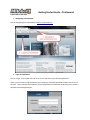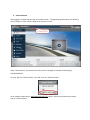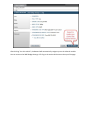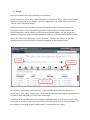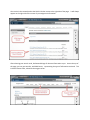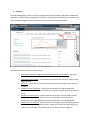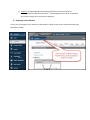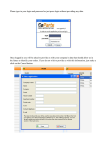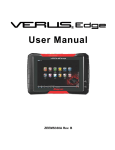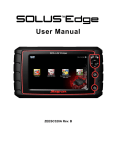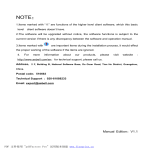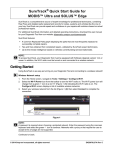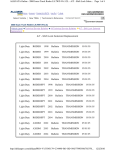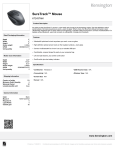Download Getting Started Guide – ProDemand
Transcript
Getting Started Guide – ProDemand 1. Navigating to ProDemand Start by navigating your web browser to www. prodemand.com. 2. Login to ProDemand Click on “Login” on the upper left side of the screen and enter your username/password. If this is your first time using ProDemand, your temporary username/password has been sent to you in an email. After you enter the temporary username/password, ProDemand will prompt you to create a permanent username/password. 3. Vehicle Selection After logging in, ProDemand puts you on the home screen. To begin finding information, first identify a vehicle using the “select vehicle” dialog at the top of the screen. Under “select vehicle”, you have three choices; we’ll run through an example of identifying by Year/Make/Model. For now, skip over “vehicle history” and “VIN”. Click on “vehicle selection”. As an example, please select a 2005 Dodge Durango 3.7L engine. After you’ve selected your vehicle, click on “Use this vehicle”. After clicking “Use this vehicle”, ProDemand will automatically navigate you to the 1Search module. You can now see the 2005 Dodge Durango 3.7L Eng as the active vehicle across the top of the page. 4. 1Search 1Search is the easiest way to find information in ProDemand. From the search bar, you can enter a code, component, or symptom to search. (Note: For best results, keep your searches simple – for example, search for “water pump”, not “water pump removal” nor “how do I remove the water pump?”) In the center of the screen, the Quick Links menu provides fast access to commonly referenced information. Click an icon to find common specifications and procedures, fluid specifications, tire fitment information, reset procedures, a link to the service manual module, all of our color wiring diagrams, a Diagnostic Trouble Code Index, component locations, all Technical Service Bulletins (TSBs). You can also select a lookup from the “Top 10” list feature. There are four columns on the page showing the most common lookups for the specific categories for this particular vehicle. To use 1Search, begin typing in the search box. For this example, we’ll lookup information for an oxygen sensor. After typing “oxygen sensor” into the search box and pressing magnifying glass icon next to search, ProDemand guides you to the search results page. ProDemand shows the OEM search results, leading to OEM information as the first set of search results. The second set of search results are the SureTrack Real Fix results, based on real-world information. For this example, we are going to select “oxygen sensor” from the OEM search results. Also notice in the screenshot that the Quick Links bar moves to the right side of the page. It will always appear on the right side of the screen as you navigate to information. After selecting your search result, ProDemand brings all relevant information to you. Across the top of the page, you can now see tabs, with bold letters, representing the type of information retrieved. This includes relevant TSBs, related to the oxygen sensor. 5. SureTrack Our dedicated diagnostics tab is SureTrack, providing real-world information integrated in ProDemand. SureTrack includes common replaced parts, Real Fixes, component test information with connector end views, waveform diagrams, and a community of technicians to share information with. SureTrack benefits your shop in a variety of ways: a. Real-world information integrated with OEM information in ProDemand – Get all the information you need in one place b. Parts Replacement graphs – Prioritize which components are most likely at fault, saving diagnostic time. c. Real Fixes – “Silver bullet” concise overview of how to properly diagnose the customer complaint d. Component Test information – How to test the component including component operation, component location, test location, connector end view, and step-by-step test to run e. Waveforms and PID graphs – Allows technicians to compare a known good or known bad graph to the test graph on their scan tool, clarifying the results of your test. ProDemand is the largest database of such information with over 750,000 graphs. f. Community of Technicians – Share information including giving tips and asking questions with all other technicians using the system. When you are stuck on a difficult job, this offers a life-line to experts to give direction on the next step of your diagnosis. g. ProView – Unique diagnostic tool allowing technicians to relate a code/set of codes/symptom to replaced components. ProView helps prioritize which components are at fault, saving time in a technician’s diagnosis. 6. Navigating to other Modules Finally, you can navigate to any module in ProDemand by clicking on the current module and choosing a destination module.