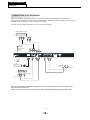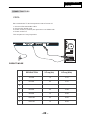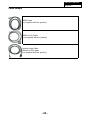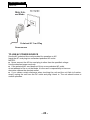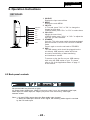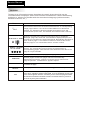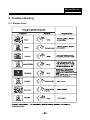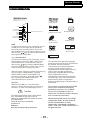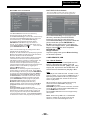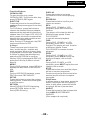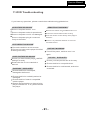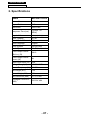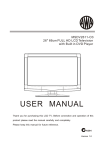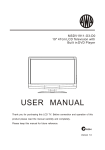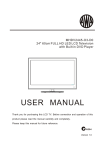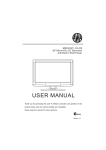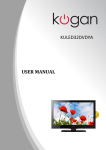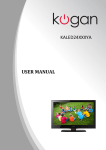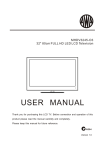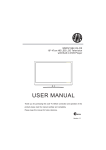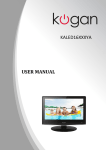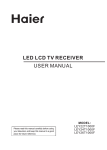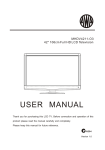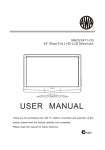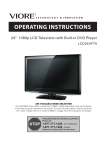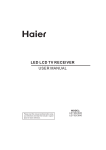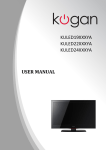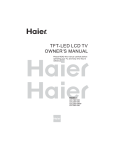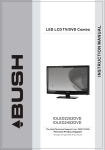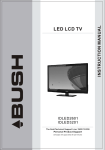Download MSDV2413-03-D03.62 MB
Transcript
Service Manual Model No.: 5. Installation Instructions 5-1 External Equipment Connections Accessories Remote Control User GUIDE Battery Antenna Connection Connect one end of a coaxial cable (not included) to the ANT IN jack on the back of your TV/DVD combo, then connect the other end of the cable into the antenna or cable TV wall outlet. To improve picture quality from an antenna in a poor signal area, install a signal amplifier. If you need to split the antenna signal to connect two TVs, install a two-way splitter. - 18 - Service Manual Model No.: CONNECTING TO AV EQUIPMENT This TV provides one group of AV, one group of YPbPr (component video) inputs for convenient connection to VCR, DVD or other video equipment. Please refer to the owner's manual of the equipment to be connected as well. You can use the input terminals on TV set rear as follows. VIDEO EQUIPMENT with YPbPr G B R W R Y Yellow (video) W White(audio L) R Red(audio R or Pr) B Blue(Pb) G G Green(Y) R B R W HDMI INPUT Pr Pb L AV OUTPUT PC AUDIO INPUT RF INPUT AV AV Y L R R W R W R HDMI TO VIDEO INPUTS W R TO AUDIO INPUTS VIDEO EQUIPMENT W R TO VIDEO output To audio outputs It can be connected to the following appliances: VCR, multi disc player, DVD, camcorder, video game or stereo system, etc..... YPbPr (component video) can support these video formats: 480i,576i,480p,576p,720p,1080i. -8- - 19 - Service Manual Model No.: CONNECTING TO PC STEPS: Be sure both the TV and computer are set to Power off. 1.Connect VGA and audio cable. 2.Connect the power cord. 3.Power on the TV, switch the input source to VGA mode. 4.Power on the PC. This sequence is very important. HDMI INPUT Pr Pb L AV Y R AV OUTPUT PC AUDIO INPUT RF INPUT AV L R PRESET MODE RESOLUTION V.Freq.(Hz) H.Freq.(KHz) 1 720*400 70 31.47 2 640*480 60 31.47 3 800*600 56 35.156 4 800*600 60 37.88 5 800*600 72 48.08 6 1024*768 60 48.36 7 1024*768 70 56.48 - 20 - Service Manual Model No.: 5-2 HDMI Connections When the source device(DVD player or Set Top Box) supports HDM How To Connect 1. Connect the source device to HDMI port of this TV with an HDMI cable(not supplied with this product). 2. No separated audio connection is necessary. How To Use If the source device supports Auto HDMI function, the output resolution of the source device will be automatically set to 1280x720p. If the source device does not support Auto HDMI, you need to set the output resolution appropriately. To get the best picture quality, adjust the output resolution of the source device to 1280x720p. Select HDMI input source in input source option of Select Main source menu. When the source device(DVD player or Set Top Box) supports DVI How To Connect 1. Connect the source device to HDMI port of this TV with a HDMI-to-DVI cable(not supplied with this product). 2. A separated audio connection is necessary. 3. If the source device has an analog audio output connector, connect the source device audio output to DVI Audio In port located on the PC port. How To Use If the source device supports Auto DVI function, the output resolution of the source device will be automatically set to 1280x720p. If the source device does not support Auto DVI, you need to set the output resolution appropriately. To get the best picture quality, adjust the output resolution of the source device to 1280x720p. Press the INPUT button to select HDMI input source in input source option of Select Main source menu. Installation - 21 - Service Manual Model No.: Cable sample HDMI Cable (not supplied with the product) HDMI to DVI Cable ( not supplied with the product) Analog Audio Cable (Stereo to RCA type) (not supplied with the product) - 22 - Service Manual Model No.: Power source TO USE AC POWER SOURCE Use the AC polarized line cord provided for operation on AC. Insert the AC cord plug into a standard polarized AC outlet. NOTES: ■ Never connect the AC line cord plug to other than the specified voltage. Use the attached power cord only. ■ If the polarized AC cord does not fit into a non-polarized AC outlet, do not attempt to file or cut the blade. It is the user`s responsibility to have an electrician replace the obsolete outlet. ■ If you cause a static discharge when touching the unit and the unit fails to function, simply unplug the unit from the AC outlet and plug it back in. The unit should return to normal operation. - 23 - Service Manual Model No.: 6. Operation Instructions KEY BOARD SOURCE MENU CH+ CHVOL+ VOLSTANDBY USB 1. SOURCE: Displays the input source Menu. 2. MENU: Displays the main MENU. 3. CH+/CHIn TV mode, press "CH+" or "CH-" to change the channel up and down. In MENU mode, press "CH+" or "CH-" to select items. 4. VOL+/VOLAdjusts the sound level. In MENU mode, press "VOL+" or "VOL-" to adjust the item that you have selected. 5. STANDBY Once the TV's main power switch has been activated, press this button to turn the unit ON from STANDBY mode. Press it again to turn the set back to STANDBY. 6. USB The USB memory stick should be plugged into the unit directly. USB extension cables should not be used to avoid failing of data transferring and interference caused. To access or play the files on your USB memory stick using this USB socket on your TV, please refer to use of the Applications Menu on page 17 of this manual. 6.2 Back panel controls HDMI INPUT Pr Pb L AV OUTPUT PC AUDIO INPUT RF INPUT AV AV Y L R R All the terminals are (from left to right): AC Power input, HDMI input, YPbPr (component video) input, AV composite video input, Audio input, PC Audio input, AV output (composite video and audio), VGA input, Antenna socket. . Note: 1. AV and YPbPr inputs share the Rear Audio input channel. 2. When the HDMI port receives a DVI signal, the matching audio signal is received by the PC Audio input. - 24 - Service Manual Model No.: 03 Remote control 6-3 Setting Up Your Remote Control REMOTE CONTROL 1 16 2 17 3 18 4 19 5 20 21 FREEZE 6 7 22 8 23 9 10 24 11 12 13 CH VOL 25 REP 26 14 15 27 1:POWER:To set the TV to standby or power on. 2: :In USB mode, used as reverse key, in teletext mode used as subpage key. 3: : In USB mode, used as forword key, in teletext mode used as reveal key. 4: : Press the Play Button in USB Mode to begin or continue Playback. 5: : Press the Pause Button to pause play in USB Mode. 6:TEXT:To enter or TELETEXT. 7: SUBTITLE: To turn on subtitles press the subtitle button in DTV mode. 8: : Displays the main on-screen menu. 9 :CURSOR: To move within the menu. 10:OK: Confirms selection. 11: EPG: To display information about the program being viewed and what's on next in DTV mode. 12:FAV: To access your favourite channels list in TV or DTV mode. 13:VOL+/- : To adjust sound level. 14:NUMERIC KEY: For direct access to channels. 15:AUDIO: To select the available audio language of TV programs . 16:MUTE: To disable or enable the sound output. 17: : In USB mode, used as next key, in teletext mode used as list key. 18: : In USB mode, used as previous key, in teletext mode used as hold key. 19: :In teletext mode used as index. 20: : Press to stop play in USB mode. 21:INFO: To display the program information of the show you are watching, press the info button. 22:FREEZE: Press to freeze the picture you are watching. 23: : Press to display and select the available video sources. 24:EXIT: To return to the previous menu or exit menu. 25:CH+/CH-: To access the next or previous channels. 26:REP: In USB mode,select Repeat mode. 27:RECALL: DTV Mode:RECALL:Jumps to last channel viewed. - 25 - Service Manual Model No.: TELETEXT Teletext is an information system broadcast by certain channels which can be consulted like a newspaper. It also offers access to subtitles for viewers with hearing problems or who are not familiar with the transmission language (cable networks, satellite channels, etc.) Press: TEXT You will obtain: This is used to call or exit teletext modes. The summary appears with a list of items that can be accessed. Each item has a corresponding 3 digit page number. If the channel selected does not broadcast teletext, the indication 100 will be displayed and the screen will remain blank (in this case, exit teletext and select another channel). Enter the number of the page required using the 0 to 9 up/down. SELECTING A PAGE Example: page 120, enter 120. The number is displayed top left, the counter turns and then the page is displayed. Repeat this operation to view another page. If the counter continues to search, this means that the page is not transmitted. Select another number. DIRECT ACCESS TO THE ITEMS INDEX SUB PAGE HOLD REVEAL LIST Coloured buttons correspond to the colours at the bottom of the screen. The 4 coloured keys are used to access the items or corresponding pages. The coloured areas flash when the item or the page is not yet available. This returns to the contents page (usually page 100). Certain pages contain sub-pages which are automatically displayed successively. This key is used to stop or resume subpage acquisition. The indication appears top left. To freeze the page. To display or hide the concealed information (games solutions). The user can set four favourite pages to be directly linked to the four color keys. While list mode is activated, it is not possibility to use TOP or FLOF navigation with the colourkeys. The favourite page numbers should be stored and restored to/from nonvolatile memory for each channel by the system software. Service Manual Model No.: 04 OPERATION and Adjustments 8. Measurements . Installation Guide Channel Tuning TV : 0 Programme(s) DTV : 0 Programme(s) Radio : 0 Programme(s) Data: 0 Programme(s) Please select an OSD Language Cesky English Dansk Espanol Hrvatski Nederlands Portugues Deutsch E Italiano Norsk Fran ais Magyar ~ ka Polski 96% Pycck OK UHF CH 68 DTV NOTE: All the channels including ATV, DTV and Radio can be tuning by one time,if the Tune Type is DTV+ATV . All the stored channels will be disappear after auto tuning . Country Norway Rumania Slovenia Switzerland Morocco Poland Russian Spain UK Tunis Portugal Serbia Sweden NewZealand Algeria After auto tuning , the channel will turn to the first DTV channel. OK 2).DTV Manual tuning: You can select a DTV channel then find the program in this channel. This screen only appear when the TV first time turn on or reset to factory set.You can choose language and country, auto turning programs . And after turning the screen will skip to the first DTV program. to select the channel , then press Pls press OK to search the programs . NOTE: Bad Normal Good means signal intensity. 1.CHANNEL MENU The first item of the MENU is channel menu( for TV or DTV source only). _ DTV Manual Tuning VHF CH + 5 Auto Tuning < CHANNEL DTV Manual Tuning ATV Manual Tuning Programme Edit Signal Information > CI Information Software Update(OAD)Off Software Update(USB) Press OK to search Bad You can search channels and edit programs here. 1).Auto tuning: Search all the channels automatically(you can select ATV and DTV) Germany Italy Greece Luxembourg Poland Hungary Netherlands Portugal _ ATV Manual Tuning Storage To 1 + System BG Norway Current CH 1 Search MENU Fine-Tune Frequency 255.25 MHz to select country at first , then Pls press press OK button to start auto tuning . P.13 Good 3). ATV Manual tuning : You can change the sound system to search the analog TV channels and fine tune the channels , then storage the channels you selected. DTV+ATV Tune Type Nomal Save MENU BUSH|Full HD 1080p LCD TV | User Manual | Helpline:0845 604 0105 - 39- Service Manual Model No.: NOTE: Picture Mode Standard Press teletext red button to storage the channels after manual tuning . Color Temperature Aspect Ratio 4). Program edit: You can Delete ,Rename ,Move, Skip , FAV any programs. < Delete PICTURE Picture Mode Press teletext red button , the program in cursor will delete. Standard Noise Reduction Screen > Color Temperature Contrast 82 Red 40 Brightness 50 Green 31 Color 50 Blue 50 Medium Sharpness 50 Rename: Tint 50 Only can rename ATV programs . Move the cursor to the program, press teletext green button to rename the program. Press to choose the character. Press to move the cursor . Press MENU button to exit edit , Press EXIT to exit the menu. Note: ATV programs name only can be 5 character, DTV programs name can be 25 character. MENU MENU NOTE: 1).Tint is available in NTSC system only. 2).There are four colors temperature modes can be selected medium, warm, cool,user 3).Screen is available in PC mode only which, can adjust Horizontal position, vertical position, size and phase. The third item of the MENU is the SOUND MENU. You can adjust the sound effect here such as treble, bass, balance etc. Press to move, press OK to adjust. Press to choose the program , press teletext blue button to skip this program, The will show on the right side of the program . Choose the skipped program, press blue button again , you can cancel the skip ,The will disappear . Sound Mode Standard < Balance Auto Volume > SOUND Favourite Note: Auto volume: only available when the input signal volume is too large or distortion. Press to choose the program , press FAV button , it will show on the right side of the program.Choose the FAV program , press FAV button again , you can cancel the FAV, the will disappear . 4.TIME MENU The forth item of the menu is the TIME MENU You can adjust the clock, power on/off time, sleep time etc Press to move, press OK to adjust Once your favorite group is created, you can press the FAV key to quickly access your favorite channel. 5). CI information: (optional) This menu can display the CI card' s information. 2. PICTURE MENU < The second item of the MENU is PICTURE MENU. You can adjust picture effect here, such as contrast, brightness, etc. Press to move, press OK to adjust. TIME Clock -- -- -Off Time On Time Sleep Timer Auto Sleep Time Zone -- > NOTE: Within 15 minutes there is no signal, the TV will auto sleep , if Auto Sleep is set ON. The clock time can get from the DTV system auto. BUSH|Full HD 1080p LCD TV | User Manual | Helpline:0845 604 0105 - 40 - P.14 04 Operation 3.SOUND MENU Use the Arrow Buttons to select the channel you wish to move. Then press the Yellow Button to select Move function. Once active, enter the number button and then press OK to confirm. Service Manual Model No.: 7.EPG Menu(Electronic Program Guide). 5.OPTION MENU The fifth item of the MENU is the OPTION MENU. You can adjust the Menu language, Audio language,Subtitle language etc. The EPG menu is used to look at what is being broadcasted on DTV or Radio channel in the day. To access the EPG menu, press the EPG botton,the following menu will be displayed: OSD Language English Audio Languages English < OPTION Subtitle Languages English Country UK Restore Factory Default PROGRAMME GUIDE 28 Apr 04:39 > NOTE: Restore factory default will clear all the programs and password. 6.LOCK MENU The sixth item of the menu is the LOCK MENU You can lock system, set password, block program and set parental guidance Once you set the lock system to on, you can not search the channels or change any programs. Lock System Set Password Block Program < LOCK Parental Guidance Off > 800 SZTVM01 No Information 801 SZTVM02 No Information 802 SZTVM03 No Information 803 SZTVM04 No Information 804 Date No Information INFO Schedule Remind INDEX INFO 1. to choose the programs , Press Use INFO key, you can display the highlight program's information. Schedule 2. Press the teletext yellow key, It can list all the reminder schedule, press to choose the list, press red key DELETE to delete the schedule list, Press EPG to return to EPG menu. Schedule List Time NOTE: The default pass word is 6666. to choose the Block program: Press program ,press teletext green button to block the program. If you want unblock the program, pls enter the main menu , input the password, then press green button again.Parental guidance: Press to choose rating. TIME Date 04:55 28th Apr Programme Title Delete Channel Name Remind 3. Press the blue key to choose one program and set up one reminder time, the TV screen will skip to the choosed program in the reminder time automatically. _ Reminder setting 802 SZTVM03 + 08 Minute 05 Hour Apr Month 28 Date Once Mode OK P.15 BACK BUSH|Full HD 1080p LCD TV | User Manual | Helpline:0845 604 0105 - 41 - Service Manual Model No.: 9. Trouble shooting 9-1. Simple check - 44 - Service Manual Model No.: 10 DVD OPERATION DVD SIDE PANEL 9 Dolby Digital Multi-angle 32 USB SD/MMC/MS Disc data side NEXT PREV STOP PLAY/PAUSE Disc label side facing you KODAK picture CD Subtitle choices 8 OPEN/CLOSE MP3 files on CD-R/CD-RW USB In DVD mode when no disc is playing, insert a USB drive (or an MP3 player with USB interface) into the USB socket. Press the DVD/USB button on the Remote Control unit, and use the / keys to select USB mode for playing MP3 or JPEG files. 3 in 1 Card Reader In DVD mode when no disc is playing, insert three kinds of card (SD ,MMC, MS). Press DVD/USB button on the Remote control and use the / key to select SD/MS/MMC mode for playing MP3 or JPEG files. All the function is the same to playing a disc. When the disc is playing, please stop playing first and insert a USB/CARD, enjoying USB/CARD by press DVD/USB key on the remote controller ,and then press / key to select DISC/USB/CARD,and press ENTER/OK to comfirm. Caution: When using USB/3 in 1 Card Reader function, please do not insert in the wrong direction, or else it will damage the unit. Caution This DVD Player has a Class 1 laser which may be harmful to your eyes. Do not attempt to disassemble the cabinet or make any adjustments. Refer all servicing to a qualified prefessional. Features Disc formats supported by this player: - 57 - Audio choices 16:9 DVD video LB TV Aspect Ratio modes R RESTRICTED Parental Lock This product incorporates copyright protection technology that is protected by method claims of certain U.S.patents and other intellectual property rights owned by ROVI Corporation and other rights owners. Use of this copyright protection technology must be authorized by ROVI Corporation, and is intended for home and other limited viewing uses only. Unless otherwise authorized by ROVI Corporation. Reverse engineering or disassembly is prohibited. The product complies with the KODAK Picture CD format and will display KODAK Picture CDs. The "KODAK Picture CD Compatible" logo is a trademark of Eastman Kodak Company and is used with permission. Manufactured under license from Dolby Laboratories."Dolby" and the double-D symbol are trademarks of Dolby Laboratories. Confidential Unpublished Works. 1992-1997 Dolby Laboratories, Inc. All rights reserved. Service Manual Model No.: MENU OPERATION Press the SETUP button on the remote control, the SETUP MENU will be displayed. After accessing the setup menu, press the direction buttons for up and down movement to select an item desired, and press RIGHT direction button to select the SUBMENU item. Then press the ENTER/OK button to confirm. Press LEFT direction button return to the menu of upper level. To exit the setup, press the SETUP button again. In the SETUP MENU, you may choose any of the following options as you like. LANGUAGE SETUP Select Language in the setup menu, and display the Language submenu: SYSTEM SETUP Aspect Ratio Select the aspect ratio. Notes: The image display ratio is related to the recorded disc format. Some disc can not display images in the aspect ratio you choose. If you play a disc recorded in 4:3 format on a wide screen TV, black bars will appear on the left and right side of the screen. You must adjust the screen setting depending on the type of the television you have. TV System Select the different TV system. Note: The DVD player setting should be matched to your TV set. For more information of output format, refer to the instructions of your TV set. Audio DVD menu RATING SETUP Select Rating in the setup menu, and display the Rating submenu: OSD Language Use this item to select the language of the setup menu and screen display. Subtitle This option provides the preset subtitle language. Audio Select the built-in disc dubbing language options. DVD Menu This option provides the film's menu language options. VIDEO SETUP Select Video in the setup menu, and display the Video submenu: Parental Control Set the parental control feature of the player Note : Password is needed before setting Parental Control. Set Password Input four digits (password), then press ENTER /Ok to confirm. Note: If you forget your password, please use the universal password 6666 to unlock. MISC SETUP Select MISC in the setup menu, and display the submenu: Use Default Settings Reset setup data to factory default value. - 58 - Service Manual Model No.: MP3/WMA/JPEG PLAYBACK PICTURE CD PLAYBACK The PICTURE CD disc has such a directory structure as shown in the following picture. The MP3/WMA disc has such a directory structure as shown picture above. Press Direction key to choose the root directory and then press ENTER/OK button to enter into the sub directory. Press Direction key to choose the desired track and then press ENTER/OK or PLAY to enjoy the music or movie. If you want to return to the upper menu, press Direction key to choose the icon and press ENTER/OK button. Filter: Allows selecting the categories of files displayed in the browser list. Repeat: To switch different repeat playing mode Mode: Select different playing mode as follows: Normal: Shuffle mode is cancelled. Shuffle: Shuffle mode enabled. When playback reaches the end of the currentchapter/track, playback jumps to a random chapter/track. As the end of each chapter/track is reached, another random chapter/track will be played until all tracks/chapters have been played or the Shuffle mode is cancelled by toggling to a different Mode Option. Edit Mode: To enable programmed playback mode. When you select the mode, press LEFT Direction key to directory and press ENTER/OK to choose the desired track and press Add to program and press Program view and press the Edit mode to cancel the edit mode. At last press Left key to display program track and press ENTER/OK to start program playback. Program view: Display program track. Browser view : Display track directory. Add to program: Choice the track press Add to program to add the track of the program play directory. Clear program : In the complete stop state(press the STOP button twice), First press Edit mode to enable the edit mode. Press Left key to program track and press ENTER/OK to cancel the desired track. press Clear program to delete the track of the program play directory. Press Direction key to choose the root directory and then press ENTER/OK button to enter into the sub directory. Press Direction key to choose the desired picture and then press ENTER/OK or PLAY to enjoy the picture. If you want to return to the upper menu, press Direction key to choose the icon and press ENTER/OK button. Image rotation In picture play state, press Direction key to rotate the picture. CARD READER ,USB 3 In 1 Card Reader If the player has a 3 in1 card jack and it's NOT in “disc playing” status, you can insert three kinds of card (MMC, SD , MS) to play the mp3 music and JPEG files. All the function is the same to playing a disc. USB If the player has a USB slot and it's NOT in “disc playing” status, you can insert a USB device or a Mp3 Player with USB Interface to play the MP3 music or and JPEG files. All the function is the same to play a disc. When the disc is playing, please stop playing first and insert a USB/CARD, enjoying USB/CARD by press DVD/USB key on the remote controller ,and then press / key to select DISC/USB/CARD,and press ENTER/OK to confirm. Not all USB/CARD device can be supported by this system. Note: When using USB/3 in 1 Card Reader function, please do not insert in the wrong direction, or else it will damage the unit. - 59 - Service Manual Model No.: Function Buttons OPEN/CLOSE To open the disc tray, press OPEN/CLOSE; To close the disc tray, press OPEN/CLOSE again. SUBTITLE Press the button to choose different captions(Requires support from disc) GOTO For DVD discs, press the button to choose the desired title and chapter andsearch the desired title time and chapter time.For Super VCD,VCD,CD discs, press this button to search the desired disc time and track time and choose the desired track. Note: During VCD playback, the PBC mode must be set to OFF. 0-9 keys These keys are used to input the time, as well as title, chapter and track numbers.When a numeric item is displayed on the screen, press the 0-9 keys to select the desired entry, and press ENTER/OK to confirm. When a VCD is playing(with PBC off), press the 0-9 keys to select a track directly. MENU During DVD playback, press MENU to display the disc menu of the current title. PBC During VCD/SVCD playback, press PBC to control PBC ON/OFF. SETUP Press the button to enter the system setting menu. Press the button again to exit the menu. RETURN When DVD/SVCD/VCD displaying, press RETURN button to the menu(PBC ON only). DISPLAY Press the button to show the information of the current playing disc. ENTER/OK Press the button to confirm your choice on screen. REV: During DVD, CD Mp3 or VCD playback, press REV to scan in reverse. The player will review the disc at different times speed. Press PLAY/PAUSE to resume normal playback. FWD During DVD, CD,MP3, or VCD playback, press FWD to scan forward.The player will cue the disc at different speed. Press PLAY/PAUSE to resume normal playback. PREV During DVD, CD,MP3, or VCD playback, press PREV to play the previous chapter, title or track. NEXT During DVD,CD,MP3, or VCD playback, press NEXT toplay the next chapter, title or track. STOP Press the button once and the player will be in memory stop state. Continuously press this button twice and the player will be in complete stop state. Play/Pause In pause state or stop state, press the button, the player will be in playing state.In play state, press the button the player will be in pause state. ANGLE Press the button to view scenes shot from ANGLE DIFFERENCE ANGLES. (Disc support is required) - 60 - Service Manual Model No.: 11.DVD Trouble shooting If you have any questions, please consult the troubleshooting guide below: REMOTE NOT WORKING NO PICTURE OR SOUND Ensure the power button is on. Make sure the Main unit s POWER button is on Ensure the power outlet is operational. Ensure the remote batteries are working. Ensure the power cord is not damaged. Point the remote control directly at the player s Ensure the power plug is connected IRsensor. firmly to the outlet. Remove any obstacles between the remote and theIR sensor. PICTURE BUT NO SOUND Ensure the audio is not set to mute. , Ensure you have set the player s AUDIO settings correctly. UNIT NOT WORKING Turn off the power, and then turn it on again. POOR PICTURE OR SOUND Ensure you have set the player s AUDIO settings correctly Ensure the disc is not scratched or stained. “NO DISC”DISPLAYED Ensure you have put the disc on the tray. Ensure the disc is not upside down. Ensure the disc is not distorted, stained or “BAD DISC”DISPLAYED scratched. Ensure the disc is not warped, damaged or deformed. Ensure the disc is not badly stained or damaged. Ensure the disc format is compatible with the player. Please check whether you have tried to play a software CD. If so, please restart the player. - 61 - Service Manual Model No.: 2. Specifications Model MSDV2413-03-D0 Screen Size 23.6inch Aspect Ratio 16:9 Resolution 1920*1080 Response Time (ms) Angel of View Color Display 8 (GRAY TO GRAY) 176(H)/176(V) 16.7M No. of Preset Channels 400 OSD Language English Color System PAL/SECAM Audio System DK, BG, I, M, L, L' Audio Output Power (Built-in) (W) 3W×2 Audio Output Power (outer) (W) No Total Power Input (W) 60W Voltage Range (V) AC100V-240V Power Frequency (Hz) 50~60Hz Net Weight (KG) 5.56 Gross Weight (KG) 7.04 Net Dimension (MM) 577*170*427 Packaged Dimension (MM) 650*201*494 - 07 -