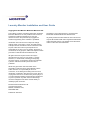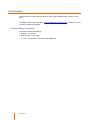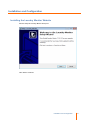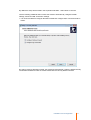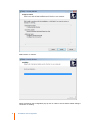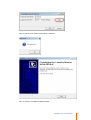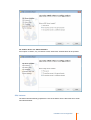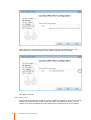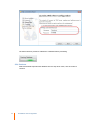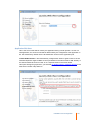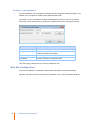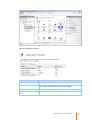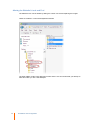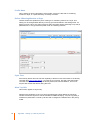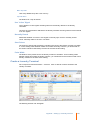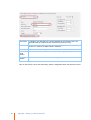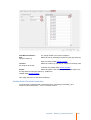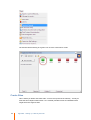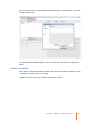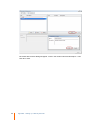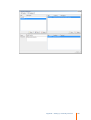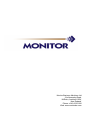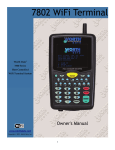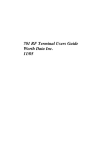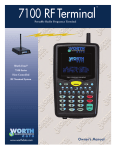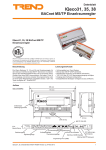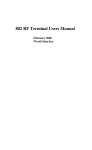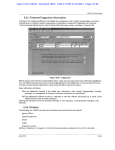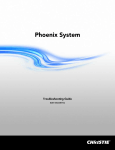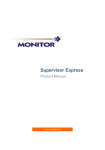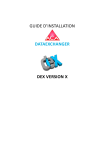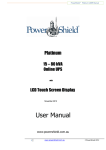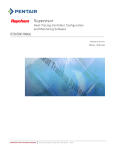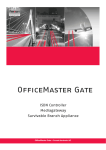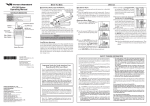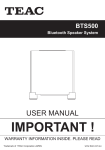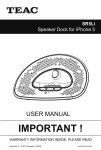Download Laundry Monitor Guide - Monitor Business Machines
Transcript
Laundry Monitor Installation and User Guide www.monitorbm.com Laundry Monitor Installation and User Guide Copyright © 2014 Monitor Business Machines Ltd The software contains proprietary information of Monitor Business Machines Ltd. It is provided under a license agreement containing restrictions on use and disclosure and is also protected by copyright law. Reverse engineering of the software is prohibited. Information in this document is subject to change without notice. Companies, names, and data used in examples herein are fictitious unless otherwise noted. No part of this document may be reproduced or transmitted in any form or by any means, electronic or mechanical, for any purpose, without the express written permission of Monitor Business Machines Ltd. All rights reserved. No part of this work may be reproduced in any form or by any means - graphic, electronic, or mechanical, including photocopying, recording, taping, or information storage and retrieval systems - without the written permission of the publisher. While every precaution has been taken in the preparation of this document, the publisher and the author assume no responsibility for errors or omissions, or for damages resulting from the use of information contained in this document or from the use of programs and source code that may accompany it. In no event shall the publisher and the author be liable for any loss of profit or any other commercial damage caused or alleged to have been caused directly or indirectly by this document. Monitor Business Machines Ltd. 31a Normanby Road, Mt Eden, Auckland 1024, NEW ZEALAND Published: 3/04/2014 The Monitor Logo and Supervisor™ are registered trademarks of Monitor Business Machines Ltd. Any other products that are referred to in this document may be either trademarks and/or registered trademarks of the respective owners. The publisher and the author make no claim to these trademarks. Contents Introduction 1 Product Requirements ................................................................................................................................... 1 Installation and Configuration 2 Installing the Laundry Monitor Website................................................................................................................................... 2 SQL Configuration Wizard ......................................................................................................................................................... 7 SQL Server Location.................................................................................................................................................. 7 SQL Instance .................................................................................................................................................. 8 SQL Admin User .................................................................................................................................................. 9 SQL Database .................................................................................................................................................. 11 Application SQL User .................................................................................................................................................. 12 Confirm Settings .................................................................................................................................................. 14 Configure Laundry Monitor ......................................................................................................................................................... 15 Web Site Configuration ................................................................................................................................... 15 Altering the Website's......................................................................................................................................................... Look and Feel 17 Appendix - Setting up a laundry terminal Create Laundry Profiles 18 ................................................................................................................................... 18 Create Wash and Dryer ......................................................................................................................................................... Profiles 18 Profile Name .................................................................................................................................................. 19 Define if Washing Machine .................................................................................................................................................. or Dryer 19 Cycle Time .................................................................................................................................................. 19 Allow Top Offs .................................................................................................................................................. 19 Max Top Offs ........................................................................................................................................... 20 Top Off Time ........................................................................................................................................... 20 Use 'In Use' Signal .................................................................................................................................................. 20 Normally Closed .................................................................................................................................................. 20 Start Pulses .................................................................................................................................................. 20 Pulse Width .................................................................................................................................................. 20 Create a Laundry Terminal ................................................................................................................................... 20 Confirm ActiveTerminal ......................................................................................................................................................... Connection 22 Create Sites Create Locations ................................................................................................................................... 23 ................................................................................................................................... 24 Contents i Introduction Laundry Monitor is a web page that allows a user to view available laundry machines at any time. The default location for the web site is http://ServerName/LaundryMonitor. however this can be manually configured as required. Product Requirements The product requires the following: · Windows 7 or later OS · Supervisor Net 7.3.0 or later · 1 x LWV - Laundry Monitor Supervisor Net registration 1 Introduction Installation and Configuration Installing the Laundry Monitor Website Run the setup file Laundry Monitor Setup.exe. Click Next to continue. Installation and Configuration 2 During the installation process, you can choose to install the files to a different location or as recommended. 3 Installation and Configuration By default the setup will be saved in the Supervisor Net folder. Select Next to continue. Tick the following additional tasks to allow the wizard to automatically configure Firewall settings, Server and SQL Connection settings. · It is recommended that Configure Windows Firewall and Configure SQL Connection both be ticked.. By ticking Configure Windows Firewall, the wizard will automatically create the firewall security of Inbound and Outbound rules for window firewall with the Laundry Monitor software. Installation and Configuration 4 Select Install to continue. When prompted by the Configuration pop-up click on TEST to check that the default setting is connection is working. 5 Installation and Configuration Click on OK once successful connection is confirmed. Click on Finish to complete the Setup Wizard. Installation and Configuration 6 SQL Configuration Wizard The Monitor SQL Configuration wizard walks you through the process to connect to the SQL database. SQL Server Location Choose the server that SQL Server is installed on. Note that for this to work, the firewall on the SQL Server must be configured correctly, the SQL browser service should be running, and SQL Server configured to allow incoming connections. This Server Tells the wizard that SQL Server is running on the same server as the Laundry Monitor web site. On another sever in the same domain If this option is chosen, connection to SQL Server via Trusted Authentication as well as SQL Authentication will be possible. 7 Installation and Configuration On another server in a different domain If this option is chosen, only connection to SQL Server SQL Authentication will be possible. SQL Instance The wizard will automatically populate the name of the Server into the field if the same server was selected earlier. Installation and Configuration 8 If SQL Server is on another server, select the correct server from the drop down box. If for some reason your server and instance is not detected, type the value in manually. Click Next to continue. SQL Admin User You will then be prompted to choose an account to perform maintenance. This account will be used by the wizard to connect to SQL server and perform any updates necessary, such as creation of accounts and adding the correct permissions to those accounts. This is not the 9 Installation and Configuration account used by the application during normal operation. That account is chosen later on. Trusted Authentication - The account currently logged into the PC will be used to connect to SQL Server. If this option is used, you have to ensure that your current login has 'DB Owner' rights to the SupervisorNet database. This option will appear grayed out if you selected On another server in a different domain in the SQL Server Location step earlier on. SQL Username/ Password - This allows you to use an existing SQL account Username and Password for maintenance access. This account must have 'DB Owner' rights to the SupervisorNet database. Installation and Configuration 10 The wizard will then proceed to validate the credentials before proceeding. SQL Database Select the desired Supervisor Net database from the drop down menu, then click Next to continue. 11 Installation and Configuration Application SQL User This is the account that will be used by the application during normal operation. As this is a web application, the account used will be determined by the configuration of the application in IIS. The wizard will by default use the IIS APPPOOL account for the application pool. Trusted Authentication - Will automatically configure SQL Server to grant access to the IIS APPOOL\Supervisor AppPool Net4 account (If installed on the same server as SQL Server), or the domain\machine$ account if SQL is on a separate server in the same domain. This option will appear grayed out if you selected On another server in a different domain in the SQL Server Location step earlier on. Installation and Configuration 12 SQL Username/ Password - This allows you to enter a SQL account Username and Password. If the account does not already exist, the wizard will give you the option of creating it. When prompted re-enter the new SQL user password then click OK. The wizard will automatically create this user account in SQL with the correct permissions. 13 Installation and Configuration Confirm Settings At the completion of the wizard steps a confirmation will be displayed showing the Server, Database and User that Laundry Monitor will connect to SQL. Example of Trusted Authentication Example of SQL Username/ Password If correct, click on Finish. If you wish to modify any of the details click Back . Installation and Configuration 14 Configure Laundry Monitor Once the installation has completed, the Laundry Monitor configuration dialog will appear. This enables you to configure the location of the Supervisor Net server. If necessary, un-tick Use Default and enter the desired Server and Port. (This is not usually necessary, and we recommend you leave this as default unless there's a very good reason!) Option Description Server The name of the Supervisor Net server Port The port that Supervisor Net is listening to requests on. It is advised to leave this as default Use Default (Port) Uses the system default value (16000) for the port Test Button Tests the connection to Supervisor Net Click OK to apply changes and to close the configuration tool. Web Site Configuration To access the website's configuration install Internet Information Services (IIS) Manager. Open IIS, drill down to site level to locate Laundry Monitor, then click on Application Settings. 15 Installation and Configuration Open the Application Settings. Parameter Description ClientValidationEnabled Reserved - Do not alter SupervisorPort The port number that Supervisor Net is listening on. By default this is 16000 and should normally not be changed. SupervisorServer The server name of the server running Supervisor Net. UnobtrustiveJavaScriptEnabl Reserved - Do not alter ed Installation and Configuration 16 Altering the Website's Look and Feel The website's look can be altered by editing the custom.css file and replacing the images. These are located in c:\mbm\LaundryMonitor\Content The other folders contain more advanced content and it is not recommend that you attempt to alter this unless you are a web developer. 17 Installation and Configuration Appendix - Setting up a laundry terminal The following are required to be created in Supervisor Net Administrator · Terminal - The physical terminal record that the laundry controller uses when connected to Supervisor Net · Laundry Profiles - Configuration parameters for the laundry device which is connected to the laundry controller. Contains information such as the session duration and number of pulses required to start the laundry machine, etc. Create Laundry Profiles Go to Supervisor Net Administrator > Laundry. Click on Laundry Profiles to create washer and dryer profiles. Create Wash and Dryer Profiles Click on New to create a Wash Profile. You can create multiple wash or dryer profiles to reflect the different laundry machines connected to the laundry controller. Usually a single controller only has a couple of different device types connected to it, so only a couple of profiles are required. Appendix - Setting up a laundry terminal 18 Profile Name This is where you enter a description of the Profile, such as the fact that it's a washing machine or dryer, or a particular family of laundry machines. Define if Washing Machine or Dryer Choose whether this profile that you're creating is for a washing machine or a dryer. This setting can be changed either directly in the top grid or down below in the settings area. If a device is set as a dryer, the option Allow Top Offs (And other options pertaining to top offs) is paid attention to. It is ignored if the profile is set as a washing machine. Cycle Time If the laundry device does not have the capability to feed its in-use status back to the laundry controller (See Use 'In Use' Signal), you must set a cycle time. This will cause the laundry controller to keep track of how long the laundry device has been activated for, and not let anyone else activate that device during this time. Allow Top Offs This function applies to dryers only. Following the completion of the cycle time (set above) this setting defines the maximum number of times the dryer time can be extended for additional drying. A top off is typically a smaller time period than a normal cycle time and is charged at a different rate in the pricing model. 19 Appendix - Setting up a laundry terminal Max Top Offs How many additional top offs a user can buy. Top Off Time The duration for a top off session. Use 'In Use' Signal Tick to define if 'In Use' signals are being sent from the laundry devices to the laundry controllers. Un-tick if any of the devices attached to the laundry terminals are using session timers instead of 'in use' signals. Normally Closed Determines whether or not the In Use Signal is normally open circuit or normally closed circuit. 'Normally' refers to the not in use state. Start Pulses The number of pulses that the laundry controller must send to the laundry machine to activate it. As this setting varies between makes and models of laundry machine, you should refer to the service manual of that laundry machine for the value of this setting. Pulse Width The duration of the pulses sent to the laundry machine to activate it. As this setting varies between makes and models of laundry machine, you should refer to the service manual of that laundry machine for the value of this setting. Create a Laundry Terminal Go to Supervisor Net Administrator > Terminal. Click on New to create a Terminal to the Laundry Controller. The following General Tab will appear. Appendix - Setting up a laundry terminal 20 Terminal ID A mandatory key field which is a unique identifier for the terminal. This is a 3 digit field made up of alpha numeric characters (0-9 and A-Z only). Name A field that is used to descriptively indicate where the terminal is and/or what it’s function is. Limited to 20 alpha numeric characters. Setup Type Select the Laundry Setup type from the Setup options. Terminal Serial Number Enter the Serial Number of the Terminal. (For reporting purposes) Device Serial Enter the Device Serial Number. (For reporting purposes) Number Click on the Laundry Tab to view the laundry specific configuration within the terminal's record. 21 Appendix - Setting up a laundry terminal First Machine Number: Any 2-digit number in the start of sequence Site: using the arrow key. Select the site by selecting an option from the drop down list Sites are created under Laundry Profiles. Location: list using the arrow key. Select the location by selecting an option from the drop down Locations are created under Laundry Profiles. Profile: Select the profile of the machine by selecting an option from the drop down list using the arrow key. Profiles are created under Laundry Profiles. Click Apply then Save to exit terminal settings Confirm ActiveTerminal Connection To test that the created terminal in Supervisor Net is connecting successfully, go to Supervisor Net Administrator > Tools > Terminal Console. Appendix - Setting up a laundry terminal 22 The terminal will be showing as a green icon once the connection is active. Create Sites This is where you define and create sites. A site is the top level of the heirachy - usually an area that has multiple location within it. It is however possible to have an installation with a single site and a single location. 23 Appendix - Setting up a laundry terminal Click on the Locations Tab under Supervisor Net Administrator > Laundry Profiles. Then click on New to create a Site. The Create New Site dialog will appear. Enter in the Site name, description and optionally a picture. Create Locations This is where you define and create Locations within a site. An example of a location is a floor in a building, or a laundry room on a campus. Highlight the site first, then click on New to create a New Location. Appendix - Setting up a laundry terminal 24 The Create New Location dialog will appear. Enter in the location name and description. Then click OK to save. 25 Appendix - Setting up a laundry terminal Appendix - Setting up a laundry terminal 26 Monitor Business Machines Ltd 31a Normanby Road, Mt Eden, Auckland 1024, New Zealand. Phone: +64 9 623 5000 Web: www.monitorbm.com