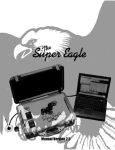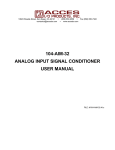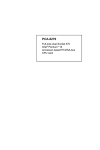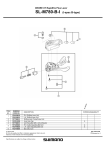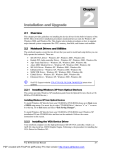Download Troubleshooting & Repair
Transcript
Chapter Troubleshooting & Repair 6.1 Introduction This chapter provides the most common problem encountered with the M785 notebook computer and some troubleshooting means. Some of the common problems are: • • • • • • • • 6.1.1 System BIOS Related Problems LCD Display Problems System Power and Boot-Up Problems External Interface Problems (Serial, Printer, CRT, USB, PS/2) Audio Problems PCMCIA Problems Power Management Problems Input Device Problems (Keyboard and Glidepad) Helpful Starters Here are a few helpful starters to begin with before troubleshooting the notebook: • Is there any external power source connected to the computer? • Does the battery installed been fully charged? • Is the computer turn on and the POWER LED activated? • Are all cables connected properly and securely? • Are all needed device drivers been installed properly? • Is the Power Management function enabled under OS Setup? Press any key to wake system up again. 6.2 System BIOS Related Problems This section provides you with information on how the BIOS handles errors encountered during POST (Power On Self Test) and translate them to beep codes and error messages. Refer to this whenever you encounter error messages or beep codes generated by the computer during startup. 6.2.1 POST Messages The following is a summary of the Phoenix BIOS startup error messages that is displayed on the notebook’s screen. These messages help you in understanding some of the notebook’s problems that may be corrected by entering the BIOS SETUP program and checking the original values. FIC M785 Service Manual PDF created with FinePrint pdfFactory Pro trial version http://www.pdffactory.com 6-1 Troubleshooting and Repair Table 6-1(a) Message Diskette drive A failure POST Error Messages Possible Cause Action The drive failed or is missing. Check the drive to determine the problem. Floppy Disk Controller is disabled. Enabled the FDD Controller. Diskette read failure - press F1 to retry boot, F2 for SETUP utility The diskette is either not formatted or is defective. Replace the diskette with a bootable diskette and retry. Display adapter failed, using alternate The primary video adapter failed. Check the primary video adapter. Gate A20 failure The keyboard controller is not accepting command, specifically, the enable and disable A20 command. Check the keyboard controller and system board. Turn the power off, then back on again. If the problem persists contact qualified service personnel. Fixed disk configuration error The specified configuration is not supported or doesn't match the actual hardware installed. Correct the fixed disk configuration. Fixed disk controller failure The fixed disk may be defective. Try rebooting. If that doesn't work, replace the fixed disk. Fixed disk read failurepress F1 to retry boot, F2 for SETUP utility The fixed disk may be configured incorrectly or is defective. Check the drive type selected in SETUP. Try rebooting. If that does not work, replace the fixed disk. Pointer device failure The PS/2-style mouse failed. Try rebooting. If problem persists, check the mouse, it's cable and connector. No boot device available press F1 to retry boot, F2 for SETUP utility Either diskette drive A:, the fixed disk, or both the diskette and fixed disk are defective. Try rebooting. If problem persists, replace the diskette or the fixed disk. No boot sector on fixed disk – press F1 to retry boot, F2 for SETUP utility The C: drive is not formatted or is not bootable. Format the C: drive and make it bootable. Not a boot diskette - press F1 to retry boot, F2 for SETUP utility The diskette in drive A: is not formatted as a bootable diskette. Replace the diskette with a bootable diskette and try rebooting. No timer tick interrupt The timer chip has failed. Check the system board, Turn the power off, then back on again. If the problem persists, contact qualified service personnel. Shutdown failure Either the keyboard controller is not accepting the reset command or the associated reset logic has failed. Check the keyboard controller and system board. Turn the power off, then back on again. If the problem persists, contact qualified service personnel. Time of day not set - run SETUP program Real Time Clock not set. Run SETUP utility. 6-2 FIC M785 Service Manual PDF created with FinePrint pdfFactory Pro trial version http://www.pdffactory.com Troubleshooting and Repair Table 6-1(b) Message POST Error Messages Possible Cause Action Timer 2 failure The timer chip has failed. Check the system board. Turn the power off, then back on again. If the problem persists, contact qualified service personnel. F2 to enter ROM-based SETUP Invalid configuration information must be changed. You must run SETUP utility and correct configuration information. Invalid configuration information - please run SETUP Display adapter is configured incorrectly. Run the SETUP utility. Memory size is incorrect. Wrong number of diskette drives. Other configuration errors. Keyboard clock line failure The keyboard, the keyboard cable connection, or the keyboard controller is defective. Make sure the keyboard cable and keyboard are connected properly. Check the keyboard controller and the system board. Turn the power off, then back on again. If the problem persists, contact qualified service personnel. Keyboard data line failure The keyboard controller firmware has failed. Check the keyboard controller and system board. Turn the power off, then back on again. If the problem persists, contact qualified service personnel. Keyboard stuck key failure A key is jammed. Locate the jammed key and fix it. Make sure the keyboard cable and keyboard are connected properly. Turn the power off, then back on again. If the problem persists, contact qualified service personnel. Memory failure at hexvalue, read hex-value, expecting hex-value Circuitry associated with the memory chips has failed. Turn the power off, then back on again. If the problem persists, contact qualified service personnel. Unexpected interrupt in protected mode Hardware interrupt or NMI occurred while in protected mode. Check the timer chip or the interrupt controller on the system board. Real time clock failure The RTC or battery failed. Run SETUP and turn the power off and on. If the problem persists, replace the RTC battery. If the problem remains, contact qualified service personnel. FIC M785 Service Manual PDF created with FinePrint pdfFactory Pro trial version http://www.pdffactory.com 6-3 Troubleshooting and Repair 6.2.2 Informational Messages This section lists the messages that provide information to the user but require no action. Table 6-2 Message BIOS Informational Messages Meaning nnnK Base Memory The amount of base memory that tested successfully. nnnK Extended The amount of extended memory that tested successfully. Memory tests terminated by keystroke The message indicates that a user pressed the spacebar while memory tests were running and stopped the memory tests. Press the F1 key to continue This message indicates that an error was found during POST. Pressing the F1 key allows the system to attempt to reboot. Beginning memory test A user can stop the memory tests by pressing the spacebar. Press the F1 key to continue, F2 to run the Setup utility This message indicates that an error was found during POST. Pressing the F1 key allows the system to attempt to boot. Press F2 allows users to run the ROM-based SETUP utility to correct configuration information. 6.2.3 Beep Codes Beep codes are used to identify a POST error that occurs when the screen is not available. Once the screen is operating, diagnostic messages are reported to the screen. There are beep codes for both fatal and non-fatal system board errors. i No beep code is generated if a test is aborted while in progress. However, diagnostic cards can be installed in order to display the contents of the diagnostic port 80h and identify the area of failure. Explanation of test terms for beep code table The following terms are used in the Test Performed column of the beep code table: 1. Pattern test - One or more particular patterns are written to a location then read back from the same location. Examples of patterns used are 55h and AAh. If the value read does not match the value written, the test is considered a failure. 2. Rolling ones test - Several patterns are constructed. These patterns represent a one rolling through the given location. For example, to roll a one through three bits, the following patterns would be constructed: 001, 010, 011, 100, 101, 110, and 111. The patterns are written to the location and then read back, one by one. If the value read does not match the value written, the test is considered a failure. 3. Rolling zeros test - Several patterns are constructed. These patterns represent a zero rolling through the given location. For example, to roll a zero through three bits, the following patterns would be constructed: 011, 001, and 000. The patterns are written to the location and then read back, one by one. If the value read does not match the value written, the test is considered a failure. 4. Checksum test - All of the values in a given range of locations are added together. The range includes a location which when added to sum of the ranges, will produce a known result, such as zero. 6-4 FIC M785 Service Manual PDF created with FinePrint pdfFactory Pro trial version http://www.pdffactory.com Troubleshooting and Repair Beep codes for system board errors Table 6-3 (a) BIOS Beep Codes Beep Code Diagnostic none 01h CPU registers test in progress or failure Pattern test of most of the 16-bit CPU registers. Failure will result in a system halt. 1-1-3 02h CMOS write/read test in progress or failure. Rolling ones test in the shutdown byte (offset 0Eh) of the CMOS RAM. Failure will result in a system halt. 1-1-4 03h ROM BIOS checksum test in progress or failure. The range of ROM that includes the BIOS is checksummed. Failure will result in a system halt. 1-2-1 04h Programmable interval timer 0 test in progress or failure. Over a period of time, the current count values in timer 0 are read and accumulated by ORing them into the values read so far. It is expected that during the time period, all bits will be set. Failure will result in a system halt. 1-2-2 05h DMA channel 0 address and count register test in progress or failure. Rolling ones and rolling zeros test of the address and count registers of DMA channel 0. Failure will result in a system halt. 1-2-3 06h DMA page register write/read test in progress of failure. Pattern test of DMA page registers. Failure will result in a system halt. 1-3-1 08h RAM refresh verification test in progress or failure. Over a period of time, the refresh bit (bit 4) in port 60h is read and tested. The refresh bit should toggle from 0 to 1, then 1 to 0 within the time period. Failure will result in system halt. none 09h First 64K RAM test in progress. No specific test is performed - just indicates that the test is beginning. 1-3-3 0Ah First 64K RAM chip or data line failure, multi-bit. The first 64K of RAM is tested with a rolling ones test and a pattern test. If any of the pattern tests fail, then the BIOS reports that multiple data bits failure. Failure results in a system halt. 1-4-2 0Dh Parity failure first 64K RAM At the completion of the rolling ones and pattern tests of the first 64K, the BIOS checks the parity error bits (bits 7 and 6) of port 60h. Failure results in a system halt. Description Test Performed Code FIC M785 Service Manual PDF created with FinePrint pdfFactory Pro trial version http://www.pdffactory.com 6-5 Troubleshooting and Repair Table 6-3 (b) BIOS Beep Codes Beep Code Diagnostic Description Test Performed 2-1-1 10h-1Fh First 64K RAM chip or data line failure on bit x The first 64K of RAM is tested with a rolling ones test and a pattern test. If any of the rolling ones tests fail, then the BIOS reports the specific bit that failed. To determine the bit number from the diagnostic code, subtract 10h. For example, if 12h is displayed at the diagnostic port, bit 2 failed. Failure results in a system halt. 3-3-1 20h Slave DMA register test in progress or failure. Pattern test of channels 1 through 3 of the slave controller (starting port address = 02h). Failure results in a system halt. 3-1-2 21h Master DMA register test in progress or failure. Pattern test of channels 1 through 3 of the master DMA controller (starting port address = C4h). Failure results in a system halt. 3-1-3 22h Master interrupt mask register test in progress or failure. Rolling ones and zeros tests of the mask register of the master programmable interrupt controller (port 21h). Failure results in a system halt. 3-1-4 23h Slave interrupt mask register test in progress or failure. Rolling ones and zeros tests of the mask register of the master programmable interrupt controller (port A1h). Failure results in a system halt. none 25h Interrupt vector loading in progress. No specific test is performed - just indicates that the Interrupt Vector table is being initialized. 3-2-4 27h Keyboard controller test in progress or failure. The self-test command (AAh) is issued to the 8042 (keyboard controller) and the results are monitored. Failure results in a system halt. None 28h CMOS RAM power failure and checksum calculation test in progress. The power-fail bit in CMOS RAM is tested and the lower CMOS RAM area is being checksummed. A failure does not result in system halt. None 29h CMOS RAM configuration validation for video in progress. No specific test is performed - just indicates that the configuration specified in CMOS for video is being matched against the actual installation. A failure does not result in a system halt. Code 2-1-2 2-1-3 2-1-4 2-2-1 2-2-2 2-2-3 2-2-4 2-3-1 2-3-2 2-3-3 2-3-4 2-4-1 2-4-2 2-4-3 2-4-4 6-6 FIC M785 Service Manual PDF created with FinePrint pdfFactory Pro trial version http://www.pdffactory.com Troubleshooting and Repair Table 6-3 (c) BIOS Beep Codes Beep Code Diagnostic Description Test Performed 3-3-4 2Bh Screen memory test in progress or failure. The video buffers (B0000h and B8000h) are tested with a pattern test and a rolling ones test. Failure will result in a beep code but not a system halt. 3-4-1 2Ch Screen initialization in progress. Until the video installation is confirmed, any calls to INT 10h Function 0 (set mode) will be prefaced with the diagnostic code. There is no expected failure from this. 3-4-2 2Dh Screen retrace test in progress or failure. Over a period of time, the retrace bit (bit0) in the appropriate CRT controller status register (either port 3BAh or 3DAh) is read and tested. The retrace bit should toggle from 0 to 1, then 1 to 0 within the time period. None 2Eh Search for video ROM in progress. No specific test is performed by the system BIOS - just indicates that the BIOS is about to jump to the initialization code in the video option ROM. none 30h Screen running with video ROM. No specific test is performed - just indicates that a video option ROM was found and believed to be operating. none 31h Monochrome monitor operable. No specific test is performed - just indicates that the BIOS believes a monochrome monitor is installed and is operating. none 32h Color monitor (40-column) operable. No specific test is performed - just indicates that the BIOS believes a color monitor is installed and is operating. The mode has been set to 40-column as selected by the user in CMOS RAM. none 33h Color monitor (80-column) operable. No specific test is performed - just indicates that the BIOS believes a color monitor is installed and is operating. The mode has been set to 80-column as selected by the user in CMOS RAM. 4-2-1 34h Timer-tick interrupt test in progress or failure. All interrupts expect the timer-tick interrupt are masked off at the interrupt controllers. If a timer-tick interrupt does not occur during a specific time period, an error message is displayed on the screen. The system does not halt. 4-2-2 35h Shutdown test in progress or failure. A return address is stored in 40:67h and the processor is reset via the keyboard controller. If a timer tick occurs during this time period, an error message is displayed on the screen. Other failures are hard to detect. If possible, the BIOS will continue with POST, skipping the memory tests. Code FIC M785 Service Manual PDF created with FinePrint pdfFactory Pro trial version http://www.pdffactory.com 6-7 Troubleshooting and Repair Table 6-3 (d) BIOS Beep Codes Beep Code Diagnostic 4-2-3 36h Gate A20 failure. To test extended memory, the processor must be placed in protected mode and the A20 line must be enabled. For the memory tests, the BIOS generally uses the keyboard controller to enable A20. If the A20 line is not properly set during the memory test, an error message is displayed on the screen and the memory test are suspended. The system does not halt. 4-2-4 37h Unexpected interrupt in protected mode. During the memory tests, the processor is placed in protected mode. All interrupts in the interrupt descriptor table are initialized to point to special handler that displays a message on the screen. All hardware interrupt are disabled. The system does not halt when an unexpected interrupt occurs. 4-3-1 38h RAM test of memory above 64K in progress or failure. The memory above the first 64K is tested with a rolling ones test and a pattern test. All success and failure messages are displayed on the screen and POST will continue. 4-3-2 3Ah Programmable interval timer channel 2 test in progress or failure. Over a period of time, the current count values in timer 2 are read and accumulated by ORing them into the values read so far. It is expected that during the time period, all bits will be set. If an error is detected, an error message will be displayed on the screen and POST will continue. 4-3-4 3Bh Real-time clock test in progress or failure. Over a period of time, the Update-InProgress bit of Status Register A of the real-time clock is read and tested. The bit should toggle from 0 to 1 within the time period. 4-4-1 3Ch Serial port test in progress or failure. Pattern test of one or more of the installed serial ports. If a failure is detected, an error message will be displayed and POST will continue. 4-4-2 3Dh Parallel port test in progress or failure. Rolling ones test is done to one or more of the installed parallel ports. If a failure is detected, an error message will be displayed and POST will continue. 4-4-3 3Eh Math coprocessor test in progress or failure. An integer load and store is performed with the math coprocessor. If the values do not match, an error message will be displayed and POST will continue. 6-8 Description Test Performed Code FIC M785 Service Manual PDF created with FinePrint pdfFactory Pro trial version http://www.pdffactory.com Troubleshooting and Repair 6.2.4 Run-time Error Messages Table 6-4 Message BIOS Run-time Error Messages Cause Action I/O card parity interrupt at address. Type (S)hut off NMI, (R)eboot, other keys to continue Memory on a peripheral card has failed. Check the memory cards installed in the system. Memory parity interrupt at address. Type (S)hut off NMI, (R)eboot, other keys to continue A memory chip(s) has failed. Check the memory on the system board. Unexpected HW interrupt interrupt at address. Type (R)eboot, other keys to continue Hardware problem. Not displayed if the expected interrupt handler is not enabled. Check all hardware in the system. Unexpected SW interrupt interrupt at address. Type (R)eboot, other keys to continue Error(s) in the software program. Not displayed if the extended interrupt handler is not enabled. Turn the machine off and then on again. If doesn’t work, check the program. Unexpected type 02 interrupt at xxxxh. Type (S)hut off NMI, (R)eboot, other keys to continue A parity error occurred, but the source can not be determined. Turn the power off and then on again. FIC M785 Service Manual PDF created with FinePrint pdfFactory Pro trial version http://www.pdffactory.com 6-9 Troubleshooting and Repair 6.3 Quick Troubleshooting This section summarizes problems that may develop during system operation and lists suggested corrective actions to isolate problem properly. Table 6-5 (a) Problem or Symptoms No power (Power LED not on) Power LED is on but no display and system does not turn on Display on the LCD is unreadable LCD screen does not show display Battery Power does not last or does not read properly under Win98 / Win Me 6-10 Quick Troubleshooting Corrective Actions 1. Check that the AC adapter is plugged into the DC-IN connector of the notebook. Also, that the AC adapter is plugged into a properly grounded AC power outlet. 2. If using the battery as main power source, check if the battery pack is of the right type, charged and is inserted correctly. 3. Check the internal Battery board of the notebook if it is inserted into the main board connector properly. Otherwise, replace the Battery board. 1. Press power button for 4 seconds to reset hardware settings. Check if Power LED turns off. 2. Check memory module if it is inserted properly. Try to check also the module on the internal slot. 3. Reset CMOS RTC. 4. Replace memory module, CPU module, or Battery board. 1. Adjust the brightness display controls. 2. Check if installed VGA driver is correct and resolution is set according to LCD size and type. 3. Check if the LCD cables are inserted properly. Check also connections inside the LCD panel. 4. Check LCD inverter board inside LCD panel if faulty. 5. Check the North Bridge chip on the main board if there is any cold or loosed soldering. 6. Replace the main board. 1. Check the LED Status Bar if Power Saving mode is activated. Press any key or press the power button to resume operation and display. 2. Check if the display output is switched to the external monitor. 3. Check if there is power. 4. Check if LCD cables are disconnected or loosed. 5. Replace LCD Inverter board found inside the LCD Panel. 1. Make sure that the power management options under OS Setup are enabled and set properly. 2. Recharge the battery pack for at 3 least hours before using again. 3. Discharge and recharge the battery twice (Battery LowLow Suspend Off) to allow more accurate reading of battery meter under Windows 98 or Windows Me. 4. Replace the battery pack. FIC M785 Service Manual PDF created with FinePrint pdfFactory Pro trial version http://www.pdffactory.com Troubleshooting and Repair Table 6-5 (b) Problem or Symptoms System halts during boot sequence I/O processing malfunctions Diskette drive does not work Hard disk drive malfunction CD-ROM drive malfunction Memory malfunction External keyboard or PS/2 mouse doesn’t work PCMCIA card does not work Quick Troubleshooting Corrective Actions 1. Check condition of selected boot-load device (diskette or hard disk) for bad boot track or incorrect OS files. 2. Try booting from a new bootable diskette and recopy or repartition hard disk. 3. Check for any BIOS error messages on the display. 4. Replace main board. 1. Check the connections of all internal devices. 2. Replace main board. 1. Check if FDD option is DISABLED under BIOS Setup program. 2. Check if floppy drive cable is connected properly. 3. Check diskette type if correct and not faulty. 4. Replace diskette drive. 5. Replace main board. 1. Check if hard disk drive is set properly on BIOS SETUP. 2. Check cables and connections. 3. Check if disk drive is good. Replace the drive. 4. Replace the main board. 1. Check if drive is set properly on BIOS Setup. 2. Check if device driver is installed properly. Do not use other CD-ROM driver. 3. Check cables and connections. 4. Replace drive or main board. 1. Check if the memory module is inserted properly. Try to insert it also to the other slot. 2. Replace the memory module. 3. Replace the main board. 1. Check if keyboard or mouse is connected properly. Check PS/2 Y-cable if it is being used. Power off system first before plugging in the device. 2. Check PS/2 mouse driver if it is installed properly. 3. Replace the keyboard or mouse. 4. Replace the main board. 1. Check if the PCMCIA card is inserted properly and all cables and connections are set. 2. Check the PCMCIA card driver installation for any IRQ or IO address conflict. Try to disable the COM2 port (SIR) inside the BIOS Setup menu to free up unused IRQ. 3. If PC card is not detected, insert it to the other PCMCIA slot. Otherwise, replace PC card. 4. Contact the PC card manufacturer for support. 5. Replace the main board. FIC M785 Service Manual PDF created with FinePrint pdfFactory Pro trial version http://www.pdffactory.com 6-11 Troubleshooting and Repair Table 6-5 (c) Problem or Symptoms Glide pad does not work Serial device does not work Parallel device does not work USB Port does not work Audio components does not work 6-12 Quick Troubleshooting Corrective Actions 1. Check if PS/2 mouse driver is properly installed. Remove any external PS/2 mouse. 2. Check the glide pad cable inside the system if it is inserted properly. 3. Replace the glide pad module. 4. Check the keyboard controller chip for any cold or loosed soldering. 5. Replace the main board. 1. Check if Serial Port is set to ENABLED under BIOS Setup program (Advanced menu). 2. Check if serial device is connected properly. 3. If using serial mouse, check if internal glide pad is disabled under BIOS Setup. On Windows 98 or Me, check if it detects the serial mouse in System Device Manager under the Control Panel. 4. Check if mouse driver is installed properly. 5. Replace serial device. 6. Check the South Bridge chip on the main board for any cold or loosed soldering. 7. Replace the main board. 1. Check if Printer is set to ENABLED under BIOS Setup program (Advanced menu). 2. Check if all connections are properly set. 3. Check if external device is turned on. 4. Check if Printer Mode is set properly. 5. Check the South Bridge chip on the main board for any cold or loosed soldering. 6. Replace the main board. 1. Check if USB port option under BIOS Setup is ENABLED. 2. Check if USB device connection is OK. Unplug and replug the device. 3. Check if the USB port driver and the USB device driver are installed. 4. Replace USB device or contact USB device manufacturer for support. 5. Replace main board. 1. Check external connections if OK and volume mixer is set properly. 2. Check audio source (CD, tape, etc.) if faulty. 3. Check if audio driver is installed. 4. Check internal connections for speaker and microphone if not working. 5. Check audio board, cables and connections. 6. Replace main board FIC M785 Service Manual PDF created with FinePrint pdfFactory Pro trial version http://www.pdffactory.com Troubleshooting and Repair 6.4 Component-Level Troubleshooting This section provides an easy to follow flowcharts for performing component-level troubleshooting on the M785 notebook. 6.4.1 General Overview The component-level troubleshooting is broken down as follows: Troubleshooting Item Figure Starting Check Figure 6-1 Memory Interface Check Figure 6-2 CRT Interface Check Figure 6-3 HDD Interface Check Figure 6-4 Internal Keyboard Interface Check Figure 6-5 Glide Pad Interface Check Figure 6-6 CD-ROM Interface Check Figure 6-7 Serial Port Interface Check Figure 6-8 External Keyboard Interface Check Figure 6-9 PS/2 Mouse Interface Check Figure 6-10 Printer Port Interface Check Figure 6-11 Audio Port Interface Check Figure 6-12 PCMCIA Interface Check Figure 6-13 USB Port Interface Check Figure 6-14 LCD Panel Interface Check Figure 6-15 TV-OUT Interface Check Figure 6-16 LED Indicator Function Check Figure 6-17 Cover Switch Function Check Figure 6-18 Mini-PCI Modem, LAN, or Combo Device Check Figure 6-19 FIR Interface Check Figure 6-20 IEEE1394 Interface Check Figure 6-21 FIC M785 Service Manual PDF created with FinePrint pdfFactory Pro trial version http://www.pdffactory.com 6-13 Troubleshooting and Repair 6.4.2 Starting Check Figure 6-1 6.4.3 Memory Interface Check Figure 6-2 6-14 Starting Check Memory Interface Check FIC M785 Service Manual PDF created with FinePrint pdfFactory Pro trial version http://www.pdffactory.com Troubleshooting and Repair 6.4.4 CRT Interface Check Figure 6-3 6.4.5 CRT Interface Check HDD Interface Check Figure 6-4 HDD Interface Check FIC M785 Service Manual PDF created with FinePrint pdfFactory Pro trial version http://www.pdffactory.com 6-15 Troubleshooting and Repair 6.4.6 Internal Keyboard Check Figure 6-5 6.4.7 Glidepad Interface Check Figure 6-6 6-16 Internal Keyboard Check Glidepad Interface Check FIC M785 Service Manual PDF created with FinePrint pdfFactory Pro trial version http://www.pdffactory.com Troubleshooting and Repair 6.4.8 CD-ROM Interface Check Figure 6-7 6.4.9 CD-ROM Interface Check Serial Port Interface Check Figure 6-8 Serial Port Interface Check FIC M785 Service Manual PDF created with FinePrint pdfFactory Pro trial version http://www.pdffactory.com 6-17 Troubleshooting and Repair 6.4.10 External Keyboard Check Figure 6-9 Internal Keyboard Check 6.4.11 PS/2 Mouse Interface Check Figure 6-10 6-18 PS/2 Mouse Inteface Check FIC M785 Service Manual PDF created with FinePrint pdfFactory Pro trial version http://www.pdffactory.com Troubleshooting and Repair 6.4.12 Printer Port Interface Check Figure 6-11 Printer Port Interface Check 6.4.13 Audio Port Interface Check Figure 6-12 Audio Port Interface Check FIC M785 Service Manual PDF created with FinePrint pdfFactory Pro trial version http://www.pdffactory.com 6-19 Troubleshooting and Repair 6.4.14 PCMCIA Interface Check Figure 6-13 PCMCIA Interface Check 6.4.15 USB Port Interface Check Figure 6-14 6-20 USB Port Interface Check FIC M785 Service Manual PDF created with FinePrint pdfFactory Pro trial version http://www.pdffactory.com Troubleshooting and Repair 6.4.16 LCD Panel Interface Check Figure 6-15 LCD Panel Interface Check 6.4.17 TV-Out Interface Check Figure 6-16 TV-Out Interface Check FIC M785 Service Manual PDF created with FinePrint pdfFactory Pro trial version http://www.pdffactory.com 6-21 Troubleshooting and Repair 6.4.18 LED Indicator Function Check Figure 6-17 6-22 LED Indicator Function Check FIC M785 Service Manual PDF created with FinePrint pdfFactory Pro trial version http://www.pdffactory.com Troubleshooting and Repair 6.4.19 Cover Switch Function Check Figure 6-18 Cover Switch Function Check 6.4.20 Mini-PCI Modem , LAN, or Combo Device Check Figure 6-19 Mini-PCI Modem, LAN, or Combo Device Check FIC M785 Service Manual PDF created with FinePrint pdfFactory Pro trial version http://www.pdffactory.com 6-23 Troubleshooting and Repair 6.4.21 FIR Interface Check Figure 6-20 FIR Interface Check 6.4.22 IEEE1394 Interface Check Figure 6-21 6-24 IEEE1394 Interface Check FIC M785 Service Manual PDF created with FinePrint pdfFactory Pro trial version http://www.pdffactory.com

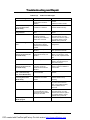
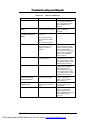
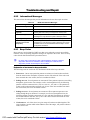




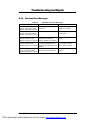
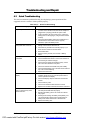

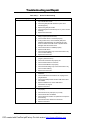



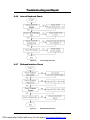

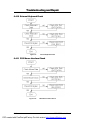

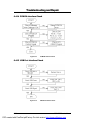
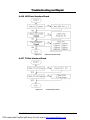
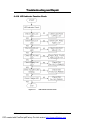

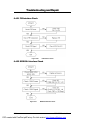
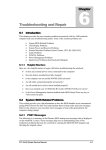
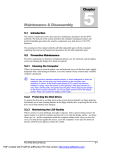

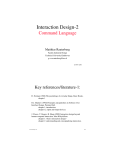
![Multi Input Module for OverView D user`s manual [v07]](http://vs1.manualzilla.com/store/data/005713215_1-e2d53d24a0a93d32e9e353f3f6c133cd-150x150.png)