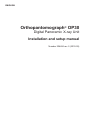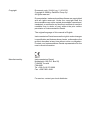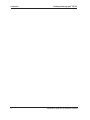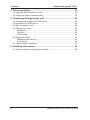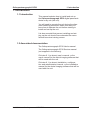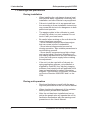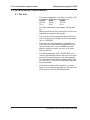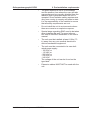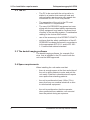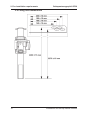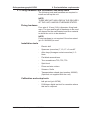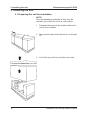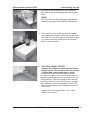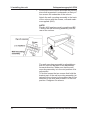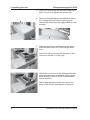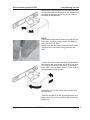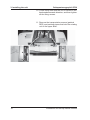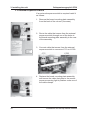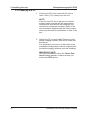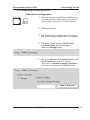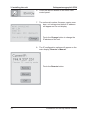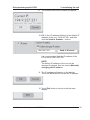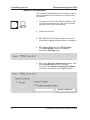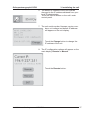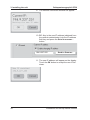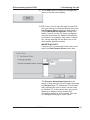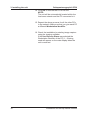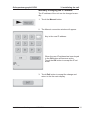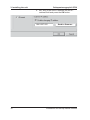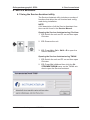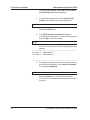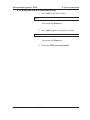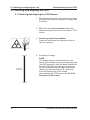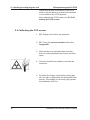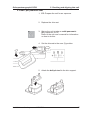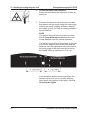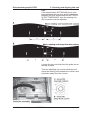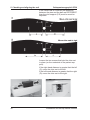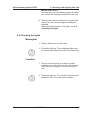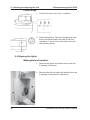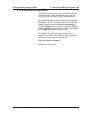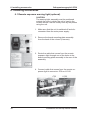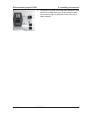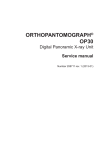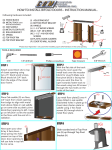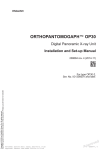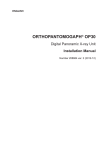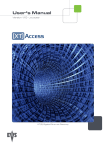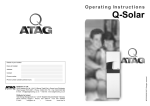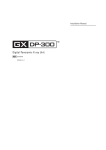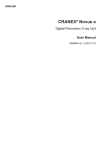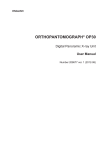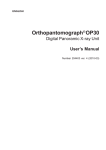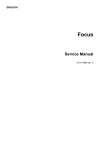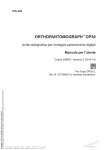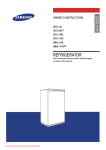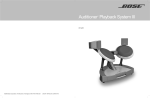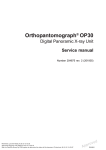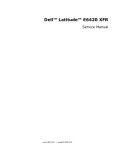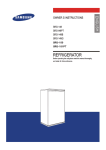Download Orthopantomograph® OP30
Transcript
ENGLISH Orthopantomograph® OP30 Digital Panoramic X-ray Unit Installation and setup manual Number 204404 rev. 5 (2010-05) Orthopantomograph® OP30 Copyright Contents Document code: 204404 ver. 5 (2010-05) Copyright © 2009 by PaloDEx Group Oy. All rights reserved. Documentation, trademark and the software are copyrighted with all rights reserved. Under the copyright laws the documentation may not be copied, photocopied, reproduced, translated, or reduced to any electronic medium or machine readable form in whole or part, without the prior written permission of Instrumentarium Dental. The original language of this manual is English. Instrumentarium Dental reserves the right to make changes in specification and features shown herein, or discontinue the product described at any time without notice or obligation. Contact your Instrumentarium Dental representative for the most current information. Manufactured by Instrumentarium Dental Nahkelantie 160 (P.O. Box 20) FI-04300 Tuusula FINLAND Tel. +358 (0)10 270 2000 Fax. +358 9 851 4048 For service, contact your local distributor. Installation and set-up manual 204404 i Contents ii Orthopantomograph® OP30 Installation and set-up manual 204404 Orthopantomograph® OP30 Contents Contents 1. Introduction..................................................................................... 1 1.1 Introduction ................................................................................................... 1 1.2 Associated documentation ............................................................................ 1 1.3 Warnings and precautions............................................................................. 2 During installation ....................................................................................... 2 During unit operation .................................................................................. 2 1.4 Unit description ............................................................................................. 3 Main parts ................................................................................................... 3 Unit controls ................................................................................................ 5 2. Pre-installation requirements ........................................................ 6 2.1 The Unit ......................................................................................................... 6 2.2 The PC .......................................................................................................... 8 2.3 The dental imaging software ........................................................................ 8 2.4 Space requirements ...................................................................................... 8 2.5 Unit dimensions ............................................................................................. 9 2.6 Fixing hole dimensions ................................................................................ 10 2.7 Fixing hardware and Installation and setup tools .........................................11 Fixing hardware .........................................................................................11 Installation tools .........................................................................................11 Calibration and setup tools ........................................................................11 3. Installing the unit .......................................................................... 12 3.1 Preparing the unit for installation ................................................................. 12 3.2 Attaching the unit to the wall ....................................................................... 15 3.3 External exposure switch ............................................................................ 20 3.4 Connecting the unit to the power supply ..................................................... 21 3.5 Preparing the PC ......................................................................................... 22 3.6 Connecting the unit to the PC ..................................................................... 23 Stand alone configuration ......................................................................... 23 Network configuration ............................................................................... 26 Manually changing the IP address ................................................... 31 Installation and set-up manual 204404 iii Contents Orthopantomograph® OP30 4. Service assistant .......................................................................... 33 4.1 Using the Service Assistant utility ............................................................... 33 4.2 Exiting the Service Assistant utility .............................................................. 35 5. Checking and aligning the unit ................................................... 36 5.1 Checking and aligning the CCD Sensor ...................................................... 36 5.2 Calibrating the CCD sensor ........................................................................ 38 5.3 Ball- pin phantom test ................................................................................. 39 5.4 Checking the lights ...................................................................................... 43 Midsagittal................................................................................................. 43 Frankfort ................................................................................................... 43 Focal trough .............................................................................................. 44 5.5 Aligning the lights ........................................................................................ 44 Midsagittal and frankfort ........................................................................... 44 Focal trough .............................................................................................. 46 5.6 Completing the Installation .......................................................................... 47 6. Installing accessories .................................................................. 48 6.1 Remote exposure warning light (optional) ................................................... 48 iv Installation and set-up manual 204404 Orthopantomograph® OP30 1. Introduction 1. Introduction 1.1 Introduction This manual explains how to install and set up the Orthopantomograph OP30 digital panoramic dental x-ray unit (the unit). You will need to operate the unit during the alignment checking procedure. Make sure that you know how to operate the unit before starting to install and set up the unit. It is also essential that person installing and setting up the unit should have attended the manufacturer's service training course. 1.2 Associated documentation The Orthopantomograph OP30 User's manual. The Orthopantomograph OP30 Service manual (not supplied in the delivery). Cliniview 9.1 (or above) user's manual, or the user's manual for the dental imaging software that will be used with the unit. Cliniview 9.1 (or above) installation, configuration and administration manual, or the installation manual for the dental imaging software that will be used with the unit. Installation and set-up manual 204404 1 1. Introduction Orthopantomograph® OP30 1.3 Warnings and precautions During installation • When installing the unit always observe local and national safety regulation concerning the installation and use of dental x-ray equipment. • Failure to install the unit in an approved location according to these installation instructions may cause the device to be dangerous to both patient and operator. • The aperture plate in the collimator is made of lead (Pb) which is a toxic material. Do not touch it with your bare hands. • Be careful when working on the unit when the covers have been removed. - Some mechanical parts have sharp edges that can cause injuries if mishandled. - Some internal components become hot durning operation. Take suitable precautions to avoid burning yourself. - Some electric components are high voltage and can be lethal if touched. Whenever you are making adjustments to the unit disconnect it from the main power supply before making the adjustment. • If the unit is to be used with a 3rd party imaging application software, not produced or supplied by PaloDEX, the 3rd party imaging software must comply with all applicable local laws and regulations on patient information software. This includes, for example, the Medical Device Directive 93/42/EEC and / or the FDA. During unit operation 2 • Read and familiarize yourself with the warnings and precautions in the unit User's Manual. • When checking the alignment of the radiation beam protect yourself from radiation. • After the unit has been installed and set up, advise the people who will operate the unit to familiarize themselves with the warnings and precautions in the User's Manual. Installation and set-up manual 204404 Orthopantomograph® OP30 1. Introduction 1.4 Unit description Main parts 1 2 3 4 5 6 Column Upper shelf Rotating unit Emergency stop button - Press to stop, rotate to release. On / off switch (rear of column) PC with MDD approved dental imaging software Installation and set-up manual 204404 3 1. Introduction 1 2 3 4 5 6 7 8 4 Orthopantomograph® OP30 Head support Midsaggital light Mirror Frankfort light and light positioning knob Focal trough positioning knob Patient support Focal trough light Patient support handles Installation and set-up manual 204404 Orthopantomograph® OP30 1. Introduction Unit controls 1 2 3 4 5 6 7 8 9 10 11 A side control panel Lights key - switches the patient positioning lights on and off Up key - drives the unit up Down key - drives the unit down Return key - drive the unit to the patient in/out position (PIO) B main control panel Program selection keys - P1 = adult pan, P2 = child pan, P3 = TMJ, BW = bitewing kV selection keys Exposure values Test key - operated the unit without x-rays Service key Dose Area Product (DAP) Ready indicator light - unit ready for an exposure Installation and set-up manual 204404 5 2. Pre-installation requirements Orthopantomograph® OP30 2. Pre-installation requirements 2.1 The Unit 6 • The unit is supplied in one box on a pallet. The dimensions of the box with pallet are:Length Width Height 191 cm 85 cm 103 cm 76 in 34 in 41 in • The fully assembled unit weighs 120 kg (265 lb). Make sure that the floor where the unit is to be installed can support this weight. • The unit must be permanently attached to the wall or if this is not possible to the show stand (pt. no. 9802666). • If the unit is to be permanently attached to a wall make sure that the fixing hardware to be used to attach the unit to the wall can withstand a continuous pull-out force of at least 300 kg (660 lb). • The fixing hardware (NOT SUPPLIED) to be used to permanently attach the unit to the wall must be the correct type for the wall material. The diameter of the fixing hardware MUST be 10 mm (3/8 in). DO NOT use smaller diameter fixing hardware. • If the wall is made of thin material, you may have to use a reinforcing plate on the rear side of the wall to hold the fixing hardware. Installation and set-up manual 204404 Orthopantomograph® OP30 2. Pre-installation requirements • The place where the unit is to be installed and the position from where the user will take exposures must be correctly shielded from the radiation that is generated when the unit is operated. Since radiation safety requirements vary from country to country and state to state it is the responsibility of the installer to ensure that all safety requirements are met. • Do not install the unit in environments where there are corrosive or explosive vapours. • Special steps regarding EMC need to be taken when installing the unit. For more information refer to the EMC declaration in the user's manual. • The unit must be installed at least 1.85m (73 in) away from any non-medical electrical or electro-mechanical equipment. • The unit must be connected to its own dedicated power supply: - 100 VAC or - 115 VAC or - 220 VAC or - 230 VAC or - 240 VAC The voltage of the unit can be found on the type label. • Extension cables MUST NOT be used with the unit. Installation and set-up manual 204404 7 2. Pre-installation requirements Orthopantomograph® OP30 2.2 The PC • The PC to be used with the unit must be installed in a location that meets all local and national safety requirements with regards the connection of a PC to an x-ray device. • The connection of the unit to the PC must meet EN60601-1 requirements. • The use of ACCESSORY equipment not complying with the equivalent safety requirements of this equipment may lead to a reduced level of safety of the resulting system. Consideration relating to the choice shall include: - use of the accessory in the PATIENT VICINITY - evidence that the safety certification of the ACCESSORY has been performed in accordance to the appropriate IEC 601-1 and/or IEC 6011-1 harmonized national standard. 2.3 The dental imaging software The dental imaging software, for example Cliniview, that is installed in the PC used to with the unit must be MDD approved. 2.4 Space requirements When installing the unit make sure that: 8 - there is enough space at the front and sides of the unit to allow patients to enter and exit the unit easily. Patients in wheelchairs will require more space than standing patients. - the unit is positioned at least 1.85m (73 in) away from any non-medical electrical or electro-mechanical equipment. - the unit is positioned so that the operator, when protected from radiation, can see and hear the patient during an exposure. Installation and set-up manual 204404 Orthopantomograph® OP30 2. Pre-installation requirements 2.5 Unit dimensions Installation and set-up manual 204404 9 2. Pre-installation requirements Orthopantomograph® OP30 2.6 Fixing hole dimensions 10 Installation and set-up manual 204404 Orthopantomograph® OP30 2. Pre-installation requirements 2.7 Fixing hardware and Installation and setup tools The following tools and hardware are required to install and set up the unit. NOTE: THESE ARE NOT INCLUDED IN THE DELIVERY OF THE UNIT, UNLESS OTHERWISE STATED. Fixing hardware Four sets of 10 mm (3/8 in) diameter, fixing hardware. The type and length of hardware to be used will depend on the wall material and floor material to which the unit is to be attached. NOTE: Fixing hardware is not required if the show stand (pt. no. 9802666) is used. Installation tools - Electric drill - Spanners (wrenches) 7, 10, 17 x 2 mm AF - Allen keys (Hexagon socket wrenches) 1.5 8mm - Flat blade screwdrivers - Torx screwdrivers T20, T25, T30 - Spirit level - Pliers and wire cutters - Scissors / Knife - Transportation wheels (part number 200830) (Optional, not supplied with the unit) Calibration and setup tools - ball-pin tool (p/n 68799) - Prüfkörper digital test tool for countries where this test is required. Installation and set-up manual 204404 11 3. Installing the unit Orthopantomograph® OP30 3. Installing the unit 3.1 Preparing the unit for installation NOTE: Save the packaging materials as they may be needed if you move the unit to a new location. 1. Transport the boxed to the location where the unit is to be installed. 2. Remove the straps that hold the box to the pallet. 3. Lift off the top of the box and then the sides. 12 Installation and set-up manual 204404 Orthopantomograph® OP30 3. Installating the unit 4. Remove all the accessories, the accessory box and as much packaging material as possible. NOTE: DO NOT remove the packaging material that protects the upper shelf and the rotating unit. 5. Fold down the end of the box that is nearest the hinged section part of the column and then slide the unit over the edge of the pallet so that you can access the underside of the hinged section of the column. 6. CAUTION - HEAVY OBJECT Support the hinged column section before loosening the screws that hold it to prevent it falling and causing damage or injury. Loosen the screws (the securing nuts are inside the column) on the sides of the column that hold the hinged column section in the vertical position. Turn the hinged column section down so that it is horizontal. Secure it in position with the two screws supplied (M10 x 16), the fixing holes are on the underside (rear) of the column. Tighten the two screws (M10 x 16) on the sides of the column. Installation and set-up manual 204404 13 3. Installing the unit Orthopantomograph® OP30 7. Lift the top of the column and slide the packing piece that supported it underneath so that you can access the underside of the column. Attach the wall mounting assembly to the back of the column with the screws, nuts and washers supplied (M10). NOTE: The 4 x M10 washers must be positioned BETWEEN the wall mounting assembly and the rear of the column. The wall mounting assembly is adjustable so that the unit can adjusted in the backwards/ forwards direction. Make sure that the wall mounting assembly is in the mid position of its adjustment. To do this loosen the two screws that hold the bracket part of the wall mounting assembly (attached to the column) to the support bar (to be attached to the wall) and position it to the mid position. Retighten the screws. 14 Installation and set-up manual 204404 Orthopantomograph® OP30 3. Installating the unit 3.2 Attaching the unit to the wall 1. CAUTION - HEAVY OBJECT A minimum of two persons are required for the following task. Transport the unit to the place where it is to be installed and lift it in position against the wall. Hold a spirt level on the side of the column and then on the front position the unit so it is as vertical as possible. NOTE: Transportation wheels (attach them to the base of the column with two M10 screws) can be used to wheel the unit to the place where it is to be used. 2. Use the support bar as a template to mark the positions of the two fixing holes. Drill two holes into the wall suitable for the 10mm (3/8 in) fixing hardware to be used. Installation and set-up manual 204404 15 3. Installing the unit Orthopantomograph® OP30 3. Attach the unit to the wall with the fixing hardware. Do not fully tighten the screws yet. 4. Remove the packaging material that protects the rotating unit and vertical carriage and remove the cover from the upper shelf (4 x M4 screws). 5. Place the spirit level widthwise on the upper shelf and level the unit in the left/right direction. Level the unit by moving the the base of the column to the left or to the right. 6. When the unit is level in the left/right direction place the spirit level lengthwise on the upper shelf and level the unit in the forwards/backwards direction. Make large adjustments by moving the the base of the column backwards or forwards. 16 Installation and set-up manual 204404 Orthopantomograph® OP30 3. Installating the unit Make small adjustments by loosening the two screws that hold the bracket to the support bar and pulling or pushing the top of the column forwards or backwards. NOTE If the wall bracket alone does not hold the unit in position rigidly enough, attach the base of the column to the floor. Make sure that the unit is level and then mark the positions of the two fixing holes on the floor. Loosen the two screws that hold the bracket to the support bar and rotate the unit to one side so the you can access the mark for the floor hole. Drill a hole suitable for the 10mm (3/8 in) fixing hardware being used. Rotate the unit to the other side and drill the second hole. Turn the unit back to the original position and then attach the unit to the floor with the fixing hardware. Installation and set-up manual 204404 17 3. Installing the unit Orthopantomograph® OP30 10. Check once more that the unit is vertical in the backwards/forwards direction, and then tighten all the fixing screws. 11. Remove the transportation screws (painted RED) and packing pieces that hold the rotating unit to the upper shelf. 18 Installation and set-up manual 204404 Orthopantomograph® OP30 3. Installating the unit 12. Attach the covers to the bottom of the column. Attach the Front Cover, A, to the front of the column with the long screws (4), they are inserted from the rear. Do not tighten them yet. Attach the Side Covers, B, to the sides of the column. Note that the front edge of the Side Covers is positioned between the column and the Front Cover and the rear edge is attached to the back of the column with two screws. Tighten all the screws. 14. Attach the exposure switch holder to the rear of the column. Then connect the exposure switch cable to the connecter at the base of the unit and then clip the exposure switch into the exposure switch holder. Installation and set-up manual 204404 19 3. Installing the unit Orthopantomograph® OP30 3.3 External exposure switch If an external exposure switch is required install it as follows. 1. Remove the board mounting plate assembly from the back of the column (4 screws). 2. Route the cable that comes from the external exposure switch through one of the holes in the board mounting plate assembly to the rear of the assembly. 3. Connect cable that comes from the external exposure switch to connector J710 on L1300. 4. Replace the board mounting plate assembly and secure the cable that goes to the remote exposure warning light in position under one of the cable clamps. 20 Installation and set-up manual 204404 Orthopantomograph® OP30 3. Installating the unit 3.4 Connecting the unit to the power supply The unit will be set to operate with either: - 100 VAC or - 115 VAC or - 220 VAC or - 230 VAC or - 240 VAC The unit must be connected to its own dedicated power supply and no other equipment should be connected to the same power supply. Extension cables MUST NOT be used to commect the unit to the power supply. 1. Before connecting the power supply to the unit make sure that the power supply voltage is the same as the voltage of the unit. The voltage rating of the unit can be found on the type label at the back of the column. Also make sure that the unit is fitted with the correct fuse: - for 220, 230 or 240 VAC, T6.3 H, SPT - and for 100 or 115 VAC, T10A, SPT The power supply must also be equipped with circuit breaker. 2. Connect the power lead from the x-ray unit to the power supply. Observe any national and local requirements with regards the connection of dental x-ray equipment to a power supply. IMPORTANT NOTE: If unit is ever moved to a new location CHECK that the voltage at the new location is the same to the mains voltage on the unit type label. Installation and set-up manual 204404 21 3. Installing the unit Orthopantomograph® OP30 3.5 Preparing the PC 1 Position the PC to be used with the unit at least 1.85m (73 in) away from the unit. NOTE: If the unit and PC are to be part of a dental system make sure that all the other system components and devices are installed, connected and configured correctly. Refer to the documentation supplied with the other components and devices for information on how to do this. 2. Switch the PC on and install Cliniview or the dental imaging software that will be used with the device. For information on how to do this refer to the installation/configuration manual supplied with the dental imaging software you are installing. IMPORTANT NOTE: During the installation when the Select Features window appears, make sure that you select the OP30 option. 22 Installation and set-up manual 204404 Orthopantomograph® OP30 3. Installating the unit 3.6 Connecting the unit to the PC Stand alone configuration 1. Connect one end of the Ethernet cable to the unit (the connector at the rear of the column) and the other end to the PC or the network. 2. Switch the Unit on. 3. PC: Start the PC and then open Cliniview or the dental imaging software that you installed. 4. PC: Select Tools and then OP30 Setup. The OP30 Setup window will appear. Select the Settings page. 5. PC: In the Scanner Connection section, click the IP based radio button to select it. Then click the Enable changing IP address check box to activate the IP-address field. Send to Scanner... Installation and set-up manual 204404 23 3. Installing the unit Orthopantomograph® OP30 6. Touch the service button on the unit’s main control panel. 7. The unit serial number, firmware version numbers, unit voltage and default IP address will appear on the unit display. Touch the Change button to change the IP address of the unit. 8. The IP configuration options will appear on the main display, Remote or Manual. Touch the Remote button. 24 Installation and set-up manual 204404 Orthopantomograph® OP30 3. Installating the unit 9. The Remote connection window will appear. 10. PC: In the IP-address field key in the default IP address of the unit, 194.9.227.251, and then click the Send to Scanner ... button. 194.9.227.251 Send to Scanner... It is recommended that the IP address of the PC be set to 194.9.227.250. NOTE: The default IP address of the unit can be changed if required. See the section Manually changing the IP address. 11. The IP address will appear on the display. Touch the OK button to accept the IP address. 12. Touch Exit button to return to the the main display. Installation and set-up manual 204404 25 3. Installing the unit Orthopantomograph® OP30 Network configuration For a network configuration you will have to get a new IP address for the unit from you local IP administrator. 1. Connect one end of the Ethernet cable to the unit (the connector at the rear of the column) and the other end to the network. 2. Switch the Unit on. 3. PC: Start the PC and then open Cliniview or the dental imaging software that you installed. 4. PC: Select Tools and then OP30 Setup. The OP30 Setup window will appear. Select the Settings page. 5. PC: In the Scanner Connection section, click the IP based radio button to select it. Then click the Enable changing IP address check box to activate the IP-address field. Send to Scanner... 26 Installation and set-up manual 204404 Orthopantomograph® OP30 3. Installating the unit 6. The default IP address of the unit must be changed to the IP address obtained from your local IP administrator. Touch the service button on the unit’s main control panel. 7. The unit serial number, firmware version numbers, unit voltage and default IP address will appear on the unit display. Touch the Change button to change the IP address of the unit. 8. The IP configuration options will appear on the main display, Remote or Manual. Touch the Remote button. Installation and set-up manual 204404 27 3. Installing the unit Orthopantomograph® OP30 9. The Remote connection window will appear. 10. PC: Key in the new IP address (obtained from the network administrator) into the IP-address field key and press the Send to scanner… button. 194.9.227.250 Send to Scanner... 11. The new IP address will appear on the display. Touch the OK button to accept the new IP address. 28 Installation and set-up manual 204404 Orthopantomograph® OP30 3. Installating the unit 12. Touch Exit button to accept the change and return to the the main display. 13. PC: If the unit is to be used with several PCs and you wish to use Express Share select the Use Express Share check box and select a unique Workstation identifier number (between 1 and 8), for the PC being configured, from the drop down list. Addition workstation information, for example, user name, location etc, can be entered into the field next to the work station identifier number. IMPORTANT NOTE: If only one PC is connected to the unit do not select the Use Express Share check box. 300 The Scanner Autorelease timeout is the length of time that the unit will remain reserved and unused by a PC before the PC automatically released the unit so that it can be used by another PC in the system (the unit can be reserved in advance from another PC). The default setting is 300 seconds. This can be changed by keying in a new value. Installation and set-up manual 204404 29 3. Installing the unit Orthopantomograph® OP30 14. Click OK to connect the PC to the unit. NOTE: The unit will be automatically located within the local area network and the PC connected to it. 15. Repeat the above process for all the other PCs in the network. Make sure that you give each PC a different Workstation identifier. 16. Check the installation by starting image capture using the imaging software. If the Use Express Share was selected the Workstation identifier of the PC (1 - 8) being used will appear on the main display when the unit is reserved. 30 Installation and set-up manual 204404 Orthopantomograph® OP30 3. Installating the unit Manually changing the IP address The IP address of the unit can be changed manually. 1. Touch the Manual button. 2. The Manual connection window will appear. Key in the new IP address. . When the new IP address has been keyed in the OK button will become active. Touch the OK button to accept the IP address. 3. Touch Exit button to accept the change and return to the the main display. Installation and set-up manual 204404 31 3. Installing the unit Orthopantomograph® OP30 4. PC: Key in the new IP address into the IPaddress field and press the OK button. 194.9.227.250 32 Send to Scanner... Installation and set-up manual 204404 Orthopantomograph® OP30 4. Service assistant 4. Service assistant 4.1 Using the Service Assistant utility The Service Assistant utility includes a number of functions that allow the unit checked and configured during installation. NOTE: A full description of all the Service Assistant functions can be found in the Service Manual. Opening the Service Assistant using Cliniview 1. PC: Switch the unit and PC on and then open Cliniview. 2. PC: Reserve the unit. 3. PC: Press Alt + Ctrl + Shift + R to open the Service Assistant. Opening the Service Assistant using TWAIN 1. PC: Switch the unit and PC on and then open Cliniview. 2. PC: Press Ctrl + Alt and then click the INSTRUMENTARIUM name on the TWAIN window to open the Service Assistant. Installation and set-up manual 204404 33 4. Service assistant Orthopantomograph® OP30 A warning will appear, click OK and the Service Assistant window will appear. 4. In the field at the bottom of the Service Assistant window key in s (case sensitive). >s Press the Enter key. 4. The OP30 service terminal will appear. In the field at the bottom of the service terminal key in help or h (lower case). >help A list of functions and function descriptions will appear. ------------------------------------------------------------------------Function 1 Description 1 Function 2 Description 2 ..... ..... ------------------------------------------------------------------------5. To select a function key in the function name in the field at the bottom of the service terminal, for example stillmode. >stillmode Press the Enter key to select the function. The unit will now operate according to the new function. 34 Installation and set-up manual 204404 Orthopantomograph® OP30 4. Service assistant 4.2 Exiting the Service Assistant utility 1. Key in exit to exit the function. >exit Then press the Enter key. 2. Key in quit or q to exit the service mode. >quit Then press the Enter key. 3. Close the OP30 service terminal. Installation and set-up manual 204404 35 5. Checking and aligning the unit Orthopantomograph® OP30 5. Checking and aligning the unit 5.1 Checking and aligning the CCD Sensor 1. PC: Prepare the unit for an exposure and open a patient card where the alignment images can be stored. 2. PC: From the service assistant select the still (one exposure at a time, no rotation, CCD active). 3. Protect yourself from radiation. Press and hold down the exposure button to take an exposure. 4. Examine the image. PASS The image shows a vertical black line (the beam) in the middle of a vertical light gray area (the CCD aperture). Both the beam (black line) and the CCD aperture (light gray area) must be vertical and the bottom edge of the beam (black line) must be between 0.1 and 2mm from the bottom edge of the image. Now calibrate the CCD sensor, see 5.2 Calibrating the CCD sensor. 36 Installation and set-up manual 204404 Orthopantomograph® OP30 5. Checking and aligning thte unit FAIL The beam (black line) is not in the middle of the CCD aperture (the gray area) or the CCD aperture (gray area) is not vertical, the CCD sensor must be adjusted 5. To adjust the CCD sensor loosen the four nuts (A) that hold the CCD sensor in place and then adjust its position with the two screws (B) on the left-hand side. Installation and set-up manual 204404 37 5. Checking and aligning the unit Orthopantomograph® OP30 Adjust and recheck the position of the CCD sensor until the beam is vertical and centered in the middle of the CCD aperture. Now calibrate the CCD sensor, see 5.2 Calibrating the CCD sensor. 5.2 Calibrating the CCD sensor 1. PC: Prepare the unit for an exposure. 2. PC: From the service assistant select the imagecalib. 3. Remove the chin rest and make sure that there is nothing between the sensor and tubehead. 4. Protect yourself from radiation, and take an exposure. 5. Examine the image. It should be evenly grey all over with no granularity nor horizontal lines/ stripes. If the image is not evenly gray repeat the calibration until it is. 38 Installation and set-up manual 204404 Orthopantomograph® OP30 5. Checking and aligning thte unit 5.3 Ball- pin phantom test 1. PC: Prepare the unit for an exposure. 2. Replace the chin rest. 3. Set up the unit to take an adult panoramic (P1) exposure, 66 kV. Refer to the unit user's manual for information on how to do this. 4. Set the chinrest to the zero (0) position. 5. Attach the ball-pin tool to the chin support. Installation and set-up manual 204404 39 5. Checking and aligning the unit Orthopantomograph® OP30 6. Protect yourself from radiation. Press and hold down the exposure to take an exposure. 7. Examine the dimensions of the pins and ball that appear on the image using the measuring tools in the dental imaging software. Magnify the image so that you can accurately measure the dimensions. PASS The center ball must be round with no more than 0.2 mm differerence between the horizontal diameter and the vertical diameter. The distance from the left-hand side of the ball to the inner edge of the left-hand pin and the distance from the right-hand side of the ball to the inner edge of the right-hand pin must be the SAME within a tolerance of ±0.5 mm. . If the distances are the same and within the tolerance then the unit is correctly aligned. Now check the position of the lights, see 5.4 Checking the lights. 40 Installation and set-up manual 204404 Orthopantomograph® OP30 5. Checking and aligning thte unit FAIL If the center ball is NOT ROUND but is centered between the two pins and the distances between the pins and the ball are NOT WITHIN THE TOLERANCE, then the rotating unit (RU) must be must be adjusted. Loosen the two nuts that hold the guide pin assembly in place. Turn the adjusting nut counter clockwise will move the rotating unit towards the column and clockwise away from the column. Installation and set-up manual 204404 41 5. Checking and aligning the unit Orthopantomograph® OP30 If the center ball is round but the distances between the pins and the ball are DIFFERENT then the chin support (CS) must be must be adjusted. Loosen the two screws that hold the chin rest in place (on the underside of the patient support). If the right-hand distance is greater that the left (C), move the chin rest to the left. If the left-hand distance is greater that the right (D), move the chin rest to the right. 42 Installation and set-up manual 204404 Orthopantomograph® OP30 5. Checking and aligning thte unit IMPORTANT NOTE: In some case you may have to adjust the position of both the rotating unit AND the chin rest. 8. Take another ball-pin exposure to confirm thet the unit is now correctly aligned. Readjust if required. Now check the position of the lights, see 5.4 Checking the lights. 5.4 Checking the lights Midsagittal 1. Place a bite fork in the chin rest. 2. Press the light key. The midsagittal light must be vertical and strike the center of the bite fork. Frankfort 1. Draw a horizontal line on a sheet of paper parallel to one side. Remove the chin rest and hold the piece of paper on the chin rest support 2. Press the light key. The frankfort light must be parallel to the line on the piece of paper. Installation and set-up manual 204404 43 5. Checking and aligning the unit Orthopantomograph® OP30 Focal trough 1. Position the chin rest to the +1 position. 2. Press the light key. The focal trough light must be be vertical and strike the side of the chin rest about 1 mm in front of the slot in the chin rest (picture above). 5.5 Aligning the lights Midsagittal and frankfort 1. Remove the upper and lower covers from the Z-carriage (4 screws). 2. Remove the left and right side profiles from the Z-carriage (6 secrews on each side). 44 Installation and set-up manual 204404 Orthopantomograph® OP30 5. Checking and aligning thte unit 3. Remove the knob (1 screw) that adjusts the position of the frankfort light. Remove the mirror cover. NOTE: With some units the mirror cover is held in place with 4 screws and with others magnets. 4. The unit will either have spherical laser lights or cylindrical laser lights. With the spherical versions loosen the clamping screw on the light module and then adjust the laser lights accordingly. With the cylindrical versions loosen the clamping screw on the light module and then rotate the light to position beam vertically. To adjust the beam in the up/down left/right directions loosen the nuts/screws that hold the light module bracket in position and adjust the laser lights accordingly. Spherical laser light Installation and set-up manual 204404 Cylindrical laser 45 5. Checking and aligning the unit Orthopantomograph® OP30 Focal trough 1. Remove the lower cover from the lower shelf (6 screws) 2. Adjust the spherical light in the same was as for the midsagittal and frankfort spherical lights. For the cylinderical light the light can only be rotated to adjust the beam vertically. 3. Check the positions of the lights again and then replace all the covers and adjusting knob. 46 Installation and set-up manual 204404 Orthopantomograph® OP30 5. Checking and aligning thte unit 5.6 Completing the Installation Check that the unit functions correctly by taking test exposures using the different programs to verify that the unit and PC both work correctly. The default program selection at start up is adult panoramic. If the user wishes to have a different default program open the service terminal select the prog function and then select the default program, pan (adult panoramic), ped (child panoramic) BW (Bitewing), or tmj (TMJ). The default kV must also be changed if you change the default from adult to child, select the kV function and then the desired kV. Quit the service terminal. Replace all the covers. Installation and set-up manual 204404 47 6. Installing accessories Orthopantomograph® OP30 6. Installing accessories 6.1 Remote exposure warning light (optional) CAUTION: The warning light assembly must be positioned outside the room in which the unit is used in the location where it can be clearly seen by the person using the unit. 1. Make sure that the unit is switched off and disconnected from the main power supply. 2. Remove the board mounting plate assembly from the back of the column (4 screws). 3. Route the cable that comes from the remote exposure light through one of the holes in the board mounting plate assembly to the rear of the assembly. 4. Connect cable that comes from the remote exposure light to connector J709 on L1300. 48 Installation and set-up manual 204404 Orthopantomograph® OP30 6. Installing accessories 5. Replace the board mounting plate assembly and secure the cable that goes to the remote exposure warning light in position under one of the cable clamps. Installation and set-up manual 204404 49