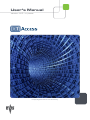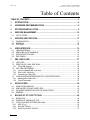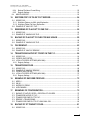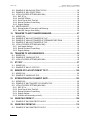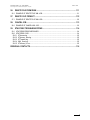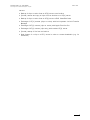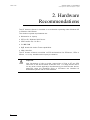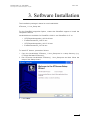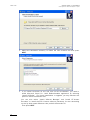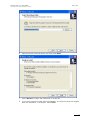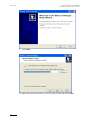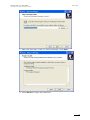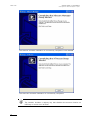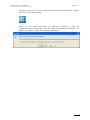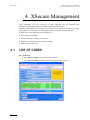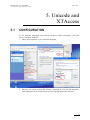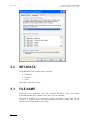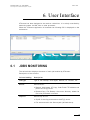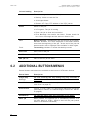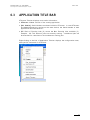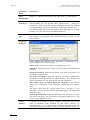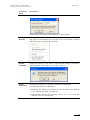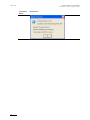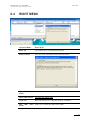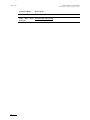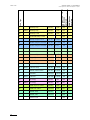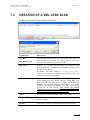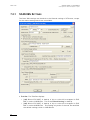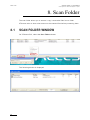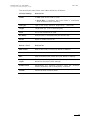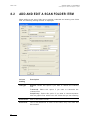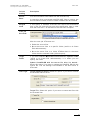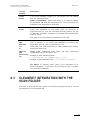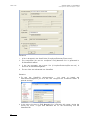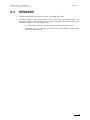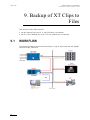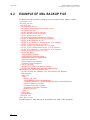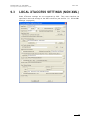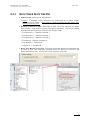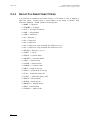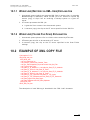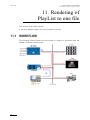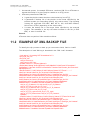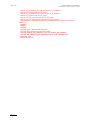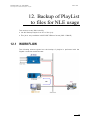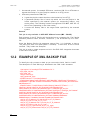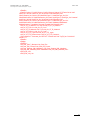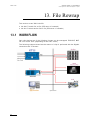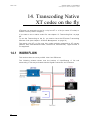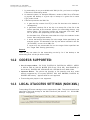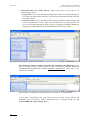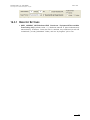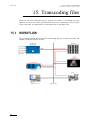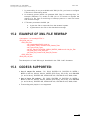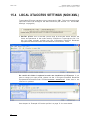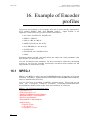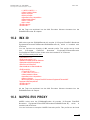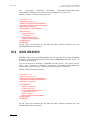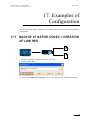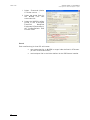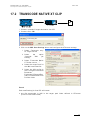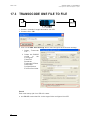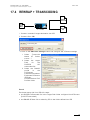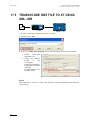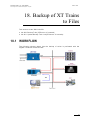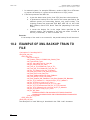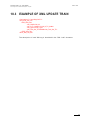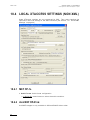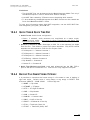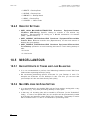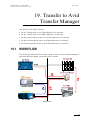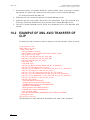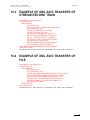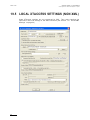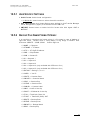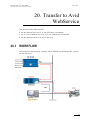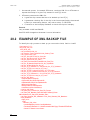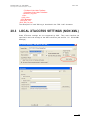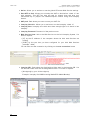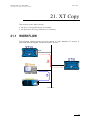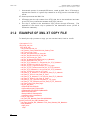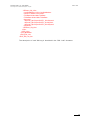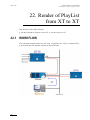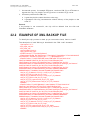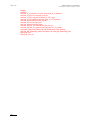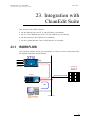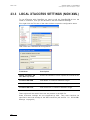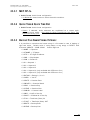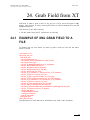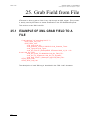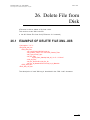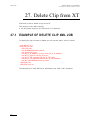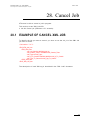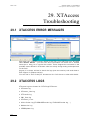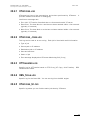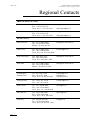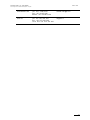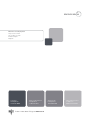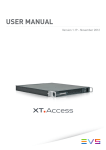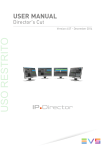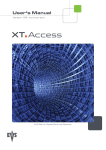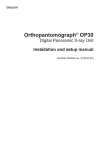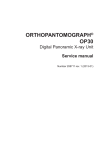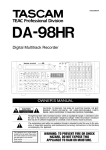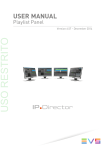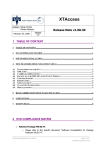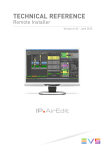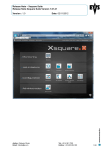Download XTAccess 01.10.21 User`s Manual
Transcript
User’s Manual Version 1.10 - July 2009 XT[2] Gigabit Ethernet Gateway XTAccess Version 1.10 – User’s Manual Issue 1.10.D Author: Serge Comes - EVS Broadcast Equipment – July 2009 C OPYRIGHT EVS Broadcast Equipment – Copyright © 2008 - 2009. All rights reserved. D ISCLAIMER The information in this manual is furnished for inform ational use only and subject to change without notice. While every effort has been made to ensure that the information contained in this user manual is accurate, up-to-date and reliable, EVS Broadcast Equipment cannot be held responsible for inaccuracies or errors that may appear in this publication. I MPROVEMENT R EQUESTS Your comments will help us improve the quality of the user documentation. Do not hesitate to send improvement requests, or report any error or inaccuracy in this user manual, by e-mail to [email protected]. 1 Issue 1.10.D XTAccess Version 1.10– User’s Manual Author: Serge Comes - EVS Broadcast Equipment – July 2009 Table of Contents TABLE OF CONTENTS .................................................................................................... 2 1. INTRODUCTION....................................................................................................... 6 2. HARDWARE RECOMMENDATIONS ...................................................................... 8 3. SOFTWARE INSTALLATION .................................................................................. 9 4. XSECURE MANAGEMENT.................................................................................... 16 4.1 5. 5.1 5.2 5.3 6. 6.1 6.2 6.3 6.4 7. LIST OF CODES ........................................................................................................................16 UNICODE AND XTACCESS .................................................................................. 17 CONFIGURATION .....................................................................................................................17 METADATA................................................................................................................................18 FILE NAME ................................................................................................................................18 USER INTERFACE................................................................................................. 19 JOBS MONITORING .................................................................................................................19 ADDITIONAL BUTTONS/MENUS ..............................................................................................20 APPLICATION TITLE BAR ........................................................................................................21 RIGHT MENU ............................................................................................................................25 XML JOBS SCAN................................................................................................... 27 7.1 JOB TYPES ...............................................................................................................................27 7.2 CREATION OF A XML JOBS SCAN ..........................................................................................29 7.2.1 SCAN XML Settings ..............................................................................................................30 7.3 XML JOBS PROCESSING.........................................................................................................35 7.3.1 Launch of Multiple XML Jobs Scan .......................................................................................35 7.3.2 Start of XML Jobs Scan ........................................................................................................35 7.3.3 Processing of a XML JOB .....................................................................................................35 7.4 LOAD BALANCING BETWEEN MULTIPLE XTACCESS DEVICES ..........................................36 7.4.1 Management of XML Jobs ....................................................................................................36 7.4.2 Control Parameters ...............................................................................................................37 8. 8.1 8.2 8.3 8.4 9. SCAN FOLDER ...................................................................................................... 38 SCAN FOLDER WINDOW .........................................................................................................38 ADD AND EDIT A SCAN FOLDER ITEM...................................................................................40 CLEANEDIT INTEGRATION WITH THE SCAN FOLDER .........................................................43 REMARKS .................................................................................................................................45 BACKUP OF XT CLIPS TO FILES ........................................................................ 46 9.1 WORKFLOW..............................................................................................................................46 9.2 EXAMPLE OF XML BACKUP FILE ............................................................................................48 9.3 LOCAL XTACCESS SETTINGS (NON XML) .............................................................................49 9.3.1 MXF OP-1a ...........................................................................................................................50 9.3.2 Avid MXF OPAtom ................................................................................................................50 9.3.3 Quick Time & Quick Time Ref ...............................................................................................51 2 XTAccess Version 1.10 – User’s Manual Issue 1.10.D Author: Serge Comes - EVS Broadcast Equipment – July 2009 9.3.4 Backup File Name Format String ..........................................................................................52 9.3.5 Registry Settings ...................................................................................................................53 9.4 MISCELLANEOUS .....................................................................................................................53 10. RESTORE/COPY OF FILES TO XT SERVER ....................................................... 54 10.1 WORKFLOW..............................................................................................................................54 10.1.1 Workflow (Restore via XML Jobs) Explanation .....................................................................55 10.1.2 Workflow (Folder File Scan) Explanation ..............................................................................55 10.2 EXAMPLE OF XML COPY FILE ................................................................................................55 11. RENDERING OF PLAYLIST TO ONE FILE .......................................................... 56 11.1 WORKFLOW..............................................................................................................................56 11.2 EXAMPLE OF XML BACKUP FILE ............................................................................................57 12. BACKUP OF PLAYLIST TO FILES FOR NLE USAGE ........................................ 59 12.1 WORKFLOW..............................................................................................................................59 12.2 EXAMPLE OF XML BACKUP FILE ............................................................................................60 13. FILE REWRAP ....................................................................................................... 62 13.1 WORKFLOW..............................................................................................................................62 13.2 EXAMPLE OF XML FILE REWRAP ...........................................................................................63 14. TRANSCODING NATIVE XT CODEC ON THE FLY ............................................. 64 14.1 WORKFLOW..............................................................................................................................64 14.2 CODECS SUPPORTED:............................................................................................................65 14.3 LOCAL XTACCESS SETTINGS (NON XML) .............................................................................65 14.3.1 Registry Settings ...................................................................................................................67 15. TRANSCODING FILES .......................................................................................... 68 15.1 WORKFLOW..............................................................................................................................68 15.2 EXAMPLE OF XML FILE REWRAP ...........................................................................................69 15.3 CODECS SUPPORTED:............................................................................................................69 15.4 LOCAL XTACCESS SETTINGS (NON XML) .............................................................................70 15.4.1 Registry Settings ...................................................................................................................71 16. EXAMPLE OF ENCODER PROFILES ................................................................... 72 16.1 16.2 16.3 16.4 MPEG-1 .....................................................................................................................................72 IMX 30 ........................................................................................................................................73 MJPEG EVS PROXY .................................................................................................................73 AVID DNXHD® ..........................................................................................................................74 17. EXAMPLES OF CONFIGURATION ....................................................................... 75 17.1 17.2 17.3 17.4 17.5 BACKUP XT NATIVE CODEC + CREATION OF LOW RES .....................................................75 TRANSCODE NATIVE XT CLIP ................................................................................................77 TRANSOCODE ONE FILE TO FILE ..........................................................................................78 REWRAP + TRANSCODING .....................................................................................................79 TRANSOCODE ONE FILE TO XT USING XML JOB.................................................................80 18. BACKUP OF XT TRAINS TO FILES...................................................................... 81 18.1 WORKFLOW..............................................................................................................................81 3 Issue 1.10.D XTAccess Version 1.10– User’s Manual Author: Serge Comes - EVS Broadcast Equipment – July 2009 18.2 EXAMPLE OF XML BACKUP TRAIN TO FILE ..........................................................................82 18.3 EXAMPLE OF XML UPDATE TRAIN .........................................................................................83 18.4 LOCAL XTACCESS SETTINGS (NON XML) .............................................................................84 18.4.1 MXF OP-1a ...........................................................................................................................84 18.4.2 Avid MXF OPAtom ................................................................................................................84 18.4.3 Quick Time & Quick Time Ref ...............................................................................................85 18.4.4 Backup File Name Format String: .........................................................................................85 18.4.5 Registry Settings ...................................................................................................................86 18.5 MISCELLANEOUS .....................................................................................................................86 18.5.1 Backup/Update of Trains and Load Balancing ......................................................................86 18.5.2 Max XML Jobs per Scan Setting ...........................................................................................86 19. TRANSFER TO AVID TRANSFER MANAGER ..................................................... 87 19.1 WORKFLOW..............................................................................................................................87 19.2 EXAMPLE OF XML AVID TRANSFER OF CLIP .......................................................................88 19.3 EXAMPLE OF XML AVID TRANSFER OF STREAM RECORD TRAIN ....................................89 19.4 EXAMPLE OF XML AVID TRANSFER OF FILE ........................................................................89 19.5 LOCAL XTACCESS SETTINGS (NON XML) .............................................................................90 19.5.1 Avid Specific Settings............................................................................................................91 19.5.2 Backup File Name Format String: .........................................................................................91 19.5.3 Registry Settings ...................................................................................................................92 20. TRANSFER TO AVID WEBSERVICE .................................................................... 93 20.1 WORKFLOW..............................................................................................................................93 20.2 EXAMPLE OF XML BACKUP FILE ............................................................................................94 20.3 LOCAL XTACCESS SETTINGS (NON XML) .............................................................................95 21. XT COPY ................................................................................................................ 97 21.1 WORKFLOW..............................................................................................................................97 21.2 EXAMPLE OF XML XT COPY FILE ...........................................................................................98 22. RENDER OF PLAYLIST FROM XT TO XT .......................................................... 100 22.1 WORKFLOW............................................................................................................................100 22.2 EXAMPLE OF XML BACKUP FILE ..........................................................................................101 23. INTEGRATION WITH CLEANEDIT SUITE .......................................................... 103 23.1 WORKFLOW............................................................................................................................103 23.2 EXAMPLE OF XML TRANSFER TO CLEANEDIT FILE ..........................................................105 23.3 LOCAL XTACCESS SETTINGS (NON XML) ...........................................................................106 23.3.1 MXF OP-1a .........................................................................................................................107 23.3.2 Quick Time & Quick Time Ref .............................................................................................107 23.3.3 Backup File Name Format String: .......................................................................................107 23.3.4 Registry Settings .................................................................................................................108 23.3.5 Workflow with transcoding on the fly ...................................................................................108 24. GRAB FIELD FROM XT ....................................................................................... 109 24.1 EXAMPLE OF XML GRAB FIELD TO A FILE ..........................................................................109 25. GRAB FIELD FROM FILE .................................................................................... 110 25.1 EXAMPLE OF XML GRAB FIELD TO A FILE ..........................................................................110 4 XTAccess Version 1.10 – User’s Manual Issue 1.10.D Author: Serge Comes - EVS Broadcast Equipment – July 2009 26. DELETE FILE FROM DISK .................................................................................. 111 26.1 EXAMPLE OF DELETE FILE XML JOB................................................................................... 111 27. DELETE CLIP FROM XT...................................................................................... 112 27.1 EXAMPLE OF DELETE CLIP XML JOB ..................................................................................112 28. CANCEL JOB ....................................................................................................... 113 28.1 EXAMPLE OF CANCEL XML JOB ..........................................................................................113 29. XTACCESS TROUBLESHOOTING ..................................................................... 114 29.1 XTACCESS ERROR MESSAGES ...........................................................................................114 29.2 XTACCESS LOGS ...................................................................................................................114 29.2.1 XTAccess.log ......................................................................................................................115 29.2.2 XTAccess_Jobs.log.............................................................................................................115 29.2.3 XTTransfer.log ....................................................................................................................115 29.2.4 XML_Scan.log .....................................................................................................................115 29.2.5 XTAccess_UI.cvs ................................................................................................................115 REGIONAL CONTACTS ............................................................................................... 116 5 Issue 1.10.D XTAccess Version 1.10– User’s Manual Author: Serge Comes - EVS Broadcast Equipment – July 2009 1. Introduction The Gigabit connection on XT[2] server makes it possible to transfer video and audio material from the XT[2] servers to external system s via the TCP/IP network. The external systems can be the following ones: • A storage system or an archiving system , such as XStore, XFile or a 3 r d party storage. • A non-linear Editing system, such as EVS CleanEdit, Apple Final Cut Pro or Avid. • Another XT[2] server However, the external systems cannot read the raw files coming from the XT[2] servers. For this reason, XT Access is used as a “gateway” between the XT[2] and the IT world. It takes up the role of gateway used so far by XFile/XStream as it creates file form ats compliant with external systems. XT Access is directly connected to the XT[2] servers through the Gigabit network. It runs on an XP workstation and is mainly controlled by the external systems (no user interface) via XM L files or other processes. The Gigabit connection fulfills the following functions in relation with the XT[2] 6 XTAccess Version 1.10 – User’s Manual Issue 1.10.D Author: Serge Comes - EVS Broadcast Equipment – July 2009 servers: • Backup of clips or trains from an XT[2] server to an Archive • (Partial) restore and copy of clips from an Archive to an XT[2] server • Backup of clips or trains from an XT[2] server to EVS CleanEdit Suite • Exchange of XT[2] content (clips or trains) with Avid systems via Avid Transfer Manager • Exchange of XT[2] content (clips or trains) with Apple Final Cut Pro • Exchange of XT[2] content (clips only) with another XT[2] server • (Partial) rewrap of file from an Archive • Grab frames of a clip on a XT2] server in order to create thumbnails (e.g. for IPDirector) 7 Issue 1.10.D XTAccess Version 1.10– User’s Manual Author: Serge Comes - EVS Broadcast Equipment – July 2009 2. Hardware Recommendations The XT Access software is installed on a workstation operating under Windows XP or Windows 2003 Server. The minimum system requirements are: • Workstation or Laptop • XP Pro OS, Windows 2003 Server • CPU Pentium P4, 2.0 Ghz + • 512 MB RAM • GigE board with Jumbo Frame capabilities • VGA 1024x768 The XT Access software runs either on EVS workstations like IPDirector, XFile or XStore , or on any standalone third-party workstation. Important Jobs like backup of clips or trains, restore/copy of files to XT use CPU resources on the device where XTAccess runs. It is then advised not to run any other critical application simultaneously on the XTAccess device, especially when the CleanEdit Suite or IPDirector are installed as standalone systems with a local database. 8 XTAccess Version 1.10 – User’s Manual Issue 1.10.D Author: Serge Comes - EVS Broadcast Equipment – July 2009 3. Software Installation The installation package is based on one installshield: XTAccess_1.10.xx_Setup.exe For the CleanEdit Integration Option, contact the CleanEdit support to install the compliant software. Installshields are available for CleanEdit v2.06.01 and CleanEdit v2.07.xx. o CEXTAccessIntegration_v02.06.36.exe o EvsEditFramework_3.06.15.exe o CEXTAccessIntegration_v02.07.30.exe o EvsEditFramework_3.07.04.exe To install XT Access; proceed as follows: 1. Copy the installshield XTAccess_1.10.xx_Setup.exe in a temp directory (e.g. C:\Install Software\XTAccess\). 2. Run XTAccess installshield XTAccess_1.10.xx_Setup.exe and then follow the steps of the Setup wizard. 3. Press NEXT. 9 Issue 1.10.D XTAccess Version 1.10– User’s Manual Author: Serge Comes - EVS Broadcast Equipment – July 2009 4. Select the destination directory to install the new software and then press NEXT. 5. If you install XTAccess for the first time on this workstation, you need to install Microsoft Visual C++ 2005 Redistributable application by selecting “Install VCRedist”. For future installations or upgrade, you may deselect this option to reduce installation time. You can also select “Install XSecure Manager” and “Install XT-Access Encoders” to install the EVS License software (necessary for the transcoding on the fly which needs XSecure code) and all the encoder dll. Then press NEXT. 10 XTAccess Version 1.10 – User’s Manual Issue 1.10.D Author: Serge Comes - EVS Broadcast Equipment – July 2009 6. Specify the start folder directory and then press NEXT. 7. Press INSTALL to begin the installation of XTAccess. 8. If you have selected “Install XSecure Manager”: the Xsecure Setup will appear after the installation of XTAccess. Press NEXT. 11 Issue 1.10.D XTAccess Version 1.10– User’s Manual Author: Serge Comes - EVS Broadcast Equipment – July 2009 9. Press NEXT. 10. Select the destination directory to install XSecure and then press NEXT. 12 XTAccess Version 1.10 – User’s Manual Issue 1.10.D Author: Serge Comes - EVS Broadcast Equipment – July 2009 11. Select the Start Menu Folder for XSecure Manager. Press NEXT. 12. Press INSTALL to begin the installation. 13 Issue 1.10.D XTAccess Version 1.10– User’s Manual Author: Serge Comes - EVS Broadcast Equipment – July 2009 The XSecure software installation is successfully completed. Press Finish. The XTAccess software installation is successfully completed. Note The installer includes a registry key that disables the autorun function on USB keys to avoid virus intrusion. 14 XTAccess Version 1.10 – User’s Manual Issue 1.10.D Author: Serge Comes - EVS Broadcast Equipment – July 2009 Note that a Shortcut of XTAccess has been automatically created on the desktop. XTAccess icon is the following: When you first launch XTAccess, the application modifies or adds the TcpAckFrequency in the registry. This key allows having better performances for Backup. You need to restart your computer afterwards. 15 Issue 1.10.D XTAccess Version 1.10– User’s Manual Author: Serge Comes - EVS Broadcast Equipment – July 2009 4. XSecure Management From XTAccess v.1.07.22, XSecure is used. XSecure can be installed with XTAccess installshield (see the chapter ‘Softw are Installation’). XSecure uses hardware information from the device where XTAccess is running. This means it is impossible to exchange licenses or codes between devices. Please refer to the XSecure User’s Manual to: • Start XSecure Manager • Collect information about your device • Request a license key from the EVS support • Import new license keys 4.1 LIST OF CODES 60 – XTAccess 16 • 10 – Base Package : Not use for the moment • 20 – Transcoding: Needed to use the transcoding on the fly XTAccess Version 1.10 – User’s Manual Issue 1.10.D Author: Serge Comes - EVS Broadcast Equipment – July 2009 5. Unicode and XTAccess 5.1 CONFIGURATION To use different languages and Unicode instead of ASCII characters: you have first to configure Windows: 1. Select your keyboard in your Unicode language 2. And then you have to setup the default Language for non Unicode programs: Start\Settings\Control Panel\Regional and Language Settings\Advanced 17 Issue 1.10.D XTAccess Version 1.10– User’s Manual Author: Serge Comes - EVS Broadcast Equipment – July 2009 5.2 METADATA These Metadata Tags can be used in Unicode: • ClipName • Keyword • VarId The UmID cannot be Unicode. 5.3 FILE NAME XTAccess never generates files with Unicode filenames. Files are named "UnicodeFilename.mxf" instead of the "real" Unicode clipname. XTAccess is capable to use files with Unicode filenames. These files can be located in a folder having a Unicode filename. And these Unicode files can be used into scan folder without any trouble. 18 XTAccess Version 1.10 – User’s Manual Issue 1.10.D Author: Serge Comes - EVS Broadcast Equipment – July 2009 6. User Interface XTAccess has been designed to be used as a black box. It is mainly controlled by external systems via XM L files or other processes. When the XTAccess application is launched the following GUI is displayed on the workstation. 6.1 JOBS MONITORING The main window displays the status of each job handled by XTAccess. Description of the columns: Column heading Description Job Type Type of Job: Backup, Avid Ingest, Restore, XT Transfer, etc. Source Source server: • Backup, Avid Ingest, XT Copy, Grab Field: FTP address and path of the XT[2] server. • Restore/Copy, File Rewrap: the source directory where the file to be processed is located. Clip/File Source Clip or File: • ClipID of the clip processed on the XT[2] server • File name stored in the Source path (defined above) 19 Issue 1.10.D XTAccess Version 1.10– User’s Manual Author: Serge Comes - EVS Broadcast Equipment – July 2009 Column heading Description Destination This is the target destination of the job. • Backup: folder to store the file • Avid Ingest Name • Restore, XT Copy: FTP address of the XT[2] server Status Status of the job: • In Progress: The job is running • Done: the job is done and successful • Error Message: the transfer has failed. Please check the list of error messages and the reason in Section 20.1 6.2 MB/s Backup Restore: Instantaneous bit rate during job progress. Between brackets, the value displayed is the mean transfer rate since the beginning of the job. At the end of the job, the mean transfer rate is displayed. Not available for Avid Ingest. Frm/s Transcoding: Number of frames decoded by second. Start Time Start Time of the job End Time End Time of the job XML job file Path of the xml job file used ADDITIONAL BUTTONS/MENUS Several buttons and menus are available at the bottom of XTAccess window. 20 Button Name Description Drag’n’drop Settings For test and drag and drop debug only (only available in test mode) New XML Scan Launch of XML scan window. Jobs Scan’ on page 27) Scan Folders Launch of scan folder for restore/copy/transcode processes (described in section 10 ‘Restore/Copy of Files to XT Server’ on page54) AutoBackup For test and debug only (only available in test mode) Abort job When pushed, the selected job is immediately aborted. You can also press on CTRL + Abort to abort all the jobs (needs reboot of XTAccess afterwards). (described in section 7 ‘XML XTAccess Version 1.10 – User’s Manual Issue 1.10.D Author: Serge Comes - EVS Broadcast Equipment – July 2009 6.3 APPLICATION TITLE BAR XTAccess Title bar displays some useful information: • XTAccess 1.10.xx: Version of the running application • [SN: 120010]: Serial Number associated with this XTAccess. In case XTAccess and MediaXchange are running on the same device, the Serial Number of both applications must be identical. • X/Y: Ratio of Running Jobs (X) versus the Max. Running Jobs available (Y). Example - 2/6: This means 2 jobs are currently running. 4 additional jobs can be launched for a maximum of 6 simultaneous running jobs. Right-clicking on the link of Application Title bar displays the configuration menu, with specific commands for XTAccess. 21 Issue 1.10.D XTAccess Version 1.10– User’s Manual Author: Serge Comes - EVS Broadcast Equipment – July 2009 Command Name Description Disp. AutoUpdate Select it to update the interface each time there is a new transfer. Use Primary TC If you select this option the time code used in the file formats other than EVS MXF (QT, QT ref, MXF OP1A, OPAtom, AVI, ..) and in the transfers to Avid (using the Transfer Manager) will be the Primary TC configured on your XT[2]. Otherwise, XTAccess uses the LTC. For the EVS MXF file format: XTAccess saves both the LTC and the Primary TC in the file and in the Medata XML File. CleanEdit DB It is only available if the CleanEdit Tools have been installed. See the section 23 ‘Integration with CleanEdit Suite’ on page 103 for more details. Graphical Settings Those settings are related to the generation of files/clips from a picture (BMP, TIFF & TGA formats). Video: Select either Pal or NTSC, in progressive or not. Sequence: Enter the value of the first TC included in the destination file/clip. Sequence Duration: Select the duration (only valid for pictures, not for animated sequences). Fill & Key encoding: Check this option if you want to generate 2 synchronous files/clips based on Alpha Channel: one file/clip with the Fill sequence and one file/clip with the Key sequence. Add Audio when encoding Graphical Sequence: This option allows you to add audio to the sequence created with your graphic files. The audio files must be 16 Bits audio file of 48 kHz (1 to 8 channels). The file format must be Broadcast Wave Uncompressed (BWAVE) (.wav). Default Audio Bitmap: Select the default picture you want to add to your audio encoding. The XT[2] does not support audio only so you have to add a graphic picture. Serial Number 22 It allows you to specify a serial number to XTAccess that will be used to generate VarID, Material ID and UmID (LouthID) for restoring clips. If you use several XTAccess applications on the Same XNet network you need to specify a different serial number for XTAccess Version 1.10 – User’s Manual Issue 1.10.D Author: Serge Comes - EVS Broadcast Equipment – July 2009 Command Name Description each XTAccess application. Serial number must be a value between 10 and 163330. Show Buttons Select it if you want to see the buttons in the XTAccess Interface. If this option is not selected you can right click on XTaccess to create XML scan unit or open the Scan folder Enable TestMode Select this option if you want to use the test mode of XTAccess. Please contact EVS support if you want to use it. About XTAccess It shows the version of XTAccess. Additional information: • Compatible version of Multicam. • FileWriter No Buffering: Activated or Not Activated (see Section 9.3.5 ‘Registry Settings’ on page 53) • Transcoding Allowed by X-Secure: Show you if you have the XSecure code for transcoding. 23 Issue 1.10.D XTAccess Version 1.10– User’s Manual Author: Serge Comes - EVS Broadcast Equipment – July 2009 Command Name 24 Description XTAccess Version 1.10 – User’s Manual Issue 1.10.D Author: Serge Comes - EVS Broadcast Equipment – July 2009 6.4 RIGHT MENU Command Name Description Abort job The selected job is immediately aborted. Status Details Give you more information about the job status Open Destination folder… Open the destination folder Open XML Job file For test and debug only Clear List Clear the whole list of the jobs done by XTAccess New XML Folder Scan Select it to create new XML Scan folder 25 Issue 1.10.D XTAccess Version 1.10– User’s Manual Author: Serge Comes - EVS Broadcast Equipment – July 2009 26 Command Name Description Use Scan Folder Select it to open the Scan folder Windows Drag And Settings For test and debug only Drop XTAccess Version 1.10 – User’s Manual Issue 1.10.D Author: Serge Comes - EVS Broadcast Equipment – July 2009 7. XML Jobs Scan XTAccess is triggered by external applications (like IPDirector), mainly via XML files. XTAccess scans pre-defined folders to check for new XM L jobs to process. The details of the XML format will be described in the following sections, especially for each job type. The scan process of XML jobs is anyway identical for any type of job. 7.1 JOB TYPES The table below shows the list of all jobs available according to the version number of IPDirector. Abbreviations used: • XFI : XFile • XTA : XTAccess • MXC: MediaXchange • XST: XStream 27 Issue 1.10.D XTAccess Version 1.10– User’s Manual Job_Type 0 Backup Clip from XT to file 1.05 4.3 Backup Clip from XT to file 1.05 5 20 Backup Train from XT to file 1.05 5 21 Update Backup Train 1.05 5 9 Backup Playlist /cut 10 Render Playlist /concat from XT to 1 file 1.09 4.3 24 Render Playlist /concat from XT to XT 1.09 5 40 Transfer from file to file 1.04 4.4 41 Partial Transfer from file to file 1.04 4.4 11 Short from XT to files 1.09 1 Restore Clip from file to XT 1.05 5 2 Copy Clip from file to XT 1.05 5 Copy Clip from file to XT 1.05 5 Transfer Clip from XT to Avid 1.05 4.3 Transfer Clip from XT to Avid 1.04 4.4 22 Stream record train from XT to Avid 1.05 5 8 Transfer from file to Avid 1.05 5 Transfer from file to Avid 1.04 4.4 XT Copy from XT to XT 1.00 4.4 XT Copy from XT to XT 1.07 6 Grab Clip/Trn Field from XT to file 1.05 4.3 16 Grab File Field from file to file 1.07 5.5 3 Delete Clip from XT 1.08 5 Delete File from file 1.05 4 Cancel Job 12 Short 7 43 42 Short Short 13 44 28 from Supported XTAccess version Supported IPDirector version from Author: Serge Comes - EVS Broadcast Equipment – July 2009 Short 1.05 5 XTAccess Version 1.10 – User’s Manual Issue 1.10.D Author: Serge Comes - EVS Broadcast Equipment – July 2009 7.2 CREATION OF A XML JOBS SCAN On the XTAccess GUI, select New XML Scan button: The following window is displayed: Field/Button Description Title Bar The Title Bar specifies the ID of Scan XML Jobs folder. It also displays the num ber of running jobs vs the max. running jobs allowed for this scan folder. XML Scan[1]–0/6 XML Root Folder to be scanned by XTAccess. This folder can be entered manually or selected using Windows Explorer with the associated button. By default, the scan folder is C:\XTAccess_XML\ . XTAccess automatically creates this folder during the XTAccess installation process. XML Scan Settings This button is used to display the scan XML Job settings. Those settings are the default settings of this XM L Jobs scan. The XML file generated to trigger a XTAccess job replaces the General Settings (see section 9.3 ‘Local XTAccess Settings (non XML)49) and XML Jobs default settings by its own values. This means the default settings are only used in case the XML file triggering the job does not contain the specific tag. OPEN This button is used to open the XM L Root folder. START/STOP This button is used to start and stop scanning the specified folder CLOSE This button is used to close the specified scan folder. 29 Issue 1.10.D XTAccess Version 1.10– User’s Manual Author: Serge Comes - EVS Broadcast Equipment – July 2009 7.2.1 SCAN XML SETTINGS The Scan XM L settings are identical to the General settings of XTAccess, except for the restore settings which are unavailable. • Title Bar: The Title Bar displays: 30 o [2MB Blocks EVS MXF] : A backup of clip or train will be wrapped in EVS MXF in native 2 MB Blocks. This is the Default Setting for backup. o [8MB Blocks EVS MXF] : A backup of clip or train will be wrapped in EVS MXF in native 8 MB Blocks. This setting only exists if the user has modified the default settings, which is 2 MB Blocks. XTAccess Version 1.10 – User’s Manual Issue 1.10.D Author: Serge Comes - EVS Broadcast Equipment – July 2009 • Target Path: This is the destination target path used for backup jobs. This path can be entered manually or by browsing Windows Explorer with the associated button. • Target Format: The Target Format field lists the type of jobs (for backup jobs this is the format of the destination file). Select a value from the drop-down list. o MXF OP-1a (IMX only): Backup of file in MXF OP-1a form at. Only valid for IMX-D10 codec. o Quick Time: Backup of file in Quick Time Movies format (Quick Time Movies self contained – only one .mov file is generated). Valid for MJPEG, IMX-D10 and Apple ProRes 422 & Apple ProRes 422 HQ codecs. o Quick Time Ref: Backup of file in Quick Time Reference form at (one Quick Time Movies file + a file for each video and audio tracks). Valid for IMX-D10 and Apple ProRes 422 & Apple ProRes 422 HQ codecs. o EVS MXF: Backup of file in EVS M XF format. Valid for MJPEG, IMX-D10, Avid DNxHD® codec and Apple ProRes 422 & Apple ProRes 422 HQ codecs. o AVI [MPEG-2 IFrame]: Backup of file in AVI format. Only valid for MPEG-2 IFrame codec. o DV-DIF [Raw]: Backup of file in dif format. Only valid for DVCPRO codec. o Avid MXF OPAtom: Backup of file in Avid MXF OPATOM format. Only valid for IMX and DNxHD codec. o Avid Ingest: Transfer to Avid Transfer manager server. Valid for IMX-D10 and Avid DNxHD® codec. o XT Transfer: Copy of a XT clip to another XT server. Valid for all XT[2] codecs. o Grab Field: Grab of a specific field (IN point by default) of a XT clip. Valid for MJPEG, IMX-D10 and Avid DNxHD® codec. o Transcode Only (No Write): Allows you to do transcoding on the fly only. (must be used with Override XML job setting. • Override XML job Target Format: If selected, XTAccess will use the Target Format selected in the setting GUI and not the Target format from the Job XML file • Create XML Metadata: If selected, XTAccess generates a XML file containing the EVS metadata associated with the clip. This file is located in the same folder as the backup file (defined in Target path). • Trim Clip: If selected, only data betw een (Short) IN and (Short) OUT points will be transferred to the target. Otherwise, data between Protect IN and Protect OUT points will be transferred. 31 Issue 1.10.D XTAccess Version 1.10– User’s Manual Author: Serge Comes - EVS Broadcast Equipment – July 2009 • Audio Format: Audio format configuration o Stereo: if selected, audio essences are considered as a stereo tracks, otherwise mono tracks. Only used for Quick Time Movies and Quick Time Reference backup jobs. o 16-Bit/24-Bit: stereo button to select the audio resolution. Only used for transfer to Avid and OP-1a form at • Duration: Default duration for a backup of trains. In case a backup of trains is endless, the backup will end after this duration. Default value: 5 hours. • SuperMotion Mode: This setting allows you to select the SuperMotion backup mode o Real Time [1/2 or 1/3 frames with audio]: XTAccess will keep only one frame over 2 or 3 (following the Super Motion Rec mode) and keep the audio. Audio & TC will be consist o All Frame [with unsynchronized/without audio]: XTAccess will keep the entire frame of the SSLM Clip. • NLE config: Used to configure transfer to NLE. • Avid Ingest Device: Avid Ingest Device name defined in Avid Transfer Manager server configuration (Ingest part). Only used for Avid Ingest jobs . • OMF/MXF : Stereo button to select Avid file format for Avid ingest.: OMF or MXF/AAF. Only used for Avid Ingest jobs. • Backup File Name Format String : It is possible to customize the format string of a file name in case of backup of clips and trains. This setting is also used for the clipname in Avid when XTAccess is creating OPAtom files. Default value if string em pty or tag em pty or RESET: EVS XTAccess %BDATE - %CNB %CAM . Custom tags are: o %NAME -> Clipname o %XTNAME -> XT Name o %XTIP -> XT GigE IP Address o %CNB: -> Clip Num ber o %C AM -> Camera ID o %K1–> Keyword 1 o %K2 –> Keyword 2 o %K3 –> Keyword 3 o %K4 –> Keyword 4 (only available with IPDirector 5.xx) o %K5 –> Keyword 5 (only available with IPDirector 5.xx) o %RATING -> Rating 0,1,2 or 3 o %VARID -> Var ID o %CDATE -> Creation Date o %CMONTH -> Creation Month o %CDAY -> Creation Day o %CYEAR -> Creation Year o %CAMLBL -> Camera Label o %UMID -> UmID of the clip 32 XTAccess Version 1.10 – User’s Manual Issue 1.10.D Author: Serge Comes - EVS Broadcast Equipment – July 2009 o %IDMAT -> ID Material of the clip o %TCIN -> TimeCode (Short) IN o %TCOUT -> TimeCode (Short) OUT o %BDATE -> Backup Date o %BYEAR -> Backup Year o %BMONTH -> Backup Month o %BDAY -> Backup Day o %VCODEC -> Video Codec • Quick Time Settings: o Generate FinalCutPro XM L: Generates an XML file to be imported into Apple Final Cut Pro. This allows importing EVS custom metadata. Only 6 EVS custom metadata can be imported in Final Cut Pro Project fields: − EVS Keyword 1 -> Master Comment 1 − EVS Keyword 2 -> Master Comment 2 − EVS Keyword 3 -> Master Comment 3 − EVS Rating -> Master Comment 4 − Clip Number -> Comment A − Camera ID -> Comment B o Quick Time Movies Local Path: Local path referenced into the XML FCP to point to the Quick Time Movies File. Final Cut Pro only supports local path. Example : \\\users\EVS\Movies • Transcode Native XT Codec Source: Select this option if you want to do transcoding on the fly (only available for the Native XT codec : IMX, MJPEG, DNxHD). The transcoding can be from clip to file (Backup job) or file to file (rewrap job). o Target Path: This is the destination target path used for the transcoding file. This path can be entered manually or by browsing Windows Explorer with the associated button. o Encoder profile: this is the XML profile used by XTAccess which defines the Codec and parameter of the codec used by XTAccess to Transcode the file. You can find some encoder profiles into the “C:\Program Files\EVS Broadcast Equipment\XTAccess\Encoder Profiles” folder • Transcode File: Select this option if you want to do transcoding from file to file with non native XT codec (rewrap job). The target Path will be the general target Path (it not a transcoding on the fly but transcoding only) o Encoder profile: this is the XML profile used by XTAccess which defines the Codec and parameter of the codec used by XTAccess to Transcode the file. You can find some encoder profiles into the “C:\Program Files\EVS Broadcast Equipment\XTAccess\Encoder Profiles” folder • Copy/Restore Clips: o Target XT IP: not available as local settings, must be included in the XML job o Destination: not available as local settings, must be included in the XML job o XT User: not available as local settings, must be included in the XM L job o XT Password: not available as local settings, must be included in the XML 33 Issue 1.10.D XTAccess Version 1.10– User’s Manual Author: Serge Comes - EVS Broadcast Equipment – July 2009 job o IDs Generation Rules: Radio Button: − Generates New VarID, MaterialID, UmID: Generates new IDs for VarID, MaterialID and UmID (LouthID) like a Copy Job − Keeps Original VarID but generates new MaterialID and UmID: Typically used for automation which needs to keep the VarID from the source file but MaterialID and UmID (LouthID) can be re-generated. − Keeps Original VarID, MaterialID and UmID (LouthID): Keeps original IDs available in the source file like a Restore Job o Remove Source file if restore successful : in case of Restore and Copy, it could be useful to automatically delete the source file to clean the source storage. The file will be removed only if the job is successful. o Transcode Restored File: Select this option if you want to do transcoding during the restore. - 34 Encoder profile: this is the XM L profile used by XTAccess which defines the Codec and parameter of the codec used by XTAccess to Transcode the file. You can find some encoder profiles into the “C:\Program Files\EVS Broadcast Equipment\XTAccess\Encoder Profiles” folder XTAccess Version 1.10 – User’s Manual Issue 1.10.D Author: Serge Comes - EVS Broadcast Equipment – July 2009 7.3 XML JOBS PROCESSING 7.3.1 LAUNCH OF MULTIPLE XML JOBS SCAN One can launch as many XML Jobs Scan folders as wished. Each XML Jobs Scan window can be positioned anywhere on the desktop. 7.3.2 START OF XML JOBS SCAN When the XML Jobs Scan folder is displayed, the scan process begins when clicking the START button. • Note 1: The first time the START button is clicked, XTAccess will automatically generate the XM L scan subfolders: o \Jobs_Done\ o \Jobs_In_Progress\ o \Jobs_Incoming\ o \Jobs_Scheduled\ • Note 2: In case the XML Jobs Scan was already used before, each time you launch this XML Jobs Scan, it will start automatically after a countdown of 10 seconds (by default – can be modified in the Registry). • Note 3: If XTAccess is stopped during transfer. Adds the next start up of XTAccess: The XM L job files that were in \Jobs_In_Progress\ or \Jobs_Scheduled\ folder will move into \Jobs_Done\ folder with Job_status 7. 7.3.3 PROCESSING OF A XML JOB During the whole XM L jobs processing, XT Access updates the status of the XML file, especially to provide third-party applications with information about the transfer process. IPDirector can use the information included in the Live Bit XM L file to get the status of the transfer in progress (only available for non proxy FTP modes – Backup of clips and trains, Restore/Copy, XT Copy, File Rewrap). At the end, the XML file with the final job status is moved to \Jobs_D one\ to be checked and removed by IPDirector. The mechanism of the XML processing is described in details in the ”XML Jobs” document. 35 Issue 1.10.D XTAccess Version 1.10– User’s Manual Author: Serge Comes - EVS Broadcast Equipment – July 2009 7.4 LOAD BALANCING BETWEEN MULTIPLE XTACCESS DEVICES Multiple XTAccess devices can scan the same XML scan folder. In order to efficiently distribute the XM L jobs over all the XTAccess devices, load balancing rules must be defined. 7.4.1 MANAGEMENT OF XML JOBS Once a new XML job is sent to XTAccess, several criteria are taken into account in order to decide whether the job must be processed: • Maximum amount of jobs simultaneously processed. • Maximum amount of jobs simultaneously processed per IP address • Presence of a job waiting for a connection to XT[2] server with the same IP address. Besides, the maximum amount of XML jobs that can be simultaneously processed per XM L scan module is also limited. The XM L scan per folder is processed every 5 seconds. Once a job is processed by XTAccess, the first action is an attempt to connect the XT FTP server. In case the connection failed, 2 cases are considered: • The connection is refused by the XT[2] server because the maximum am ount of connections is reached (m ax. 6 FTP connections for HiRes XT[2] servers). The status will be “Server busy”. Unlimited connection attempts are done every 2-4 seconds until getting an available connection. • The connection cannot be established because the IP address is not reachable. The status is “Server IP failed”. Several connection attempts are done within fixed time intervals (see ‘IP Retry parameter’ in section 7.4.2 ‘Control After some attempts (see ‘IP Retry Timeout Parameters’ on page 37). parameter’ in section 7.4.2 ‘Control Parameters’ on page 37) the job will be cancelled and an error status will be generated. Any other failure during the connection to a XT[2] server will cancel the job and generate an error “GENERAL FAILURE”. In case a job that is processed is not able to connect, no other job with the same IP address will be taken into account. Once the connection will be resumed by this “blocked” job, the other waiting jobs will be processed again. In case of XT Copy job, connection is first established to the destination XT[2] server prior to the source server. In case the connection failed, the connection to the source server is not used, in order to avoid unexpected XT FTP connections. Every jobs are taken into account following a FIFO stack (oldest job first). 36 XTAccess Version 1.10 – User’s Manual Issue 1.10.D Author: Serge Comes - EVS Broadcast Equipment – July 2009 7.4.2 CONTROL PARAMETERS Some parameters have been added to better control the load balancing job management. Those parameters can be changed in the registry. XTAccess must be re-started in order to take them into account. • HKEY_CURRENT_USER\Software\EVS Broadcast Equipment\XTAccess\Max Running Jobs (default value = 6): Maximum amount of jobs simultaneously processed by XTAccess. Once the lim it is reached, any additional job will be “scheduled” (in Jobs_Scheduled” folder) until an “ in-progress” job is over. • HKEY_CURRENT_USER\Software\EVS Broadcast Equipment\XTAccess\Max IP Jobs (default value = 6): Maximum amount of jobs simultaneously processed by XTAccess to or from a given IP address (as destination or source XT server). Once the lim it is reached, any new job involving the same IP address will be “scheduled” (in Jobs_Scheduled” folder) until a “in-progress” job related to this IP address is over. Besides, in case a job related to the IP address is in status “ Server Busy”, any next job using the same IP address will stay in “Scheduled” status until all jobs under “Server Busy” will be passed to “in-progress” status. At that time XTAccess scans the job list “ scheduled” in order to move them to “in-progress” status.In case of XT Copy job, IP addresses of source and destination XT server are taken into account. • HKEY_CURRENT_USER\Software\EVS Broadcast Equipment\XTAccess\Max XML Jobs (default value = 6): Maximum amount of jobs simultaneously processed by XTAccess per XML scan folder. This amount defined the maximum amount of XML files that will be processed by an XML scan folder, possibly after several scan processes (depending on Max Scan Running Jobs parameter – see below). • HKEY_CURRENT_USER\Software\EVS Broadcast Equipment\XTAccess\Max Scan Running Jobs (default value = 6): Maximum amount of jobs simultaneously loaded by XTAccess per scan processes. This amount defined the maximum amount of files that will be loaded by a scan process of the given folder. • HKEY_CURRENT_USER\Software\EVS Broadcast Equipment\XTAccess\XML Scan Timeout (default value = 250): Time delay (in milliseconds) between two successive scan processes, provided that the “Max XML Jobs” parameter is not already reached. • HKEY_CURRENT_USER\Software\EVS Broadcast Equipment\XTAccess\XML Scan Jobs Timeout (default value = 5000): Time delay (in milliseconds) between the treatment of two successive XML jobs. • HKEY_CURRENT_USER\Software\EVS Broadcast Eq uipment\XTAccess\IP Retry (default value = 12): Maximum amount of attempts to connect to an IP address of a XT server which does not reply. • HKEY_CURRENT_USER\Software\EVS Broadcast Eq uipment\XTAccess\IP Retry Timeout (default value = 5000): Time delay (in milliseconds) between two successive attempts to connect to an IP address which does not reply. Those parameters can be optimized for a specific workflow. 37 Issue 1.10.D XTAccess Version 1.10– User’s Manual Author: Serge Comes - EVS Broadcast Equipment – July 2009 8. Scan Folder The scan folder allows you to restore / copy / transcoded files from a folder. XTAccess waits to have write access on the scanned files before processing them. 8.1 SCAN FOLDER WINDOW On XTAccess GUI, select the Scan Folders button: The following window is displayed: 38 XTAccess Version 1.10 – User’s Manual Issue 1.10.D Author: Serge Comes - EVS Broadcast Equipment – July 2009 The main window lists all the scan folders defined by XTAccess: Column heading Description Folder • Path: path of the folder to scan. • Check Box: if selected, this scan folder is considered when XTAccess starts scanning. Job Type Type of Job (Copy, Restore, Graph Sequ., Transcode) Target Target Path (XT FTP or Windows path) Filter List of file extensions to filter Src Name Source Name to be added with the restored clip Delete Option to delete source file Button / Field Description Add Folder Adds a new folder to scan (see below for details). Remove Removes a selected scan folder item. Edit Edits a selected scan folder item (see below for details). Default next clipID Default value of the clipID to be checked (in case it is not defined in the Scan Folder settings) START/STOP Starts/Stops the scanning process. Only the selected folders (checkbox) will be scanned by XTAccess. CLOSE Closes the Scan Folder window 39 Issue 1.10.D XTAccess Version 1.10– User’s Manual Author: Serge Comes - EVS Broadcast Equipment – July 2009 8.2 ADD AND EDIT A SCAN FOLDER ITEM When adding a new scan folder item or editing a selected and existing scan folder item, the following settings window is displayed. Column heading Description Job Type Restore: Select this option if you want to restore the scanned files Transcode: Select this option if you want to transcode the scanned files Graph Sequ.: Select this option if you want to create sequence with the graphic files which are in the folder that you are scanning 40 Scan Folder Path of the folder to scan Scan Filter List of file extensions to scan. In this case, only *.mov files will be scanned. XTAccess Version 1.10 – User’s Manual Issue 1.10.D Author: Serge Comes - EVS Broadcast Equipment – July 2009 Column heading Description Source Name CLIP Source Name to be added with the restored clip. Delayed mode If this option is selected: XTAccess will check the modification time of the file and will wait until this modification time is older than the local time + 30 seconds on the XTAccess computer In case this field is left blank with EVS MXF files to restore, the Source Name included in the EVS MXF metadata will be restored. If the job Succeeds: After the scan job: XTAccess can: • Delete the source files • Move the source files to a specific folder (useful to do Clean Edit referencement) • Move the source files to a folder XTAScan.done in the same folder than the scanned folder (default option) Target Folder If you have selected Move the source files to a specific folder (useful to do Clean Edit referencement): it is where you can specify the folder. Update CleanEditDB with the source file after it’s moved : Select this option if you want to update the CleanEdit DB with the source file. The CE settings are available in the main menu of XTAccess. Job Target Target EVS XT[2] Server: Select this option if you want to restore the scanned files on the XT Target File: Select this option if you want to create new files with the scanned files 41 Issue 1.10.D XTAccess Version 1.10– User’s Manual Author: Serge Comes - EVS Broadcast Equipment – July 2009 Column heading Description Target Server If you have selected ‘Target EVS XT[2] Server’ Job Target: you can specify here the destination XT server and location Server IP: IP address of the target XT server User : FTP login of the target XT server Password : password of the target XT server Location: ClipID of the first location to check when restoring. 4 modes are considered: • 123X: X could be A, B, C, D, E or F. In that case XT Access will check the availability of the clip, e.g. 123A clip. o If not available, XTAccess will show an error message on the main window. You will need to try again with a different location. o If available, the transfer will be done In any case, after each transfer, XTAccess will increase by 1 the LSM ID with the same camera label, e.g. 124 A,125A,126A. Etc. • 123?: In this case, the “Question Mark” allows XTAccess to check all the camera labels. First check the availability of 123A, then 123B, 123C, 123D, 123E, 123F, 124A, 124B, etc. • 123[XXXX]: X could be A, B, C, D, E or F. In that case, XT Access will check the availability of the clip in this range of camera. Example: 111[ACD] XTAccess will try: 111A 111C 111D 112A 112C 112D ... ... 211A 211C • [XXX]?: X could be 123456789 and XXX is/are the page where you want to restore the files. In this case, the “Question Mark” allows XTAccess to check all the camera labels but after the XXX page. Example: [157]? XTAccess will try : [110A 111A 112A ... 199A 510A ... ... 799A 110B 111B ... 199B 510B ... ... 799B 110C ... ... ... ... ... 799F ]. These last two modes are only available with Multicam 10.01.07 or upper. Restore Mode: • Copy: Generates new ID s for VarID, MaterialID and UmID (LouthID) like a Copy Job • Lax Rest.: Typically used for automation which needs to keep the VarID from the source file but can regenerate the MaterialID and UmID (LouthID). • Restore: Keeps original IDs available in the source file like a Restore Job 42 XTAccess Version 1.10 – User’s Manual Issue 1.10.D Author: Serge Comes - EVS Broadcast Equipment – July 2009 Column heading Description Target Folder If you have selected “Target File” Job Target: you can specify here the destination path Update CleanEditDB : Select this option if you want to update the CleanEdit DB with the destination file. The CE settings are available in the main menu of XTAccess. Transcoding profile This is the XML profile used by XTAccess which defines the Codec and parameter of the codec used by XTAccess to Transcode the file. You can find some encoder profiles into the “C:\Program Files\EVS Broadcast Equipment\XTAccess\Encoder Profiles” folder Only used if you have selected Transcode as job Type Generate XML Metadata file or Generate XML Referencing file Select this option to send XML Referencing file to IPDirector (in case of restore) or to create XML Metadata file next to the destination files (in case of transcoding to file). These XML files allows XTAccess to add metadata (IPD Owner, referencing High/ Low) Target Path: Destination path where file/metadata file will be sent to IPD. the XM L referencing Example of XML referencing Path: \\IPDirector180\JOBREF\EVS_TO_DO\ Example of XML Metadata Path: \\Xstore60170\Media\ IPD Owner : IP Director owner (user) to be referenced to IP Director Database. If left blank, the “ XT Generic User” is pushed into IP Director Database. 8.3 CLEANEDIT INTEGRATION WITH THE SCAN FOLDER XTAccess is able with the scan folder to transcode one High Res file to Low Res and reference it into CleanEdit DB. 43 Issue 1.10.D XTAccess Version 1.10– User’s Manual Author: Serge Comes - EVS Broadcast Equipment – July 2009 Workflow: 1. A file is dropped in the ScanFolder (D:\myScanFolder\myFile.evs.mxf) 2. The transcoded file and its companion EVS_Metadata file is generated in D:\CleanEdit\LowRes\ 3. If the job succeeds, the source file (C:\myScanFolder\myFile.evs.mxf) is moved to D:\CleanEdit\HighRes\ 4. The two files are referenced into CleanEdit Remarks: • To use the CleanEdit referencem ent : you need to install the CEXTAccessIntegration_vxx.xx.xx.exe and configure the CLeanEdit ODBC in general settings • If the source file has no EVS Metadata file, XTAccess will create, during the source file move, a light EVS Metadata file for the referencing into the CleanEdit DB 44 XTAccess Version 1.10 – User’s Manual Issue 1.10.D Author: Serge Comes - EVS Broadcast Equipment – July 2009 8.4 REMARKS • XTAccess processes only the files with a size bigger than 0KB • XTAccess waits to have write access to the files before processing them . The modification date of the file must be also 30 sec older than the current time on the XTAccess computer. For the Graphic files: o it is the folder containing all the graphic files that you have to scan o XTAccess waits 10 seconds after new files in the graphic folder before starting the processing. 45 Issue 1.10.D XTAccess Version 1.10– User’s Manual Author: Serge Comes - EVS Broadcast Equipment – July 2009 9. Backup of XT Clips to Files This section covers XML Jobs IDs: • Job #0: Backup Clip from XT to file (IPDirector v4 onwards) • Job #11: Short Backup Clip from XT to file (IPDirector v5 onwards) 9.1 WORKFLOW The following schema shows how the backup of clips is performed with the Gigabit connection and XTAccess: 46 XTAccess Version 1.10 – User’s Manual Issue 1.10.D Author: Serge Comes - EVS Broadcast Equipment – July 2009 1. An external system, for example IPDirector, sends an XML file to XTAccess to request the backup of a given clip created on an XT[2] server. 2. XTAccess processes the XML file: a. It gets the clip content that has to be backed up from XT[2]. b. It generates a backup file of the clip in the format specified by the external system (no transcoding feature, only native codec). The following form ats are supported: EVS MXF, AVI, Avid MXF OPAtom, MXF OP-1A, Quick Time, Quick Time Ref (depending on the video codec). c. It stores the backup file in the target folder specified by the external system. The metadata of the clip are either included in the file (in EVS MXF) or sent via an XML file. Remark: If the backup is not successful, the partial clip will be deleted from the disk. 47 Issue 1.10.D XTAccess Version 1.10– User’s Manual Author: Serge Comes - EVS Broadcast Equipment – July 2009 9.2 EXAMPLE OF XML BACKUP FILE To identify the clip you want to back up you can use the UmId, VarId or LsmID <?xml version="1.0"?> <EVS_XFile_Job_List> <EVS_XFile_Job> <Job_Id>2246373</Job_Id> <Job_Creation_Time>1206001502</Job_Creation_Time> <Job_Type>0</Job_Type> <Job_Src_User_Nb>4</Job_Src_User_Nb> <Job_Src_Clip_Nb>23</Job_Src_Clip_Nb> <Job_Src_Cam>D</Job_Src_Cam> <Job_Dest_File>\\Xstore60170\testGB\</Job_Dest_File> <Job_Src_Id_Material>7tbq1KO0</Job_Src_Id_Material> <Job_Src_Id>7tbq1KVW</Job_Src_Id> <Job_Src_XT_IP_Address1>1.1.250.250</Job_Src_XT_IP_Address1> <Job_Src_XT_Port1>21</Job_Src_XT_Port1> <Job_Src_XT_FTP_Login>evs</Job_Src_XT_FTP_Login> <Job_Src_XT_FTP_Password>evs!</Job_Src_XT_FTP_Password> <Job_Src_XT_IP_Address2>1.1.251.251</Job_Src_XT_IP_Address2> <Job_Src_XT_Port2>21</Job_Src_XT_Port2> <Job_Src_App_Data> <IPClipID>246373</IPClipID> <ClipLouthID>7tbq1KVW</ClipLouthID> <ClipMaterialID>7tbq1KO0</ClipMaterialID> <NumUser>4</NumUser> <BackupUnitID>92</BackupUnitID> <JobIdHistory>2030</JobIdHistory> </Job_Src_App_Data> <Job_Dest_File_Format>1</Job_Dest_File_Format> <Job_Dest_XML_Metadata_Path>\\Xstore60170\Data (G)\Scan XML\metadata\</Job_Dest_XML_Metadata_Path> <Job_Dest_Generate_XML_Metadata>1</Job_Dest_Generate_XML_Metadata> <EVS_Metadatas> <Clips_Infos> <Clip> <IPDirector_Clip_Infos> <LsmSerialNumber>20140</LsmSerialNumber> <ThumbnailTCRefPath>\\1.1.59.66\Thumbnails\246373.jpg</ThumbnailTCRefPath> <Owner>XT Generic User</Owner> <TCInDate>07-Mar-2008</TCInDate> <TCOutDate>07-Mar-2008</TCOutDate> </IPDirector_Clip_Infos> </Clip> </Clips_Infos> </EVS_Metadatas> </EVS_XFile_Job> </EVS_XFile_Job_List> The description of each XML tag is described in the ”XML Jobs” document. 48 XTAccess Version 1.10 – User’s Manual Issue 1.10.D Author: Serge Comes - EVS Broadcast Equipment – July 2009 9.3 LOCAL XTACCESS SETTINGS (NON XML) Some XTAccess settings are not supported by XML. They must therefore be specified in the local settings of the XML Jobs Scan (see section 7.2.1 ‘SCAN XML Settings’ on page 30). 49 Issue 1.10.D XTAccess Version 1.10– User’s Manual Author: Serge Comes - EVS Broadcast Equipment – July 2009 9.3.1 MXF OP-1A Only available in IMX video codec. • Audio Format: Audio form at configuration o 16-Bit/24-Bit: stereo button to select the audio resolution. 9.3.2 AVID MXF OPATOM Avid MXF wrapper is only available in IMX and Avid DNxHD® video codec. • Backup File Name Format String is used to define the clipname of the clip into Avid Limitations o The Avid MXF files can be detected by the MediaComposer Media Tool only if the MediaComposer is used in stand-alone without Interplay o Avid MXF files created by XTAccess can not be editing while transfer o To be available by the MediaComposer, Avid MXF files have to be created into Drive:\Avid MediaFiles\MXF\1\ folder To have more information about Avid MXF integration, see the AVID MXF files: read Integration_Avid_MXF_OPATOM.doc 50 XTAccess Version 1.10 – User’s Manual Issue 1.10.D Author: Serge Comes - EVS Broadcast Equipment – July 2009 9.3.3 QUICK TIME & QUICK TIME REF • Audio Format: Audio form at configuration o Stereo: if selected, audio essences are considered as a stereo tracks, otherwise mono tracks. Only used for Quick Time Movies and Quick Time Reference backup jobs. • Generate FinalCutPro XML: Generates an XML file to be imported into Apple Final Cut Pro. This allows to import EVS custom metadata. Only 6 EVS custom metadata can be imported in Final Cut Pro Project fields: o EVS Keyword 1 -> Master Comment 1 o EVS Keyword 2 -> Master Comment 2 o EVS Keyword 3 -> Master Comment 3 o EVS Rating -> Master Comment 4 o Clip Number -> Comment A o Camera ID -> Comment B • Quick Time Movies Local Path: Local path (the place where your backuped cli p is saved on your FCP computer) referenced into the XML FCP to point to the Quick Time Movies File. Final Cut Pro only supports local path. 51 Issue 1.10.D XTAccess Version 1.10– User’s Manual Author: Serge Comes - EVS Broadcast Equipment – July 2009 9.3.4 BACKUP FILE NAME FORMAT STRING It is possible to customize the format string of a file name in case of backup of clips and trains. Default value if string em pty or tag em pty or RESET: EVS XTAccess %BDATE - %CNB %CAM. Custom tags are: o %NAME -> Clipname o %XTNAME -> XT Name o %XTIP -> XT GigE IP Address o %CNB: -> Clip Num ber o %C AM -> Camera ID o %K1–> Keyword 1 o %K2 –> Keyword 2 o %K3 –> Keyword 3 o %K4 –> Keyword 4 (only available with IPDirector 5.xx) o %K5 –> Keyword 5 (only available with IPDirector 5.xx) o %RATING -> Rating 0,1,2 or 3 o %VARID -> Var ID o %CDATE -> Creation Date o %CMONTH -> Creation Month o %CDAY -> Creation Day o %CYEAR -> Creation Year o %CAMLBL -> Camera Label o %UMID -> UmID of the clip o %IDMAT -> ID Material of the clip o %TCIN -> TimeCode (Short) IN o %TCOUT -> TimeCode (Short) OUT o %BDATE -> Backup Date o %BYEAR -> Backup Year o %BMONTH -> Backup Month o %BDAY -> Backup Day o %VCODEC -> Video Codec 52 XTAccess Version 1.10 – User’s Manual Issue 1.10.D Author: Serge Comes - EVS Broadcast Equipment – July 2009 9.3.5 REGISTRY SETTINGS • HKEY_LOCAL_MACHINE\S OFTWARE\EVS Broadcast Equipment\Common \FileWriter NoBuffering: Specific setting to transfer a file without any buffering. Recommended for writing on a MacOS workstation via network (SMB). (default value = 0) • HKEY_CURRENT_USER\Software\EVS Broadcast Equipment\XTAccess\Max Transfer Rate: Maximum transfer rate (Bytes/second) for the total amount of backup jobs (all together). • HKEY_CURRENT_USER\Software\EVS Broadcast Equipment\XTAccess\UpdateStatusXFileIfBackupSuccessful: Update STATUSXFILE in MCCLIPTABLE when backup is successful o 0: Active o 1: Not Active 9.4 MISCELLANEOUS • Remark 1: XT[2], GigE and XTAccess activate time-outs when no data are transferred within a specific time interval (typically 8 seconds). Typically, backuping a file on a remote drive via UNC path with throughput lower than 5 Mbits/s per transfer job could trigger a time-out and then cancel the job. Network and storage must be designed accordingly. • Remark 2: Super Slow Motion files will be saved and restored in Super Slow Motion with all the Frame. • Remark 3: Audio Resolution In OP1A and Avid MXF format you can select 16 or 24 bits In QT and QT Ref format the audio is saved in 16 bits In EVS MXF format the audio is saved in 24 bits 53 Issue 1.10.D XTAccess Version 1.10– User’s Manual Author: Serge Comes - EVS Broadcast Equipment – July 2009 10. Restore/Copy of Files to XT Server This section covers XML Jobs IDs: • Job #1: Restore Clip from file to XT (IPDirector v5 onwards) • Job #2: Copy Clip from file to XT (IPDirector v5 onwards) • Job #12: Short Copy Clip (IPDirector v5 onwards) 10.1 WORKFLOW Only clips having one of the following formats can be restored: EVS MXF, MXF OP-1A or Quick Time (depending of the video codec). The restore process can be set up in two different ways: • via XML jobs sent by an external application. • via folder scan. The following schema shows how the restore of clips is performed with the Gigabit connection and XT Access: 54 XTAccess Version 1.10 – User’s Manual Issue 1.10.D Author: Serge Comes - EVS Broadcast Equipment – July 2009 10.1.1 WORKFLOW (RESTORE VIA XML JOBS) EXPLANATION 1. An external system (which can generate XML files to restore clips, for example MediaXChange or IPDirector) sends an XML job to XT Access to request the restore (copy) of clips from an archiving or backup system to a given XT server. 2. XT Access processes the XML job: a. It gets the file to restore from the external system. b. It restores (copy) the clip on the XT server specified in the XML file. 10.1.2 WORKFLOW (FOLDER FILE SCAN) EXPLANATION 1. An external system places a file in a folder to be scanned by XTAccess. 2. XTAccess gets this file to be restored to XT server 3. It restores (copy) the clip on the XT server specified in the Scan Folder settings. 10.2 EXAMPLE OF XML COPY FILE <?xml version="1.0"?> <EVS_XFile_Job_List> <EVS_XFile_Job> <Job_Id>12384</Job_Id> <Job_Creation_Time>0</Job_Creation_Time> <Job_Src_File>G:\000610A_imx pal 4a.evs.mxf</Job_Src_File> <Job_Type>2</Job_Type> <Job_Dest_XT_IP_Address1>1.1.243.243</Job_Dest_XT_IP_Address1> <Job_Dest_XT_Port1>21</Job_Dest_XT_Port1> <Job_Dest_XT_IP_Address2>1.1.241.241</Job_Dest_XT_IP_Address2> <Job_Dest_XT_Port2>21</Job_Dest_XT_Port2> <Job_Dest_XT_FTP_Login>evs</Job_Dest_XT_FTP_Login> <Job_Dest_XT_FTP_Password>evs!</Job_Dest_XT_FTP_Password> <Job_Dest_Page>3</Job_Dest_Page> <Job_Dest_ClipName>toto</Job_Dest_ClipName> </EVS_XFile_Job> </EVS_XFile_Job_List> The description of each XML tag is described in the ”XML Jobs” document. 55 Issue 1.10.D XTAccess Version 1.10– User’s Manual Author: Serge Comes - EVS Broadcast Equipment – July 2009 11. Rendering of PlayList to one file This section covers XML Jobs IDs: • Job #1O: Render Playlist from XT to single file (concat) 11.1 WORKFLOW The following schema shows how the backup of playlist is performed with the Gigabit connection and XTAccess: 56 XTAccess Version 1.10 – User’s Manual Issue 1.10.D Author: Serge Comes - EVS Broadcast Equipment – July 2009 1. An external system, for example IPDirector, sends an XML file to XTAccess to request the backup of a given playlist created on an XT[2] server. 2. XTAccess processes the XML file: a. It gets the playlist content that has to be backed up from XT[2]. b. It generates a backup file of the playlist in the form at specified by the external system (no transcoding feature, only native codec). The following formats are supported: EVS MXF, MXF OP-1A, AVI, Avid MXF OPAtom, Quick Time, QT Ref (depending on the video codec). c. It stores the backup file in the target folder specified by the external system. The metadata of the clip are either included in the file (in EVS MXF) or sent via an XML file. Remark: XTAccess does not perform Video transition effects. 11.2 EXAMPLE OF XML BACKUP FILE To identify the clip you want to back up you can use the UmId, VarId or LsmID The description of each XML tag is described in the ”XML Jobs” document. <?xml version="1.0" encoding="UTF-8" standalone="no" ?> <EVS_XFile_Job_List> <EVS_XFile_Job> <Job_Id>123</Job_Id> <Job_Type>10</Job_Type> <EVSEDL Version="1.1" Provider="ipdirector"> <Playlist Name="bdetag" UmID="@PLS020!" VarID="8NctG0W1" VideoFormat="3" Description="" CreationDate="17-Apr-2009 16:04:45" AuxTrackUmID="" Duration="2000" Duration_Str="00:00:40:00" NbrOfElements="2"> <ElemPls Position="1" UmID="9Scqnq-0" VarID="9Scqnq-0" Name="3" TCTrack="--:--:--:--" VideoTcIn="1801000" VideoTcIn_Str="10:00:20:00" VideoTcDuration="500" VideoTcDuration_Str="00:00:10:00" VideoEffectType="1" VideoEffectType_Str="Cut" VideoEffectDuration="0" VideoEffectDuration_Str="00s00" AudioType="3" AudioType_Str="2 stereos" AudioTcIn="1801000" AudioTcIn_Str="10:00:20:00" AudioTcDuration="500" AudioTcDuration_Str="00:00:10:00" AudioEffectType="1" AudioEffectType_Str="Cut" AudioEffectDuration="0" AudioEffectDuration_Str="00s00" StillMode="NoStillMode" StillModeDuration="" StartMode="Automatic" SpeedN="300" SpeedD="300"> <Job_Src_XT_IP_Address1>172.16.40.9</Job_Src_XT_IP_Address1> <Job_Src_XT_Port1>21</Job_Src_XT_Port1> <Job_Src_XT_IP_Address2>128.1.2.22</Job_Src_XT_IP_Address2> <Job_Src_XT_Port2>21</Job_Src_XT_Port2> <Job_Src_XT_FTP_Login>evs</Job_Src_XT_FTP_Login> <Job_Src_XT_FTP_Password>evs!</Job_Src_XT_FTP_Password> </ElemPls> - <ElemPls Position="2" UmID="9Scqnq-0" VarID="9Scqnq-0" Name="3" TCTrack="00:00:10:00" VideoTcIn="1801000" VideoTcIn_Str="10:00:20:00" VideoTcDuration="500" VideoTcDuration_Str="00:00:10:00" VideoEffectType="1" VideoEffectType_Str="Cut" VideoEffectDuration="0" VideoEffectDuration_Str="00s00" AudioType="3" AudioType_Str="2 stereos" AudioTcIn="1801000" AudioTcIn_Str="10:00:20:00" AudioTcDuration="500" AudioTcDuration_Str="00:00:10:00" AudioEffectType="1" AudioEffectType_Str="Cut" AudioEffectDuration="0" AudioEffectDuration_Str="00s00" StillMode="NoStillMode" StillModeDuration="" StartMode="Automatic" SpeedN="300" SpeedD="300"> 57 Issue 1.10.D XTAccess Version 1.10– User’s Manual Author: Serge Comes - EVS Broadcast Equipment – July 2009 <Job_Src_XT_IP_Address1>172.16.40.9</Job_Src_XT_IP_Address1> <Job_Src_XT_Port1>21</Job_Src_XT_Port1> <Job_Src_XT_IP_Address2>128.1.2.22</Job_Src_XT_IP_Address2> <Job_Src_XT_Port2>21</Job_Src_XT_Port2> <Job_Src_XT_FTP_Login>evs</Job_Src_XT_FTP_Login> <Job_Src_XT_FTP_Password>evs!</Job_Src_XT_FTP_Password> <Tag Command="1" Command_Str="GPI OUT" TcOffset="4917138" TagTC_Str="10:00:20:00" Param="1" /> </ElemPls> </Playlist> </EVSEDL> <Job_Dest_File>F:\_Backups\</Job_Dest_File> <Job_Dest_File_Format>9</Job_Dest_File_Format> <Job_Dest_Generate_XML_Metadata>1</Job_Dest_Generate_XML_Metadata> <Job_Dest_XML_Metadata_Path>F:\Metadatas\</Job_Dest_XML_Metadata_Path> </EVS_XFile_Job> </EVS_XFile_Job_List> 58 XTAccess Version 1.10 – User’s Manual Issue 1.10.D Author: Serge Comes - EVS Broadcast Equipment – July 2009 12. Backup of PlayList to files for NLE usage This section covers XML Jobs IDs: • Job #9: Backup Playlist from XT to files (cut) • This job is only available in AVID MXF OPAtom format (IMX – DNxHD) 12.1 WORKFLOW The following schema shows how the backup of playlist is performed with the Gigabit connection and XTAccess: 59 Issue 1.10.D XTAccess Version 1.10– User’s Manual Author: Serge Comes - EVS Broadcast Equipment – July 2009 1. An external system, for example IPDirector, sends an XML file to XTAccess to request the backup of a given playlist created on an XT[2] server. 2. XTAccess processes the XML file: a. It gets the playlist content that has to be backed up from XT[2]. b. It generates backup files of each clip which are into the playlist in the format specified by the external system (no transcoding feature, only native codec). The following formats are supported: EVS MXF, MXF OP-1A, Quick Time (depending on the video codec). c. It stores the backup files in the target folder specified by the external system. Remark: This job is only available in AVID MXF OPAtom format (IMX – DNxHD) Each element of the XT Playlist will be backed-up as a separate file. The Playlist metadata (element orders, duration, transitions…) will be backed-up in an “EDL” file. Since the Backup Playlist job generates several files, it is forbidden to have a "Job_Dest_File" with a full path (folder + filename). In that case, an error will be returned. Only folders are accepted. This Job is used to create sequence on Avid. See EVS AVID integration document to have more information. 12.2 EXAMPLE OF XML BACKUP FILE To identify the clip you want to back up you can use the UmId, VarId or LsmID The description of each XML tag is described in the ”XML Jobs” document. <?xml version="1.0" encoding="UTF-8" standalone="no" ?> - <EVS_XFile_Job_List> - <EVS_XFile_Job> <Job_Id>123</Job_Id> <Job_Type>9</Job_Type> - <EVSEDL Version="1.1" Provider="ipdirector"> - <Playlist Name="bdetag" UmID="@PLS020!" VarID="8NctG0W1" VideoFormat="3" Description="" CreationDate="17-Apr-2009 16:04:45" AuxTrackUmID="" Duration="2000" Duration_Str="00:00:40:00" NbrOfElements="2"> - <ElemPls Position="1" UmID="9Scqnq-0" VarID="9Scqnq-0" Name="3" TCTrack="--:--:--:--" VideoTcIn="1801000" VideoTcIn_Str="10:00:20:00" VideoTcDuration="500" VideoTcDuration_Str="00:00:10:00" VideoEffectType="1" VideoEffectType_Str="Cut" VideoEffectDuration="0" VideoEffectDuration_Str="00s00" AudioType="3" AudioType_Str="2 stereos" AudioTcIn="1801000" AudioTcIn_Str="10:00:20:00" AudioTcDuration="500" AudioTcDuration_Str="00:00:10:00" AudioEffectType="1" AudioEffectType_Str="Cut" AudioEffectDuration="0" AudioEffectDuration_Str="00s00" StillMode="NoStillMode" StillModeDuration="" StartMode="Automatic" SpeedN="300" SpeedD="300"> <Job_Src_XT_IP_Address1>172.16.40.9</Job_Src_XT_IP_Address1> <Job_Src_XT_Port1>21</Job_Src_XT_Port1> <Job_Src_XT_IP_Address2>128.1.2.22</Job_Src_XT_IP_Address2> <Job_Src_XT_Port2>21</Job_Src_XT_Port2> <Job_Src_XT_FTP_Login>evs</Job_Src_XT_FTP_Login> <Job_Src_XT_FTP_Password>evs!</Job_Src_XT_FTP_Password> 60 XTAccess Version 1.10 – User’s Manual Issue 1.10.D Author: Serge Comes - EVS Broadcast Equipment – July 2009 </ElemPls> - <ElemPls Position="2" UmID="9Scqnq-0" VarID="9Scqnq-0" Name="3" TCTrack="00:00:10:00" VideoTcIn="1801000" VideoTcIn_Str="10:00:20:00" VideoTcDuration="500" VideoTcDuration_Str="00:00:10:00" VideoEffectType="1" VideoEffectType_Str="Cut" VideoEffectDuration="0" VideoEffectDuration_Str="00s00" AudioType="3" AudioType_Str="2 stereos" AudioTcIn="1801000" AudioTcIn_Str="10:00:20:00" AudioTcDuration="500" AudioTcDuration_Str="00:00:10:00" AudioEffectType="1" AudioEffectType_Str="Cut" AudioEffectDuration="0" AudioEffectDuration_Str="00s00" StillMode="NoStillMode" StillModeDuration="" StartMode="Automatic" SpeedN="300" SpeedD="300"> <Job_Src_XT_IP_Address1>172.16.40.9</Job_Src_XT_IP_Address1> <Job_Src_XT_Port1>21</Job_Src_XT_Port1> <Job_Src_XT_IP_Address2>128.1.2.22</Job_Src_XT_IP_Address2> <Job_Src_XT_Port2>21</Job_Src_XT_Port2> <Job_Src_XT_FTP_Login>evs</Job_Src_XT_FTP_Login> <Job_Src_XT_FTP_Password>evs!</Job_Src_XT_FTP_Password> <Tag Command="1" Command_Str="GPI OUT" TcOffset="4917138" TagTC_Str="10:00:20:00" Param="1" /> </ElemPls> </Playlist> </EVSEDL> <Job_Dest_File>F:\_Backups\</Job_Dest_File> <Job_Dest_File_Format>9</Job_Dest_File_Format> <Job_Dest_Generate_XML_Metadata>1</Job_Dest_Generate_XML_Metadata> <Job_Dest_XML_Metadata_Path>F:\Metadatas\</Job_Dest_XML_Metadata_Path> </EVS_XFile_Job> </EVS_XFile_Job_List> 61 Issue 1.10.D XTAccess Version 1.10– User’s Manual Author: Serge Comes - EVS Broadcast Equipment – July 2009 13. File Rewrap This section covers XML Jobs IDs: • Job #40: Transfer file to file (IPDirector v5 onwards) • Job #41: Partial transfer file to file (IPDirector v5 onwards) 13.1 WORKFLOW Only clips having one of the following formats can be rewrapped: EVS MXF, MXF OP-1A or Quick Time (depending on the video codec). The following schema shows how the restore of clips is performed with the Gigabit connection and XT Access: 62 XTAccess Version 1.10 – User’s Manual Issue 1.10.D Author: Serge Comes - EVS Broadcast Equipment – July 2009 1. An external system (which can generate XML files for restoring clips, for example IPDirector v5) sends an XML job to XT Access to request the rewrap of a file from an archiving or backup system to a new file format and archive storage. 2. XT Access processes the XML job: a. It gets the file to rewrap from the external system. b. It generates a new file on the destination storage. 13.2 EXAMPLE OF XML FILE REWRAP <?xml version = "1.0" encoding="UTF-8" ?> <EVS_XFile_Job_List> <EVS_XFile_Job> <Job_Id>4942648367704751</Job_Id> <Job_Creation_Time>1132235747</Job_Creation_Time> <Job_Type>41</Job_Type> <Job_Src_File>G:\770A_SDPAL_IMXD10_MXFEVS_30Mb.evs.mxf </Job_Src_File> <Job_Dest_File>F:\</Job_Dest_File> <Job_Dest_File_Format>2</Job_Dest_File_Format> </EVS_XFile_Job> </EVS_XFile_Job_List> The description of each XML tag is described in the ”XML Jobs” document. 63 Issue 1.10.D XTAccess Version 1.10– User’s Manual Author: Serge Comes - EVS Broadcast Equipment – July 2009 14. Transcoding Native XT codec on the fly XTAccess can tanscode on the fly a clip from XT or a file (in native XT codec) to another format (codec & wrapper). If you want to use no native codec file: see chapter 15 ‘Transcoding files’ on page 68. To use the Transcoding on the fly: you need to have the XTAccess Transcoding XSecure Code (see chapter 4 ‘XSecure Management’ on page 16). The source clip (XT) or file must be a codec natively supported by XT servers (MJPEG, IMX, Avid DNxHD® codecs, DVCPRO 50, DVCPRO HD). Apple ProRes is not supported. 14.1 WORKFLOW This section does not cover yet XM L Jobs from IPDirector: The following schema shows how the backup of clips/Rewrap of file and transcoding of file are perform ed with the Gigabit connection and XTAccess: 64 XTAccess Version 1.10 – User’s Manual Issue 1.10.D Author: Serge Comes - EVS Broadcast Equipment – July 2009 1. As transcoding is not yet available with XM L job file, you have to configure XTAccess in transcoding mode. 2. An external system, for example IPDirector, sends an XML file to XTAccess to request the backup of a given clip or rewrap of a given file in native XT[2] codec format 3. XTAccess processes the XML file: a. It gets the clip content from XT[2] or the file that has to be backed or rewrapped up. b. It generates a backup file of the clip or a rewrap file of the file in the format specified by the external system (no transcoding feature, only native codec). The following formats are supported: EVS MXF, MXF OP-1A, Quick Time (depending on the video codec). At the same time, XTAccess transcodes the clip in the selected codec format. See configuration bellow. c. It stores the backup file/rewrap file in the target folder specified by the external system. The metadata of the clip are either included in the file (in EVS MXF) or sent via an XM L file. It stores also the transcoded file into the target folder specified into the “Target Path” Setting (see below). Remark: There is only one status for the transcoding on the fly. So if the backup or the transcoding fails: all the job will be failed. 14.2 CODECS SUPPORTED: • List of output codecs : DV, DV25, DVCPRO 25, DVCPRO 50, MPEG-1, MPEG2, IMX 30, IMX 40, IMX 50, M JPEG (EVS Proxy, SD & HD), Avid DNxHD® (loand hi-level), DVCPRO HD, XDCAM HD 420, XDCAM HD 422, WM9, H264. • Important Notice : The source clip (backup) or file (rewrap) must be a codec natively supported by XT servers (MJPEG, IMX, Avid DNxHD®, DVCPRO 50, DVCPRO HD codecs). Apple ProRes is not supported. • Transcoding with playlist is not supported. 14.3 LOCAL XTACCESS SETTINGS (NON XML) Transcoding XTAccess settings are not supported by XML. They must therefore be specified in the local settings of the XML Jobs Scan (see section 7.2.1 ‘SCAN XML Settings’ on page 30). 65 Issue 1.10.D XTAccess Version 1.10– User’s Manual Author: Serge Comes - EVS Broadcast Equipment – July 2009 • Transcode Native XT Codec Source: Select this option if you want to do transcoding on the fly. o Target Path: This is the destination target path used for the transcoding file. This path can be entered manually or by browsing Windows Explorer with the associated button. o Encoder profile: this is the XML profile used by XTAccess which defines the Codec and parameter of the codec used by XTAccess to Transcode the file. You can find some encoder profiles into the “C:\Program Files\EVS Broadcast Equipment\XTAccess\Encoder Profiles\Default EVS Profiles” folder. Be careful this folder is updated at each new installation of XTAccess. If you want to create your own profile, please use the “C:\Program Files\EVS Broadcast Equipment\XTAccess\Encoder Profiles\ Custom Profiles” folder that is not removed or updated. See chapter 16 ‘Example of Encoder profiles’ on page 72 for more details. If you want to transcode only your clip or file to another format without the backuped file, you have to select “ transcode only” as target format and the override XML job Target Format option. 66 XTAccess Version 1.10 – User’s Manual Issue 1.10.D Author: Serge Comes - EVS Broadcast Equipment – July 2009 14.3.1 REGISTRY SETTINGS • HKEY_CURRENT_USER\Software\EVS Broadcast Equipment\XTAccess\Max Transcoding Jobs (default value = 1): Maximum amount of jobs simultaneously transcoded by XTAccess. Once the limit is reached, any additional job will be “scheduled” (in Jobs_Scheduled” folder) until an “ in-progress” job is over. 67 Issue 1.10.D XTAccess Version 1.10– User’s Manual Author: Serge Comes - EVS Broadcast Equipment – July 2009 15. Transcoding files XTAccess can also tanscode files to another file format. Transcoding file also supports no native XT codec. But XTAccess cannot do transcoding on the fly and, at the same time, the generation of a backuped clip or rewrapped file. 15.1 WORKFLOW The following schema shows how the transcoding process is performed with the Gigabit connection and XT Access: 68 XTAccess Version 1.10 – User’s Manual Issue 1.10.D Author: Serge Comes - EVS Broadcast Equipment – July 2009 1. As transcoding is not yet available with XM L job file, you have to configure XTAccess in transcoding mode. 2. An external system (which can generate XML files for restoring clips, for example IPDirector v5) sends an XML job to XT Access to request the rewrap of a file from an archiving or backup system to a new file format and archive storage. 3. XT Access processes the XML job: a. It gets the file to transcode from the external system. b. It generates a new file on the destination storage. 15.2 EXAMPLE OF XML FILE REWRAP <?xml version = "1.0" encoding="UTF-8" ?> <EVS_XFile_Job_List> <EVS_XFile_Job> <Job_Id>4942648367704751</Job_Id> <Job_Creation_Time>1132235747</Job_Creation_Time> <Job_Type>41</Job_Type> <Job_Src_File>G:\770A_SDPAL_IMXD10_MXFEVS_30Mb.evs.mxf </Job_Src_File> <Job_Dest_File>F:\</Job_Dest_File> <Job_Dest_File_Format>2</Job_Dest_File_Format> </EVS_XFile_Job> </EVS_XFile_Job_List> The description of each XML tag is described in the ”XML Jobs” document. 15.3 CODECS SUPPORTED: • List of output file codecs : DV, DV25, DVCPRO 25, DVCPRO 50, MPEG-1, M PEG-2, IMX 30, IMX 40, IMX 50, MJPEG (EVS Proxy, SD & HD), Avid DNxHD® (lo- and hi-level), DVCPRO HD, XDCAM HD 420, XDCAM HD 422, WM9, H264. • List of input file codecs : DV, DV25, DVCPRO 25, DVCPRO 50, MPEG-1, M PEG-2, IMX 30, IMX 40, IMX 50, MJPEG (EVS Proxy, SD & HD), Avid DNxHD® (lo- and hi-level), DVCPRO HD, XDCAM HD 420, XDCAM HD 422, WM9, H264. • Transcoding with playlist is not supported 69 Issue 1.10.D XTAccess Version 1.10– User’s Manual Author: Serge Comes - EVS Broadcast Equipment – July 2009 15.4 LOCAL XTACCESS SETTINGS (NON XML) Transcoding XTAccess settings are not supported by XML. They must therefore be specified in the local settings of the XML Jobs Scan (see section 7.2.1 ‘SCAN XML Settings’ on page 30). • Encoder profile: this is the XML profile used by XTAccess which defines the Codec and parameter of the codec used by XTAccess to Transcode the file. You can find some encoder profiles into the “C:\Program Files\EVS Broadcast Equipment\XTAccess\Encoder Profiles\Default EVS Profiles” folder. Be careful this folder is updated at each new installation of XTAccess. If you want to create your own profile, please use the “C:\Program Files\EVS Broadcast Equipment\XTAccess\Encoder Profiles\ Custom Profiles” folder that is not removed or updated. See chapter 16 ‘Example of Encoder profiles’ on page 72 for more details. 70 XTAccess Version 1.10 – User’s Manual Issue 1.10.D Author: Serge Comes - EVS Broadcast Equipment – July 2009 15.4.1 REGISTRY SETTINGS • HKEY_CURRENT_USER\Software\EVS Broadcast Equipment\XTAccess\Max Transcoding Jobs (default value = 1): Maximum amount of jobs simultaneously transcoded by XTAccess. Once the limit is reached, any additional job will be “scheduled” (in Jobs_Scheduled” folder) until an “ in-progress” job is over. 71 Issue 1.10.D XTAccess Version 1.10– User’s Manual Author: Serge Comes - EVS Broadcast Equipment – July 2009 16. Example of Encoder profiles The source clip (backup) or file (rewrap) must be in codec natively supported by XT[2] servers (MJPEG, IMX, Avid DNxHD® codecs). Apple ProRes is not supported. These native XT[2] codec can be transcoded in DV, DV25, DVCPRO 25, DVCPRO 50 MPEG-1, MPEG-2 IMX 30, IMX 40, IMX 50 MJPEG (EVS Proxy, SD & HD) Avid DNxHD® (lo- and hi-level) DVCPRO HD XDCAM HD 420, XDCAM HD 422 WM9 Encoding profiles are XM L files that define the codec and codec parameter used by XTAccess to transcode the file. You can find bellow some examples. For more information about the transcoding profile you can use the “ Encoder Profiles.pdf” document which explains all the tags present in the encoder profile. 16.1 MPEG-1 MPEG-1 and MPEG-2 codec use the EVSMPEG2Encoder dll encoder (C:\Program Files\EVS Broadcast Equipment\XTAccess\EVSEncoders\EVSMPEG2Encoder.dll) which is installed with XTAccess You can find here an exam ple of MPEG-2 encoder profile. This profile can be found into C:\Program Files\EVS Broadcast Equipment\XTAccess\Encoder Profiles\Default EVS Profiles\ folder after the installation of XTAccess. M PEG-1_TS_XTATranscode.profile.xm l : <?xml version="1.0"?> <EVSEncoder version="1.0"> <DllName>EVSMPEG2Encoder.dll</DllName> <DisplayName>MPEG-1 TS</DisplayName> <Extension>mpg</Extension> <ResolutionMode>1</ResolutionMode> <EVSEncoderCfg> <FType>TS</FType> <!-- TS / PS / ES --> <VType>MPEG-1</VType> 72 XTAccess Version 1.10 – User’s Manual Issue 1.10.D Author: Serge Comes - EVS Broadcast Equipment – July 2009 <!-- MPEG-2 / MPEG-1 --> <VRate>1500000</VRate> <GopN>18</GopN> <GopM>3</GopM> <AspectRatio>Auto</AspectRatio> <ARate>64000</ARate> <Stereo>1</Stereo> <Half>1</Half> </EVSEncoderCfg> </EVSEncoder> All the Tags are explained into the XML Encoders Schema document into the EVSMPEG2Encoder.dll chapter. 16.2 IMX 30 IMX codec uses the EVSIMXEncoder dll encoder (C:\Program Files\EVS Broadcast Equipment\XTAccess\EVSEncoders\EVSIMXEncoder.dll) which is installed with XTAccess. You can find here an example of IMX encoder profile. This profile can be found into C:\Program Files\EVS Broadcast Equipment\XTAccess\Encoder Profiles\Default EVS Profiles\ folder after the installation of XTAccess. IMX_XTATranscode.profile.xml : <?xml version="1.0"?> <EVSEncoder version="1.0"> <DllName>EVSIMXEncoder.dll</DllName> <DisplayName>IMX</DisplayName> <Extension>mxf</Extension> <ResolutionMode>0</ResolutionMode> <EVSEncoderCfg> <FType>EVS</FType> <!-- MXF / MOV / AVI / EVS --> <VRate>30000000</VRate> <AspectRatio>Auto</AspectRatio> <Stereo>0</Stereo> <MXFSamplesPath>C:\Program Files\EVS Broadcast Equipment\XTAccess\MXF Templates\</MXFSamplesPath> </EVSEncoderCfg> </EVSEncoder> All the Tags are explained into the XML Encoders Schema document into the EVSIMXEncoder.dll chapter. 16.3 MJPEG EVS PROXY MJPEG codec uses the EVSMjpegEncoder dll encoder (C:\Program Files\EVS Broadcast Equipment\XTAccess\EVSEncoders\EVSIMXEncoder.dll) which is installed with XTAccess. You can find here an example of MJPEG encoder profile. This profile can be found 73 Issue 1.10.D XTAccess Version 1.10– User’s Manual Author: Serge Comes - EVS Broadcast Equipment – July 2009 into C:\Program Files\EVS Broadcast Equipment\XTAccess\Encoder Profiles\Default EVS Profiles\ folder after the installation of XTAccess. MJPEG_LowRes_XTATranscode.profile.xml : <?xml version="1.0"?> <EVSEncoder version="1.0"> <DllName>EVSMJPEGEncoder.dll</DllName> <DisplayName>M-JPEG LowRes</DisplayName> <Extension>mxf</Extension> <ResolutionMode>1</ResolutionMode> <EVSEncoderCfg> <FType>EVS</FType> <!-- EVS / MOV --> <VRate>3000000</VRate> <TargetRes>LOW</TargetRes> </EVSEncoderCfg> </EVSEncoder> All the Tags are explained into the XML Encoders Schema document into the EVSM JPEGEncoder.dll chapter. 16.4 AVID DNXHD® DNxHD® codec uses the EVSDNxHDEncoder dll encoder (C:\Program Files\EVS Broadcast Equipment\XTAccess\EVSEncoders\EVSDNxHDEncoder.dll) which is installed with XTAccess. You can find here an example of DNxHD® encoder profile. This profile can be found into C:\Program Files\EVS Broadcast Equipment\XTAccess\Encoder Profiles\Default EVS Profiles\ folder after the installation of XTAccess. DNxHD_XTATranscode.profile.xml : <?xml version="1.0"?> <EVSEncoder version="1.0"> <DllName>EVSDNxHDEncoder.dll</DllName> <DisplayName>Avid DNxHD</DisplayName> <Extension>mxf</Extension> <EVSEncoderCfg> <VRATE>120</VRATE> <FType>EVS</FType> <!-- EVS / QTRef / MOV / OPAtom --> <VType>8bitLow</VType> <Stereo>1</Stereo> <ResolutionMode>0</ResolutionMode> </EVSEncoderCfg> </EVSEncoder> All the Tags are explained into the XML Encoders Schema document into the EVSDNxHDEncoder.dll chapter. 74 XTAccess Version 1.10 – User’s Manual Issue 1.10.D Author: Serge Comes - EVS Broadcast Equipment – July 2009 17. Examples of Configuration You can find here some examples of workflows, which use the transcoding feature of XTAccess. 17.1 BACKUP XT NATIVE CODEC + CREATION OF LOW RES 1. Create a “standard” target destination into IPD 2. Create a Scan XML 3. Click on the XML Scan Settings button and configure the XTAccess settings. 75 Issue 1.10.D XTAccess Version 1.10– User’s Manual Author: Serge Comes - EVS Broadcast Equipment – July 2009 1. Select “Transcode Native XT Codec source …" 2. Select the target Path for the MJPEG Low Res transcoded file 3. Select the MJPEG LowRes profile in the C:\Program Files\EVS Broadcast Equipment\XTAccess\Enco der Profiles\Default EVS Profiles folder Result Each new Backup job from IPD will create: 76 • one transcoded file in MJPEG in target folder defined in XTAccess (D:\OUT\Transcoded folder) • one backuped file in the folder defined in the IPD Remote installer XTAccess Version 1.10 – User’s Manual Issue 1.10.D Author: Serge Comes - EVS Broadcast Equipment – July 2009 17.2 TRANSCODE NATIVE XT CLIP 1. Create a “standard” target destination into IPD 2. Create a Scan XML 3. Click on the XML Scan Settings button and configure the XTAccess settings 1. Select “Transcode only“ as Target Format 2. Select “Override Setting“ the option XML job 3. Select “Transcode Native XT Codec source …" 4. Select the target Path for the IMX transcoded file 5. Select the IMX profile in the C:\Program Files\EVS Broadcast Equipment\XTAccess\Enc oder Profiles\Default EVS Profiles folder Result Each new Backup job from IPD will create: • one file transcoded in IMX in the target path folder defined in XTAccess (D:\OUT\Transcoded folder) 77 Issue 1.10.D XTAccess Version 1.10– User’s Manual Author: Serge Comes - EVS Broadcast Equipment – July 2009 17.3 TRANSOCODE ONE FILE TO FILE 1. Create a “standard” target destination into IPD 2. Create a Scan XML 3. Click on the XML Scan Settings button and configure the XTAccess settings 1. Select “Transcode File …" 2. Select the DNXHD profile in the C:\Program Files\EVS Broadcast Equipment\XTAcce ss\Encoder Profiles\Default EVS Profiles folder Result Each new rewrap job from IPD will create: • one DNxHD transcoded file in the target folder configured into IPD 78 XTAccess Version 1.10 – User’s Manual Issue 1.10.D Author: Serge Comes - EVS Broadcast Equipment – July 2009 17.4 REWRAP + TRANSCODING 1. Create a “standard” target destination into IPD 2. Create a Scan XML 3. Click on the XML Scan Settings button and configure the XTAccess settings 1. Select “Transcode Native XT Codec source …" 2. Select the target Path for the DVCPRO HD transcoded file 3. Select the DNxHD profile in the C:\Program Files\EVS Broadcast Equipment\XTAccess \Encoder Profiles\Default EVS Profiles folder Result Each new rewrap job from IPD will create: • one DVCPRO transcoded file in the Target Path folder configured into XTAccess (D:\OUT\Transcoded\) • one DNxHD OPAtom file as asked by IPD in the folder defined into IPD 79 Issue 1.10.D XTAccess Version 1.10– User’s Manual Author: Serge Comes - EVS Broadcast Equipment – July 2009 17.5 TRANSOCODE ONE FILE TO XT USING XML JOB 1. Create a “standard” target destination into IPD 2. Create a Scan XML 3. Click on the XML Scan Settings button and configure the XTAccess settings 1. Select “Transcode Restored File …" 2. Select the DNXHD profile in the C:\Program Files\EVS Broadcast Equipment\XTAccess \Encoder Profiles\Default EVS Profiles folder Result Each new job of restore or Copy from IPD will create one DNxHD transcoded file on the XT[2] 80 XTAccess Version 1.10 – User’s Manual Issue 1.10.D Author: Serge Comes - EVS Broadcast Equipment – July 2009 18. Backup of XT Trains to Files This section covers XML Jobs IDs: • Job #20: Backup Train (IPDirector v5 onwards) • Job #21: Update Backup Train Job (IPDirector v5 onwards) 18.1 WORKFLOW The following schema shows how the backup of trains is perform ed with the Gigabit connection and XTAccess: 81 Issue 1.10.D XTAccess Version 1.10– User’s Manual Author: Serge Comes - EVS Broadcast Equipment – July 2009 1. An external system, for example IPDirector, sends an XML file to XTAccess to request the backup of a given train available on an XT[2] server. 2. XTAccess processes the XML file: a. It gets the data stream (train) from XT[2] that has to be backed up. b. It generates a backup file of the train in the form at specified by the external system (no transcoding feature, only native codec). The following formats are supported: EVS M XF, M XF OP-1A, AVI, AVIS MXF OPAtom, Quick Time, Quick Time Ref (depending of the video codec). c. It stores the backup file in the target folder specified by the external system. The metadata of the train are either included in the file (in EVS MXF) or sent via an XML file. Remarks: If the backup of the train is not successful, the partial backup file will be saved. 18.2 EXAMPLE OF XML BACKUP TRAIN TO FILE <?xml version="1.0" encoding="utf-8"?> <EVS_XFile_Job_List> <EVS_XFile_Job> <Job_Id>15</Job_Id> <Job_Creation_Time>1212733995</Job_Creation_Time> <Job_Type>20</Job_Type> <Job_Src_User_Nb>6</Job_Src_User_Nb> <Job_Src_Cam>A</Job_Src_Cam> <Job_Train_In_TC>2700000</Job_Train_In_TC> <Job_Train_Out_TC>2730000</Job_Train_Out_TC> <Job_Src_TC_System>3</Job_Src_TC_System> <Job_Dest_File_Format>1</Job_Dest_File_Format> <Job_Dest_File>G:\</Job_Dest_File> <Job_Dest_ClipName>benja</Job_Dest_ClipName> <Job_Train_Priority>1</Job_Train_Priority> <Job_Dest_Generate_XML_Metadata>1</Job_Dest_Generate_XML_Metadata> <Job_Src_XT_IP_Address1>1.1.230.230</Job_Src_XT_IP_Address1> <Job_Src_XT_Port1>21</Job_Src_XT_Port1> <Job_Src_XT_FTP_Login>evs</Job_Src_XT_FTP_Login> <Job_Src_XT_FTP_Password>evs!</Job_Src_XT_FTP_Password> <Job_Src_XT_IP_Address2>128.1.2.22</Job_Src_XT_IP_Address2> <Job_Src_XT_Port2>21</Job_Src_XT_Port2> <Job_Src_App_Data> <AssetGuid>af97b972-d7bb-4ea4-aa9a-9127274dac19</AssetGuid> <AssetItemGuid>386881e5-8594-438d-a7d8-bd49a0dfe9da</AssetItemGuid> </Job_Src_App_Data> </EVS_XFile_Job> </EVS_XFile_Job_List> The description of each XML tag is described in the ”XML Jobs” document. 82 XTAccess Version 1.10 – User’s Manual Issue 1.10.D Author: Serge Comes - EVS Broadcast Equipment – July 2009 18.3 EXAMPLE OF XML UPDATE TRAIN <?xml version="1.0" encoding="utf-8"?> <EVS_XFile_Job_List> <EVS_XFile_Job> <Job_Id>633</Job_Id> <Job_Id_To_Update>15</Job_Id_To_Update> <Job_Type>21</Job_Type> <Job_Train_Out_TC>3362636</Job_Train_Out_TC> </EVS_XFile_Job> </EVS_XFile_Job_List> The description of each XML tag is described in the ”XML Jobs” document. 83 Issue 1.10.D XTAccess Version 1.10– User’s Manual Author: Serge Comes - EVS Broadcast Equipment – July 2009 18.4 LOCAL XTACCESS SETTINGS (NON XML) Some XTAccess settings are not supported by XML. They must therefore be specified in the local settings of the XML Jobs Scan (see section 7.2.1 ‘SCAN XML Settings’ on page 30). 18.4.1 MXF OP-1A • Audio Format: Audio form at configuration o 16-Bit/24-Bit: stereo button to select the audio resolution. 18.4.2 AVID MXF OPATOM Avid MXF wrapper is only available in IMX and DNxHD video codec. 84 XTAccess Version 1.10 – User’s Manual Issue 1.10.D Author: Serge Comes - EVS Broadcast Equipment – July 2009 Limitations o The Avid MXF files can be detected by the MediaComposer Media Tool only if the MediaComposer is used in stand-alone without Interplay o Avid MXF files created by XTAccess can not be editing while transfer o To be available by the MediaC omposer Avid MXF files have to be created into Drive:\Avid MediaFiles\MXF\1\ folder To have more information about Avid MXF integration, see the AVID MXF files: read Integration_Avid_MXF_OPATOM.doc 18.4.3 QUICK TIME & QUICK TIME REF • Audio Format: Audio form at configuration o Stereo: if selected, audio essences are considered as a stereo tracks, otherwise mono tracks. Only used for Quick Time Movies and Quick Time Reference backup jobs. • Generate FinalCutPro XML: Generates an XML file to be imported into Apple Final Cut Pro. This allows to import EVS custom metadata. Only 6 EVS custom metadata can be imported in Final Cut Pro Project fields: o EVS Keyword 1 -> Master Comment 1 o EVS Keyword 2 -> Master Comment 2 o EVS Keyword 3 -> Master Comment 3 o EVS Rating -> Master Comment 4 o Clip Number -> Comment A o Camera ID -> Comment B • Quick Time Movies Local Path: Local path referenced into the XML FCP to point to the Quick Time Movies File. Final Cut Pro only supports local path. 18.4.4 BACKUP FILE NAME FORMAT STRING: It is possible to customize the format string of a file name in case of backup of clips and trains. Default value if string em pty or tag em pty or RESET: EVS XTAccess %BDATE - %CNB %CAM. Custom tags are: o %NAME -> Clip name o %XTNAME -> XT Name o %XTIP -> XT GigE IP Address o %CNB: -> Clip Num ber o %C AM -> Camera ID o %CAMLBL -> Camera Label o %UMID -> UmID of the clip o %IDMAT -> ID Material of the clip o %TCIN -> TimeCode (Short) IN o %TCOUT -> TimeCode (Short) OUT 85 Issue 1.10.D XTAccess Version 1.10– User’s Manual Author: Serge Comes - EVS Broadcast Equipment – July 2009 o %BDATE -> Backup Date o %BYEAR -> Backup Year o %BMONTH -> Backup Month o %BDAY -> Backup Day o %VCODEC -> Video Codec 18.4.5 REGISTRY SETTINGS • HKEY_LOCAL_MACHINE\S OFTWARE\EVS Broadcast Equipment\Common \FileWriter NoBuffering: Specific setting to transfer a file without any buffering. Recommended for writing on a MacOS workstation via network (SMB). (default value = 0) • HKEY_CURRENT_USER\Software\EVS Broadcast Equipment\XTAccess\Max Transfer Rate: Maximum transfer rate (Bytes/second) for the total amount of backup jobs (all together). • HKEY_CURRENT_USER\Software\EVS Broadcast Equipment\XTAccess\Safe Train Backup: protection to avoid reaching the head of a train during backup of train: o 0: Active o 1: Not Active 18.5 MISCELLANEOUS 18.5.1 BACKUP/UPDATE OF TRAINS AND LOAD BALANCING • It is not recommended to perform load balancing between several XML Scan folders when requesting backup of trains. • We recommend dedicating specific XTAccess for your Backup of train. For example one XTAccess for two backups of train. Like this, you are sure that your backups of train are done directly and quickly. 18.5.2 MAX XML JOBS PER SCAN SETTING • It is recommended to set the Max XML Job per Scan registry setting with a very high value (e.g. 100) when performing backup of trains jobs. • In that way, all incoming jobs will be loaded by XTAccess (in the “Scheduled” folder). In case of an update XML job, this request will be automatically loaded by XTAccess and parsed to check which job is concerned. The backup of trains will be loaded even if it is still in a scheduled or processing mode. 86 XTAccess Version 1.10 – User’s Manual Issue 1.10.D Author: Serge Comes - EVS Broadcast Equipment – July 2009 19. Transfer to Avid Transfer Manager This section covers XML Jobs IDs: • Job #7: Transfer Clip to Avid TM® (IPDirector v4 onwards) • Job #8: Transfer File to Avid TM® (IPDirector v5 onwards) • Job #22: Stream Record train to Avid TM® (IPDirector v5 onwards) • Job #42: Partial transfer file to Avid TM® (IPDirector v5 onwards) • Job #43: Partial transfer clip to Avid TM® (IPDirector v5 onwards) 19.1 WORKFLOW The following schema shows how the transfer of clips to Avid Transfer Manager is performed with the Gigabit connection and XT Access: 87 Issue 1.10.D XTAccess Version 1.10– User’s Manual Author: Serge Comes - EVS Broadcast Equipment – July 2009 1. An external system, for example IPDirector, sends an XML file to XT Access to request the transfer of a given clip, created on an XT[2] server, to Avid Transfer Manager. XT Access processes the XML file. 2. XTAccess sets up a connection with Avid Transfer Manager server. 3. XTAccess gets the clip content, which has to be transferred, from XT[2] and sets up a FTP proxy connection between the XT[2] and the Avid Transfer Manager server. 4. The Avid Transfer Manager server stores the transferred file in the specified Avid storage. 19.2 EXAMPLE OF XML AVID TRANSFER OF CLIP To identify the clip you want to send to Avid you can use the UmId, VarId or LsmID <?xml version="1.0"?> <EVS_XFile_Job_List> <EVS_XFile_Job> <Job_Id>2246373</Job_Id> <Job_Creation_Tim e>1206001497</Job_Creation_Tim e> <Job_Type>7</Job_Type> <Job_Src_User_Nb>4</Job_Src_User_Nb> <Job_Src_Clip_Nb>23</Job_Src_Clip_Nb> <Job_Src_Cam>D</Job_Src_Cam> <Job_Dest_File> </Job_Dest_File> <Job_Src_Id_Material>7tbq1KO0</Job_Src_Id_Material> <Job_Src_Id>7tbq1KVW</Job_Src_Id> <Job_Src_XT_IP_Address1>1.1.250.250</Job_Src_XT_IP_Address1> <Job_Src_XT_Port1>21</Job_Src_XT_Port1> <Job_Src_XT_FTP_Login>evs</Job_Src_XT_FTP_Login> <Job_Src_XT_FTP_Password>evs!</Job_Src_XT_FTP_Password> <Job_Src_XT_IP_Address2>1.1.251.251</Job_Src_XT_IP_Address2> <Job_Src_XT_Port2>21</Job_Src_XT_Port2> <Job_Src_App_Data> <IPClipID>246373</IPClipID> <ClipLouthID>7tbq1KVW</ClipLouthID> <ClipMaterialID>7tbq1KO0</ClipMaterialID> <NumUser>4</NumUser> <BackupUnitID>100</BackupUnitID> <JobIdHistory>2029</JobIdHistory> </Job_Src_App_Data> <Job_AvidTM_HostName>EVSDEMO</Job_AvidTM_HostName> </EVS_XFile_Job> </EVS_XFile_Job_List> The description of each XML tag is described in the ”XML Jobs” document 88 XTAccess Version 1.10 – User’s Manual Issue 1.10.D Author: Serge Comes - EVS Broadcast Equipment – July 2009 19.3 EXAMPLE OF XML AVID TRANSFER OF STREAM RECORD TRAIN <?xml version="1.0" encoding="utf-8"?> <EVS_XFile_Job_List> <EVS_XFile_Job> <Job_Id>15</Job_Id> <Job_Creation_Time>1212733995</Job_Creation_Time> <Job_Type>20</Job_Type> <Job_Src_User_Nb>6</Job_Src_User_Nb> <Job_Src_Cam>A</Job_Src_Cam> <Job_Train_In_TC>2700000</Job_Train_In_TC> <Job_Train_Out_TC>2730000</Job_Train_Out_TC> <Job_Src_TC_System>3</Job_Src_TC_System> <Job_Dest_File_Format>1</Job_Dest_File_Format> <Job_Dest_File>G:\</Job_Dest_File> <Job_Dest_ClipName>benja</Job_Dest_ClipName> <Job_Train_Priority>1</Job_Train_Priority> <Job_AvidTM_HostName>EVSDEMO</Job_AvidTM_HostName> </EVS_XFile_Job_List> The description of each XML tag is described in the ”XML Jobs” document 19.4 EXAMPLE OF XML AVID TRANSFER OF FILE <?xml version="1.0" encoding="utf-8"?> <EVS_XFile_Job_List> <EVS_XFile_Job> <Job_Id>60</Job_Id> <Job_Type>42</Job_Type> <Job_Src_File>X:\public\USA\_backups XTA\gloup.mxf</Job_Src_File> <Job_AvidTM_HostName>EVSDemo</Job_AvidTM_HostName> <Job_Dest_Short_In_TC>3006888</Job_Dest_Short_In_TC> <Job_Dest_Short_Out_TC>3007188</Job_Dest_Short_Out_TC> <Job_Dest_Guardband_TC>50</Job_Dest_Guardband_TC> <Job_Status>6</Job_Status> </EVS_XFile_Job> </EVS_XFile_Job_List> The description of each XML tag is described in the ”XML Jobs” document 89 Issue 1.10.D XTAccess Version 1.10– User’s Manual Author: Serge Comes - EVS Broadcast Equipment – July 2009 19.5 LOCAL XTACCESS SETTINGS (NON XML) Some XTAccess settings are not supported by XML. They must therefore be specified in the local settings of the XML Jobs Scan (see section 7.2.1 ‘SCAN XML Settings’ on page 30). 90 XTAccess Version 1.10 – User’s Manual Issue 1.10.D Author: Serge Comes - EVS Broadcast Equipment – July 2009 19.5.1 AVID SPECIFIC SETTINGS • Audio Format: Audio form at configuration o 16-Bit/24-Bit: stereo button to select the audio resolution. • Avid Ingest Device: Avid Ingest Device name defined in Avid Transfer Manager server configuration (Ingest) if not defined into the XML file. • OMF/MXF : Stereo button to select Avid file format after Avid ingest: OMF or MXF/AAF. 19.5.2 BACKUP FILE NAME FORMAT STRING: It is possible to customize the format string of a file name in case of backup of clips and trains. Default value if string em pty or tag em pty or RESET: EVS XTAccess %BDATE - %CNB %CAM. Custom tags are: o %NAME -> Clipname o %XTNAME -> XT Name o %XTIP -> XT GigE IP Address o %CNB: -> Clip Num ber o %C AM -> Camera ID o %K1–> Keyword 1 o %K2 –> Keyword 2 o %K3 –> Keyword 3 o %K4 –> Keyword 4 (only available with IPDirector 5.xx) o %K5 –> Keyword 5 (only available with IPDirector 5.xx) o %RATING -> Rating 0,1,2 or 3 o %VARID -> Var ID o %CDATE -> Creation Date o %CMONTH -> Creation Month o %CDAY -> Creation Day o %CYEAR -> Creation Year o %CAMLBL -> Camera Label o %UMID -> UmID of the clip o %IDMAT -> ID Material of the clip o %TCIN -> TimeCode (Short) IN o %TCOUT -> TimeCode (Short) OUT o %BDATE -> Backup Date o %BYEAR -> Backup Year o %BMONTH -> Backup Month o %BDAY -> Backup Day 91 Issue 1.10.D XTAccess Version 1.10– User’s Manual Author: Serge Comes - EVS Broadcast Equipment – July 2009 o %VCODEC -> Video Codec 19.5.3 REGISTRY SETTINGS • HKEY_CURRENT_USER\Software\EVS Broadcast Equipment\XTAccess\Max Transfer Rate: Maximum transfer rate (Bytes/second) for the total amount of backup jobs (all together). • HKEY_CURRENT_USER\Software\EVS Broadcast Equipment\XTAccess\Safe Train Backup: protection to avoid reaching the head of a train during backup of train: o 0: Active o 1: Not Active • HKEY_CURRENT_USER\Software\EVS Broadcast Equipment\XTAccess \ScanXX\Super Motion: Super Motion mode for XML scan. (default Value =0) o 0: 1 frame over 2 or 3 (following the Super Motion mode) is backed up; Audio & TC are consistent o 1: Each frame is backed up. Audio is cancelled and TC is not consistent 92 XTAccess Version 1.10 – User’s Manual Issue 1.10.D Author: Serge Comes - EVS Broadcast Equipment – July 2009 20. Transfer to Avid WebService This section covers XML Jobs IDs: • Job #0: Backup Clip from XT to file (IPDirector v4 onwards) • Job #11: Short Backup Clip from XT to file (IPDirector v5 onwards) • Job #9: Backup Playlist from XT to files (cut) 20.1 WORKFLOW The workflow is the same as a backup file in OPAtom but XTAccess will “ chek in” the clip into Avid 93 Issue 1.10.D XTAccess Version 1.10– User’s Manual Author: Serge Comes - EVS Broadcast Equipment – July 2009 1. An external system, for example IPDirector, sends an XML file to XTAccess to request the backup of a given clip created on an XT[2] server. 2. XTAccess processes the XML file: a. It gets the clip content that has to be backed up from XT[2]. b. It generates a backup file of the clip in the format specified by the external system (no transcoding feature, only native codec). In OPATOM c. It connects to the Interplay Database to check the clip into Interplay. Remark: Only available in IMX and DNxHD. See EVS AVID integration document for more information. 20.2 EXAMPLE OF XML BACKUP FILE To identify the clip you want to back up you can use the UmId, VarId or LsmID <?xml version="1.0"?> <EVS_XFile_Job_List> <EVS_XFile_Job> <Job_Id>2246373</Job_Id> <Job_Creation_Time>1206001502</Job_Creation_Time> <Job_Type>0</Job_Type> <Job_Src_User_Nb>4</Job_Src_User_Nb> <Job_Src_Clip_Nb>23</Job_Src_Clip_Nb> <Job_Src_Cam>D</Job_Src_Cam> <Job_Dest_File>\\Xstore60170\testGB\</Job_Dest_File> <Job_Src_Id_Material>7tbq1KO0</Job_Src_Id_Material> <Job_Src_Id>7tbq1KVW</Job_Src_Id> <Job_Src_XT_IP_Address1>1.1.250.250</Job_Src_XT_IP_Address1> <Job_Src_XT_Port1>21</Job_Src_XT_Port1> <Job_Src_XT_FTP_Login>evs</Job_Src_XT_FTP_Login> <Job_Src_XT_FTP_Password>evs!</Job_Src_XT_FTP_Password> <Job_Src_XT_IP_Address2>1.1.251.251</Job_Src_XT_IP_Address2> <Job_Src_XT_Port2>21</Job_Src_XT_Port2> <Job_Src_App_Data> <IPClipID>246373</IPClipID> <ClipLouthID>7tbq1KVW</ClipLouthID> <ClipMaterialID>7tbq1KO0</ClipMaterialID> <NumUser>4</NumUser> <BackupUnitID>92</BackupUnitID> <JobIdHistory>2030</JobIdHistory> </Job_Src_App_Data> <Job_Dest_File_Format>9</Job_Dest_File_Format> <Job_Dest_XML_Metadata_Path>\\Xstore60170\Data (G)\Scan XML\metadata\</Job_Dest_XML_Metadata_Path> <Job_Dest_Generate_XML_Metadata>1</Job_Dest_Generate_XML_Metadata> <EVS_Metadatas> <Clips_Infos> <Clip> <IPDirector_Clip_Infos> <LsmSerialNumber>20140</LsmSerialNumber> <ThumbnailTCRefPath>\\1.1.59.66\Thumbnails\246373.jpg</ThumbnailTCRefPath> <Owner>XT Generic User</Owner> 94 XTAccess Version 1.10 – User’s Manual Issue 1.10.D Author: Serge Comes - EVS Broadcast Equipment – July 2009 <TCInDate>07-Mar-2008</TCInDate> <TCOutDate>07-Mar-2008</TCOutDate> </IPDirector_Clip_Infos> </Clip> </Clips_Infos> </EVS_Metadatas> </EVS_XFile_Job> </EVS_XFile_Job_List> The description of each XML tag is described in the ”XML Jobs” document. 20.3 LOCAL XTACCESS SETTINGS (NON XML) Some XTAccess settings are not supported by XML. They must therefore be specified in the local settings of the XML Jobs Scan (see section 7.2.1 ‘SCAN XML Settings’). 95 Issue 1.10.D XTAccess Version 1.10– User’s Manual Author: Serge Comes - EVS Broadcast Equipment – July 2009 • Active: Allows you to activate or not the global XTAccess Web Service settings • Save AFF to disk: Allows you to backup the AAF on disk before “check in” into Avid Interplay. This AFF can then be used for directly drag and drop your transferred clip or playlist into MediaCom poser without using Avid Interplay Access. • AAF path: Path where you want to store your AAF file. • Interplay Check In: Allows you to activate or not the Interplay “check in”. • Interplay User: Interplay user which must have enough right to do check in into Interplay. • Interplay Password: Password of the previous user • Web Services Host: link to the Web Service on the Avid Interplay System, You have to replace: o [IP] by the IP address of the computer where the Avid web Services are running o [PORT] by the port that you have configured for your Avid Web Services (example : 8080) You can also test the connection by clicking on the test connection button • Interplay URI: Path where the clip/playlist will be seen in the Interplay DB. You can add sub folder after the Incoming Media folder. You have to replace: o [Workgroup] by your Avid workgroup Example: interplay://AvidWG/Incoming Media/EVS Media/Monday/ 96 XTAccess Version 1.10 – User’s Manual Issue 1.10.D Author: Serge Comes - EVS Broadcast Equipment – July 2009 21. XT Copy This section covers XML Jobs IDs: • Job #13: XT Copy (IPDirector v4 onwards) • Job #44: Short XT Copy (IPDirector v5 onwards) 21.1 WORKFLOW The following schema shows how the transfer of clips between XT servers is performed with the Gigabit connection and XT Access: GigE 2 ² Transfer 1 XML XT Access Gigabit Ethernet 97 Issue 1.10.D XTAccess Version 1.10– User’s Manual Author: Serge Comes - EVS Broadcast Equipment – July 2009 1. An external system, for example IPDirector, sends an XML file to XT Access to request the transfer of a given clip created on an XT[2] server to another XT[2] server. XT Access processes the XML file: 2. XTAccess gets the clip content from XT[2] that has to be transferred and sets up an FTP proxy connection between both XT[2] servers. 3. The clip is copied to the destination XT[2] server through XTAccess. The metadata of the source clip is updated on the destination server (CCLIP & IPDirector metatada). 21.2 EXAMPLE OF XML XT COPY FILE To identify the clip you want to copy you can use the UmId, VarId or LsmID <?xml version="1.0"?> <EVS_XFile_Job_List> <EVS_XFile_Job> <Job_Id>2261335</Job_Id> <Job_Creation_Time>1206001763</Job_Creation_Time> <Job_Type>13</Job_Type> <Job_Src_User_Nb>6</Job_Src_User_Nb> <Job_Src_Clip_Nb>236</Job_Src_Clip_Nb> <Job_Src_Cam>D</Job_Src_Cam> <Job_Src_Id_Material>5ZLsDZ0W</Job_Src_Id_Material> <Job_Src_Id>kuLs9cIY</Job_Src_Id> <Job_Src_XT_IP_Address1>1.1.240.240</Job_Src_XT_IP_Address1> <Job_Src_XT_Port1>21</Job_Src_XT_Port1> <Job_Src_XT_FTP_Login>evs</Job_Src_XT_FTP_Login> <Job_Src_XT_FTP_Password>evs!</Job_Src_XT_FTP_Password> <Job_Src_XT_IP_Address2>1.2.241.241</Job_Src_XT_IP_Address2> <Job_Src_XT_Port2>21</Job_Src_XT_Port2> <Job_Dest_XT_IP_Address1>1.1.240.240</Job_Dest_XT_IP_Address1> <Job_Dest_XT_Port1>21</Job_Dest_XT_Port1> <Job_Dest_XT_IP_Address2>1.1.241.241</Job_Dest_XT_IP_Address2> <Job_Dest_XT_Port2>21</Job_Dest_XT_Port2> <Job_Dest_XT_FTP_Login>evs</Job_Dest_XT_FTP_Login> <Job_Dest_XT_FTP_Password>evs!</Job_Dest_XT_FTP_Password> <Job_Dest_Page>3</Job_Dest_Page> <Job_Src_App_Data> <IPClipID>261335</IPClipID> <ClipLouthID>kuLs9cIY</ClipLouthID> <ClipMaterialID>5ZLsDZ0W</ClipMaterialID> <NumUser>6</NumUser> <BackupUnitID>87</BackupUnitID> <JobIdHistory>2031</JobIdHistory> </Job_Src_App_Data> <Job_Dest_XML_Metadata_Path>\\Xstore58060\data (g)\Jobs_Done</Job_Dest_XML_Metadata_Path> <Job_Dest_Generate_XML_Metadata>1</Job_Dest_Generate_XML_Metadata> <EVS_Metadatas> <Clips_Infos> <Clip> 98 XTAccess Version 1.10 – User’s Manual Issue 1.10.D Author: Serge Comes - EVS Broadcast Equipment – July 2009 <IPDirector_Clip_Infos> <LsmSerialNumber>14210</LsmSerialNumber> <Owner>XT Generic User</Owner> <TCInDate>20-Mar-2008</TCInDate> <TCOutDate>20-Mar-2008</TCOutDate> <Keywords> <Keyword Type="Keyword">KEY1_222</Keyword> <Keyword Type="Keyword">KEY2_22</Keyword> <Keyword Type="Keyword">KEY3_222</Keyword> </Keywords> </IPDirector_Clip_Infos> </Clip> </Clips_Infos> </EVS_Metadatas> </EVS_XFile_Job> </EVS_XFile_Job_List> The description of each XML tag is described in the ”XML Jobs” document 99 Issue 1.10.D XTAccess Version 1.10– User’s Manual Author: Serge Comes - EVS Broadcast Equipment – July 2009 22. Render of PlayList from XT to XT This section covers XML Jobs IDs: • Job #24: Render a Playlist from an XT to a solid clip on an XT 22.1 WORKFLOW The following schema shows how the copy of playlist from XT[2] to another XT[2] is performed with the Gigabit connection and XTAccess: 100 XTAccess Version 1.10 – User’s Manual Issue 1.10.D Author: Serge Comes - EVS Broadcast Equipment – July 2009 1. An external system, for example IPDirector, sends an XML file to XTAccess to request the copy of a playlist from XT[2] server to another XT[2] server. 2. XTAccess processes the XML file: a. It gets the playlist content that has to be copy. b. It generates one clip (concatenation without effects) of the playlist on the other XT Remark: If the backup is not successful, the clip will be deleted from the disk and CleanEdit database. 22.2 EXAMPLE OF XML BACKUP FILE To identify the clip you want to back up you can use the UmId, VarId or LsmID The description of each XML tag is described in the ”XML Jobs” document. <?xml version="1.0" ?> - <EVS_XFile_Job_List> - <EVS_XFile_Job> <Job_Id>2246915</Job_Id> <Job_Type>24</Job_Type> - <EVSEDL Version="1.1" Provider="ipdirector"> - <Playlist Name="ProRes_Plst" VideoFormat="1" Description="" CreationDate="11-Dec-2008 09:46:43" AuxTrackUmID="" Duration="0" Duration_Str="--:--:--:--" NbrOfElements="2"> - <ElemPls Position="1" UmID="5ZMTo9fW" name="5ZMTo9fW" TCTrack="00:00:41:00" VideoTcIn="3888328" VideoTcIn_Str="16:27:23:12" VideoTcDuration="500" VideoTcDuration_Str="00:00:12:20" VideoEffectType="1" VideoEffectType_Str="Cut" VideoEffectDuration="0" VideoEffectDuration_Str="00s00" AudioType="4" AudioType_Str="8 monos" AudioTcIn="2962174" AudioTcIn_Str="16:27:23:12" AudioTcDuration="640" AudioTcDuration_Str="00:00:12:20" AudioEffectType="1" AudioEffectType_Str="Cut" AudioEffectDuration="0" AudioEffectDuration_Str="00s00" StillMode="NoStillMode" StillModeDuration="" StartMode="Automatic" SpeedN="300" SpeedD="300"> <Job_Src_XT_IP_Address1>172.22.51.1</Job_Src_XT_IP_Address1> <Job_Src_XT_Port1>21</Job_Src_XT_Port1> <Job_Src_XT_IP_Address2>172.22.51.1</Job_Src_XT_IP_Address2> <Job_Src_XT_Port2>21</Job_Src_XT_Port2> <Job_Src_XT_FTP_Login>evs</Job_Src_XT_FTP_Login> <Job_Src_XT_FTP_Password>evs!</Job_Src_XT_FTP_Password> </ElemPls> - <ElemPls Position="2" UmID="@blackclip !" name="blackclip" TCTrack="00:00:41:00" VideoTcIn="1000" VideoTcIn_Str="16:27:23:12" VideoTcDuration="250" VideoTcDuration_Str="00:00:12:20" VideoEffectType="1" VideoEffectType_Str="Cut" VideoEffectDuration="0" VideoEffectDuration_Str="00s00" AudioType="4" AudioType_Str="8 monos" AudioTcIn="2962174" AudioTcIn_Str="16:27:23:12" AudioTcDuration="640" AudioTcDuration_Str="00:00:12:20" AudioEffectType="1" AudioEffectType_Str="Cut" AudioEffectDuration="0" AudioEffectDuration_Str="00s00" StillMode="NoStillMode" StillModeDuration="" StartMode="Automatic" SpeedN="300" SpeedD="300"> <Job_Src_XT_IP_Address1>172.22.51.1</Job_Src_XT_IP_Address1> <Job_Src_XT_Port1>21</Job_Src_XT_Port1> <Job_Src_XT_IP_Address2>172.22.51.1</Job_Src_XT_IP_Address2> <Job_Src_XT_Port2>21</Job_Src_XT_Port2> <Job_Src_XT_FTP_Login>evs</Job_Src_XT_FTP_Login> <Job_Src_XT_FTP_Password>evs!</Job_Src_XT_FTP_Password> </ElemPls> 101 Issue 1.10.D XTAccess Version 1.10– User’s Manual Author: Serge Comes - EVS Broadcast Equipment – July 2009 </Playlist> </EVSEDL> <Job_Dest_XT_IP_Address1>172.22.51.3</Job_Dest_XT_IP_Address1> <Job_Dest_XT_Port1>21</Job_Dest_XT_Port1> <Job_Dest_XT_FTP_Login>evs</Job_Dest_XT_FTP_Login> <Job_Dest_XT_FTP_Password>evs!</Job_Dest_XT_FTP_Password> <Job_Dest_Clip_Nb>996</Job_Dest_Clip_Nb> <Job_Dest_Cam>A</Job_Dest_Cam> <Job_Dest_Page>9</Job_Dest_Page> <Job_Dest_File_First_TC>700</Job_Dest_File_First_TC> <Job_Dest_File_First_TC_System>3</Job_Dest_File_First_TC_System> <Job_Render_Audio_Fade_Duration>50</Job_Render_Audio_Fade_Duration> <Job_Dest_XML_Referencing_Path>F:\AnyFolder\</Job_Dest_XML_Referencing_Path> </EVS_XFile_Job> </EVS_XFile_Job_List> 102 XTAccess Version 1.10 – User’s Manual Issue 1.10.D Author: Serge Comes - EVS Broadcast Equipment – July 2009 23. Integration with CleanEdit Suite This section covers XML Jobs IDs: • Job #0: Backup Clip from XT to file (IPDirector v4 onwards) • Job #11: Short Backup Clip from XT to file (IPDirector v5 onwards) • Job #20: Backup Train (IPDirector v5 onwards) • Job #21: Update Backup Train Job (IPDirector v5 onwards) 23.1 WORKFLOW The following schema shows how the backup of clips or trains is performed with the Gigabit connection and XTAccess: GigE Video Feeds Clean Edit Storage & Database wrapping Clean Edit Storage XTAccess XML Gigabit Ethernet 103 Issue 1.10.D XTAccess Version 1.10– User’s Manual Author: Serge Comes - EVS Broadcast Equipment – July 2009 1. An external system, for example IPDirector, sends an XML file to XTAccess to request the backup and reference of a given clip created on an XT[2] server to CleanEdit database. XTAccess processes the XML file: 2. It gets the clip content, which has to be backed up, from XT[2]. 3. It generates a backup file of the clip in the form at specified by the external system (no transcoding feature, only native codec). The following form ats are supported: EVS MXF, MXF OP-1A, Quick Time (depending on the video codec). 4. It stores the backup file in the target folder specified by the external system. The clip and its metadata are referred to in the CleanEdit database. Remark: If the backup is not successful, the clip will be deleted from the disk and CleanEdit database. The referencem ent in the CE DB is done at the beginning of the backup and an update is done at the end. 104 XTAccess Version 1.10 – User’s Manual Issue 1.10.D Author: Serge Comes - EVS Broadcast Equipment – July 2009 23.2 EXAMPLE OF XML TRANSFER TO CLEANEDIT FILE To identify the clip you want to transfer to CleanEdit you can use the UmId, VarId or LsmID <?xml version="1.0"?> <EVS_XFile_Job_List> <EVS_XFile_Job> <Job_Id>2240063</Job_Id> <Job_Creation_Time>1206541502</Job_Creation_Time> <Job_Type>0</Job_Type> <Job_Src_User_Nb>6</Job_Src_User_Nb> <Job_Src_Clip_Nb>265</Job_Src_Clip_Nb> <Job_Src_Cam>A</Job_Src_Cam> <Job_Dest_File>\\Xstore-amd\G\CE_MEDIAS\HiResFiles\</Job_Dest_File> <Job_Src_Id_Material>5ZLsDbd0</Job_Src_Id_Material> <Job_Src_Id>kuLs9ev3</Job_Src_Id> <Job_Src_XT_IP_Address1>1.1.240.240</Job_Src_XT_IP_Address1> <Job_Src_XT_Port1>21</Job_Src_XT_Port1> <Job_Src_XT_FTP_Login>evs</Job_Src_XT_FTP_Login> <Job_Src_XT_FTP_Password>evs!</Job_Src_XT_FTP_Password> <Job_Src_XT_IP_Address2>1.2.241.241</Job_Src_XT_IP_Address2> <Job_Src_XT_Port2>21</Job_Src_XT_Port2> <Job_Src_App_Data> <IPClipID>240063</IPClipID> <ClipLouthID>kuLs9ev3</ClipLouthID> <ClipMaterialID>5ZLsDbd0</ClipMaterialID> <NumUser>6</NumUser> <BackupUnitID>105</BackupUnitID> <JobIdHistory>1136</JobIdHistory> </Job_Src_App_Data> <Job_Dest_File_Format>1</Job_Dest_File_Format> <Job_CleanEditDB_DSN_Name>CleanEditDB</Job_CleanEditDB_DSN_Name> <Job_CleanEditDB_DSN_User>EVSoli</Job_CleanEditDB_DSN_User> <Job_CleanEditDB_DSN_Password>cleanedit</Job_CleanEditDB_DSN_Password> </EVS_XFile_Job> </EVS_XFile_Job_List> The description of each XML tag is described in the ”XML Jobs” document. 105 Issue 1.10.D XTAccess Version 1.10– User’s Manual Author: Serge Comes - EVS Broadcast Equipment – July 2009 23.3 LOCAL XTACCESS SETTINGS (NON XML) To use XTAccess with CleanEdit you need to add the CleanEditDB.dll into the folder of XTAccess. Then you will be able to see the CleanEdit Settings. First right-click the Title bar of the main window to open the configuration menu. Then select the CleanEdit DB configuration. Field Name Description Update CleanEdit DB with Back up media Select the checkbox to auto-update the CleanEdit DB CleanEdit DB DSM DNS Name of CleanEdit database target CleanEdit DB User DNS User of CleanEdit database target CleanEdit DB Pass DNS Password of CleanEdit database target These values will be used if there are not present in the XM L file. Some XTAccess settings are not supported by XML. They must therefore be specified in the local settings of the XML Jobs Scan (see section 7.2.1 ‘SCAN XML Settings’ on page 30). 106 XTAccess Version 1.10 – User’s Manual Issue 1.10.D Author: Serge Comes - EVS Broadcast Equipment – July 2009 23.3.1 MXF OP-1A • Audio Format: Audio form at configuration o 16-Bit/24-Bit: stereo button to select the audio resolution. 23.3.2 QUICK TIME & QUICK TIME REF • Audio Format: Audio form at configuration o Stereo: if selected, audio essences are considered as a stereo track, otherwise mono tracks. Only used for Quick Time Movies and Quick Time Reference backup jobs. 23.3.3 BACKUP FILE NAME FORMAT STRING: It is possible to customize the format string of a file name in case of backup of clips and trains. Default value if string em pty or tag em pty or RESET: EVS XTAccess %BDATE - %CNB %CAM. Custom tags are: o %NAME -> Clipname o %XTNAME -> XT Name o %XTIP -> XT GigE IP Address o %CNB: -> Clip Num ber o %C AM -> Camera ID o %K1–> Keyword 1 o %K2 –> Keyword 2 o %K3 –> Keyword 3 o %K4 –> Keyword 4 (only available with IPDirector 5.xx) o %K5 –> Keyword 5 (only available with IPDirector 5.xx) o %RATING -> Rating 0,1,2 or 3 o %VARID -> Var ID o %CDATE -> Creation Date o %CMONTH -> Creation Month o %CDAY -> Creation Day o %CYEAR -> Creation Year o %CAMLBL -> Camera Label o %UMID -> UmID of the clip o %IDMAT -> ID Material of the clip o %TCIN -> TimeCode (Short) IN o %TCOUT -> TimeCode (Short) OUT o %BDATE -> Backup Date o %BYEAR -> Backup Year 107 Issue 1.10.D XTAccess Version 1.10– User’s Manual Author: Serge Comes - EVS Broadcast Equipment – July 2009 o %BMONTH -> Backup Month o %BDAY -> Backup Day o %VCODEC -> Video Codec 23.3.4 REGISTRY SETTINGS • HKEY_LOCAL_MACHINE\SOFTWARE\EVS Broadcast Equipm ent\Comm on \ MinFieldsToWriteBeforeRefInCEDB: Specific setting to wait a specific number of fields before referencing clips into CleanEdit. • HKEY_LOCAL_MACHINE\S OFTWARE\EVS Broadcast Equipment\Common \FileWriter NoBuffering: Specific setting to transfer a file without any buffering. Recommended for writing on a MacOS workstation via network (SMB). (default value = 0) • HKEY_CURRENT_USER\Software\EVS Broadcast Equipment\XTAccess\Max Transfer Rate: Maximum transfer rate (Bytes/second) for the total amount of backup jobs (all together). • HKEY_CURRENT_USER\Software\EVS Broadcast Equipment\XTAccess\Safe Train Backup: protection to avoid reaching the head of a train during backup of train: o 0: Active o 1: Not Active 23.3.5 WORKFLOW WITH TRANSCODING ON THE FLY You can use XTAccess to generate the low res for CleanEdit. 1. XTAccess will receive a request for backup file from IPD. 2. XTAccess will create the backup for example DNxHD and will transcode it on the fly for example in MPEG1 3. XTAccess will reference these two files as High/Low clip in CleanEdit 108 XTAccess Version 1.10 – User’s Manual Issue 1.10.D Author: Serge Comes - EVS Broadcast Equipment – July 2009 24. Grab Field from XT XTAccess is able to grab a field of any clip on a XT[2] server through an XML trigger. This process is mainly used by IPDirector to create thumbnails in the IPD Database Explorer. This section covers XML Jobs IDs: • Job #6: Grab Field from XT (IPDirector v4 onwards) 24.1 EXAMPLE OF XML GRAB FIELD TO A FILE To identify the clip from which you want to grab a field you can use the UmId, VarId or LsmID <?xml version="1.0"?> <EVS_XFile_Job_List> <EVS_XFile_Job> <Job_Id>1260933</Job_Id> <Job_Creation_Time>1205787586</Job_Creation_Time> <Job_Type>6</Job_Type> <Job_Src_Id_Material>5ZLrMgkW</Job_Src_Id_Material> <Job_Src_Id>kuLrDR2W</Job_Src_Id> <Job_Src_User_Nb>6</Job_Src_User_Nb> <Job_Src_Clip_Nb>199</Job_Src_Clip_Nb> <Job_Src_Cam>F</Job_Src_Cam> <Job_Src_XT_IP_Address1>1.1.240.240</Job_Src_XT_IP_Address1> <Job_Src_XT_Port1>21</Job_Src_XT_Port1> <Job_Src_XT_FTP_Login>evs</Job_Src_XT_FTP_Login> <Job_Src_XT_FTP_Password>evs!</Job_Src_XT_FTP_Password> <Job_Src_XT_IP_Address2>1.2.241.241</Job_Src_XT_IP_Address2> <Job_Src_XT_Port2>21</Job_Src_XT_Port2> <Job_Src_XT_User_Nb>06</Job_Src_XT_User_Nb> <Job_Src_Field_TC>2901360</Job_Src_Field_TC> <Job_Dest_File>\\Xstore58060\ Jobs_Done\Grab\IPDP_260933.jpg</Job_Dest_File> <Job_Src_TC_System>4</Job_Src_TC_System> <Job_Src_App_Data> <IPClipID>260933</IPClipID> <JobType>0</JobType> </Job_Src_App_Data> </EVS_XFile_Job> </EVS_XFile_Job_List> The description of each XML tag is described in the ”XML Jobs” document 109 Issue 1.10.D XTAccess Version 1.10– User’s Manual Author: Serge Comes - EVS Broadcast Equipment – July 2009 25. Grab Field from File XTAccess is able to grab a field of any clip through an XML trigger. This process is mainly used by IPDirector to create thumbnails in the IPD Database Explorer. This section covers XML Jobs IDs: 25.1 EXAMPLE OF XML GRAB FIELD TO A FILE <?xml version="1.0" encoding="utf-8" ?> <EVS_XFile_Job_List> <EVS_XFile_Job> <Job_Id>0</Job_Id> <Job_Creation_Time>1215587215</Job_Creation_Time> <Job_Type>16</Job_Type> <Job_Src_File>F:\_Backups\EVS XTAccess 2008_10_16 - 010 A.mxf</Job_Src_File> <Job_Src_Field_TC>4629050</Job_Src_Field_TC> <Job_Src_TC_System>4</Job_Src_TC_System> <Job_Dest_File>F:\_Backups\1.jpg</Job_Dest_File> </EVS_XFile_Job> </EVS_XFile_Job_List> The description of each XML tag is described in the ”XML Jobs” document 110 XTAccess Version 1.10 – User’s Manual Issue 1.10.D Author: Serge Comes - EVS Broadcast Equipment – July 2009 26. Delete File from Disk XTAccess is able to delete a file from a disk. This section covers XML Jobs IDs: • Job #5: Delete File from disk (IPDirector v5.2 onwards) 26.1 EXAMPLE OF DELETE FILE XML JOB <?xml version = "1.0" ?> <EVS_XFile_Job_List> <EVS_XFile_Job> <Job_Id>2267204237937067</Job_Id> <Job_Creation_Time>1131111037</Job_Creation_Time> <Job_Type>5</Job_Type> <Job_Src_File> F:\XFile_Path_A\backup 2004_06_14 - 02 - 122 A.mxf </Job_Src_File> <Job_Src_Id>67IJcUL0</Job_Src_Id> <Job_Src_Id_Material>67IJcUL0</Job_Src_Id_Material> </EVS_XFile_Job> </EVS_XFile_Job_List> The description of each XML tag is described in the ”XML Jobs” document. 111 Issue 1.10.D XTAccess Version 1.10– User’s Manual Author: Serge Comes - EVS Broadcast Equipment – July 2009 27. Delete Clip from XT XTAccess is able to delete a clip from a XT. This section covers XML Jobs IDs: • Job #3: Delete Clip from XT (IPDirector v5.2 onwards) 27.1 EXAMPLE OF DELETE CLIP XML JOB To identify the clip you want to delete you can use the UmId, VarId or LsmID <?xml version="1.0" ?> <EVS_XFile_Job_List> <EVS_XFile_Job> <Job_ID>4942648367704751</Job_ID> <Job_Type>3</Job_Type> <Job_Src_XT_IP_Address1>172.22.51.1</Job_Src_XT_IP_Address1> <Job_Src_XT_Port1>21</Job_Src_XT_Port1> <Job_Src_XT_FTP_Login>evs</Job_Src_XT_FTP_Login> <Job_Src_XT_FTP_Password>evs!</Job_Src_XT_FTP_Password> <Job_Src_VarId>mD6RH6-W</Job_Src_VarId> </EVS_XFile_Job> </EVS_XFile_Job_List> The description of each XML tag is described in the ”XML Jobs” document 112 XTAccess Version 1.10 – User’s Manual Issue 1.10.D Author: Serge Comes - EVS Broadcast Equipment – July 2009 28. Cancel Job XTAccess is able to cancel a job in progress. This section covers XML Jobs IDs: • Job #4: Cancel job (IPDirector v5.2 onwards) 28.1 EXAMPLE OF CANCEL XML JOB To identify the job you want to cancel: you have to use the Job_Id of the XML Job you wan to cancel. <?xml version = "1.0" ?> <EVS_XFile_Job_List> <EVS_XFile_Job> <Job_Id>1238419214432263</Job_Id> <Job_Creation_Time>1129799940</Job_Creation_Time> <Job_Type>4</Job_Type> <Job_Id_To_Cancel>1238789214432654</Job_Id_To_Cancel> <Job_Type_To_Cancel>3</Job_Type_To_Cancel> </EVS_XFile_Job> </EVS_XFile_Job_List> The description of each XML tag is described in the ”XML Jobs” document. 113 Issue 1.10.D XTAccess Version 1.10– User’s Manual Author: Serge Comes - EVS Broadcast Equipment – July 2009 29. XTAccess Troubleshooting 29.1 XTACCESS ERROR MESSAGES After each Job, XTAccess show a status of the job. If you right-click on it and then select Status Details : you can have more inform ation on status and if needed some tips to help you to resolve the trouble. Those diagnostics are based on the possible cases defined in XTAccess code but mainly during testing and experience on the field. Anyway it is always advised to check the logs (see next section) and send them to EVS support for deeper analysis. You can find in “Error Code.pdf” document a list of all the error codes with details. 29.2 XTACCESS LOGS XTAccess logs are located in C:\EVSLogs\XTAccess. • XTAccess.log • XTAccess_Jobs.log • XTTransfer.log • XML_Scan.log • XTAccess_UI.csv • All the Codec Log (EVSDNxHDEncoder.log, EVSH264Encoder.log, …) • Webservice Log • CEDBUpdater.log 114 XTAccess Version 1.10 – User’s Manual Issue 1.10.D Author: Serge Comes - EVS Broadcast Equipment – July 2009 29.2.1 XTACCESS.LOG XTAccess.log lists all the transactions and actions performed by XTAccess. provides detailed information for debugging. It Useful error messages are: • Error 426: XT Transfer Cancelled due to a disconnection with XT server • Read Slow: The data block to read has not been reached within a few seconds (typically 15 seconds). • Write Slow: The data block to write has not been reached within a few seconds (typically 15 seconds). 29.2.2 XTACCESS_JOBS.LOG This log can be used as an as-run log. Each job is listed with useful inform ation: • Type of job • Source path or IP address • Destination path or IP address • Start and end time • Status of job • Error message displayed on XTAccess Monitoring GUI (if any) 29.2.3 XTTRANSFER.LOG Specific log for XTTransfer based on FTP Proxy (XT Copy, Avid Transfer). RPC commands are listed. 29.2.4 XML_SCAN.LOG Specific log for the Scan XM L. You can see log from the XML engine. 29.2.5 XTACCESS_UI.CVS Specific log where you can find the entire job done by XTAccess 115 Issue 1.10.D XTAccess Version 1.10– User’s Manual Author: Serge Comes - EVS Broadcast Equipment – July 2009 Regional Contacts AM ERICA (NORTH & LATIN) EVS Americas Tel: +1 973 575 7811 Fax: +1 973 575 7812 Tech. line: +1 973 575 7813 [email protected] Tel: +1 514 750 7544 Fax: +1 514 750 7518 Tech. line: +1 973 575 7813 [email protected] EVS Australia Tel: +61 02 9452 8600 Fax: +61 02 9975 1368 Mobile: +61 420 307 387 [email protected] EVS China Tel: +86 10 6808 0248 Fax: +86 10 6808 0246 Tech. line: +86 139 1028 9860 [email protected] EVS Hong-Kong Tel: +852 2914 2501 Fax: +852 2914 2505 Tech. line: +852 9401 2395 [email protected] EVS India Tel: +91 22 6697 2999 Fax: +91 22 2673 2092 Mobile: +91 98 9017 5958 [email protected] EVS Canada [email protected] [email protected] ASIA & PACIFIC EUROPE, MIDDLE EAST & AFRICA 116 EVS Belgium Headquarters Tel: +32 4 361 7000 Fax: +32 4 391 7099 Tech. line: +32 495 284 000 [email protected] [email protected] marketing evs.tv EVS Brussels Tel : +32 2 421.78.78 Fax : +32 2 421.78.79 [email protected] EVS France Tel: +33 1 46 99 9000 Fax: +33 1 46 99 9009 Tech. line: +33 1 46 99 9003 [email protected] EVS Iberica Tel: +34 91 490 3930 Fax: +34 91 490 3939 Tech. line: +34 91 490 3933 [email protected] EVS Italy Tel: +39 030 296 400 Fax: +39 030 294 3650 Tech. line: +39 334 631 1493 [email protected] XTAccess Version 1.10 – User’s Manual Issue 1.10.D Author: Serge Comes - EVS Broadcast Equipment – July 2009 EVS Middle East Tel: +971 4 365 4222 Fax: +971 4 425 3501 Mobile: +971 50 887 8758 [email protected] EVS UK Tel: +44 1372 387 250 Fax: +44 1372 387 269 Tech. line: +44 1372 387 266 [email protected] 117 EVS Broadcast Equipment Liège Science Park 16, rue Bois St Jean B-4102 Ougrée Belgium Corporate Headquarters North & Latin America Headquarters Asia & Pacific Headquarters Other regional offices available on +32 4 361 7000 +1 973 575 7811 +852 2914 2501 www.evs.tv/contact To learn more about EVS go to www.evs.tv