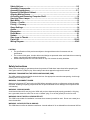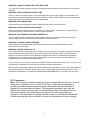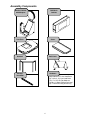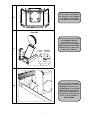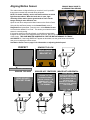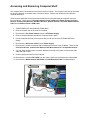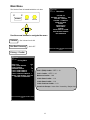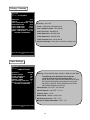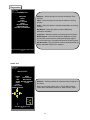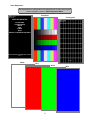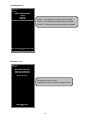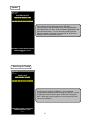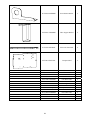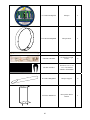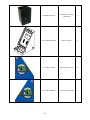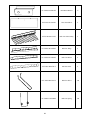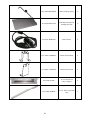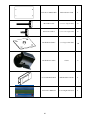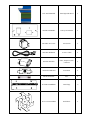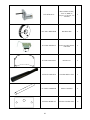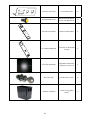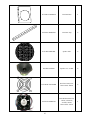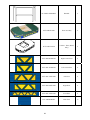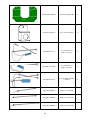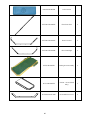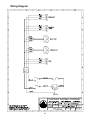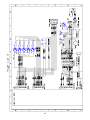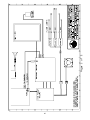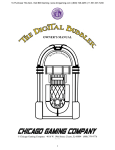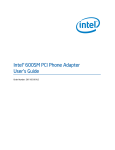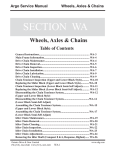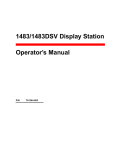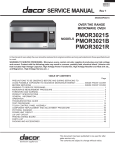Download Service Manual - Chicago Gaming
Transcript
Service Manual Rev 1.0 For Parts or Service contact Betson Enterprises at 1(800) 828-2048 © Chicago Gaming Company 2009 All Rights Reserved Safety Notices……………………………………………………………………….….……2-3 Assembly Components………………………………………………………………………4 Assembly Instructions……………………………………………………………………..5-7 Removal of Ball Mech Cabinet………………………………………………………………8 Aligning Motion Sensor……………………………………..………………………………..9 Accessing and Removing Computer Shelf……………………………………………...10 Servicing Floor Lamps……………………………………………………………….….11-12 Main Menu……………………………………………………………………………………..13 Pricing – Credits……………………………………………………………………………...13 Pricing – Currency…………………………………………………………………………...14 Game Settings………………………………………………………………………………...14 Audits..……………………………….…………………………………………………….…..15 Diagnostics………….………………………………………………………..…….……..16-20 Reset Menu……………………………………………………………………………………20 Update……………….…………………………………………………………………………21 Save Logs to Thumb………………..……..……………….………………………….….…21 Parts List……………….……………….……………………..……….…….…….……...22-42 Wiring Diagram……………………………………………………………………………43-45 CAUTION: • The specifications of this product are subject to change without notice for reasons such as performance. • The content of this game, its main devices and design are protected under each federal law concerning patent, copyright and other intellectual properties. • Unauthorized reproduction of this document or any of its contents is strictly forbidden. Safety Instructions Safety instructions apply to operators and service personnel. Read these instructions before preparing the video game machine (VGM) for play. Other safety instructions appear throughout this manual. WARNING: TRANSPORTING THE VIDEO GAME MACHINE (VGM). The VGM contains glass and fragile electronic devices. Use appropriate care when transporting. Avoid rough handling when moving the VGM. WARNING: DISCONNECT POWER. Always turn the power OFF and unplug the VGM before attempting service or adjustments unless otherwise instructed. Installing or repairing components with the power switched ON can damage the components and void warranty. WARNING: GROUND GAMES. Avoid electrical shock! Do not plug in the VGM until you have inspected and properly grounded it. Only plug into a grounded, three-wire outlet. Do not use a “cheater” plug, or cut off the ground pin on the line cord. WARNING: DO NOT INSTALL NEAR WATER JET This VGM is not suitable for installation in an area where a water jet would be used. Do not use a water jet to clean the machine. WARNING: AVOID ELECTRICAL SHOCKS. This VGM does not utilize an isolation transformer. Internal cabinet AC is not isolated from the external AC line. 2 WARNING: HANDLE FLOURESCENT TUBE WITH CARE. If you drop a fluorescent tube and it breaks, it will implode! Shattered glass can fly eight feet or more from the implosion. WARNING: CHECK POWER SELECTOR, LAMP. Set the 115/230 VAC selector switch on the power supply for the correct line voltage on the installation site. Verify that the fluorescent lamps are rated for the proper line voltage. NOTE: There are two fluorescent lamps in the marquee and one fluorescent lamp in the main cabinet. WARNING: USE PROPER FUSE. Avoid electrical shock! Replacement fuses must be identically rated to the original fuse! WARNING: ATTACH CONNECTORS PROPERLY. Be sure all connectors mate properly. If connectors do not slip in easily, do not force them. Connectors are often keyed and only connect one way. Check for correct orientation. WARNING: USE EXTREME CARE WHEN HANDLING PC. The PC contains sensitive components. Do not handle roughly. Call your distributor before servicing PC internal components. Ask about warranty information as it relates to the PC. WARNING: IF POWER CORD IS DAMAGED If the supply cord is damaged it must be replaced by a special cord or assembly available from the manufacturer or service agent. WARNING: HAZARD TO EPILEPTICS. A very small portion of the population has a condition that may cause them to experience epileptic seizures or have momentary loss of consciousness when viewing certain kinds of flashing lights or patterns that are present in our daily environment. These persons may experience seizures while watching some kinds of television pictures or playing certain video games. People who have not had any previous seizures may nonetheless have an undetected epileptic condition. If you or anyone in your family has experienced symptoms linked to an epileptic condition (e.g., seizures or loss of awareness), immediately consult your physician before using any video games. We recommend that parents observe their children while they play video games. If you or your child experience the following symptoms: dizziness, altered vision, eye or muscle twitching, involuntary movements, loss of awareness, disorientation, or convulsions, DISCONTINUE USE IMMEDIATELY and consult your physician. FCC Compliance Note: This equipment has been tested and found to comply with the limits for a Class A digital device, pursuant to Part 15 of the FCC Rules. These limits are designed to provide reasonable protection against harmful interference when the equipment is operated in a commercial environment. This equipment generates, uses, and can radiate radio frequency energy and, if not installed and used in accordance with the instructions manual, may cause harmful interference to radio communications. Operation of this equipment in a residential area is likely to cause harmful interference, in which case the user will be required to correct the interference at his own expense. 3 Assembly Components Ball Mech Cabinet Monitor Cabinet with Marquee Putt Floor Green Handrail Ball Chute Monitor Guard Bar Hardware (10) ¼-20 x 1-1/2” Hex Head Bolts (4) ¼-20 x 2-1/4” Hex Head Bolts (12) ¼” x 5/8” OD Flat Washers (4) #8 x ½” Black Phillips Pan Head (4) ¾” Black Mounting Dome Plug 4 Assembly Instructions WARNING! CABINET MUST BE LEVEL FOR GAME TO FUNCTION 1 Level the Monitor Cabinet. 2 Put the Green in position on the Monitor Cabinet. 3 Using (4) of the ¼-20 x 1-1/2” bolts and ¼” washers provided, secure the Green to the Monitor Cabinet. Use black hole plugs to cover holes after bolts have been installed. 5 Place the Handrail in the mounting holes on the Floor. 4 5 Place something (cardboard, cloth, etc.) on the ground to protect the artwork. Lift the Floor up and secure Handrail from bottom with (4) ¼-20 x 21/4”bolts and ¼” washers. 6 With the leg levelers on the Floor in the lowest position, move the Floor into place. Connect the 12V DC Lamp Cable (which extends from the Floor) to the corresponding harness, which extends from the Monitor Cabinet. Make sure the cable does not get pinched when pushing the cabinets together Using the leg levelers, adjust the Floor until it is the same height as the Monitor Cabinet and Green. 7 6 Lift the carpet on the Green at the white tabs. Bolt the Green to the Floor using (4) ¼-20 x 1-1/2” bolts and ¼” washers. 8 FLOOR AND GREEN ARE STILL ATTACHED AT THIS STEP 9 Putting Floor Ball Mech Cabinet Once in position, bolt the Floor to the Monitor Cabinet on BOTH SIDES below the speakers from inside the Ball Mech Cabinet and Coin Door Cabinet using 2 ¼-20 x 1-1/2” bolts and ¼” washers. After everything is assembled and bolted together, attach the Ball Chute. Slide one foot of the Ball Chute under the Ball Chute Foot below the ball exit. Make sure the Ball Chute is aligned with the pilot holes and secure it with the (2) #8 x ½” Black Screws. 10 7 Removal of Ball Mech Cabinet If the cabinet is too wide to fit through a doorway with the Ball Mechanism Cabinet attached, it can be easily removed and reattached. 1 Open the top door and side door on the Ball Mech Cabinet. 2 Remove the 2 bolts connecting the cabinets, the 2 nuts connected to the Monitor Guard Bar and the plate where you removed the nuts. Remove the Back Door and disconnect the AC Wire Harness and Ball Mech Harness that run between the Monitor Cabinet and Ball Mech Cabinet. 3 Pull the disconnected harnesses back into the Ball Mech Cabinet and close the doors. Lift the Ball Mech Cabinet straight up 1 inch to free it from the Ball Mount Brackets, and then pull it away from the Monitor Cabinet. The Monitor Guard Bar should still be connected to the Control Panel Cabinet 4 To reattach the Ball Mech Cabinet, just follow the previous steps in reverse order. 8 Aligning Motion Sensor The motion sensor is aligned before you receive it, but it is possible that some movement has occurred during shipment. REMOVE BACK DOOR TO ACCESS MOTION SENSOR NOTE: For better visibility, use the removed back door to shield light from the cabinet. When the back door is open, light reflecting off the motion sensor guard tends to wash out the image, making it more difficult to see. Open the coin door and press the Menu button on the Service Panel. Using the Up and Down buttons on the Control Panel, move to Diagnostics and press Start. From this menu, select Motion Sensor. Look at the box labeled “Live Feed.” This shows you what the motion sensor is currently seeing. If the motion sensor is correctly aligned, you should see equal black triangles on both sides of the image and a thin silver line, which is the top of the Ball Gate, at the bottom of the screen. THIS LINE MUST BE HORIZONTAL FOR THE MOTION SENSOR TO TRACK ACCURATELY. If the image DOES NOT appear as described, use the guide below to determine how you must adjust the motion sensor. See Motion Sensor Test on page 19 for information on adjusting the ball speed. PERFECT SENSOR TOO LOW BEND SENSOR BRACKET UP Live Feed Live Feed MUST BE PERFECTLY HORIZONTAL SENSOR TOO HIGH BEND SENSOR BRACKET DOWN Live Feed SENSOR NOT CENTERED IMAGE NOT HORIZONTAL LOOSEN THE TWO SCREWS SHOWN BELOW, SWIVEL THE SENSOR LEFT OR RIGHT, THEN TIGHTEN THE SCREWS LOOSEN THE TWO SCREWS SHOWN BELOW AND TWIST THE SENSOR SO THE WHITE LINE AT THE BOTTOM IS PERFECTLY HORIZONTAL. WHEN IN PLACE, TIGHTEN THE SCREWS Live Feed Live Feed 9 Accessing and Removing Computer Shelf The computer shelf is located at the rear of the Coin Door Cabinet. The computer shelf can be accessed by removing the door on the back of the Coin Door Cabinet. Remove the thumbscrew and slide the computer shelf back. There are nine cables that need to be disconnected from the Computer Shelf to completely remove it from the cabinet. These are the Fan Power Harness, Power Cable to the Power Supply, Coin Door Harness, Control Panel Harness, Ball Mech Harness, Speaker Harness, DVI Cable, USB Extension Cable and the Motion Sensor’s USB Cable 1. TURN POWER OFF AND UNPLUG FROM WALL! 2. Remove the back door of the Coin Door Cabinet. 3. Disconnect the Fan Power Harness from the ATX Power Supply. 4. Remove the thumbscrew that holds the Computer Shelf in place. 5. Pull the computer shelf out just enough so that you can see all of the I/O Board and Power Supply. 6. Disconnect the A/C Power Cable from the Power Supply. 7. Disconnect the 4 cable connectors that are attached to the face of the I/O Board. These are the Coin Door Harness, Control Panel Harness, Ball Mech Harness and the Speaker Harness. 8. You can leave the 4-pin power connecter attached to the top of the board, as well as the USB cable and Audio Cable. 9. Continue pulling the shelf out of the cabinet. 10. Disconnect the monitor’s DVI Cable from the Video Card that is connected to the motherboard. 11. Disconnect the Motion Sensor USB Cable and USB Extension Cable from Motherboard. 10 Servicing Floor Lamps The lamps in the floor are wired in sets of 2. Each set consists of 1 inverter and 2 lamps. There is a single cable that runs from the Monitor Cabinet to each inverter, as shown below. Each lamp has its own cable, which connects to the other side of the inverter. Because both lamps are plugged into the same inverter, you must remove both blocks in a set when servicing a lamp. The Floor Light Cable connects to each inverter The Floor Lamps are wired in sets of 2 In a set, one block has an inverter and the other doesn’t See the next page for detailed instructions 11 1. Remove the bolts that hold the Floor to the Monitor Cabinet and remove the 4 bolts that mount the Green to the Floor. You can leave the Green connected to the Monitor Cabinet. 2. Pull the Floor away from the Monitor Cabinet and disconnect the Floor Power Cable, which runs between the two cabinets. 3. Pull the handrail down to the ground so that the Floor is vertical. Put something on the ground to protect the art and Handrail from being scratched. 4. Remove the 4 screws for the pair of lamps that you have to remove. Slightly lift each block so you can see which one has the inverter. Unplug both sets of white cables that are plugged into the inverter. 5. You can now remove and service the lamp or inverter. 6. When reinstalling the lamps, you must first install the lamp WITHOUT the inverter and run that lamp’s cable to the other lamp’s mounting hole, as shown below. Now put the block with the inverter in position and connect both of the lamps cables to the inverter 12 Main Menu PUTT CHICAGO GAMING V 1.0.0 JUNE 30, 2009 The Service Panel is located behind the coin door Main Menu 0000001 Menu VOLUME 50 USE REAL CURRENCY OFF PRICING – CREDITS PRICING – CURRENCY GAME SETTINGS AUDITS DIAGNOSTICS RESET MENU UPDATE SAVE LOGS TO THUMB EXIT WITHOUT SAVING EXIT AND SAVE Service Use the arrow buttons to navigate the menu Volume – Set Volume from 0-100 Use Real Currency – ON / OFF PRESS UP AND DOWN TO ADVANCE ENTER TO SELECT CREDITS: 0 Pricing – Credits PUTT CHICAGO GAMING V 1.0.0 JUNE 30, 2009 Pricing Menu FREE PLAY OFF COIN 1 (DBA) CREDITS 1 COIN 2Free CREDITS Play – ON / OFF 1 MAXIMUM CREDITS 99 9 HOLE GAME CREDITS 2 3 HOLE GAME CREDITS 1 3 HOLE CONTINUE CREDITS 1 INSERT COIN PROMPT INSERT COIN RETURN TO MAIN MENU Coin 1 (DBA) Credits – OFF / 1-10 Coin 2 Credits – OFFF / 1-10 Maximum Credits – 1-99 9 Hole Game Credits – 1-10 3 Hole Game Credits – 1-10 3 Hole Continue Credits – 1-10 Insert Coin Prompt – Insert Coin / Insert Key / Swipe Card PRESS UP AND DOWN TO ADVANCE ENTER TO SELECT Credits: 0 13 Pricing – Currency PUTT CHICAGO GAMING V 1.0.0 JUNE 30, 2009 Pricing Menu FREE PLAY OFF LOCALE USA DOLLAR COIN 1 (DBA) PER PULSE $0.25 COIN 2 PER PULSE $0.25 9 HOLE GAME COST $2.50 3 HOLE GAME COST $1.00 3 HOLE CONTINUE COST $1.00 INSERT COIN PROMPT INSERT COIN RETURN TO MAIN MENU Free Play – ON / OFF Locale – USA Dollar / England Pound Coin 1 (DBA) Per Pulse – $0.00-$5.00 Coin 2 Per Pulse – $0.00-$5.00 9 Hole Game Cost – $0.25-$10.00 3 Hole Game Cost – $0.25-$10.00 3 Hole Continue Cost – $0.25-$10.00 Insert Coin Prompt – Insert Coin / Insert Key / Swipe Card PRESS UP AND DOWN TO ADVANCE ENTER TO SELECT Credits: 0 Game Settings PUTT CHICAGO GAMING V 1.0.0 JUNE 30, 2009 GAME SETTINGS DIFFICULTY MEDIUM ATTRACT SOUND ON ALLOW CONTINUES ON CONTINUE TIMER 30 METERS / YARDS FEET MAX STROKES OVER PAR 4 MINUTES TO TIMEOUT IDLE GAME 5 RETURN TO MAIN MENU Difficulty – Easy / Medium Easy / Medium / Medium Hard / Hard The difficulty level determines how much the computer assists the player during putting. If a player, aiming at the hole, hits the ball too far to the right, the computer will partially correct the putt, moving the ball closer to the hole. Easier difficulties correct more, while harder difficulties correct less. Attract Sound – ON / OFF / Low Volume Allow Continues – ON / OFF / 1 / 2 / 3 Continue Timer – 15-45 Meters/Yards – Meters / Yards / Feet Max Strokes Over Par – OFF / 1-10 Minutes to Timeout Idle Game – OFF / 1-15 PRESS UP AND DOWN TO ADVANCE ENTER TO SELECT Credits: 0 14 Audits Base Audits PUTT CHICAGO GAMING V 1.0.0 JUNE 30, 2009 PUTT CHICAGO GAMING V 1.0.0 JUNE 30, 2009 AUDITS MENU BASE AUDITS GAME AUDITS VEGAS AUDITS HAWAII AUDITS RETURN TO MAIN MENU Game Audits AUDITS CURRENT $0.00 LIFETIME $0.00 COIN CHUTE 1 COIN CHUTE 2 (DBV) TOTAL COINS 0 0 0 0 0 0 FREE PLAY STARTS GAMES PLAYED 0 0 0 0 0 $0.00 0 $0.00 0Y 0D 00:00:00 0Y 0D 00:00:00 0Y 0D 00:00:00 0Y 0D 00:00:00 MONEY IN SERVICE CREDITS SERVICE CREDIT CURRENCY TIME ON PLAY TIME PUTT CHICAGO GAMING V 1.0.0 JUNE 30, 2009 AUDITS CURRENT $0.00 LIFETIME $0.00 50 52 0:00 34 1 0 0 50 52 0:00 34 1 0 0 9 HOLE GAMES 3 HOLE GAMES 3 HOLE CONTINUES 23 12 15 23 12 15 1 PLAYER CONTINUES 2 PLAYER CONTINUES 3PLAYER CONTINUES 4PLAYER CONTINUES 14 1 0 0 14 1 0 0 VEGAS GAMES HAWAII GAMES 5 30 5 30 MONEY IN GAMES PLAYED GAMES X PLAYED AVERAGE GAMETIME 1 PLAYER GAMES 2 PLAYER GAMES 3 PLAYER GAMES 4 PLAYER GAMES 30 PRESS UP AND DOWN TO ADVANCE ENTER TO SELECT Credits: 0 PRESS SERVICE TO CLEAR CURRENT AUDITS PRESS ENTER TO EXIT Credits: 0 PRESS SERVICE TO CLEAR CURRENT AUDITS PRESS ENTER TO EXIT Credits: 0 Vegas Audits PUTT CHICAGO GAMING V 1.0.0 JUNE 30, 2009 Hawaii Audits AUDITS CURRENT LIFETIME HOLE 1 PLAYS HOLE 1 AVG SCORE HOLE 1 AVG TIME 0 0 0 0 0 0 HOLE 2 PLAYS HOLE 2 AVG SCORE HOLE 2 AVG TIME 0 0 0 0 0 0 HOLE 3 PLAYS HOLE 3 AVG SCORE HOLE 3 AVG TIME 0 0 0 0 0 0 HOLE 4 PLAYS HOLE 4 AVG SCORE HOLE 4 AVG TIME 0 0 0 0 0 0 HOLE 5 PLAYS HOLE 5 AVG SCORE HOLE 5 AVG TIME 0 0 0 0 0 0 HOLE 6 PLAYS HOLE 6 AVG SCORE HOLE 6 AVG TIME 0 0 0 0 0 0 HOLE 7 PLAYS HOLE 7 AVG SCORE HOLE 7 AVG TIME 0 0 0 0 0 0 HOLE 8 PLAYS HOLE 8 AVG SCORE HOLE 8 AVG TIME 0 0 0 0 0 0 HOLE 9 PLAYS HOLE 9 AVG SCORE HOLE 9 AVG TIME 0 0 0 0 0 0 PUTT CHICAGO GAMING V 1.0.0 JUNE 30, 2009 AUDITS CURRENT LIFETIME HOLE 1 PLAYS HOLE 1 AVG SCORE HOLE 1 AVG TIME 0 0 0 0 0 0 HOLE 2 PLAYS HOLE 2 AVG SCORE HOLE 2 AVG TIME 0 0 0 0 0 0 HOLE 3 PLAYS HOLE 3 AVG SCORE HOLE 3 AVG TIME 0 0 0 0 0 0 HOLE 4 PLAYS HOLE 4 AVG SCORE HOLE 4 AVG TIME 0 0 0 0 0 0 HOLE 5 PLAYS HOLE 5 AVG SCORE HOLE 5 AVG TIME 0 0 0 0 0 0 HOLE 6 PLAYS HOLE 6 AVG SCORE HOLE 6 AVG TIME 0 0 0 0 0 0 HOLE 7 PLAYS HOLE 7 AVG SCORE HOLE 7 AVG TIME 0 0 0 0 0 0 HOLE 8 PLAYS HOLE 8 AVG SCORE HOLE 8 AVG TIME 0 0 0 0 0 0 HOLE 9 PLAYS HOLE 9 AVG SCORE HOLE 9 AVG TIME 0 0 0 0 0 0 PRESS SERVICE TO CLEAR CURRENT AUDITS PRESS ENTER TO EXIT Credits: 0 PRESS SERVICE TO CLEAR CURRENT AUDITS PRESS ENTER TO EXIT Credits: 0 15 Diagnostics PUTT CHICAGO GAMING V 1.0.0 JUNE 30, 2009 DIAGNOSTICS SWITCHES VIDEO AUDIO BALL RETURN LAMPS MOTION SENSOR HARDWARE INFO RETURN TO MAIN MENU Switches – Select this option to test the functionality of the switches. Video – Select this option to test that the monitor is working properly. Audio – Select this option to test that the speakers are working correctly. Ball Return – Select this option to test the Ball Return Mechanism and Motor. Lamp Test – Select this option to test all lamps in the cabinet. Motion Sensor – Use the motion sensor diagnostic to make sure that the motion sensor is working and properly aligned. This is also where you can adjust the speed of the ball in game. Hardware Info – This provides the versions of Motherboard, I/O Board, and BIOS Version in the machine. PRESS UP AND DOWN TO ADVANCE ENTER TO SELECT Credits: 0 Switch Test PUTT CHICAGO GAMING V 1.0.0 JUNE 30, 2009 SWITCH TEST START MENU UP BALL SWITCH LEFT MOTOR RUN DOWN MOTOR CURRENT RIGHT TICKET COIN 1 COIN 2 (DBV) SERVICE CREDIT Switches – Pushing a switch will cause the name to light up on the screen. Start, Up, Left, Down, Right, Coin 1, Coin 2 (DBV), Service Credit, Menu, Ball Switch, Motor Run, Motor Current, Ticket v $ v Menu Service 25c PRESS MENU AND SERVICE TO EXIT Credits: 0 16 Video Diagnostics Use Up and Down to navigate the menu and press enter to select a test screen. Press enter again to return to Video Diagnostics Menu. PUTT CHICAGO GAMING V 1.0.0 JUNE 30, 2009 Color Bars Convergence PUTT CHICAGO GAMING V 1.0.0 JUNE 30, 2009 VIDEO DIAGNOSTICS COLOR BARS CONVERGANCE WHITE RED GREEN BLUE RETURN TO DIAGNOSTICS MENU PRESS UP AND DOWN TO ADVANCE ENTER TO SELECT Credits: 0 Credits: 0 White Red Green 17 Blue Audio Diagnostics PUTT CHICAGO GAMING V 1.0.0 JUNE 30, 2009 AUDIO DIAGNOSTICS 100 HZ 1000 HZ 10000 HZ RETURN TO DIAGNOSTICS MENU 100 HZ – This tests that the speakers work at 100HZ. 1000 HZ – This tests that the speakers work at 1000HZ. 10000 HZ – This tests that the speakers work at 10000HZ. PRESS UP AND DOWN TO ADVANCE ENTER TO SELECT Credits: 0 Ball Return Test PUTT CHICAGO GAMING V 1.0.0 JUNE 30, 2009 BALL RETURN TEST PRESS START TO RETURN BALL PRESS DOWN TO STOP MOTOR MOTOR STATUS: OFF Pressing Start returns one ball. Pressing Down while the motor is running will stop it. STEREO – PRESS MENU TO EXIT Credits: 0 18 Lamp Test PUTT CHICAGO GAMING V 1.0.0 JUNE 30, 2009 PUTT CHICAGO GAMING V 1.0.0 JUNE 30, 2009 LAMP TEST I/O BOARD VERSION 1.0 ALL LAMPS FLASHING PRESS ANY BUTTON FOR INDIVIDUAL LAMP TEST LAMP TEST Upon entering the Lamp Test, the five Control Panel Button Lamps should be flashing. Pressing any button switches I/O BOARD VERSION 1.0 PRESS CONTROL PANEL BUTTONS TO TEST CONTROL PANEL LAMPS PRESS SERVICE TO TEST METER to the Individual Lamp Test. In this mode, pressing a control panel buttons tests the lamp in that button and pressing Service tests the meter. PRESS MENU TO EXIT PRESS MENU TO EXIT Credits: 0 Credits: 0 Motion Sensor Test PUTT CHICAGO GAMING V 1.0.0 JUNE 30, 2009 MOTION SENSOR TEST PRESS ENTER TO EJECT BALL The Motion Sensor Test is used to align the motion sensor and set the speed of the ball in game. A guide for aligning the motion sensor can be found on page 9. LIVE FEED: Shows a live view of what the motion sensor is seeing. LIVE FEED MOTION T = 0 BASE LINE MOTION T = 1 PUTT BALL INTO CABINET BASELINE: This is the image that the software will use to compare to the others once it detects motion. It is reset when a new ball is ejected. MOTION T=0, 1, 2, and 3: These four (4) images are compared against the base line, which shows the direction and speed of the ball. PRESS LEFT AND RIGHT TO ADJUST BALL SPEED BALL SPEED = 57 FACTORY SETTING = 57 MOTION T = 2 MOTION T = 3 PRESS MENU TO EXIT Credits: 0 Adjusting Ball Speed The ball speed can be adjusted in the Motion Sensor Test. Increasing the ball speed causes the ball to travel a greater distance with the same strength of putt, while lowering the ball speed will decrease this distance. While in the Motion Sensor Test, press Right to increase the ball speed or Left to decrease it. The factory default setting is 57. 19 Hardware Info PUTT CHICAGO GAMING V 1.0.0 JUNE 30, 2009 Motherboard Information: INTEL CORPORATION D945PLNM BIOS: 150 VIDEO: NVIDIA 9500 GT AUDIO: INTEL 82801G (ICH7) HDA NIC: INTEL PRO/100 VM SOFTWARE VERSION: V 1.0.0 I/O BOARD VERSION: 1.0 This screen provides the versions of Motherboard, BIOS, Video Card, I/O Board and Software that are currently in your game. PRESS ANY BUTTON TO EXIT Credits: 0 Reset Adjustments – Prompts to confirm reset adjustments Reset High Scores – Does not prompt to confirm Reset Reset Credits – Does not prompt to confirm PUTT CHICAGO GAMING V 1.0.0 JUNE 30, 2009 Factory Reset All – Prompts to confirm factory reset all RESET MENU RESET CURRENT AUDITS RESET ADJUSTMENTS RESET HIGH SCORES RESET CREDITS FACTORY RESET ALL RETURN TO MAIN MENU PUTT CHICAGO GAMING V 1.0.0 JUNE 30, 2009 PUTT CHICAGO GAMING V 1.0.0 JUNE 30, 2009 PUTT CHICAGO GAMING V 1.0.0 RESET CURRENT AUDITS JUNE 30, 2009 RESET ADJUSTMENTS THIS ACTION CANNOT BE UNDONE FACTORY RESET ALL ACTION CANNOT BE UNDONE ARE YOUTHIS SURE? THIS ACTION CANNOT BE UNDONE ARE YOU SURE? ARE YOU SURE? PRESS MENU TO CONFIRM PRESS MENU TO CONFIRM PRESS SERVICE TO CANCEL PRESS MENU TO CONFIRM PRESS SERVICE TO CANCEL PRESS SERVICE TO CANCEL PRESS UP AND DOWN TO ADVANCE ENTER TO SELECT Credits: 0 Credits: 0 Credits: 0 Credits: 0 20 Update PUTT CHICAGO GAMING V 1.0.0 JUNE 30, 2009 SYSTEM UPDATE WARNING: THIS WILL OVERWRITE FLASH MODULE PLEASE CONNECT THUMB DRIVE WITH UPDATE AND PRESS MENU Putt! software can be updated through a USB drive. Connect the drive with the update on it to the USB Extension Cable behind the Coin Door, enter the System Update Menu and press the Menu button. You can cancel by pressing Service. When the update is complete, turn the power off, remove the USB drive and turn the power back on. PRESS MENU TO START UPDATE PROCESS PRESS SERVICE TO EXIT Credits: 0 Save Logs to Thumb PUTT CHICAGO GAMING V 1.0.0 JUNE 30, 2009 SAVE LOGS WARNING: THIS WILL WRITE TO THUMB DRIVE PLEASE CONNECT THUMB DRIVE WITH UPDATE AND PRESS MENU Log files can be saved to a USB drive. This is intended to help diagnose problems while servicing the machine. Connect a USB drive, enter the Save Logs to Thumb menu and press Menu. When the screen prompts you, turn the power off, then remove the USB drive. PRESS MENU TO START LOG PROCESS PRESS SERVICE TO EXIT Credits: 0 21 Putt! Parts List Part Picture Part Number Part Name Qty. PUT-SUB-PCSHELF Computer Shelf Subassembly 1 000-ELE-270WPWR Power Supply Sparkle Part # FSP27050SNV 1 000-ELE-2GCFCRD 2GB Compact Flash Card With Software 1 PUT-PCB-MBIN048 Motherboard, D945PLNML S775 800FSB DDR2 MATX 1 PUT-PCB-USBIO USB I/O Audio Amp 1 22 PUT-MLS-AHSNK15 Amp Heat Sink 1516 1 PUT-PCB-V9502GT Biostar Graphics Card V9502GT51 1 PUT-ELE-1GBRAM RAM – 1 GB, DDR2, 533MHz 1 PUT-ELE-CFSOCKT Compact Flash Socket 1 PUT-ELE-PRIN780 Celeron 2.8GHZ Processor 1 PUT-ELE-SUPACC Celeron Heat/Fan Sink 1 PUT-MLS-IOMOUNT IO PCB Mount 1 23 PUT-MLS-PBTNBRK Power Button Bracket 1 PUT-MLS-VIDOBRK Video Support Bracket 1 PUT-MLS-PNLRAIL Electronics Panel Rail 1 PUT-MLS-ELECPNL Computer Shelf 1 PUT-CBL-ACPOWER PUT-CBL-BALMECH PUT-CBL-CABGRND PUT-CBL-COINBOX PUT-CBL-COINDOR PUT-CBL-DBADOOR PUT-CBL-FLORLIT PUT-CBL-FLORPWR PUT-CBL-MARQPOW PUT-CBL-PCBMECH PUT-CBL-POWRBRK PUT-CBL-RESET PUT-CBL-TICKLOW PUT-CBL-6USBM2F AC Power Cable Ball Mech Cable Cab Ground Wires Coin Box Cable Coin Door Cable DBA Door Cable Floor Light Cable Floor Power Cable Marquee Power Cable PCB Mech Cable Power Brk Cable Reset Cable Ticket Low Cable 6’ USB Extension Cable 1 1 1 1 1 1 1 1 1 1 1 1 1 1 24 PUT-ART-MARQUEE Marquee 1 PUT-MLS-MARQDRM Marquee Drum 1 000-LMP-18FLORE 18” Fluorescent Lamp 2 000-LMS-18FLORE 18” Fluorescent Light Fixture 2 000-PLE-8507K14 Extrusion, 1/32 x 1/4 x 3/16 x 3/8, Material SBR/Neo. Blend Black PUT-MLT-MRQSPRT Marquee Support 2 PUT-MLS-DPIMONT DPI Speaker Mount Bracket 1 25 000-SPK-4IN3WAY DPI Speaker 4" 3Way 50W, Black 1 PUT-CAB-MONITOR Monitor Cabinet 1 PUT-ART-UPLEFT Side Upper Panel Left 1 PUT-ART-UPRIGHT Side Upper Panel Right 1 26 000-MON-WG32LCD 32” LCD Monitor Wells-Gardner Part # WGF3299-SIAS03J 1 PUT-GLS-BEZLGLS Front Glass 1 PUT-MLS-GLSMNTL Glass Mount Lower 1 PUT-MLS-GLSMTGU Glass Mount Upper 1 PUT-ART-CGCLOGO Chicago Gaming Logo 1 PUT-ART-WARNING Suitable for All Ages Decal 1 27 PUT-MLS-BALMONT Ball Mount Bracket 2 PUT-PLS-GLSGARD Glass Guard Plexi 1 PUT-SUB-BALGATE Ball Gate Subassembly 1 PUT-MLS-BGATHNG Ball Gate Hinge 1 PUT-MLS-BGATMNT Ball Gate Mount 1 PUT-MLS-BGATPLT Ball Gate Plate 1 PUT-MLW-BALGATC Ball Gate Wires 10 PUT-MLW-GATSPRN Ball Gate Spring 10 28 PUT-MLW-HNGSPNG Ball Gate Hinge Spring 2 PUT-SUB-BONCPAD Ball Bounce Board with Padding and Cloth 2 PUT-ELE-WEBCAM Motion Sensor 1 PUT-MLS-CAMMONT Motion Sensor Mount 1 PUT-MLS-CAMSTND Motion Sensor Stand 1 PUT-LMP-GLI106 10-3/4” Fluorescent Lamp, Complete 1 PUT-LMP-10INBLB 10-3/4” Fluorescent, Bulb Only 1 29 PUT-PLS-CAMGUARD Motion Sensor Guard 1 000-LVR-1213X3 ½-13 x 3” Leg Levelers 4 000-LVR-1213X15 ½-13 x 1.5” Leg Leveler 6 000-HDW-5LEGPLT ½-13 Leg Leveler Plate 10 000-HDW-3FCASTE Casters 2 PUT-CAB-BALLMCH Ball Mech Box Cabinet 1 PUT-ART-LWRIGHT Lower Right Side Decal 1 30 PUT-ART-INRIGHT Inner Right Side Decal 1 000-MLS-PWRSWT Coin-Op Switch Plate 1 000-SWC-ALCO16A Alco Switch 1 000-CBL-6PWR18G 6” Power Cable 1 000-ELE-FILTINL Filter, Yunpen 6A, IEC connector 1 000-ELE-FUSHOLD Fuse Block 1 000-FUS-5A250V Fuse 1 PUT-MLS-DORHING Door Hinge 3 PUT-CCC-BALWHEL Ball Wheel 1 31 PUT-MTR-S8153 Motor (Model VF2508, Volts=12, RPM=17, Torque=16, S8153F, .187 Terminal) 1 PUT-MLC-WHELHUB Ball Wheel Hub 1 PUT-HAP-SWSHOOT Switch Assembly Shooter with Diode 1 PUT-MLS-BALDVRT Ball Diverter 1 PUT-PLE-GARDTUB Guard Bar Rubber Tube 1 PUT-MLT-GARDBAR Monitor Guard Bar 1 PUT-MLS-BARPLAT Monitor Guard Bar Plate 2 32 PUT-CAB-CPTOWER Control Panel Tower Cabinet 1 PUT-ART-LWLEFT Lower Left Side Decal 1 PUT-ART-INLEFT Inner Left Side Decal 1 PUT-MLS-BUTPNL Button Panel 1 33 PUT-ART-CPO Control Panel Overlay 1 PUT-HAP-DWNBUTN Triangular Green Printed Button 1 PUT-HAP-LFTBUTN Triangular Yellow Printed Button 1 PUT-HAP-RGTBUTN Triangular Yellow Printed Button 1 PUT-HAP-SQRBUTN Square Green Printed Button 1 PUT-HAP-UPBUTN Triangular Green Printed Button 1 000-LMP-3LED12V T3-1/4 LED – 12V Betson Part # 06-900-12V3V 6 34 PUT-MLS-SVCPANL Service Button Panel 2 000-HAP-MBUTTON Mini Round Push Button, Yellow with Black Bezel 4 PUT-MLS-2COINDR Double Coin Mech Door 1 PUT-MLS-DBADOOR Coin Door For Dollar Bill Acceptor 1 PUT-HAP-PINDOOR Happ Blank Pinball Door Happ Part # 40-0067-00 1 000-LCK-CH751 Lock Keyed for CH751 6 000-HAP-COINBOX Coin Box Large Black Plastic 1 35 000-MCH-PRMD540 Pyramid Dollar Bill Validator (OPTIONAL) 1 PUT-HAP-MECHKIT Replacement Parts Kit for Coin-Door Happ Part # 42-0064-200 1 PUT-HAP-PROMECH Coin Mech Happ, $.25 USA 1 PUT-PLS-CDORPAD Coin Door Pad 1 PUT-MLS-CDFLCTR Coin Deflector 1 36 PUT-MLS-CDORBAS Coin Door Base 1 PUT-MLS-DORSTOP Coin Door Stop 2 PUT-MLS-SPKGRIL Speaker Grill 2 000-SPK-475IN8O Speakers 4 ¾” 8 Ohm 2 PUT-MLW-FANGARD Steel Fan Guard, 2.68” Jameco Part# 120038 2 PUT-ELE-60MMFAN Delta DC Brushless Fan, 12VDC, 60x60x25, 23CFM, 180mA Jameco Part# 114674 1 37 PUT-MLT-HANDRAL Handrail 1 PUT-SUB-FLOOR Floor Assembly 1 PUT-CAB-FLOOR Cabinet – Floor (Wood Only) 1 PUT-ART-RCRNFLR Right Corner Floor 1 PUT-ART-LCRNFLR Left Corner Floor 1 PUT-ART-LTFLOOR Left Floor 1 PUT-ART-RTFLOOR Right Floor 1 PUT-ART-FTFLOOR Front Floor 1 PUT-ART-BCRNFL Rear Floor 2 38 PUT-PLS-RUBRMAT Green Floor Rubber Mat 1 015-MLS-CFBALST CCFL Inverter Bracket 3 000-LMP-12CCFL 12" CCFL White (2 Bulbs, 1 Inverter) 1 000-LMP-14CCFLW 14" CCFL White (2 Bulbs, 1 Inverter) 1 000-LMP-8CCFLW 8" CCFL White (2 Bulbs, 1 Inverter) 1 000-LMP-8INBLB Single 8” CCFL Bulb 000-LMP-12INBLB Single 12” CCFL Bulb 000-LMP-14INBLB Single 14” CCFL Bulb 39 000-ELE-INVRTER CCFL Inverter PUT-MLS-FLORFNT Floor Front Trim 1 PUT-MLS-FLORTLF Floor Trim Left 1 PUT-MLS-FLORTRT Floor Trim Right 1 PUT-SUB-GREEN Putting Green Assembly 1 PUT-CAB-GREEN Cabinet – Green (Wood Only) 1 PUT-MLS-RALCVRF Green Rail Front Cover 1 40 PUT-MLS-RLCVRL Green Rail Left Cover 1 PUT-MLS-RLCVRR Green Rail Right Cover 1 000-MSC-GRNCRPT Green Carpet 1 PUT-MLS-BALCHUT Ball Chute 1 PUT-MLS-CHTFOOT Chute Foot 1 PUT-PLM-GLFBALL Golf Ball 5 41 PUT-SUB-PUTTER Putter, 35” Black Handle and Rubber Head; With Tether Hardware Attached 1 PUT-SUB-CBLCLMP Tether Clamp (Top, Bottom and Screw) 1 FSM-252-OEY173C ¼-20 Eye Bolt 1 PUT-MLS-CLUBHOK Club Hook 1 42 Wiring Diagram CHICAGO GAMING COMPANY DWN BY: DATE: QTY: REVS'D BY: 1 PER CAD REF: 43 PROJECT: REVISION 0.1 SCALE: None A SIZE DWG 44 45