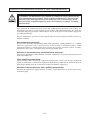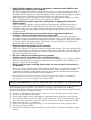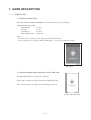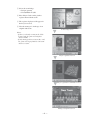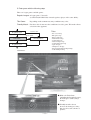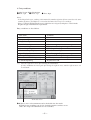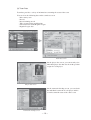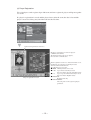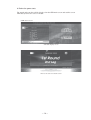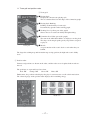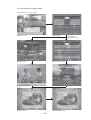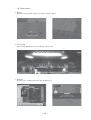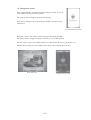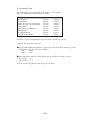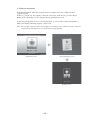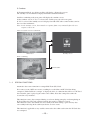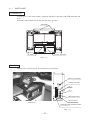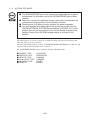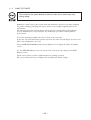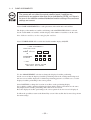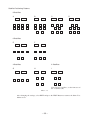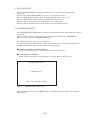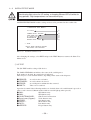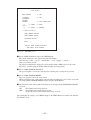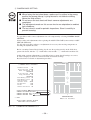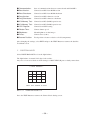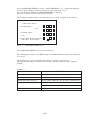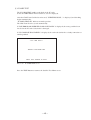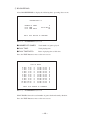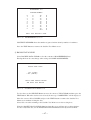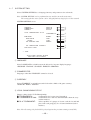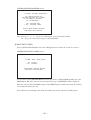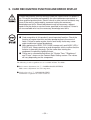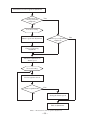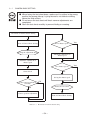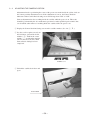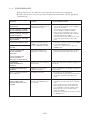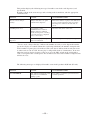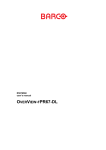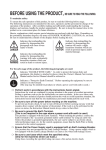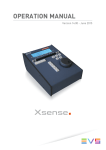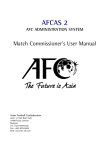Download Manual - Cloudfront.net
Transcript
TABLE OF CONTENTS BEFORE USING THE PRODUCT, BE SURE TO READ THE FOLLOWING: TABLE OF CONTENTS INTRODUCTION 1.GAME DESCRIPTION ....................................................................................................... 1 1−1 GAME FLOW ....................................................................................................... 1 1−2 TOURNAMENT MODE ....................................................................................... 22 1−3 SPECIAL FUNCTIONS ....................................................................................... 25 2.TEST MODE ...................................................................................................................... 26 2−1 SWITCH UNIT ..................................................................................................... 27 2−2 SYSTEM TEST MODE ........................................................................................ 29 2−3 GAME TEST MODE ............................................................................................ 30 2−4 GAME ASSIGNMENTS ....................................................................................... 32 2−5 MAIN TEST MODE .............................................................................................. 34 2−6 SATELLITE TEST MODE .................................................................................... 36 2−7 SYSTEM SETTING ............................................................................................. 48 3.CARD RECOGNITION FUNCTION AND ERROR DISPLAY ............................................ 52 3−1 CAMERA BASIC SETTING ................................................................................. 54 3−2 ADJUSTING THE CAMERA POSITION ............................................................. 56 3−3 TROUBLESHOOTING ........................................................................................ 59 3−4 ERROR MESSAGES .......................................................................................... 61 E0-0512 −i− 420-6716-08 INTRODUCTION This manual provides information concerning the software operation of the product "World Club Champion Football European Clubs 2004-2005" (hereinafter, "WCCF 2004-2005"). This manual is intended for the use of the owners, administrators, and operators of this product. Read both this manual and the NAOMI NETWORK SYSTEM Service Manual (No. 420-6660-01) carefully, and make sure you understand all pertinent points prior to use. This product uses an altered version of the NAOMI NETWORK SYSTEM. Due to this, in the test mode for this system you will find a system test mode which allows all of the functions that can be performed on any NAOMI game board product, such as automatic self test and coin settings. Additionally, there is a game test mode which allows functions specific to this game such as testing the input of specialized control devices. This manual shall only detail specialized settings for the system test mode. For more overall details on the system test mode, refer to the NAOMI NETWORK SYSTEM Service Manual. However, all content referring to the NAOMI NETWORK SYSTEM Service Manual GD-ROM is not required for this product. Refer to the separate Owner's Manual for details of mechanical and hardware issues. In the unlikely event that the product does not function correctly, DO NOT allow anyone other than a technician to touch the internal system. Turn off the power to the machine, making sure to unplug the electrical cord from the outlet, and contact the office listed below or the point-of-purchase for this product. Use of this product is unlikely to cause physical injuries or damage to property. However, points that require special attention are indicated by thick underlining, the word "IMPORTANT" and the symbol below. Indicates important information that, if ignored, may result in the mishandling of the product and cause faulty operation or damage to the product. SEGA AMUSEMENTS EUROPE, LTD. Suite 3a, Oaks House 12-22, West Street, Epsom, Surrey, KT18 7RG, United Kingdom Telephone: +44 (0) 1372 731820 e-mail: [email protected] −ii− Facsimile: +44 (0) 1372 731849 http://www.sega-amusements.co.uk Definition of 'Site Maintenance Personnel or Other Qualified Individuals' Procedures not described in this manual or marked as 'to be carried out by site maintenance personnel or other qualified professionals' should not be carried out by personnel without the necessary skill or technology. Work carried out by unqualified persons may cause serious accidents, including electrocution. Parts replacement, maintenance inspections and troubleshooting should be carried out by site maintenance personnel or other qualified professionals. This manual includes directions that potentially dangerous procedures should only be carried out by professionals with the appropriate specialized knowledge. The site maintenance personnel or other qualified professionals mentioned in this manual are defined as follows: Site maintenance personnel: Persons with experience in maintaining amusement equipment, vending machines, etc., working under the supervision of the owner/operator of this product to maintain machines within amusement facilities or similar premises by carrying out everyday procedures such as assembly, maintenance inspections, and replacement of units/expendable parts. Activities to be carried out by site maintenance personnel: Amusement equipment/vending machine assembly, maintenance inspection and replacement of units/expendable parts. Other qualified professionals: Persons employed by amusement equipment manufacturers, involved in design, production, testing or maintenance of amusement equipment. Should have graduated from technical school or hold similar qualifications in electrician/electronics/mechanical engineering. Activities to be carried out by other qualified professionals: Amusement equipment/vending machine assembly, repair/adjustment of electrical/electronic/ mechanical parts. −iii− BEFORE USING THE PRODUCT, BE SURE TO READ THE FOLLOWING: To maintain safety: To ensure the safe operation of this product, be sure to read the following before usage. The following instructions are intended for the users, operators and the personnel in charge of the operation of the product. After carefully reading and sufficiently understanding the warning displays and cautions, handle the product appropriately. Be sure to keep this manual close to the product or in a convenient place for future reference. Herein, explanations which require special attention are enclosed with dual lines. Depending on the potentially hazardous degrees, the terms of DANGER, WARNING, CAUTION, etc. are used. Be sure to understand the contents of the displays before reading the text. Indicates that mishandling the product by disregarding this pictograph will cause severe injury or death. Indicates that mishandling the product by disregarding this caution will cause a slight hazardous situation which can result in personal injury and/or material damage. Indicates that mishandling the product by disregarding this warning will cause a potentially hazardous situation which can result in death or serious injury. For the safe usage of the product, the following pictographs are used: Indicates "HANDLE WITH CARE." In order to protect the human body and equipment, this display is attached to places where the Owner's Manual, Serviceman Manual and/or Service Manual should be referred to. Indicates a "Protective Earth Terminal." Before operating the equipment, be sure to connect it to the Ground. (The step may be omitted for products in which a power cord with earth is used.) ❍ Perform work in accordance with the instructions herein stated. Instructions for work are explained by paying attention to the aspect of accident prevention. Failing to perform work as per the instructions can cause accidents. In the case where only those who have technical expertise should perform the work to avoid hazardous situation, the instructions herein state that the site maintenance personnel should perform such work. ❍ Be sure to turn off the power before working on the machine. To prevent an electric shock, be sure to turn off the power before carrying out any work that requires direct contact with the interior of the product. If the work is to be performed in the power-on status, the Instruction Manual herein always states to that effect. ❍ Be sure to ground the Earth Terminal. (This is not required in the case where a power cord with earth is used.) This product is equipped with the Earth Terminal. When installing the product, connect the Earth Terminal to the "accurately grounded indoor earth terminal" by using an earth wire. Unless the product is grounded appropriately, the user can be subject to an electric shock. After performing repair, etc. for the control equipment, ensure that the Earth Wire is firmly connected to the control equipment. ❍ Ensure that the Power Supply used is equipped with an Earth Leakage Breaker. This product does not incorporate the Earth Leakage Breaker. Using a power supply which is not equipped with the Earth Leakage Breaker can cause a fire when earth leakage occurs. ❍ Be sure to use fuses which meet the specified rating. (Only for the machines which use fuses.) Using fuses exceeding the specified rating can cause a fire and an electric shock. ❍ Specification changes (removal of equipment, conversion and addition) not designated by SEGA are not allowed. The parts of the product include warning labels for safety, covers for personal protection, etc. It is very hazardous to operate the product by removing parts and/or modifying the circuits. Should doors, lids and protective parts be damaged or lost, refrain from operating the product, and contact where the product was purchased from or the office herein stated. SEGA shall not be held responsible for any accidents, compensation for damage to a third party, resulting from the specifications not designated by SEGA. ❍ Ensure that the product meets the requirements of appropriate Electrical Specifications. Before installing the product, check for Electrical Specifications. SEGA products have a nameplate on which Electrical Specifications are described. Ensure that the product is compatible with the power supply voltage and frequency requirements of the location. Using any Electrical Specifications different from the designated Specifications can cause a fire and an electric shock. ❍ Install and operate the product in places where appropriate lighting is available, allowing warning labels to be clearly read. To ensure safety for the customers, labels and printed instructions describing potentially hazardous situations are applied to places where accidents can be caused. Ensure that where the product is operated has sufficient lighting allowing the warnings to be read. If any label is peeled off, apply it again immediately. Please place an order with where the product was purchased from or the office herein stated. ❍ When handling the monitor, be very careful. (Applies only to the product with a monitor.) Some of the monitor (TV) parts are subject to high tension voltage. Even after turning off the power, some portions are still subject to high tension voltage sometimes. Monitor repair and replacement should be performed only by those technical personnel who have knowledge of electricity and technical expertise. ❍ Be sure to adjust the monitor/projector properly. (Applies only to the product with a monitor/projector.) Do not operate the product leaving on-screen flickering or blurring as it is. Using the product with the monitor/projector not properly adjusted may cause dizziness or a headache to an operator, a player, or the customers. ❍ When transporting or reselling this product, be sure to attach this manual to the product. In the case where commercially available monitors and printers are used in this product, only the contents relating to this product are explained herein. Some commercially available equipment has functions and reactions not stated in this manual. Read this manual together with the specific Instruction Manual of such equipment. * Descriptions herein contained may be subject to improvement changes without notice. * The contents described herein are fully prepared with due care. However, should any question arise or errors be found, please contact SEGA. INSPECTIONS IMMEDIATELY AFTER TRANSPORTING THE PRODUCT TO THE LOCATION Normally, at the time of shipment, SEGA products are in a status allowing for usage immediately after transporting to the location. Nevertheless, an irregular situation may occur during transportation. Before turning on the power, check the following points to ensure that the product has been transported in a satisfactory status. ❐ Are there any dented portions or defects (cuts, etc.) on the external surfaces of the cabinet? ❐ Are Casters and Adjusters damaged? ❐ Do the power supply voltage and frequency requirements meet with those of the location? ❐ Are all wiring connectors correctly and securely connected? Unless connected in the correct way, connector connections can not be made accurately. Do not insert connectors forcibly. ❐ Do power cords have cuts and dents? ❐ Do the fuses used meet specified ratings? Is the Circuit Protector in an energized status? ❐ Are all accessories available? ❐ Can all Doors and Lids be opened with the Accessory Keys? Can Doors and Lids be firmly closed? 1. GAME DESCRIPTION 1−1 GAME FLOW 1. Purchase a Starter Pack The Starter Pack contains the minimum set of cards necessary to play the game. Included in the starter pack: Player Cards IC Card Card Sleeves Game Instructions 11 cards 1 card 11 cards 1 manual Notes: - The IC Card is referred to as the "Club Team Card (Club Card)". - An IC Card that was used with "WCCF 2002-2003" can also be used for this version. Starter Pack 2. Choose a satellite station and insert a Club Team Card The Club Team Card is a contract-less IC Card. Data for up to 16 players can be stored on 1 Club Team Card. Note: Do not remove the Club Team Card during gameplay. IC Card (Club Team Card) −1− 3. Register team manager Before play begins, players must register a manager. ① Enter the manager's name → Enter a name (12 characters or less). ② Enter the manager's date of birth With these steps, manager registration is complete. Note: Once entered, manager data cannot be changed. Manager contract screen Manager name entry screen Manager D.O.B. entry screen −2− 4. Create club team contract To create a club team contract, follow the directions below. ① Choose the team's home town. → Pick from cities around the world. ② Enter the team name. → Enter a name (12 characters or less). ③ Edit Home Kit → Design (pattern) → Main colour → Trim colour → Shorts colour → Socks colour Hometown selection screen ④ Edit Away Kit → Design (pattern) → Main colour → Trim colour → Shorts colour → Socks colour Team name entry screen Home & Away Kits edit screen −3− ⑤ Select the team badge. → Design (pattern) → Crown/ribbon Yes/No ⑥ Place Player Cards on the pitch to register them with the team. ⑦ The registered players will appear in the kit you created. ⑧ Now the manager is in charge of an original club team. Select badge screen Notes: - If there is already a team on the Club Team Card, the game will skip this contract mode. - If only manager data exists on the card, the game will begin from the club team contract section. Player registration screen Player registration confirmation screen Manager assignment screen −4− 5. Enter game with the following steps There are league games and title games. Regular League: A league game (7 in total). (1st Division/2nd Division) A match against a player of the same ability. Title Game: Depending on the tournament, entry conditions may exist. Friendly Match: For those who do not meet the conditions for a title game. This mode allows selection of the opponent. Regular League Cannot enter Titles: Upon defeat Title Game Friendly Match Regular League <CFB Main> - Pre-season Cup - Enterprise Cup - King's Club Cup - Title Holder's Cup - Continental Cup - National Super Cup - Continental Super Cup - Japan Trophy - Champion's Trophy - International Club Championship - U-5R Championship ◆ With each Title Game (including the Regular League), the manager's worth (salary) changes. ◆ Friendly matches do not increase the manager's salary, but gives the team a chance to practice. −5− 6. Entry conditions Regular League Point Calculations ● Win: 3 pts ● Draw: 1 pt ● Loss: 0 pts Notes: - In the Regular League, ranking is determined by number of points. If two teams have the same number of points, goal difference is used to determine their respective rankings. - Places 7 and 8 in the Regular League 1st Division are relegated, and places 1 and 2 in the Regular League 2nd Division are promoted. Entry conditions are listed below. Title Name Pre-season Cup Enterprise Cup King's Club Cup Title Holder's Cup Continental Cup (*) National Super Cup (*) Continental Super Cup (*) Japan Trophy (*) Champion's Trophy (*) International Club Championship U-5R Championship Condition None None None None Higher than 6th in Regular League 1st Division Won King's Club Cup Won Continental Cup Won Champion's Trophy Higher than 4th in Regular League 1st Division 1 billion yen or more in earnings Regulations U-5R (*): Lose the right to re-enter after winning the tournament. If entry conditions are met again after losing the right to enter, another right to enter can be obtained. Team data screen ◆ Rights to enter each tournament can be checked before the match. Regular League standings can also be checked from the team data screen. (Note: The 2 top-left tournaments are not available.) −6− 7. Team Management Team management provides understanding of the team's current condition and allows training to be carried out. Team management screen Management menu screen (1) Training Team parameters can be raised through training, improving the ability of the team as a whole. (2) Communication By meeting with the players face-to-face, it is possible to increase their motivation and improve communication, and set the position in the game or change a player's number. (3) Team Data This mode allows you to see an overall snapshot of your team's condition. See record of earnings, win/loss record, titles won, etc. View team consensus, player and manager data, or retire a manager. (4) Player Registration Change the registered players. Championship Won event −7− (1) Training It is possible to create many different teams from the same basic data, depending on the training you carry out. The types of training and the parameters that increase are shown below. Attack Defence Passing Possession Speed Power Training Match Day Off Increase attacking skill Increase defensive skill Improve possession time Increase effectiveness of tackles Increase speed Increase power Improve teamwork Increase motivation Note: Special training menus are unlocked when certain conditions are met. Formation check screen After selecting "Training", first adjust team formation and strategy settings. Practice menu screen After completing the training session, the corresponding parameters increase. The amount the parameters increase is random, but decreases with repetition of the same type of training, and also depends on the manager's abilities. −8− Practice screen (2) Communication Communicate with players. ● Talk to one player. Talk one-on-one with a player to increase his motivation. ● Talk to two players. Talk to two players at the same time to improve their partnership. ● Set positions. Designate a captain, free-kick, corner kick, or penalty kicker. ● Change a player's shirt number. A jersey number can be changed freely. Note that bad advice may have a negative effect on a player's morale. Communication selection screen Talk to two players Talk to one player Select a total of 3 players to talk to. Designate position Change a player's shirt number −9− (3) Team Data Team data provides a variety of information concerning the status of the team. You can view the following data on the team data screen. - Prize money won - Record - Record winning streak - Titles won and entry qualifications - Current division in the Regular League - Regular League data Team data screen On the player data screen, you can not only view individual player data but also check the position assigned to each player. Player data screen On the teamwork checkup screen, you can check the individual teamwork of each player and the overalls teamwork status of the entire team. Teamwork checkup screen − 10 − On the manager data screen you can view manager data and total records, as well as changes in Regular League results. You can also retire a manager. Manager data screen A Club Team Card on which the manager has retired cannot be played. By using it in conjunction with a new Club Team Card, it is possible to carry over the old manager's abilities. Manager retirement screen When playing a friendly match, it is possible to request a game with a specific opponent. Match request screen Requests for matches from other teams can be checked in real time. Management menu screen Playing friendly matches will help to increase teamwork between your players. − 11 − (4) Player Registration Up to 16 players can be registered per club team, and once registered, players will grow together as a team. If a player's registration is erased and the player later rejoins the team, the data is lost and the player is treated as if they just joined the team for the first time. Current team parameters and tactics. The player registration screen shows players' communication abilities. The thicker the line between two players, the better their communication. Match regulations can also be checked from this screen. Regulations are restrictions on the Player Cards when used in Tournament mode. The following five types exist. ● FREE: All Player Cards can be used. ● U-5R: Up to 5 Rare Cards may be used. (The rest must be Special or Regular Cards) ● U-5: Up to 5 Special or Rare Cards may be used. (The rest must be Regular Cards) ● REGULAR: Regular Cards only. ● TOTAL POINTS: The total points on the registered players' parameters. Player registration screen − 12 − 8. Setting Tactics When taking part in the U-5R Championship, player registration becomes "Set tactics." Player registration thus cannot be altered. Only the formation and tactics of the registered champion team can be altered. Set tactics screen − 13 − 9. Before the game starts The match and team data will be displayed on the CFB main screen and satellite screen immediately before the start of a match. <CFB main screen> Schedule display screen Prior to the start of a match screen − 14 − <Satellite monitor> Pre-match demo screen Player entry scene screen Formation introduction screen − 15 − 10. Gameplay During gameplay, the following three actions may be performed. ① Change the formation on the pitch. ● Data is instantly read from the cards on the pitch. ● Change team formation depending on game conditions and strategies learned in training. ● As long as the corresponding cards are placed on the pitch, any formation can be read, so the player can create formations freely. ● To substitute players, simply exchange cards from the sub area and the field area. Just as in real football, substitutions can only be made while the ball is out of play, so it is wise to substitute tired players at half-time. Satellite screen: Game in progress ② Shoot using the Action Buttons. ● The essence of football. Press the Shoot button and your players will react instantly. Use it when a player is close to the goal and try to score! ● The goalkeeper; the last line of defense, can also be controlled directly by the user. When the Keeper button is held down, the keeper rushes in the direction of the ball. Time the button push carefully for a great save! ③ Select tactics. Use this button to select tactics to fit the conditions. Note: Press the START button during a match to switch between vertical and horizontal screen display. Press the DATA button to switch display of team parameters ON or OFF. PITCH ACTION BUTTON TACTICS SELECT CONTROL PANEL − 16 − 11. Team grid and position radar ① Team grid ● Playing Style Displays the current team playing style. This is calculated based on the shape of the formation graph. ● Playing Style Ranking Ranking of functionality of team style. Determined by growth on the training graph. ● Training Level (yellow part of the graph) Shows increase in total team ability through training. ● Formation Level (blue part of the graph) The sum of the individual abilities of all players on the pitch. The shape of the map depends greatly on positions assigned to players. Team grid ● Morale A representation of the team's desire to win when they are behind. The larger the training map and formation map overlap portion, the higher the team's ability level. ② Position radar Current card positions are shown on the radar, and the radar screen is updated when cards are moved. The positions are separated based on colour. Red: FW Orange: MF Green: DF Blue: GK Furthermore, the position radar displays the player's current status as well as their motivation. The coloured gauge on the position radar displays their remaining energy. Radar icon Position radar − 17 − 12. From half-time to game results <From half-time to final results> Half-time screen Game results Friendly Match Earnings screen Salary change screen Friendly match result screen Prize Money screen Continue screen GAME OVER screen − 18 − Title Match (Regular League) ① Half-time Games are separated into two halves with a half-time period in-between and a change of sides after. Player substitution can only occur while play has stopped. Due to the brief match time, it is possible to finish a match without having any opportunities to substitute at all. Therefore, it is recommended that any substitutions be made at half-time. ② Game results Final score, scorers, shots, and possession ratios are displayed. ③ Change in manager's salary is displayed (except in Friendly Matches). ④ For Friendly Matches, the effects of training are shown. − 19 − 13. Other screens ① Replay Watch goal and offside replay scenes from various angles. ② Victory Clip After a Title Match victory, the winning team is feted. ③ Warning In some cases, warning messages may be displayed. − 20 − 14. Saving game results After a game finishes, team improvement and game results are saved to the Club Team Card for the next time. The card can only hold up to 16 players in memory. Even after a manager retires, the manager's abilities and data can be transferred. IC Card (Club Team Card) Each time a game ends, a Player Card is dispensed from the machine. The Player Card is wrapped so that its contents are secret until opened. The new card is selected at random and has no connection to the user's performance, etc. Whether the new player card is added to the team or not is entirely up to the user. New card screen Wrapped Player Card − 21 − 1−2 TOURNAMENT MODE In Tournament Mode, the operator can create a tournament to suit their needs/location. A schedule of matches can be programmed to fit the scale of the tournament and number of users participating. 1. Regulations Regulations (limits on the type of Player Cards allowed) can also be set in Tournament Mode. There are five types of regulations, which must be set in Test Mode before a tournament commences. ● FREE: ● U-5R: ● U-5: All Player Cards may be used. Only teams with less than a total of 5 Rare Cards may participate. Only teams with less than a total of 5 Rare and Special Cards may participate. ● REGULAR: Only teams comprised entirely of Regular Cards may participate. ● TOTAL POINTS: Set an upper limit for the total points of Player Cards. Note: If the Player Cards that have been placed on the pitch do not meet the regulations, the game will not proceed to the next sequence (includes instances when time runs out). 2. Club Team Card In Tournament Mode, Club Team Cards with expired manager contracts can be used. The appropriate settings must be made in Test Mode. ● In Tournament Mode, no data is saved to the Club Team Card. ● In Tournament Mode, manager abilities cannot be transferred. ● It is possible to use new Club Team Cards, but only manager registration and manager contract registration is saved. Game results and training results are not saved. Manager terms may not be shortened. − 22 − 3. Tournament Type The tournament type in tournament mode can be set in Test Mode. There are 9 different tournament types available: Tournament Format Tournament Tournament Home & Away Leg Tournament Home & Away Leg Tournament Group Stage Group Stage and Knockout Title Match Neighbour Match Neighbour Match/PK Teams 8 Teams 4 Teams 8 Teams 4 Teams 8 Teams 8 Teams 2 Teams 8 Teams 8 Teams Games 3 Games 2 Games 5 Games 3 Games 3 Games 5 Games 1 Game 1 Game 1 Game The above 9 types of tournament may be held in any order that you desire. <Satellite-based opponent selection> ● In a Neighbour Match tournament, opponents are chosen using the following system. (In all other games the selection is random.) 1 VS 2 3 VS 4 5 VS 6 7 VS 8 ● For tournaments with fewer than eight teams, the following satellites are used. For 2 teams: 1, 2 For 4 teams: 1 - 4 Note the satellite designations and settings in Test Mode. − 23 − 4. Starting a tournament In Tournament Mode, when the card placement is complete for every satellite, the next sequence begins. If there is a vacant seat, the sequence cannot be carried out. In such cases, press the Shoot Button at the advertising screen to display the non-participation screen. At the non-participation screen, if "do not participate" is selected, the satellite will produce a CPU team and the following sequence can proceed. Note: The satellite with the CPU team will display a standby screen, and the satellite cannot be used until the tournament (in a 1 tournament setting) finishes. Non-participation screen Advertising screen Standby screen − 24 − 5. Continue In Tournament Mode, any losing satellites will display a Game Over screen. The standby screen will then be displayed until the tournament finishes. Satellites continuing to the next game will display the continue screen. At the continue screen, if "Yes" is selected, the satellite proceeds to the next game. If "No" is selected, the standby screen is displayed and the CPU takes control of that team for the rest of the tournament. Note: At the continue screen, there must be a response from every terminal before the next sequence will occur. After a loss/at the end of a tournament: Game Over Standby screen When continuing: No Yes Next Game Continue 1−3 SPECIAL FUNCTIONS Automatic data restore function for corrupt Club Team (IC) Cards If for some reason a R/W error occurs, resulting in a read failure and IC Card data being corrupted ("Club Card data is corrupt" is displayed), there is a function that will recover IC Card data when the game is played again on the same cabinet. Note that corrupt data cannot be restored in every incidence. This function restores data corrupted during a read error during gameplay or when updating an IC Card. Therefore, IC Cards corrupted outside the premises cannot be restored. This function restores data which was successfully read when starting a game and any data successfully backed-up in the cabinet just before an error occurs. This function is applicable to any satellite connected to the cabinet at the time the IC Card data was corrupted. − 25 − 2. TEST MODE ● Operation of test mode for the 2 game boards inside the main unit should be performed by the site maintenance personnel or other qualified professionals. This task involves working inside the cabinet while the power is on and operating the small buttons at the front of the game boards. If the work is performed by a person without the necessary knowledge and skills, electric shock or other serious accidents may occur. ● During operation of test mode for the game boards inside the main unit, nothing inside the unit should be touched except the small buttons at the front of the game boards. Otherwise, electric shock, short circuit or other accidents may result. Be careful not to trap fingers when opening, closing, installing or removing doors/lids, etc. ● After changing settings, exit test mode by selecting EXIT on the menu screen. Any changes to settings will be invalid if test mode is not exited properly. ● The left and right speakers of the main unit always play sound during advertising, even if the setting is changed to OFF in test mode. ● Any error in the communication settings will render play impossible. ● Test mode for the game boards inside the main unit is necessary only during setup. − 26 − 2−1 SWITCH UNIT CFB Main Unit To gain access to the sound volume, unlock the SW door at the front of the CFB main unit and open. Adjust the sound volume for the left and right fence speakers. SPEAKERS SOUND VOLUME SW DOOR FIG. 2. 1 a Satellite Unlock side cover R and open. A switch unit is located inside. DEGAUSS BUTTON SOUND VOLUME SW 1 SW 2 SERVICE BUTTON TEST BUTTON PHOTO 2. 1 MONITOR ADJUSTMENT PANEL (See Section 15.) FIG. 2. 1 b − 27 − ● SW 1: Use to clear errors. (See 3-4.) Press during the error screen to display the screen for issuing cards. SW1 is also used to reset the number of Player Cards to be issued back to 0. Hold down for 3 seconds or more to eject the IC card in an emergency. If Player Cards are not being recognized due to camera trouble, continuing to play will cause further trouble, such as resetting of player records, when saving is performed. Saving can be avoided by forcibly ejecting the IC Card. In this case, a failure is automatically recorded on the card. ● SW 2: Not used. ● SERVICE Button (SERVICE): Use to enter service credits. Credits are entered but not counted on the coin metre. Use as a selection button in test mode. ● TEST Button (TEST): Use to enter test mode. Use as a confirmation button in test mode. ● Sound Volume (SOUND VOLUME): Use to adjust the volume of the left and right speakers on the satellite monitor. ● Degauss Button (DEMAG) : Use to remove screen color irregularities due to CRT magnetization. Press this button before adjusting the monitor colour. − 28 − 2−2 SYSTEM TEST MODE ● The BOOKKEEPING area of the system test mode displays no gamerelated data. For this data, refer to the BOOKKEEPING area of each satellite. ● Adjust the sound to the optimum volume, taking into consideration the environmental requirements of the installation location. ● Removing the Coin Metre circuitry renders the game inoperable. ● For more detailed information about the system test mode, read the "NAOMI NETWORK SYSTEM Service Manual (420-6660-01)" for this product, but use the instructions in the current manual to perform the settings. None of the GD-ROM related content is relevant to this product. The main purpose of system test mode is to enable checking of the IC board operation and adjusting of the projector or monitor. For more detailed information, read the "NAOMI NETWORK SYSTEM Service Manual", but settings for the product should be made as follows. The ADVERTISE SOUND setting cannot be changed. (Main unit only) ● CABINET TYPE: ● MONITOR TYPE: ● SERVICE TYPE: ● COIN CHUTE TYPE: ● NETWORK TYPE: ● REMOTE: 1PLAYER(S) HORIZONTAL COMMON COMMON ETHER ENABLE − 29 − 2−3 GAME TEST MODE Test mode for the game boards inside the main unit is necessary only during setup. Running test mode for the game boards inside the main unit is only necessary when adjusting the projector during positioning and setup or in the event of trouble requiring game board replacement. The following procedure for main unit test mode provides a functional description but the process should only be carried out by the site maintenance personnel or other qualified professionals. To test the main unit, put both sides into test mode at the same time. If only one side of the main unit is put into test mode, the other side will display an error screen. This is not a malfunction. (See 3-4.) Select GAME TEST MODE from the System Menu screen to display the Game Test Menu screen. Use the SERVICE Button to move the cursor to the desired test item, and press the TEST Button to select. For the selected item, read the explanations below regarding operation. The screen content will vary according to the main unit and satellite settings. − 30 − Game Test Mode Screen For main settings using GAME ASSIGNMENTS: <<GAMETESTMODE>> GAMEASSIGNMENTS 2−4 MAINTEST 2−5 SYSTEMSETTING 2−7 ->EXIT SELECTWITHSERVICEBUTTON ANDPRESSTESTBUTTON FIG. 2. 3 a Game Test Menu screen (Main Unit) After the test is complete, move the cursor to EXIT and press the TEST Button to return to the System Menu screen. For satellite settings using GAME ASSIGNMENTS: <<GAMETESTMODE>> GAMEASSIGNMENTS 2−4 SATELLITETEST 2−6 SYSTEMSETTING 2−7 ->EXIT SELECTWITHSERVICEBUTTON ANDPRESSTESTBUTTON FIG. 2. 3 b Game Test Menu screen (Satellite) After the test is complete, move the cursor to EXIT and press the TEST Button to return to the System Menu screen. − 31 − 2−4 GAME ASSIGNMENTS The screen will not reflect the actual satellite layout if satellites are positioned in any pattern other than those indicated by SEGA, or if there is an error in the satellite number/distribution/location settings. Be sure these settings are correct. Select GAME ASSIGNMENTS to set the placement of the main units and satellites. The display of the number of satellites will change when SATELLITE TOTAL is selected. Set the actual number of satellites and the display of the number of satellites to be the same. Note: With two satellites, use the setting for four satellites. Select NUMBER DISPLAY to switch the Satellite number display ON/OFF. <<GAMEASSIGNMENTS>> SATELLITETOTAL -8NUMBERDISPLAY ON 1234 ARRANGEMENT POSITION 5678 ->EXIT SELECTWITHSERVICEBUTTON ANDPRESSTESTBUTTON FIG. 2. 4 a GAME ASSIGNMENTS screen Use the ARRANGEMENT selection to change the displayed satellite positioning. Set the screen so that the displayed satellite positioning reflects the actual pattern being used. An error screen will be displayed if a different positioning pattern is set. In this case, reset the displayed satellite positioning to the correct pattern. Select POSITION to change the location of satellites on the positioning display. Set so that the satellite (main) positioning locations and the displayed locations are the same. Any duplication in satellite positioning will result in an error screen. Reset the displayed satellite positioning to the correct pattern if an error screen is displayed. It will not be possible to return to the Game Play screen if the satellite has been used to perform the main settings. − 32 − Satellite Positioning Patterns 8 Satellites A B C D 6 Satellites E F 4 Satellites G 2 Satellites H I Note: For two satellites, set the front two of the 4 satellites (H). FIG. 2. 4 b After changing the settings, select EXIT and press the TEST Button to return to the Game Test Menu screen. − 33 − 2−5 MAIN TEST MODE In main test mode, it is possible to test and change settings for the main unit. If only one side of the main projection unit is put into test mode, the other side will display an error screen, so that side should also be put into test mode. <<MAINTESTMODE>> OUTPUTTEST ① DLPCOLORTEST ② SYNCHRONOUSTEST ③ ->EXIT SELECTWITHSERVICEBUTTON ANDPRESSTESTBUTTON FIG. 2. 5 a Main Test Menu screen After changing the settings, select EXIT and press the TEST Button to return to the Game Test Menu screen. ① OUTPUT TEST The output test enables testing of the lighting illumination. The marker display shifts automatically when the output test is selected and normal LED operation is confirmed when the (LED) row illuminates. Only the left-hand main monitor (projector) can be used for output testing. <<OUTPUTTEST>> □□□□□□□□□□ PRESSTESTBUTTONTOEXIT FIG. 2. 5 b OUTPUT TEST screen After changing the settings, select EXIT and press the TEST Button to return to the Main Test Menu screen. − 34 − ② DLP COLOR TEST Select DLP COLOR TEST to display the adjustment screen for the main unit monitors (projectors). On selection of DLP COLOR TEST, the entire screen is displayed white. Press the TEST Button to display white-to-black gradation on the entire screen. Press the TEST Button again to return to the Main Test Menu screen. Adjust so that the colors of the left and right projectors are the same. Read the Owner's Manual Section 14 for details of the adjustment procedure. ③ SYNCHRONOUS TEST The SYNCHRONOUS TEST enables checking of the synchronization of the main unit monitors (projectors). This test requires both sides to be in test mode. Operation is normal if the "CHECKING" indication is followed by "SYNCHRONOUS OK." The following describe sources of error indication. For the following error indications, check for any disconnection of serial cables linking to the NAOMI 2 board inside the main unit or other connection faults. ● "SERIAL COMMUNICATION ERROR" Serial cable disconnection or other connection faults are likely causes. ● "SYNCHRONOUS ERROR" Serial cable disconnection, a board problem or a chip problem are likely causes. <<SYNCHRONOUSTEST>> SYNCHRONOUSOK PRESSTESTBUTTONTOEXIT FIG. 2. 5 c SYNCHRONOUS TEST screen After changing the settings, select EXIT and press the TEST Button to return to the Main Test Menu screen. − 35 − 2−6 SATELLITE TEST MODE Avoid using light colors for I/O testing, or keeping Winner LEDs lit white for long periods. High temperatures can cause burn injury. SATELLITE TEST MODE enables settings and tests to be performed on the satellite side. <<SATELLITETESTMODE>> I/OTEST ① CAMERABASICSETTING CARDREADTEST ICCARDTEST BOOKKEEPING BACKUPDATACLEAR ② ③ ④ ⑤ ⑥ ->EXIT SELECTWITHSERVICEBUTTON ANDPRESSTESTBUTTON FIG. 2. 6 a Satellite Test Menu screen After changing the settings, select EXIT and press the TEST Button to return to the Game Test Menu screen. ① I/O TEST The I/O TEST enables testing of I/O devices. The CARD VENDOR item indicates the status of the card dispenser. If the marker is checked, the status below is indicated. There may be several checked markers, depending on the status of the dispenser. ● SENSOR: ● STANDBY: ● ERROR: ● EMPTY: A card is in the card outlet. A card is about to be issued. A card dispenser malfunction has occurred. There are no cards left. Operation is normal if the following markers are checked when each switch button is pressed or when a card is inserted. (Buttons marked with an asterisk light up when pressed.) ● SW1: SW1 button entry ● SW2: SW2 button entry ● CLUB TEAM CARD: Club Team Card insertion ● Cross icons (5 types)*: Tactic buttons entry ● START: Start button entry ● SHOOT*: Shoot button entry ● DATA : Data button entry ● KEEPER*: Keeper button entry − 36 − <<I/OTEST>> CARDVENDOR□SW1 □SENSOR□SW2 □STANDBY □ERROR □EMPTY□CLUBTEAMCARD □□START□DATA □□□ □□SHOOT□KEEPER ->LIGHTCOLOR□ CARDVENDORPAYOUT CARDVENDORRESET SOLENOIDON/OFF EXIT SELECTWITHSERVICEBUTTON ANDPRESSTESTBUTTON FIG. 2. 6 b I/O TEST screen ● Select LIGHT COLOR and press the TEST Button. The colour displayed to the right of the item will change. Gray (not lit) → blue → green → marine blue → red → purple → yellow → white (8 selections in all) Operation is normal if the displayed colour and the Winner LED colour are the same. For safety, avoid keeping the Winner LED lit white for long periods. ● Select CARD VENDOR PAYOUT. The payout signal is sent to the card dispenser and the player card pack is paid out. ● Select CARD VENDOR RESET. The reset signal is sent to the card vendor. When card jams occur, cards can be issued and the card dispenser error can be cleared by selecting CARD VENDOR RESET and pressing the TEST Button. ● The insertion status of the Club Team Card can be changed using SOLENOID ON/OFF selection. ON: The Club Team Card is inserted. OFF: The Club Team Card has been ejected. (If already inserted, the Club Team Card is ejected.) After changing the settings, select EXIT and press the TEST Button to return to the Satellite Test Menu screen. − 37 − ② CAMERA BASIC SETTING ● When laying the test sheet down, make sure it is neither in the wrong position nor wrong side up, is lying flat and is not folded or drifting above the field surface. ● Do not move the test sheet until basic camera adjustments are completed. ● The adjustments made on this screen involve no adaptation to ambient light conditions. ● The test sheet is used for periodic inspections. Store it carefully to prevent creasing. It is possible to make camera adjustments for each component by selecting CAMERA BASIC SETTING. Always make such adjustments after replacing the ASSY CCD CASE (camera unit) or ASSY LED L/R (LED unit). Use the same procedures whenever readjustment is necessary after moving components or checking the adjustment status. Before executing Camera Basic Setting, lay the test sheet print correctly on the field sheet, pattern side down, with the " ◎ " mark in the center and the " ○ " mark on the monitor side. At this point, perform adjustments or remedial actions to ensure that all settings are correct. If "NG" is displayed, check for connection faults or hardware damage. Read Section 3 for details of adjustment procedures. <<CAMERABASICSETTING>> CommunicationOK BootVersion1.000 BootChecksumOK XXXXXXXX ProgVersionXXXX ProgChecksumOK XXXXXXXX IC3MemoryTestOK IC4MemoryTestOK CCDRegisterOK ShutterTimeXXXX BrightnessXXX FocusXXX CameraPositionOK LIGHTBALANCE CAMERAPOSITIONSETTING CAMERASHUTTERAUTOSETTING CAMERASHUTTERSAVE Ⅰ Ⅱ Ⅲ Ⅳ ->EXIT SELECTWITHSERVICEBUTTON ANDPRESSTESTBUTTON FIG. 2. 6 c CAMERA BASIC SETTING csreen − 38 − ↓ MONITOR SIDE FIG. 2. 6 d Test Sheet ● Communication: State of communications between camera board and NAOMI 2 ● Boot Version: Camera board IC18 boot ROM version ● Boot Checksum: Camera board IC18 boot ROM checksum ● Prog Version: Camera board IC18 firmware version ● Prog Checksum: Camera board IC18 firmware checksum ● IC3 Memory Test: Camera board IC3 (RAM) operation test ● IC4 Memory Test: Camera board IC4 (RAM) operation test ● CCD Register: Camera board CCD setting ● Shutter Time: Camera shutter speed ● Brightness: Mean brightness of shot images ● Focus: Camera focus (value) ● Camera Position: Focal position of camera relative to field (components) After changing the settings, select EXIT and press the TEST Button to return to the Satellite Test Menu screen. Ⅰ.LIGHT BALANCE Select LIGHT BALANCE to view the light balance. The light balance is normal if all edges fade to white. Any areas of excessive black are from damage to ASSY LED L/R parts or faulty connections. <<LIGHTBALANCE>> PRESSTESTBUTTONTOEXIT FIG. 2. 6 Ⅰ LIGHT BALANCE screen Press the TEST Button to return to the Camera Basic Setting screen. − 39 − Ⅱ.CAMERA POSITION SETTING Select CAMERA POSITION SETTING to display a screen for checking the focal position of the camera. If the green cross mark (indicating the focal point of the camera) is not inside the yellow circle (indicating the center of the field), the indication to the right of Camera Position will be "NG." Adjust the position of the camera as necessary. Read Section 3 for details on the adjustment procedures. <<CAMERAPOSITIONSETTING>> CameraPositionOK ShutterTimeXXXX BrightnessXXX FocusXXX PRESSTESTBUTTONTOEXIT FIG. 2. 6 Ⅱ CAMERA POSITION SETTING screen Press the TEST Button to return to the Camera Basic Setting screen. − 40 − Ⅲ.CAMERA SHUTTER AUTO SETTING Exiting the Camera Basic Setting screen without saving the newly set shutter speed value will cause reversion to the previous value. To save the newly set value, always carry out the procedures in the next section, "IV. CAMERA SHUTTER SAVE." CAMERA SHUTTER AUTO SETTING enables automatic shutter speed adjustment. The shutter speed best-suited to each component is automatically detected and set. <<CAMERASHUTTERAUTOSETTING>> CurrentShutterTimeXXXX NewShutterTimeXXXX NOWSHUTTERSETTING... -> RESTART STOP EXIT SELECTWITHSERVICEBUTTON ANDPRESSTESTBUTTON FIG. 2. 6 Ⅲ CAMERA SHUTTER AUTO SETTING screen ● Current Shutter Time: Shutter speed currently saved on the camera board. ● New Shutter Time: Setting value calculated by automatic adjustment. ● Select RESTART to repeat the automatic shutter speed setting procedure. ● Select STOP to cancel execution of the automatic setting procedure. After changing the settings, select EXIT and press the TEST Button to return to the Camera Basic Setting screen. − 41 − Ⅳ.CAMERA SHUTTER SAVE ● During play, the camera will operate at the shutter speed saved on this screen. Not saving an appropriate setting may render card recognition impossible. ● Turning off the power during the save operation will render correct saving of the setting impossible. Never turn off the power during the save operation. Select CAMERA SHUTTER SAVE to save the shutter speed. <<CAMERASHUTTERSAVE>> CurrentShutterTime6200 NewShutterTime7000 YES(SAVE) ->NO(CANCEL) SELECTWITHSERVICEBUTTON ANDPRESSTESTBUTTON FIG. 2. 6 Ⅳ CAMERA SHUTTER SAVE screen To save, use the SERVICE Button to position the cursor over "YES (SAVE)" and press the TEST Button. The setting is saved and the display returns to the Camera Basic Setting screen. Alternatively, position the cursor over "NO (CANCEL)" and press the TEST Button. The setting is not saved and the display returns to the Camera Basic Setting screen. − 42 − ③ CARD READ TEST ● Do not use bent or dirty test cards. ● A total of 16 test cards should be distributed uniformly on the field sheet. Make sure the cards are positioned correctly and pointing in the right direction. ● Do not move the test cards until the recognition process is finished. ● Store test cards with care so they do not get creased. ● Do not use cards other than the test cards or place more than 17 test cards on the field sheet or testing may be impossible. Select CARD READ TEST to perform the card read (recognition) test. Use test cards for the card read test. Before testing, arrange 16 test cards (in 4 rows x 4 columns) uniformly on the field sheet (without laying the test sheet), including the corner and GK (goalkeeper) positions. There are 23 test cards, but only 16 are actually used for testing. Keep the remaining cards as spares. <<CARDREADTEST>> ->CARDREADCHECK EXIT SELECTWITHSERVICEBUTTON ANDPRESSTESTBUTTON FIG. 2. 6 e CARD READ TEST screen FIG. 2. 6 f Test Card positioning After changing the settings, select EXIT and press the TEST Button to return to the Satellite Test Menu screen. TEST CARD 601-11155 FIG. 2. 6 g − 43 − Select CARD READ CHECK to execute. "NOW CHECKING...**%" is displayed during the card read check, and the positioned cards appear on the right of the screen. The read check has ended when "CHECK FINISHED" is displayed. Operation is normal if "OK" is indicated for all cards. Card reading is unstable if there is no card indication or if "NG" is displayed. (See below.) <<CARDREADCHECK>> NOWCHECKING... 0% ->RESTARTCHECK OK OK OK OK OK OK OK OK OK OK OK OK OK OK EXIT SELECTWITHSERVICEBUTTON ANDPRESSTESTBUTTON OK OK FIG. 2. 6 g CARD READ CHECK screen Select RESTART CHECK to redo the card read check. After changing the settings, select EXIT and press the TEST Button to return to the Card Read Test screen. The probable causes of no card indication or display of "NG" are given below. Clear the problem using the countermeasures below, and again check the card recognition function. TABLE 2. 6 CAUSE COUNTERMEASURE Camera position is off-center. Adjust position. <See 3-2> Shutter speed setting is faulty. Adjust shutter speed. <See 2-6, ② , Ⅲ & Ⅳ .> ASSY LED L/R is damaged. Replace ASSY LED L/R. <See the Owner's Manual 16-2> Field glass/sheet is dirty. Clean. <See the Owner's Manual Section 17> Replace. <See the Owner's Manual Section 18> Mirror is dirty. Clean. <See the Owner's Manual Section 17> − 44 − ④ IC CARD TEST The IC CARD TEST enables read check of the IC cards. Select IC CARD TEST. The IC Card Test screen is displayed. After the Club Team Card has been inserted, "CHECKING NOW..." is displayed, and checking begins automatically. "IC CARD TEST OK" indicates normal operation. The Club Team Card is ejected automatically. If "R/W ERROR OR INSERTED CARD IS INVALID" is displayed, the wrong card has been inserted or the IC card reader/writer is damaged. If "IC CARD R/W HAS FAILED" is displayed, the card reader/writer has a faulty connection or similar problem. <<ICCARDTEST>> INSERTCLUBTEAMCARD PRESSTESTBUTTONTOEXIT FIG. 2. 6 h IC CARD TEST screen Press the TEST Button to return to the Satellite Test Menu screen. − 45 − ⑤ BOOKKEEPING Select BOOKKEEPING to display the following three operating data screens. BOOKKEEPING1/3 NUMBEROFGAMES0 PLAYTIME0D0H0M0S PLAYTIMERATIO0% PRESSTESTBUTTONTOCONTINUE FIG. 2. 6 i BOOKKEEPING 1/3 screen ● NUMBER OF GAMES: Total number of games played ● PLAY TIME: Total playing time ● PLAY TIME RATIO: Ratio of playing time to idle time Press the TEST Button to move to the next screen. BOOKKEEPING2/3 PLAYOFHOURS 0:00〜0:59012:00〜12:590 1:00〜1:59013:00〜13:590 2:00〜2:59014:00〜14:590 3:00〜3:59015:00〜15:590 4:00〜4:59016:00〜16:590 5:00〜5:59017:00〜17:590 6:00〜6:59018:00〜18:590 7:00〜7:59019:00〜19:590 8:00〜8:59020:00〜20:590 9:00〜9:59021:00〜21:590 10:00〜10:59022:00〜22:590 11:00〜11:59023:00〜23:590 PRESSTESTBUTTONTOCONTINUE FIG. 2. 6 j BOOKKEEPING 2/3 screen PLAY HOURS shows the total number of games broken down by duration. Press the TEST Button to move to the next screen. − 46 − BOOKKEEPING3/3 CONTINUENUMBER 00100 10110 20120 30130 40140 50150 60160 70170 80180 90190 20〜0 PRESSTESTBUTTONTOEXIT FIG. 2. 6 k BOOKKEEPING 3/3 screen CONTINUE NUMBER shows the number of games broken down by number of continues. Press the TEST Button to return to the Satellite Test Menu screen. ⑥ BACKUP DATA CLEAR Select BACKUP DATA CLEAR to clear the contents of BOOKKEEPING Data. Erasing this data does not change other settings for GAME ASSIGNMENTS. BACKUPDATACLEAR YES(CLEAR) ->NO(CANCEL) SELECTWITHSERVICEBUTTON ANDPRESSTESTBUTTON FIG. 2. 6 l BACKUP DATA CLEAR screen To clear data, use the SERVICE Button to move the cursor to YES (CLEAR) and then press the TEST Button. When the data has been cleared, the message "COMPLETED" will be displayed. Move the cursor to NO (CANCEL) and press the TEST Button to return to the Satellite Test Menu screen without clearing the data. Select NO even when returning to the Satellite Test Menu screen after erasing data. Using the BACKUP DATA CLEAR function from this screen will not affect coin/credit data. To clear coin/credit data, use the BACKUP DATA CLEAR function in System Test Mode. − 47 − 2−7 SYSTEM SETTING Select SYSTEM SETTING to set language/currency and parameters for each mode. Note: SYSTEM SETTING can be performed on any satellite (or on the main unit). The settings for the entire system can be changed from any single place in the network. SYSTEM SETTING screen <<SYSTEM SETTING>> LANGUAGEENGLISH COMMENTATORENGLISH CURRENCYDOLLAR ① ② ③ LOCALCHAMPIONSHIPSTYLE TOURNAMENT8 ④ GAMEMODENORMAL ⑤ REGULATIONFREE POINTS1300 USERETIREDCARDENABLE ⑥ ⑦ ⑧ SETCOMPETITIONSCHEDULE ⑨ SAVEDATACLEAR ⑩ ->EXIT SELECTWITHSERVICEBUTTON ANDPRESSTESTBUTTON ① LANGUAGE Select LANGUAGE to switch between the below five in-game display languages. <ENGLISH - ITALIAN - SPANISH - FRENCH - GERMAN> ② COMMENTATOR Languages other than "ENGLISH" cannot be selected. ③ CURRENCY Select CURRENCY to switch between the below three kinds of in-game currency. <DOLLAR - EURO - POUND> ④ LOCAL CHAMPIONSHIP STYLE Change settings for the U-5R Championship. ● TOURNAMENT 8: A tournament for 8 teams (total 4 matches) ● TOURNAMENT 8 H&A: A tournament for 8 with 1st and 2nd matches home & away (total 6 matches) ● GL & TOURNAMENT: After a qualifier of 2 groups of 4 teams each, the 1st and 2nd place from each group play in a 4 team tournament (total 6 matches) Note: For all settings, the final shall be played against the previous winning team (CPU). − 48 − ⑤ GAME MODE Select GAME MODE to set the game mode. ● NORMAL: Normal Mode ● COMPETITION: Tournament Mode ⑥ REGULATION (Tournament Mode setting only) Use REGULATION to set Tournament Mode regulation (restrictions on Player Card use). ● FREE: All Player Cards may be used. ● U-5R: Only teams with a total of less than 5 Rare Cards may participate. ● U-5: Only teams with a total of less than 5 Rare and Special Cards may participate. ● REGULAR: Only teams comprised entirely of Regular Cards may participate. ● POINTS Only teams with total parameter points below the set amount may participate. Note: 16 Player Cards must be registered. The message "WARNING" will be displayed if 15 or less are registered. ⑦ POINTS Set an upper limit of points by selecting POINTS under REGULATION. A range between 1200 ∼ 1500 can be set. Set the points using the Tactics button. ⑧ USE RETIRED CARD (Tournament Mode setting only) USE RETIRED CARD makes it possible to restrict the use of Club Team Cards with expired contracts in Tournament Mode. ● ENABLE: Use of Club Team Cards with expired contracts is permitted. ● DISABLE: Use of Club Team Cards with expired contracts is not permitted. ⑨ SET COMPETITION SCHEDULE (Tournament Mode setting only) Use SET COMPETITION SCHEDULE to set the tournament type in Tournament Mode. COMPETITION SCHEDULE screen <<COMPETITION SCHEDULE>> TOURNAMENT8H&A(5) TITLEMATCH(1) −−−−−−END−−−−−− TOTALGAMENUMBER(6) ->EXIT SELECTWITHSERVICEBUTTON ANDPRESSTESTBUTTON − 49 − This screen gives a breakdown, in top-down order, of the types of tournament settings in Tournament Mode. After the schedule of matches is carried out as far as END, it returns to the topmost tournament type. The TACTIC Button can also be used to change settings on the COMPETITION SCHEDULE screen. Up/down movement Switching between tournament types Note: Use the SERVICE Button and TEST Button only when selecting EXIT. ● TOURNAMENT 8 (3) ● TOURNAMENT 8 H&A (5) ● TOURNAMENT 4 (2) ● TOURNAMENT 4 H&A (3) ● TITLE MATCH ● GROUP LEAGUE ● GL & TOURNAMENT (1) (3) (5) ● 1 MATCH ● 1 MATCH with PK (1) (1) Hold an 8-team tournament. Hold an 8-team tournament. *Rounds 1 and 2 are HOME & AWAY. Hold a 4-team tournament. Hold a 4-team tournament. *Round 1 is HOME & AWAY. Hold only 1 match between 2 teams. Hold a league contest with 2 groups X 4 teams. Hold a tournament between the 4 teams in the groups in 1st and 2nd place. Hold 1 match with a seat-mate. Hold 1 match with a seat-mate. *With PK (penalty kicks) if the match results in a draw. Note: The number to the right of each tournament type indicates the number of matches for that type. TOTAL GAME NUMBER shows the total number of matches for the currently set program. Any changes to settings will cause the System Setting Modified screen to be displayed when EXIT is selected in the SYSTEM SETTING screen. Select YES to restart the system and start a game with the tournament schedule settings applied. Select NO to store the tournament schedule settings without restarting the system and return to the Game Test Menu screen. The contents of the settings are applied only when the system is restarted, so restart the system. (Entry to test mode is not required.) − 50 − SYSTEM SETTING MODIFIED screen <<SYSTEM SETTING MODIFIED>> TOFINISHSETTINGUP, YOUMUSTRESTARTALLSYSTEM. DOYOUWANTTORESTART ALLSYSTEMNOW? YES,RESTARTNOW. ->NO,RESTARTLATER. SELECTWITHSERVICEBUTTON ANDPRESSTESTBUTTON Note: Settings ⑥ , ⑦ , ⑧ , and ⑨ are valid only for setting Tournament Mode. The changes to settings do not apply to Standard Mode. ⑩ SAVE DATA CLEAR Select SAVE DATA CLEAR to delete the ranking data the next time the system is restarted. SYSTEM SAVE DATA CLEAR screen SYSTEM SAVE DATACLEAR YES(CLEAR) ->NO(CANCEL) SELECTWITHSERVICEBUTTON ANDPRESSTESTBUTTON To clear data, use the SERVICE Button to move the cursor to YES (CLEAR) and then press the TEST Button. When the data has been cleared, the message "ACCEPTED" will be displayed. Move the cursor to NO (CANCEL) and press the TEST Button to return to the Game Test Menu screen without clearing the data. (Select NO also on returning to the Game Test Menu screen after deletion of ranking data.) − 51 − 3. CARD RECOGNITION FUNCTION AND ERROR DISPLAY Camera adjustment involves working inside the satellite while the power is on. This work should be performed by the site maintenance personnel or other qualified professionals. Electric shock or other serious accidents may occur if the work is performed by someone lacking the necessary knowledge and skills. Should adjustment work be necessary, request repair from the dealer or service center specified in this manual, if there is no one available who has the necessary knowledge and skills. ● Card recognition is this product's most important function. Check the function at regular intervals and take prompt action in the event of faults. Failure to make regular checks and rectify faults may cause major trouble and system breakdown. ● After replacing the ASSY CCD CASE (camera unit) and ASSY LED L/ R (LED unit), always perform a card recognition test to confirm that the function is operating correctly. Do the same after moving the equipment or replacing lighting fixtures. ● There are no recommended values for "Shutter Time," "Brightness" and "Focus" shown on the Camera Basic Setting screen. The values will vary depending on the component. The following 2 card recognition tests are available in Game Test Mode. ● Basic camera adjustment (2-6, ② , CAMERA BASIC SETTING) Make camera adjustments for each component. ● Card read test (2-6, ③ , CARD READ TEST) Confirm the recognition of cards in actual use. − 52 − Flowchart for card recognition adjustments Adjustment of camera positioning completed? Yes No Test sheet setting Shutter speed adjustment completed? Shutter speed trial adjustment No Camera positioning adjustment Automatic adjustment of shutter speed Test card setting Card recognition check Card recognition OK? Yes No Saving the shutter speed End of adjustments FIG. 3 Flowchart for card recognition adjustments − 53 − Yes 3−1 CAMERA BASIC SETTING ● When laying the test sheet down, make sure it is neither in the wrong position nor wrong side up, is lying flat and is not folded or drifting above the field surface. ● Do not move the test sheet until basic camera adjustments are completed. ● Store the test sheet carefully to prevent folding or creasing. Flowchart for Camera Basic Setting Start of Camera Basic Setting Reset shutter speed? Yes No Setting the adjustment sheet Automatic adjustment of shutter speed Automatic adjustment of shutter speed Save shutter speed? No Status check Saving the shutter speed Is the camera positioned centrally? OK Removal of test sheet NG Camera position adjustment End of Camera Basic Setting FIG. 3. 1 a Flowchart for Camera Basic Setting − 54 − Yes ① Display the Camera Basic Setting screen on the satellite monitor. (See 2-6, ② .) <<CAMERABASICSETTING>> CommunicationOK BootVersion1.000 BootChecksumOK XXXXXXXX ProgVersionX.XXX ProgChecksumOK XXXXXXXX IC3MemoryTestOK IC4MemoryTestOK CCDRegisterOK ShutterTimeXXXX BrightnessXXX FocusXXX CameraPositionOK LIGHTBALANCE CAMERAPOSITIONSETTING CAMERASHUTTERAUTOSETTING CAMERASHUTTERSAVE ->EXIT SELECTWITHSERVICEBUTTON ANDPRESSTESTBUTTON FIG. 3. 1 b CAMERA BASIC SETTING screen ② Lay the test sheet print correctly on the field sheet, pattern side down, with the " ◎ " mark in the center and the " ○ " mark on the monitor side. Do not move the sheet until Camera Basic Setting has been completed. ③ Display the Camera Basic Setting screen to check communications between the NAOMI 2 game board and the camera board. If communication is normal, check the camera board ICs and the firmware version. Perform automatic shutter speed adjustment, and measure the mean brightness, focus value, and centered positioning of the camera relative to the field. Confirm there is no misconnection or hardware damage if an error is detected during the communication or IC checks. If the camera positioning is "NG", display the Camera Position Setting screen (Figure 2.6 Ⅱ) and adjust the position. (See 3-3.) The shutter speed can be adjusted automatically. (See 2-6, ② , Ⅲ & Ⅳ .) Settings such as the shutter speed and mean brightness are mutually dependent. First set the shutter speed after adjusting the camera position. Focus adjustment is not possible. If the focus is not right even though other settings are appropriate, replace the ASSY CCD CASE. − 55 − 3−2 ADJUSTING THE CAMERA POSITION Adjustment involves positioning the center of the green cross mark inside the yellow circle on the camera position adjustment screen. If the adjustment is correct, the Camera Position indication on the Camera Basic Setting screen will change from "NG" to "OK." Camera adjustment involves working inside the satellite while the power is on. This work should be performed by the site maintenance personnel or other qualified professionals. Due care should be taken whenever working inside the satellite while the power is on. ① Display the Camera Position Setting screen on the satellite monitor. (See 2-6, ② , Ⅱ .) ② Lay the test sheet print correctly on the field sheet, pattern side down, with the " ◎ " mark in the center and the " ○ " mark on the monitor side. Do not move the sheet until Camera Basic Setting has been completed. PHOTO 3. 2 a ③ Unlock the satellite back door and open. BACK DOOR PHOTO 3. 2 b − 56 − ④ Inside the satellite is a metal case, the ASSY CCD CASE (camera unit). Knob X is for horizontal adjustment and knob Y is for vertical adjustment. KNOB Y KNOB X PHOTO 3. 2 c <<CAMERAPOSITIONSETTING>> CameraPositionOK ShutterTime6200 Brightness163 Focus221 PRESSTESTBUTTONTOEXIT FIG. 3. 2 CAMERA POSITION SETTING screen ⑤ To adjust horizontally, loosen the 4 bolts on the top and bottom surfaces of the camera unit. (For the sake of clarity, the photograph shows the camera unit detached from the satellite. The work is actually done with the camera unit left installed inside the satellite.) PHOTO 3. 2 d − 57 − ⑥ To adjust vertically, loosen the 4 bolts on the left and right surfaces of the camera unit. (For the sake of clarity, the photograph shows the camera unit detached from the satellite. The work is actually done with the camera unit left installed inside the satellite.) PHOTO 3. 2 e ADJUSTMENT KNOB ⑦ Turn knobs X and Y to move the green cross mark inside the yellow circle. PHOTO 3. 2 f ⑧ After making the adjustment, fasten the loosened bolts to secure. ⑨ Confirm that "OK" is indicated on the right of "Camera Position" on the Camera Basic Setting screen. − 58 − 3−3 TROUBLESHOOTING This section explains how to deal with trouble in the card recognition function, camera unit (ASSY CCD CASE), and LED unit (ASSY LED L/R). Refer to the Owner's Manual for details on how to replace each part. The shutter speed is wrong despite automatic adjustment. [CAUSE]: [COUNTERMEASURES]: The test sheet is not laid out correctly. Lay the test sheet correctly on the field. [CAUSE]: Extraneous matter is trapped between the test sheet and the field sheet. Confirm that nothing is trapped between the test sheet and the field sheet. [COUNTERMEASURES]: [CAUSE]: [COUNTERMEASURES]: The test sheet has been moved during automatic adjustment. Perform automatic adjustment again without moving the test sheet. [CAUSE]: [CHECKING METHOD]: [COUNTERMEASURES]: Damage to the LED Unit Remove the field glass for the components and watch the LED indication. Replace the ASSY LED L/R. [CAUSE]: [COUNTERMEASURES]: Damage to the Camera Board Replace the ASSY CCD CASE. The yellow circle is not displayed during camera position adjustment. [CAUSE]: [COUNTERMEASURES]: The test sheet is not laid out correctly. Lay the test sheet out correctly. [CAUSE]: [CHECKING METHOD]: The camera is wildly off-center relative to the field. Position the center of the test sheet just inside the field and see whether the circle appears. Turn the camera adjustment knobs to reduce the gap. [COUNTERMEASURES]: [CAUSE]: [COUNTERMEASURES]: The mounting position of the lens on the camera board is out of alignment. Replace the ASSY CCD CASE. [CAUSE]: [COUNTERMEASURES]: The lens focus is out of alignment. Replace the ASSY CCD CASE. − 59 − The card screen is not displayed during the card read test. [CAUSE]: [COUNTERMEASURES]: The shutter speed is far from the correct value. Set the shutter speed to the appropriate value. [CAUSE]: [COUNTERMEASURES]: Damaged or dirty test card Use a clean, undamaged test card. [CAUSE]: [COUNTERMEASURES]: Dirty field sheet or glass Replace the field sheet if there is no improvement after cleaning. [CAUSE]: [CHECKING METHOD]: [COUNTERMEASURES]: Damage to the LED unit Watch the LED indication. Replace the ASSY LED L/R. [CAUSE]: [COUNTERMEASURES]: Ambient light is too strong. Do not place in locations exposed to strong incandescent lighting, halogen spotlights or direct sunlight. [CAUSE]: [COUNTERMEASURES]: Damage to the camera board Replace the ASSY CCD CASE. Some cards are not recognized in the card read test. [CAUSE]: [CHECKING METHOD]: [COUNTERMEASURES]: Damaged or dirty test card Change the location of the test card and determine whether the fault lies with the card or the location. Use a clean, undamaged test card. [CAUSE]: [CHECKING METHOD]: [COUNTERMEASURES]: Damage to part of the LED unit Watch the LED indication. Replace the ASSY LED L/R. [CAUSE]: [CHECKING METHOD]: LED distortion Watch the LED unit and check whether the distortion is significant and persistent. Replace the ASSY LED L/R. [COUNTERMEASURES]: [CAUSE]: [COUNTERMEASURES]: Ambient light is too strong. Do not place in locations exposed to strong incandescent lighting, halogen spotlights or direct sunlight. − 60 − 3−4 ERROR MESSAGES If this product detects any fault, the screen stops and an error message is displayed. Read the content of the error message and, referring to the items below, take the appropriate countermeasure. DISPLAY CAUSE COUNTERMEASURES WCCF CONTROL CLOSED NORMALLY. Normal termination of application on the PC side, or communication error ・The message is displayed on the satellite when only the main unit's power supply is turned off. (Normal) ・If the message is displayed only on a specific satellite, restart the satellite. ・If the message is displayed on several satellites and on the main unit, restart the main unit and all the satellites. ・Check the hub and the wiring between the PC and the network if the fault occurs often. Faulty connection between DIMM board and NAOMI board, or DIMM board fault ・Check the connections between the DIMM board and NAOMI board. ・If there is no improvement, replace the DIMM board. Abnormal termination of application on the PC side ・Restart the main unit and all the satellites. ・Check the PC if the fault occurs often. SATELLITE ARRANGEMENT IS ILLEGAL. Satellites are not in a unified arrangement. Unify the arrangement of all the satellites in test mode. SATELLITE POSITION IS ILLEGAL. Duplication exists in the satellite information. Clear any duplication in satellite information in test mode. Error occurred during match. Please call staff. Communication error ・Press SW1 on the switch unit. ・Check the hub and the wiring between the PC and the network if the fault occurs often. ERROR 31 THIS GAME IS NOT ACCEPTABLE BY MAIN BOARD. Game data transmitted from the PC to the DIMM board was broken. ・Check the network connections. ・Check the network connections on the PC side. ・First, restart the power of the main unit. Then display the game on the main unit screen. Finally, restart the satellite power. ・Make sure the correct security chip is plugged in firmly. ・Check for abnormality in the battery inside the DIMM board. WCCF CONTROL LARGE SOCKET RECEIVE ERROR. WCCF CONTROL SOCKET RECEIVE ERROR. WCCF CONTROL SOCKET SEND ERROR. NOT EXIST DIMM BOARD. NOT REACT DIMM BOARD. CAN'T CONNECT TO WCCF CONTROL PROCESS. CAN'T CONNECT TO WCCF CONTROL PROCESS. (LARGE DATA) − 61 − DISPLAY CAUSE COUNTERMEASURES ERROR 33 GATEWAY IS NOT FOUND. The PC cannot recognize the gateway. The security chip may not be inserted properly, or the wrong security chip has been inserted. ・Replace with the correct security chip. ・Check the security chip connection. ERROR 34 GATEWAY CANNOT BE FOUND. The network connection was severed at the time of startup. ・Check the network connections. ・Confirm whether the power of the hub is turned on and the connection lamps are lit. If the following message continues to be displayed for 30 minutes or more after NAOMI startup: DISPLAY CAUSE COUNTERMEASURES CHECKING NETWORK The game is not being transmitted from the host machine to the DIMM BD. Or there is a remote connection failure. ・Check the network connections. ・Check the network connection at the PC end. ・Use test mode to confirm that the SYSTEM TEST MODE → NETWORK SETTING → NETWORK TYPE items are ETHER. ・Use test mode to confirm that the SYSTEM TEST MODE → NETWORK SETTING → SET IP ADDRESS → REMOTE items are ENABLE. ・First, restart the power of the main unit. Then display the game on the main unit screen. Finally, restart the satellite power. NOW LOADING Network connection was severed while transmission was in progress. Restart the satellite power. − 62 − This product displays the following messages if trouble occurs in the card dispenser (card payout unit). Read the content of the error message and, referring to the items below, take the appropriate countermeasure. DISPLAY CAUSE COUNTERMEASURES You are owed ?? Player Card(s). Player cards due to be paid remain in the dispenser. Extract the number of player cards indicated as not yet issued from the card payout slot. The dispenser will issue all cards that are owed. Card Dispenser error. A card jam or other malfunction has occurred. Either cards have jammed inside the dispenser or issuing of cards cannot be completed due to other causes. Clear the card jam or other error. No Player Cards in card dispenser. The stock of player card packs has been exhausted. Refill the dispenser with player card packs. "You are owed ?? Player Card(s)." indicates the number of cards yet to be dispensed from the payout slot. If play is resumed without the cards being withdrawn, the number of unpaid cards for the number of games played is indicated. The same data is indicated when card jams occur or when cards are out of stock, because play is still possible in these circumstances. If an error indication persists despite clearance of the error, press the SW1 switch on the switch unit to send a reset signal to the card dispenser. Be careful because data on the number of unpaid cards will also be reset. The following messages are displayed if trouble occurs in this product's R/W unit (IC card). DISPLAY CAUSE COUNTERMEASURES IC CARD ERROR The Club Team Card (IC card) may have been withdrawn during a game. Press SW1 to restart the system and restore normal operations. − 63 −