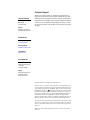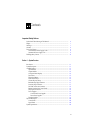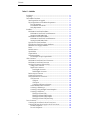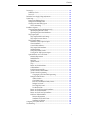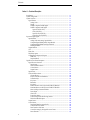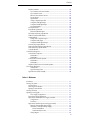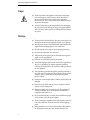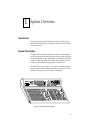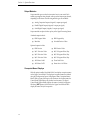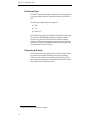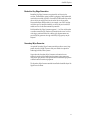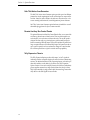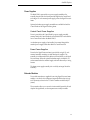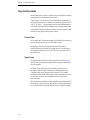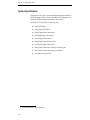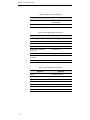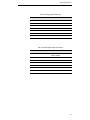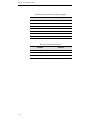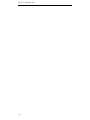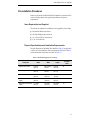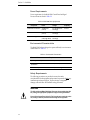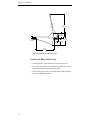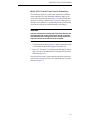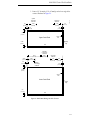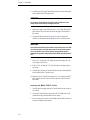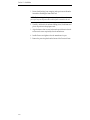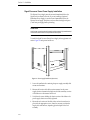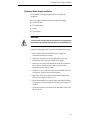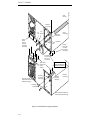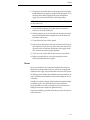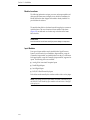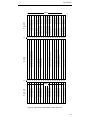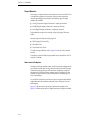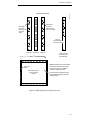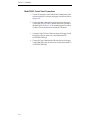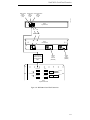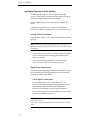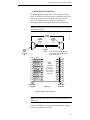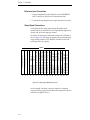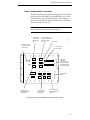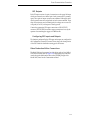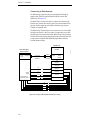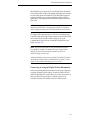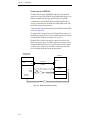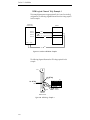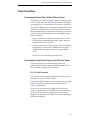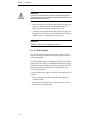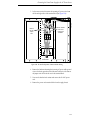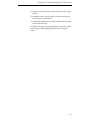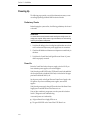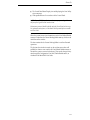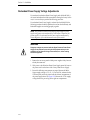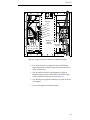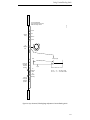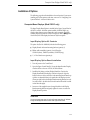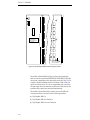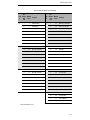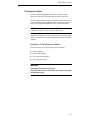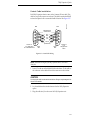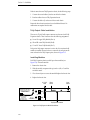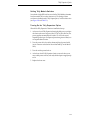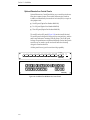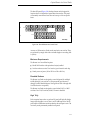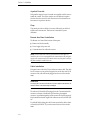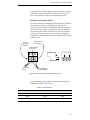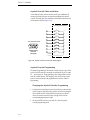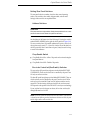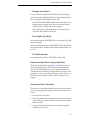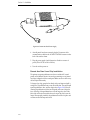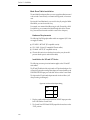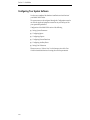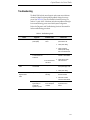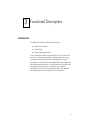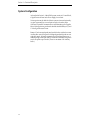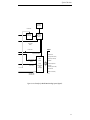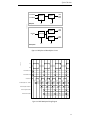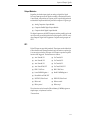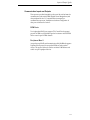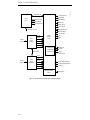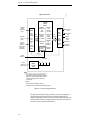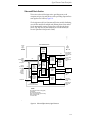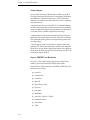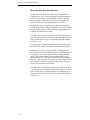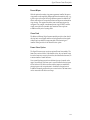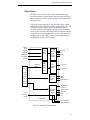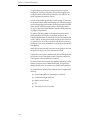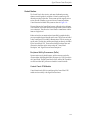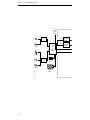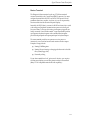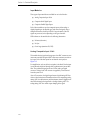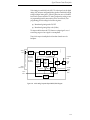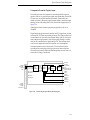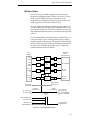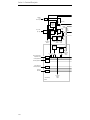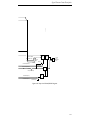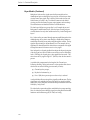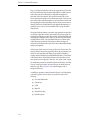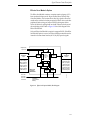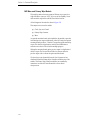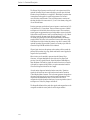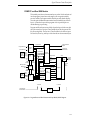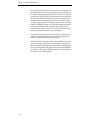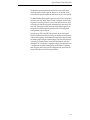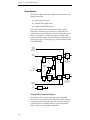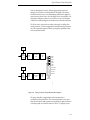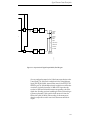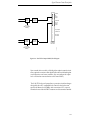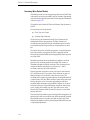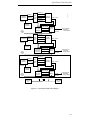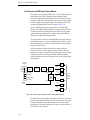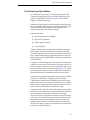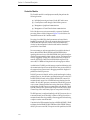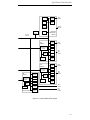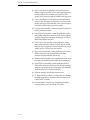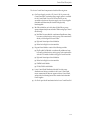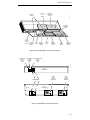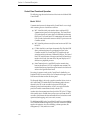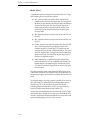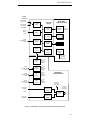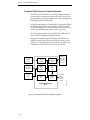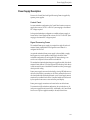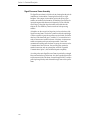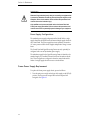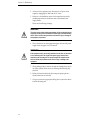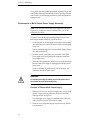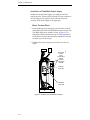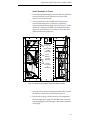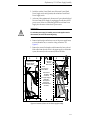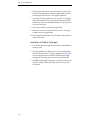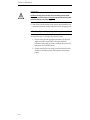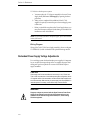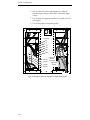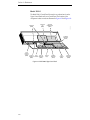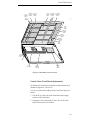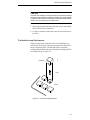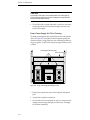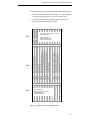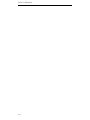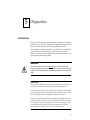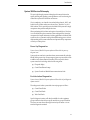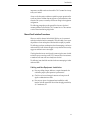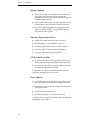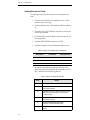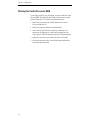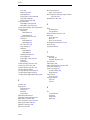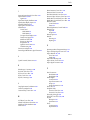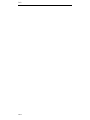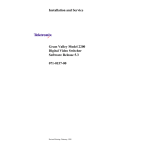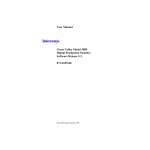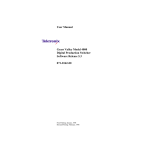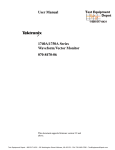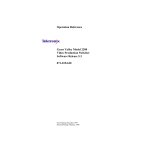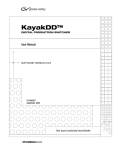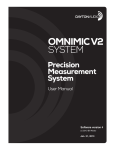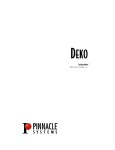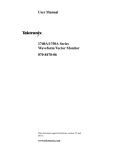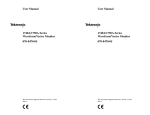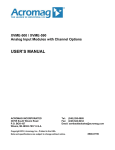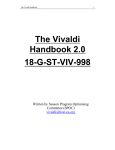Download Model 3000 Installation and Service, Software v5.3
Transcript
Installation and Service Grass Valley Model 3000 Video Production Switcher Software Release 5.3 071-0160-00 First Printing: December 1996 Revised Printing: February, 1998 Customer Support Telephone Numbers North America (800) 547-8949 Fax: (530) 478-3181 Tektronix Grass Valley Products is committed to providing the most responsive and professional product support available. We have a fully staffed, highly trained support team ready to respond to anything from a simple question to an emergency repair. Support is available via telephone or email. For new and updated customer support documents, as well as new product information, check the Tektronix web site and Grass Valley’s web page. Elsewhere Distributor or sales office from which equipment was purchased. Web Addresses Grass Valley Email Support [email protected] Grass Valley Web Page http://www.tek.com/Grass_Valley Tektronix Web Site http://www.tek.com Postal Addresses Mail Tektronix Grass Valley Products P.O. Box 1114 Grass Valley, CA 95945 Shipping Tektronix Grass Valley Products 400 Providence Mine Rd., Nevada City, CA 95959 Copyright © Tektronix, Inc. All rights reserved. Printed in U.S.A. Tektronix products are covered by U.S. and foreign patents, issued and pending. Information in this publication supersedes that in all previously published material. Specifications and price change privileges reserved. TEKTRONIX, TEK, Grass Valley Group, Borderline, E-MEM, TEN-X, Wavelink, and are registered trademarks, and Air Link, Auto Match, Doubletake, E-Disk, Eagle V, Emphasys, EZ-Link, 409, Grass Valley, Horizon, Jogger, Kadenza, Kaleidoscope, K-Mask, Key-Layer, Key-Link, Krystal, MASTER System, Master 21, MAX, Omni-Key, Performer, Programmed Motion, Silhouette, Softset, SqueezeBack, Streamline, Super Edit, TEN-20, 20-TEN, Trace, TrailBlazer, VideoDesktop, Flex-Time, and XEDL are trademarks of Tektronix, Inc. P.O. Box 1000 Wilsonville, OR 97070-1000 U.S.A. The information in this manual is furnished for informational use only, is subject to change without notice, and should not be construed as a commitment by Tektronix, Inc. Tektronix assumes no responsibility or liability for any errors or inaccuracies that may appear in this publication. Tektronix, Inc., Video and Networking Division, P.O. Box 1114 Grass Valley, California 95945 U.S.A. Contents Important Safety Notices Symbols and Their Meaning in This Manual .................................................................... Danger ..................................................................................................................................... Warnings ................................................................................................................................. Cautions .................................................................................................................................. Power Cord Notices .............................................................................................................. North American Power Supply Cords ........................................................................ International Power Supply Cord ................................................................................ EMC Regulatory Notices ...................................................................................................... ix x x xi xi xi xi xii Section 1 — System Overview Introduction ............................................................................................................................ System Description ................................................................................................................ Available Options .................................................................................................................. Input Modules ................................................................................................................ Output Modules ............................................................................................................. Crosspoint Name Displays ........................................................................................... Frame Store ..................................................................................................................... Effects Send Matrix ........................................................................................................ Dual Chroma Keyer ....................................................................................................... Chroma Key Auto Setup ............................................................................................... Borderline Key Edge Generation ................................................................................. Secondary Wipe Generator ........................................................................................... Safe Title/Action Area Generator ................................................................................ Remote Auxiliary Bus Control Panels ......................................................................... Tally Expansion Chassis ................................................................................................ Power Supplies ............................................................................................................... Control Panel Power Supplies .............................................................................. Frame Power Supplies ............................................................................................ Extender Modules .......................................................................................................... Physical Description .............................................................................................................. Control Panel .................................................................................................................. Signal Frame .................................................................................................................... System Specifications ............................................................................................................ 1-1 1-1 1-3 1-3 1-4 1-4 1-5 1-5 1-6 1-6 1-7 1-7 1-8 1-8 1-8 1-9 1-9 1-9 1-9 1-10 1-10 1-10 1-12 iii Contents Section 2 — Installation Introduction ............................................................................................................................ Unpacking .............................................................................................................................. Pre-installation Procedures .................................................................................................. Items Required but not Supplied ................................................................................. Physical Specifications and Installation Requirements ............................................ Power Requirements .............................................................................................. Environmental Characteristics .............................................................................. Safety Requirements ............................................................................................... Installation .............................................................................................................................. Model 3000-2 Control Panel Installation ..................................................................... Model 3000-2 Control Panel Console Dimensions ............................................. Inserting the Model 3000-2 Panel ......................................................................... Model 3000-3 Control Panel Installation ..................................................................... Model 3000-3 Control Panel Console Dimensions ............................................. Inserting the Model 3000-3 Panels ........................................................................ Signal Processor Frame Installation ............................................................................ Signal Processor Frame Power Supply Installation .................................................. Redundant Power Supply Installation ........................................................................ Review ............................................................................................................................. Module Locations ........................................................................................................... Input Modules ................................................................................................................ Output Modules ............................................................................................................. Interconnect Adapters ................................................................................................... RF/EMI Strips on Input/Output Modules ......................................................... Cable Connections ................................................................................................................. Model 3000-2 Control Panel Control Connections .................................................... Model 3000-3 Control Panel Connections .................................................................. Input Signal Connections (Video and Key) ................................................................ Analog Video Connections .................................................................................... Digital Video Connections ..................................................................................... Serial Digital Connections .............................................................................. Parallel Digital Connections ........................................................................... Reference Input Connections ........................................................................................ Output Signal Connections ........................................................................................... Frame Communications Connections ......................................................................... GPI Connections ...................................................................................................... GPI Inputs ......................................................................................................... GPI Outputs ...................................................................................................... Configuring GPI Inputs and Outputs ........................................................... Video Production Editor Connections ................................................................. Connecting to Kaleidoscope .................................................................................. Connecting to a Krystal Digital Picture Manipulator ........................................ Connecting to a DPM-700 ...................................................................................... DPM Logical Channel Tally ........................................................................... DPM Logical Channel Tally Example 1 ........................................................ DPM Logical Channel Tally Example 2 ........................................................ DPM Logical Channel Tally Menu Setup ..................................................... Power Connections ............................................................................................................... Connecting the Control Panel to the AC Power Source ........................................... Connecting the Frame Power Supply to the AC Power Source .............................. For 220-Volt Operation ........................................................................................... For 110-Volt Operation ........................................................................................... iv 2-1 2-2 2-3 2-3 2-3 2-4 2-4 2-4 2-6 2-6 2-6 2-8 2-9 2-11 2-14 2-15 2-18 2-21 2-23 2-24 2-24 2-26 2-26 2-29 2-30 2-31 2-32 2-34 2-34 2-34 2-34 2-35 2-36 2-36 2-37 2-38 2-38 2-39 2-39 2-39 2-40 2-41 2-42 2-43 2-44 2-45 2-46 2-47 2-47 2-47 2-47 2-48 Contents Powering Up .......................................................................................................................... Preliminary Checks ........................................................................................................ Power-On ........................................................................................................................ Redundant Power Supply Voltage Adjustments .............................................................. System Setup .......................................................................................................................... Setting Vertical Blanking Range ................................................................................... Setting Preview Blanking Switch ................................................................................. Checking Auto-timed Analog Inputs .......................................................................... What is Autotiming? ............................................................................................... Installation of Options .......................................................................................................... Crosspoint Name Displays (Model 3000-3 only) ....................................................... Input Display Option Kit Contents ...................................................................... Input Display Option Board Installation ............................................................. Tally Output Option ...................................................................................................... Tally Output Module Switch Settings .................................................................. Tally Output Connector Pinouts ........................................................................... Tally Expansion Option ................................................................................................. Installation of Tally Expansion Option ................................................................ Chassis Installation ................................................................................................. Control Cable Installation ...................................................................................... Tally Output Cable Installation ............................................................................ Installing Modules .................................................................................................. Setting Tally Module Switches .............................................................................. Turning On the Tally Expansion Option ............................................................. Optional Remote Aux Control Panels ......................................................................... Minimum Requirements ........................................................................................ Disabled Buttons ..................................................................................................... High Tally ................................................................................................................ Joystick Override ..................................................................................................... Chop .......................................................................................................................... Remote Aux Panel Installation .............................................................................. Cable Installation .................................................................................................... Switcher Interconnect Cable .................................................................................. Joystick Override Cable Installation .................................................................... Joystick Override Programming ........................................................................... Changing the Joystick Override Programming ........................................... Setting Rear Panel Switches ................................................................................... Address Switches ............................................................................................. Chop Enable Switch ........................................................................................ Bus to be Controlled (Bus Enable) Switches ................................................ Delegate Lock Switch ...................................................................................... Force High Tally Switch .................................................................................. Test Mode Switches ......................................................................................... Remote Aux Panel Power Supply Installation ................................................... Remote Aux Panel Installation .............................................................................. Remote Aux Panel Lens Chip Installation .......................................................... Mask Draw Tablet Installation .............................................................................. Hardware Requirements ................................................................................ Installation for UD and KT Series .................................................................. Installation for SD Series ................................................................................. Configuring Your System Software .................................................................................... Troubleshooting ..................................................................................................................... 2-52 2-52 2-52 2-54 2-56 2-56 2-56 2-58 2-58 2-59 2-59 2-59 2-59 2-60 2-61 2-64 2-65 2-65 2-66 2-67 2-68 2-68 2-69 2-69 2-70 2-71 2-71 2-71 2-72 2-72 2-72 2-72 2-73 2-74 2-74 2-74 2-75 2-75 2-75 2-75 2-77 2-77 2-77 2-77 2-77 2-78 2-80 2-80 2-80 2-81 2-82 2-83 v Contents Section 3 — Functional Description Introduction ............................................................................................................................ System Configuration ........................................................................................................... System Overview ................................................................................................................... Signal Formats ................................................................................................................ Analog Video ........................................................................................................... Timing ....................................................................................................................... SMPTE Composite Parallel Digital ....................................................................... SMPTE Composite Serial Digital .......................................................................... Input Clock (SYS1 CLK) .................................................................................. Clock (SYS2 CLK) ............................................................................................ Input Fast Clock (IFCLK) ................................................................................ Output Fast Clock (OFCLK) ........................................................................... Input and Output Signals ..................................................................................................... Input Modules ................................................................................................................ Analog 10-bit Auto-timing Input Module .......................................................... Composite Digital D2 Bit-parallel Input Module .............................................. Composite Digital D2 Bit-serial Input Module .................................................. RGB Input Module .................................................................................................. Output Modules ............................................................................................................. GPI .................................................................................................................................... Editor Port ....................................................................................................................... Tally Relay Option ......................................................................................................... Communication Inputs and Outputs .......................................................................... DPM Ports ................................................................................................................ Peripheral Bus II ...................................................................................................... Signal Processor Frame Description ................................................................................... Signal Processor Overview ........................................................................................... Input Section ............................................................................................................ Video and Effects Section ....................................................................................... Control Section ........................................................................................................ Output Section ......................................................................................................... Input Section ................................................................................................................... Video and Effects Section .............................................................................................. Chroma Keyers ........................................................................................................ Keyers, PGM/PST and Borderline ....................................................................... Luminance Keys ...................................................................................................... Key Source ............................................................................................................... Borderline ................................................................................................................. Key Mask .................................................................................................................. Matte Generation on the Keyers and PGM/PST Modules .............................. Matte Modulation on the Keyers and PGM/PST Modules .............................. Mixer and Wipe Generator Modules ................................................................... Preset Wipes ............................................................................................................. Clean Feed ................................................................................................................ Frame Store Option ................................................................................................. Frame stores provide the following features: ..................................................... Effects Send Module Option ................................................................................. Output Section ................................................................................................................ Control Section ............................................................................................................... Peripheral Utility Processors (PuPs) .................................................................... Control Panel CPU Module ................................................................................... Data Transfer to the Frame .................................................................................... Control Processing by the Signal Processor Frame ............................................ Status Terminal ........................................................................................................ vi 3-1 3-2 3-3 3-6 3-6 3-6 3-6 3-7 3-8 3-8 3-8 3-8 3-10 3-10 3-10 3-10 3-10 3-10 3-11 3-11 3-12 3-12 3-13 3-13 3-13 3-15 3-15 3-15 3-15 3-15 3-15 3-17 3-19 3-20 3-20 3-21 3-21 3-22 3-22 3-23 3-23 3-24 3-25 3-25 3-25 3-26 3-26 3-27 3-29 3-29 3-29 3-32 3-32 3-33 Contents Mix Effects Modules ...................................................................................................... Sync Generator and Preview Module .................................................................. Sync Generator Section .......................................................................................... Black and Test Generators Section ....................................................................... Preview Section ....................................................................................................... Input Modules ......................................................................................................... Analog Composite Input 10-bit ............................................................................ Composite Serial Digital Input ............................................................................. Composite Parallel Digital Input .......................................................................... Crosspoint Modules ................................................................................................ M/E Keyer Module ........................................................................................................ Keyer Module (Continued) ........................................................................................... Effects Send Module Option ................................................................................. M/E Mixer and Primary Wipe Module ...................................................................... PGM/PST and Dual DSK Module ............................................................................... Output Modules ............................................................................................................. Analog NTSC Composite Output ......................................................................... Composite Serial Output ....................................................................................... Composite Parallel Digital Output ....................................................................... Secondary Wipe Option Module ................................................................................. Dual Component RGB Input Option Module ............................................................ Dual Chroma Keyer Option Module ........................................................................... Controller Module .......................................................................................................... Control Panel Description .................................................................................................... Control Panel Components ........................................................................................... Model 3000-2 ............................................................................................................ Model 3000-3 ............................................................................................................ Control Panel Functional Operation ........................................................................... Model 3000-2 ............................................................................................................ Model 3000-3 ............................................................................................................ Peripheral Utility Processor Functional Operation ................................................... Power Supply Description ................................................................................................... Control Panel ........................................................................................................... Signal Processing Frame ........................................................................................ Signal Processor Frame Assembly ............................................................................... 3-34 3-34 3-36 3-36 3-37 3-38 3-38 3-40 3-41 3-42 3-43 3-48 3-51 3-52 3-55 3-58 3-58 3-60 3-62 3-64 3-66 3-67 3-70 3-75 3-75 3-75 3-78 3-82 3-82 3-84 3-86 3-87 3-87 3-87 3-88 Section 4 — Maintenance Introduction ............................................................................................................................ Servicing Precautions ............................................................................................................ Powering Down .............................................................................................................. Removing Circuit Modules ........................................................................................... Repairing Circuit Modules ........................................................................................... Servicing Procedures ............................................................................................................ Repairing Power Supplies .................................................................................................... Power Supply Configurations ............................................................................... Frame Power Supply Replacement ............................................................................. Replacement of Individual Power Supply Assemblies ............................................ Configurations ......................................................................................................... Procedures ................................................................................................................ Replacement of Multi-Output Power Supply Assembly ......................................... Removal of Pioneer Multi-Output Supply .......................................................... Installation of Todd Multi-Output Supply .......................................................... Mount Terminal Block .................................................................................... Install Assembly in Frame .............................................................................. Wiring Diagram ...................................................................................................... 4-1 4-1 4-1 4-2 4-3 4-3 4-3 4-4 4-4 4-7 4-7 4-7 4-8 4-8 4-10 4-10 4-11 4-12 vii Contents Replacement of +5 Volt Power Supply Assembly ..................................................... Removal of Pioneer +5 Volt Supply ..................................................................... Installation of Todd +5 Volt Supply ..................................................................... Wiring Diagram ...................................................................................................... Redundant Power Supply Voltage Adjustments .............................................................. Replacement of Model 3000-2 Control Panel Power Supply(s) ............................... Replacement of Model 3000-3 Control Panel Power Supply(s) ............................... Control Panel Servicing ................................................................................................. Model 3000-2 ............................................................................................................ Model 3000-3 ............................................................................................................ Control Panel Circuit Board Replacement .......................................................... Pushbutton Lamp Replacement ................................................................................... Air Filter Cleaning .......................................................................................................... Frame Air Filter Cleaning ...................................................................................... Frame Power Supply Air Filter Cleaning ............................................................ Signal Processor Frame Circuit Module Replacement ............................................. 4-12 4-12 4-14 4-18 4-18 4-21 4-23 4-24 4-24 4-26 4-27 4-29 4-30 4-30 4-32 4-33 Section 5 — Diagnostics Introduction ............................................................................................................................ Repairing Circuit Modules ........................................................................................... Static Charges ................................................................................................................. Recommended Test Equipment ................................................................................... Required Reference Signals .......................................................................................... System 3000 Service Philosophy .................................................................................. Power Up Diagnostics ............................................................................................ Fault-Isolation Diagnostics .................................................................................... Video Path Diagnostics .......................................................................................... The Software Driven Video Path Diagnostics ............................................. Manual Video Path Testing ............................................................................ Remote Diagnostics ................................................................................................ Manual Fault Isolation Procedures .............................................................................. Cabling and New Equipment Installation ........................................................... Software Updates .................................................................................................... Reference Signals and Sources .............................................................................. CPU Run and Error LEDs ...................................................................................... Power Supplies ........................................................................................................ Isolating Software Operating Faults ............................................................................ Isolating Control Panel Faults ...................................................................................... Isolating Signal Processing Frame Faults ................................................................... Isolating Remote Aux Faults ........................................................................................ Draining the Control Processor RAM ................................................................................ Index viii 5-1 5-2 5-2 5-2 5-2 5-3 5-3 5-3 5-4 5-4 5-4 5-4 5-5 5-5 5-6 5-6 5-6 5-6 5-7 5-7 5-7 5-8 5-9 Important Safeguards and Notices Important Safeguards and Notices Information on the following pages provides important safety guidelines for both Operator and Service Personnel. Specific warnings and cautions will be found throughout the manual where they apply, but may not appear here. Please read and follow the important safety information, noting especially those instructions related to risk of fire, electric shock or injury to persons. WARNING Any instructions in this manual that require opening the equipment cover or enclosure are for use by qualified service personnel only. To reduce the risk of electric shock, do not perform any servicing other than that contained in the operating instructions unless you are qualified to do so. Symbols and Their Meaning in This Manual The lightning flash with arrowhead symbol, within an equilateral triangle, alerts the user to the presence of “dangerous voltage” within the equipment’s enclosure that may be of sufficient magnitude to constitute a risk of electric shock to persons. The exclamation point within an equilateral triangle alerts the user to the presence of important operating and maintenance (servicing) instructions in the literature accompanying the equipment. A V The fuse symbol indicates that the fuse referenced in text must be replaced with one having the ratings indicated. This symbol represents a protective grounding terminal. Such a terminal must be connected to earth ground prior to making any other connections to the equipment. ix Important Safeguards and Notices Danger ■ Electrical potential is still applied to some internal components even when the power switch/breaker is in the off position. To prevent electrical shock when working on this equipment, disconnect the AC line cord from the AC source before working on any internal components. ■ A residual voltage may be present immediately after unplugging the system due to slow discharge of large power supply capacitors. Wait 30 seconds to allow capacitors to discharge before working on the system. ■ To reduce the risk of electrical shock, plug each power supply cord into separate branch circuits employing separate service grounds. ■ Turn the power switches off on both the main and redundant power supplies before attempting repair to the Control Panel. ■ Heed all warnings on the unit and in the operating instructions. ■ Do not use this equipment in or near water. ■ Verify that all power supply lights are off before removing power supply or servicing equipment. ■ Disconnect ac power before installing any options. ■ The attachment plug receptacles in the vicinity of the equipment are all to be of a grounding type, and the equipment grounding conductors serving these are to be connected to earth ground at the service equipment. ■ This equipment is grounded through the grounding conductor of the power cord. To avoid electrical shock, plug the power cord into a properly wired receptacle before connecting the equipment inputs or outputs. ■ Route power cords and other cables so that they are not likely to be damaged. ■ Disconnect power before cleaning. Do not use liquid or aerosol cleaners; use only a damp cloth. ■ Dangerous voltages exist at several points in this equipment. To avoid personal injury, do not touch exposed connections and components while power is on. ■ Do not wear hand jewelry or watches when troubleshooting high current circuits, such as the power supplies. ■ To prevent damage to equipment when replacing fuses, locate and correct the trouble that caused the fuse to blow before applying power. ■ During installation, do not use the door handles or front panels to lift the equipment as they may open abruptly and injure you. Warnings x Important Safeguards and Notices ■ To avoid fire hazard, use only components of the the specified type, voltage, and current rating as referenced in the appropriate parts list for this equipment. Always refer fuse replacement to qualified service personnel. ■ To avoid explosion, do not operate this equipment in an explosive atmosphere unless it has been specifically certified for such operation. ■ Have qualified personnel perform safety checks after any completed service. ■ Use only specified replacement parts. ■ Follow static precautions at all times when handling this equipment. ■ Leave the back of the frame clear for air exhaust cooling and to allow room for cabling. Slots and openings in the cabinet are provided for ventilation. Do not block them. ■ The front door is part of the fire enclosure and should be kept closed during normal operation. ■ This equipment should be powered only as described in the manual. To prevent equipment damage select the proper line voltage at the ac input connector as described in the Installation documentation. Cautions Power Cord Notices North American Power Supply Cords The Control Panel is supplied with a molded grounding plug (NEMA 515P) at one end and a molded grounding receptacle (IEC 320-C13) at the other end. Conductors are color coded white (neutral), black (line) and green or green/yellow (ground). Operation of this equipment at voltages exceeding 130 VAC will require power supply cords which comply with NEMA configurations. International Power Supply Cord This equipment is supplied with a molded grounding receptacle (IEC 320C13) at one end and stripped conductors (50/5 mm) at the other end. Conductors are CEE color coded, light blue (neutral), brown (line) and green/yellow (ground). Other IEC 320 C-13 type power supply cords can be used if they comply with the safety regulations of the country in which they are installed. xi Important Safeguards and Notices EMC Regulatory Notices Federal Communications Commission (FCC) Part 15 Information This device complies with Part 15 of the FCC Rules. Operation is subject to the following two conditions: (1) This device may not cause harmful interference. (2) This device must accept any interference received including interference that may cause undesireable operations. 89/336/EEC EMC Directive EN500081-1 EN55022 WARNING This is a Class A product. In a domestic environment this product may cause radio interference, in which case the user may be required to take adequate measures. xii 1 System Overview Introduction This section presents a general description of the Grass Valley Group Model 3000 Switching Systems, their basic architecture, and a list of their video specifications. System Description The Model 3000 is a multi-format digital switcher that can manipulate a variety of composite digital and analog video and key signals through the use of 10-bit digital processing. Digital inputs can be either bit-serial or bitparallel, or analog, depending on the options and configuration chosen. Outputs are equally flexible, changing with your future needs. 0347-01-01 The Model 3000-2 switcher, Figure 1-1, provides 2 mix/effects systems, a Program/Preset mixer with Dual Downstream keyer, and up to 32 video inputs and 32 key inputs at a time from the control panel. Figure 1-1. Model 3000-2 Control Panel. 1-1 Section 1 – System Overview 0702-26 TP0702-27 The Model 3000-3 switcher, Figure 1-2, provides 3 mix/effects systems, a Program/Preset mixer with Dual Downstream keyer, and up to 48 video inputs and 48 key inputs at a time from the control panel. Figure 1-2. Model 3000-3 Control Panel The Control Panel has a user-friendly layout and shallow menu structure that allows quick and easy control of operating characteristics and signal manipulations. Modularity extends throughout the switching system, providing simple configuration and expansion to meet your present and future needs. The basic system consists of a Signal Processor Frame, Signal Processor Power Supply, and a Control Panel (as shown in Figure 1-3). The Signal Processor frame houses the system Controller, Mix/Effect Logic, Input/Output, and Expansion modules. Power supplies for either Control Panel and Signal Processor Frame can be made fault tolerant by the purchase of optional redundant supplies. Refer to Section 2, Installation, for further information. 1-2 TP0347-01-02 Available Options INPUTS AND CROSSPOINTS Video/Key Signals In MIX/EFFECTS PROCESSORS OUTPUT AND EXPANSION Video/Key Signals Out Status Terminal MIX/EFFECTS LOGIC CONTROL PANEL Frame to Panel Link CONTROLLER/ MAIN PROCESSOR Signal Processor Frame CONTROL PANEL POWER SUPPLY Signal Processor Power Supply Control Panel Figure 1-3. Simplified Block Diagram of the Model 3000 System. Available Options This section provides brief descriptions of options currently available or soon to be available for the Model 3000 Switcher. Input Modules Different types of input modules can be mixed to suit your particular interconnection needs. Each type of module supports four inputs. Input modules are installed in the lower bay of the Signal Processor frame. The following module types are available: ■ Analog 10-bit (Auto-timed) Composite Input ■ Parallel Digital Input ■ Serial Digital Input ■ Chroma Keyer Input (see “Dual Chroma Keyer” later in this section for a description of the Chroma Keyer input modules) 1-3 Section 1 – System Overview Output Modules Output module types can also be inter-mixed to suit your needs. Each module type supports four channels, with up to three outputs per channel, depending on the format. The following module types are available: ■ Analog Composite Output (4 signals; 3 outputs per signal) ■ Parallel Digital Output (4 signals; 1 output per signal) ■ Serial Digital Output (4 signals; 3 outputs per signal) Output modules are placed in the top bay of the Signal Processing Frame. Standard outputs include: ■ DSK Program Video ■ DSK Program Key ■ Mask bus ■ Switched Preview Video Optional outputs include: ■ DSK Preview ■ DSK Preview Video ■ M/E 1 Preview Video ■ M/E 1 Program Video/Key ■ M/E 2 Preview Video ■ M/E 2 Program Video/Key ■ M/E 3 Preview Video ■ M/E 3 Program Video/Key ■ AUX Buses 1A-4B ■ Clean Feed Video ■ AUX Buses 5A-7B ■ Frame Store 1 & 2 Video Crosspoint Name Displays With this option installed, the Model 3000-3 can display crosspoint names on the Upper Control Panel. The displayed crosspoint names are defined using the Configuration/Inputs /Map Inputs/Name Crosspoint Button Menu. While you may define up to nine characters for a button name, the Control Panel LED displays only the first four characters. The Upper Control Panel LEDs normally display the names of unshifted crosspoints. While any [SHIFT] button is held down, the Upper Control Panel LEDs display the names of shifted crosspoints. 1-4 Available Options Frame Store The Frame Store option allows storage and retrieval of images at a 10-bit resolution. A maximum of one four-field video and one four-field key can be frozen in Frame Store. Video and Key inputs may be frozen together or independently. The images can later be read with either one- or two-field mode. Either replication or interpolation may be used if one field readout is selected. You can assemble complex graphics by layering multiple picture elements into a final composite image. Adding dropshadows is made easier by the provision of a Frame Store real-time dropshadow mode. Using this feature, variable-density full-resolution shadows can be created from the key signal and positioned anywhere within the raster. Masks can be extracted from any video source. The mask created can be frozen as a two-field Mask Store within the Frame Store. All masks have 10bit resolution and can have soft or hard edges as desired. The Frame Store module is installed in the middle Signal Processor bay. Effects Send Matrix The Effects Send Matrix option provides a method of integrating digital effects devices into the Switcher mix/effects system. Up to four send channels can be used to route the video and key from an M/E to and from an external digital effects system. Video and keys can also be received from external sources. For example, Effects Send can receive video and keys from the Frame Store option, paint systems, or disk recorders. This option comes in the form of an Effects Send Matrix module installed in the middle Signal Processor frame bay. 1-5 Section 1 – System Overview Dual Chroma Keyer Each Dual Chroma Keyer module can chroma key two analog component or composite inputs. One Dual Chroma Keyer module is used with each M/E. The following component formats are supported: ■ RGB ■ YUV ■ Betacam ® 1 Dual Chroma Keyer modules are installed in the middle bay of the Signal Processor frame. Dual RGB Input modules are mapped via software selections to any of the three Dual Chroma Keyer modules installed, independent of slot position. Input interconnects at the rear of the frame connect source cables to the Dual RGB Input Modules residing in the same slot orientation at the front of the frame. Chroma Key Auto Setup The Chroma Key Auto Setup option provides automatic setup of chroma keys when the user identifies the background color by positioning a crosshair over the desired color and pressing a selection button. Other options required to make this option functional include the Dual Chroma Keyer module and the Frame Store module. 1. Betacam is the registered trademark of Sony Corporation. 1-6 Available Options Borderline Key Edge Generation Borderline Key Edge Generators are optional for each keyer in the switcher. The Borderline option is added by plugging a small submodule onto the Keyer module of an M/E. One module can be installed for each of the two keyers in each M/E and one in each of the two keyers of the Downstream Keyer (DSK) module. As an example, a two M/E Switcher could have up to six modules installed, two for the keyers on each M/E module and two for the Downstream Keyer module. Each Borderline Key Edge Generator supports 1, 2, or 3 line wide borders or outlines around the key. Shadow and extrude modes create 1 to 6 line wide edges, positioned below left or below right. Separate mattes are provided by the generators for edge and fill. Key Edge opacity may be adjusted. Secondary Wipe Generator An optional Secondary Wipe Generator module provides a second wipe pattern for each of the M/E systems. Only one module is required for enhancing both Mix/Effect systems. Output from the Secondary Wipe Generator can be mixed or nonadditively mixed with the output from the primary wipe generator to create novel wipe patterns. This option also allows the Preset wipe pattern to differ from the transition wipe pattern. The Secondary Wipe Generator module is installed in the middle bay of the Signal Processor frame. 1-7 Section 1 – System Overview Safe Title/Action Area Generator The Safe Title/Action Area Generator option provides up to four different patterns that can be superimposed on the switched preview output of the switcher. It may be used to define a safe title area, safe action area, or for screen centering and horizontal/vertical alignment of picture elements. Safe Title/Action Area Generator option hardware is installed as a small submodule plugged onto the Sync Generator module. Remote Auxiliary Bus Control Panels The optional Remote Auxiliary Bus Control Panels allow you to control the switcher aux buses from a remote location. There are three models: one rack unit (RU), two rack units, and three rack units. The one RU panel is designed for areas with very restricted space, and has small crosspoint buttons containing LED tally lamps. The two RU and three RU panels have large crosspoint buttons with internal tally lamps. Each panel must be set up to control a specific aux bus, and must be changed to control another bus. All three panels have a joystick override and chop capability. Tally Expansion Chassis The Tally Expansion Option provides tally output “on/off” signals for indicating switcher crosspoint selections at source locations or monitoring stations. An unlimited number of Tally Expansion frames, each with up to three tally modules, can be added to a switcher. The Tally Expansion Option consists of a two rack unit (RU) chassis which has two (redundant) power supplies mounted on a single sled and three slots for up to three Tally Output modules. A single control cable (16 meters long) connects the tally chassis to the 3000 Signal Processor Frame. 1-8 Available Options Power Supplies The Model 3000 is powered by two power supply assemblies. One assembly located inside the control panel tub supplies the Control Panel, and a larger 19” rack-mounted power supply powers the Signal Processor frame. Optional redundant power supply assemblies are available for both the Control Panel and the Signal Processing frame. Cont rol Panel Power Supplies Power is provided to the Control Panel by a power supply assembly mounted inside the Control Panel tub on the Model 3000/2 and inside the lower Control Panel tub on the Model 3000/3. A redundant power supply, when installed, is mounted alongside the standard power supply inside either Model’s Control Panel tub. Frame Power Supplies Power for the Signal Processor frame is provided by a single, 19” rackmounted assembly containing two individual power supplies. The assembly is rack-mounted directly below and wired directly to the Signal Processor frame. When the optional redundant supply is installed, it is rack-mounted below the standard supply and interconnected by a wiring harness. The frame power supply assembly is air cooled by an integral fan in the assembly. Extender Modules Two module extenders are supplied for servicing Signal Processor frame modules—one for the 8- inch input and output modules in bays A (top) and C (bottom), and one for the 15.5-inch Controller modules in bay B (center). These extenders allow you to extend a circuit module beyond the 18-inch depth of the signal frame, so that components are readily accessible. 1-9 Section 1 – System Overview Physical Description Model 3000 electronic circuitry is contained on circuit modules and boards in the Signal Processor Frame and Control Panel. Control circuitry is located in the Control Panel and in the middle bay of the Signal Processor frame. For reference, hereinafter the bays are referred to as “A”, “B” and “C”, corresponding to the top, middle and bottom bays. For example, output modules are installed in bay A (top bay in the frame). In this manual and in other related documents, the circuit modules will be referred to by the specific names printed on them. Control Panel The Control Panel is the operator interface for the Model 3000 system and provides all operator controls for the Mix/Effect systems. Through the Control Panel, the operator performs all actions via mechanical buttons and controls, or through software controlled menus and soft button adjustments. The Control Panel provides the data link to the Signal Frame. Signal Frame The Signal Processor Frame is a large rack-mounted unit, see Figure 1-4, that houses all of the signal processing modules along with some control processor modules. The Head Of State (HOS) processor submodule, all M/E processor submodules, and the Serial Communications submodule reside on a Controller module in Bay B (center bay) of the frame. The Controller communicates with the Mix/Effect systems, Video processing circuits, and I/O modules over buses on the backplane at the rear of the Signal Processor Frame. The Control Panel communicates with the Signal Processor Frame over RS422 data links, one per M/E plus a flip/flop mix data link. All of the links are contained within a single cable that may be up to 1000 feet in length. 1-10 0347-01-03 Physical Description Impeller Fan — Air flows up through the frame Air Outlets (Both sides & Rear) Front Door Output Modules and Options (Bay A) Control and Signal Processing Modules (Bay B) Input Modules and Options (Bay C) Air Inlets are on both sides Air Filter Power Supply Assembly Slide is Mounted directly under the Signal Processor Frame in the Equipment Rack 1 Air Inlets are Located on the Top of the Supply 0 Figure 1-4. Signal Processor Frame and Power Supply. 1-11 Section 1 – System Overview System Specifications Specifications for the NTSC version of the Model 3000 Systems are listed on the following pages. Refer to Section 2, Installation and Configuration, for information on the mechanical characteristics of the system. Specifications1 are provided in the following areas: ■ Power Specifications ■ Analog Input Characteristics ■ Parallel Digital Input Characteristics ■ Serial Digital Input Characteristics ■ Analog Output Characteristics ■ Parallel Digital Output Characteristics ■ Serial Digital Output Characteristics ■ Video System Characteristics (Analog In To Analog Out) ■ Video System Characteristics (Analog and Digital) ■ Environmental Characteristics 1. All specifications subject to change without notice. 1-12 System Specifications Table 1-1. Analog Input Video Specifications Characteristic Requirement Video Amplitude For Primary Inputs (composite) 1 Volt p-p Nominal Maximum Video Excursion Relative To Blanking (before clipping) +138 IRE peak positive - 42 IRE peak negative Video Amplitude For Color Difference Chroma Key Inputs (SMPTE/EBU) Luminance: 1 V p-p Without Setup Color Difference: ± 350 mV p/p bipolar for 100% saturated bars Video Amplitude For Color Difference Chroma Key Inputs (beta) Luminance: 1 V P-p With Setup Color Difference: ± 350 mV p-p bipolar for 75% Saturated Bars Video Amplitude For Primary Color Chroma Key Inputs (RGB) 0.7 V Nominal (sync optional) Color Chroma Key Inputs (RGB) Linear Key Amplitude 0.714 mV pk with setup or 0.700 mV pk without setup (Selectable) Composite or Non-Composite. Sync Amplitude For Autophasing 0.15 V To 0.5 V Burst Amplitude For Autophasing 0.15 V To 0.5 V SC/H Phase For Autophasing ± 170 Degrees relative to Output Reference. DC Offset Of Blanking Level ± 5 Volts Sync Timing Relative To Reference ± 17 µS (NTSC) Common Mode Hum < 4 V p-p Max Differential Mode Hum < 0.5 V p-p Max Random Noise < -30 dB RMS rel to 1 V p-p Analog Reference Color Black Reference SC/H Phase ± 70 Degrees for correct Color Field ID. Impedance 75Ω Bridging Return Loss > 40 dB to 5 MHz Autophasing Range ± 17 µS (NTSC)) Autophasing Accuracy < 0.5 nS Manual Timing Steps 35 nS (NTSC) Subcarrier Lock Jitter < 0.5 Degrees Monochrome Sync Lock Jitter < 5 nS Differential Mode Hum Attenuation > 46 dB Common Mode Hum Attenuation > 46 dB 1-13 Section 1 – System Overview Table 1-2. Digital Input Video Specifications Input Type Specification Parallel Complies with ANSI T14.22/082A and ANSI T14.22/081B Serial Complies with ANSI T14.22x2131D Table 1-3. Parallel Digital Input Characteristics Characteristics Specification Connector 25 Pin Female D Type with Screw Locks. Input Impedance 110 Ω ± 10 Ω. Minimum Input Signal 185 mV Maximum Input Signal 2.00 V p-p Maximum Common Mode Noise DC to 15 KHz ± 1.5 V Rel to -1.3 V Auto-timing Range ±17µS (NTSC) Maximum Cable Length Without External Equalization 100 Meters Number of Bits 10 or 8 (Selectable) Table 1-4. Serial Digital Input Characteristics Characteristic 1-14 Specifications Aux Data Auxiliary Data is Blanked Connector 75 Ω BNC Input Impedance 75 Ω Return Loss > 15dB 5 MHz to 270 MHz Common Mode Noise 4 V p-p DC to 1 KHz Auto-timing Range ±17µS (NTSC) Number of Bits 10 System Specifications Table 1-5. Analog Output Characteristics Characteristic Specifications Output Amplitude 1.0 Volt p-p nominal DC On Output Blanking Level < 50 mV Output Return Loss > 40 dB to 5 MHz Output Isolation > 40 dB to 5 MHz Output SC/H Phase < ± 10 Degrees Number Of Bits 10 bits Number Of Outputs 3 Table 1-6. Parallel Digital Output Characteristics Characteristic Specifications Output Format Complies with ANSI T14.22/082A and ANSI T14.22/081B Connector 25 Pin Female D Type with Screw Locks. Output Impedance 110 Ω ± 10 Ω Output Amplitude 1.8 V± 10% Output SC/H Phase 0 Number Of Bits 8 or 10 bits (Selectable) Number Of Outputs 1 1-15 Section 1 – System Overview Table 1-7. Serial Digital Output Characteristics Characteristic Specifications Output Format Complies with ANSI T14.22/082A and ANSI T14.22/081B Aux Data TRS and Line ID only Connector 75 Ω BNC Output Impedance 75 Ω Return Loss > 15 dB 5MHz to 270 MHz Output Amplitude 1.8 V± 10% DC Level on Output < 50 mV Output SC/H Phase 0 Number Of Bits 8 or 10 bits (Selectable) Number Of Outputs 3 Table 1-8. Video System Characteristics (Analog In to Analog Out) Characteristic 1-16 Specifications Frequency Response (NTSC) ± 0.1 dB to 5MHz -38 dB at 7.16 MHz Frequency Response (PAL) ± 0.1 dB to 6MHz -0.1 to -0.25 dB at 6.8MHz -38 dB at 8.86 MHz Chrominance/luminance Gain Inequality < 1% Chrominance/luminance Delay Inequality < 10 nS Field Rate Tilt < 0.25 % K Factor (2t Pulse) < 0.25 % K Factor (Bar) < 0.25 % K Factor (Pulse to Bar) < 0.25 % S/N Ratio (unweighted, 5 Mhz Bandwidth) < 60 dB Differential Phase < 1.0 Degree Differential Gain < 1.5% Line Time Non Linearity < 1.0% Gain Deviation < 1% Path Length Deviation < 1.0 Degree Crosstalk < 50 dB Section 1 – System Overview Table 1-9. Video System Characteristics (Analog and Digital) Characteristic Specifications Blanking Width Adjustable 9.9 µS to 11.0 µS Number Of Quantization Bits 10 Minimum Mix Tracking Error 0 Linearity During Mix Linearity Is Not Affected By Mix Frequency Response During Mix Response Is Not Affected By Mix Path Length 77 µS Rounding Method Adaptive Bit Reduction™ (Patent Pending) Table 1-10. Environmental Characteristics Characteristic 1-17 Specifications Operating Ambient Temperature Range 0° – 40° C (32° – 104° F) Ambient Temperature for Specifications 30° –40° C (86° –104° F) Relative Humidity (Operating) 95% Maximum (Non-Condensing) Section 1 – System Overview 1-18 2 Installation Introduction This section describes the physical installation of a Model 3000 Digital Switcher. The process of installing the Model 3000 is discussed in the following major areas: ■ Unpacking ■ Installing the Control Panel ■ Installing the Signal Processor Frame in the rack ■ Installing the Power Supply for the Signal Processor Frame ■ Cabling the equipment ■ Connecting power ■ Powering up the System ■ Adjusting Redundant Power Supply voltages ■ Installing options NOTE: Following physical installation, the system software must be configured as described in the Startup section of the User Guide. 2-1 Section 2 – Installation Unpacking The Model 3000 is packaged in several boxes — one each for the following: ■ One containing the Signal Processor Frame ■ One containing the Model 3000-2 Control Panel, panel cable, power cord, spare fuse kit, lens chips, and diagnostic probe. Or two boxes containing the Model 3000-3 Control Panels; one with the Lower Control Panel, panel cable, power cord, spare fuse kit, lens chips, and diagnostic probe, and one containing the Upper Control Panel ■ One containing the Signal Processor Frame Power Supply, Instruction Manuals, and cables. (An additional box is supplied if 100 meter cable is ordered.) ■ If ordered, the Redundant Power Supply for the Signal Processor Frame is packed in a separate box Carefully check the contents of each box against the packing slip to ensure that everything shipped to you was received. If any items are missing or damaged, contact the shipping company or your supplier or sales representative immediately. 2-2 Items Required but not Supplied Pre-installation Procedures Before you physically install the Model 3000, familiarize yourself with this section covering required tools, physical specifications, and power requirements. Items Required but not Supplied These items are required for installation but not supplied by Grass Valley. ■ Medium flat-bladed screwdriver ■ Medium Phillips-head screwdriver ■ #10, #15, and #20 Torx screwdrivers ■ 9/16” Socket Wrench Physical Specifications and Installation Requirements Physical dimensions of the Model 3000, detailed in Table 2-1, are provided to assist you in the installation. Power requirements are listed in Table 2-2 and environmental characteristics are listed in Table 2-3. Table 2-1. Model 3000 Equipment Size Summary Component Depth Width # of Rack Units Height Signal Processor Frame 22 inches (55.9 cm) Std (19 inches) (48.3 cm) 42 inches (106.7 cm) 24 Power Supply 22 inches (55.9 cm) Std (19 inches) (48.3 cm) 12.25 inches (31.1 cm) 7 Model 3000-2 Control Panel 25.41 inches (64.5 cm) 42.81 inches (108.7 cm) 13.53 inches (34.4 cm) n/a Model 3000-3 Control Panel (Upper) 10.2 inches (25.9 cm) 54.0 inches (137.0 cm) 6.50 inches (16.5 cm) n/a Model 3000-3 Control Panel (Lower) 21.5 inches (54.5 cm) 54.0 inches (137.0 cm) 8.63 inches (21.9 cm) n/a 2-3 Section 2 – Installation Power Requirement s Power requirements for the Model 3000 Control Panel and Signal Processor Frame are listed in Table 2-2. Table 2-2. Model 3000 Power Specifications Component Power Voltage Frequency Model 3000-2 Control Panel 240 Watts Max (340 V-A) 90–130/180–240 Vac Autoranging 47–63 Hz Model 3000-3 Control Panel 350 Watts Max (450 V-A) 90–130/180–240 Vac Autoranging 47–63 Hz Frame Power Supply 2900 Watts Max (16amps @ 180Vac) 90–130/180–240 Vac Autoranging 47–63 Hz Environment al Charact erist ics The Model 3000 has been designed to operate efficiently in environments outlined below in Table 2-3. Table 2-3. Environmental Characteristics Characteristic Requirement Operating ambient temperature 0–40 ° C (32–104 ° F) Ambient temperature for specifications 20–30 ° C (68–86 ° F) Relative humidity 95% max (non-condensing) Saf et y Requirement s The following precautions are provided to ensure that safety considerations for both equipment and personnel are presented before any installation procedures are begun. To prevent injury or equipment damage, read and follow all installation safety precautions. WARNING The fully configured Model 3000 Signal Processor frame weighs about 300 lbs (136 Kg). Use appropriate equipment to support it during installation. Do not lift the Control Panel by the lid. The lid could open causing the unit to fall, creating a hazard to personnel and/or damage to the equipment. 2-4 Physical Specifications and Installation Requirements WARNING The Signal Processor frame power supply assembly exhibits high leakage (fault) currents due to the EMI suppression filter system. This power supply chassis must be connected to earth ground via the ground wire provided in the AC input cord. An additional ground lug is provided on the rear of the Power Supply chassis for supplementary grounding purposes. WARNING Electrical potential is still applied to some internal components even when the power switch/breaker is in the off position. To prevent electrical shock when working on this equipment, disconnect the AC line cord from the AC source before working on any internal components. A residual voltage may be present immediately after unplugging the system due to slow discharge of large power supply capacitors. Wait 30 seconds to allow capacitors to discharge before working on the system. CAUTION To reduce the risk of electric shock, plug each power supply cord into a separate branch circuit employing a separate service ground. CAUTION To avoid static damage to sensitive electronic devices, protect the Model 3000 Digital Switcher from static discharge. Touch the Signal Processor Frame before you remove any modules. This helps dissipate any potential difference between your body and the frame. Avoid handling switcher modules in a high static environment. If you handle the modules or make any repairs to them, use a grounding strap and grounded equipment. 2-5 Section 2 – Installation Installation The following procedures contain the instructions for installing the Control Panel, Signal Processor Frame, and Frame Power Supply. Procedures are included for circuit modules and cable installation. Before proceeding, read all precautions and notes. Model 3000-2 Control Panel Installation This installation does not require countersunk or beveled edges. The Panel enclosure (tub) slips into the cutout from the top and is secured by six screws inserted through overhanging flanges at the front and rear of the tub. NOTE: The Control Panel should be installed on as flat a surface as possible. It is not recommended to have more than a 10 degree tilt, as this would add excessive weight on the gas shocks supporting the Control Panel top. Be sure to leave a minimum of 6.0” (15 cm) of clear space inside the console behind the Control Panel for control, signal, and power cables and connectors Also, be sure to leave a minimum of 5.3” (13.5 cm) of clear space behind the Control Panel so the lid can be fully opened, as shown in Figure 2-2. M odel 3000- 2 Cont rol Panel Console D im en sio n s 1. Using the dimensions shown in Figure 2-1, make a cutout in the console to accommodate the Model 3000-2 Control Panel. 2. Carefully place the Control Panel into the cutout and mark pilot hole locations for the six anchor screws. Note that ends of the panel tub have been designed so that you can grasp them for removal. WARNING Do not lift the Control Panel by the lid or the transition lever arms. Be careful when opening or closing the panel lid. The gas shock supports may cause the lid to open or close abruptly, causing possible injury or damage to the equipment. Always lift the Control Panel by holding on to the tub. 3. Remove the Control Panel and use a 1/8” (3 mm) bit to drill six pilot holes for the screws that will secure the Control Panel to the console. 2-6 Model 3000-2 Control Panel Installation 2.68" (6.81 cm) Redundant Power Supply Cable Area Interconnect Cable Area 4.82" (12.25 cm) 8.26" (21.0 cm) 13.54" (34.4 cm) 0349-022 Primary Power Supply Cable Area Rear 24.00" (60.96 cm) Model 3000-2 Control Panel Limits of Cutout Area Front 41.25" (104.8 cm) Figure 2-1. Model 3000-2 Control Panel Console Cutout Dimensions 2-7 0349-006 Section 2 – Installation 25.1" (63.8 cm) 6.15" (15.6 cm) 1.125" (2.9 cm) 5.3" (13.5 cm) 7.38" (18.8 cm) 13.53" (34.4 cm) 25.41" (64.5 cm) Figure 2-2. Model 3000-2 Control Panel Profile Insert ing t he M odel 3000- 2 Panel 1. Carefully place the Control Panel into the cutout in the console. 2. Secure the Control Panel to the console with six #6 (M4) screws (not included) into the pilot holes drilled in the console. 3. Do not connect power to the Control Panel until all cable connections have been completed and verified. 2-8 Model 3000-3 Control Panel Installation Model 3000-3 Control Panel Installation A full flush-mount installation requires countersunk edges. The Panel enclosures (upper and lower tubs) slip into the cutout from the top, are fitted into the routed openings, and secured by 27 screws inserted through overhanging flanges at the front, rear, and sides of the tubs. NOTE: The lower Control Panel tub should be installed on as flat a surface as possible. It is not recommended to have more than a 10° tilt, as this would add excessive weight on the gas shocks supporting the lower panel lid. 0347-02-23 To guarantee adequate cable clearances leave a minimum of 11.5” (29.0 cm) of clear space inside the console behind the upper Control Panel, and 3.25” (8.3 cm) of clear space inside the console behind the lower Control Panel for control, signal, and power cables and connectors. See Figure 2-3 and Figure 2-4. If you elect to reduce these minimums, we suggest the Control Panels be on site before you prepare the console. 5.469" (13.9 cm) 5.0" (12.7 cm) 11.5" (29.2 cm) 3.25" (8.3 cm) 5.00" (12.7 cm) Figure 2-3. Model 3000-3 Control Panel Cable Clearance 2-9 Section 2 – Installation 0347-02-22 0.375" (1.0 cm) 0.50" (1.25 cm) 9.50" (24.1 cm) 10.2 " (25.9 cm) 0.375" (1.0 cm) 0.2" (0.5 cm) 4.157" (10.6 cm) 0.375" (1.0 cm) 6.50" (16.5 cm) 3.625" (9.2 cm) 0.22" (0.5 cm) 17° 8.625" (21.9 cm) 0.50" 0.375" (1.25 cm) (1.0 cm) 45° 20.94" (53.2 cm) 21.7" (55.1 cm) Figure 2-4. Model 3000-3 Control Panel Side Dimensions (Flush Mount Installation) 2-10 Model 3000-3 Control Panel Installation M odel 3000- 3 Cont rol Panel Console D im en sio n s These instructions allow you to install your Control Panel in a full flushmount installation. For a semi flush-mount installation, simply cut the console to the dimensions indicated in Figure 2-5, set both Control Panel tubs in the console, and complete Steps 1, 4, 9, and 10 on both tubs. For a full flush mount installation, it is recommended that the Control Panel be on site before cutting the holes and fabricating the routed flanges. WARNING Clearance required between the hinge edge of both Control Panel tubs and the finished edge of the console increases as the panel lid is opened (full flush installation). Before marking the pilot holes, carefully open the lid on both panels and observe that sufficient clearance is allowed. 1. Using the dimensions shown in Figure 2-5, make a cutout in the console to accommodate the Model 3000-3 upper Control Panel unit. 2. Route a 1/2” (12 mm) by 3/8” (9 mm) lip around the right, left, and top edge of the cutout. For clarification the routed edges of the cutout are illustrated in Figure 2-6. Note that in all four corners, clearance must be provided for round screw heads located on the front and rear of the Control Panel tubs. See notches illustrated in Figure 2-5. 2-11 Section 2 – Installation 0347-02-26 53.125" (134.8 cm) .5" by .375" Notch (1.25 by 1.0 cm) .5" by .375" Notch (1.25 by 1.0 cm) Rear 0.375" (1.0 cm) 0.375" (1.0 cm) Upper Control Panel 9.625" (23.5 cm) Limits of Cutout Area 0.188" (0.5 cm) Front 0.188" (0.5 cm) .4" by .2" Notch (1.0 by .5 cm) .4" by .2" Notch (1.0 by .5 cm) 3.875" by .4" Notch (9.9 by 1.0 cm) 3.875" by .4" Notch (9.9 by 1.0 cm) Rear 0.188" (0.5 cm) 0.188" (0.5 cm) Lower Control Panel 21.06" (53.5 cm) Limits of Cutout Area 0.375" (1.0 cm) 0.375" (1.0 cm) Front .5" by .375" Notch (1.25 by 1.0 cm) .5" by .375" Notch (1.25 by 1.0 cm) 53.25" (135.3 cm) Figure 2-5. Model 3000-3 Control Panel Console Cutout Dimensions 2-12 Model 3000-3 Control Panel Installation 2.5" (6.4 cm) Optional Interconnect Cable Area Interconnect Cable Area 8.125" (20.6 cm) 7.125" (18.1 cm) 0.5" (1.27 cm) 2.0" (5.1 cm) 0347-227 3. Route a 3/8” (9 mm) by 3/16” (4.5 mm) lip on the lower edge of the cutout as illustrated in Figure 2-6. 0.5" (1.27 cm) Rear 0.5" (1.27 cm) Cutout Area Upper Control Panel 0.188" (0.5 cm) Routing Edge Front Redundant Power Supply Cable Area 20.32" (49.4 cm) 0.875" (2.2 cm) 0.5" (1.27 cm) 8.125" (20.6 cm) 8.125" (20.6 cm) Interconnect Cable Area 7.13" (18.1 cm) Primary Power Supply Cable Area 6.44" (16.3 cm) 0.5" (1.27 cm) Rear 0.188" (0.5 cm) Cutout Area Lower Control Panel Routing Edge 0.5" (1.27 cm) Front Figure 2-6. Model 3000-3 Routing and Cable Clearance 2-13 Section 2 – Installation 4. Carefully place the Upper Control Panel into the cutout and mark pilot hole locations for the 12 anchor screws. WARNING Do not lift the Control Panel by the handles or the transition lever arms. Always lift the Control Panel by holding onto the tub. 5. Remove the upper Control Panel and use a 1/8” (3 mm) bit to drill 12 pilot holes for the screws that will secure the upper Control Panel to the console. 6. Using the dimensions shown in Figure 2-5, make a cutout in the console to accommodate the Model 3000-3 lower Control Panel unit. WARNING Do not lift the Control Panel by the handles or the transition lever arms. Take care when opening or closing the lower panel lid. The gas shock supports may cause the lid to open or close abruptly, causing possible injury or damage to the equipment. Always lift the Control Panels by holding onto the tub. 7. Route a 1/2” (12 mm) by 3/8” (9 mm) lip around the right, left, and lower edges of the cutout. 8. Route a 3/16” (4.5 mm) by 7/16” (10.5 mm) lip on the upper edge of the cutout. 9. Carefully place the lower Control Panel into the cutout and mark pilot hole locations for the 15 anchor screws. 10. Remove the lower Control Panel and use a 1/8” (3 mm) bit to drill 15 pilot holes for the screws that will secure the lower Control Panel to the console. Insert ing t he M odel 3000- 3 Panels 1. Carefully place the upper and lower Control Panels into the cutouts in the console. 2. Secure the Control Panels to the console with 27 #6 (M4) screws (not included) into the pilot holes drilled in the console. 3. Do not connect power to the Control Panels until all cable connections have been completed and verified. 2-14 Signal Processor Frame Installation Signal Processor Frame Installation NOTE: The Signal Processor Frame must be installed before either of the power supplies. When planning your installation, ensure that the frame will be installed high enough in the equipment rack to allow room (7 rack units) for the installation of the Frame Power Supply below it (plus another 7 rack units if an optional Redundant Power Supply is to be installed). To allow the use of extender modules and access for other maintenance, sufficient room should be allowed in front of the equipment rack (≥41 inches, 105 cm). Sufficient room should also be allowed in the rear of the rack for access to cables and the exhausting of cooling air. The Signal Processor Frame mounts in a standard 19-inch (48.3 cm) wide equipment rack. It is installed in the rack from the front and secured at the front edges of the frame with standard rack screws (not provided by Grass Valley). Its Power Supply mounts below it in the rack on slide rails. The procedure for installing the Power Supply follows the frame installation procedure. To install the frame in the equipment rack, read the following precautions, then refer to Figure 2-7 and complete the following steps: WARNING The Model 3000 Digital Signal Processor Frame weighs approximately 300 lbs (136 Kg) when fully configured. Provide appropriate equipment to support the frame during installation. When the Signal Processor Frame and Power Supply are installed, the equipment rack is top heavy and could topple. Ensure that the equipment rack is attached solidly to the floor/building to prevent tipping when the Frame and Power Supply are installed. When lifting the frame into place in the equipment rack, it is recommended that a mechanical lifting device be used. Ensure that the bottom plate of the frame is protected from damage while the frame is being lifted into the equipment rack. 2-15 Section 2 – Installation 1. Ensure that all packing foam, strapping, and tape is removed from the frame before installing the frame in the rack. NOTE: The frame is shipped with a protective metal pan on the bottom. Leave the pan in place to protect the power cables until the frame is mounted in the rack. 2. Carefully, with the aid of a mechanical lifting device, lift the frame and place it in position in the equipment rack. 3. Align the frame so that its screw holes match up with those in the rack and secure the screws required by the rack manufacturer. 4. Install all screws and tighten to the rack manufacturer’s specs. 5. Remove the protective plate from the bottom of the Processor Frame. 2-16 0347-02-01 Signal Processor Frame Installation Signal Processor Frame Front Secure Bolts through Frame (8 each side) into Rack Note: Front Door Not Shown For Clarity Leave enough space below Signal Processor Frame for mounting Frame Power Supply and (optional) Redundant Frame Power Supply (7 RU/12.25 in./311 mm per supply). 1 0 Figure 2-7. Frame Installation in the Equipment Rack. 2-17 Section 2 – Installation Signal Processor Frame Power Supply Installation The Primary Power Supply must be mounted immediately below the Signal Processor Frame in the rack. If you are installing an optional Redundant Power Supply, it must be located immediately below the Primary Power Supply. Verify that you have allowed enough rack space (7 rack units per supply) before proceeding. CAUTION No AC power connections should be made until the system is fully installed and all covers which were removed in the process are back in place. 0347-02-02 To install the Signal Processor Frame Power Supply in the equipment rack, refer to Figure 2-8 and proceed as follows: I O Figure 2-8. Power Supply Installation (front view) 1. Locate the installation kit containing the power supply assembly slide mounts and hardware. 2. Measure the location of the slide sections mounted on the power supply chassis to determine the height at which the stationary sections of the slides are to be mounted in the rack. 3. Verify that the screws holding the chassis sections of the slides to the power supply chassis are securely tightened. 4. Mount the rack sections of the slides in the rack and secure them in place with the appropriate screws. It may be necessary to adjust the length of the rear brackets, depending upon the depth of the rack assembly. 2-18 Signal Processor Frame Power Supply Installation NOTE: In the following descriptions, the terms “right” and “left” refer to the locations of components as viewed from the rear of the power supply. 5. Remove the right and left covers from the rear of the Power Supply assembly to expose the wiring connections. 6. Extend the intermediate sections of the slides and insert the chassis sections (mounted on the power supply chassis) into the intermediate sections. 7. Slide the power supply assembly into the rack, making sure that the power cables from the Signal Processor Frame pass through the slot in the top rear of the Power Supply. 8. Secure the front of the Power Supply assembly to the rails by installing the appropriate 1/4” (6.4 mm) length rack screws. Fasten Captive Screws into Chassis Mounting Holes (8 Places) at Bottom of Signal Processor Frame 0347-02-03 9. At the rear of the unit, install the 8 “captive” screws (see Figure 2-9) through the top of the power supply chassis into the bottom of the Signal Processor Frame. Tighten the 8 screws securely. Power Supply Chassis Figure 2-9. Captive Screw Locations, Frame Power Supply (rear view) 10. Remove the nuts and lockwashers from the two large electrical posts in the right compartment of the power supply. Do not discard. 2-19 Section 2 – Installation NOTE: If you will be installing a Redundant Power Supply at this time, skip Steps 11 through 13 and perform with Step 14. Also skip Step 15 for now. 11. Connect the two large black cables running down from the right rear of the Signal Processor Frame to the right post (see Figure 2-10) and secure with the nut and lockwasher removed previously. 12. Connect the two large red cables running down from the right rear of the frame to the left post and secure with the nut and lockwasher removed previously. 13. Ensure that the power cables are properly positioned in the slot cut out of the Power Supply and reinstall the right rear cover. 14. At the left rear of the Power Supply, thread the two connectors through the rectangular cutouts in the power supply and connect them to the jacks that are installed in the bottom rear channel of the frame. 15. Ensure that the cables are properly positioned and reinstall the left rear cover of the Power Supply. Connectors located inside Signal Processor Frame, directly above Power Supply. Red Cables from Signal Processor Frame. Black Cables from Signal Processor Frame. Figure 2-10. Frame Power Supply Connections 2-20 Redundant Power Supply Installation Redundant Power Supply Installation The Redundant Power Supply Option consists of the following components: ■ Power Supply Chassis (identical to the Frame Power Supply) ■ Pair of Red cables ■ Pair of Black cables ■ 2 studs ■ 2 lock washers WARNING To reduce the risk of electric shock, do not perform any servicing other than that contained in the operating instructions unless you are qualified to do so. Perform the following procedure to install the Redundant Power Supply. 1. Ensure that the Primary and Redundant Power Supplies are disconnected from all power sources. 2. Remove the rear panel access covers (right and left sides) of the Redundant and (if necessary) the Primary Power Supply. 3. Remove the hex nuts and lock washers that secure the red and black power cables on the Primary Power Supply. (Leave the cables positioned over their respective studs.) 4. Install the new lock washers and studs over the threaded ends of the existing studs. Torque the studs to 80 inch pounds. 5. Remove the connector and cable slot covers from the bottom of the Primary Power Supply (see Figure 2-11). 6. Mount the Redundant Power Supply chassis underneath the Primary Power supply in the same manner as the Primary Power Supply was installed. 7. Tighten the 8 captive screws that secure the Redundant chassis to the Primary chassis. 2-21 Signal Processor Red Cables from Processor Hex Lock Nuts Washers Black Cables from Processor If Present, Remove Connector Cover Plate From Primary Power Supply Primary Power Supply Lock Washers Studs If Present, Remove Slot Cover Plate From Primary Power Supply Route Cables Down Through Slot in Top of Lower Chassis Tighten Captive Screws to Upper Chassis (8 Places) Red Cables from Primary Power Supply Connector Cover Plate Should Remain on Bottom of Redundant Power Supply NOTE: Always Insert Black Cables In Slots Before Red Cables Black Cables from Primary Power Supply Redundant Power Supply Lock Washers Hex Nuts Slot Cover Plate Should Remain on Bottom of Redundant Power Supply Figure 2-11. Redundant Power Supply Installation 2-22 0347-0204 Section 2 – Installation Review 8. Place the pair of new black cables over the proper studs in the Primary and Redundant Power Supplies, routing the cables through the slot in the bottom of the Primary Supply and the top of the Redundant Supply. (The colors must match those of the existing cables.) NOTE: The black cables must go in the slot before the red cables; the black cables are shorter than the red. 9. Secure the cables by placing a lockwasher and hex nut (removed earlier) over the end of the cable pair. 10. Similarly, place the pair of new red cables over the proper studs in the Primary and Redundant Power Supplies and secure the cables with lockwashers and hex nuts. 11. Torque all four hex nuts to 80 inch pounds. 12. Route the loose cable harness connectors on the left side of the chassis up through the two holes at the top, and securely insert them into the connector sockets in the bottom of the primary power supply chassis. (The connectors are keyed for proper alignment.) 13. Check your work to ensure that all connections are secure and safe. 14. Replace the rear panel access covers (left and right) on both the Primary and Redundant Power Supplies. Review By now you should have the Control Panel installed in the console, the Signal Processor frame installed in the rack, and the Power Supply (and redundant Power Supply, if any) mounted below the Processor in the rack. The following section describes the installation of processor modules at the front of the frame and the installation of interconnect adapters at the rear of the frame. Normally, the switcher is shipped with all standard and optional modules and adapters in place, but you should check to make sure that the processor modules are securely seated and latched, and that the screws holding the interconnect adapters are tightened securely. If you are not installing any modules at this time, proceed to the section on Cable Connections. 2-23 Section 2 – Installation Module Locations The following information on input, processor, and output modules and their associated Interconnect Adapters is not critical for installation of a Model 3000 that has been shipped with modules already installed. It is provided here for reference. The modules that slide into the frame from the front plug into connectors inside the frame. The correct locations of these modules in the frame (Figure 2-12) are indicated on a location strip at the front of the frame above the slots. CAUTION Insert the modules into the frame carefully to prevent damage to components. Input Modules Four types of input modules may be installed in the Signal Processor Frame to suit the needs of your installation. Input modules, except the Chroma Key Input module, are installed in the lower bay (C) of the frame. Each input module, except the Chroma Key Input modules, supports four inputs. The following choices are available: ■ Analog 10-bit Auto-timed Composite Inputs ■ Parallel Digital Inputs ■ Serial Digital Inputs ■ RGB/YUV Dual Chroma Key Inputs Each of these can be treated by the switcher as either a video or a key input. NOTE: Even though most of the Input modules are located in the lower bay (C), the RGB/YUV Dual Chroma Key Input modules are located in slots 1 through 3 of the top bay (A). 2-24 Bottom Card Cage (Inputs) Bay C 80 X 48 Video Xpt Matrix Lo Nibble 7 8 9 Options 10 11 12 13 14 15 16 17 Quad Input Module Options 0349-011a Program Video Program Key Mask Bus Switched Pvw Video 80 X 48 Video Xpt Matrix Hi Nibble 6 Control Processor Sync Generator/Pvw 5 Tally Relay Module Program Video Program Key Mask Bus Switched Pvw Video M/E 3 Quad Keyer 4 Flip/Flop Mixer & Downstream Keyer 17 Quad Input Module DSK Pvw Video Clean Feed Video M/E 3 Pgm Video M/E 3 Pgm Key 16 Secondary Wipe Generator 15 Quad Input Module DSK Pvw Video Clean Feed Video M/E 3 Pgm Video M/E 3 Pgm Key 14 M/E 1 Mixer & Primary Wipe Generator M/E 2 Pgm Video M/E 2 Pgm Key M/E 1 Pgm Video M/E 1 Pgm Key 13 Quad Input Module M/E 2 Pgm Video M/E 2 Pgm Key M/E 1 Pgm Video M/E 1 Pgm Key 12 M/E 2 Mixer & Primary Wipe Generator Aux Video Bus 4A Aux Video/Key Bus 4B Aux Video Bus 3A Aux Video/Key Bus 3B 11 Quad Input Module Aux Video Bus 4A Aux Video/Key Bus 4B Aux Video Bus 3A Aux Video/Key Bus 3B 10 M/E 3 Mixer & Primary Wipe Generator Aux Video Bus 2A Aux Video/Key Bus 2B Aux Video Bus 1A Aux Video/Key Bus 1B 9 Quad Input Module Aux Video Bus 2A Aux Video/Key Bus 2B Aux Video Bus 1A Aux Video/Key Bus 1B 8 Effects Loop Crosspoints (Option) Framestore Video Framestore Key Aux Video Bus 7A Aux Video/Key Bus 7B 7 Quad Input Module Aux Video Bus 6A Aux Video/Key Bus 6B Aux Video Bus 5A Aux Video/Key Bus 5B 6 Framestores (Option) Quad Input Module Quad Input Module Quad Input Module Quad Input Module M/E 3 Pvw Video DSK Pvw M/E 1 Pvw Video M/E 2 Pvw Video 5 M/E 2 Quad Keyer 3 Quad Input Module 2 M/E 3 Pvw Video DSK Pvw M/E 3 Dual Chroma Keyer (Option) 1 4 M/E 1 Quad Keyer Chroma Key Inputs 5&6 3 M/E 1 Pvw Video M/E 2 Pvw Video 2 Quad Input Module Quad Input Module Cell # Chroma Key Inputs 3&4 Bay B 1 M/E 2 Dual Chroma Keyer (Option) Middle Card Cage Quad Input Module Cell # Chroma Key Inputs 1&2 Bay A M/E 1 Dual Chroma Keyer (Option) Top Card Cage (Outputs) Quad Input Module Input Modules Figure 2-12. Signal Processor Frame Module Locations (front view) 2-25 Section 2 – Installation Output Modules Three types of output modules can be intermixed to suit your needs. Each of the modules supports four channels, with up to three outputs per channel, depending upon the format. The following types of output modules are available: ■ Analog Composite Output (4 channels: 3 outputs per channel) ■ Parallel Digital Output (4 channels: 1 output per channel) ■ Serial Digital Output (4 channels; 3 outputs per channel) Output Modules are placed in card bay A (top) of the Signal Processor Frame. Standard outputs include an analog output of: ■ DSK Program Video and Key ■ Mask Bus Video ■ Switched Preview Video To install an Output Module, refer to Figure 2-12 for the correct module location. In addition, an optional Tally Output module may be installed in cell 17 of card bay C (bottom). Interconnect Adapters Each input and output module comes with an Interconnect Adapter which provides the external cable/wiring connections for the module. Each type of module has the specific type of Interconnect Adapter that it requires shipped with it. Each Interconnect Adapter must be installed in the rear panel of the Signal Processor Frame in the position corresponding to its correct module type. For a card bay slot that does not have an input or output module installed, a blank plate must be installed to maintain correct cooling air flow and EMI integrity. Figure 2-13 illustrates the types of Input Interconnect Adapters and Figure 2-14 illustrates the types of Output Interconnect Adapters available. 2-26 Input Interconnect Boards R/R-Y Out J1 J2 In Serial Digital uses 75-ohm BNC Connectors and 75-ohm Cables J1 J1 G/Y J2 J4 In J3 J2 B/B-Y Analog Inputs use 50-ohm BNC Connectors and 75-ohm Cables Out J3 R/R-Y G/Y J4 B/B-Y Out J5 In TP0347-215a Interconnect Adapters J6 J5 J3 J6 Mounts in Top (Output) Section of Processor Frame Out J7 J8 In Serial Input J7 J4 Parallel Input Cell 17 J8 Analog Input Cell 1 Tally Output Module Bottom (Input) Section of Processor Frame (rear view) Component Analog Chroma Key Input (Dual RGB Input) NOTE: Combination of Interconnect Adapters must match the I/O Modules. For example, an Analog Input Interconnect Adapter is used with an Analog Input Module. All unused Interconnect Adapter slots must have blank panels installed to comply with RF/EMI regulations. Figure 2-13. Module Input Interconnect Adapters (rear view) 2-27 Section 2 – Installation J1 J1 J2 J2 J3 J3 J4 J4 J5 J5 J6 J6 J7 J7 J8 J8 J9 J9 J10 J10 J11 J11 J12 J12 TP0347-216a Uses 75-ohm BNC and 75-ohm Cable Uses 50-ohm BNC and 75-ohm Cable NOTE: The Tally Output Interconnect Adapter is installed in the Input section of the Frame Card Cage. J1 J2 J1 J3 J2 J4 Analog Composite Output Module Serial Digital Output Module Parallel Digital Output Module Cell 17 Cells 2 1 Top (Output) Section of Processor Frame (rear view) NOTE: Combination of Interconnect Adapters must match the I/O Modules. For example, an Analog Output Interconnect Adapter is used with an Analog Output Module. All unused Interconnect Adapter slots must have blank panels installed to comply with RF/EMI regulations. Figure 2-14. Module Output Interconnect Adapters (rear view) 2-28 Tally Output Module Interconnect Adapters RF/EM I St rips on Input /Out put M odules RF/EMI strips on each adapter, see Figure 2-15, are designed to control RF/EMI emissions. As each adapter is installed in the frame, these strips make contact with the next adapter to the right. Because of the design of these RF/EMI “fingers”, if an Interconnect Adapter is removed, all adapters to the left of it, up to the first blank plate or the edge of the bay, must also be removed. Adapters are then reinstalled in the frame from right to left, as viewed from the rear of the frame. CAUTION Interconnect Adapter 0347-02-05 The above method of Interconnect Adaptor installation and removal must be followed to ensure that the RF/EMI strips mate properly between adapters and that RF/EMI integrity of the switcher is maintained. RF/EMI Finger Strips Figure 2-15. Interconnect Adapter RF/EMI Strips (Typical). 2-29 Section 2 – Installation Cable Connections This section details the cabling of the Model 3000 system components. While it is not necessary to follow the steps in the specific sequence presented, the procedures given provide a reference for ensuring that all connections are properly made. Cabling will be described in the following sequence: ■ Connection of the control cable from the Control Panel to the Frame ■ Connection of Video and Key signals to the inputs. (Connection of analog and digital signals will be discussed separately.) ■ Connection of a Reference signal to the Frame ■ Connection of the Video and Key output signals ■ Connection of communication signals to the Frame ■ Connection of source power to the Control Panel and Frame NOTE: Except for Serial Input/Output Modules, any Interconnect Adapters on which there are pairs of connectors are “loop-through” connections. This means that an input signal can be applied to one connector on the Interconnect Adapters and the associated connector can be used as a convenient point to connect cabling for the same signal and route it on to other inputs or to other equipment. CAUTION If you do not use the second connector, it must be terminated with a 75Ω terminator. Failing to terminate an unused looping connector will cause the associated input signal to have twice its normal amplitude. 2-30 Model 3000-2 Control Panel Control Connections Model 3000-2 Control Panel Control Connections 1. Connect the interconnect control cable to the connector marked J1 on the rear of the Control Panel as shown in Figure 2-16. 0347-02-06 2. Connect the other end of the interconnect control cable to J3 on the Communications Panel at the rear of the frame. See Figure 2-16. The standard length of this cable is 15 meters. This may be extended to a maximum of 300 meters. Rear of Control Panel Tub Frame DB-25 Connector (J1) Bitpad/Mouse DB-25 Connector (J2) Status Terminal DB-25 Connector (J3) Exhaust Fan AC Input AC Input Power Power Connector Connector (Redundant) (Standard) Communication Link between Control Panel and Signal Processor Frame. CONTROL PANEL J3 J1 EDITOR J6 MODEM GPI OUTPUTS TALLY EXP TB1 REFERENCE INPUT TB2 J7 J4 GPI INPUTS J2 MAINTENANCE AUX BUS CTL TB3 J5 TB4 J8 Rear of Signal Processor Frame Figure 2-16. Model 3000-2 Control Panel Connections 2-31 Section 2 – Installation Model 3000-3 Control Panel Connections 1. Connect the interconnect control cable (Frame Communication) to the connector marked J105 on the rear of the upper Control Panel as shown in Figure 2-16. 2. Connect the Frame Communication cable from the rear of the upper Control Panel (J105) to J3 on the Communications Panel at the rear of the Signal Frame. See Figure 2-16. The standard length of this cable is 15 meters. This may be extended to a maximum of 300 meters. 3. Connect the 50-pin DC Power Cable from the rear of the upper Control Panel (J101) to the rear of the lower Control Panel marked TO ACCESSORY PANEL (J1). 4. Connect the 37-pin Communication Cable from the rear of the upper Control Panel (J102) to the rear of the lower Control Panel marked TO ACCESSORY PANEL (J2). 2-32 Model 3000-3 Control Panel Connections Pointing Device DB-25 Connector (J104) Frame Communication DB-25 Connector (J105) 0347-02-28 Status Terminal DB-25 Connector (J103) Rear of Upper Panel Tub J101 J102 INTERCONNECT J1 J2 Rear of Lower Panel Tub J1 J2 CONTROL PANEL J3 J1 EDITOR J6 MODEM GPI OUTPUTS TALLY EXP TB1 REFERENCE INPUT AC Input Power Connector (Standard) AC Input Power Connector (Redundant) Communication Link between Control Panel and Signal Processor Frame. TB2 J7 J4 GPI INPUTS J2 MAINTENANCE AUX BUS CTL TB3 J5 TB4 J8 Rear of Signal Processor Frame Figure 2-17. Model 3000-3 Control Panel Connections 2-33 Section 2 – Installation Input Signal Connections (Video and Key) The Model 3000 allows up to 64 video/key inputs at a time to be connected. These inputs are connected to the Input Modules through the Interconnect Adapters installed at the rear of the frame. Each Input Module supports four analog composite or digital video inputs. Component analog RGB inputs are connected via Dual RGB Input Modules. These modules are located in cells 1, 2 and 3 of the upper bay (A). Analog Video Connect ions Composite signals connect to cells 1 through 16 of the Input section of the card cage. NOTE: Grass Valley Group does not supply analog (BNC) signal cables or 75Ω terminators for the loop-through BNC connections. These must be obtained from other suppliers. 1. Connect analog video/key sources to the Input Interconnect Adapter connectors as desired. These are bridging (loop-through) inputs — terminate as necessary. 2. Connect Chroma Key Inputs (RGB) to the Chroma Key Input connectors located in cells 1, 2 and 3 of the upper bay (A). Digit al Video Connect ions There are two kinds of digital signal cables used in the Model 3000 system, serial and parallel. The following paragraphs provide the information necessary to install both types of cables. Serial Digit al Connect ions The serial digital cables use 75Ω coaxial cables and 75Ω BNC connectors. The maximum length of serial digital cables should not exceed 300 meters (984.25 feet). Fiber optic distribution and transmission is recommended for runs longer than 300 meters. Connect serial digital video sources to the Input Interconnect Adapter connectors as required for your facility. NOTE: The inputs are internally terminated but an active loop-through is provided on the inputs. The use of 50Ω connectors and coaxial cables can create errors in the serial data stream. 2-34 Input Signal Connections (Video and Key) Parallel Digit al Connect ions The parallel digital input cables consist of 12 twisted pairs, a common drain wire, a braided or foil shield in contact with the drain wire, and two male 25-pin D-Type connectors. The design of the cable is shown in Figure 2-18. This diagram may be used as an aid in ordering or constructing cables for interfacing the Model 3000 to external devices. NOTE: This cable design is the same as that used between the Control Panel and the Signal Processor Frame. M30-005-08 Length as Specified CF1595 Connector Hood (2) CF1597 Connector Ferrule (2) CF1593 25-Pin Male Connector (2) CA4113-01 Cable 14 15 15 2 14 2 16 17 17 4 16 4 Twisted Pairs 3 3 18 19 20 20 7 19 7 6 18 6 8 8 21 21 9 10 24 25 13 13 25 12 12 24 11 11 23 23 10 056774-XX 22 22 9 All connections have a 1:1 correspondence (pin 1 connects to pin 1; pin 14 to pin 14; etc.) 5 5 Male AMP 207464-2 Wiring Side 1 1 BLUE-BLACK BLACK-BLUE YELLOW-BLACK BLACK-YELLOW RED-BROWN BROWN-RED BROWN-BLACK BLACK-BROWN ORANGE-BLACK BLACK-ORANGE WHITE-BLACK BLACK-WHITE WHITE-RED RED-WHITE GREEN-BLACK BLACK-GREEN BLUE-RED RED-BLUE RED-BLACK BLACK-RED GREEN-RED RED-GREEN RED-YELLOW YELLOW-RED DRAIN WIRE NOTE: Wire gauge is 28 AWG for lengths up to 15 meters; use 26 AWG for lengths greater than 15 meters. Male AMP 207464-2 Wiring Side Figure 2-18. Digital Video Cable Design NOTE: Parallel digital signal cables are supplied in the lengths specified on the purchase order. Connect parallel digital video sources to the Input Interconnect Adapter connectors as required for your facility. 2-35 Section 2 – Installation Reference Input Connections 1. Provide analog Black Burst (Color Black) to one of the REFERENCE INPUT connectors (J1 and J2) on the Communications Panel. 2. Terminate the loop-through reference signal connections as necessary. Output Signal Connections Analog Video and Key output signals from the Model 3000 may be connected directly to external devices. Each Output Module supports four channels, with up to three outputs per channel. The function of each output is hardwired according to the cell number as shown in Figure 2-19. All outputs are optional except for one quad analog output, usually installed in cell 17 (Mask Bus, Switched Preview Video, and Program Video/Key signals). 7 9 10 11 M/E 2 Pgm Video M/E 2 Pgm Key M/E 2 Pgm Video M/E 2 Pgm Key DSK Pvw Video Clean Feed Video DSK Pvw Video Clean Feed Video Program Video Program Key Program Video Program Key M/E 1 Pgm Video M/E 1 Pgm Key M/E 1 Pgm Video M/E 1 Pgm Key M/E 3 Pgm Video M/E 3 Pgm Key M/E 3 Pgm Video M/E 3 Pgm Key Mask Bus Switched Pvw Video Mask Bus Switched Pvw Video Aux Video Bus 4A Aux Video/Key Bus 3B Aux Video/Key Bus 4B Aux Video Bus 3A Aux Video Bus 4A Aux Video/Key Bus 3B Aux Video/Key Bus 4B Aux Video Bus 3A Aux Video Bus 2A Aux Video/Key Bus 1B Aux Video/Key Bus 2B Aux Video Bus 1A Aux Video Bus 2A 8 Aux Video/Key Bus 1B Aux Video/Key Bus 2B Aux Video Bus 1A Framestore Video Aux Video Bus 6A 6 Aux Video/Key Bus 7B Framestore Key DSK Pvw Aux Video Bus 5A 5 Aux Video Bus 7A M/E 3 Pvw Video M/E 2 Pvw Video 4 Aux Video/Key Bus 5B Aux Video/Key Bus 6B DSK Pvw M/E 1 Pvw Video 3 M/E 3 Pvw Video Chroma Key Inputs 5&6 2 M/E 2 Pvw Video Chroma Key Inputs 3&4 1 M/E 1 Pvw Video Chroma Key Inputs 1&2 Options 12 13 14 15 16 17 Figure 2-19. Output Signal Modules (front view) On the rear panel of the frame, connect the composite or component outputs and the key output from each Interconnect Adapter to the desired external device (digital VTRs, etc.). 2-36 Frame Communications Connections Frame Communications Connections The Model 3000 includes provisions for GPI triggers and for connecting to Kaleidoscope, Krystal, the DPM-700, other Digital Effects devices, Video Production Editors, and a Tally Expansion chassis. Communication to these devices is provided via connectors located at the rear of the Model 3000 frame as shown in Figure 2-20. NOTE: Ports other than those mentioned above are located on the rear of the frame for future enhancements, but are not functional at this time. RS-422 port for connecting an Editor. Full Switcher Control Protocols are Available From This Port. For Tally Options. Input Black for Reference. Terminate with 75 Ohms or Loop-Through. For Remote Auxiliary Bus Control Panels. CONTROL PANEL EDITOR J3 J1 J6 MODEM GPI OUTPUTS TALLY EXP TB1 REFERENCE INPUT TB2 J7 J4 GPI INPUTS J2 MAINTENANCE AUX BUS CTL TB4 TB3 J8 J5 PORT A1 PORT A2 J16 J14 PORT B1 Serial RS-232 Port for Running Signal Processor Frame Diagnostics. J15 PORT B2 J17 Ports for Connection of External Digital Effects Devices. 8 GPI Outputs; 8 GPI Inputs. Allows Remote Control of Auto Trans, DSK Mix, Fade-to-Black Transitions and/or Selected Functions. PORT A3 J18 J12 J13 TP0347-210 Serial Link between Control Panel and Signal Processor Frame. PORT B3 Communications Section. J19 Port for connecting up to 24 Peripheral Bus II (PB II) Slave Devices. Figure 2-20. Signal Processor Frame Rear Connections (Control Section) 2-37 Section 2 – Installation GPI Connect ions The four GPI connectors on the rear panel of the Signal Processor Frame provide eight input and eight output GPI connections (see Figure 2-21). These connections provide a variety of user-assignable GPI applications such as remote control of Auto Transitions, DSK mix, Fade-to-Black Transitions and other selected functions. GPI Input s GPI inputs are opto-isolators. These pairs of input connectors are numbered 1 through 8 with a chassis ground connection on the right end and 5V connection on the left end of each connector module. To trigger the GPI input, a DC voltage must be applied across the pair of terminals for that input. Voltage must be between 4V and 24V, either polarity. When the device used to trigger this input has a pair of relay contacts available, the following wiring connection is recommended (Input 6 shown in the following example). G 1 2 3 4 G G 5 6 7 8 G GPI OUTPUTS TB2 +5 1 2 3 4 G +5 5 6 7 8 G GPI INPUTS TB4 Twisted Pair from remote switch or relay contacts Insert stripped end of wire in connector slot and tighten screw to ensure good connection Figure 2-21. GPI Connections 2-38 0347-02-07 Connect the appropriate GPI DC input signals to GPI INPUTS connectors TB3 and TB4. Refer to the Startup section of the User Guide. Frame Communications Connections GPI Out put s Each GPI output consists of a pair of connections on the rear of the frame, which are connected to an isolated pair of relay contacts (SPST; normally open). These pairs of output connectors are numbered 1 through 8 with a chassis ground connection on both ends of each connector module. These relay connections are rated at 500mA (peak) for voltages not to exceed 30 volts peak (AC or DC) with respect to chassis ground. Connect the appropriate GPI output connections to GPI OUTPUTS connectors TB1 and TB2. Record these output connections for use by the operator when attaching the triggers to E-MEM recalls. Conf iguring GPI Input s and Out pu t s The functions performed by the GPI inputs and outputs are configured in the Configuration/External I/F menus. Please refer to the Startup section of the User Guide for details about setting up the GPI menus. Video Product ion Edit or Connect ion s The Model 3000 may be connected to video editors such as Grass Valley’s VPE-series of editors. Refer to Figure 2-20 when making this connection. Attach the signal cable from the editor to the EDITOR port (J6) of the Model 3000, located on the Communications Panel. 2-39 Section 2 – Installation Connect ing t o Kaleidoscope The Kaleidoscope Controller connects to the Model 3000 through an adapter cable (151022-00) and the Model 3000 RS-422 control cable (054602-16). See Figure 2-22. The Model 3000’s Aux Bus video and key outputs are connected to the Kaleidoscope Channel video and key inputs. Note that the Model 3000’s physical Aux Bus outputs must be cabled to Kaleidoscope’s physical Channels in sequential order. The Kaleidoscope Channel outputs can be connected to any of the Model 3000 physical inputs (1 to 64), in any order. It is important to note which physical inputs are connected from which Kaleidoscope Channel outputs, for both video and key because this information must be entered later into a setup menu in the Model 3000 (DPM Map Inputs Menu under the External Interfaces Menu). Kaleidoscope Controller Comm. Panel 0347-214C Model 3000 Signal Processor Frame (Port A1) J14 Adapter Control Cable RS-422 Cable (054602-16) (151022-00) J17 (IPL) Parallel I/O Module (068604) Channel A Channel B Aux Bus Outputs Any Analog Video & Key Inputs In Any Order 1 VIDEO 2 VIDEO 3 VIDEO 4 VIDEO KEY Channel C KEY Channel D KEY Channel E KEY Channel F VIDEO KEY VIDEO KEY VIDEO KEY VIDEO KEY Figure 2-22. Example of Model 3000 to Kaleidoscope Cabling 2-40 Frame Communications Connections When Kaleidoscope’s outputs are sent to an Output Router, the Primary Video and Key and Secondary Video and Key outputs may be connected to any four analog inputs on the Model 3000. The Model 3000’s inputs are assigned via menus to any crosspoints (Map Inputs Menu under the Inputs Menu). This assignment is described in the Startup section of the User Guide. NOTE: Standard length of the RS-422 cable is 16 meters (The cable length is indicated by the dash number on the end of the part number.) The maximum combined length of the adapter and RS-422 cables should not exceed 300 meters. The adapter cable connects between J17 at the rear of the Kaleidoscope Controller chassis and the 9-pin D-type connector on the end of the RS-422 control cable. The control cable connects to J14 (Port A1) on the Communications Panel at the rear of the Model 3000 Signal Processor Frame. See Figure 2-22. NOTE: This interface requires that the Serial Communications mezzanine board (068918) be installed on the Model 3000 Control Processor Module (068906). The Control Processor Module is located in slot B17 in the Model 3000 Signal Processor Frame. Additional Kaleidoscope requirements are as follows: The Parallel I/O module in the Kaleidoscope Controller must be a 068604 module (not a 068537), and the software version installed in Kaleidoscope must be 6.1 or later. Connect ing t o a Kryst al Digit al Pictu r e M an ip u lat o r Refer to the preceding Kaleidoscope instructions for Krystal connections, except that no adapter cable is required. Connect the 054602-16 RS-422 cable from 3000 frame Port A1 (J14) directly to connector J4 (Switcher) on the Krystal Video Processor Frame for 1-channel systems or to J4 (Switcher) on the Krystal Controller Frame for 2-channel systems. 2-41 Section 2 – Installation Connect ing t o a DPM - 700 The Model 3000 can initiate E-MEM Effects Memory Learn and Recall operations in a Grass Valley DPM-700 using Peripheral Bus II protocol. In addition, the Model 3000 can trigger specific functions in the DPM. Communication is from the Model 3000 to the DPM; the DPM will not control or communicate with the Model 3000. (Direct DPM control of the Model 3000 aux buses is not provided.) Control and video/key connections between the Model 3000 and the DPM are shown in Figure 2-23. The control cable is connected between J5 (Peripheral Port) at the rear of the DPM frame and J18 (Port A3) on the Communications Panel at the rear of the Model 3000 Signal Processor Frame. See Figure 2-23. The Model 3000’s Aux Bus video and key outputs are connected to the DPM’s video and key inputs. The DPM’s outputs can be connected to any of the Model 3000 physical inputs (1 to 64). The inputs are then assigned via menus to any crosspoints, as described in the Startup section of the User Guide (Map Inputs Menu under the Inputs Menu). Model 3000 Signal Processor Frame Comm. Panel DPM-700 Control Cable RS-422 (054602-16) Port A3 J18 A Any Aux Bus Outputs VIDEO 1 B A KEY 1 B Peripheral Port J5 VIDEO 2 Channel 1 KEY 2 Channel 2 Any Video & Key Inputs VIDEO KEY Figure 2-23. Model 3000 to DPM-700 Cabling 2-42 Frame Communications Connections Chassis Ground Tx Common Rx A (–) Rx B (+) Tx B (+) Tx A (–) Rx Common Chassis Ground Male Male (Wiring Side) (Wiring Side) 1 1 6 6 2 2 7 3 8 7 (Twisted Pairs) 4 3 8 4 9 5 9 0347-02-18A The standard length of the control cable between the Model 3000 and the DPM-700 is 16 meters (P/N 054602-16). Alternatively, you may make your own cable as illustrated in Figure 2-24. Maximum length of the control cable is 300 meters. Chassis Ground Tx Common Tx A (–) Tx B (+) Rx B (+) Rx A (–) Rx Common Chassis Ground 5 Connects to PORT A3 on 3000/4000 Connects to J5 on DPM-700 Figure 2-24. Peripheral Bus II Cable Design DPM Logical Channel Tally This feature allows you to return a high tally from a DPM-700 when configured with the Model 3000. Due to its complexity, two examples will be used to describe this feature. Note the following parameters for the examples described below: ■ DPM 1 Logical Channel 1 will be used as the logical Aux Bus. ■ The return (output from the DPM-700) will be connected to BNC connectors numbered 11 (video) and 12 (key) on the switcher Signal Processor Frame. ■ Aux Bus Logical Channel 1 will control the tally via GPI Input connector pins numbered 1 and 2. 2-43 Section 2 – Installation DPM Logical Channel Tally Exam p le 1 This example demonstrates an appropriate tally for a “near/far switching” configuration. The following diagram illustrates the video wiring required for this example. Switcher Signal Processor Frame DPM-700 Aux Bus 1A VIDEO 1 Aux Bus 1B Aux Bus 2A KEY 1 Channel 2 KEY 2 Aux Bus 2B Input 11 Channel 1 VIDEO 2 Input 12 VIDEO KEY Figure 2-25. Switcher-to-DPM-700—Example 1 The following diagram illustrates the GPI wiring required for this example. Pin 1 Ch. 1B Tally Pin 21 TB 3 +5 Ch. 1A Tally 1 2 3 4 Pin 9 Pin 23 Switcher Pin 25 DPM-700 DB-25 Connector Figure 2-26. GPI Wiring—Example 1 2-44 GPI INPUTS G Frame Communications Connections DPM Logical Channel Tally Exam p le 2 This example demonstrates an appropriate tally for a “double-box” configuration, where the two DPM-700 channels are combined and are returned to the switcher. The following diagram illustrates the video wiring required for this example. Switcher Signal Processor Frame DPM-700 Aux Bus 1A VIDEO 1 Channel 1 Aux Bus 1B KEY 1 Aux Bus 2A VIDEO 2 Aux Bus 2B Input 11 Channel 2 KEY 2 Input 12 VIDEO KEY Figure 2-27. Switcher-to-DPM-700—Example 2 The following diagram illustrates the GPI wiring required for this example. Pin 1 Ch. 2A Tally Pin 8 TB 3 +5 Ch. 1A Tally 1 2 3 4 G Pin 9 Pin 23 Pin 25 Switcher GPI INPUTS DPM-700 DB-25 Connector Figure 2-28. GPI Wiring—Example 2 2-45 Section 2 – Installation DPM Logical Channel Tally M enu Set u p After connecting the DPM as shown previously in example 1 or example 2, make the following selections in the 3000 menus. 1. From the Map Inputs Menu: a. Select LOG CHANNEL with the [LOG/PHYS ASSIGN ] button. b. Select DPM 1 LOG CHAN 1 with the (VIDEO INPUT) soft knob. c. Select DPM 1 LOG CHAN 1 with the (KEY INPUT) soft knob. d. Select NONE with the (CHROMA KEY INPUT) soft knob. 2. From the DPM Setup Menu: NOTE: Refer to “DPM Configurations” in Chapter 2 of the Operator’s Guide for more information. a. Choose DPM 1 with the [DEVICE SELECT] button. b. Choose OTHER FIXED with the [DPM TYPE] button. 3. From the DPM Map Aux Buses Menu: a. Select DPM 1. b. Select 2 with the (NUMBER OF CHANNELS) soft knob. c. Select AUX 1 with the (CHANNEL 1) soft knob. 4. From the DPM Map Inputs Menu a. Choose DPM 1 with the [DEVICE SELECT] button. b. Select CHAN 1 - PRI with the [CHANNEL SELECT] button. c. Select 11 with the (VIDEO INPUT) soft knob. d. Select 12 with the (KEY INPUT) soft knob. e. Select CHAN 2 - PRI with the [CHANNEL SELECT] button. f. Select 11 with the (VIDEO INPUT) soft knob. g. Select 12 with the (KEY INPUT) soft knob. 2-46 Connecting the Control Panel to the AC Power Source Power Connections Connecting the Control Panel to the AC Power Source The present Control Panel Power Supply is capable of operating on either 110 Vac or 220 Vac nominal (see Table 2-2 for specifications.) This supply is auto-ranging; that is, it will automatically select the correct voltage range. The power cord shipped with the control panel is equipped with a North American 110-volt style plug. For use on 220 volts, or for use anywhere other than North America, you may need to cut off the plug on the source end of the cord and install an appropriate (customer-supplied) plug that meets local standards. 1. Open the Control Panel lid and check that the power switch is in the OFF position. If an optional Redundant Power Supply is present, be sure that that switch is also set to OFF. 2. Connect the power cord (or cord) from the back of the Control Panel to the appropriate AC power source. If a Redundant Power Supply is installed, connect each supply to a separate power source (branch circuit). Do NOT turn on the Control Panel power at this time. Connecting the Frame Power Supply to the AC Power Source The present Signal Processor Frame Power Supply (power unit manufactured by Todd) is also capable of operating on either 110 Vac or 220 Vac nominal. This supply is also auto-ranging. For 220- Volt Operat ion Each switcher Frame Power Supply is shipped with a captive power cord intended for use on 200 to 240 Vac at 50/60 Hz. For operation on 220 Vac nominal, connect the cord from the power supply frame to a dedicated circuit fused for 20A overload protection. See Table 2-2 for specifications. The power cord on each Frame Power Supply sold for use in North America is equipped with a 250V 20A NEMA Type L6-20 twist-lock plug. The power cord on a Frame Power Supply sold for use elsewhere is shipped without a plug, and must be fitted with a customer-supplied plug that meets local standards. 2-47 Section 2 – Installation CAUTION To reduce the risk of electrical shock, ensure that a valid ground is present. For redundant supply systems, connect the power supplies to separate branch circuits employing separate service grounds. 1. Ensure that the power switch located on the front of the Frame Power Supply is in the Off (0) position. If an optional Redundant Power Supply is present, be sure that its switch is also set to Off. 2. Connect the power cord from the rear of the Frame Power Supply to an appropriate source of 220 Vac power. If a Redundant Power Supply is installed, connect it to a separate 220 Vac power circuit. CAUTION Do NOT turn on the Frame Power Supply(ies) at this time. For 110- Volt Operat ion If it is desired to operate the Signal Processor frame on a 100 to 120 Vac circuit, first check the rear plate on the Frame Power Supply to see that it indicates this capability. For 110 Vac nominal operation, the supplied 10 AWG power cord must be replaced with 6 AWG wiring. It is recommended that this 6 AWG wiring be connected into the power supply frame directly from a junction box. This should be a dedicated circuit fused for 40A overload protection. (See Table 2-2 for specifications.) To rewire the Frame Power Supply for nominal 110 Vac operation, proceed as follows: 1. Make sure that all power is disconnected (from both supplies in a redundant system). 2. Remove the left and right rear covers, and then the center rear cover plate from the power supply frame. 2-48 Connecting the Frame Power Supply to the AC Power Source Remove Nut and Jumper Wire L1 Brown L2 0347-0232 3. In the center section, disconnect the incoming AC power wires from the left and right sides of the terminal block (see Figure 2-29). Remove 10 AWG Power Cord (3 wires) and Hardware Blue Green/Yellow Figure 2-29. For 110 Vac Operation – Remove 220 Vac Wiring 4. Remove the hardware fastening the incoming AC power cable ground wire to the chassis ground stud and disconnect that wire. Also remove the jumper wire which ties the stud to the terminal block. 5. Unscrew the knurled cord retainer and remove the 10 AWG power cord. 6. Remove the power cord retention block from the supply chassis. 2-49 Section 2 – Installation Install 3-Wire 6 AWG Cable "Line" "Safety Ground" "Neutral" L1 L2 Install Cable or Flexible Conduit With 6 AWG Wire Directly From Circuit Breaker Install 3/4 In. Conduit Fitting in Cable Hole Brown Blue Green/Yellow Figure 2-30. For 110 Vac Operation – Install 110 Vac Wiring 8. Connect the incoming “safety ground” wire to the center terminal of the terminal block. 9. Connect the “neutral” side of the incoming AC power to the side of the terminal block associated with the blue wire 10. Connect the “line” side of the incoming AC power to the side of the terminal block associated with the brown wire. 2-50 0347 0233 7. The 6 AWG wiring may now be installed (see Figure 2-30). It is suggested that a 3/4-inch (19 cm) electrical conduit fitting be installed in the hole from which the power cord retention block was removed and the wiring be routed in through flexible conduit from a junction box. In the United States, field wiring must be in compliance with the National Electrical Code and any applicable local codes. Connecting the Frame Power Supply to the AC Power Source 11. Inspect your work to make sure that all connections are correct, tight, and safe. 12. Reinstall the center cover plate, putting in the four screws at the top and the three screws at the bottom. 13. Install the left and right rear covers which overlap and share mounting holes with the center plate. The Frame Power Supply is auto-ranging; therefore, no switches or straps need to be moved when changing between 220- and 110 Volt power sources. 2-51 Section 2 – Installation Powering Up The following pages provide you with the information necessary to turn on and begin operating the Model 3000 Production Switcher. Preliminary Checks Before bringing the system on-line, the following preliminary checks need to be made: CAUTION You should observe normal precautions when working around high current, low voltage power supplies. Always remove rings, wrist watches, etc. before working inside any of the system’s components. 1. Verify that all cabling is clear of cooling fans and that there are no loose tools or other metal objects near power supply buses or connections. 2. Check that all Modules and Interconnect Adapters are seated firmly in the frame. 3. Verify that the Control Panel and Signal Processor Frame AC power cables are properly connected. Power-On Raise the Control Panel and set the power supply switch to ON. If you have redundant power supplies, turn on both supplies. Verify that the green RUN LED on the CPU Board (located in the middle of the control panel tub on the Model 3000-2 tub, or at the back of the upper panel tub in the Model 3000-3) is lit. Set the power switch on the Signal Processor Frame Power Supply to the ON position. If you have redundant power supplies, turn on both supplies. Verify that the power supply voltage LEDs on the front of the Frame Power Supply(s) are lit and that the fan in the Processor is on. If any of these conditions is not present, turn the system off and refer to Section 5, Diagnostics and Troubleshooting. A successful power-on is indicated by: 2-52 ■ All green Frame Power Supply LEDs are on. ■ The green RUN LED on the Control Panel CPU Board is on. Power-On ■ The Control Panel Menu Display is on and displaying the Grass Valley sign-on message. ■ Some pushbuttons are lit on each area of the Control Panel. NOTE: To meet RF/EMI specifications and to ensure proper cooling, the door on the front of the Signal Processor must be closed. Maintenance personnel should be familiar with the Control Panel and its usage. For information and reference, see the Model 3000 Operation Reference manual and User Guide. When the system is turned on, information stored in User-Defined Default memory is loaded into the Current Working Buffer memory, which sets the initial state of the switcher. The data contained in the Current Working Buffer is used for all normal operations. The first time the switcher is turned on, the switcher status values will probably be whatever was stored in the User-Defined Default memory at the time the system was tested at the factory. These can be changed at any time through the Configuration/User Prefs/Define Defaults menu, as described in the Model 3000 User Guide. 2-53 Section 2 – Installation Redundant Power Supply Voltage Adjustments If you ordered a redundant Frame Power Supply with the Model 3000, it was tested and adjusted with the system before leaving the factory. In this case, it is not necessary to perform the following procedure. If a redundant Frame Power Supply is ordered after the Model 3000, the following procedure should be performed to ensure that the Primary and Redundant supplies are working properly together. NOTE: This procedure describes the adjustment of output voltages in power supplies using power units manufactured by Todd Products Corporation (the present supplier). For information on older power supplies manufactured by Pioneer Magnetics, refer to the Maintenance section of this manual. WARNING Dangerous voltages are present inside the Signal Processor Frame Power Supply. Do not perform any servicing of this equipment unless you are qualified to do so. Remove all rings, wrist watches, etc., before working inside the equipment. 1. Remove the rear access panels of both power supplies if they have not already been removed. 2. With power to the Redundant Frame Power Supply turned off, turn on the power switch on the front of the Primary Frame Power Supply. 3. Record the following measurements on paper. Measure the MultiOutput supply voltages (–5.2, +13, –13, and +48 Vdc, referenced to the COM test point) at the test points inside the left rear compartment of the power supply frame. See Figure 2-31. Measure the +5 Vdc supply voltage between the power lugs in the right rear compartment. 2-54 Power-On Test Points +5V –5V +13V –13V +48V COM Measure +5V Between These Lugs +48V +5.2V –13V +13V ADJ ADJ ADJ ADJ High Current +5V ADJ Figure 2-31. Voltage Test Points and Adjustments on Todd Power Supplies 4. Turn off the Primary Power Supply, then turn on the Redundant Supply and measure its voltages. Compare these measured values to those recorded in step 3 5. With an insulated screwdriver-type adjustment tool, adjust the Redundant Supply voltages to within 20mV of the Primary Supply voltages. Adjustment locations are shown in Figure 2-31. 6. Turn off both power supplies and install the access panels on the rear of the supplies. 7. Turn on both supplies for redundant operation. 2-55 Section 2 – Installation System Setup Setting Vertical Blanking Range Table 2-4 details the possible end positions of the vertical blanking interval (see Figure 2-32 on the next page). To select any endpoint, simply turn the 16-position rotary switch (S6) located at the front of the Sync Generator module to the switch setting that corresponds to the desired value. Table 2-4. Vertical Blanking Range Set by S6 Switch Setting Field #1 Video Field #2 Video 0 Line #15 Line #14.5 F Line #16 Line #15.5 E Line #17 Line #16.5 D Line #18 Line #17.5 C Line #19 Line #18.5 B Line #20 Line #19.5 A (nominal RS-170 standard) Line #21 Line #20.5 9 Line #22 Line #21.5 8 Line #23 Line #22.5 7 Line #24 Line #23.5 6 Line #25 Line #24.5 5 Line #26 Line #25.5 4 Line #27 Line #26.5 3 Line #28 Line #27.5 2 Line #29 Line #28.5 1 Line #30 Line #29.5 Setting Preview Blanking Switch The Preview Blanking switch (S2) located at the front of the Sync Generator module (see Figure 2-32) must be in the ON position for normal switcher operation. When switch S2 is in the OFF position, blanking reinsertion for the PGM Video, PGM Key, Mask, and Switched Preview buses is turned off, and blanking control via the Blanking menu is inhibited. 2-56 Setting Preview Blanking Switch 4321 Vernier 0F ED Fine 98 76 0F ED 5 CBA 4321 98 76 5 CBA 4321 98 76 5 Medium CBA 4321 CBA 4321 5 76 0F ED 76 98 0F ED 5 CBA 4321 76 98 Coarse 98 0F ED 5 CBA S6 V Blanking End 0F ED Switcher Timing 0349-226 Sync Generator Module (front of module facing front door) Middle of Cardcage, Cell B7 End (set by S6) Start Vertical Blanking Interval Must be set down (OFF) for Normal Operation V Sync 0FEDCBA987654321 ON OFF ON OFF S1 Diagnostic Mode Line 15............to.........30 Field #1 Video Line 14.5.........to.........29.5 Field #2 Video S2 Preview Blanking Must be set up (ON) for Normal Operation Figure 2-32. Sync Generator, V Blanking Range Adjustment & Preview Blanking Switch 2-57 Section 2 – Installation Checking Auto-timed Analog Inputs Analog input modules with autotiming have four sets of front mounted LEDs. Each set of three LEDs reflects the current state of an input channel arriving at the module. LEDs are marked as follows: NO BURST Subcarrier NO SYNC OUT OF RANGE Autotime ON/OFF Figure 2-33. Auto-time Input LEDs Proper autotiming of an input is indicated by all LEDs being off. If the top two LEDs are both on, it indicates either that no signal is applied to the input or that the signal does not have sync and burst (for example, a key signal). When the top two LEDs are off and the bottom LED is on, it indicates that a signal is applied, but that its timing is not within the specified autotiming window (see below). W hat is Aut ot iming? The Model 3000 autotimed Analog input module accepts input video within ± 17 µs of the Input Reference. Video outside of this range is not auto-timed. The autotimed module also corrects input SC/H (subcarrierto-horizontal) phase errors within the range of ±170 degrees. It corrects SC/H error by repositioning the video with respect to sync. For example, an input SC/H error of 170 degrees will result in a 132 ns horizontal shift; a 10 degree error will result in an 8 ns shift (approximately 1/8 pixel). Because SC/H errors are corrected by repositioning video, a potential problem can occur when “match frame” editing. In order to “match” into previously recorded material, SC/H errors of the playback and record machines must be controlled to provide consistent SC/H phase. This action is necessary because SC/H errors shift the picture. To ensure an accurate match, all sources must remain consistent. NOTE: Any SC/H error in the Input Reference to the switcher will skew the input SC/H acceptance window and alter the sampling phase of the manual timing mode of the autotimed module. 2-58 Crosspoint Name Displays (Model 3000-3 only) Installation of Options The following pages describe installation of several options. If you are not installing any of these options at this time, turn now to “Configuring Your System Software” at the end of this section. Crosspoint Name Displays (Model 3000-3 only) The Input Display Board Option is installed in the Upper Control Panel of the 3000-3 switcher . With this option installed, the Model 3000-3 can display a four-character source name above each crosspoint. The LEDs normally display the names of unshifted crosspoints. While a [SHIFT]] button is held down, the LEDs display the names of shifted crosspoints. Input Display Opt ion Kit Cont ent s The option kit (Part No. 088919-00) includes the following parts: ■ Display Boards with metal mounting brackets (quantity 3) ■ Ribbon cable assemblies (quantity 3) with 3 lengths: 156020-00 (short), 156020-01 (medium), 156020-02 (long) ■ 1/4 “ Pan Head screws (quantity 6) Input Display Opt ion Board Inst allat io n 1. Turn off power to the Control Panel. 2. Open the Upper Control Panel lid. Locate the Input Readout Display windows above to the row of PVW/AUX Bus buttons. 3. Install the left (facing switcher) Display Board first. Position the Display Board behind the display window in the panel. Align the board so that two of the screw holes in the mounting bracket match up with the two threaded holes in the panel above the display window. (There are eight holes in the Display Board mounting bracket, but only two will be used—the hole that is second from the left and the one that is third from the right). 4. Insert two of the supplied screws through the holes in the Display Board mounting bracket and gently tighten the screws to secure the Display Board in position. CAUTION Do not use screws longer than 1/4-inch long. Screws longer than 1/4” will break through and damage the exterior surface of the Upper Control Panel. 2-59 Section 2 – Installation 5. Next, install the middle Display Board, followed by the right Display Board (similar to steps 3 and 4). 6. Take the “long length” ribbon cable and attach one connector to the left Display Board socket (the connector and socket are keyed). Connect the second ribbon cable connector to socket J2 of the Control Panel CPU Board (068985). 7. Install the “medium length” ribbon cable to the middle Display Board similar to Step 6. Connect the second ribbon cable connector to socket J3 of the Control Panel CPU Board. 8. Install the “short length” ribbon cable to the right Display Board similar to Step 6. Connect the second ribbon cable connector to socket J4 of the Control Panel CPU Board. 9. Dress the ribbon cables in order to avoid getting them pinched in the Upper Control Panel hinge. Tally Output Option The Tally Output Option consists of a Tally Output module (068932) and a Tally Output Interconnect board (068941). The option provides tally output relay closures which produce “on/off” signals indicating switcher crosspoint selections at source locations or monitoring stations. A typical remote tally example is the red light indicator on the front of a camera. When the camera source crosspoint is selected on the switcher, and the camera source is put on-air, a tally relay closes to turn on the camera’s red light, indicating that the camera output is on-air. 2-60 Tally Output Option Tally Out put M odule Swit ch Set t ings The 068932 Tally Output module mounts in slot 17 of Bay C in the switcher frame. Seven banks of eight DIP switches on the module determine how the module will act on the data sent to it. See Figure 2-34. CAUTION To avoid static damage to sensitive electronic devices, protect the Model 3000 Digital Switcher from static discharge. Avoid handling switcher modules in a high static environment. Touch the Signal Processor Frame before you remove any modules. This helps ensure that any potential difference between your body and the frame is dissipated. If you handle the modules or make any repairs to them, use a grounding strap and grounded equipment. The first bank of 8 switches, labeled on the module as MODE (S1), selects one of several specialized tally functions (Table 2-5). ON AIR Tally is the normal, most commonly-used tally system (all DIP switches OFF). When Mode 0 is selected, any input whose signal reaches the DSK Program Video or DSK Program Key output is tallied. When Mode 1, 2, or 3 (Iso Tally) is selected, the switcher tallies (only) the inputs that contribute to the output of the corresponding M/E. Table 2-5. Tally MODE Switch (S1) Settings M/E 3 Iso Tally† Mode 3 Individual Bus Iso Tally†† Mode 4 Preset (LookAhead) Tally Mode 5 OFF ON OFF ON OFF ON ON OFF OFF OFF OFF OFF OFF ON ON 4 OFF OFF OFF OFF OFF OFF 5 OFF OFF OFF OFF OFF OFF 6 OFF OFF OFF OFF OFF OFF 7 OFF OFF OFF OFF OFF OFF 8 OFF OFF OFF OFF OFF OFF DIP Switch Segment ON AIR Tally Mode 0 M/E 1 M/E 2 Iso Tally Iso Tally Mode 1 Mode 2 1 OFF ON 2 OFF 3 † 3 M/E switchers only. †† Iso tally for every bus having its associated DIP switch closed. Select the individual buses as listed in Table 2-6. 2-61 RESET RUN INCOMING DATA OFF ON NORMAL ON-AIR TALLY= ALL SWITCHES OFF. REFER TO MANUAL FOR OTHER MODES. INDIVIDUAL BUS ENABLES 1 2 3 4 5 6 7 8 OFF S2 1 2 3 4 5 6 7 8 S3 1 2 3 4 5 6 7 8 S4 1 2 3 4 5 6 7 8 0347-225 Section 2 – Installation ON F1 F2 S5 1 2 3 4 5 6 7 8 S6 1 2 3 4 5 6 7 8 S7 1 2 3 4 5 6 7 8 F3 REMOVE JUMPER TO ISOLATE TALLY COMMON A AND TALLY COMMON B Figure 2-34. Tally Output Module Switch and Jumper Location When Mode 4 (Individual Bus Iso Tally) is selected, the remaining six banks of switches on the board (INDIVIDUAL BUS ENABLES 1-48) select the switcher’s internal buses to be used as tally sources (see Table 2-6). For example, with the Bus Enable switches set for buses 35 and 36 ON, if an input were selected on bus 35 or 36, its corresponding relay would close. The same input chosen on other buses would cause no relay closures. It is possible to tally as many buses as desired simultaneously. When Mode 5 (Look-Ahead Tally) is selected, the switcher tallies the source(s) that will be on air after one of the following transitions: 2-62 ■ Flip-Flop Mix/DSK Cut ■ Flip-Flop Mix/DSK Auto Transition ■ Flip-Flop Mix/DSK Lever Arm Transition Tally Output Option Table 2-6. Tally Bus Enables Switch Settings DIP # S2 S4 S6 DIP Segme nt # ON Module Function Label DIP # S5 DIP Segme nt # ON Module Label 1 25 M/E 3 Key 1 Video Bus† Function 1 1 PGM Video Bus 2 2 PGM Key Bus 2 26 M/E 3 Key 1 Key Bus† 3 3 PST Video Bus 3 27 M/E 3 Key 2 Video Bus† 4 4 PST Key Bus 4 28 M/E 3 Key 2 Key Bus† 5 5 DSK 1 Video Bus 5 29 M/E 3 BKGD A Video Bus† 6 6 DSK 1 Key Bus 6 30 M/E 3 BKGD A Key Bus† 7 7 DSK 2 Video Bus 7 31 M/E 3 BKGD B Video Bus† 8 8 DSK 2 Key Bus 8 32 M/E 3 BKGD B Key Bus† 1 9 M/E 1 Key 1 Video Bus 1 33 PVW Video Bus 2 10 M/E 1 Key 1 Key Bus 2 34 Mask Bus 3 11 M/E 1 Key 2 Video Bus 3 35 Aux 1 Video Bus 4 12 M/E 1 Key 2 Key Bus 4 36 Aux 1 Key Bus 5 13 M/E 1 BKGD A Video Bus 5 37 Aux 2 Video Bus 6 14 M/E 1 BKGD A Key Bus 6 38 Aux 2 Key Bus 7 15 M/E 1 BKGD B Video Bus 7 39 Aux 3 Video Bus 8 16 M/E 1 BKGD B Key Bus 8 40 Aux 3 Key Bus 1 17 M/E 2 Key 1 Video Bus 1 41 Aux 4 Video Bus 2 18 M/E 2 Key 1 Key Bus 2 42 Aux 4 Key Bus 3 19 M/E 2 Key 2 Video Bus 3 43 Aux 5 Video Bus 4 20 M/E 2 Key 2 Key Bus 4 44 Aux 5 Key Bus 5 21 M/E 2 BKGD A Video Bus 5 45 Aux 6 Video Bus 6 22 M/E 2 BKGD A Key Bus 6 46 Aux 6 Key Bus 7 23 M/E 2 BKGD B Video Bus 7 47 Aux 7 Video Bus 8 24 M/E 2 BKGD B Key Bus 8 48 Aux 7 Key Bus 5 49 Aux 8 Video Bus 6 50 Aux 8 Key Bus 7 51 Aux 9 Video Bus 8 52 Aux 9 Key Bus S6 S7 S1 † Model 3000-3M/E Switcher only 2-63 Section 2 – Installation Tally Out put Connect or Pinout s Input 1 Tally 1 Input 2 Tally 2 Input 3 Tally Input 4 Tally Input 5 Tally Pins 1 through 35 are Relay Closures to Tally Common A (Pin 36) Input 6 Tally Input 7 Tally Input 14 Tally Input 15 Tally Input 16 Tally Input 17 Tally Input 18 Tally Input 19 Tally 22 Input 22 Tally 23 Input 23 Tally 24 Input 24 Tally 25 Input 25 Tally 26 Input 26 Tally 27 Input 27 Tally 28 Input 28 Tally 29 Input 29 Tally 30 Input 30 Tally 31 Input 31 Tally 32 Input 32 Tally 33 M/E 1 Tally 34 M/E 2 Tally 6 7 9 Input 13 Tally Input 21 Tally 5 8 Input 12 Tally 21 4 Input 9 Tally Input 11 Tally Input 20 Tally 3 Input 8 Tally Input 10 Tally 20 10 11 12 13 14 15 16 35 (M/E 3 Tally) * 36 Tally Common A 37 Chassis Ground 17 18 19 Input 33 Tally 1 Input 34 Tally 2 Input 35 Tally 3 Input 36 Tally 4 Input 37 Tally Input 38 Tally Input 39 Tally 9 Input 45 Tally Input 46 Tally Input 57 Tally 26 Input 58 Tally 27 Input 59 Tally 28 Input 60 Tally 29 Input 62 Tally 30 Input 62 Tally 31 Input 63 Tally 32 Input 64 Tally 33 M/E 1 ON AIR 34 M/E 2 ON AIR 35 (M/E 3 ON AIR) * 36 Tally Common B 37 Chassis Ground 12 13 14 15 Input 48 Tally Input 51 Tally Input 56 Tally 25 11 16 Input 50 Tally Input 55 Tally 24 10 Input 47 Tally Input 49 Tally Input 54 Tally 23 7 8 Input 44 Tally Input 53 Tally 22 6 Input 41 Tally Input 43 Tally Input 52 Tally 21 5 Input 40 Tally Input 42 Tally 20 17 18 19 J1 J2 * 3 M/E Switcher Only NOTE: Tally Common A is tied to Tally Common B on the module. Either A or B or both can be connected. Maximum Relay Current is 1 Amp at 32 Volts Figure 2-35. Tally Output Connector Pinouts 2-64 0347-231 The two tally output connectors on the 068941 board are female 37-pin D connectors labeled J1 and J2. Pinouts for the two connectors are shown in Figure 2-35. Pins 1 through 32 are Relay Closures to Tally Common B (Pin 36) Tally Expansion Option Tally Expansion Option The Tally Expansion Option provides expansion of the tally output function provided by the Tally Output Option described previously. The Tally Expansion Option consists of a 2 Rack Unit (2 RU) chassis which has two (redundant) power supplies mounted on a single sled and three slots for Tally Output modules (068932), and a 16 meter control cable. NOTE: The optional Tally Output module in the Model 3000 switcher frame may be moved into one of the three slots in the Tally Expansion frame. Any number of Tally Expansion frames, each with up to three Tally Output modules, can be added to a switcher. All Tally Output modules are ordered separately. Inst allat ion of Tally Expansion Opt i o n There are four steps to the Tally Expansion option installation: ■ Chassis installation ■ Control cable installation ■ Tally output cable installation ■ Powering up the system WARNING Tighten door latches before moving chassis. Do not lift chassis by the door or door handles. Door may open unexpectedly causing damage or injury. 2-65 Section 2 – Installation Chassis Inst allat ion Refer to Figure 2-36. 1. Install the rear supports on the chassis. 2. Install the rear support brackets into the rack. 3. Mount the chassis in the rack. 4. Attach a ground wire between the ground stud on rear of the chassis and station ground. Do not connect or apply power to the Tally Expansion Chassis at this time. 0703-01 Repeat the above instructions for each chassis. 17.00 in. (432 mm) 20.13 in. (512 mm) 3.50 in. (89 mm) pansion Tally Ex Grass Valley Group Tighten Latches Before Moving Frame. Do Not Lift Chassis by Door or Door Handles. Rear Supports Must Be Used. 19.00 in. (483 mm) Figure 2-36. Tally Expansion Chassis Installation 2-66 Tally Expansion Option Cont rol Cable Inst allat ion Male Male Cable Shield and Chassis Ground 1 6 2 7 3 8 1 6 Rx A Rx B Tx A Tx B 2 7 3 8 4 4 Ground 9 5 Connects to J7 on 3000 Frame J2 on 2200/4000 Frame 0703-02 Each Tally Expansion chassis comes with a 16 meter (50 foot) cable. This cable has a 9 pin D connector on each end. The cables are standard RS422 and can be replaced with a custom-built cable if desired. See Figure 2-37. 9 5 (Twisted Pairs) Wiring Side Wiring Side Connects to J3 on Tally Expansion Frame Figure 2-37. Control Cable Wiring NOTE: Maximum total length of the tally expansion cables is 300 meters (1000 feet) 1. Locate J7 on the rear of the Model 3000 Switcher frame. Tie the cable so the connector on the cable will reach the connector on the switcher. CAUTION Do not plug the cable into the switcher at this time. Doing so may damage the line drivers in the switcher. 2. Lay the cable from the switcher frame to the first Tally Expansion option. 3. Plug this cable into J3 on the rear of the Tally Expansion unit. 2-67 Section 2 – Installation If there is more than one Tally Expansion chassis, do the following steps: 1. Connect the second cable to J4 on the rear of the first chassis. 2. Run that cable to the next Tally Expansion chassis. 3. Connect the cable to J3 on the rear of the second chassis. Repeat the above three instructions for each additional chassis. No terminations are required for this cable. Tally Out put Cable Inst allat ion There are six 37-pin D tally output connectors on the rear of each Tally Expansion chassis. These connectors have the following assignments: ■ 1A and 2A: upper Tally Module (Slot A). ■ 1B and 2B: center Tally Module (Slot B). ■ 1C and 2C: lower Tally Module (Slot C). Each pair of tally output connectors is active only if its associated tally module is installed. Pinouts for the two connectors of each pair are the same as those for the Tally Output option, shown in Figure 2-35. Inst alling M odules Each Tally Expansion chassis can hold up to three modules (see Figure 2-38). To install a module: 1. Remove the chassis door. 2. Slide the module, component side up, into slot A, B, or C until the module is seated. 3. Close the card ejector to secure the module.Replace the chassis door. 4. Replace the chassis door. A, B, & C Slots CAUTION: POWER SUPPLY #1 POWER SUPPLY #2 CAUTION: HIGH VOLTAGE PRESENT WHEN AC POWER IS CONNECTED. CONSULT MANUAL BEFORE SERVICING. A MODULES DISCONNECT TWO AC POWER CORDS AND LOOSEN CAPTIVE SCREW AT REAR OF CHASSIS BEFORE REMOVING THIS POWER SUPPLY DRAWER Reset Switch B C RISK OF FIRE REPLACE FUSES WITH 2A (T) FUSE Tally Expansion Module Figure 2-38. Tally Expansion Module Installation 2-68 Card Ejector Tally Expansion Option Set t ing Tally M odule Swit ches Seven banks of eight DIP switches on each of the Tally Modules determine how that module will act on the data sent to it. The settings of these switches are described under “Tally Output Option,” earlier in this section (see Figure 2-34 and Table 2-5). Turning On t he Tally Expansion Opt io n When all the Tally Expansion Chassis are installed and set up: 1. At the rear of each Tally Expansion chassis plug both power cords into the chassis and a source of power (90 to 132 Vac or 180 to 264 Vac). The power supplies automatically select either 115 or 230 volt sources, depending on the input. For improved protection against ac failure, use two separate branch circuits. 2. Turn the power off to the switcher frame and plug the control cable into its connector on the back of the switcher frame (J7 on the Model 3000). 3. Turn the switcher power back on. 4. At the front of each Tally Expansion chassis, remove the front cover, turn on both power switches, and verify that both power supply lamps are lit. 5. Replace the front cover. 2-69 Section 2 – Installation Optional Remote Aux Control Panels Optional Remote Aux Control Panels allow you to control the switcher aux buses from a remote location. Three models of Remote Aux Panels are available, each identified by the number of rack units (RUs) it occupies in the equipment rack. ■ One RU panel (Option Part Number 088901-00) ■ Two RU panel (Option Part Number 088902-00) ■ Three RU panel (Option Part Number 088903-00) The one RU and two RU panels (Figure 2-39) are functionally identical. The one RU panel is designed for areas with very restricted space, and has small crosspoint buttons containing LED tally lamps. The two RU panel has large crosspoint buttons with internal tally lamps. Each of these panels must be set up to control a specific aux bus and must have the setup changed to control another bus. All three panels have a joystick override and chop capability. 1 2 3 4 5 6 7 8 9 10 11 12 13 14 15 16 17 18 19 20 21 22 23 24 SHIFT M/E M/E M/E 1 2 3 PGM ON AIR Grass Valley 1 2 3 4 5 6 7 8 17 18 19 20 21 22 23 24 9 10 11 12 13 14 15 16 SHIFT M/E 1 M/E 2 M/E 3 PGM Grass Valley Figure 2-39. One RU and Two RU Remote Aux Control Panels 2-70 Optional Remote Aux Control Panels The three RU panel (Figure 2-40) has large buttons and is designed for locations where it is desirable to operate more than one bus. This panel will normally control all aux buses but can be set up to lock out specific buses. 1 2 3 5 4 6 7 9 10 11 12 13 14 15 16 SHIFT M/E 1 8 SOURCE 17 18 19 20 21 22 23 24 AUX 1A AUX 2A AUX 3A AUX 4A AUX 5A AUX 6A AUX 7A AUX 8A AUX 9A AUX 1B AUX 2B AUX 3B AUX 4B AUX 5B AUX 6B AUX 7B AUX 8B AUX 9B M/E 2 M/E 3 PGM DELEGATE Grass Valley Figure 2-40. Three RU Remote Aux Control Panel As many as 32 Remote Aux Panels can be attached to one switcher. These are connected by a single cable with a total cable length not exceeding 1000 ft. (320 m). M inimum Requirement s The Remote Aux Control Panel requires: ■ Model 3000 Switcher with optional aux bus(es) installed ■ Switcher software version 5.0 or later for joystick override and chop ■ Nearby source of power (100 to 120 Vac or 200 to 240 Vac) Disabled But t ons The Remote Aux Panels are designed to control 48 inputs (24 unshifted and 24 shifted). If your switcher is a 32-input model, input buttons 17 through 24 will be disabled (inputs 1 through 16 and shift 1 through shift 16 will be the active crosspoints). The Remote Aux Panels are designed to control either 2 M/E or 3 M/E switchers. For a 2 M/E switcher, the M/E 3 button is disabled. High Tally Each crosspoint lamp on the two or three RU panel will high tally (bright lamp) when that input is on air. There is an ON AIR lamp on the one RU panel which will illuminate to indicate that the selected input is on air. The on-air tally can be permanently enabled on all panels. 2-71 Section 2 – Installation Joyst ick Override Each panel has inputs for up to 8 external user-supplied switch closures to enable the override. The aux bus switches to a user-defined crosspoint selection when the switch is closed. When the switch is released, the aux bus returns to its previous selection. Chop Chop mode provides two fields of one source followed by two fields of another source at frame rate. This function is intended for system calibration. Remot e Aux Panel Inst allat ion The Remote Aux Control Panel consists of three parts: ■ Remote Aux Panel Assembly ■ Power Supply with power cord ■ Communications bus cable and connector NOTE: Due to limited access at the rear of the Remote Aux Panel after it is installed in the rack, it is recommended that the communications cable and power supply cord be connected and the DIP switches on the rear of the panel be set before the panel assembly is installed in the rack. Cable Inst allat ion Each panel comes with a 49 ft (15 m) switcher interconnect cable. This cable has a D connector on one end and stripped wires on the other end. The D connector of the cable will later be plugged into the rear of the switcher frame CAUTION Do not plug the D connector in at this time. If power is applied to the switcher, the cable line drivers in the switcher may be damaged. The other end of the cable will be plugged into the Communications Bus connector on the rear of the Remote Aux Panel using the supplied connector. Any additional panel(s) will be connected to the previous panel. Keep in mind that the total length of the cable must not exceed 1000 ft (320 m). For a Model 3000 Switcher, place the D-connector end of the cable so that it will reach J8 (AUX BUS CTL), near the center of the rear of the switcher frame. 2-72 Optional Remote Aux Control Panels Lay the cable from the switcher frame to where the first Remote Aux Panel will be. Allow enough cable to reach the control panel connector, and about 3 feet (1 meter) extra, then cut the cable and strip the wires. Swit cher Int erconnect Cable The switcher interconnect cable that plugs into the Remote Aux Panel has screw clamps to hold the wires. Paying attention to polarity (see Figure 2-41), insert the wires into the appropriate holes and screw down the clamps. If there is another control panel, the cable to the next panel must also be inserted into this connector. The D connector on that cable must be cut off, and the wires for the next panel must be stripped and inserted into the same holes before the screws are tightened. Make sure the polarity is correct. To Pins 3 and 7 of D Connector (+) To Pin 9 of D Connector (SHIELD) To Pins 2 and 8 of D Connector (–) To Next Panel (If Any) From Switcher or Previous Panel Figure 2-41. Cable Connections on Rear of Remote Aux Panel If you are building your own cable, use a shielded twisted pair such as Belden 8451 and refer to Table 2-7 below. Table 2-7. Cable Connections Panel Connector D Connector Factory Supplied Cable Shield 9 Shield – (Minus) 2 and 8 Black + (Plus) 3 and 7 Red 2-73 Section 2 – Installation Joyst ick Override Cable Inst allat ion Momentary-Contact Switches 1 1 2 2 3 3 4 4 5 5 6 6 7 7 8 8 9-Pin Subminature D Male 4 5 9 3 8 2 7 1 0699-08 A user-fabricated cable, external switches, and a 9-pin subminature D connector with 4-40 jackscrews are required to implement the joystick override. The cable needs to be shielded, with the shield connected to the metal connector shell (see Figure 2-42). 6 Joystick Override Connector (wiring side) Common Figure 2-42. Joystick Override Connector Cable Wiring Diagram Joyst ick Override Programming The default programming of the external switches to inputs is: pin 1 of the joystick override connector corresponds to input button #2, pin 2 to input #3, … pin 8 to input #9. The programming can be changed and saved in a local non-volatile memory. This mapping is local to the aux bus control panel, so each panel needs to be programmed and can have different programming. Changing t he Joyst ick Override P r o g r am m in g 1. Verify that the external joystick override switches are connected to the 9-pin D connector. Operation of the switches can be checked using the test mode DIP switches. When the DIP switches are in test mode 7, closure of external override switches 1 through 8 will cause the corresponding input buttons to light. 2. Set test mode DIP switches to test mode 12 to enter the joystick override programming mode. 2-74 Optional Remote Aux Control Panels Set t ing Rear Panel Swit ches The rear panel includes a number of switches that control operating modes, such as address, bus enable, delegate enable, and test mode. Settings of these switches are explained below. Address Swit ches CAUTION Each panel must have a unique address. Setting the same address for two or more panels will cause the entire Remote Aux system to malfunction. Set the address of the Remote Aux Panel (0 through 31) using the switches marked PANEL ADDRESS on the right rear of the panel (see Figure 2-43). The seven switches have 128 possible combinations; however, only five of the switches may be used (1, 2, 4, 8, and 16). Switches 32 and 64 must be in the OFF position. If there is more than one panel, it may be useful to keep a record of the addresses. Chop Enable Swit ch ■ Chop Enable Switch On—Allows Chop mode to be activated using the front panel buttons ■ Chop Enable Switch Off—Disables Chop mode Bus t o be Cont rolled ( Bus Enable) Swit ch es The one and two RU panels have eighteen switches labeled BUS TO BE CONTROLLED. These set which aux bus is controlled by the panel. Turn ON only one of these switches. The three RU panel has eighteen switches labeled BUS ENABLE. These set which aux buses can be controlled by the panel. Turn the switch ON for each aux bus to be controlled. From one to all eighteen switches can be turned ON. The functioning of the buses that have the switches turned OFF depends on the position of the DEL LOGIC switch (see next heading). If your switcher has only fourteen aux buses, the last four switches (8A through 9B) must be set to OFF. NOTE: Two or more panels can control the same aux bus; however, if the same bus is selected on more than one panel and simultaneous selections are made, the panel with the highest address will control the bus. 2-75 Section 2 – Installation FORCE HIGH TALLY 16 *32 *64 8 4 2 1 2 1 MODE 4 8 TEST BUS TO BE CONTROLLED CHOP ENABLE 9B 9A 8B 8A 7B 7A 6B 6A 5B 5A 4B 4A 3B 3A 2B 2A 1B OFF 1A ON PANEL ADDRESSES * Panel Addresses 32 and 64 Must be Set To Off DC POWER COMMUNICATIONS BUS + – JOYSTICK OVERRIDE SHIELD 5 3 4 9 2 7 8 1 6 DC POWER COMMUNICATIONS BUS + – JOYSTICK OVERRIDE SHIELD 5 3 4 9 2 7 8 1 6 DC POWER COMMUNICATIONS BUS + – JOYSTICK OVERRIDE SHIELD 5 3 4 9 8 2 7 1 6 FORCE HIGH TALLY *32 *64 16 8 4 2 1 2 MODE 4 8 TEST 1 CHOP ENABLE 9B 9A 8B 8A 7B 7A 6B 6A 5B DELEGATE LOCK BUS ENABLES 5A 4B 4A 3B 3A 2B 2A 1B OFF 1A ON PANEL ADDRESSES * Panel Addresses 32 and 64 Must be Set To Off Figure 2-43. Rear View of Remote Aux Panels Showing DIP Switches 2-76 Optional Remote Aux Control Panels Delegat e Lock Swit ch On the one and two RU panels, the DEL LOCK switch has no meaning. On the three RU panel, the DEL LOCK switch controls the functioning of the aux buses that have BUS ENABLE switches OFF: DEL LOCK Switch OFF: If a BUS ENABLE switch is OFF, the associated Delegate button on the panel can be selected and the source button selected for that bus will light but cannot be changed. DEL LOCK Switch ON: The Delegate button on the panel cannot be selected if its BUS ENABLE switch is OFF. Force High Tally Swit ch On the one RU panel, the FORCE HIGH TALLY switch forces the ON AIR lamp on all the time. On the two and three RU panels, the FORCE HIGH TALLY switch disables the low tally condition. The lamps will be on bright whether the bus is on air or not. Test M ode Swit ches For normal operation set all four TEST MODE switches to OFF. Remot e Aux Panel Power Supply Ins t allat io n The Remote Aux Panel Power Supply (Figure 2-44) should be placed so that it is not hanging from its cords. Placing it on a horizontal surface where it will not be disturbed or tying it to a support inside the rack is recommended. Verify that the power supply cords will reach to the control panel and to a source of power. The power supply requires 100-120 Vac or 200-240 Vac and automatically switches to select one of these two line voltages. Remot e Aux Panel Inst allat ion The Remote Aux Control Panel assembly mounts in the rack by means of screws that pass through the front panel and screw into the front rails of the rack. 1. Turn off power to the switcher. 2. Attach the communications bus cable(s), the joystick override cable (if used), and the power supply cable to the connectors on the rear of the Remote Aux Panel. 3. Using standard rack-mounting screws and washers (not supplied), install the panel in the rack. 2-77 Section 2 – Installation Figure 2-44. Remote Aux Panel Power Supply 4. After all panels have been connected, plug the D connector of the communications cable into the AUX BUS CONTROL connector on the back of the switcher frame. 5. Plug the power supply of each Remote Aux Panel into a source of power (100 to 120 Vac or 200 to 240 Vac). 6. Turn the switcher power on. Remot e Aux Panel Lens Chip Inst all at io n The primary crosspoint pushbuttons on the two and three RU control panels can be labeled as desired. An envelope containing a set of printed lens chips is shipped with the control panel. Make sure not to throw away the lens chips inadvertently. To change a lens chip, grasp the lens firmly with your fingers and pull it straight out. The pushbutton may come off with the lens. You can then pull apart the pushbutton, lens, and lens chip (refer to Figure 2-45). When reinserting the pushbutton and lens into the panel, make sure to align the keys on the legs of the pushbutton base with the larger key slots on the base of the switch (not the smaller slots at the top of the switch, near the lamp). When properly installed, the pushbutton should lock in place and not rotate around the lamp and switch. 2-78 Optional Remote Aux Control Panels M30-005-12 Clear Overcap Lens Designation Chip Lens Figure 2-45. Lens Chip Installation 2-79 Section 2 – Installation M ask Draw Tablet Inst allat ion The new Mask Draw feature allows you to use a graphics tablet (connected to the switcher Control Panel), to customize existing masks, or create new ones. By using the Forced Mask mode, you can add to a key. By using the Inhibit Mask mode, you can subtract from a key. For example, one common Mask Draw usage is with Chroma Keys. With Force Mask on, you can remove the bleed-through effect of the Chroma Key. (You would use the mask store black screen with a white pen.) Hardware Requirement s The following WACOM graphics tablet models are supported (GVG does not supply the tablet): ■ KT-0405-R “ART PAD” (PC compatible version) ■ UD—XXXX—R (Any PC-compatible UD-series tablet) ■ UD-608-R “ART Z” (PC compatible version) ■ SD series (this series is now obsolete; however they may be used if a pressure sensitive pen is used with the tablet) Inst allat ion f or UD and KT Series The following connector pin-out information applies to the UD and KT series tablets. The KT and UD tablets include a 9-pin male to 25-pin female adaptor. You will need a 25-pin male-to-male gender adaptor to connect the tablet to the POINTING DEVICE input port on the back of the switcher Control Panel. The 9-pin male to 25-pin female adaptor must be wired as follows: (All other pin wiring is unchanged.) Figure 2-46. 25-Pin to 9-Pin Adaptor Wiring 25-Pin 9-Pin Pin 2 Pin 3 Pin 3 Pin 2 1. Plug the graphics tablet into the POINTING DEVICE input port on the back of the switcher Control Panel. 2. The Control Panel CPU Board RS-232 jumper blocks must be set to the “DCE” position. 2-80 Optional Remote Aux Control Panels On a Model 3000-2: a. Open the Control Panel lid and locate the Control Panel CPU Board. Locate jumper blocks (2-pins each), labeled J3 and RS-232, at the top, middle, of the board. Set the blocks to the “= DCE” setting. On a Model 3000-3: b. Open the Upper Control Panel lid and locate the Control Panel CPU Board. Locate jumper blocks (2-pins each), labeled J11 and RS-232, in the center of the board. Set the blocks to the “= DCE” setting. Inst allat ion f or SD Series 1. Plug the graphics tablet into the POINTING DEVICE input port on the back of the switcher Control Panel. 2. The Control Panel CPU Board RS-232 jumper blocks must be set to the “DTE” position. On a Model 3000-2: a. Open the Control Panel lid and locate the Control Panel CPU Board. Locate jumper blocks (2-pins each), labeled J3 and RS-232, at the top, middle, of the board. Set the blocks to the “= DTE” setting. On a Model 3000-3: b. Open the Upper Control Panel lid and locate the Control Panel CPU Board. Locate jumper blocks (2-pins each), labeled J11 and RS-232, in the center of the board. Set the blocks to the “= DTE” setting. 2-81 Section 2 – Installation Configuring Your System Software You have now completed the hardware installation and verification of your Model 3000 Switcher. The system must now be configured through the Configuration menu for use with the signal and equipment connections in your facility, and for your operational preferences. Configuration of the Model 3000 consists of the following ■ Setting System Parameters ■ Configuring Inputs ■ Configuring Outputs ■ Configuring External Interfaces ■ Configuring Auxiliary Buses ■ Setting User Preferences Please turn now to “Software Setup” in the Startup section of the User Guide for detailed instructions on setting these switcher parameters. 2-82 Optional Remote Aux Control Panels Troubleshooting The Model 3000 includes some diagnostic and system status indicators that may be helpful in isolating simple problems during the start-up process (see Table 2-8). These not intended for detailed servicing, but rather as a “quick check” of hardware and software problems that might be encountered during power-on and initial system configuration. Refer to the Diagnostics and Troubleshooting Section of this manual for further troubleshooting procedures. Table 2-8. Troubleshooting Guide Device Control Panel Symptom 1. No button lights or panel displays Probable Cause 1. No power to Control Panel. What To Do 1. Check that Control Panel power switch is ON. 2. Check power cabling. 3. Check AC fuse and individual power voltage fuses in Control Panel tub. 2. Red “No Sync” LED on Control Panel CPU module is lit. 1. No power to Frame. 2. No communications with Frame. Signal Processor Frame 1. Power Supply LEDs not illuminated. 1. No power to Frame. 1. Ensure that Frame Power is switched on and available. 2. Check Frame to Panel cable connections. 1. Check that power switch on frame power supply is ON. 2. Check power cabling. Control Panel or Signal Processor Frame 1. System locks up. 1. System software not executing. 1. Press reset on Control Panel CPU Module. 2. Press reset on Frame Control Processor Module. 2. Erratic operation approximately 15 minutes after application of power 1. Frame overheating due to inadequate ventilation. 1. See ventilation requirements in this section. 2-83 Section 2 – Installation 2-84 3 Functional Description Introduction The Model 3000 Switcher consists of three main areas. ■ Signal Processor Frame ■ Control Panel ■ Frame power supply chassis Each of these areas is explored in detail in this section. This section will provide you with enough knowledge of the basic system that you can confidently perform any needed service and diagnostic procedures. Descriptions are given for all areas of the Model 3000 system, supported by block diagrams and illustrations. An overall description is presented first, breaking the entire switcher into several areas. Next, functional information is provided on a module-by-module basis. This approach should help clarify the relationship between circuit modules. 3-1 Section 3 – Functional Description System Configuration As described in Section 1, a Model 3000 system consists of a Control Panel, a Signal Processor Frame and a Power Supply for each unit. Various options may be added to the basic system to increase functionality. A typical system may have several options such as Secondary Wipe Generators, Expanded Communications, and Redundant power supplies. Most of these options are purchased as modules installed in Bays A, B, and C of the Signal Processor Frame. Remote 19" rack mounted panels may be added to the switcher for remote Auxiliary Bus control. One panel is a delegated panel and the other two are single bus panels. All panels communicate with the Signal Frame over a multidrop single twisted pair cable. A maximum of 32 Remote Aux panels may be in operation per switcher. (There is a maximum of 14 Auxiliary buses.) 3-2 System Overview System Overview This section details the basic functions of a Model 3000 Switcher. Figure 3-1 shows a typical intermediate sized switcher system. Composite analog input signals are processed and converted to 10-bit digital values via A/D converters in the input circuitry. (All values are internally routed and manipulated as 10-bit values after the input stage.) Composite digital inputs may be serial or parallel. There are no prohibitions on the mixing of analog and digital input modules, so any configuration may be supported. Input video and key signals are received by the switcher from input modules. There are specialized types of input modules for each input type (composite analog, digital serial, and digital parallel). These signals are selected and processed according to operator assignments entered via the Control Panel. Input selections are controlled by the Crosspoint Matrix under monitoring by the system Controller. The Controller also handles communication with the Control Panel, M/E and flip/flop mix processors. In addition to direct video, Masks and Video from the optional Framestore are also available for selection from the crosspoint matrix. Flip/Flop Mixer output, DSK output, and M/E mixer outputs are available as inputs from the matrix. (Great flexibility is provided to the user through the use of reentrant processing.) Two component signals may be applied per Dual RGB input module. These input are passed to a Dual Chroma Keyer modules. Keyers in each of Mix/Effects banks output to the Effects Loop crosspoints for routing to the M/E mixers and wipe generators or for sending outside the switcher for external processing. Output can also be directed to the Framestore option for image capture. One Effects Send Crosspoint module (optional) is used for all M/Es. Each M/E has two keyers and two background buses (A and B) as inputs. Each input can be mixed, in layered mode, into a composite video and key. The video and key can be forwarded to the DSK, another M/E, or output. The Model 3000 is unique from other switchers in that backgrounds A and B can be keyed, just as Keyers 1 and 2 (Layered Mode). Preview capability allows monitoring of sources at many points in the signal flow. You can preview video from the M/E mixers, Flip/Flop Mix and DSK mixer, switched preview bus and mask bus. To understand the circuitry that manipulates video and key signals, it is helpful to know the basic formats and characteristics of the external and internal signals used and processed by the Switcher. This section briefly describes these signals. 3-3 M30-002-08 Section 3 – Functional Description Dual Chroma Keyers Option Dual RGB Inputs Video Signals In Input Modules 80 x 48 Video Crosspoint Matrix Key Signals In Clocks, Black, Background, and Test Signal Generators M/E Keyers M/E 1, M/E 2 & M/E 3 Sync Generator Mask Bus and Framestore Video Reference Input Switched Preview Bus and Mask Bus Preview Mask Store Input and Output Program/Preset and DSK Video and Key Control Panel Tally Relay Framestore for Video, Key and Mask Storage Controller (control buses not shown for clarity) Flip Flop Mixer and Dual DSK 3-4 From Effects Loop Crosspoints System Overview Secondary Wipe Option To Framestore M/E Mixers M/E 1, M/E 2 & M/E 3 Effects Loop Crosspoints M/E and DSK Program Video and Key Outputs Preview Video Mask Program Video and Key Switched Preview DSK Program Video and Key Mask, M/E and DSK Preview Framestore Video and Key Output Modules M/E Preview (for each M/E) DSK Preview (Analog, Parallel Digital, and/or Serial Digital) Aux Video and Key Buses M/E Program Video and Key (for each M/E) Clean Feed Video Framestore Video and Key DSK Video and Key, Clean Feed Video, and DSK Preview Figure 3-1. An Example of a Model 3000 Switching System (Typical). 3-5 Section 3 – Functional Description Signal Formats Analog Video As mentioned previously, the switcher accepts input analog video signals in NTSC composite (depending on the model you have). It also accepts Chroma Key signals in composite or RGB component, SMPTE/EBU YUV component, and Betacam® component formats. Analog video is sampled by the input circuitry and converted into the internal 10-bit digital format used throughout video processing. Formats are chosen by menu-selected personality options. Fine-timing adjustments can be made for aesthetic or other reasons via software menu selection. SYNC is not required on any video input format. Timing The switcher auto-times composite analog and digital inputs within a range of ±17usec (NTSC) relative to the switcher reference. Non-composite inputs (external keys) may be timed manually using the personality setup and through soft knob adjustments. These inputs must, however, be synchronous and in time. SM PTE Composit e Parallel Digit al Model 3000 switchers support composite parallel digital video and key inputs and outputs. Parallel is a digital format for encoding video, sampled at four times the color sub-carrier frequency. In composite parallel , the analog signal is sampled at a rate of four times the color subcarrier frequency along the I and Q axis. The phase reference for the sample clock is the color subcarrier (FSC). Generally, the phase reference is derived from the burst of the analog signal. Color subcarrier phase to horizontal sync timing (SC/H) in the digital domain is zero. Quantization is performed at 10-bits per sample in PCM. Eight bits per sample is also supported by using the most-significant 8-bits to represent the value and setting the least significant two bits to zero. Data is transmitted in parallel as 10 bit words over 10-conductor pairs of wire. An eleventh pair of wires carries a four-times-subcarrier clock. Cables for parallel digital should consist of 12 twisted pairs, terminating in a Sub-miniature D-type connector on each end. Cables should not exceed 50 meters in length. (Equalization is not supported by the switcher.) For more information, refer to SMPTE specification T14.22/082, which fully defines a “Bit-parallel Digital Interface”. 3-6 System Overview SM PTE Composit e Serial Digit al Composite Serial Digital signals are basically the same as parallel data , except data is sent out one bit at a time instead of one word at a time. Data is shifted out serially in an encoded order. The coding scheme used is scrambled NRZI, an algorithm that rearranges the 10 bits in every data word according to a polynomial. Serial transmissions produced using this encoding scheme are less prone to cause RF emission problems. The basic characteristics of digital serial data flow are as follows: ■ Peak-to-Peak signal amplitude is 800mv ±10%, as measured across a 75 ohm resistive load on the output. ■ DC offset at the mid-amplitude point of the signal, is zero volts, ± 0.5 Vdc. ■ The rising edge of the data signal must be within ±0.25nS of the average timing of rising edges as determined over the period of one line. ■ The receiver of the serial interface presents an impedance of 75 ohms with a return loss of at least 15 dB over the frequency range from 5 to 270 MHz. ■ Serial data bit transfer rates are nominally 143 Mb/second (NTSC). ■ Cables and connectors are 75 Ω BNC. The 75 ohm connectors used with the Model 3000 have characteristics that allow passage of frequencies up to 850 MHz. You may find complete information and specifications in the SMPTE specification T14.224, which fully defines composite serial digital (D2). Internal Signal Distribution Within the Model 3000, video and key data are transferred in between modules over buses on a common backplane. These video buses use fast TTL logic (FTTL) to drive and register signals. Registering allows precise control over timing and provides support for compensating delays. Data is clocked into receiving registers at the latest moment, allowing time for data to settle. All data is ultimately referenced to the master system clock (14.3 MHz - NTSC) on the Sync Generator/Preview module. In between circuit modules, video data is transferred in a multiplexed format at twice the normal clock rate (2 x 14.3 = 28 MHz- NTSC). Only two groups of data (A and B) are multiplexed. Video buses and all modules predominantly use the multiplexed format to distribute signals. Wiring delays caused by traces in the modules and backplane are compensated by the clock circuitry throughout the switcher. Within circuit modules, a variety of clocks derived from the master clock are used for multiplexing and registering data. 3-7 Section 3 – Functional Description The following clocks are generated on the Sync Generator/Preview Module (bay B, cell 15) and are used throughout the Signal Processor frame for timing: Input Clock ( SYS1 CLK) A clock used for timing data into the demultiplexor circuits. It runs at four times the speed of the subcarrier. ICLK and CLK run at the same speed but are phased differently for their relative applications. Clock ( SYS2 CLK) A general purpose clock, used primarily on the input modules and video processing modules. It runs at four times the speed of the subcarrier and is phased for the output multiplexor circuits. Input Fast Clock ( IFCLK) A clock optimized for use in taking data off of the backplane and into the demultiplexor on a circuit module. IFCLK runs at eight times the subcarrier speed. Out put Fast Clock ( OFCLK) A clock optimized for data output from the multiplexor circuitry on a circuit module onto the backplane. OFCLK is delayed 2nS after IFCLK, but also runs at eight times the subcarrier speed. Master Clock 56 Mhz Frequency ÷2 Frequency ÷2 M30-002-15 IFCLK 28 Mhz ICLK 14 Mhz Delay CLK 14 Mhz Different Phases Figure 3-2. How System Clock Signals are Generated. 3-8 OFCLK 28 Mhz System Overview 10-bit A Data 10-bit Output to Bus Register Multiplexer 10-bit B Data CLK M30-002-16 Multiplexer 10-bit Bus In OFCLK Register 10-bit A Data Register 10-bit B Data Demultiplexer CLK IFCLK Demultiplexer Figure 3-3. Multiplexer and Demultiplexor Circuits. M30-002-17 CLK ICLK A Data into Mux (CLK) A1 A2 A3 B Data into Mux (CLK) B1 B2 B3 IFCLK, OFCLK Bus (Mux Register Out — OFCLK) Demux Rx Register Out (IFCLK) A1 B1 A2 B2 A3 B3 A1 B1 A2 B2 A3 Demux A Register Out (CLK) A1 A2 Demux B Latch Out (CLK) B1 B2 Figure 3-4. Model 3000 System Timing Diagram. 3-9 Section 3 – Functional Description Input and Output Signals Input Modules Up to four sets of video signals can be applied to each Input Module, of which there are three types: ■ Analog 10-bit Auto-timing Input Module ■ Composite Digital Bit-parallel Input Module ■ Composite Digital Bit-serial Input Module Analog 10- bit Aut o- t iming Input M od u le Four inputs (video or key) can be input to the module. Noise filtering, antialiasing and auto-timing are made on the input signals prior to 10-bit Analog-to-Digital conversion. After conversion, however, input data is multiplexed onto a video bus for routing through the Signal Processor Frame. Composit e Digit al D2 Bit - parallel In p u t M o d u le Four inputs of Parallel (video or key) signals can be input to the module. Electrical conversion from ECL to TTL prepares the input for auto-timing and further conversion into a multiplexed video/key signal. This latter signal is sent onto the video buses in the Signal Processor Frame. Composit e Digit al D2 Bit - serial Inpu t M o d u le Four inputs of Serial (video or key) signals can be input to the module. The same processing used on the Parallel module is employed, except the signal is also initially filtered and then decoded from serial to parallel. For information on assigning and setting up ports, refer to the Configuration topic in Section 2 (Installation and Configuration). RGB Input M odule REB Input modules are available with the optional Dual Chroma Keyer. Each module supports two sets of RGB inputs. 3-10 Input and Output Signals Output Modules Regardless of whether input signals are analog or digital, the Signal Processor Frame processes the signals according to instructions from the Control Panel, and provides any outputs you have specifically purchased and installed. Output modules each provide four outputs of a given type ■ Analog Composite Output Module ■ Composite Parallel Digital Output Module ■ Composite Serial Digital Output Module The digital outputs may be SMPTE composite serial or parallel, and can be used to provide processed digital video and key signals to a DVTR, or any other composite digital video equipment. Composite analog outputs are NTSC. GPI Eight GPI inputs are provided (standard). These inputs can be defined (via a menu located under External Interfaces) as level-sensitive or pulse type. You can assign each of the GPI inputs via GPI menu to perform a specific function when triggered. The functions are as follows: ■ Auto Trans M/E 1 ■ Cut Trans M/E 1 ■ Auto Trans M/E 2 ■ Cut Trans M/E 2 ■ Auto Trans M/E 3 ■ Cut Trans M/E 3 ■ Auto Trans PGM/PST ■ Cut Trans PGM/PST ■ DSK 1 Title Trans ■ DSK 2 Title Trans ■ Learn E-MEM Register # ■ Recall E-MEM Register # ■ Preset Black on PGM/PST ■ NEXT KF/Effect Event* ■ PREV KF/Effect Event* ■ Effects run* ■ Effects rewind* ■ Effects pause* ■ Effects stop* These functions can be learned in Effects Memory (E-MEM) registers as simple setups, or keyframes* in effects. * Future release 3-11 Section 3 – Functional Description Editor Port The editor interface consists of an asynchronous RS-422, 38.4K baud serial communications port. This port is managed by a communications processor, which transmits internal I/O. Protocols are defined in the Model 3000 Protocols document. (If you are familiar with the protocols on other GVG switchers such as the Model 100, 200, or 300, please note that Model 3000 switchers support similar protocol sets.) The switcher issues reports communicating control changes from the switcher to the editor. Reports include information on layer status, effect jogging and transition jogging. Editor port serial settings can be altered via a menu located under External Interfaces. Refer to the Protocol document for information on software functions and protocols observed by the editor port. Tally Relay Option Tally control logic and custom tally control logic are implemented in an optional tally relay module. This module is located in the switcher frame, in cell 17. A tally output connector is provided on the frame for future expansion. It will provide for expansion via an external tally relay module. The port is RS-422 running at a maximum of 76K baud. 3-12 Input and Output Signals Communication Inputs and Outputs Three ports are provided (standard) on the rear of the switcher frame for communication with external DPMs (Digital Picture Manipulators) and other peripheral devices. I/O communication is managed by a communications processor. Installation and software configuration of these ports is discussed in Section 2. DPM Port s Two independent RS-422 ports support CPL (Control Point Language) protocol for DPMs such as Kaleidoscope that can interact with the Model 3000 to control a pool of DPM channels. Peripheral Bus II An asynchronous RS-422 serial communications link (38.4KBaud) supports Peripheral Bus II protocol for non-pooled DPMs and other external devices. This protocol allows the switcher to initiate E-MEM learns and recalls on up to 24 peripheral devices. 3-13 Frame/Panel Link Dual Component In M30-002-11A Section 3 – Functional Description Serial Digital Control Panel Status Terminal Parallel Digital Mouse/Bitpad Analog Out Routing Switcher On Air Tally A On Air Tally B Remote Aux Control 115/230 Vac 47-63 Hz External Ref Out External Ref In +5 Vdc 220 Vac 50-60 Hz Power Supply (Primary) -5 Vdc +13 Vdc Signal Processor Frame GPI Editor -13 Vdc +48 Vdc Status Serial Port A1 Serial Port A2 Current Sharing Serial Port A3 Serial Ports for DPM Periph Bus II Devices +5 Vdc -5 Vdc 220 Vac 50-60 Hz Power Supply (Redundant) +13 Vdc Serial Composite Digital In -13 Vdc Parallel Composite Digital In +48 Vdc Status Analog In Tally Relay Module Option Tally Outputs Figure 3-5. System Interconnection, Input and Output Signals. 3-14 Signal Processor Frame Description Signal Processor Frame Description Model 3000 video processing is carried out on circuit modules (commonly referred to as “modules”) located within the Signal Processor frame. Many of the modules perform several functions in different areas. For example, the Sync/Preview module is used for processing switched preview video, and it also contains the internal clocks, sync generator, black generator, and background generators. Signal Processor Overview For purposes of discussion, the Signal Processor may be divided into four sections, see Figure 3-6: Input Sect ion Modules in this section include input modules, two Video Crosspoint Matrix modules, and analog component RGB input modules (used with the Dual Chroma Keyers). Video and Ef f ect s Sect ion Modules in this section include PGM/PST Flip/Flop mixer and Downstream keyer, Preview and Sync Generator, M/E Keyers, M/E Mixer and Primary Wipe Generators, Dual Chroma Keyers, Secondary Wipe Generators Option, Effects Send Loop Option, and Framestore Option. Cont rol Sect ion This section contains only one module: the System Controller. Out put Sect ion Modules in this section include the Output modules, Tally Relay Option, and Expanded Communications Option. Individual modules making up these sections are indicated by their names in section blocks on the block diagrams presented in this section. Video and key signals enter the Input Section, where analog signals are converted to digital format, timed and conditioned. The digitized signals are then passed to the Video and Effects Section where keying and mixing take place. This section also provides effects from wipes to keyframing that can be applied to selected inputs. In the Output Section, digital video and key signals are converted to analog or digital composite format, before leaving the Signal Processor. 3-15 Section 3 – Functional Description M30-002-12 Signal Frame Processor Video and Effects Section Composite Analog Video & Key Inputs * PGM/PST, Flip/Flop mix & DSK Module Input Section Quad Input Mux Modules Video/key Composite Digital Inputs * Analog Component RGB for Chroma Keying (RGB, YUV, Betacam®) Crosspoint Modules (2) Analog Component RGB† M/E Quad Keyer Modules (1 per M/E) M/E Mixer & Pri Wipe Modules** (1 per M/E) Dual Chroma Mux Keyer Video/key Module† (1 per M/E) Effects Send Module†† Secondary Wipe Generator Module†† Sync/Preview Module Output Section DSK Program Video Quad Output Modules DSK Program Key Tally Output Module†† Switched Preview Video Mask Bus Expanded I/O†† Optional Outputs †† Framestore Module†† Clocks System Reference ___ Control Data ___ Control Data From Control Panel Control Section Controller Module Notes: † Chroma Keyer consists of two separate options. One optional module provides 2 sets of component RGB inputs. The other optional module contains 2 composite chroma keyers and 2 component chroma keyers. †† Optional * Cameras, Character Generators, VTRs, etc. ** Look Ahead Preview and Borderline® submodules optional Figure 3-6. Overview of Signal Processor. The four major video processing sections are over-viewed separately on the following pages. After the overview, each of the printed circuit modules is discussed in detail. First, the Mix Effect modules (Input Section, Video and Effects Section, and Output Section) are presented, and then a discussion of the Controller module follows. 3-16 Signal Processor Frame Description Input Section The Input Section of the Signal Processor, shown in Figure 3-7, provides the following video processing functions: analog-to-digital conversion; input source selection from the Matrix; input sync generation; and multiplexing signals into the internal format. Clocks for multiplexing and demultiplexing in the Input Section come from the Sync/Preview module in the Video and Effects section. M30-002-13 Control From M/E and F/F Mix CPUs Video or Key Analog Composite Inputs Video or Key Composite Digital Bit Serial Inputs Video or Key CompositeDigital Bit Parallel Inputs Video or Key Quad Input Modules MUX Mux Video/ Key 80 x 48 Crosspoint Matrix (2 Modules: High 5 bits and Low 5 bits) DEMUX MUX Video Bus Phased variants In Clock of Master 14.3 Mhz Clock Out Clock Chroma Keyer Input Analog Component Inputs (RGB, YUV Betacam®) Dual Chroma Keyer Modules MUX Dual Chroma Keyer Inputs Input Section Figure 3-7. Input Section, Model 3000 Signal Processor. Input sources enter the switcher via Input modules where signals are digitized (if analog), conditioned, and multiplexed onto the backplane. Multiplexed signals are demultiplexed in the crosspoint matrix and selected under direction from the Controller module. Microprocessors on the Controller write directly to registers on the Crosspoint module. These registers are located inside proprietary Crosspoint ASICs (Application 3-17 Section 3 – Functional Description Specific Integrated Circuits). All data is buffered and decoded by support circuitry on the Crosspoint modules. The switcher uses an 80 by 48 crosspoint matrix. The matrix consists of two 5-bit Crosspoint matrix modules (to support 10-bit resolution). The two crosspoint matrix modules are identical and may be swapped for troubleshooting purposes. Chroma Keyer inputs also enter via Input modules if Composite Analog or Digital. Component analog signals, however, must enter via Dual RGB Input modules (two signals allowed per module). These later modules are only used for inputs to the Dual Chroma keyer modules and are offered only in sets. Dual RGB modules each support two input sets. There can be 0, 1, 2, or 3 input modules installed. Regardless of input type, Chroma Keyer inputs (video and key) are multiplexed before routing over the backplane to the Dual Chroma Keyer modules. 3-18 Signal Processor Frame Description Video and Effects Section This section works with the input section, providing reentry to the crosspoints of wipes, keys and effects, as well as providing outputs of these same signals to the video bus, Figure 3-8. Clocks originate on the Sync Generator and Preview module, distributing out to all other modules at multiples and different phases where needed. On the same module, preview circuitry allows video from the keyers, mixers, flip/flop mix, and downstream keyers to be monitored (see Preview Operation in the Operator's Guide) M30-002-14 Video and Effects Section From/To Input Section To Output Section PGM/PST, Flip/Flop Mix & DSK module Mux Borderline Mezzanine board Option Digital Video and Key Signals from Crosspoints Chroma Key Signals From RGB Input Modules (2 sets of inputs per module) Mux Key 1/2 & A/B Video/Key CCM Mux M/E Mixer & Pri Wipe Modules (1 per M/E) Dual Chroma Keyer Module Option (1 per M/E) Mux M/E Quad Keyer Modules (1 per M/E) Borderline Daughterboard Option Optional Decoder Secondary Wipe Generator Module Option Effects Send Module Option Crosspoints FRM, M, and SW Program Video and Key (to Crosspoints also) Digital Effects System M/E CPUs & Controller CPU M Sync Generator &Preview Module DSK Video/Key, DSK Preview, and Clean Feed Video P Mux Framestore Module Option Mux Framestore Video and Key Output P and M Clocks and Sync (to all Video-related modules) Mask, M/E and DSK Preview Outputs LEGEND Mux = Multiplexed Video and Key (digital) M = Mask Bus SW = Switched Preview Bus CCM = Composite and Component Analog FRM = Framestore Video P = Preview Video Figure 3-8. Video and Effects Section, Signal Processor. 3-19 Section 3 – Functional Description Chroma Keyers Up to two Dual Chroma keyer Modules may be installed, one pre M/E. Each Dual Chroma keyer Module requires a corresponding Chroma Keyer Input Module for Component Analog sources. A Dual Chroma Keyer module has two composite (encoded) chroma keyers and two component (YIQ) chroma keyers. Component inputs can be set to either RGB, YUV or Betacam by making a selection in a personality menu. Another user menu selection specifies the timing to be applied to the signal. Fine timing adjustment via menus allows you to make creative or aesthetic compromises to the settings. Component inputs provide key hole information and also provide color suppression on the video being chroma keyed. This reduces or eliminates color splash from the back ground on the foreground image and reduces color edge fringing. Composite inputs to an M/E are decoded into component video, by the (optional) NTSC Decoder mezzanine boards, and fed into the component chroma keyer circuitry. Besides offering all the features of the component chroma keyer, this architecture also allows chroma keying on an M/E of reentered video from another M/E. Keyers, PGM /PST and Borderline Key 1, Key 2, and A and B Video/Key data is input to the M/E Keyer modules (1 per M/E) and the PGM/PST flip flop mix module. Each M/E has two full function keyers for the KEY1 and KEY2 buses. The full function keyers feature: 3-20 ■ Linear Key ■ Luminance Key ■ Chroma Key ■ Matte Fill ■ Keyer Priority Control ■ Key Invert ■ Force Mask ■ Inhibit Mask ■ Auto Select / Split Key / Self Key ■ Borderline Generator ■ Preset Pattern ■ NAM Signal Processor Frame Description When the layered mode is in operation, the A and B buses provide limited function keying. The limited function keyers feature: ■ Linear Keys ■ Luminance Keys ■ Auto Select / Split Key / Self Key ■ Preset Pattern Circuitry on the Keyer and PGM/PST flip/flop Mix modules provide the following functions: ■ Matte generation ■ Rectangle generation (for box masks) ■ Borderline option support (and bypass if not present) ■ Preview support ■ Chroma Filtering Luminance Keys Luminance keys have variable clip/gain controls with S-shaping of the key signal. Linear keys have gain fixed at unity, clip fixed at 50%, and no Sshaping. A chroma trap may be switched into the key path by menu selection, in both cases. Key Source With video key, the hole cutter is derived from the external key input associated with the fill video source via the personality setup definition. In the case of a re-entry from another M/E, the hole cutter is the key produced by that M/E. In the case of a chroma key, the hole cutter is derived from one of the six analog component inputs or an encoded key is performed. The key input may also be any other external key associated with a primary input. With Auto Select OFF, the hole cutter is derived from a video source. This source may be the one providing the fill (self key), another primary video, or re-entry video (split video key). In the case of a chroma key, an encoded chroma key is performed from the video source. 3-21 Section 3 – Functional Description Borderline The Borderline generator option is a small mezzanine board that can be added to any Keyer module (two per module for each M/E and two for the PGM/PST/DSK module. (Up to a total of eight may be present in the 3 M/E switcher). Each assembly is mounted on a 40-pin connector in a Keyer or PGM/PST module. When the mezzanine board is installed on any module, the system recognizes its presence and makes the following modes available for use/selection: ■ Border ■ Shadow Down Left and Right ■ Outline ■ Extrude Down Left and Right Down left and down right shadow and extrude modes are selected by adjusting the size/position knob on the Keyer panel. The border or outline width is adjusted with the same size/position knob. The shadow/extrude width is adjusted for one through six (NTSC) lines. Outline/Border can be one, two or three lines wide. Key M ask Keys may be masked by the wipe generator or Mask Bus in the same M/E or by an adjustable rectangular box (on the keyers module). The key can be inhibited by the inhibit mask or forced with the force mask. Both force and inhibit masks can be applied simultaneously. In the event of a force and inhibit mask overlap, the inhibit mask prevails. Keys may also be masked by a video source selected on the mask bus or by a Framestore output. 3-22 Signal Processor Frame Description M at t e Generat ion on t he Keyers an d PGM /PST M odules Each M/E has six independent matte generators: ■ Key 1 Fill ■ Key 2 Fill ■ Borderline 1 Edge ■ Borderline 2 Edge ■ Primary Wipe Border ■ Secondary Wipe Border The PGM/PST mixer and downstream keyer has four matte generators: ■ DSK 1 Fill ■ DSK 2 Fill ■ Borderline 1 Edge ■ Borderline 2 Edge In addition, there are two independent background generators which may be assigned to primary inputs. The matte generators are controlled from sub-panels in each M/E, and the PGM/PST bus, using delegated hue, saturation, and luminance controls. M at t e M odulat ion on t he Keyers and PGM /PST M odules All of the matte or background generators may be modulated to create a color wash or complex background. Either of the two wipe generators in the same M/E as the matte generator may be used to modulate the matte generator in that M/E. Two modulation sources are available for DSK and BKGDs; A user defined wash (a ramp with offset (position), softness, and rotation control. This wash can be mixed with a texture. (See Rotation and Texture in the menus). 3-23 Section 3 – Functional Description M ixer and W ipe Generat or M odules One M/E Mixer and Primary Wipe Module is present in each M/E to handle mixes and wipes. A full function primary wipe pattern generator is standard on each module, and an additional secondary wipe pattern generator module can be purchased as an option. The secondary wipe module provides an extra wipe pattern generator for all M/Es. Wipe generators provide transitions, preset wipes, keyer masking, and matte modulation. Matte modulation is available with all mattes. Separate selection of primary and secondary (optional) wipe pattern generators is available to all functions that use wipes. If secondary wipe is selected and the option is not installed, the pattern used is the same as the primary wipe. The size and edge attributes (such as softness, border width, etcetera) are independently adjustable using the secondary controls. Two types of mixes, in addition to normal mixing, are performed on the Mix Module: Full Additive Mix (FAM) and Non Additive Mix (NAM). FAM mode is an extension of the layered mode. FAM changes a Mix/ Effects system into a knob-a-channel mixer. FAM is controlled through the menu system. Four soft knobs are provided for controlling each layer's opacity. When FAM is enabled, the four uncalibrated indicators are illuminated on the source select buses. FAM is independently available on each M/E. A limiter provided at the output of the switcher clips the added video to legal levels. (When you perform a FAM in an M/E, the opacity knob in the keyer menu does not function.) Non Additive Mix non-additively mixes the output of Keyer 2 into Keyer 1. On/off control for the NAM is provided in a menu for keyer 1. When NAM is enabled, the two uncalibrated indicators are illuminated for the Keyer buses. Opacity controls that vary the effect of the NAM are provided for the 2 keyers. 3-24 Signal Processor Frame Description Preset W ipes With the optional secondary wipe pattern generator installed, the preset wipe pattern can be completely independent from the transition wipe, e.g., a preset wipe can be wiped off using a different pattern. In addition, the effects send and receive crosspoints are between the preset and transition wipe circuitry. This organization allows source and target wipes to be configured. For example, a transformed preset wipe (via DVE) could be wiped on and off with a standard wipe transition. Preset wipes are available on all layers in Layering mode. Clean Feed The Mixer and Primary Wipe Generator module provides a clean feed of the wipe/mix control signals and the two background bus video signals without any keys added if an output module of the desired type is installed. It also provides a Look Ahead Preview option. Frame St ore Opt ion The Signal Processors may contain an optional Frame Store module. The frame store consists of three 10 bit channels: video, key, and mask. It may be used to freeze any source in the switcher, both internal and external, in a manner similar to a small still store. Users control the frame store from a dedicated group of controls on the upper Control Panel. The Frame store is source oriented in that its inputs are fed with an AUX/effects send bus and the outputs are available as primary inputs to the crosspoint matrix. In addition, the mask store is available to the mask generators for use as a mask source. The frame stores can be connected in the effects send loops. 3-25 Section 3 – Functional Description Frame st ores provide t he f ollowing f eat u r es: ■ Freeze video, key, and mask (separately or all) ■ Mosaic, Pseudo-color Bit- map Effects, Blur, Repositioning, Strobe, and Hue Rotate. ■ Write after read capability allowing layering of stills in a recursive manner. (i.e., frame store could receive output from an M/E that is using the frame store as one of its inputs). ■ Ability to read/write stills from a frame store to the floppy disc. ■ Ability to provide a real-time drop shadow on a key that can be positioned anywhere in the raster. Shadow can be blurred independent of Video and Key. ■ One two-field or one four-field image may be captured. ■ 1, 2, or 4 field read with replicate or interpolation on readout. Ef f ect s Send M odule Opt ion Effects send is a system of crosspoints and I/O buses that allows the integration of external effects devices within an M/E bank. The Effects Send Module allows you to “fly” keys or any layer within an M/E bank. In other words, the effects device is spliced using effects send I/O into the M/E. This splice takes place between the keyer and the compositing circuits. 3-26 Signal Processor Frame Description Output Section The output section consists of video and key Output modules, their associated rear-frame connector modules, and other Inputs and Outputs mounted on the back of the frame. Refer to Figure 3-9 for an illustration of the output section. Video and key outputs come off the video bus from a variety of points, including the Keyers, PGM/PST and DSK, Framestore, Effects Send, and M/E Mixers and Wipe Modules. Outputs are demultiplexed and conditioned, and then routed through rear frame interconnect modules. Each interconnect module contains connectors that correspond to the type of signals that its associated Output module processes. For example, an Analog module contains 12 BNC connectors, while a digital composite parallel module contains 4 DB-25 connectors. Quad Output Modules Composite Blanking (14 or less) Output Clocks (TTL to ECL) Connector Interconnect Board (for type of output) 4 Outputs Per Board M30-002-18A Blanking Interval Video/Key Peripheral Processor On Controller Module Tally Output Packet Tally Relay Module Option Tally Interconnect Board On-air Tally A On-air Tally B (cell 17) Expanded I/O Connector Board Peripheral Processor DPM 1 DPM 2 Peripheral Bus II Peripheral Processor Tally Expansion Connector Communication Connector Board To Sync Generator Module Loop Remote Aux Ctrl Panel Link Editor GPI Back Output Section External Reference External Reference Figure 3-9. Output Section, Signal Processor. 3-27 Section 3 – Functional Description Output Modules are purchased according to the needs of a specific configuration. In the base configuration, the switcher is shipped with a Analog Out module. Additional Output modules can be added for any specific equipment mix present at your site. For each Output Module placed in Bay A (cells 4 through 17), there must also be an interconnect module installed on the rear of the frame, plugged into the corresponding position number. Each output module interconnect mounts directly behind the backplane, in back of the Output module driving it. A proper Interconnect module is included with the purchase of any Output or Input Module. The optional Tally Relay Module in the output section processes data packets that reflect switcher status. A peripheral processor on the Controller Module formats the data and sends it to the Tally Relay Module in Cell 17 (Bay B). An interconnect module provides the relay contacts on two connectors for On-air Tally A and On-air Tally B. (Refer to Section 2, Installation, for pin-outs and information on configuring the optional Tally Relay Module). Beside the interconnect modules, connectors are also present at the rear of the Signal Processing Frame on the Communications Panel. Peripheral Processors on the Controller module drive and manage most of the connectors on the Communications panel. Exceptions to this are the Tally Expansion and External Reference connectors. The external house reference signal can be applied at either of the External Reference connectors on the Communications panel. The signal loops through internally to the other connector, for possible routing elsewhere. The Communication Connector Panel, offers standard I/O support for the following: 3-28 ■ External Analog Reference (loopthrough of color black) ■ Control Panel-to-Signal Frame link ■ Remote Aux Bus Control ■ GPI ■ Three Serial ports (A1, A2, and A3) Signal Processor Frame Description Control Section The Control Panel, video circuitry, and many distributed processing elements are tied together by a number of control systems using a distributed processing architecture. These systems provide support services and act as traffic controllers to prevent resource contention problems. Control functions for Model 3000 system are shown in Figure 3-10. Discussed first are the Control Panel systems. Although tied to the frame over a serial link, the Control Panel has several processor systems to handle its own functions. This allows the Control Panel to communicate with the frame on a higher level. Knobs and switches are monitored and controlled by peripheral utility processor modules that each handle specific areas. These in turn are linked to the Control Panel CPU and M/E communications CPUs for carrying out specific tasks. The disk drive and flat panel display are directly controlled by the Control Panel CPU. These areas are briefly introduced here and discussed in detail later in this section under the “Control Panel Description” and “Signal Processor Frame Description.” Peripheral Ut ilit y Processors ( PuPs ) Operator actions on the knobs, buttons, and lever arms are tracked by circuit modules called Peripheral Utility Processors (or “PuPs”) located in the Control Panel. The 2 M/E panel has two PuPs, and the 3 M/E panel has two PuPs and three M/E processors to handle its control functions. Cont rol Panel CPU M odule Control data from the PuPs is routed through the Control Panel CPU module and sent serially to the Signal Processor frame. 3-29 Section 3 – Functional Description PuP Diagnostics/ Status Terminal Knobs Upper Panel PuP Control Panel CPU Board (68000) Lamps/ Buttons Async 38K RS-422 M/E 1 Communications Controller Async 38K RS-422 M/E 2 Communications Controller Status Terminal, RS-232 , Async 9600 baud Flip/Flop Mix, RS-422, Sync, 600K baud Lever Arms Knobs Lower Panel PuP 3.5" Disk Drive M30-002-09 Lamps/ Buttons 3-30 Flat Panel Display Signal Processor Frame Description Address and Data Busses Head of State (HOS) Processor (68030) Dual Port RAM M/E 1 68020 CPU Dual Port RAM M/E 2 68020 CPU M/E 1 Video Modules Debug Terminal Clock Calendar M/E 2 Video Modules Global RAM Peripheral Processor (68302) Peripheral Processor (68302) Diagnostics Terminal Flip/Flop Mix Video Editor Tally Remote Aux Bus GPI Peripheral Processor (68302) DPM 1 DPM 2 Peripheral Bus II Expanded Communications Daughterboard Frame Controller Module Figure 3-10. System Control Block Diagram. 3-31 Section 3 – Functional Description Dat a Transf er t o t he Frame Data from each of the M/Es is sent asynchronously over 38K baud RS-422 data lines. The data lines from each M/E are all sent together in a single physical cable to the Signal Processor Frame. Also contained in the cable, are the 1.2Mbaud flip/flop mix RS-422 synchronous data line, and connections for the Diagnostics/Status terminal. Cont rol Processing by t he Signal Pr o cesso r F r am e Control information from the M/Es is received at the Controller Module in the Signal Processor Frame, where all M/E control and system operations take place. This module contains the central Head-of-State CPU (referred to as the “HOS”) and individual M/E microprocessors. Asynchronous data from each Control Panel M/E bank is received by a communications controller dedicated to that M/E. The controllers rapidly relay this information to corresponding M/E CPUs via dual-port RAM. The M/E CPUs act on the control information and direct operation of the appropriate video modules in the frame. High-speed synchronous data from the flip/flop mix section of the panel arrives at a peripheral processor, also located on the Controller module. The peripheral processor sends the data to the HOS processor for direct control of the flip/flop mix and downstream keyer module. Other control features provided by the Controller module are: 3-32 ■ A Clock/Calendar for time and date stamping of disk files. ■ Global RAM for use by the M/E processors and HOS for rapid interprocessor communication. ■ Debug Terminal port for diagnostics. ■ Connector for the I/O Expansion Option Signal Processor Frame Description St at us Terminal The Diagnostics/Status terminal can be any VT-100 data terminal connected externally to the Control Panel (DB-25 connector). You must configure the terminal for RS-232C, and XON/XOFF protocol. Serial parameters (baud rate, stop bits, word size, etc.) are set via personality selections made from the menu and flat panel display. Internally, the RS-232 data is converted to RS-422 and routed via a switch to the status port Peripheral Communications processor in the Signal Processor Frame. To the user, this routing is transparent, it appears as a locally connected Control Panel terminal. A type-ahead buffer provides quick operator keyboard response and a command line interpreter provides both prompted and unprompted input for keyboard inputs. The status terminal port allows an operator or service person to interactively access switcher functions and monitor switcher outputs. Examples of usage include: ■ Naming E-MEM registers ■ Naming files and creating or changing sub-directories in the disk files system (floppy disk) ■ Personality editing If your data terminal has a local “print-screen” function, you can print switcher status displays to an off-line printer attached to the terminal. (Many VT-100 compatible terminals offer this capability.) 3-33 Section 3 – Functional Description Mix Effects Modules All of the modules in the video and key path are discussed individually on the following pages. Each discussion presents how a module functions and provides a block-level understanding of its circuitry. Discussions of the Control Panel and Power Supply are presented later in this section, after the modules. Sync Generat or and Preview M odule The Sync Generator/Preview module is a multipurpose circuit module consisting of three main areas, see Figure 3-11: ■ The Sync Generator section: provides system clocks, horizontal/ vertical signals, and blanking signals. ■ The Black and Test Generators section provides a variety of test signal sources and a black generator. ■ The Preview Section allows a variety of internal sources to be routed for previewing. The CPU on the Controller module controls the following functions on the Sync Generator module: 3-34 ■ Video/Key Signals placed on the switched preview bus ■ Switched preview source selection ■ Enable and Disable Optional Safe Title Generator module ■ Test signal selection (top half and bottom half of screen) ■ Chroma filtering ON/OFF for framestore video and Mask bus Signal Processor Frame Description Clocks Sync Sync Separator Clock Generation and Division Multiplex 14.3 Mhz M30-002-19 Chroma Band Pass Filter Analog Reference Input 28.6 Mhz System 7.16 Mhz IQ 3.58 Mhz Subcarrier Horizontal Pulse Generation Horizontal Pulses Horizontal and Vertical Blanking Horizontal Pulse Vertical Pulse Generation Sync Generator Section Interval to Input Modules Interval to Output Modules Output Composite Blanking Switched Output Composite Blanking Vertical Pulses Black and Test Generators Section Black Generator Color Black MUX Controller CPU Horizontal Address Top/Bottom Half of Field Test Signal Test Signal Generator Framestore Input To M/E Keyer Modules MUX Framestore Output DEMUX Mask Bus & Crosspoint Preview DEMUX Clip & Gain and Chroma Trap Framestore 1 Video Clipped Mask Bus MUX To Output Modules Mask Bus Switched Preview MUX (from M/E 1 Mixer & Pri Wipe Module) M/E 1 Preview (from M/E 2 Mixer & Pri Wipe Module) M/E 2 Preview (from M/E 3 Mixer & Pri Wipe Module) M/E 3 Preview DSK Preview (from Flip/Flop Mixer & DSK Module) Preview Blanking ON/OFF DEMUX DEMUX M/E 1 Preview MUX M/E 2 Preview M/E 3 Preview DSK Preview MUX DEMUX Controls Switched Output Composite Blanking Diagnostic Mode ON/OFF Diagnostic Probe Connector DEMUX Via CPU Safe Title Generator Clock and Condition Switched Preview Bus Preview Section Figure 3-11. Sync Generator/Preview Module, Block Diagram. 3-35 Section 3 – Functional Description Sync Generat or Sect ion The Sync Generator circuitry takes an analog reference as an input and uses it to create four internal clock signals. The reference input runs through a bandpass filter and sync separator before being locked to the Model 3000 system clock at 14.313 MHz. The four clock signals consist of a Multiplex clock, System clock, IQ clock and Subcarrier clock. Sync derived from the reference is also used as the basis for deriving horizontal and vertical pulses. Other time intervals are also derived for use in the input and output modules. Clock outputs and timing signals are placed on the backplane buses for use throughout the Model 3000 frame. Black and Test Generat ors Sect ion Signal generators on the Sync Generator module offer two video sources, one provides the color black and the other allows selection of a variety of test signals for alignment, fault diagnosis, and general use. The test signals provide 9 different patterns (including black). A PROM on the module is used to store the patterns. The patterns consist of the following: ■ 100% Color Bars ■ 75% Color Bars ■ Multiburst ■ Multipulse ■ Pulse and Bar (composite) ■ Chroma Key Test Pattern (rainbow) ■ Horizontal Ramp—all bits (MSB1 and LSB2) ■ Horizontal Ramp (LSB bits only) Screens produced by the test generator are divided into a top and bottom half. Each of the screen halves can display a different test signal out of the 8 choices. For example, the top half of the screen could be set to display a horizontal ramp, while the bottom half of the screen displays 100% color bars. 1. MSB - Most Significant Bit. 2. LSB - Least Significant Bit. 3-36 Signal Processor Frame Description The black generator provides a color black signal that can be used by selecting any of the BLACK source select buttons on the crosspoint buses. This signal is also used by the PST BLK button on the Transition Subpanels. When selected in the Matte Menu, Superblack is available for background 1 and/or 2. The Superblack level is adjusted in the Configuration Menus. Both the test signal generator and black generators are multiplexed on the module before routing onto the backplane video bus. Preview Sect ion Circuitry in the preview section allows a variety of sources to be selected for previewing under CPU control. Connections for a Safe Title Generator option are also provided in the Preview section. Mask Framestore or Mask Bus are routed to the Chroma Trap and clip & gain to make masks. The output is the Clipped Mask Bus. A non-clipped mask bus is multiplexed with the switched preview bus (from the Crosspoint module) and sent to two output modules. Preview video from each of the M/E Mixer and the DSK modules are demultiplexed into the preview section and routed to output modules as well as being available from the switched preview bus. The Safe Title Generator option is a small module that is inserted into the switched preview bus path. The module supports superimposition of four different patterns on the switched preview output of the switcher. This ability can be used to define a safe title area, safe action area, or to adjust screen center and horizontally or vertically align picture elements. Output is clipped to ensure conformance within acceptable composite digital amplitude range. Safe Title Generator operation is controlled by the CPU (controller module). Inputs to the module, beside the switched preview bus input, are clock, vertical reset, and CPU bus. Vertical line width is 2 clock cycles and horizontal lines are 2 scan lines per frame. The position of all patterns is adjustable via menu selection, over a range of ±1.8uS in clock cycle increments. The latter adjustment allows compensation for blanking timing. 3-37 Section 3 – Functional Description Input M odules Three types of input modules are available for use in the Switcher: ■ Analog Composite Input 10-bit ■ Composite Serial Digital Input ■ Composite Parallel Digital Input Each of these modules accept four composite inputs, either analog or digital (depending on the module type), and routes the signals using a multiplexed format to the 80 by 48 Video Crosspoint matrix. How the signals are processed, varies depending on the type of module. LED indicators on the module show the following information: ■ No burst (subcarrier) ■ No Sync ■ Out of range (autotime ON/OFF) Analog Composit e Input 10- bit This module takes its input from four groups of two BNC connectors on an interconnect module. Each pair of BNC connectors constitutes one video or key input. Each of the four inputs has an identical circuit path, see Figure 3-12. For simplification, only one of the circuit paths is described. First the input is noise-filtered and passed through delay equalization and an anti-alias filter. The conditioned signal passes into a 10-bit Analog to Digital converter. Timing for the A-D converter is supplied by a clock derived from the system clock. After A-D conversion, the digital signal enters a digital timing ASIC that derives video, luminance and chrominance data. An accompanying analog timing ASIC uses the luminance and chrominance data and supplies autotime and horizontal pulse signal back to the digital timing ASIC. The analog timing ASIC also controls input clamping of the signal. 3-38 Signal Processor Frame Description Video timing is controlled by both ASICs. The video signal exits the digital timing ASIC and enters an adjustable delay pipeline controlled by both the analog and digital timing ASICs. Following directions sent over the MPU bus from the system controller CPU, timing is adjusted according to userset programming (made by menu entries on the Control Panel). User programming provides settings for the following items: ■ Manual analog timing mode ON/OFF ■ Manual analog timing delay value (10-bits) The input module informs the CPU whenever an input signal is out of auto-timing range or when a signal is over-amplitude. Timed video output is multiplexed with another channel out to the backplane. Noise Filter Delay EQ Clamp Anti-alias Filter M30-002-21 Analog Input Analog Video Only 1 Input Path Shown All 4 Paths are Identical Pipeline Control Composite Digital 10-bit In Digital Analog Timing to Digital ASIC Converter Analog Interconnect Variable Delay Video System H Ref Input Clock 2x System Clock Mux Analog Timing ASIC Sync In System Clock In Timed Video Out CPU Bus System Clamp Pulse Sync Separator Figure 3-12. 10-bit Analog Composite Input Module, Block Diagram. 3-39 Section 3 – Functional Description Composit e Serial Digit al Input This module provides four channels of auto-timed input for video or key signals. Input signals enter the module via four 75Ω BNC connectors on a separate interconnect module. Refer to the block diagram shown in Figure 3-13. Although four identical video input paths are provided, only one is described here. The signal enters a filter block to shape and condition the serial composite signal. A transformer passes the signal to a decoder that converts the serial 10-bit word to a parallel 10-bit word, and outputs it on a data bus (D0 to D9). The signal on the bus is further converted from ECL levels to TTL levels. Next, the TTL composite signals enter a digital timing ASIC for auto-timing to the system clock. Video output is passed through a variable delay circuit controlled by the digital timing ASIC. The resultant timed video out is multiplexed with another channel out to the backplane. Auto-timing is affected by directions sent over the CPU bus from the system controller CPU. User-set menu selections control whether manual timing delays are used and, if so, how much of a delay is introduced. CPU Bus Vertical Reference Pipeline Control Serial Composite Digital Input Clock Input Filter Only 1 Input Path Shown Serial Decoder Data ECL Reference ECL to TTL Conversion Composite Digital In 2x Clock Digital Timing ASIC Video Out Variable Delay Timed Video Out Mux A-D Clock System Clock System Horizontal Reference In All 4 Paths are Identical M30-002-22 Serial Composite Digital Interconnect Figure 3-13. Serial Digital Input Module, Block Diagram. 3-40 Signal Processor Frame Description Composit e Parallel Digit al Input This module provides four channels of auto-timed parallel composite input for video or key signals. Input signals enter the module via four DB25 connectors on a separate interconnect module. Functionally, this module is similar to the serial composite input module, without the input filtering and serial decoding blocks. Refer to the block diagram shown in Figure 3-14. Although four identical video input paths are provided, only one is described. Digital composite signals enter the module with ECL signal levels and are converted into TTL before any further processing. The 10-bit parallel word is auto-timed to the system clock by a digital timing ASIC (as used on the serial composite input module). Video output passes through a variable delay circuit controlled by the digital timing ASIC. The resultant timed video out is multiplexed with another channel out to the backplane. In the same manner as the serial module, CPU instructions from the controller affect auto-timing according to preset user menu selections. These selections control whether manual timing delays are used and, if so, how much of a delay is introduced. CPU Bus Pipeline Control Parallel Composite Digital Input Clock Data Only 1 Input Path Shown ECL to TTL Conversion Composite Digital In Digital Timing ASIC Video Out Variable Delay 2x Clock Mux A-D Clock All 4 Paths are Identical Timed Video Out (multiplexed with another channel) System Clock System Horizontal Reference Vertical Reference Clock Sync M30-002-23 Parallel Composite Digital Interconnect Figure 3-14. Parallel Digital Input Module, Block Diagram. 3-41 Section 3 – Functional Description Crosspoint M odules The input signals from the input modules enter a switching matrix that allows the operator to selectively choose signals from among those available. Data handled by the crosspoints consists of 10-bit words, each of which is divided into two 5-bit components or “nibbles.” The switcher uses two crosspoint modules because each only holds 5-bits of the 10-bit data word. Data into the Crosspoint modules is clocked into registers to ensure proper timing. Data leaving the crosspoints also enters registers again for proper timing, before being output to the backplane. Output Clock Input Clock 1 through 80 Multiplexed Inputs ASICs De- Configured as mux 80 x 40 x 5 bit Matrix Input Registers Control Data Buffer M30-002-24 M/E 1 CPU M/E 2 CPU M/E 3 CPU Control CPU 1 through 40 Multiplexed Outputs Decoding Address Latch Crosspoint 5-bit Matrix Module Output Registers Mux Control Bus (from Controller module) To Second 5-bit Crosspoint Module (not shown) Figure 3-15. Crosspoint Modules (Two Required), Block Diagram. Control of source selection is carried out by a distributed group of processors (on the controller module) that read and write to control registers located inside crosspoint ASICs on the crosspoint modules (M/E1 CPU controls M/E1 crosspoints, and M/E2 CPU controls M/E2 crosspoints). Data is accessed by the CPUs via a control bus. The CPU can address registers on crosspoint modules and write data to buffers on the module. 3-42 Signal Processor Frame Description M/E Keyer Module Each M/E uses a keyer module to supply the keyers used for the A background and B background buses, and key 1 and 2 buses. The keyers for key 1 and 2 are full-function keyers, while the keyers for the background buses are limited-function keyers. Separate circuitry on the module supports Preview Dim and Show Key features. The keyers support linear keying, luminance keying, preset pattern, and Auto select/Split keying/Self keying. Additional features on the key 1/2 keyers are their connection to a chroma keyer, matte fill, key invert, force mask, inhibit mask, borderline generator, and non-additive mixing (NAM) on Keyer 1. Two optional borderline mezzanine boards are be mounted on Keyer 1 or 2 via 40-pin connectors. The A or B background keyers do not support borderline, extrude, and drop shadow. Shorted pins on each keyer module tell the module that the option is present and a readback register indicates the revision of the borderline option module. Figure 3-16 presents an overall block diagram of the Keyer Module. To Effects Loop and on to M/E 1 Mixer Pri Wipe From Crosspoints M/E 1 A Video and Key DEMUX A Keyer MUX M/E 1 A Video/Key M/E 1 B Video and Key DEMUX B Keyer MUX M/E 1 B Video/Key M/E 1 Key 1 Video and Key DEMUX Key 1 Keyer MUX M/E 1 Key 1 Video/Key M/E 1 Key 2 Video and Key DEMUX Key 2 Keyer MUX M/E 1 Key 2 Video/Key Key 1 Video & Key Key 2 Video & Key M30-002-25 Clipped Mask Bus/ Framestore Video From Sync/Gen Preview Module From M/E 1 Dual Chroma Keyer To M/E 1 Dual Chroma Keyer To/From All Keyers Key 1 Video & Key Key 2 Video & Key Key 1 Force/Inhibit Masks Key 2 Force/Inhibit Masks Pri/Sec WIpe Matte Control Pri/Sec WIpe Border Pri/Sec WIpe Crop Mask Bus/Mask Store K1 and K2 only Preview Dim/Show Key (to Mix/Wipe Module) Figure 3-16. Keyer Module, Block Diagram. 3-43 Section 3 – Functional Description Video/Key From Chroma Keyer DEMUX Lum Key Signal Processing ASIC Matte Fill Key 1 Video Key 1 Key Fineline Mixer Matte Fill Generator DEMUX Chroma Key Black Pri PST Wipe Chroma Key Lum Key Sec PST Wipe 1 1 Chroma Filter To Show Key Selector On/Off No Key or PST Wipe Dual Clip&Gain Normal/ Inverted S-shape On/Off Matte Generator Matte Generator Pri Primary and Secondary Wipe Matte Control DEMUX Primary Wipe Border/ Secondary Wipe Border DEMUX Primary Wipe Crop/ Secondary Wipe Crop DEMUX Mask Bus/ Mask Store DEMUX 1 per Quad Keyer Module 3-44 Pri Sec Pri Sec to Key 2 Keyer B Keyer A Keyer Sec to Key 2 Keyer B Keyer A Keyer Signal Processor Frame Description MUX Video/Key to Chroma Keyer Key 2 Video Key 2 Key Fineline Mixer Fineline Keyer Borderline Option Shaped or Chroma Key Unshaped or Matte Fill Sec PST Wipe Non-additive Mix (NAM) Force and Inhibit Masks From Key 2 Keyer Pri PST Wipe Force and Inhibit Masks Force Mask Inhibit Mask Key Opacity Fineline Mixer Inhibit Mask Level On Off or Chroma Key On Key 1 Video Key 1 Key to Effects Send Pri Sec Preview Dim and Show Key to Mixer Keyer 1 only Off or Chroma Key 1 MUX Key Invert Force/Inhibit Masks to Chroma Keyer Key Invert Rectangle Generator Delayed Blank to Chroma Keyer M30-002-26 Figure 3-17. Keyer 1 or 2 Detail, Block Diagram. 3-45 Section 3 – Functional Description Matte Generator Matte Generator Pri to Key 2 Keyer B Keyer A Keyer Sec Pri Sec Primary and Secondary Wipe Matte Control DEMUX Primary Wipe Border/ Secondary Wipe Border DEMUX To Keyer 1 Keyer 2 Keyer B Primary Wipe Crop/ Secondary Wipe Crop DEMUX Mask Bus/ Mask Store DEMUX 1 per Quad Keyer Module To Keyer 1 Keyer 2 Keyer B Coring Level Black Level Lum Gain Lum Limit Chroma Gain Composite Limit Signal Processing ASIC A Bus Video A Bus Key (hole cutter) DEMUX Chroma Filter To Show Key Selector 3-46 On/Off Dual Clip&Gain Normal/ Inverted S-shape On/Off Signal Processor Frame Description M30-002-327 Fineline Mixer Lum Key (Black) Fineline Keyer Pri PST Wipe MUX Sec PST Wipe A Video A Key To Effects Send Shaped Pri Preset Wipe Border Unshaped Pri PST Wipe Sec Preset Wipe Border Sec PST Wipe Keyer Lum Key No Key or PST Wipe Keyer Pri Preset Wipe Crop SecPreset Wipe Crop (No PST Wipe) 1 Opacity Figure 3-18. Keyer A or B Detail, Block Diagram. 3-47 Section 3 – Functional Description Keyer Module (Continued) Multiplexed video and key signals enter the Keyer module and are demultiplexed prior to entering the keyer circuitry. All four keyers share circuitry matte/wipe signals. Key 1 and Key 2 share mask circuitry and NAM circuitry is on Key 1 only. Two Matte Generators in the shared circuitry provide color mattes for preset wipes (primary and secondary). These shared areas are identified in blocks on the illustrations. The four keyers fall into two groups: Key 1 and 2 complex keyers, and Background A and B limited keyers. Since the keyers in each group are virtually identical we only show and discuss the Key 1 and A background keyers. Key 1 video and key are routed through separate parallel data paths. After demultiplexing, the key data is sent through a variable delay element to match delays caused by reentry and routing through the switcher. The key signal at this point may be chroma filtered or not. For example, the key signal may be chroma filtered if its derived from a component video signal and requires removal of chroma to use it as a key signal. Next in the path is a clip and gain block that adjusts the clip and gain point of the key signal, and can level shift an external key source to internal key levels. Following the clip and gain, a mixer applies the force mask. This mixer forces the key signal to logical “1” (200 hex) when the force mask is present. A variable delay compensates for the length of the Chroma keyer. Following this delay, the key path routes to a three position data selector that chooses one of the following (not necessarily in order): ■ Chroma keyer key output, ■ Key bus for luminance key, or ■ Force 1 (200) for no preset wipes or when no key is selected. A sub-pixel delay allows moving the key signal by small amounts. The key signal passes to a multiplier that cuts a hole in the key signal for inhibit masks. Next, the key bus passes to the borderline option connectors and the NAM (Key 1 only) circuit. The video bus first passes through the variable delay for reentry matching. Next, the video bus passes through a signal processing block that handles luminance and chrominance gain, DC offset, and coring. 3-48 Signal Processor Frame Description The video path is sampled in the signal processing block for use by the chroma keyer, and a delay that matches the chroma keyer length is applied. A data selector chooses from one of the following: ■ Chroma keyer output video ■ Video data path (for regular video fill keys) ■ Matte fill from a dedicated matte generator for matte fill The video data next passes to a mixer that performs the actual keying for luminance keys or matte fills, and mixes on the border for preset wipes. A keyer follows the mixer and applies the inhibit mask to the video path, or in preset wipes, crops the border. After the keyer, video data is routed to the borderline option connector and to the non-additive mix (NAM) circuit. Video and key output from the Fineline mixer/keyer enters a NAM circuit block. The NAM circuit is present on the key 1 data path only. The NAM circuit is switchable (on/off). When active, key 1 is NAMed with key 2, and routed out of the key 1 output bus. In NAM mode, keyers remain fully enabled, and key 2 output still shows the result of any key 2 operation that is set up. If NAM is OFF, the key 1 signal is simply passed through. In either case, the resulting video and key signals pass out of the module enroute to the effects send module (or bypass module, if the option is not present). When NAM is enabled, the two uncalibrated indicators on the Control Panel are illuminated for the Keyer buses. Matte fill for the Key 1 keyer is provided by a dedicated Matte generator. Its output is passed through a data selector to the Fineline mixer/keyer that performs the keying operation. A complex matte (e.g. a modulated matte of two colors) may be shaded with either the primary or secondary wipe generator. The key 1 keyer provides variable clip/gain controls for luminance keys, with S-shaping of the key signal. Linear keys have gain fixed at unity, clip fixed at 50%, and no S-shaping. A chroma trap may be switched into the key path by menu selection, for both types of keys. 3-49 Section 3 – Functional Description Keys 1 and 2 may be masked by either of the wipe generators in the same M/E from the Primary Wipe Generator Module (Keys A and B cannot use masks). Keys may also be masked by an adjustable rectangular box generated on the Keyer module. Keys can also be masked by a video source selected on the mask bus or by a Framestore output. Circuitry on the keyer allows selective inhibit masking to cover desired areas of video from showing through, and forced masking to select areas that you wish to show through. Both force and inhibit masks can be applied simultaneously, or separately. In the event of a force and inhibit mask overlap, the inhibit mask prevails. Preset wipes from the primary or secondary wipe generators are provided on all keyers. Wipe matte control, wipe border and wipe crop signals are distributed to all the keyers on the Keyer module. Wipe border defines the inner edge surrounding the video, Wipe Crop, the outer edge of the border, and Wipe Matte Control, a color modulation between two matte values within the preset wipe border. Border Opacity defines the degree of translucence of the border with respect to the video underneath (from fully opaque to transparent). All four keyers share an area of circuitry for Show key/Preview dim. The Showkey features takes the key signal from all four keyers and passes it to the M/E's associated Mixer and Primary Wipe module, multiplexed together with the NAMed Force and Inhibit Masks from Key 1 and 2. Refer to the Primary Mixer/Wipe Module discussion for information on how these signals are used to generate “show-key” and “preview dim” outputs. The information presented so far defines the function of the Key 1 and Key 2 keyers. Features provided by the A and B keyers are similar, but more limited in scope. Refer to Figure 3-18 for a block diagram of the A background bus keyer. A and B Keyer operation is almost identical to Keyers 1 and 2 through the video and key paths, however they do not provide circuitry for the following: 3-50 ■ Force and inhibit masks ■ Chroma keys ■ NAM ■ Matte fill ■ Sub-pixel key delay ■ Borderline option Signal Processor Frame Description Ef f ect s Send M odule Opt ion The Effects Send Module contains a crosspoint matrix and group of I/O buses positioned in between the Keyers and the Mixer/Primary Wipe Generator Modules. This location allows video/key signals to be routed outside of the switcher for further processing by Effects devices and other peripherals, before mixing and output. Effects send integrates effects devices by effectively splicing them into the M/E between the keyer and the compositing circuits. Refer to Figure 3-19 for a block diagram of the Effects Send Module. Only one Effects Send Module is required to support all M/Es. If the Effect Send Module Option is not used, an Effects Send Bypass module must be inserted in the same frame location (cell 11, Bay B) to pass the signals. Aux Bus 1 through 4 Video & Key In M/E 1 (4 Keyers) Video & Key In M/E 2 (4 Keyers) Video & Key In M/E 3 (4 Keyers) Video & Key In Control Effects Send Crosspoint Matrix Module ASICs Configured as 32 x 32 x 10 bit Matrix Output Registers Decoding Address Latch Data Buffer 16 Multiplexed Outputs Aux Bus 1 through 4 Video & Key Out M/E 1 (4 Keyers) Video & Key Out M/E 2 (4 Keyers) Video & Key Out M/E 3 (4 Keyers) Video & Key Out M30-002-28 M/E 1 CPU M/E 2 CPU M/E 3 CPU Control CPU Input Registers MUX 16 Multiplexed Inputs DEMUX Output Clock Input Clock Control Bus (from Controller module) Figure 3-19. Effects Send Option Module, Block Diagram. 3-51 Section 3 – Functional Description M/E Mixer and Primary Wipe Module This module contains the mixer system and Primary wipe system for a single Mix Effects system, or “M/E”, all on one circuit assembly. One of these modules is required for each M/E bank in the Switcher. A block diagram of the module is shown in Figure 3-20. Three major areas exist on the module: ■ Clocks, Sync, and Control ■ Primary Wipe Generator ■ Mixer An optional mezzanine board can be installed on the module to provide a look-ahead preview output. Additionally, in the M/E mode, the optional mezzanine board provides a “Clean Feed” output through the normal key output. This clean feed signal may be useful for feed distribution to external sources where video is used for multiple purposes. Without the mezzanine board option, preview output is a duplication of the M/E output. The Preview Dim and Show key features affect the preview output with or without the option mezzanine board. Clocks and sync enter the module from the Sync Generator and are distributed to both the Primary Wipe Generator and Mixer areas of the module. The Primary Wipe Generator and Mixer are controlled by instructions sent from the Controller module to the on-board microprocessor. 3-52 Signal Processor Frame Description Coefficient A1 V Waveform Waveform Generators H Waveform Coefficient B1 Rotation Absolute Value Function Generators Y1 Waveform X Waveform Modulation Waveform Function 1 Output Y Waveform Function 2 Output Modulation Generator Linear/Circle Solid Square Root Matrix Texture Generators Wipe Solid Primary Solid Mixers Matrix Solid Texture Solid Secondary Wipe Solid Secondary Solid Clip and Gain Primary Wipe Generator Clocks and Sync Secondary Wipe Solid Out Pri/Sec Wipe Crop Pri/Sec Wipe Border Pri/Sec Wipe Border Control Transition Crop, Border, Border Control Dual Port RAM Microprocessor Control to Both Sections To M/E Control Processor Preview and Show Key Preview Dim/Show Key B Video/Key Input Demultiplexer A Video/Key Video Buses Preview Preview Video Mixers Key Buses Keyer 1 Video/Key Show Key/ PVW Dim Preview Output Preview/Clean Feed & Show Key Option Mezzanine Board Keyer 2 Video/Key Border Matte Transition Wipe Signals M30-002-29 Mixer Transition Control Border Transition Border Matte Signals Generator Mix Sum 1 4 Border Mixers Video Video Compositing Buses Video/Key Mix Output Sum 2 Video/Key Output 2 Layer Keys (1 - 4) Key Transition Signals Key Transition Signals Key Buses Output Key Layer 1 Key Processing Video/Key Output 1 Priority 1,2 Layer 2 Key Processing Priority 1,3 Output Key Output Key Priority 2,3 Layer 3 Key Priority 3,4 Processing Layer 4 Key Processing Output Key Priority 2,4 Priority 1,4 Figure 3-20. M.E. Mixer and Primary Wipe Generator. 3-53 Section 3 – Functional Description The Primary Wipe Generator works by itself or in conjunction with the optional Secondary Wipe Generator module to provide wipe solids and border and crop information to a single M/E. Modulation waveform data is interpolated and supplied to waveform generators. PAL offset is corrected in the rotation matrix. These waveforms enter a rotation and absolute value block for conversion to X, Y, and Y1 waveforms, along with A1 and B1 coefficients. Function generators use the above buses as inputs to create function (X,Y) 1 and function (X,Y) 2 waveforms. These waveforms are sent to a Matrix and Square root circuit block where solids are created. The waveforms enter a square root generator that uses a lookup table to create a circle solid. Other solids use the Function 1 and 2 waveforms directly (“as is”). Matrix solids are created in the same circuit block by taking the X and Y waveforms and creating the solid from predefined matrix information stored in ROM. The linear/circle, matrix and texture solids enter a Wipe Solid Mixers circuit block where the primary wipe solid is created. If the optional Secondary Wipe module is present, a secondary wipe solid also enters the Wipe Solid Mixer block and is combined. Clip and gain circuits use the primary and secondary solids to make the primary and secondary wipe crop, border and border control signals (for output to the keyer module). Mixer circuitry on the module is separate from the Primary Wipe Generator. An input demultiplexor takes video and key inputs and preview/show key signals from the Keyer Module and demultiplexes them. Resultant video and key signals are used in the mixer to create the video and key outputs and are bused to an option mezzanine board for Clean Feed output and mixed Preview Output. A border mixer shapes and mixes the border matte video. Transition signals for the border are sent to the border mixer from the Transition Control Border Matte Generator. This is the same generator that produces the matte. Each layer gets its own transition control information. Video output from the Border Mixer enters a circuit where the video is composited with video from the other layers. Layers are prioritized, mixed and output to a Video/Key Output circuit block. The Output block limits the key and video signals, and outputs them to the crosspoint modules for reentry and also to the output modules. 3-54 Signal Processor Frame Description PGM/PST and Dual DSK Module This module provides two downstream keyers, each of which can be mixed into the program/preset buses and output to the crosspoint modules, preview module, and output modules. Both keyers offer border display when the optional Borderline mezzanine board is installed (one for each keyer). A clean feed output of the program video is provided prior to chroma filtering or processing. Program and Preset buses enter a block where the key and video are split; the video routed to a Preview/Clean Feed block and the keys passed to a Key Processing block. The Preview/Clean Feed block also takes as input Preview dim, show key, and keyer video from the two downstream keyers. Program Video Program Bus Input Switched Preview Output Preset Video Program Preset Clean Feed/ DSK Preview Preset Bus Input Video Borderline In/Out Option PC Board Preview Dim 2 Show Key B DSK 2 Video Keyer 2 Preview Clean Feed Delayed Preset Video Show Key A Matte Modifier Border Modifier M/E Wipe Solid DSK 1 Video Program Key Output Matte Modifiers Background 1&2 Matte Modifier Video Borderline In/Out Option PC Board Border Modifier Layer 4 Key Layer 3 Key Key Layer 2 Key Processing Layer 1 Key Preset Key Key Priority DSK 1 Key To all areas Clocks and Timing To all areas Video Timing Control M30-002-30 Video Data Bus & Wait Enables Compositor DSK 2 Key Program Key Keyer 1 Program Video & Key Bus Unshaped Limit Preview Dim 1 DSK 2 Video DSK 1 Video Video Delayed PGM Video Figure 3-21. Program/Preset and Dual Downstream Keyer Module, Block Diagram. 3-55 Section 3 – Functional Description Processing in the Preview/Clean Feed block consists of a simple mixer for producing clean feed video from the program/preset buses before keyers are added in. Delayed program and preset video is passed to a Compositor circuit block for layering/mixing. Look-ahead preview is provided by the Preview/Clean Feed block by mixing layer preview video and preview dim signals from the downstream keyers. Preview dim takes the output from the rectangle generators and compares luminance value with values stored in a PROM (preview dim only works with rectangle masks and the only masks available to DSK are rectangles). Switched preview may include Look-ahead preview, Show-key 1, Show-key 2, and Downstream Keyer Preview (lookahead-preview is the normal mode). Two identical downstream keyers are provided on the module (only one will be discussed below). Each of the two keyers offers support for the addition of an optional Borderline mezzanine board. Video enters the Downstream Keyer block where a Fineline™ keyer ASIC provides hole cutting. Key signals are passed through a disable chroma filter and adjustable clip and gain circuits. Matte fill video is supplied to the keyer by a matte generator using signal sources from the Matte Modifiers circuit block to create aesthetic matte backgrounds. A rectangle generator provides box mask creation capability. 3-56 Signal Processor Frame Description The borderline option mezzanine board mounts on the module and is interconnected via a 40-pin connector. Resistors on the module tell the system that the option is installed and indicate the revision of the module. The Matte Modifiers block supplies sources for use by the two background generators. One ASIC mixes ramps, SIN and COS signals. Rotated solids are passed to a texture generator. A second ASIC takes the texture, solids and texture mix coefficient signals for determining new matte values. The latter ASIC adjusts clip and gain and outputs the resultant signals to the background A and B background generators. Each of the background matte generators has a crosspoint. Program, preset, DSK 1 and DSK 2 keys from the keyer and Program/ Preset circuit blocks enter a Key Processing circuit block for determination of layers and key priority. This information is used by the compositor block for summing and creating the combined image. Video from the compositor is passed to an Unshape Limiter circuit block that limits the video and unshapes it. The video passes to a signal processing IC that separates Y and C, and performs a separate limiting process on each before recombining them. Program video and key data is multiplexed in this same block and placed on the video buses for the output modules. 3-57 Section 3 – Functional Description Output Modules Three types of output modules are available for use in the top bay of the signal processor frame: ■ Analog Composite Output ■ Composite Serial Digital Output ■ Composite Parallel Digital Output Each of these modules offers four outputs, either analog or digital (depending on the module type), and connect to outside cables via a separate interconnect module mounted on the back of the signal processor frame. How the signals are conditioned and processed before output, varies from module to module. Each of the modules are discussed on the following pages. Figure 3-22 through Figure 3-24 provide block diagrams of the three modules. Random Number (from Sync Generator) Blanking Interval Sum Variable Delay Fineline Mixer Adaptive Rounder 8 or 10 Bits MSB of Composite Blanking CPU Video 1 and Key1 or Video 2 Superblack Level From CPU Sum DEMUX Key Mixer Video Composite Blanking Clocks Variable Delay Level Shift (key only) CPU 8 or 10 Bit Key MUX Fineline Mixer Adaptive Rounder 8 or 10 Bits MSB of Composite Blanking ECL to TTL Conversion Analog NTSC Composit e Out put This module provides output on four groups of three 50 ohm BNC connectors on an interconnect module. Each of the three BNC connectors in a group provides the same video signal. The circuit paths for all four outputs are similar, so for simplification only one is discussed below. Figure 3-22 shows two output paths on the module. 3-58 Signal Processor Frame Description Video is demultiplexed at entry, delayed appropriately and passed through a circuit which can add superblack. The digital video enters a Fineline mixer where sync, burst and blanking information is applied to create the active picture video. Since the digital video can be either 8 or 10 bit digital, an adaptive rounder circuit is used to convert to 8 bit digital without the vertical banding that would otherwise occur from a truncation. The 10-bit word is converted to an analog video signal via a Digital-toAnalog converter. To remove stepping and smooth the analog waveform, the video is passed through two filters: a group delay equalization filter and a reconstruction filter. Gain Adjust 12-bit Digital To Analog Convertor Group Delay EQ Reconstruction Filter Active Filter EQ Analog Video 1 Output Analog Video 2 or Key 1 Output Gain Adjust Only 2 Output Paths Shown All 4 Paths are Similar 12-bit Digital To Analog Convertor Group Delay EQ Reconstruction Filter Active Filter EQ Analog Output Interconnect M30-002-31 Figure 3-22. Analog Composite Output Module, Block Diagram. The group delay filter compensates for delay introduced by a reconstruction filter that follows. The reconstruction filter is a low pass filter that smooths the analog waveform. A final filter is applied at the end of the output path to counter the effects of “SIN X/X” frequency losses. 3-59 Section 3 – Functional Description Output TRS Insert Output TRS 3FF Random Number (from Sync Generator) Blanking Interval Sum Variable Delay Fineline Mixer Adaptive Rounder 8 or 10 Bits MSB of Composite Blanking CPU Video 1 and Key1 or Video 2 Superblack Level From CPU Sum DEMUX Key Mixer Video Composite Blanking Clocks Variable Delay Level Shift (key only) CPU 8 or 10 Bit Key MUX Fineline Mixer Adaptive Rounder 8 or 10 Bits MSB of Composite Blanking ECL to TTL Conversion Composit e Serial Out put This module provides four separate video outputs via an interconnect module containing four 75 ohm BNC connectors. The circuit paths for all four outputs are similar, so for simplification only one is discussed below. Figure 3-23 shows two output paths on the module. Video is demultiplexed at entry, delayed appropriately and passed through a circuit which can add superblack. The digital video enters a Fineline mixer where sync, burst and blanking information is applied to create the active picture video. Since external devices can be 8 or 10 bit digital, an adaptive rounder circuit allows optional conversion to 8 bit digital without the vertical banding that would otherwise occur from a truncation. 3-60 Signal Processor Frame Description MUX 14.3 Mhz Clock Serial Encoder Output Driver Serial D2 Video 1 Output Serial D2 Key 1 or Video 1 Output e Only 2 Output Paths Shown All 4 Paths are Similar MUX 14.3 Mhz Clock Serial Encoder Output Driver Serial D2 Input/Output Interconnect M30-002-32 Figure 3-23. Composite Serial Digital Output Module, Block Diagram. (You can configure the output for 8 or 10 bits from a menu selection on the Control Panel.) The 10-bit word is multiplexed with a Timing Reference Signal (TRS 3FF,000,000,000), inserted under control of the OUTPUT TRS INSERT signal. The 10-bit multiplexed word is applied to a serial Encoder circuit that is clocked by the master 14.3 MHz clock. Output from the encoder is a NRZI-encoded serial bit stream corresponding to the 10-bit digital value. Encoding consists of scrambling the 10-bit word according to a generator polynomial. Clock speed for the bit stream is 10 times the Master clock speed (143 MHz). After encoding, the bit stream passes through an output driver and is routed to the interconnect module for output. 3-61 Section 3 – Functional Description Random Number (from Sync Generator) Blanking Interval Sum Variable Delay Fineline Mixer CPU Video 1 and Key1 or Video 2 Superblack Level From CPU Sum DEMUX Key Mixer Video Composite Blanking Clocks Variable Delay Level Shift (key only) CPU 8 or 10 Bit Key MUX Fineline Mixer ECL to TTL Conversion Composit e Parallel Digit al Out put This module provides four separate video outputs via an interconnect module containing four DB-25 connectors. The circuit paths for all four outputs are similar, so for simplification only one is discussed below. Figure 3-24 shows two output paths on the module. Video is demultiplexed from another video output at entry, delayed appropriately and passed through a circuit that can add superblack. The digital video enters a Fineline mixer where sync, burst and blanking information is applied to create the active picture video. 3-62 Signal Processor Frame Description Parallel D2 Video 1 Output Adaptive Rounder TTL to ECL Convertor Parallel D2 Key 1 or Video 1 Output 8 or 10 Bits MSB of Composite Blanking Only 2 Output Paths Shown All 4 Paths are Similar Adaptive Rounder Parallel D2 Input/Output Interconnect M30-002-33 8 or 10 Bits MSB of Composite Blanking TTL to ECL Convertor Figure 3-24. Parallel D2 Output Module, Block Diagram. Since external devices can be 8 or 10 bit digital, an adaptive rounder circuit allows optional conversion to 8 bit digital without the vertical banding that would otherwise occur from a truncation. (You can configure the output for 8 or 10 bits from a menu selection on the Control Panel.) The 10-bit TTL-level word is passed into a conversion circuit that changes the signal levels to ECL-compatible levels. Data is clocked at the same speed as the Master clock (14 MHz). After conversion to ECL, output is forwarded to one of the four DB-25 connectors on the interconnect module. 3-63 Section 3 – Functional Description Secondary Wipe Option Module This module provides an extra wipe pattern generator for each M/E bank in the switcher on one circuit assembly. Only one Secondary Wipe module can be added to the Signal Processor frame. A block diagram of the module is shown in Figure 3-25. This module works with the M/E Mixer and Primary Wipe Generator in an M/E. Two major areas exist on the module: ■ Clocks, Sync, and Control ■ Secondary Wipe Generators Clocks and sync enter the module from the Sync Generator and are distributed to all three wipe generators. The Wipe Generators are controlled by instructions sent from the on-board microprocessor of the associated Primary Mix/Wipe module over the microprocessor control bus. The switcher does not use the third wipe generator, it is ignored if present. Each of the secondary wipe generators work in conjunction with the Primary Wipe Generator module in their designated M/E bank to provide extra wipe solids. Modulation waveform data is interpolated and supplied to waveform generators. The waveform generators use the data with counters to determine horizontal and vertical waveforms. These waveforms enter a rotation and absolute value block for conversion to X, Y, and Y1 waveforms, along with A1 and B1 coefficients. Function generators use the above values as an input to create function (X,Y) 1 and function (X,Y) 2 waveforms. These waveforms are sent to a Matrix and Square root circuit block where solids are created. The waveforms enter a square root generator that uses a lookup table and ASIC to create a linear/circle solid. Matrix solids are created in the same circuit block by taking the X and Y waveforms and creating the solid from predefined matrix information stored in ROM. The linear/circle, matrix and texture solids enter a Wipe Solid Mixers circuit block where mixing occurs, creating the secondary wipe solid. The solid is sent on to the Primary Wipe Generator module for that M/E where it is used with the primary wipe solid. If no Secondary Wipe module is present in the Signal Processing frame, the primary wipe is used as the secondary wipe. When the optional Secondary Wipe module is present, secondary wipe solids are sent to each of the Primary Wipe modules where they enter the Wipe Solid Mixer block, prior to clip and gain adjustments. 3-64 Signal Processor Frame Description Coefficient A1 H Waveform Coefficient B1 Rotation Absolute Value Modulation Waveform Y1 Waveform X Waveform Function Generators Function 1 Output M30-002-334 V Waveform Waveform Generators Y Waveform Function 2 Output Modulation Generator Linear/Circle Solid Square Root Matrix Texture Generators M/E1 PRI Wipe Solid Wipe Solid Mixers Matrix Solid Texture Solid Secondary Wipe Solid To M/E 1 Mixer and Primary Wipe Generator Module Coefficient A1 V Waveform Waveform Generators H Waveform Coefficient B1 Rotation Absolute Value Modulation Waveform Y1 Waveform X Waveform Function Generators Function 1 Output Y Waveform Function 2 Output Modulation Generator Linear/Circle Solid Square Root Matrix Texture Generators M/E2 PRI Wipe Solid Wipe Solid Mixers Matrix Solid Texture Solid Secondary Wipe Solid To M/E 2 Mixer and Primary Wipe Generator Module Coefficient A1 V Waveform Waveform Generators H Waveform Modulation Waveform Coefficient B1 Rotation Absolute Value Y1 Waveform X Waveform Function Generators Function 1 Output Y Waveform Function 2 Output Modulation Generator Linear/Circle Solid Square Root Matrix Texture Generators M/E3 PRI Wipe Solid Clocks and Sync Matrix Solid Texture Solid Wipe Solid Mixers Secondary Wipe Solid To M/E 3 Mixer and Primary Wipe Generator Module Microprocessor Control Figure 3-25. Secondary Wipe Module, Block Diagram. 3-65 Section 3 – Functional Description Dual Component RGB Input Option Module This module converts component RGB, YUV, Y , R-Y, B-Y or Betacam® into suitable input for the Dual Chroma Keyer Option module. Input is converted to digital format and multiplexed onto the video bus. Encoded composite signals for the Chroma Keyer are input from the input modules and do not require a special input module. A block diagram of the Dual component RGB Input Option module is shown in Figure 3-26. Up to two RGB Input modules may be installed on the Model 3000 switcher. One module should be installed to accompany each M/E Dual Chroma Keyer module in the Signal Processor frame. They are separate options but must be installed as a set; one Dual component RGB Input module and one Dual Chroma Keyer module. Two inputs may be connected to each Dual RGB Input module, with three signal paths per input (i.e., red, green and blue inputs for RGB, etc.). These three signal paths are very similar; so similar that for the sake of simplicity, only one is discussed here. Each input is filtered, limited, and passed to an Analog-to-Digital converter. The A/D converter outputs the signal as an 8-bit word to a multiplex circuit block. At the end of the path, the signal is sent to the Dual Chroma Keyer module. Like all input modules, the Dual RGB Input module also supports the input of diagnostic test words at the beginning of the signal path. Analog Interconnect RGB Dual Analog Input 8 Differential Input Only 1 Input Path Shown 3 Paths per Input are provided Clamp Delay EQ Anti-alias Filter Analog Video 8-bit Analog to Digital Convertor Input Clock 4x System Clock MUX 4 Digital Video 8 Digital Video 8 MUX MUX 4 4 Digital Video 8 MUX 4 To Dual Chroma Keyer Module Digital Video 8 MUX 4 Digital Video MUX 4 M30-002-36 8 Digital Video Figure 3-26. Dual Component RGB Input Option Module, Block DIagram. The format of the analog component inputs may be RGB, YUV, or Betacam. Format is set through personality menu. SYNC is not required on any input format and the inputs are manually timed by the user via personality programming. Fine timing adjustment for creative or aesthetic reasons, is provided to the user via menus. 3-66 Signal Processor Frame Description Dual Chroma Keyer Option Module Two chroma keyers are provided to an M/E by the addition of a Dual Chroma Keyer Option module. (Up to two Dual Chroma Keyer Option modules can be installed in the switcher.) Figure 3-27 shows a block diagram of the Dual Chroma Keyer. In addition to providing key hole cutter information, component inputs are used to provide color suppression on the video being chroma keyed. This reduces or eliminates the color splash from the background on the foreground image and reduces color edge fringing. Other features include: ■ Key hole size and position adjustment ■ Hue selectivity adjustment ■ Shadow opacity adjustment ■ Color tinting effects Composite chroma keying is also performed in the Dual Chroma Keyer Option module. The decoder mezzanine board, mounted on the Dual Chroma keyer module, decodes the video input and feeds it to the Chroma Keyer. Composite chroma keying supports all the features of component chroma keying, as well as the added ability to chroma key re-entered video from another M/E. Composite encoded video input enters a decoder block where the frame is analyzed by a motion detector. If not in motion, video passes to a mixer. If, however, the frame is in motion, then you can select the decoding to occur line by line (mode A as shown in the block diagram, Figure 3-27) or frame by frame (mode B). In both cases, chroma is separated by a chroma pass filter and introduced into a demodulator and then into a hue selector. Luminance is also separated and used later in the chroma keyer within the circuitry used to add shadows. Component video from the Dual Component Input modules enters a demultiplexor on the chroma keyer module and is routed by a source selector into an RGB to YUV circuit block. Delay is added to compensate for time zone position within the switcher (initial, reentry from another M/E, or after the effects loop). Component (U and V) or Encoded video (I and Q) both enter the same Hue Selector block for user adjustment of hue from the sub-panel hue knob and selectivity adjustment. Sub-panel user adjustments of color range selectivity are input to the Hue Selector circuit block, and can be adjusted from a narrow to wide band. Output from the hue selector enters a keyer where the force foreground mask signal from the keyer module is also applied. The mask is turned on and off under operator control from the sub-panel. This output is routed to two circuit blocks, one for shaped video and one for creating the shaped key. 3-67 Section 3 – Functional Description Y Motion Detector U Chroma Mixer Video In Chroma Pass Filter Sum Frame Delay Component I Norm/ Invert Encoded Demodulator V Component Q Subcarrier Encoded S Mode A or B Select Mode A Sum Luminance Mode B On/Off Key In Mode A Delay Variable Delay Mode B Force Foreground Mask (from Quad Keyer) 3 Components x 5 bits 3 Components x 5 bits External Inputs RGB to YUV Converter 3 Components x 10 bits 3 Components x 10 bits 3 Components x 5 bits 3 Components x 10 bits 3 Components x 5 bits 3 Components x 5 bits Demultiplexer 3 Components x 10 bits 3 Components x 10 bits 3 Components x 5 bits 3 Components x 10 bits Source Selector Video is mixed with a matte generator output, and routed to a signal processor circuit. At this stage, the video is in the form of the foreground over a black background, the specified color being keyed out). Video entering the shaped-key output circuit is un-shaped if encoded, or passed if component. A clip and gain circuit adjusts the background hole cutter. After adjustment, output passes to the signal processing circuit mentioned above, and is also non-additively mixed with a shadow signal, adjusted for width, reshaped, and then sent out of the module as the shaped-key output. 3-68 Signal Processor Frame Description Foreground DC, Luma Gain, Chroma Gain Background Coring Level Suppress Chroma Fineline Matte Generator Y=200h, C=0 H/2 Subcarrier Selectivity Hue Signal Processing Normal Shaped Video Out Black (background only) YUV/Beta®/YIQ Levels Force Mask On/Off Hue Selector Chroma/Luma Subtraction & Negative Clip Positive NAM Background Luma Suppress Luma Lower Limit (fixed) Width Normal Component Negative Clip Keyer Clip and Gain Positive NAM Width Adjust Unshaper Encoded Foreground Flare Suppression Shadow Shaped Key Out Foreground Only Keyer Component Unshaper Clip and Gain Encoded Encoded Component 200h M30-002-37 Figure 3-27. Dual Chroma Keyer Option Module, Block Diagram. The shadow signal is derived from the luminance signal, which enters a clip and gain circuit where it is added to black and non-additively mixed with a shadow opacity signal. Shadow clip and gain values set by the user are used by this circuit to adjust shadow appearance. 3-69 Section 3 – Functional Description Controller Module The Controller module is a multipurpose assembly that performs the following functions: ■ Individual processing and control of each M/E and its areas ■ Overall system control through a Head-of-State processor ■ Management of peripheral communications ■ Management of Control Panel-to-frame communications Each of the above areas are interconnected by a system of distributed processing. Refer to the block diagram in Figure 3-28, which shows the internal architecture of the Controller module. Processing of each Mix Effect bank's parameters and control data is handled by a separate M/E Processor mezzanine board that contains a 25 MHz 68030 microprocessor, memory and serial communication circuitry for data transmission in between itself and the related M/E portion of the Control Panel. Processor memory on each mezzanine board is provided in the form of battery-backed SRAM, DRAM, EPROM and flash EPROM. Major operating software runs out of the flash EPROM, which can be erased as a whole and reprogrammed for future software versions. This feature allows delivery of upgrades on floppy disk, without the necessity for physical removal of PROM ICs. Battery-backed SRAM holds and protects the current M/E's E-MEM and setup data from loss through power failure. A multifunction IC (68901) provides interrupt control and arbitration with the communications processors and the Head of State processor (HOS). It also supports direct connection of a debugging terminal for diagnosis of problems on that M/E processor. Each M/E processor is identical, and they can be interchanged to isolate a problem. However, since the battery providing backup power to the M/E and HOS SRAM is located on the controller module itself, removal of a mezzanine board causes a loss of E-MEM and setup data stored on that module. All of the M/E processors communicate with the HOS processor over a system of data and address buses using shared areas of SRAM to exchange data. Each M/E processor communicates with both the Control Panel M/E and the M/E video modules setup for that M/E (Keyer, Dual Chroma Keyer, Mixer and Primary Wipe and crosspoints for that M/E). The HOS processor is configured similarly to the M/E processors, also on a mezzanine board, but electronically is different. Having it located on a mezzanine board allows the possibility of future upgrades without having to replace an entire controller module. Contained on the HOS mezzanine board are a 40 MHz 68030 MPU, SRAM and battery-backed SRAM, DRAM, EPROM and flash EPROM. Whereas the M/E processors control M/E crosspoint and sub-panel data, the HOS 3-70 Signal Processor Frame Description controls and remembers the program/preset bus, framestore, preview and auxiliary bus, input and output module configurations and system status. HOS also manages menus, floppy disk operations, and all communications with external devices. Like the M/E processors, HOS communicates with both the Control Panel and the video modules in the Signal Processor Frame (Flip/Flop Mixer and Downstream Keyer, Framestore, Preview/ Sync, Effects Loop, and video input and output modules). An area of SRAM on the controller module called “Global SRAM” provides both the M/E processors and HOS processor with a reserved memory area for data used by routines within the operating system. Fault tolerance throughout the switcher is provided by the Controller module in several ways. First, separate M/E processors prevent failure of one from affecting another. Next, watchdog timer circuitry causes any failing processor to reset itself, as well as notify external modules that the processor is experiencing problems. If the HOS should fail, the M/E processors and their associated sub-panels continue to operate separately, but without the use of any sub-panels that are shared between M/Es (master E-MEM, Wipe sub-panel, Mask sub-panel, Wipe Positioner, Chroma Keyer, menus, and Framestore). However, wipe, chroma keyer and mask settings made earlier for each M/E continue to be used, even without HOS. In the case of degraded operation where an M/E processor or HOS is operating but in a improper manner, other processors can detect the error state via data validation. Data from the processor in question will be ignored by the system in such a case, and although automatic reset may fail to fix the processor, all other processors continue to operate on their own. LEDs on the controller module indicate the operational status of each processor. A steady green LED indicates a healthy processor, whereas a blinking green LED indicates that a processor is failing. Communications with external devices such as Digital effects or editors, are managed by three communications processors. These are provided on the Controller module for managing the Control Panel to frame link, status terminal communications, diagnostic terminal communications, Peripheral Bus II port, editor, tally expansion, remote Aux panel connection, and the GPI interface. Peripheral connections are summarized in Table 3-1. For detailed connector information, refer to Section 2: Installation. The Signal Processor Frame's internal temperature and power supply status is available on the internal processor bus, and is monitored by one or more processors on the Controller module. A battery-backed clock/ calendar IC is also available on the bus to the processors. 3-71 Section 3 – Functional Description Frame Power Supply Voltages Status Terminal (via Control Panel) A/D Convertor 68HC11 Processor Auto Switch EPROM Diagnostics Terminal Control Panel Monitor Processor Frame Temperature Sensor EEPROM EPROM Flash EEPROM SRAM EPROM Flash EEPROM SRAM EPROM Flash EEPROM SRAM Clock/ Calendar Peripheral Processor (68302) Modem Editor Tally Expansion Remote Aux Panels Peripheral Processor (68302) GPI DPM 1 DPM 2 Peripheral Processor (68302) Peripheral Bus II Expanded Communications Mezzanine M30-002-38 M/E 1 CPU 3-72 M/E 2 CPU M/E 3 CPU Signal Processor Frame Description SRAM Multi Function EPROM 68030 40 MHz Flash EEPROM Global SRAM DRAM Address and Data Busses M/E 1 CPU Mezzanine 68HC11 Communications Controller Flip/Flop Mix Video Head of State (HOS) Processor Mezzanine Multi Function EPROM M/E 2 CPU Mezzanine 68HC11 Communications Controller M/E 3 CPU Mezzanine 68HC11 Communications Controller Dual Port RAM EPROM Future Development Flash EEPROM Dual Port RAM SRAM DRAM EPROM Debug Terminal SRAM DRAM EPROM Dual Port RAM Debug Terminal Flash EEPROM M/E 1 Video Modules 68030 25 MHz Multi Function Debug Terminal SRAM DRAM EPROM M/E 2 Video Modules Flash EEPROM 68030 25 MHz EPROM Multi Function 68030 25 MHz Debug Terminal M/E 3 Video Modules Figure 3-28. Controller Module, Block Diagram 3-73 Section 3 – Functional Description Table 3-1. Peripheral Communications Connections. Port 3-74 Connector Type Description Panel DB-25 The serial link between the Signal Processor and Control Panel. Contains five separate full duplex serial paths; one for each M/E one for the status terminal and one for the Control Panel CPU. It also delivers a beginning-of-field sync signal to the panel. Diagnostic Term DB-25 Serial RS-232 port for running Signal Processor Frame diagnostics. This port is disabled when the modem port is in use. Modem DB-25 Serial RS-232 port for connection of an external modem. This modem can be used for running external diagnostics or allowing remote fault analysis by the Grass Valley Group Customer Service department. While the attached modem has a connection established with a remote mode the diagnostic terminal port is disabled. Editor DB-9 Serial RS-422 port for connection of an Editor. Full switcher status and control protocols are available from this port. See the Protocols manual for comprehensive information on this port. Tally DB-9 Serial RS-422 port for future Tally expansion. This port is not currently supported. Remote Aux Bus DB-9 Serial RS-422 port for connection of a remote Aux Bus Control Panel. This panel can control Aux buses 5 through 10 which are video-only buses. GPI Terminal Block Terminal connections for 8 GPI relay outputs and 8 GPI DC voltage inputs. Refer to Section 2: Installation for details on GPI wiring. A1 & A2 (DPM) DB-9 Serial RS-422 ports for connection of external digital effects devices. A3 (Peripheral Bus II) DB-9 Serial RS-422 port for connecting up to 24 Peripheral Bus II slave devices. Aux 2 DB-9 For future expansion. Control Panel Description Control Panel Description The Model 3000 has two Control Panels available. The smaller size of the Model 3000-2 panel is achieved through greater use of shared subpanels that are delegated to the M/Es. The Model 3000-3 is more appropriate for live operation by having independent panel functions, separate Key buses, and more inputs available. Control Panel Components The following figures show the major Control Panel components and rear panel connections for the Control Panel and a block diagram of the switcher. The Control Panels consist of metal tubs with hinged top plates that contain knobs and switch assemblies. Gas shock absorbers on the lower tubs limit the speed of opening and closing the tubs; preventing the lid from closing too fast and slamming against the tub rim. Circuit modules and other components are located in the Control Panel tubs. Rear panel connections contain power connections for either 110/220 VAC. NOTE: Power supplies are discussed later in this section. M odel 3000- 2 Control Panel components include the following: ■ Control panel CPU module: handles communications with the frame, floppy disk and flat display, and responds to PuP communications. ■ One power supply: provides +5Vdc and +14Vdc power to the Control Panel tub and top plate assemblies. A redundant Power Supply option is available for the Control Panel. Power supplies are hidden under a cover inside the tub, which protects the operator from hazardous voltage. Power ON/OFF and fuse access are accessible via a cutout in the power supply cover. ■ Standard system has AC source power input with EMI filter, replaceable fuse and power switch: provides power to the internal power supplies. Optional redundant power supply has duplicate AC source power input, filter, fuse, and switch. ■ Rear Panel I/O Connector Assembly: contains the external connectors for the frame, status terminal and pointing device, and also an internal ribbon cable interconnect for the CPU module. Two LEDs show power status (+5Vdc and +14Vdc). ■ Gas Shock: provides lift mechanism for the Control Panel lid. Top plate components include the following: 3-75 Section 3 – Functional Description 3-76 ■ Upper Control Panel PuP (peripheral utility processor) circuit module: monitors and controls actions on the Upper Right Switch module, Soft Button Switch module, and Upper Left Switch module. It also controls the display of all lamps on the upper panel. ■ Lower Control Panel PuP circuit module: monitors and controls actions on the Lower Right Switch module, Lower Center Switch module, and Lower Left Switch module. It also controls the display of all indicator LEDs and lamps on the lower panel. ■ Lower Left Switch Assembly: contains the crosspoint and preview/ Aux Bus pushbutton switches. ■ Lower Right Switch Assembly: contains the pushbutton switches, shaft encoders and knobs, indicators and lever arm for the Mattes sub-panel, Chroma Keyers sub-panel, Bus Delegate switches and Master Effects Memory sub-panel. ■ Lower Center Switch Assembly: contains pushbutton switches, shaft encoders and knobs, indicators and lever arms for the DSK sub-panel, Keyers sub-panels, Transition sub-panels, Preview-only switches and Aux 1-4 Effects Send-only switches. ■ Upper Left Switch Assembly: contains pushbutton switches, shaft encoders and knobs for the External Interfaces sub-panel, Framestore sub-panel and Menu buttons area. ■ Soft Button Switch Assembly: contains pushbutton switches for the nine menu selection buttons located under the flat panel display. ■ Upper Right Switch Assembly: contains pushbutton switches, shaft encoders and knobs, and indicators for the Masks and Wipe sub-panels. Also present are four shaft encoders and knobs for the soft knobs located next to the flat panel display. ■ Positioner Assembly: contains the positioner joystick. ■ 3.5" Floppy Disk Drive: contains a 3.5" floppy disk drive mounted in a metal support bracket. The drive is connected directly to the Control Panel CPU module. ■ Flat Panel Display: 512 by 256 pixel electroluminescent display connected directly to the Control Panel CPU module. Control Panel Description Lower Left Switch Board (068950) Lower Center Switch Board (068951) Lower Control Panel PuP (068954) Lower Right Switch Board (068952) Positioner Joystick (073890) Upper Left Switch Board (068955) M30-002-39 Soft Button Switch Board (068957) 3.5" Floppy Disk Drive (EA2362) Upper Control Panel PuP (068959) Upper Right Switch Board (068958) Power Supply (Standard) Power Supply (Redundant) Power ON/OFF Switch Fuse Control Panel Power Supply Cover Optional Redundant Power Switch & Fuse Control Panel CPU Board (068960) Figure 3-29. Model 3000-2 Control Panel Components. 002-40 Frame DB-25 Connector (J1) Bitpad/Mouse DB-25 Connector (J2) Status Terminal DB-25 Connector (J3) Exhaust Fan AC Input AC Input Power Power Connector Connector (Redundant) (Standard) Figure 3-30. Model 3000-2 Control Panel, Rear View. 3-77 Section 3 – Functional Description M odel 3000- 3 The Upper Control Panel components include the following items: 3-78 ■ Control panel CPU module: handles communications with the frame, floppy disk drive and flat display, responds to Upper and Lower PuP communications, and coordinates diagnostic activity and software loading. ■ Upper Left Switch Assembly: contains pushbutton switches, shaft encoders and knobs for the External Interfaces sub-panel, Framestore sub-panel and Menu buttons area. ■ Upper Right Switch Assembly: contains pushbutton switches, shaft encoders and knobs, and indicators for the Masks and Wipe sub-panels. Also present are four shaft encoders and knobs for the soft knobs located next to the flat panel display. ■ 3.5" Floppy Disk Drive: contains a 3.5" floppy disk drive mounted in a metal support bracket. The drive is connected directly to the Control Panel CPU module. ■ Flat Panel Display: 512 by 256 pixel electroluminescent display connected directly to the Control Panel CPU module. ■ Soft Button Switch Assembly: contains pushbutton switches for the nine menu selection buttons located under the flat panel display. ■ Upper Control Panel PuP (peripheral utility processor) circuit module: monitors and controls actions on the Upper Right Switch module, Soft Button Switch module, Upper Left Switch module, and Aux Bus Switch module. It also controls the display of all lamps on the upper panel. ■ Aux Bus Switch Modules: a total of three (3) modules that contain pushbuttons associated with the Aux buses. ■ Upper Distribution Module: routes signals from external devices to various modules in the Upper Panel; also, provides power distribution and fusing for the Upper Panel. Control Panel Description The Lower Control Panel components include the following items: ■ One Power Supply: provides +5V dc and +14V dc power to the Control Panel tubs. A redundant Power supply option is available for the Control Panel. Power ON/OFF and fuse access are accessible on the front of the power supply cover. Power Supplies (Standard and Redundant) are identical and physically interchangeable. ■ Mix Effects Modules: each of the three (3) Mix Effects groups operate independently from each other. Within each group is found the following: ■ ■ Mix Effect Processor Module: coordinates all pushbutton, lamp, lever arm, and knob activity with its group, and communicates directly with the Signal Processor Frame. ■ Eight and Sixteen Input Switch Modules. ■ Either Left or Right Lever Arm modules. Program Preset Modules consist of the following modules: ■ Flip Flop Mix PuP Module: coordinates all pushbutton, lamp, lever arm, and knob activity with its group, and communicates with the CPU module located in the Upper Control Panel tub. ■ Eight and Sixteen Input Switch Modules. ■ Either Left or Right Lever Arm modules. ■ E-MEM Switch Module ■ FF Mix/DSK Switch Module ■ Lower Control Panel Distribution Module: Provides power distribution and fusing to modules in the Lower Control Panel, routes communications between upper and lower Control Panel, and provides load sharing between the standard and redundant Power Supplies. ■ Gas Shock: provides lift mechanism for the lower Control Panel lid. 3-79 Section 3 – Functional Description Jumper Board 16 Input Main Panel Swtich Board (068989) (068970) FF Mix PuP Board (068977) Control Panel M/E Processor (068976) FF Mix/DSK Swtich Board (068974) 0347-02-21 8 Input Switch Board (068971) Typical 4 places. E-MEM Switch (068975) M/E3 Right Lever Swtich (068972) M/E2 Left Lever Swtich (068973) M/E1 Right Lever Switch (068972) Positioner Joystick (073890) Power ON/OFF Switch Fuse Primary Power Supply Optional Redundant Power Supply Distribution Board (068986) Figure 3-31. Model 3000-3 Lower Control Panel Components. 3-80 Control Panel Description Upper Panel Distribution Board (068987) 0347-02-24 Control Panel CPU (068985) Jumper Board (068990) Aux Delegate Switch Board (068984) 8 Input Bus Switch Aux Board (068983) 16 Input Aux Switch Board (068982) Upper Left Floppy Disk Drive Switch Board (068978) Flat Panel Display Soft Button Switch Board (068979) Upper PuP Board (068981) Upper Right Switch Board (068980) Figure 3-32. Model 3000-3 Upper Control Panel Components. Pointing Device DB-25 Connector (J104) Frame Communication DB-25 Connector (J105) 0347-04- Status Terminal DB-25 Connector (J103) Rear of Upper Panel Tub J101 J102 AC Input Power Connector (Redundant) INTERCONNECT J1 J2 AC Input Power Connector (Standard) Rear of Lower Panel Tub J1 J2 Figure 3-33. Model 3000-3 Control Panel, RearView. 3-81 Section 3 – Functional Description Control Panel Functional Operation The following pages discuss the functions of the circuits in the Model 3000 Control Panels. M odel 3000- 2 Communication between the frame and the Control Panel is over a single cable containing five sets of serial lines as follows: ■ M/E 1 data link (serial port) transfers data to and from M/E 1 communications processor in the signal frame. The Control Panel CPU module reads and writes data to the 38K baud asynchronous RS-422 port. The Control Panel CPU communicates the status of all PuPs, switches, knobs and lever arms to the M/E 1 processor on the Controller module. ■ M/E 2 data link performs exactly the same functions as M/E 1 but for M/E 2. ■ F/F Mix data link is a serial port that transfers Flip/Flop Mix/DSK data to and from the frame via a peripheral processor on the Controller module. The Control Panel CPU module reads and writes data to this synchronous 1.2M baud RS-422 port. The Control Panel CPU reads the status of the upper and lower PuP modules to transfer switch, knob, lever arm status, flat panel display and 3.5" disk data to a peripheral processor. ■ Status Terminal port is a serial RS-422 port that transfers data between the frame and a VT-100-compatible status terminal. The terminal data lines are looped through an internal switch in the tub and on to the Signal Processor frame. Processing of operator controls on the Control Panel is handled by two Peripheral Utility Processors (PuPs). One PuP monitors the upper Control Panel area and another monitors the lower panel. The flat panel display is driven by a graphics controller/driver circuit on the Control Panel CPU module. Both text and bitmap graphic data are directed by the CPU to the controller for the actual work of pixel addressing, refresh and manipulation. A PuP is not used with the flat panel, the controller communicates directly with the CPU. Another device that communicates directly with the CPU, is the 3.5" floppy disk controller circuit. Parallel data words are sent to and from the drive controller, which formats the data and handles all read/write drive control operations (head stepping, track/sector seek, etcetera). The 68000 (series) MPU on the Control Panel Central Processor module has its own EPROM, RAM and support logic. Firmware contained in EPROM supplies the instruction for event scheduling, real-time operation, file management (3.5" disk) and device control. 3-82 M30-002-04 Control Panel Description External Connections RS-422 M/E 1 Data Link To Frame Async Serial Interface RS-422 M/E 2 Data Link To Frame Async Serial Interface Dual Port RAM Upper Control Panel PuP Lamps, LEDs, Sync Serial Interface Dual Port RAM Lower Control Panel PUP Lever Arms, Buttons, Lamps, LEDs, and Displays Async Serial Interface Graphics Controller RS-422 F/F Mix Data Link To Frame Control Panel CPU Board Buttons, and Displays Status Terminal Link To Frame Status Terminal Connector on Control Panel RS-232 Bitpad or Mouse Diagnostic Switch Flat Panel Display Async Serial Interface Floppy Disk Controller 3.5" Floppy Disk Control Panel Processor AC Line Input (Standard) Control Panel Power Supply (Standard) and/or AC Line Input (Redundant) Control Panel Power Supply (Redundant) Power Distribution Board Control Panel DC power (+5Vdc/+14Vdc) Figure 3-34. Model 3000-2 Control Panel Functional Operation, Block Diagram 3-83 Section 3 – Functional Description M odel 3000- 3 Communication between the frame and the Control Panel is over a single cable containing five sets of serial lines as follows: ■ M/E 1 data link (serial port) transfers data to and from M/E 1 communications processor in the signal frame. The Control Panel Mix Effect processor module reads and writes data to the 38K baud asynchronous RS-422 port. The Control Panel M/E processor communicates the status of all switches, knobs and lever arms within its M/E group to the Mix Effect Processor in the Signal Processor Frame. ■ M/E 2 data link performs exactly the same functions as M/E 1 but for M/E 2. ■ M/E 3 data link performs exactly the same functions as M/E 1 but for M/E 3. ■ F/F Mix data link is a serial port that transfers Flip/Flop mix/DSK data to and from the frame via a peripheral processor on the Controller module. The Control Panel CPU module reads and writes data to this synchronous 1.2M baud RS-422 port. The Control Panel CPU reads the status of the upper and lower PuP modules to transfer switch, knob, lever arm status, flat panel display and 3.5" disk data to a peripheral processor. ■ Status Terminal port is a serial RS-422 port that transfers data between the frame and a VT-100-compatible status terminal. The terminal data lines are looped through an internal switch on the CPU module located in the Upper Panel tub, and on to the Signal Processor frame. Processing of operator controls, other than the Mix Effects group, on the Control Panel is handled by two Peripheral Utility Processors (PuPs). One PuP monitors the upper Control Panel area and another monitors the lower panel. The flat panel display is driven by a graphics controller/driver circuit on the Control Panel CPU module. Both text and bitmap graphic data are directed by the CPU to the controller for the actual work of pixel addressing, refresh and manipulation. A PuP is not used with the flat panel, the controller communicates directly with the CPU. Another device that communicates directly with the CPU, is the 3.5" floppy disk controller circuit. Parallel data words are sent to and from the drive controller, which formats the data and handles all read/write drive control operations (head stepping, track/sector seek, etcetera). 3-84 Control Panel Description Status Terminal Link To Frame Status Terminal Connector on Control Panel RS-232 Bitpad or Mouse Control Panel CPU Board Async Serial Interface Dual Port RAM Model 3000-3 Upper Control Panel Upper Control Panel PuP M30-002-05 External Connections Buttons, Lamps, LEDs, and Displays Async Serial Interface Graphics Controller RS-422 F/F Mix Data Link To Frame Flat Panel Display Sync Serial Interface Floppy Disk Controller 3.5" Floppy Disk Dual Port RAM Control Panel Processor Upper Panel Distribution Module DC Power from Lower Panel (+5Vdc/+14Vdc) FF Mix PuP Lever Arms, Buttons, Lamps, LEDs, and Displays RS-422 M/E 1 Data Link To Frame M/E 1 Processor Lever Arms, Buttons, Lamps, LEDs, and Displays RS-422 M/E 2 Data Link To Frame M/E 2 Processor RS-422 M/E3 Data Link To Frame M/E 3 Processor AC Line Input (Standard) Lever Arms, Buttons, Lamps, LEDs, and Displays Lever Arms, Buttons, Lamps, LEDs, and Displays Control Panel Power Supply (Standard) and/or AC Line Input (Redundant) Control Panel Power Supply (Redundant) Model 3000-3 Lower Control Panel DC Power to Upper Panel (+5Vdc/+14Vdc) Lower Panel DC power (+5Vdc/+14Vdc) Power Distribution Board Figure 3-35. Model 3000-3 Control Panel Functional Operation, Block Diagram 3-85 Section 3 – Functional Description Peripheral Utility Processor Functional Operation The PuPs are used to handle low-level scanning of operator pushbutton switches, shaft encoders (rotation sensing devices), and lever arms. PuPs also drive the lamps inside the pushbutton switches and control segmented LED displays and status indicator LEDs. Each PuP has a microprocessor/controller (68HC11) supported by DRAM, and EPROM memory. Buttons, knobs and lamps/LEDs are controlled using memory mapped I/O. Lever arm status is monitored by the lower PuP via serial peripheral registers that are read by its processor. The PuP communicates data to the Control Panel CPU (68000 series) via dual-port RAM over buffered data and address buses. Diagnostics for troubleshooting the PuP are built into the firmware. A diagnostics terminal can be connected to the PuP by a making a switch selection via a Control Panel tub switch that reroutes the external status terminal port to an RS-232 asynchronous serial port on the PuP. (Lower Panel PuP Only) Buttons, Knobs and Lamps LEDs and Displays Analog to Digital Converter Buffered Microprocessor Bus Memory Mapped Registers Async Serial Port 68HC11 MPU RS-232 Interface To Dual Port RAM on M/E (or Control Panel Central Processor) To Diagnostic Switch on the Control Panel CPU Module Peripheral Microprocessor (PuP) Figure 3-36. Peripheral Utility Processor (PuP), Block Diagram. 3-86 M30-002-06 Lever Arm Power Supply Description Power Supply Description Power to the Control Panel and Signal Processing Frame is supplied by separate power supplies. Cont rol Panel In a non-redundant configuration, the Control Panel contains one power supply that converts 110 VAC or 220 VAC (auto-ranging) to the internal DC voltages required. In the optional redundant configuration, an additional power supply is housed in the Control Panel tub that converts 110 VAC or 220 VAC (autoranging) to the internal DC voltages required. Signal Processing Frame The standard Frame power supply is contained in a single 19-inch rackmounted chassis installed below the Signal Processor Frame. It is configured for 220 VAC. An optional redundant Frame power supply is also available to supply backup power in case the primary frame supply should fail. In the redundant configuration, the two supplies are current-sharing, so no switch over is required in the event that one should fail. The standard and optional redundant power supplies are both 19 inch rack mounted chassis that are 12.5 inches high and 20 inches deep. Each chassis is slide mounted for ease of installation. Internal fans in the power supply chassis provide cooling. Frame power supply status can be checked by viewing LED indicators on the front of the chassis (a secondary set of LEDs is mounted in the rear of the chassis behind the left hand perforated cover). Power Supply status is monitored by a readback latch on the Controller module and can be read by the operator from a status screen on the flat panel display. Frame power supply connections are located on the rear of the frame. To summarize a fully redundant configuration, the switcher has two 19inch power supply chassis instead of one. Additionally, the Control Panel has two sets of power supplies internally in the tub, instead of one. 3-87 Section 3 – Functional Description Signal Processor Frame Assembly The Signal Processor frame is a 19-inch rack unit, housing three bays for the installation of circuit modules. Connecting the three bays is a single backplane. Video output circuit modules reside in the top bay; input modules are installed in the bottom bay. RF shielding is provided on the input and output module Interconnect Adapters by a series of flexible metal “fingers” along their edges that isolate each module from the adjacent one. The middle bay contains control and video processing modules. All modules can be accessed via a hinged service door at the front of the Signal Processing frame. The door has a small circular hole at mid-height to allow an operator to press the controller reset switch inside. Each of the three bays in the frame hold up to 17 modules. I/O to external devices is made via interconnects installed at the rear of the frame. An interconnect module accompanies each input and output module. Control and communications cabling enters the frame via groups of connectors on the Communications Panel at the rear. One connector plate contains the standard connections, and one optional plate, called the “Expanded Communications Option”, offers additional expansion capability. Air cooling to the entire Signal Processor Frame is provided by an integral blower mounted at the top of the frame. Air is drawn up through air inlets at the bottom and sides of the frame, cleansed through air filters , and then pulled up through the bays and exhausted through vents at the top of the frame. 3-88 4 Maintenance Introduction This section provides maintenance and safety information for servicing the Model 3000 Signal Processor Frame, Control Panel, and Power Supplies. Refer to the Diagnostics and Troubleshooting section for procedures to be used to isolate and resolve specific problems. NOTE: Torx-head screws are used in the manufacture of many mechanical components on this equipment. You should have a set of Torx-head screwdrivers (including sizes T-10 through T-30) available before attempting any mechanical disassembly and reassembly operations. Servicing Precautions CAUTION Do not operate the signal processor frame with its doors open for an extended period of time. Failure to observe this precaution may result in overheating of components. P ower ing D ow n Most maintenance operations on the Model 3000 switching system recommend that you to turn equipment power off before making repairs to or removing circuit modules and assemblies. 4-1 Section 4 – Maintenance WARNING Unless specifically directed to do otherwise by a maintenance procedure, turn power off before removing or repairing any circuit module or assembly in this system. Before working on any power supply assembly, turn off the power and disconnect the power cord from the AC power source. NOTE: When power to the signal processor frame is turned off, all data stored in volatile Dynamic Random Access Memory (DRAM) is lost. E-MEM data will be retained since it is stored in battery-backed Static Random Access Memory (SRAM), which can retain data for several years without power. Removing any of the mezzanine boards from the Controller module will result in complete data loss from the battery-backed SRAM on the mezzanine board removed. This occurs because the batteries supplying power to the mezzanine board are located on the main Controller circuit module and not on the mezzanine board. R em oving C ir c u i t M o d u l e s All of the video processing and control processing in the system takes place on circuit modules in the Signal Processor Frame and Control Panel. The locations of these modules are illustrated in the appropriate portions of this section. CAUTION When removing circuit modules from the frame place them on a flat static controlled surface. Failure to follow this precaution can result in component damage due to electrostatic discharge. Two circuit module extenders are provided with the system. One is for use with I/O modules (top or bottom bay). The second is for use with an M/E module (middle bay). The extender modules allow operation of the system while providing access to test points and adjustments that would be inaccessible with the module seated normally. 4-2 Repairing Circuit Modules CAUTION If a circuit module in the Signal Processor frame is removed or reinstalled while the power is on, it is unlikely that permanent damage will occur to the module or system. Microprocessor messages, however, may become scrambled. This may result in system errors and improper operation. If these problems occur, the only sure way to restore proper operation is to turn power to the frame OFF and then back ON again. The power-up sequence will re-synchronize the microprocessors. R epair ing C ir c u i t M o d u l e s Model 3000 circuit modules are not designed to be repaired in the field. Failed modules should be replaced. Multi-layer circuit board and surface-mount manufacturing techniques have been used in many of the circuit modules. Specialized equipment and training are required to properly repair these modules. CAUTION Do not attempt component-level field repair on these circuit modules. Use of improper tools or equipment to repair multi-layer and surface-mount circuit modules, could result in potentially expensive damage to your system. Servicing Procedures The following servicing procedures provide procedures for removal and replacement of typical types of components and assemblies in either model. Detailed procedures are provided only where a component or module is unique or requires special handling, tools, or test equipment. Repairing Power Supplies GVG does not recommend or support field repair of Model 3000 power supplies. Failed power supplies should be replaced. 4-3 Section 4 – Maintenance WARNING Remove all rings and other jewelry when you are working on equipment that is powered up. Hazardous currents are present in the power supplies, on the backplane, and on circuit modules. Failure to follow this precaution could result in severe shock and other injury. Only qualified service personnel should work on the Control Panel and Frame power supply assemblies. Failure to observe this precaution could result in severe shock or potentially expensive damage to your equipment. Power Supply Conf igurat ions The standard power supply configuration of the Model 3000 is a single supply chassis for the Signal Processor Frame and single supply chassis for the Control Panel. The power supply chassis are separately connected to AC source power and each chassis supplies independent voltage/current buses. The Control Panel and Signal Processing Frame can each, optionally, be configured with a second (redundant) power supply. The redundant supply for the Signal Processing Frame is identical to the standard supply. It is installed in the rack below and in tandem with the first. The two supplies are configured to share the current load and the failure of a single supply should not cause a switcher failure. Fr am e P ower S u p p l y Re p l a c e m e n t To replace the Frame power supply chassis, proceed as follows: 1. Turn the main power switch on the front of the supply to the OFF (Ø) position. The five green DC output LEDs on the front panel will extinguish. See Figure 4-1. 4-4 Frame Air Filter 0347-04-01 Frame Power Supply Replacement Model 3000 GRASS VALLEY GROUP Power Supply STATUS +5V I -5.2V +13V -13V O Main AC Power Switch DC Output Indicator LEDs +48V Front Panel Captive Screws Figure 4-1. Frame Power Supply (Front) AC Switch Location. 4-5 Section 4 – Maintenance 2. At the rear of the equipment rack, disconnect the AC power to the supply by unplugging the cable from the AC source. 3. Refer now to the Installation section of this manual and reverse the installation procedure for the Primary and/or Redundant Power Supply Frames. Please note the following warnings: WARNING The power supply chassis weighs approximately 125 lbs. It should be moved only by two or more persons or with the aid of some type of mechanical lifting device. Failure to follow this precaution could result in injury or damage to the equipment or personnel. 4. Place a wheeled cart or some appropriate support in front of the power supply chassis to support it as it is removed. WARNING If the equipment rack is not securely bolted down to the floor, do not extend it on its mounting rails. The weight of the power supply chassis, when extended on the mounting rails, is enough to topple the equipment rack. Failure to follow this precaution could result in injury or damage to the equipment. 5. While guiding the heavy cables at the right rear through the cut-out in the chassis, pull the chassis out on its mounting rails until they fully extended. 6. Release the chassis from the rails by locating and pressing the two release buttons (one on each rail). 7. Using two persons or an appropriate lifting device, remove the chassis from the mounting rails. 4-6 Replacement of Individual Power Supply Assemblies R eplacem ent o f I n d i v i d u a l P o w e r S u p p l y As s e mb lie s If it is necessary to replace an individual power supply in the Signal Processor Frame Power Supply, it is important for you to be aware of the following information: ■ Two types of power supplies are used in the Signal Processor Frame Power Supply for the Model 3000, 4000, and 2200 Switchers—a MultiOutput supply and a high-current +5 Volt supply. ■ Power supply units from two different manufacturers—Pioneer Magnetics and Todd Products Corporation—have been used in the Signal Processor Frame Power Supplies. The units from the two manufacturers are very different in appearance, but are electrically compatible, with the following exception: In a redundant power system, the two +5 Volt supplies must be of the same “make” and the two Multi-Output supplies must be of the same make. (The +5 Volt and Multi-Output supplies, however, may be of different makes.) This means that if you need to replace one power supply assembly in a redundant power system, you must either replace that supply with one of the same make, or replace both supplies that operate in parallel. Check to see that your replacement is compatible in a redundant system, and, if necessary, contact Grass Valley Customer Service. NOTE: In a non-redundant power system, if both power supply units (one MultiOutput and one +5V) in the single power supply frame are Todd supplies, the frame can be wired to operate on 110 volts, as described in the Installation information of this Addendum. Conf igurat ions Each power supply comes as a complete assembly (“sled”) that must be replaced as a unit. As viewed from the rear of the frame, the +5 Volt supply assembly is located in the compartment at the right side of the chassis and the Multi-Output (+13V/–13V/–5.2V/+48V) supply is located in the compartment at the left. Procedures The following procedures (one for the Multi-Output supply and one for the +5 Volt supply) describe replacing Pioneer power supply assemblies with Todd power supply assemblies. 4-7 Section 4 – Maintenance For any of the other three possible replacements—replacing a Pioneer unit with a Pioneer, replacing a Todd unit with a Todd, or replacing a Todd unit with a Pioneer—use the following procedures as guides and perform the appropriate steps. R eplacem ent o f M u l t i - O u t p u t P o w e r S u p p l y As s e mb ly NOTE: In order to replace a Pioneer Multi-Output supply with a Todd Multi- Output supply, you will need to have the installation kit that is part of Field Modification Note FM2025. To replace a Pioneer Multi-Output assembly (078921-XX) with a Todd Multi-Output assembly (078960-XX), proceed as follows: 1. On the front panel of the main Signal Processor Frame Power Supply, turn off the main power switch. The indicator LEDs on the front panel will go out. If there is a Redundant Signal Processor Frame Power Supply, also turn off its main power switch. 2. Inside the switcher Control Panel, turn off the main Control Panel Power Supply switch and (if present) the redundant Control Panel Power Supply switch. 3. At the rear of the equipment rack, disconnect AC power from the Signal Processor Frame Power Supply by unplugging the cable from the AC power source. If there is a redundant Signal Processor Frame Power Supply, also disconnect it from the AC power source. WARNING If a redundant power supply is installed, power to both supplies must be disconnected, due to the interconnecting wiring. Removal of Pioneer M ult i- Out put Sup p ly 1. Remove the left rear cover of the power supply frame, as viewed from the rear, to expose the wiring connections at the rear of the MultiOutput power unit. See Figure 4-2. If this is the upper power supply in a redundant power system, also remove the left rear cover of the lower power supply. 2. Disconnect the two plugs that plug into the jacks at the top of the left rear compartment. 4-8 Replacement of Multi-Output Power Supply Assembly If this is the upper power supply in a redundant power system, also disconnect the corresponding two plugs in the lower power supply frame. 3. Unplug the small multiwire connector that connects to the top of the circuit board containing the power supply indicator LEDs. 0347-0417 4. At the upper right of the compartment, on the rear of the power supply unit, remove the terminal block cover (if present) and disconnect the blue and brown wires from the terminal block. The green/yellow wire may be left in place. Disconnect 2 Connectors from Signal Processor or upper Power Supply Disconnect 2 Connectors from Circuit Board Disconnect Blue and Brown Wires Figure 4-2. Removal of Pioneer Multi-Output Power Supply Assembly 5. Open the door at the front of the power supply frame. 6. Remove the two screws at the bottom that secure the Multi-Output supply to the power supply frame. 7. Carefully slide the supply assembly forward, out of the frame, taking care that the wiring follows freely. 4-9 Section 4 – Maintenance Inst allat ion of Todd M ult i- Out put Sup p ly Installation of the replacement supply is not a simple reversal of the removal procedure. The reason for this is that the AC power connection on the Todd supply is at the upper left corner of the unit, whereas the connection on the Pioneer supply is at the upper right. M ount Terminal Block 1. Before installing the new power supply unit in the frame, mount the terminal block (provided in the Field Modification kit) on the rear of the Todd Multi-Output power assembly, as shown in Figure 4-3. The terminal block has four terminals, but only two will be used. Remove and discard the four tab connectors from the terminal block, but keep two of the screws for the next step. Using Screws Provided, Mount Terminal Block (from Kit) on Rear of Power Supply Assembly Install Blue Jumper Wire Install Brown Jumper Wire Figure 4-3. Installation of Terminal Block and Jumpers 4-10 2405-01 2. Install the blue and brown jumper wires from the kit as shown i n Figure 5. Replacement of Multi-Output Power Supply Assembly Inst all Assembly in Frame 1. To install the replacement supply in the frame, slide it into place from the front of the frame, secure it with the two screws previously removed, and close the front door. 2405-02 2. At the terminal block you just installed on the Todd power unit, connect the blue and brown AC power wires you previously disconnected from the Pioneer supply, as shown in Figure 4-3. Connect the blue wire coming out of the frame to the terminal with the blue jumper wire; connect the brown wire coming out of the frame to the terminal with the brown jumper wire. Connect 2 Connectors to Signal Processor or Upper Power Supply Connect Blue Wire Connect Brown Wire Connect 2 Connectors to Circuit Board Figure 4-4. Installation of Todd Multi-Output Power Supply Assembly 3. At the top of the circuit board containing the indicator LEDs, reconnect the multiwire connector that you previously disconnected. 4. Reconnect the two plugs to the jacks at the top of the compartment. If this is the upper power supply in a redundant system, connect the corresponding plugs in the lower supply to their mates in the bottom of this supply. 4-11 Section 4 – Maintenance 5. If this is a non-redundant power system, you may now reinstall the cover on the rear of the frame, reconnect the power source, and apply power. 6. If this is a redundant power system: a. You must first replace the Multi-Output power assembly in the second Power Supply frame (if it is not a Todd supply) by repeating the procedure given above. b. When you have completed the installation (of both Multi-Output supplies, if required), reconnect the power source and apply power to both units. c. Before you install the rear plates on the Power Supply frames, you must adjust the output voltages for load-sharing. NOTE: For adjustment of redundant Todd power supplies, refer to the Installation section of this manual. W iring Diagram Wiring of the Todd Multi-Output Power Supply assembly is shown on diagram D11-078960-00/10 in the optional Drawings Manual. R eplacem ent o f + 5 V o l t P o w e r S u p p l y As s e mb l y The following procedure describes replacing a Pioneer +5 Volt power supply assembly with a Todd power supply assembly. For any of the other three possible replacements—replacing a Pioneer unit with a Pioneer, replacing a Todd unit with a Todd, or replacing a Todd unit with a Pioneer—use the following procedure as a guide and perform the appropriate steps. Removal of Pioneer +5 Volt Supply To replace a Pioneer +5 Volt assembly (078920-XX) with a Todd MultiOutput assembly (078959-XX), proceed as follows: 1. On the front panel of the main Signal Processor Frame Power Supply, turn off the main power switch. The indicator LEDs on the front panel will go out. If there is a Redundant Signal Processor Frame Power Supply, also turn off its main power switch. 4-12 Replacement of +5 Volt Power Supply Assembly 2. Inside the switcher Control Panel, turn off the main Control Panel Power Supply switch and (if present) the redundant Control Panel Power Supply switch. 3. At the rear of the equipment rack, disconnect AC power from the Signal Processor Frame Power Supply by unplugging the cable from the AC power source. If there is a redundant Signal Processor Frame Power Supply, also disconnect it from the AC power source. WARNING If a redundant power supply is installed, power to both supplies must be disconnected, due to the interconnecting wiring. 4. Remove both the right and left rear covers of the power supply frame, as viewed from the rear, to access the wiring connections. See Figure 4-5. Feed Cable and Connector through Hole in Frame Disconnect Blue and Brown Wires 0347-0419 5. Remove the nuts and lockwashers and disconnect the heavy red and black cables from the studs. If this is the upper supply in a redundant system, disconnect (but do not remove) both sets of cables. Red Disconnect Connector from Circuit Board Black Remove Nuts and Wires from Studs (For Upper Supply in Redundant Power System also Remove Intermediate Studs and Wires) Black Red Figure 4-5. Removal of Pioneer +5 Volt Power Supply Assembly 4-13 Section 4 – Maintenance 6. Disconnect the small multi-wire connector from the top of the circuit board in the left compartment of the power supply frame and feed it back through the holes into the +5 Volt supply compartment. 7. At the right side of the compartment, on the rear of the +5 Volt supply, remove the terminal block cover (if present) and disconnect the blue and brown AC power wires from the terminal block. The green/yellow wire may be left in place. 8. Open the door at the front of the power supply frame. 9. Remove the two screws at the bottom that secure the +5 Volt supply assembly to the power supply frame. 10. Slide the supply assembly forward out of the frame, taking care that the wiring follows freely. Inst allat ion of Todd +5 Volt Supply 1. To install the replacement supply, slide it into place and install the front mounting screws. 2. Feed the small multi-wire cable from the new power supply through the hole at the top left of the +5V supply compartment (see Figure 4-6), and on through the frame to the hole into the Multi-Output supply compartment. If necessary, gain access from the front of the frame. 3. In the Multi-Output supply compartment, connect the connector on the end of the multiwire cable to the mating connector at the top of the circuit board. 4-14 Replacement of +5 Volt Power Supply Assembly Feed Connector and Cable Through Hole in Frame 0347-0420 4. In the +5 Volt supply compartment, ensure that the connector on the other end of the multiwire cable is securely attached to the mating connector on the circuit board. Red Connect Connector to Circuit Board Black Install Wires, Washers, and Nuts on Studs (see Text) (For Upper Supply in Redundant Power System also Install Intermediate Wires, Washers, and Studs) Ensure Connector is Securely Attached to Circuit Board Black Red Connect Brown Wire Connect Blue Wire Figure 4-6. Installation of Todd +5 Volt Power Supply Assembly 5. Connect the blue AC power wire to the left screw on the AC power terminal block. 6. Connect the brown AC power wire to the center screw on the AC power terminal block. 7. If this is the +5 volt supply in a non-redundant power system or the lower +5 volt supply in a redundant power system, perform Step 8 through Step 10. 8. Connect the heavy red wire to the left stud. 9. Connect the heavy black wire to the right stud. 10. Replace the lockwashers and nuts and torque to 80 inch pounds. 4-15 Section 4 – Maintenance WARNING Insufficient torquing of the nuts may cause overheating of the terminals which could result in fire. However, excessive torquing of the nuts may cause permanent damage to the power supply. 11. If this is a non-redundant power system, you may now reinstall the cover on the rear of the frame, reconnect the power source, and apply power. NOTE: Refer to Figure 4-7 when performing the following step. 12. If this is the upper +5 volt supply in a redundant system: a. Place the wiring from the signal processor frame over the power supply studs (red to the left; black to the right), install the lockwashers and second set of studs, and torque these studs to 80 inch pounds. See WARNING above. b. Place the wiring to the lower supply over the second set of studs, install the lockwashers and nuts, and torque the nuts to 80 inch pounds. 4-16 Signal Processor 0347-0204 Replacement of +5 Volt Power Supply Assembly Red Cables from Processor Hex Nuts Lock Washers Black Cables from Processor If Present, Remove Connector Cover Plate From Primary Power Supply Primary Power Supply Lock Washers Studs If Present, Remove Slot Cover Plate From Primary Power Supply Route Cables Down Through Slot in Top of Lower Chassis Tighten Captive Screws to Upper Chassis (8 Places) Red Cables from Primary Power Supply Connector Cover Plate Should Remain on Bottom of Redundant Power Supply NOTE: Always Insert Black Cables In Slots Before Red Cables Black Cables from Primary Power Supply Redundant Power Supply Lock Washers Hex Nuts Slot Cover Plate Should Remain on Bottom of Redundant Power Supply Figure 4-7. Todd Redundant Power Supply Installation Diagram 4-17 Section 4 – Maintenance 13. If this is a redundant power system: a. You must replace the +5 Volt power assembly in the second Power Supply frame (if it is not a Todd supply) by repeating the above procedures. b. When you have completed the installation (of both +5 Volt supplies, if required), reconnect the power source and apply power to both units. c. Before you install the rear plates on the Power Supply frames, you must check the output voltages for load-sharing, as described in the Installation section of this manual. NOTE: For adjustment of redundant Todd power supplies, refer to the Installation section of this manual. W iring Diagram Wiring of the Todd +5 Volt Power Supply assembly is shown on diagram C11-078959-00/10, which is included in the optional Drawings manual. Redundant Power Supply Voltage Adjustments For a switching system that has redundant power supplies, it is important for you to adjust the output voltages of the two supplies for proper loadsharing after you have replaced one or more of the individual power supply assemblies. CAUTION Power supply units from two manufacturers are currently in use—Pioneer and Todd. In order to power-share In a redundant power system configuration, the two +5V supplies must be of the same make, and the two Multi-Output supplies must be of the same make. Make sure that your power supply units are compatible in a redundant system. If necessary, contact Grass Valley Customer Service. WARNING Dangerous voltages are present inside the Signal Processor Frame Power Supply. Do not perform any servicing of this equipment unless you are qualified to do so. Remove all rings, wrist watches, etc., before working inside the equipment. 4-18 Replacement of +5 Volt Power Supply Assembly 1. Remove the rear access panels of both power supplies if they have not already been removed. 2. With power to the Redundant Frame Power Supply turned off, turn on the power switch on the front of the Primary Frame Power Supply. 3. Refer to Figure 4-8 for adjustment locations on Todd power supplies. Refer to Figure 4-8 for adjustment locations on Pioneer power supplies. 4. Record the following measurements on paper. Measure the MultiOutput supply voltages (–5.2, +13, –13, and +48 Vdc, referenced to the COM test point) at the test points inside the left rear compartment of the power supply frame. Measure the +5 Vdc supply voltage between the power lugs in the right rear compartment. 0347-0234 5. Turn off the Primary Power Supply, then turn on the Redundant Supply and measure its voltages. Compare these measured values to those recorded in step 4. Test Points +5V –5V +13V –13V +48V COM Measure +5V Between These Lugs +48V -5.2V –13V +13V ADJ ADJ ADJ ADJ High Current +5V ADJ Figure 4-8. Voltage Test Points and Adjustments on Todd Power Supplies 4-19 Section 4 – Maintenance 6. With an insulated screwdriver-type adjustment tool, adjust the Redundant Supply voltages to within 20mV of the Primary Supply voltages. 7. Turn off both power supplies and install the access panels on the rear of the supplies. 0347-0421 8. Turn on both supplies for redundant operation. Test Points +5V –5V +13V –13V CH1 VADJ +48V COM 2 3 4 –5.2V ADJ +13V ADJ –13V ADJ Measure +5V Between These Lugs High Current +5V ADJ +48V ADJ Figure 4-9. Voltage Test Points and Adjustments on Pioneer Power Supplies 4-20 Replacement of Model 3000-2 Control Panel Power Supply(s) R eplacem ent o f M o d e l 3 0 0 0 - 2 Co n t r o l P a n e l P o w e r Su p p ly ( s ) To replace the primary or redundant Control Panel power supply proceed as follows: 1. Open the Control Panel and turn the AC power switch(s) on the left front of the enclosure to the OFF (Ø) position. See Figure 4-10 Power Supply (Standard) Power ON/OFF Switch Power Supply (Redundant) Fuse Optional Redundant Power Switch & Fuse Control Panel CPU Board Control Panel Power Supply Cover Figure 4-10. Model 3000-2 Control Panel AC Power Switch Location. 2. At the rear of the Control Panel, disconnect the power cord from the AC source. 3. Remove the enclosure covering the power supplies by removing the screws securing it to the Control Panel tub. 4-21 Section 4 – Maintenance NOTE: Removal of some Control Panel internal ribbon cables may ease the removal of the power supply enclosure. 0347-04-10 4. Disconnect the AC input and DC output wiring from the supply to be removed. See Figure 4-11 Power Supply Access Cover (secured by 6 screws) EMI Filter Control Panel I/O Board (068949) Standard Supply Redundant Supply Control Panel CPU Board Exhaust Fan Power ON/OFF Switch Fuse Power ON/OFF Switch (Redundant) Fuse (Redundant) Figure 4-11. Model 3000-2 Control Panel Power Standard Supply Removal. 5. Remove the ten screws securing the flat mounting plate supporting the supply(s). 6. Remove the screws securing the power supply to the flat power supply mounting plate. 7. To reinstall or replace either of the standard power supplies, reverse the previous steps. 4-22 Replacement of Model 3000-3 Control Panel Power Supply(s) R eplacem ent o f M o d e l 3 0 0 0 - 3 Co n t r o l P a n e l P o w e r Su p p ly ( s ) To replace the primary or redundant Control Panel power supply proceed as follows: 0347-04-13 1. Open the lower Control Panel tub and turn the AC power switch on the front of each supply to the OFF (Ø) position. See Figure 4-12 Power ON/OFF Switch Fuse Optional Redundant Power Switch & Fuse Distribution Board (068986) Figure 4-12. Model 3000-3 Control Panel AC Power Switch Location 2. At the rear of the lower Control Panel, disconnect the power cord(s) from the AC source. 3. Inside the Control Panel tub, disconnect the AC input and DC output wiring from the supply(s) to be removed. 4-23 Section 4 – Maintenance 0347-04-15 4. Remove the screws securing the power supply to the Control Panel tub. See Figure 4-13. Figure 4-13. Model 3000-3 Control Panel Power Supply Removal 5. To reinstall or replace either of the standard power supplies, reverse the previous steps. C ontr ol P ane l S e r v i c i n g M odel 3000- 2 The Model 3000-2 Control Panel is contained in a single tub and is divided into two main areas, referred to as the Upper Panel and the Lower Panel. The location of the components in these two areas are illustrated in Figure 4-14. 4-24 Control Panel Servicing Soft Button Switch Board (068957) Lower Left Switch Board (068950) Lower Center Switch Board (068951) Lower Control Panel PuP (068954) Lower Right Switch Board (068952) Positioner Joystick (073890) Upper Left Switch Board (068955) 3.5" Floppy Disk Drive (EA2362) Upper Control Panel PuP (068959) Upper Right Switch Board (068958) Power Supply (Standard) Power Supply (Redundant) Power ON/OFF Switch Fuse Optional Redundant Power Switch & Fuse Control Panel Power Supply Cover Control Panel CPU Board (068960) Figure 4-14. Model 3000-2 Control Panel Parts Locations. 4-25 Section 4 – Maintenance M odel 3000- 3 The Model 3000-3 Control Panel is housed in two tubs referred to as the Upper Control Panel and Lower Control Panel. The locations of the components in these two tubs are illustrated in Figure 4-15 and Figure 4-16. Control Panel CPU (068985) Upper Panel Distribution Board (068987) 0347-02-24 Jumper Board (068990) Aux Delegate Switch Board (068984) 8 Input Bus Switch Aux Board (068983) 16 Input Aux Switch Board (068982) Upper Left Floppy Disk Drive Switch Board (068978) Flat Panel Display Soft Button Switch Board (068979) Figure 4-15. Model 3000-3 Upper Control Panel 4-26 Upper PuP Board (068981) Upper Right Switch Board (068980) Control Panel Servicing Jumper Board 16 Input Main Panel Swtich Board (068989) (068970) FF Mix PuP Board (068977) Control Panel M/E Processor (068976) FF Mix/DSK Swtich Board (068974) 0347-02-21 8 Input Switch Board (068971) Typical 4 places. E-MEM Switch (068975) M/E3 Right Lever Swtich (068972) M/E2 Left Lever Swtich (068973) M/E1 Right Lever Switch (068972) Positioner Joystick (073890) Power ON/OFF Switch Fuse Primary Power Supply Optional Redundant Power Supply Distribution Board (068986) Figure 4-16. Model 3000-3 Lower Control Panel Cont rol Panel Circuit Board Replacem en t The locations of Control Panel circuit boards and mezzanine boards are illustrated in Figures 4-9, 4-10, and 4-11. To remove a circuit board assembly from the Control Panel, proceed as follows: 1. Turn off the AC power at the switch located inside power supply enclosure of the Control Panel. 2. Unplug the AC line cord from the AC source. The AC line cord is located at the rear of the Control Panel. 4-27 Section 4 – Maintenance 3. On the Model 3000-2 Control Panel remove any control knobs, lever arm T-handles, etc., that would interfere with removal of the assembly. NOTE: For the Model 3000-2 if the lower right switch board is to be removed, the plug from the joystick/positioner must be unplugged from the side of the board (under the top of the Control Panel at the rear of the positioner) before lowering the board out of the Control Panel. It is not necessary to remove the positioner to remove the switch board. 4. Open the Control Panel and locate the board to be replaced. 5. Disconnect any cables or wiring that may be attached to the board being removed. CAUTION Use care when removing cables or wiring to prevent the bending of connector pins or damage to cable assemblies. Damage of this type can result in improper operation or further damage to other circuit boards. 6. If the board to be removed has a mezzanine board mounted on it, perform the following sub-steps. See Figure 4-17 If not proceed to step Seven. a. Disconnect interconnecting wiring, if any, between the main board and mezzanine board. b. While supporting the board, unscrew the mezzanine board from the stand-off. Mezzanine Standoff Figure 4-17. Mezzanine Board Mounting Showing Standoffs. 4-28 0347-04-34 c. Lift the mezzanine board off and place it on a flat non-static surface. Pushbutton Lamp Replacement CAUTION Use caution when handling or removing circuit boards. Due to their size and weight and because of their multiwire, and multilayer construction they may be damaged by improper handling. When removed from their mounting circuit boards should be placed on a flat, non conductive, and non-static surface. 7. While supporting the board, remove all retaining screws and carefully lift the board out of the Control Panel. 8. To replace or reinstall a circuit board, reverse the steps of the previous procedure. P ushbutton L a mp Re p l a c e m e n t 0347-04-07 During normal operation, the buttons on the Control Panel light up to indicate their activated state. If a lamp in any button fails to light when it should, it should be replaced. The lamp bulb (#7382) is removed by carefully pulling the button cap up out of the panel, then pulling the bulb out of the button cap. See Figure 4-18 Pushbutton Lamp Switch Figure 4-18. Control Panel Lamp Replacement. 4-29 Section 4 – Maintenance A ir Filter C le a n i n g Frame Air Filt er Cleaning 0347-04-12 The air filter at the bottom of the Signal Processor frame reduces the accumulation of dust in the electronic circuitry. See Figure 4-19. The filter should be checked and cleaned regularly. Cooling Fan Exhaust Outlets 101112 5 6 7 8 9 1 2 3 4 13 14 15 16 17 Air Inlets Filter Insert Figure 4-19. Frame Cooling System Vent and Filter Locations. 4-30 Air Filter Cleaning A fan at the top of the frame draws air up through the circuit cards from inlets at the bottom. Cooling air entering the frame, passes through the slide-in air filter then out the vents at the top of the frame. To clean or replace the air filter in the Signal Processor frame and proceed as follows: 1. Refer to Figure 4-20. Release the quarter turn captive screws on the front door of the Signal Processor frame and open the door. 2. At the bottom of the bottom of the frame card bay assembly, locate the square air filter access hole. 0347-04-08 3. Slide the filter out of the frame to the front, by inserting a finger into the access hole and moving the air filter far enough out to be grasped and pulled the rest of the way out. Bottom of Signal Processor Frame Slide-in Air Filter Air Filter Access Hole Figure 4-20. Signal Processor, Air Filter Removal. 4-31 Section 4 – Maintenance CAUTION If the system is under power, do not reinstall the filter until it is thoroughly dry. Failure to follow this precaution could result in damage to the equipment due to shorting caused by residual moisture. 4. Clean the filter with a vacuum cleaner and/or wash it in a warm water and detergent solution. Rinse the filter thoroughly with fresh water, and air dry thoroughly. Frame Power Supply Air Filt er Cleanin g Power Supply Filter Inserts (3) Frame Air Filter 0347-04-09B The frame power supply has three small air filters located in the top of the chassis. See Figure 4-21. These filters should be inspected regularly and cleaned as necessary. Clogged filters can cause overheating and failure of the power supplies. To replace the frame power supply air filters proceed as follows: Figure 4-21. Frame Power Supply Panel Release Screws. 1. Release the two quarter turn screws on the front panel and open the panel. 2. Grasp the filters and pull out to the front. 3. Clean the filter with a vacuum cleaner or wash it in a warm water and detergent solution, rinsing thoroughly with fresh water. Thoroughly air dry before reinstalling it. 4-32 Signal Processor Frame Circuit Module Replacement S ignal P r oces s o r F r a me Ci r c u i t M o d u l e Re p l a c e me n t The locations of the Signal Processor frame bays and circuit modules are illustrated in Figure 4-22 and Figure 4-22. The circuit modules in the Signal Processor frame are slide-in units that can be easily removed for servicing or replacement. No data is lost when power to a Signal Processor frame is turned off because it is stored in non-volatile RAM. When the unit is turned back on it will return to its previous state. It is, however, recommended that power to the appropriate frame be turned off whenever any modules are to be removed or reinstalled. If a Signal Processor module is inadvertently removed and/or reinstalled while the power is on, no damage occurs to the module or to the system, but microprocessor messages may get scrambled, resulting in unexpected operational problems. If this happens, the only sure way to restore proper operation is to turn the Signal Processor frame off and then back on again. The power-up sequence will resynchronize the microprocessors. WARNING High current capability is present in the Signal Processor frame. Remove all rings and other jewelry when working on extended circuit modules, and use caution when using metal tools in the vicinity of power buses. CAUTION Many of the circuit modules in the Signal Processor frame are sensitive to static discharge. Failure to use proper static-control procedures while working on circuit modules may cause data loss and/or electrical destruction of static-sensitive devices. Each type of input or output module (Bays A and C) has a matching type of cable interconnect module. The interconnect module is mounted on corresponding slot at the rear of the frame bay. It accepts the specific interconnect cabling required by the specific type of module installed. If no module is installed in a slot, a blank plate should be installed to seal the frame and preserve internal cooling air flow. If you are permanently removing a circuit module, the corresponding interconnect module should also be removed and stored with the module and a blank panel installed in its place to maintain proper cooling air flow. Refer to Installation (Section 2) in this manual for instructions on removal and installation of interconnect modules. 4-33 Section 4 – Maintenance To remove a circuit module from the Signal Processor frame, proceed as follows: 0347-04-32 1. To open the front door to the Signal Processor frame, release the quarter turn captive screws by turning them counterclockwise. Bay A: Output Modules & RGB Input Modules 101112 5 6 7 8 9 1 2 3 4 13 14 15 16 17 Bay B: Control & Video Modules Signal Processor Frame Bay C: Input Modules & Tally Module Figure 4-22. Signal Processing Frame Module Bay Locations. 2. Remove a circuit module by unlocking its top and/or bottom levers. Pull the module straight out and away from the frame. 4-34 Signal Processor Frame Circuit Module Replacement To reinstall a module in the Signal Processor frame, perform the following: 1. Place the module in the correct cell. See Figure 4-22. Align the module in the guides and gently slide it in as far as it will easily travel. Dual RGB Input 4 5 6 7 8 9 12 13 14 15 16 Flip/Flop Mixer and Downstream Keyer Control Processor 068905 068906 12 13 14 15 16 17 16 068908 068921 Analog Input 10-bit Auto timing 068924 Digital Serial Input 068923 Digital Parallel Input 17 Tally Relay Module M/E 2 Mixer and Primary Wipe Generator 15 Secondary Wipe Generators (Option) 068912 11 14 M/E 1 Mixer and Primary Wipe Generator 10 13 068903 9 12 Cells 1 through 16 may be filled with any combination of the following Modules: Bay C 17 068903 8 11 068910 or 068909 Effects Loop Crosspoints (Option) or Bypass Module 7 Framestores (Option) 6 068911 5 80 x 48 Video Crosspoint Matrix Hi Nibble 4 80 x 48 Video Crosspoint Matrix Lo Nibble Preview and Sync/Black/Bkgd/Test Generators 068901 3 068900 M/E 3 Quad Keyer (Standard Panel only) 2 10 068900 M/E 2 Quad Keyer 068904 9 068904 8 M/E1 Quad Keyer 7 068904 6 M/E 3 Dual Chroma Keyer (Option: 3M/E Panel only) 5 068907 4 068907 3 M/E 2 Dual Chroma Keyer (Option) 11 068929 Analog Output 068930 Digital Parallel Output 068931 Digital Serial Output 2 1 10 Cells 4 through 17 may be filled with any combination of the following Modules: 068907 Dual RGB Input 3 068907 Dual RGB Input 068907 1 M/E 1 Dual Chroma Keyer (Option) Bay B 2 068907 Bay A 1 0347-04-11 2. Secure the module by moving the locking levers into the locked position, thereby seating the edge connector. Figure 4-23. Signal Processing Frame, Module Locations. 4-35 Section 4 – Maintenance 4-36 5 Diagnostics Introduction This section of the manual provides information to assist you in isolating faults that may occur in the Control Panel or Signal Processing Frame. For safety, service should only be performed by qualified personnel The information is organized to allow for quick diagnosis and isolation of system faults to a circuit module level. Later versions of the system software will include software diagnostic routines to further assist you in quickly locating and correcting faults. WARNING To avoid electrical shock hazard, do not open covers or access doors. Dangerous voltages are present even with the AC power switch in the Off position. All Servicing should be performed by qualified service personnel. only. CAUTION Do not operate the Model 3000 system with the Signal Processing Frame doors or covers open or removed for an extended period, as overheating may occur. In order to avoid loss of data, be sure to read the Service Precautions and Removing Circuit Modules precautions at the beginning of the Maintenance section of this manual before performing any maintenance procedure on this system. Multi-wire and multi-layer printed circuit manufacturing techniques have been used in the manufacture of many of these circuit modules. Specialized equipment and training are required to properly repair these modules. Attempting to repair circuit modules rather than replacing them, as recommended, can result in potentially expensive damage. that is not covered under warrantee. 5-1 Section 5 – Diagnostics Repairing Circuit Modules Model 3000 circuit modules are not designed to be repaired in the field. Faulty modules should be replaced. Multi-wire and multi-layer printed circuit manufacturing techniques have been used in the manufacture of many of these circuit modules. Specialized equipment and training are required to properly repair these modules. Static Charges Many of the integrated circuits used in this equipment may be damaged by static discharge. Damage caused by static discharge may not show up immediately. Instead, it may result in reduced life span of the component which may result in earlier than expected failure of the module. CAUTION To avoid damage to circuitry caused by electro-static discharge, use approved anti– static techniques (i.e. wrist straps and anti-static mat) whenever handling circuit modules. Recommended Test Equipment The Model 3000 system is designed to be maintained at a circuit module replacement level, therefore no special test equipment is required. Required Reference Signals In addition to the test equipment listed previously, the following signals should be supplied or available at the Signal Processor Frame: ■ Reference Black, SC/H phased1 ■ Full-field Color Bars2 ■ Crosshatch The Color Black reference signal should be supplied to the switcher and properly phased to all sources. (Refer to NTSC Studio Timing: Principles and Applications, published by Grass Valley Group, for more information on phase reference of video signals). The full-field color bars signal (full screen, top to bottom of video monitor) is used to isolate problems in the Video Processor. 5-2 Introduction System 3000 Service Philosophy The service philosophy presented throughout this manual is aimed at rapidly isolating and repairing system problems as well as educating the reader about system level hardware architecture. Circuit complexity, use of multi-wire and multi-layer boards, ASICs, and hybrid circuits, further underscores the need for a “black-box” style of fault-isolation. This is especially true in the Model 3000 system since single components often perform multiple functions. When performing fault isolation and repair to the module level, the focus is on overall function plus restoration of data and signal flow instead of component level repair information. Isolating problems in the Model 3000 system involves a systematic and logical troubleshooting process. A basic understanding of the system architecture and operation of key components will aid you in this process. Power Up Diagnost ics Future releases of Model 3000 system software will have built-in power up diagnostic tests. System software runs basic system hardware tests automatically when the Model 3000 is powered up. An status report of power up test results will be available via the Status terminal if installed. The tests provide a basic system status check including checks the following items: ■ Flat panel display ■ Control Panel Button Lamps ■ System Control and Module Intercommunications links Fault - Isolat ion Diagnost ics Future releases of Model 3000 system software will have built-in fault diagnostic software routines. These diagnostics isolate system faults into major groups as follows: ■ Control Panel Faults ■ Control Path Faults ■ Video Path Faults Specific diagnostic routines will then be available for each equipment group to further isolate faults to specific modules or groups of modules. These tests are user directed through function key and menu or via an attached diagnostics terminal. 5-3 Section 5 – Diagnostics Video Pat h Diagnost ics The following tests will be available in future releases of the system software. The video path diagnostic tests consist of two main parts. ■ Software Driven Video Path Diagnostics. ■ Manual Video Path Testing, using the (Optional) Diagnostic Probe. The Sof t ware Driven Video Pat h Diag n o st ics The software video path diagnostics are run by operator selection of a menu option and selection/entry of test parameters. A menu option that automatically tests all possible video paths through the system is available or a specific path through suspect modules may be specified. M anual Video Pat h Test ing Manual testing of the video path may be performed using an (optional) test probe module. The probe is attached between the Sync Generator/ Preview module and sequentially to connectors on various modules along an operator selectable video path through the signal processing modules. It samples module test points along the video path and the video is viewed on an output monitor. This provides an indication of the status of each module along the video path. This manual testing along with the information in this manual, will allow you to effectively isolate and repair video path faults. This manual method of diagnosis, requires that the technician have a greater degree of understanding of the system architecture and is more subjective than the automated software driven diagnostics. Remot e Diagnost ics These diagnostic tests will be available in future releases of the system. Remote diagnostics are those run by GVG from a remote site. The switcher is connected remotely via a modem for specialized testing by GVG Customer Service. Using remote computer-based diagnostics, GVG can interrogate many areas of the switcher and duplicate the state and events leading up to the problem. The first step in any diagnostic process is to note and record the state of the apparent failure mode (i.e. visual signs, LEDs, error messages, etc.). This is 5-4 Introduction important to establish a reference from which GVG Customer Service may assist you if needed. Always verify that certain conditions required for proper operation of the system are present. Problems that may appear as system related are often external to the system, or caused by some recent change in the equipment configuration. The following paragraphs provide a partial list of areas to check and common problems as recorded by GVG Customer Service. Take a minute to review these items before going further. Manual Fault Isolation Procedures When ever a fault is detected in the Model 3000, the use of a systematic method to isolate the fault is recommended. This will enable you to correct the problem or locate and replace a failed module as rapidly as possible. The following areas bear consideration when first attempting to isolate an unknown fault. Not all of them will apply to every situation however they suggest several basic areas to investigate. Checking these basic areas can aid greatly in narrowing the cause of a fault and in the event you need to contact GVG Customer Service for assistance, a number of basic items will have already been checked. The following items should be considered whenever attempting to isolate unknown faults. Cabling and New Equipment Inst alla t io n ■ Have any cabling changes, additions, or repairs been made that could affect proper system operation or performance? ■ Check for any loose or damaged connectors or bent pins on all signal or communications cables. ■ Have any new pieces of equipment been installed that could interfere with the operation of the switcher through ground faults, A/C interference, etc? 5-5 Section 5 – Diagnostics Sof t ware Updat es ■ When was the last software update performed? If an update was done recently, verify that correct versions of all software components (disk and ICs) were correctly installed according to the installation update instructions. ■ If any ICs where installed as part of an update, verify that they were installed correctly with no bent pins or incorrectly oriented ICs. ■ Review the Operational Supplement accompanying any recent updates for operational changes or setup parameters that may change how the system operates. Ref erence Signals and Sources ■ Is Black reference stable when viewed on a vectorscope? ■ Does Black reference contain a sufficient level of sync? ■ Are sources properly timed in reference to Black (±20 µsec)? ■ Are sources within SC/H phase tolerance (±74 degrees)? ■ Are signals, where required, properly terminated? CPU Run and Error LEDs ■ Are all Green CPU “RUN” LEDs on modules in both the Control Panel and Signal Processing Frame illuminated and not flashing? ■ Are any of the red error LEDs on the input modules of the Signal Processing Frame illuminated or flashing? For specifics on CPU “RUN” and Input Module LEDs, refer to the appropriate paragraphs on later in this section. Power Supplies ■ Are all LEDs on the front (and behind the perforated cover at the rear) of the Signal Processing Frame power supply illuminated? ■ Has the breaker/switch on the front of the Signal Processing Frame power supply tripped? ■ Are all line cords connected correctly? ■ Are there any failed fuses in AC inputs or DC outputs? For specifics on Power Supply fuses and LEDs, refer to the appropriate paragraphs later in this section. 5-6 Introduction Isolating Software Operating Faults The following aids are provided to assist you in locating Software faults: 1. Check to verify that the inputs being used are really present and at required levels of video and sync. What to Check: Verify that no (red) LEDs are lit on the front edge of the input modules in the Signal Processing Frame. 2. Verify that the Monitor LED, visible through the cutout in the Signal Processing Frame front door, is lit. What to Check: If the monitor LED, visible through the cutout in the front door of the Signal Processing Frame, is out or flashing there is some kind of control system fault. Try pressing the master reset button on the front edge of the Control Processor module (slot 17 of the middle bay of the frame). 3. If neither of the above corrects the problem refer to the following sections on isolating hardware faults in the modules of the Control Panel or Signal Processing frame. Isolating Control Panel Faults Future versions of the system software will contain software driven Control Panel diagnostics and descriptions of their use will be provided in updates to this manual. Isolating Signal Processing Frame Faults Future versions of the system software will contain software driven Signal Processing Frame diagnostics and descriptions of their use will be provided in updates to this manual. 5-7 Section 5 – Diagnostics Isolating Remote Aux Faults The following aids are provided to assist you in locating Remote Aux faults: 1. Check the section on Remote Aux installation, Section 2, of this manual to verify correct usage. 2. Verify that all Remote Aux Control Panels have different addresses set. 3. For the One Rack Unit (P/N 088901), verify that one and only one Aux bus is programmed. 4. For the Three Rack Unit (P/N 088903), verify that at least one Aux bus is programmed. 5. Verify that all TEST MODE switches are set to OFF. 6. Verify that the polarity of the Communications cable is correct. Table 5-1. Remote Aux Communications Cable Polarity Panel Connector D Connector Pin Factory Supplied Cable Shield 9 Shield – (Minus) 2 and 8 Black + (Plus) 3 and 7 Red 7. Information may be gathered regarding the operation of the Remote Aux option by simultaneously pressing the M/E 1, M/E 2, M/E 3, PGM and one of the following buttons: Table 5-2. Remote Aux Operation Lamp Test Button SHIFT 5-8 Lamp Test Button Lamp—Press button to light lamp. 20 Display Panel Software version on Source button lamps— Binary number; LSB on left. 21 Display Panel type on Source Button Lamps—Binary number; LSB on left. 1= 2 Rack Unit panel; 2= 3 Rack Unit panel; 3= 1 Rack Unit panel. 22 Display Panel Address on Source Button Lamps— Binary number; LSB on left. 23 Display Bus Enable/Select DIP switch settings. (3 Rack Unit =Lights enabled delegate button.) 24 Lamp Walk—Each lamp lights in sequence. High & Low Tally displayed. Section 5 – Diagnostics Draining the Control Processor RAM If your floppy disk drive does not respond, you need to drain the Control Processor RAM. The Model 3000 has a single Control Processor module located in Frame Slot A17. Follow the procedure listed below: 1. Remove the Control Processor I module located in the Switcher Processor Frame Slot A17. 2. Remove the jumper located near the Lithium battery. 3. Wait 15 minutes for the dielectric-capacitors to discharge. Or, to expedite the discharge process, connect the left jumper-pin to the nearest ground. This action drains the capacitor’s charge immediately. 4. Replace the Control Processor module into the Processor Frame. 5. Press the restart button on the Control Panel module inside the tub, and resume normal operation. 5-9 Section 5 – Diagnostics 5-10 Index A C Air Filter Cleaning 4-30 Ambient Temperature 1-17 Analog Composite Input, Funct. Desc. 3-38 Analog Composite Output 1-4 Analog Input Video Specifications 1-13 Analog NTSC Composite Output, Funct. Desc. 3-58 Analog Output Characteristics 1-15 Analog Video Connections 2-34 Signal Formats 3-6 Auto-timed Inputs 2-58 Auto-timing Operation 2-58 Range 1-14 Aux Bus Chop 2-72 Joystick Override 2-72 Aux Panel Installation, Remote 2-72 Auxiliary Bus Panels, Remote 1-8, 2-70 Available Options 1-3 Cable Connections 2-30 Checkout, Preliminary 2-52 Chop, Remote Aux 2-72 Chroma Key Auto Setup Option 1-6 Chroma Keyer Funct. Desc. 3-20 Option 1-6 Option, Funct. Desc. 3-67 Circuit Module Location, Frame 4-33 Removal 4-2 Repair 4-3 Replacement 4-26 Clean Feed, Funct. Desc. 3-25 Common Mode Hum 1-13 Composite Parallel Digital Input, Funct. Desc. 3-41 Output Funct. Desc. 3-62 Composite Serial Digital Input, Funct. Desc. 3-40 Output, Funct. Desc. 3-60 Configuring System Software 2-82 Connections 3000-2 Panel 2-31 3000-3 Panel 2-32 Analog Video 2-34 Cables 2-30 Digital Video 2-34 DPM-700 2-42 Editor 2-39 Frame Communications 2-37 GPI 2-38 Input Signal 2-34 Input Signals 2-34 Kaleidoscope 2-40 Krystal Digital Picture Manipulator 2-41 Output Signal 2-36 Panel 2-31 Parallel Digital 2-35 B Black and Test Generators, Funct. Desc. 3-36 Blanking Preview Switch Setting 2-56 Range, Vertical 2-56 Block Diagram, System 1-3 Board Location 4-33 Removal 4-2 Repair 4-3 Replacement 4-26, 4-27 Borderline Funct. Desc. 3-20, 3-22 Key Edge Generation 1-7 Burst Amplitude 1-13 Index-1 Index Power 2-47 Reference Input 2-36 Serial Digital 2-34 Tally Expansion Control Cable 2-67 Tally Output Cable 2-68 Video Production Editor 2-39 Console Dimensions Model 3000-2 Control Panel 2-6 Model 3000-3 Control Panel 2-11 Control Cable Installation, Tally Expansion 2-67 Control Panel 1-10 Components Model 3000-2 3-75 Model 3000-3 3-78 Components, Funct. Desc. 3-75 Connections Model 3000-2 2-31 Model 3000-3 2-32 CPU, Funct. Desc. 3-29 Faults, Isolating 5-7 Installation Model 3000-2 2-6 Model 3000-3 2-9 Module Replacement 4-27 Power Supplies 1-9 Power Supply, Funct. Desc. 3-87 Profile 2-8 Servicing 4-24 Control Processing, Funct. Desc. 3-32 Control Section, Funct. Desc. 3-29 Controller Module, Funct. Desc. 3-70 CPU Run and Error LEDs 5-6 Crosspoint Modules, Funct. Desc. 3-42 Crosspoint Name Display Option 1-4 Crosspoint Name Displays (Model 3000-3) 2-59 D DC Offset 1-13 Diagnostics 5-1 Fault-Isolation 5-3 Power Up 5-3 Remote 5-4 Video Path 5-4 Differential Mode Hum 1-13 Digital Input Video Specifications 1-14 Digital Video Connections 2-34 Down Stream Keyer, Funct. Desc. 3-55 DPM Logical Channel Tally 2-43 DPM-700, Connecting to 2-42 DSK, Funct. Desc. 3-55 Index-2 Dual Chroma Keyer 1-6 Option, Funct. Desc. 3-67 Dual Component RGB Input Option Module, Funct. Desc. 3-66 Dual DSK, Funct. Desc. 3-55 E Editor Connections 2-39 Port, Signals 3-12 Effects and Video, Funct. Desc. 3-19 Effects Send Funct. Desc. 3-26 Matrix 1-5 Option, Funct. Desc. 3-51 Environmental Characteristics 1-17, 2-4 Error LEDs 5-6 Extender Modules 1-9 F Fault Isolation Diagnostics 5-3 Procedures Diagnostics 5-5 FCC Part 68 xii Filter Cleaning 4-30 Frame Communications Connections 2-37 Frame Faults, Isolating 5-7 Frame Power Supply 1-9 Air Filter Cleaning 4-32 Replacement 4-4 Frame Store 1-5 Funct. Desc. 3-25 Frequency Response NTSC 1-16 PAL 1-16 G GPI Connections 2-38 Inputs 2-38 Outputs 2-39 Signals 3-11 Index I Input and Output Signals, Funct. Desc. 3-10 Input Modules 1-3, 2-24 Signals 3-10 Input Name Display Installation 2-59 Input Readout Display Option 1-4 Input RFI/EMI Strips 2-29 Input Signal Connections 2-34 Installation 2-6 Control Panel Model 3000-2 2-6 Model 3000-3 2-9 Crosspoint Name Displays 2-59 Frame Power Supply 2-18 Mask Draw Tablet 2-80 Remote Aux Panel 2-72 Requirements 2-3 Signal Processor Frame 2-15 Troubleshooting 2-83 Interconnect Adapters 2-26 Internal Signal Distribution, Signal Formats 3-7 J Joystick Override, Remote Aux 2-72 Matte Generation, Funct. Desc. 3-23 Maximum Video Excursion 1-13 Mix Effects Modules, Funct. Desc. 3-34 Mixer and Wipe Generator, Funct. Desc. 3-24 Model 3000-2 Control Panel, Funct. Desc. 3-82 Model 3000-3 Control Panel, Funct. Desc. 3-84 Module Locations Control Panel 4-24 Frame 4-33 Module Replacement, Control Panel 4-27 Module Types Input 2-24 Outputs 2-26 Module, Repair 5-2 Modules Removing 4-2 Repairing 4-3 O Operating Ambient Temperature Range 1-17 Output and Input Signals, Funct. Desc. 3-10 Output Modules 1-4, 2-26 Funct. Desc. 3-58 Signals 3-11 Output RFI/EMI Strips 2-29 Output Section, Funct. Desc. 3-27 Output Signal Connections 2-36 K Kaleidoscope, Connecting to 2-40 Key Mask, Funct. Desc. 3-22 Key Source, Funct. Desc. 3-21 Keyers, Funct. Desc. 3-20 Krystal, Connecting to 2-41 L Lamp Replacement, Pushbuttons 4-29 Linear Key Amplitude 1-13 Luminance Keys, Funct. Desc. 3-21 M M/E Mixer, Funct. Desc. 3-52 Manual Fault Isolation Procedures 5-5 Mask Draw Tablet Installation 2-80 Mask Store 1-5 P Panel Connections Model 3000-2 2-31 Model 3000-3 2-32 Parallel Digital Connections 2-35 Input Characteristics 1-14 Output 1-4 Output Characteristics 1-15 Part 68, FCC xii Peripheral Utility Processor, Funct. Desc. 3-86 Processors, Funct. Desc. 3-29 Personality, Setting Up 2-82 PGM/PST, Funct. Desc. 3-20, 3-55 Physical Description 1-10 Specifications 2-3 Power Connections 2-47 Requirements 2-4 Index-3 Index Power Supplies 1-9 Fault Indicators 5-6 Repairing 4-3 Power Supply Filter Cleaning 4-32 Funct. Desc. 3-87 Installation, Frame 2-18 Replacement, Frame 4-4 Replacing Control Panel 4-21 Voltage Adjustment, Redundant 2-54 Power Up Diagnostics 5-3 Powering Down 4-1 Up 2-52 Pre-installation Procedures 2-3 Preliminary Checks 2-52 Preset Wipes, Funct. Desc. 3-25 Preview Blanking Switch Setting 2-56 Module, Funct. Desc. 3-34 Section, Funct. Desc. 3-37 Primary Wipe, Funct. Desc. 3-52 PuP, Funct. Desc. 3-86 Pushbutton Lamp Replacement 4-29 R Recommended Test Equipment 5-2 Redundant Power Supply Voltage Adjustments 2-54, 4-18 Reference Input Connections 2-36 Reference Signals And Sources 5-6 Required 5-2 Remote Aux Bus Control Panels 1-8 Chop 2-72 Joystick Override 2-72 Option 2-70 Panel Installation 2-72 Remote Diagnostics 5-4 Removing Circuit Modules 4-2 Repairing Circuit Modules 4-3, 5-2 Repairing Power Supplies 4-3 Replacement Model 3000-2 Control Panel Power Supply(s) 4-21 Required Reference Signals 5-2 RF/EMI Strips 2-29 RGB Input Option, Funct. Desc. 3-66 Index-4 S Safe Title/Action Area Generator 1-8 Safety Requirements 2-4 SC/H Phase 1-13 Secondary Wipe Generator 1-7 Option Module, Funct. Desc. 3-64 Serial Digital Connections 2-34 Input 1-3 Input Characteristics 1-14 Output 1-4 Output Characteristics 1-16 Service Philosophy 5-3 Servicing Control Panel 4-24 Precautions 4-1 Setting Vertical Blanking Range 2-56 Setup, System 2-56 Signal Formats, Funct. Desc. 3-6 Signal Frame 1-10 Signal Processor Frame Assembly, Funct. Desc. 3-88 Faults, Isolating 5-7 Installation 2-15 Power Supply 1-11 Power Supply, Funct. Desc. 3-87 Signal Processor Overview, Funct. Desc. 3-15 SMPTE Composite Parallel Digital 3-6 Serial Digital 3-7 Software Operating Faults, Isolating 5-7 Updates 5-6 Sources and Reference Signals 5-6 Status Terminal, Funct. Desc. 3-33 Sync Amplitude 1-13 Sync Generator Funct. Desc. 3-34, 3-36 Module 2-57 Sync Timing 1-13 System Block Diagram 1-3 Configuration, Funct. Desc. 3-2 Description 1-1 Overview, Funct. Desc. 3-3 Setup 2-56 Software Setup 2-82 Specifications 1-12 Index T V Tablet Installation, Mask Draw 2-80 Tally Expansion Chassis 1-8 Control Cable Connection 2-67 Installing Modules 2-68 Option 2-65 Switch Settings 2-69 Tally Output 2-60 Cable Installation 2-68 Connector Pinouts 2-64 Module Switch Settings 2-61 Tally, DPM 2-43 Test Equipment, Recommended 5-2 Test Generators, Funct. Desc. 3-36 Timing Autotiming Operation 2-58 Signal Formats 3-6 Troubleshooting, Installation 2-83 Vertical Blanking, Setting Range 2-56 Video Amplitude Color 1-13 Primary Color 1-13 Primary Inputs 1-13 Video and Effects, Funct. Desc. 3-19 Video Path Diagnostics 5-4 Video Production Editor Connections 2-39 Video System Characteristics 1-16 Analog and Digital 1-17 Analog In to Analog Out 1-16 Voltage Adjustments Redundant Power Supply 2-54, 4-18 W Wipe Generator and Mixer, Funct. Desc. 3-24 Wipes, Preset, Funct. Desc. 3-25 U Unpacking 2-2 Index-5 Index Index-6