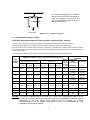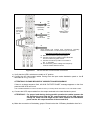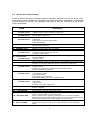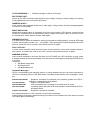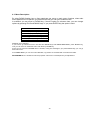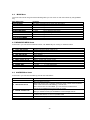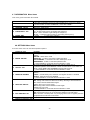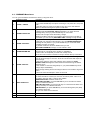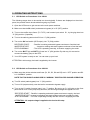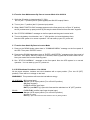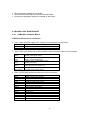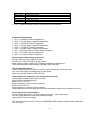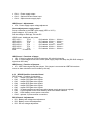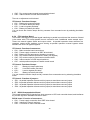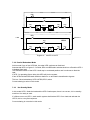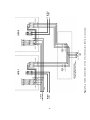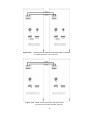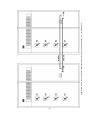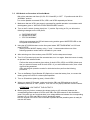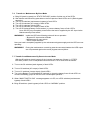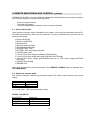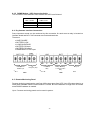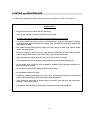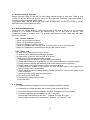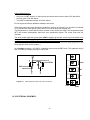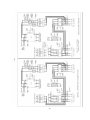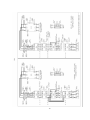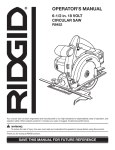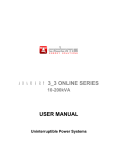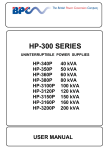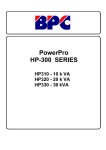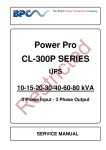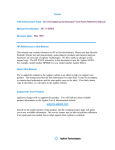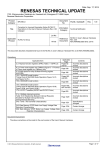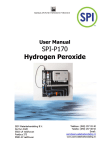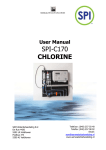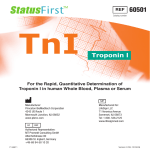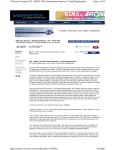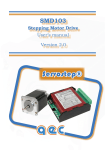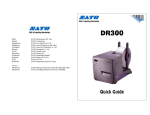Download PYRAMID PLUS
Transcript
SERVICE MANUAL PYRAMID PLUS 10-200kVA Uninterruptible Power Systems CONTENTS 1. SAFETY........................................................................................................................2 2. HANDLING ...................................................................................................................4 3. INSTALLATION ...........................................................................................................5 3.1 3.2 3.3 3.4 4. Introduction................................ ................................ ................................ ..............5 Unpacking ...............................................................................................................5 Equipment Positioning................................ ................................ ..............................5 Connections of Power Cables ...................................................................................6 3.4.1 Safety Earth ...................................................................................................7 3.4.2 Cable Connections .........................................................................................7 3.4.3 Battery Installation ..........................................................................................12 3.4.4 Communication (UPS-Server)..........................................................................15 FRONT PANEL ............................................................................................................16 4.1 4.1 Introduction .......................................................................................................16 4.2 Alarms and Troubleshooting .....................................................................................17 4.3 Menu Description .....................................................................................................20 4.4 MAIN Menu .............................................................................................................22 4.5 MEASURES MENU Items.........................................................................................22 4.6 ALARMS Menu Items...............................................................................................22 4.7 INFORMATION Menu Items....................................................................................23 4.8 SETTINGS Menu Items ............................................................................................23 4.9 COMMAND Menu Items ...........................................................................................24 4.10 TIME Menu Items..................................................................................................25 4.11 PASSWORD Menu Items ................................ ................................ ......................25 5. OPERATING INSTRUCTIONS ...................................................................................26 5.1 UPS Switch on Procedures 10 to 30kVA ....................................................................26 5.2 UPS Switch on Procedures 40 to 200kVA ..................................................................26 5.3 Transfer to Maintenance By Pass 10 to 30kVA...........................................................27 5.4 Transfer to Maintenance By Pass Mode 40 to 200kVA................................................28 5.5 Transfer from Maintenance By Pass to Inverter Mode 10 to 30kVA .............................28 5.6 Transfer from Maintenance By Pass to Inverter Mode 40 to 200kVA ...........................29 5.7 Transfer from Static By Pass to Inverter Mode ...........................................................29 5.8 UPS Shutdown Procedures 10 to 30kVA ...................................................................29 5.9 UPS Shutdown Procedures 40 to 200kVA..................................................................30 5.10 Utility Interruption...................................................................................................30 6. SYSTEM AND BOARD LEVEL INFORMATION........................................................31 6.1 Information About Boards .........................................................................................31 6.1.1 Information About DC Bus And Rectifier Controller Board..................................31 6.1.2 Information About Main Controller Board (P3MC) .............................................31 6.1.3 Information About Interface Board (ITF3).........................................................31 6.1.4 Information About Voltage Sense Board (3PVS2) ............................................32 6.1.5 Information About IGBT Driver Board (IGD3P).................................................32 6.1.6 Information About SCR Driver Board (SDR03) .................................................32 6.1.7 Information About 3 Phase Transformer Board (PTR3P) ..................................32 6.1.8 Information About Communication Board (RS330) ...........................................32 6.1.9 Information About LCD Panel Board (P3PANEL) ............................................32 6.2 BOARD LEVEL MAINTENANCE...............................................................................33 6.2.1 P3MC Main Controller Board...........................................................................33 6.2.2 IGD3P IGBT Driver Board ................................ ................................ ..............36 6.2.3 REC3P Rectifier Controller Board ....................................................................37 6.2.4 SDR03 SCR Driver Board ...............................................................................38 6.2.5 ITF2 Interface Board .......................................................................................39 6.2.6 ITF3 Interface Board .......................................................................................39 6.2.7 RS330 Communication Board..........................................................................40 6.2.8 3PVS2 Voltage Sense Board ...........................................................................40 6.2.9 PTR3P 3 Phase Transformer Board .................................................................40 6.2.10 P3PANEL LCD Panel Board .........................................................................40 6.3 OTHER FAILURES AND TROUBLE SHOOTING.......................................................40 6.3.1 Real Time Clock Failures ................................................................................40 6.3.2 Parameter Saving Failures ................................ ................................ ..............40 7. PARALLEL OPERATION (optional) ..........................................................................41 7.1 Introduction 41 7.2 Parallel Operation Modes .........................................................................................41 7.2.2 Symetric Parallel Mode ..........................................................................41 7.2.3 Parallel Redundant Mode.......................................................................42 7.2.4 Hot Standby Mode .................................................................................42 7.3 Parallel Operation Mode Fault Codes ........................................................................43 7.4 Parallel System Accessories .....................................................................................43 7.5 UPS Switch on Procedure in Parallel Mode:...............................................................52 7.6 Transfer to Maintenance By-Pass Mode ...................................................................53 7.7 Transfer from Miantenance By Pass to Inverter Mode.................................................53 8. REMOTE MONITORING AND CONTROL (optional)...............................................54 8.1 Serial Link Interface.................................................................................................54 8.2 Serial Link Interface Cable ........................................................................................54 8.3 Modem Connection TELESERVICE ..........................................................................55 8.3.1 Hardware Configuration ..................................................................................55 8.3.2 Function Principle ...........................................................................................55 8.3.3 SMART Modem Programming (PC modem) .....................................................55 8.3.4 DUMB Modem Programming ...........................................................................55 8.4 Dry Contact Interface Connection .............................................................................55 8.5 Remote Monitoring Panel .........................................................................................55 9. REPAIR and MAINTENANCE ....................................................................................57 9.1 Safety Discharge Operation................................ ................................ ......................58 9.2 Scheduled Maintenance ...........................................................................................58 9.2.1 Routine Controls .............................................................................................58 9.2.2 Vision Test .....................................................................................................58 9.3 Storage ...................................................................................................................58 9.4 Batteries Maintenance................................ ................................ ..............................59 9.5 Battery Test .............................................................................................................59 9.5.1 Vision Test .....................................................................................................59 9.5.2 Test on Place .................................................................................................59 9.6 Battery Changing .....................................................................................................60 9.7 IGBT Output Group ..................................................................................................61 9.7.1 Output Transistors Controlling / Changing ........................................................61 10. ELECTRICAL SCHEMES.........................................................................................62 1. SAFETY Thank you for choosing Inform UPS Systems. This document provides all the instructions necessary for the instllation and the operation of the PYRAMID-PLUS Uninterruptible Power Supply. For the staff and the equipment safety, it is necessary for the users to fully read and understand this manual before working on this equipment. DESCRIPTION OF THE SYMBOLS ON THE UPS: DANGER DANGEROUS VOLTAGES (red-yellow) READ THE OPERATING INSTRUCTIONS (black -yellow) GROUNDING TERMINAL BLOCK (black-silver). IMPORTANT NOTICES 1. 2. 3. 4. 5. 6. 7. Please read and save the manual before operating the system. Please do not remove the protection panels; internal voltage is dangerous. Please follow all the instructions and warnings. Please do not operate the unit without grounded source. Power cord of the UPS should be routed carefully so that they are not to be walked on. Please save or recycle the packaging materials. The equipment should be always kept in vertical position. 8. This equipment is compliant with the European directives, which shall be applied to this product. Hence it is marked: WARNING! • Do not insert any object into ventilation holes or other openings. • Avoid the sudden temperature changes, which could cause condensation inside the UPS. Otherwise, wait for at least two hours before switching on. • To reduce the risk of fire or electric shock, install in temperature and humidity controlled indoor area. • This equipment complies with standards EN50091-2 for electromagnetic compatibility. In a domestic environment, it can cause radio interference; accordingly, complementary measures must be made. 2 • To reduce the risk of fire, replace fuses with the same type and rating when necessary. CAUTION! • Only authorized person has to make installation or maintenance of UPS and batteries. • Risk of electric shock! Please do not remove cover. No user serviceable parts inside, please contact to authorized service. • The output may be energized when the unit is not connected to a mains supply. • Risk of electric shock! Hazardous live parts inside the unit are activated by the battery supply even when the input AC power is not connected. • Switch the UPS OFF before connecting the computer interface signal cable. Reconnect the power cord only after signaling interconnections have been made. BATTERY WARNINGS • Risk of electric shock! The following precautions have to be taken during the operation on battery: * Remove watches, rings or other metal objects. * Use tools with insulated handles. • Batteries in the UPS are recyclable. Batteries must be disposed of according to local environmental laws. If not disposed of properly, batteries contain lead and may cause danger for the environment and human health. • Do not dispose the batteries in a fire. Batteries will explode. Do not open or mutilate the batteries. They contain an electrolyte that is toxic and harmful to the skin and eyes. In any contact with the electrolyte, please wash the zone immediately. • Please do not discharge the battery. 3 2. HANDLING NOTE: THE UPS CABINETS MUST ALWAYS BE HANDLED VERTICALLY DURING TRANSPORT. Do take care to the UPS balancing during handlings. Handling : You can either use a pallet truck or a lift truck for side handling, provided that the removable sidepanel is unscrewed. PYRAMID-PLUS Battery cabinet It is possible to use slings provided they are at least 1.5 m long. Suitable lifting eyes with nuts can be supplied on request. Remove the top panel to gain access to the 4 holes designed for the fixing of the lifting eye screws. If the height of the ceiling does not make it possible to us e slings, use a lifting beam with shorter slings. 4 UPS cabinet 3. IN STAL LA TIO N Non-compliance with the installation guidelines contained in the present manual could adversely effect the working and/or reliability of the UPS. 3.5 Introduction WARNING!!! • Do not apply electrical power to the UPS equipment before the arrival of authorized service personnel. • Installation and maintenance has to be done by authorized service person only. 3.6 Unpacking The UPS is packed and enclosed in a structural cardboard carton to protect it from damage. 1. Inspect for damage that may have occurred during the transport, if any damage is noted, please call the forwarder or insurance company immediately and retain the shipping carton and the UPS. 2. Carefully open the carton and take the UPS out. 3. Keep the carton and packing material for future re-use. 3.7 Equipment Positioning 1. The equipment’s installation place must be easy to service. 2. Install the UPS in a protected area with adequate airflow and free of excessive dust. 3. You must therefore allow for a minimum gap of 250 mm behind the unit to allow adequate air flow (See Figure 3.1) 4. Select a suitable place (temperature is between 0°C and 40°C) and the relative humidity (%90 max) 5. It is recommended to use air-conditioned room (24°C) 6. Temperature is a major factor in determining the battery life and capacity. Battery manufacturers quote figures for an operating temperature of 20°C. On a normal installation the battery temperature is maintained between 15°C and 25°C. Keep batteries away from main heat sources or main air inlets etc. 7. In case of UPS operation in a dusty environment, please clean the air with a suitable air filtration system. 8. Keep out of your equipment from the explosive and flammable items. 9. Avoid direct sunlight, rain, and high humidity. WARNING!!! Check the capacity of the forklift if it is available for lifting. DO NOT MOVE THE BATTERY CABINET WHILE THE BATTERIES ARE INSTALLED. 5 250 cm Air inlet are designed at the bottom and the rear of the UPS, whereas air outlet are located on the top of the unit : it is therefore useless to leave a lateral clear-distance. PYRAMID-PLUS Front face Figure 3-1 Installation Diagram 3.4 Connections of Power Cables CAUTION! Only authorized person has to install or maintain UPS / batteries. The AC input of the UPS should be supplied by a separate line from the AC distribution board. The input/output cables can be sized to suit the modules rating according to the table below. The connections of the electric panel should be supplied by grounded outlet. Cables enter the UPS modules via entry panels in the base of cabinet. All control cables should be screened and run in a separate trunking to the power cables. The input/output cables can be sized to suit the modules’ rating according to the table below. BUS BAR CONNECTION STUD SIZE 2 NOMINAL CURRENT : Ampere / Recommended Cable Size (mm ) UPS POWER (kVA) Input Mains With full battery Recharge 380V A / mm 400V 2 A / mm Bypass / output At full load 415V 2 A / mm 380V 2 A / mm 400V 2 A / mm 415V 2 A / mm 2 Battery Input/Output Battery at min. Cable Terminations Battery Terminations Voltage A / mm 2 U-V-W-N +&- 2 16mm Terminals 2 2 16mm Terminals 2 16mm Terminals 2 10 22A / 6 20A / 6 19A / 6 16A / 6 15A / 6 14A / 6 28A / 6 16mm Terminals 15 32A / 6 30A / 6 28A / 6 23A / 6 22A / 6 21A / 6 41A / 10 16mm Terminals 20 43A / 10 39A / 10 37A / 10 31A / 10 29A / 10 28A / 10 55A / 16 16mm Terminals 30 64A / 16 59A / 16 56A / 16 46A / 10 44A / 10 42A / 10 82A / 25 35mm Terminals 35mm Terminals 40 85A / 25 78A / 25 73A / 25 61A / 16 58A / 16 56A / 16 110A / 35 M6 M8 60 128A / 35 117A / 35 109A / 35 91A / 25 87A / 25 84A / 25 163A / 50 M6 M8 80 168A / 50 160A / 50 154A / 50 121A / 35 115A / 35 111A / 35 220A / 70 M6 M8 100-120 256A / 70 234A / 70 218A / 70 182A / 70 174A / 70 168A / 70 326A/100 M8 M8 160 329A / 95 312A / 95 301A / 95 230A / 70 218A / 70 210A / 70 430A/120 M8 M8 200 357A /185 339A /185 327A /185 243A /150 230A /150 223A /150 560 /185 M8 M10 2 2 2 NOTES: The neutral conductor should be sized for 1,5 times the output/bypass phase current. The Earth conductor should be sized at 2 times the output/bypass conductor (this is dependent on the fault rating, cable lengths, type of protection etc.) These recommendations are for guideline purposes only and are superceded by local regulations and codes of practice. 6 3.4.5 Safety Earth The safety earth cable must be connected to the earth BUS BAR and to each cabinets in the system and also the earthing and neutral bonding arrangements must be in accordance with the local laws. ATTENTION!!! Failure to follow adequate earthing procedures can result in electric shock hazard to personnel, or the risk of fire. 3.4.6 Cable Connections ATTENTION!!! All the cable connections of the UPS must be done by the authorized service person. Once the equipment has been finally positioned and secured, connect the power cables as described in the following procedure: + F1 BATTERY FUSES BATT (+) F2 F3 RECTIFIER INPUT FUSES Split (Exte rnal) By-Pass Supply Connections WHITE CABLES BATT (-) a. The three white cables shown in Figure 3-2 are removed. b. The three phase + neutral cables coming from the split by-pass supply are connected to terminals U3-V3W3 and N3. Figure 3-2-a 10-15-20 kVA Cable Connections + BATTERY FUSE F1 F2 F3 RECTIFIER INPUT FUSES c. The three phase + neutral AC Input cables are con nected to terminals U1-V 1-W1 and N1, to supply the necessary operational input power of the UPS. S1 d. Note that in this connection the neutrals of the split by-pass supply and the line are connected together. INPUT SUPPLY WHITE CABLES BATT (+) BATT (-) Figure 3-2-b 30 kVA Cable Connections 7 e. The split by-pass supply’s voltage and frequency must be compatible with the UPS output voltage and frequency. 1. Verify that the UPS’s switches are totally at “0” position. 2. Connect the AC input supply cables between the mains distribution panel and the UPS “AC Input” (U1-V1W1-N1) terminals. ATTENTION!!! ENSURE CORRECT PHASE SEQUENCE If there is a phase sequence fault, A21/A39 “ROTATE PHASE” message appears on the front panel and the UPS can’t work. 3. Connect the UPS output cables between the UPS output “AC output” (U2-V 2-W2-N2) and the load distribution panel. 4. Make the connection of the battery groups. Please look at the Battery Installation item for it. ATTENTION!!! Remove the battery fuse before making the connection of the battery circuit breaker during the battery installation. (Turn off into “0” (OFF) position) 5. The “BATT(+)” and “BATT( -)” cables, coming from the battery group terminals must be connected to the lower ends of the BATTERY “+” and “-” respectively. 6. If a battery circuit breaker is going to be used, it should be connected in series with the “BATT(+)” and “BATT(-)” cables. 8 Normal Connections AC AC A B Split By-Pass Connections AC AC A B Figure 3-2-c 40-60 kVA UPS Power Connections 9 Normal Connections AC AC A B Split By-Pass Connections AC AC B A Figure 3-2-d 80 kVA UPS Power Connections 10 S4 U2 A These links must be removed for split bypass system S3 Output connections (To load) B S2 Input connections V2 W2 N2 U3 Battery power connections V3 W3 N3 C S1 UPS rectifier and inverter input connections. Normally these terminals are not used for the input connections. Split (External) By-pass Connection a. Remove the shown links (in the figure) b. Connect the R-S-T-N cables to the B terminals from the external by-pass source. c. Connect the mains input R-S-T-N cables to the C terminals. d. The external by-pass’s voltage and frequency must be suitable With the UPS’s. Figure 3-2-e 100-120-160-200 kVA UPS Power Connections 1) Verify that the UPS’s switches are totally at “0” position. 2) Connect the AC input supply cables coming from the input mains distribution panel to the B terminals as in Fig. 3-2-c,d,e. ATTENTION!!! PLEASE BE SURE OF CORRECT PHASE SEQUENCE. If there is a phase sequence fault, A21/A39 “ROTATE PHASE” message appears on the front panel and the UPS can’t work. THE CORRESPONDING AC INPUTS OF BOTH UPS’s (U3-V3-W3) MUST BE EXACTLY OF THE SAME PHASE. 3) Connect the UPS output cables from the output terminals to the load distribution panel. ATTENTION!!! For proper load sharing during parallel operation the cables between the AC distribution panel and the AC output terminals of one UPS must be exactly the same size and length as the cables between the distribution panel and the AC output terminals of the second UPS. 4) Make the connection of the battery groups. Please look at the 3.3 Battery Installation item for it. 11 ATTENTION!!! Remove the battery fuses before making the connection of the battery circuit breaker during the battery installation. (Turn off into “0” (OFF) position) 5) Connect the copper earth bus, which is under the safety earth and the cables power connection. Note: The earth and the neutral connections must be done according to national rules. If the REMOTE STOP option is going to be used, you should connect the remote stop button (normally open), to the pins 4 and 5 of the remote stop connector (CN3) on the PCB ITF3. 3.4.7 Battery Installation ATTENTION!!! Remove the battery fuse before making the connection of the battery circuit breaker box during the battery installation. The batteries of the UPS equipment are usually contained in a purpose-built battery cabinet, which sits alongside the main UPS equipment. Sealed, maintenance-free batteries are normally used in this type of installations. Where battery racks are used, they should be positioned in accordance with the battery manufacturer’s recommendations. In general, batteries require a well-ventilated, clean and dry environment at reasonable temperatures to obtain efficient battery operation. In general a minimum space of 10 mm must be left on all vertical sides of the battery block. A minimum clearance of 20 mm should be allowed between the cell surface and any walls. A clearance of minimum150 mm should be allowed between the top of the cells and the underside of the shelf above (this is necessary for monitoring and servicing the cells). All metal racks and cabinets must be earthed. All live cell connections must be shrouded. The batteries are connected to the UPS through a circuit breaker (optional), which is manually closed and electronically tripped via the UPS control circuitry. If the batteries are cabinet-mounted this circuit breaker is fitted within the cabinet; however, if the batteries are rack-mounted or otherwise located remote to the main UPS cabinet then the battery circuit breaker must be mounted as near as possible to the batteries themselves, and the power and control cables connected to the UPS using the most direct route possible. 1. Unpack each battery and check its terminal voltage. If any battery has terminal voltage less than 10,5 V it must be charged before. 2. Please check the battery connecting materials. 3. Please put 8 pieces of the batteries to each rack. 4. Start installing the batteries from top to the bottom on the racks. 5. Connect the cable between the battery circuit breaker’s positive port (BAT+) first then battery tray (+) at the left topside as in the figure 3-3 6. Connect the cable between the battery circuit’s negative port (BAT-) first then battery tray (-) at the right bottom side as in the figure 3-3 7. Please pay attention to the connections and the poles’s directions between the racks. 12 8. Connect the battery circuit breaker’s “UPS(+) ⇒ BATT(+)” and “UPS (-) ⇒ BATT(-)” Ports to the battery group connection terminals at the UPS cabinet. 9. Connect the shielded control cable between the UPS and the battery circuit breaker as in the following. Battery circuit Inside of the UPS Breaker box 1.....................1 ITF3 Board BAC60 Board 2.....................2 BATT. CB CN1 3.....................3 CN3 Battery Fuse To UPS Cabinet Figure 3-3-a 13 UPS Battery Group Connection (With Battery Fuse) Electronically Controlled Battery Circuit Breaker BAC60 CN1 Control Cable 1 2 3 To ITF3 Figure 3-3-b To UPS Cabinet UPS Battery Group Connection (With Battery Circuit Breaker) (OPTIONAL) Battery Circuit Breaker Input Emergency Stop CN3 14 3.4.8 Communication (UPS-Server) Dry relay alarm contacts or RS232 communication port can be used for communication with UPS. Users can get information about any possible alarm like “Battery Low” “Line Failure” “Load On By-pass”. The relay interface AS400 and Windows NT is an special edition for the systems. You should use ITF3 and RS330 board for the communication with the PC. For this connections there must be a dedicated serial port. ATTENTION!!! The communication cables of this option must be shielded and must install away from the voltage cables. The RS232 port (at RS330 board and DB9 female) definition : RS232 Signal Gnd (isolated) RS232 Receive RS232 Transmit 7 6 9 The settings for the Microsoft NT server , IBM AS400 connections will be done by the system’s operator in accordance to the each user’s needs. Battery Circuit Breaker Input Emergency Stop Line Failure Relay Battery Low Relay or Common Alarm Relay CN3 CN4 Figure 3.4 ITF3 Board Connection Details 15 By-Pass Relay 4. FRONT PA NE L 4.1 Introduction The front panel of UPS, consisting of a 2 lines alphanumeric display, 6 status lamps, plus 4 function keys, allows the complete monitoring of the UPS status. The mimic flow diagram helps to comprehend the operating status of the UPS. By using the function keys operator can move on menus and change some parameters . Figure 4-1 Line Battery By-pass Maint.Sw. Inverter O/P Sw. Control and display panel If lamp is lit mains is okay If lamp is lit UPS is operating on batteries If lamp is lit static bypass is active and load is connected to mains voltage If lamp is lit mechanical bypass switch is on If lamp is lit inverter feeds the load If lamp is lit S4 power output switch “1” on position. There are 4 function keys on front panel these are ENTER, DOWN, PLUS and MINUS. DOWN key helps moving on menus, PLUS and MINUS keys select options , ENTER key means the selected option or menu is valid. 16 4.2 Alarms and Troubleshooting Totally 64 alarms and status messages (might be extended, please consult us) are used in UPS, which helps the user. Messages are coded for easy dialog with service organization, all messages contains numbers A1-A2-A3….An. Messages and events in UPS are recorded to a log file with event time and date ALARM DESCRIPTION A1 BYPASS FAILURE Possible Causes: A2 INVERTER FAILURE Possible Causes: A3 3 OVERTEMP Possible Causes: Bypass system failure 1) Maybe bypass parts are defective call service Inverter digital start system is failed Internal failure. Call service. Overload in UPS repeated at 3 times in 30 min. 1) Overload 2) Fan failure or durty air inlets,outlets 3) Bad UPS settling UPS output voltage is out of tolerance at 3 times in 30 min. Internal failure. Call service. Batteries empty at last of line out. Wait to return of electric. Rectifier is not to produce DC bus voltage. Batteries are low. 1) UPS wrought long time when line out 2) Charger system failure Inverter output voltage is over than max. tolerance voltage value. Inverter is stopped. 1) Inverter failure UPS loaded over than max. %100 load level. Load on the UPS output is over than max. Load capacity. This state is maybe continous or short time. When this alarm is continous to check loads. Line failure. 1) Maybe line out 2) There is a problem on the UPS input board. Please Check. 3) UPS input fuses are blowned. Over temperature. (inverter or rectifier section) 1) Overload for inverter 2) Over temperature 3) Fan failure or durty air inlets 4) Bad UPS settling. There is not vantilation area. Inverter output system failure. 1) Overload. 2) Short circuit. 3) UPS is out of order. Call service. Inverter output voltage is under than min. tolerance voltage value. Inverter is stopped. Battery voltage is over than max. tolerance. Fuse blowned. (not used at this power range) During transfer to bypass, Voltage or frequency value of bypass source is incorrect and the UPS turn off the load power. During normal (inverter) operation some times you can see this message. During bypass if the bypass protection option is on and if the bypass source is tolerant out UPS switch off the static bypass for load protection. Battery circuit breaker is off, batteries are not connected to UPS At start up if the mains is okay you can start operation but this message is active A4 OUT FAILURE A5 BATT AUT END A6 CHARGER FAULT A7 BATTERY LOW Possible Causes: A8 OUTPUT HIGH Possible Causes: A9 OVERLOAD Possible Causes: A10 LINE FAILURE Possible Causes: A11 HIGH TEMPER Possible Causes: A12 IGBT FAILURE Possible Causes: A13 OUTPUT LOW A14 BATTERY HIGH A15 FUSE FAILURE A16 BYP INPUT BAD A17 BATT CB OPEN 17 At start up during line failure UPS waits for turn on battery CB and then it starts ALARM DESCRIPTION If the battery charge is low this message indicates that charge period is not completed. If mains failure occurs during this message battery operating time is A18 BATT.CAPA.LOW not valid. UPS will beep once every 15 sec. Battery test aborted. And batteries are not normal A19 BATT FAULT UPS gives beep sound whitin 15 sec You can clear this message by pressing 3 seconds to ENTER key Possible Causes: 1) Rectifier fault 2) Battery cells damaged 3) PURE battery connection Boost charge is active for 10 hours. At the end of this time UPS stops the boost A20 BOOST CHARGE charge. UPS gives beep sound whitin 15 sec A21 ROTATE PHASE Phase sequence is changed on the UPS input. Please change. A23 MODE FAILURE In parallel system, the operation mode of 1 UPS is differenf from the other A24 P.FAILURE 17 Parallel controller board failure A25 P.FAILURE 18 Parallel controller board failure A26 P.FAILURE 19 Parallel controller board failure A27 P.FAILURE 20 Parallel controller board failure A28 P.FAILURE 21 Parallel controller board failure A29 P.TEST MODE Paralel controller is in test mode A30 P FAILURE 23 Parallel controller board failure A31 DUBL UPS NR. Same UPS number is used in parallel system. Possible Causes: 1) Change from settings menu Power supply is not functioning possibly because either of a wrong phase A39 PSP FAILURE sequence or rectifier fault. One of parallel modes is selected but there is no parallel control board on UPS A40 CANT FIND PR Change mode from settings menu A41 P.BAL.FAILURE In parallel operation current sharing is not okay A42 BATTERY TEST Performing battery test A43 P.SYNC.FAIL In parallel system SLAVE UPS is not synchronized to MASTER UPS A44 BT.OPERATION UPS is operating from batteries Possible Causes: 1) Central system is black-out 2) Distribution problems upfront of the UPS After mains failure, mains voltage restored again. This message appears on A45 MAINS OK screen for 15 seconds after mains restored. A46 BOOST CH.END Boost charge mode is finished, normal charge is valid. A47 CANNOT START Analog start system in UPS is failed. Status messages: This message group simply shows the UPS STATUS at the upper line of LCD PANEL. RECTIFIER START ! INVERTER START ! MAINT SWITCH ON ! MANUEL BYPASS ! STATUS ALARM ! STATUS NORMAL ! EMERGENCY STOP ! WAITING SYNC ! STATUS FAULT ! CLOSE BATT.CB ! : : : : : : : : : : UPS started the rectifier UPS started the inverter Maintenance bypass switch is on Load is transferred to mains manually Alarm status UPS is operating External emergency signal is detected. Inverter started waiting for syncronization Fault status UPS is waiting for battery CB close 18 STATUS WARNING ! : Warning message is valid on LCD panel RECTIFIER START : At start up the UPS controller board check for input voltage, frequency, battery voltage, for starting, if these parameters are normal then UPS starts. INVERTER START : If the inverter stops controller board tries to start again, during inverter start this message appears on first line of LCD PANEL. MAINT SWITCH ON: Maintenance bypass switch is connected from input to the output of UPS directly, controller stops inverter for accidental short circuits between mains voltage and inverter output. If the user turn off the maintenance switch then the inverter starts again. EMERGENCY STOP : If an external EPO switch is installed to system (connected to interface board) ,to stop all UPS parts (rectifier ,static bypass ,inverter ,etc….) is possible . After pressing EPO switch all parts of the UPS stops,for restart turn off S1 (inverter input) switch and turn on again. FAULT STATUS : In some cases controller checks events but can not find solutions, in this case controller decide to stop system ,for restart user must be turn off S1 (inverter input) switch and turn on again. WARNING STATUS : Some events recorded to log event file stays on LCD PANEL but UPS continues to work, these messages named as warning messages, user can clear this messages by pressing ENTER key for 3 seconds. These are: • A20 Boost charge alert • A6 Charger fault • A18 Batt capacity low Shutdown Messages : UPS is communicating with operating system, by using softwares that you can send commands to UPS from operating system .UPS takes these commands and produces some messages. These are: Shutdown command is performed from operating system and UPS is waiting for a certain delay for shutdown. UPS SHUTDOWN : UPS is in shutdown status WAITING RESTART : UPS is shutdown but it is waiting for a certain delay to restart PAR.SHUTDOWN : In parallel system the other UPS send shutdown command and UPS is in shutdown status. CANCEL SHUTDOWN : Shutdown command is canceled. WAITING SHUTDOWN : Only operating system or a PC computer c an send this commands. If the shutdown command is performed during line failure UPS shutdown and if the mains is normal UPS starts again automaticaly. 19 4.3 Menu Description By using DOWN function key on front panel you can move on main menu functions, when main menu appears on LCD panel if you press ENTER key you can go to submenu item. In submenu you can move by DOWN key, if there is option on submenu item, you can change options by pressing PLUS and MINUS keys. If you press ENTER key the option is valid. MEASURES submenu LD% (output load percentage) OPV (output voltages) FREQU (output frequency) IPV (input voltages) BYP (bypass source voltages) BATT (battery voltage and current) ...... etc SAMPLE menu selection: If you want to go measures menu use UPS and DOWN keys find MEASURES MENU, press ENTER key, now you can move on measures menu sub items by DOWN key. At the end of sub menus ENTER EXIT is located, during this message if you press ENTER key you can go back main menu. At ALARMS MENU you can see LOG HISTORY, log events are recorded with event time and date. PASSWORD Menu is located for service purposes. This menu is developed only for adjustment. 20 Menu and submenu items MAIN MENU MEASURES MENU ALARMS MENU INFORMATION MENU PASSWORD MENU SETTINGS MENU COMMAND MENU TIME MENU SUBMENU MEANING LD%: 050 030 060 OPV: 220 221 219 V FREQU: 50.0 Hz IPV: 240 230 226 V BYP: 225 221 219 V IPI: 031 040 020 A BATT: 405 V 06.7A TEMP: 24 C CHARGE LEVEL: 60% ENTER EXIT UPS STATUS 000>Date and alarm ENTER CLEAR LOG PARR.ERR.NR ENTER EXIT SYNC :OK COMM :OK POWER: ……… VA VERSION : MC1XX FREQUENCY : PLL/XTAL ENTER EXIT (password required ) ENTER EXIT MODE: UPS No : REMOTE :ENABLE RESTART:ON/OFF BYP.PROTECT ON ENTER EXIT SOUND : ON/OFF ENTER B.TEST>432 ENTER <BYPASS> ENTER:MODEM INIT ENTER <BOOST> SIMULATION OFF ENTER EXIT TIME : 23 :15 DATE : 11-10-2001 SET HOURS: 11 SET MINS : 38 SET DAY : 21 SET MONTH : 06 SET YEAR : 2001 ENTER <UPDATE> ENTER EXIT 21 Output load Output voltage Output frequency Input voltages Bypass source voltages G input currents Battery voltage and charge current Cabinet inside heat Battery charge level Exit from submenu Valid alarm Recorded log events Clearing log records Parallel control board error nr. Exit from submenu Syncronization and comminication Output power of the UPS Version of UPS Frequency generation mode Exit from submenu System settings Exit from submenu Operation mode selection UPS number selection Remote access on/off Mains restored setting Bypass load protection Exit from submenu Sound alert on/off Manuel battery test Manuel bypass Modem settings Boost charge on/off Simulation mode selection Exit from submenu time date Adjust hours Adjust minutes Adjust day Adjust month Adjust year Write new time and date Exit from submenu 4.4 MAIN Menu The main menu items are given at the following table you can move on main menu items by using DOWN key. Main Menu item STATUS MENU MEASURES MENU ALARMS INFORMATION MENU PASSWORD MENU SETTINGS MENU COMMAND MENU TIME MENU Go to STATUS MENU Function The status message which shows the UPS status → Enter "go to Meausures submenu" → Enter "go to Alarms submenu" → Enter "go to Information submenu" → Enter "go to password submenu" → Enter "go to Settings submenu" → Enter "go to Command submenu" → Enter "go to Time and date submenu" 4.5 MEASURES MENU Items At this menu you can see all measured values, use DOWN key for moving on submenu items. 1 2 3 4 5 6 7 8 9 10 Submenu item LD%: 060 074 080 OPV: 220 221 220 FREQU: 50.0 Hz IPV: 240 235 220 BYP: 230 232 231 IPI: 022 010 030 BATT: 405 V 22.1 A TEMP: 030 c CHARGE LEVEL :%100 ENTER EXIT Goto first submenu item Function Output load percentage (capacity %) Output voltages Output frequency Input voltages Bypass source voltages Input currents (amperes) Battery voltage and charge current Cabinet inside temperature Battery charge level → Enter (↵ ) exit from menu 4.6 ALARMS Menu Items At this menu you can see recorded log events and valid alarms 1 Submenu item UPS STATUS 2 000>311201 23:15 3 ENTER CLEAR LOG 4 PARR.ERR.NR : 017 5 ENTER EXIT Goto first submenu item Function Valid alarm is on LCD PANEL See recorded log events : At the first line the first 3 numbers shows the event number. 000 numbered event is the last event. Date ddmmyy time:hh:mm At the second line of LCD PANEL you can see all recorded alarms. Use PLUS and MINUS keys for moving on events. → Enter (↵ ) clear log event records After you cleared events you see EMPTY LOG message at lines Parallel control board fault number. (use if the parallel board is installed) 0 means that there is no error on parallel board → Enter (↵ ) exit from submenu 22 4.7 INFORMATION Menu Items This menu gives information about UPS. Submenu item 1 SYNC :OK COMM :OK 2 3 POWER: ……. VA VERSION : MC1xx 4 FREQUENCY : PLL 5 ENTER EXIT Goto first submenu item Function If the UPS is operating syncron to mains SYNC:OK ,if not syncron SYNC:-If communication is active COMM:OK ,if not active COMM:-The maximum power rating of the UPS Shows the UPS version Frequency generation mode PLL :phase locked loop is generating the frequency XTAL : XTAL oscillator is generating the frequency SLAVE : in parallel system master is generating the frequency → Enter (↵ ) exit from submenu 4.8 SETTINGS Menu Items From this menu user can set some important options. Submenu item 1 MODE: ONLINE 2 UPS No : 001 3 REMOTE :ENABLE 4 RESTART:ON/OFF 5 BYP.PROTECT ON 6 ENTER EXIT Goto first submenu item Function By using PLUS and MINUS keys you can move on 4 operation mode options ONLINE : stand alone mode PARALLEL : 2 UPS in symmetric parallel operation HOT STANDBY : 1 UPS main the other UPS spare mode REDUNDANT : 2 UPS in redundant parallel mode. → press ENTER for 3 seconds and the selection is valid By using PLUS and MINUS keys you can change number 0 to 3. In parallel operation select different number for each UPS. If you select the same number DUBL UPS NUMBER message tells the fault. → press ENTER for 3 seconds and the selection is valid By using PLUS and MINUS keys you can change enable and disable options. enable : remote battery test, shutdown and bypass function is enabled disable : these functions are disabled → press ENTER for 3 seconds and the selection is valid By using PLUS and MINUS keys you can change on and off options. ON : during mains failure at the end of battery discharge UPS shutdowns, after mains restored UPS startes again. (battery trip out is on every time) OFF: during mains restore UPS don’t start again. (battery trip out is off) → press ENTER for 3 seconds and the selection is valid By using PLUS and MINUS keys you can change on and off options. ON: if the bypass source is out of tolerance UPS turn off load power. OFF : UPS turn off load power only during bypass moves. If bypass period is completed UPS continues to feed load. → Enter (↵ ) exit from submenu 23 4.9 COMMAND Menu Items You can give immediate commands to UPS by using this menu. Submenu items 1 SOUND : ON/OFF 2 ENTER B.TEST>432 3 ENTER <BYPASS> Function Use for turn on/off beep alert sound. If you press ENTER key the option will change ,one press ON ,one press OFF. If the OFF option is used, sound alert is turn off but if a new different alarm is valid UPS changes de option to ON state. If you press enter for 3 seconds battery test starts for 15 seconds. If battery test failes A6 BATT FAULT message is on panel and this message stays until you press ENTER key for 3 seconds. Numbers at the right shows the battery voltage. Starting of battery test time is recorded to log event menu if the test is successful you can see only BATTERY TEST message on log records.. If you press ENTER key for 3 seconds UPS transfers load to bypass. If the load is on bypass in this submenu you see ENTER<INVERTER> message at this position if you press ENTER key for 3 seconds UPS transfers the load on inverter. In parallel modes this function disables and you see BYP.FUNC.DISABLE message on this submenu item. ENTER:MODEM INIT If you press ENTER key the connected modem of RS232 port is installed UPS sends AT command set to modem for installation. If the function is completed you must hear a beep sound. At the end of this function modem is ready to answer dial up connection. ENTER <BOOST> If you press ENTER key for 3 seconds boost charge starts. The given time for boost charge is 10 hours. At the end of this time UPS stops the boost charge. If the boost charge is active this submenu item changes to STOP BOOST> 005H message the 005H shows that boost charge is started before 5 hours. If the number is 10 boost charge stops. If you press ENTER key boost charge stops immediately. Boost charge starting and boost charge end time is recorded to log event menu. If boost is active UPS beeps in each 15 seconds 6 SIMULATION OFF The purpose of this submenu to check dry contact connections. Normally to check line failure contact you must turn off mains power. This is not necessary with this utility. 3 options are avalible. SIMULATION OFF simulaion mode is off SIM:LINE FAILURE if you press ENTER key for 3 seconds line failure lamp on interface board lits SIM:LIN.F+BT.LOW if you press enter key for 3 seconds line failure and battery low lamp on interface board lits SIM:BYPASS if you press ENTER key for 3 seconds bypass (aux) lamp on interface board lits. So you can check the connections 7 ENTER EXIT → Enter 4 5 (↵ ) exit from submenu Goto first submenu item 24 4.10 TIME Menu Items You can see date and time of RTC (real time clock) on UPS. And you can adjust date and time. 1 2 3 4 5 6 7 8 9 4.11 Submenu item TIME : 23 :15 DATE : 11-10-2001 SET HOURS: 11 SET MINS : 38 SET DAY : 21 SET MONTH : 06 SET YEAR : 2001 ENTER <UPDATE> ENTER EXIT Goto first submenu item Function time date (+) and (-) adjust hours (0-23) (+) and (-) adjust minutes (0-59) (+) and (-) adjust day (1-31) (+) and (-) adjust month(1-12) (+) and (-) adjust year (2000-2099) → Enter update new date and time → Enter (↵ ) exit from submenu PASSWORD Menu Items Only authorized person can use this menu, incorrect usage of this menu can damage the UPS. Submenu item 1 PASSWORD : XXX 2 ENTER EXIT Goto first submenu item Function Service password input (-) key 100 , DOWN key 10, (+) key 1 changes after you write the password on screen press ENTER key ,if the password is wrong than there is no action. If the password is valid, a beep sounds and you see ADJUST MODE at the second line. → Enter (↵ ) exit from submenu 25 5. OPERA TIN G I NS TRU CT IONS 5.1 UPS Switch on Procedures 10 to 30kVA The following stages have to be carried out chronologically. If alarms are displayed on the mimic panel, the problem has to be solved before going any further. 1. Open the UPS doors to gain access to the main power switches. 2. Make sure that the S3 switch (maintenance bypass) is in “0” (OFF) position. 3. Turn on the rectifier input fuses (F1-F2-F3) and inverter input switch S1 , by bringing them into “1” (ON) position. (Upwards) 4. Turn on the static by-pass switch S2 into “1” (ON) position. 5. Turn on the S4 fuse/switch (UPS output), into ”1” (ON) position. RECTIFIER START! INVERTER START! STATUS NORMAL! : Rectifier is working and static bypass continues to feed the load. : Inverter is working and static bypass continues to feed the load. : The UPS is operating normally, its inverter supplying the outlet. 6. Turn on the BATT.(+) and BATT.(-) fuses into “1” (ON) position. By this way it is ensured to connect the battery group to the UPS. 7. Your UPS system is ready to use. You can start up your load. ATTENTION: At this stage, the load is supplied by the inverter. 5.2 UPS Switch on Procedures 40 to 200kVA 1) Make sure that all the switches and fuses (S1, S2, S3, S4 and S5) are in “OFF” position and S6 is in “NORMAL” position. NOTE THAT S6 SHOULD ALWAYS BE IN “NORMAL” POSITION FOR ONLINE OPERATION 2) Turn S2 switch (static bypass) into “1” (ON) position. 3) Turn on S4 (output switch), now the load is connected to bypass supply. 4) Turn on the S1 switch (inverter input), into ”1” position. By turning on S1, all lights on the front panel will be lit for 4 secs (lamp test) and then, the following messages will appear on LCD. “RECTIFIER START” : Rectifier is operating and static bypass continues to supply the load. “INVERTER START”: Inverter is operating and static bypass continues to supply the load. “STATUS NORMAL” : The UPS is operating normally and the inverter is supplying the load. ATTENTION : AC output voltage is applied to the load at this step. 26 5) Turn on the S5 (The battery circuit breaker) into “1” position or insert the battery fuse. By this way, the battery group is connected to the UPS. 6) Once you see the green inverter led on the front panel then the UPS system is now ready for use. You can start up your loads. ATTENTION : • • • In a single unit application, the UPS must be operated in “ONLINE” mode. And the mode selection should be followed up as follows : Using the UP-DOWN buttons on the front panel, select “SETTINGS MENU” on LCD and press “ENTER”. When you see “MODE” display, using “+” and “-“ buttons select “ONLINE” mode. After selecting ONLINE mode press “ENTER” until the beep sound stops. Turn S1 off and few seconds later, turn it on again. You will see “INVERTER START” and than “STATUS NORMAL” messages on the LCD. 5.3 Transfer to Maintenance By Pass 10 to 30kVA The manual by-pass enables direct supply of the load from mains without the control functions of the UPS. It is used for the UPS maintenance. 1. Press on the DOWN button when there is “COMMAND MENU” message on the front panel of the UPS. Then press “ENTER” button. 2. Press on the DOWN button when there is “ENTER <BYPASS>” message on the front panel of the UPS. Then press “ENTER” button for 3 seconds. static by-pass led lit and inverter led off. Now your load is feeding from the Static By-pass. 3. Take out the lock from the S3 (maintenance bypass) switch. 4. Turn on (into “1” position) the S3 (maintenance bypass) switch. 5. F1-F2-F3-S1 (rectifier input fuses-inverter input), S4 (UPS output) S2 (static by-pass), BATT(+) and BATT(-) Open this fuses and the switches. Into “0” (OFF) position WARNING!!! Inside the UPS the following points will be on operation: * By-pass AC input mains terminals * Maintenance by-pass switch * Static by-pass switch * UPS output terminals Now the load is completely supplied from the maintenance by-pass and the UPS is closed. WARNING!!! During the maintenance or static by-pass the connected load at the UPS output is not protected against the mains failure. 27 5.4 Transfer to Maintenance By Pass Mode 40 to 200kVA This procedure should be followed when turning from normal operation to maintenance bypass. This procedure can be used for supplying temporary mains voltage to the system during the maintenance of the UPS or in case of failure. 1. Press on the DOWN button when there is “COMMAND MENU” message on the front panel of the UPS. Then press “ENTER” button. 2. Press on the DOWN button when there is “ENTER <BYPASS>” message on the front panel of the UPS. Then press “ENTER” button for 3 seconds. Static by-pass led lit and inverter led off. Now your load is supplied via Static By-pass. NOTE : Using the procedure in 4.2.2.1 and 4.2.2.2 you can switch the load to by-pass manually. (MANUAL BY-PASS) 3. Take out the lock from the S3 (maintenance bypass) switch. 4. Turn on (into “1” position) the S3 (maintenance bypass) switch. 5. Turn off all the following switches into “0” position. S1 (inverter input) S2 (static bypass) S4 (UPS output) S5 (Battery circuit breaker or battery fuse) WARNING!!! Inside the UPS the following points will be on operation: * By-pass AC input mains terminals * Maintenance by-pass switch * UPS output terminals Now your load is completely supplied via maintenance by-pass and the UPS is not operating. WARNING!!! During the maintenance or static by-pass the connected loads at the UPS output are not protected against the mains (by-pass source) failure. 5.5 Transfer from Maintenance By Pass to Inverter Mode 10 to 30kVA 1. While the S3 switch in closed position ”1” (ON) ;turn on (into “1” position) the F1-F2-F3-S1 (rectifier input fuses- inverter input), S2 (static bypass) and S4 (UPS output) Switch. 2. Turn on (into “1” position) the S1 (inverter input) switch. 3. When “MAINT SWITCH ON!” message appears on the front panel, turn off (into “0” position) the S3 (maintenance by-pass) switch. By this way the load will be fed from the static by-pass. 4. See “STATUS NORMAL!” message on the front panel and the green inverter led lit. 5. Turn on the BATT.(+) and BATT.(-) fuses into “1” (ON) position. Now the UPS system is in normal operation. You can start-up your load. 28 5.6 Transfer from Maintenance By Pass to Inverter Mode 40 to 200kVA 1. While the S3 switch in closed position”1” (ON) ; turn on (into “1” position) the S2 (static bypass) and S4 UPS output) Switch. 2. Turn on (into “1” position) the S1 (inverter input) switch. 3. When “MAINT SWITCH ON!” message appears on the front panel, turn off (into “0” position) the S3 (maintenance by-pass) switch. By this way the load will be fed from the static by-pass. 4. See “STATUS NORMAL!” message on the front panel and the green inverter led lit. 5. Turn on the battery circuit breaker into “1” (ON) position (or insert the battery fuse). Now the UPS system is in normal operation. You can start-up your PC, printer etc. 5.7 Transfer from Static By Pass to Inverter Mode 1. Press on the DOWN button when there is “COMMAND MENU” message on the front panel of the UPS. Then press “ENTER” button. 2. Press on the DOWN button when there is “ENTER <INVERTER>” message on the front panel of the UPS. Then press “ENTER” button for 3 seconds, static by-pass led off and inverter led on. Now your load is fed from the Static By-pass. 3. See “STATUS NORMAL!” message on the front panel. Now the UPS system is on normal operation. You can start-up your PC, printer etc. 5.8 UPS Shutdown Procedures 10 to 30kVA All the power switches, isolators and circuit breakers will on open position. (Turn into “0” (OFF) position). There will be no voltage on the load. WARNING!!! This procedure will leave the load without energy. 10-15-20 kVA : S1 (inverter input) S4 open (UPS output) switch (Turn off into”0” position). S2 (static by-pass) F1-F2-F3 rectifier input fuses BATT.(+) and BATT.(-) Open this fuses and the switches into “0” (OFF) position 30 kVA : F1-F2-F3-S1 (rectifier input fuses-inverter input) S4 open (UPS output) switch (Turn off into”0” position). S2 (static by-pass) BATT.(+) Open this fuses and the switches into “0” (OFF) position 29 5.9 UPS Shutdown Procedures 40 to 200kVA All the power switches, isolators and circuit breakers should be turned off, with the following sequence. (Turn off into “0” (OFF) position). There will be no voltage on the load. WARNING!!! This procedure will cut the energy of all the equipments that are connected to UPS output. S4 S2 S1 S5 (UPS output) (static by-pass) (inverter input) (Battery circuit breaker or battery fuse) 5.10 Utility Interruption When there is a utility power interruption, the inverter led continuously lit also battery and on the LCD “A10 LINE FAILURE” message appears. Additionally an audible alarm sounds. Your UPS continues to convert the battery voltage to AC voltage and protect against loss of data and failure. The autonomy can be increased by disconnecting relatively unimportant loads. But do not connect this load again before the end of autonomy time. When the utility power is restored the UP S will return to normal operation and on the front panel of the UPS “ A45 MAINS OK” mesage appears. When there is “A7 BATTERY LOW” message appears and audible alarm sounds, shut down your PC. If not, than all the batteries will be discharge in a few minutes. After you shut down the critical load (computer system). Apply the completely powering down the UPS. Apply the normal operation procedure to start up the UPS again after a long time later. NOTE: Do not forget to turn on the battery circuit breaker into “1” (ON) position when the mains voltage return. If not, in case of a second power cut there will be no voltage for the critical load. If you have a reserve generator, you can use it to feed the UPS’s input and the batteries starts to charge. By using UPS and the generator at the same time ensures to charge the batteries faster. 30 6. SY STE M AND B OARD LEV EL IN FO RM ATI ON 6.4 Information About Boards 6.4.1 Information About DC Bus And Rectifier Controller Board Nominal DC bus voltage of Pyramid-Plus series UPS’s are 405 volts. Rectifier controls the voltage of DC bus according to battery charge voltage, DC bus voltage varies from 300 volts (battery low level) to 405 volts (battery charge voltage). If batteries are empty rectifier limits the battery current to adjusted maximum current value. Current limiting majority is higher then battery voltage. If the charge current is high DC bus voltage will be lower, if the current goes down the voltage approaches to the nominal battery voltage. DC bus is connected to inverter IGBT group by the way of DC bus fuse. A serial connected DC bus capacitor is installed on the output IGBT group. The voltage sharing of DC bus capacitors are obtained from sharing resistors. At old UPS’s during service check for voltage sharing of DC bus capacitors. Voltages measured on DC bus capacitors must be same otherwise DC bus capacitors maybe defected.After turn off the input CB (S1) wait for 3 minutes for capacitor discharge. The function of Rectifier controller board is as fallows • Drives the rectifier SCR’s according to line syncronisation • Controls the DC bus voltage • Controls the charge current of batteries • Performs the battery test • Produces phase sequency failure signals to the main controller 6.4.2 Information About Main Controller Board (P3MC) A microcontroller controls all functions of UPS, analog voltages are directly connected to main controller board and all stop and start functions are made from main controller board. Output voltage adjustment, frequency adjustment and line syncronisation adjustments are located on main controller board. Communication functions are controlled from main microcontroller. During measurements on main controller board, service personnal must be carefully because accidental short circuits on board may be cause defected components. During UPS operation do not connect the Oscilloscope probes maybe damage the UPS, first stop the UPS, connect oscilloscope probes to mother board than turn on UPS again. IMPORTANT NOTE : If oscilloscope is grounded do not connect probes to the main controller board, disconnect ground connection of oscilloscope and make measurements. 6.4.3 Information About Interface Board (ITF3) The function of interface board is as fallows • Connects circuit breakers and bypass switches to main controller board • Connects thermal sensors to main controller board • Connects battery CB to main controller board • Gives information about line failure, battery low and bypass by dry contacts to the outside of UPS. • Connects emergency shutdown switch to main controller board 31 • Senses the power supply of periferals to the main controller board • Sends battery trip signal to the battery CB 6.4.4 Information About Voltage Sense Board (3PVS2) The function of voltage sense board is as fallowed • Senses the output voltage of inverter to the main controller board • Senses the bypass and input voltage to the main controller board 6.4.5 Information About IGBT Driver Board (IGD3P) The function of voltage sense board is as fallowed • Isolates drive signals of IGBT components • Main power supply is installed on this board • IGBT drivers are installed on this board • DC bus sense components are installed on this board • DC bus undervoltage circuit and relay is installed on this board • It connects IGBT fault signals of IGBT drivers to the main controller board 6.4.6 Information About SCR Driver Board (SDR03) The function of SCR driver board is as fallowed • It isolates SCR drivers from main board power supply level • By-pass SCR drivers are installed on this board • Inverter SCR drivers are installed on this board • An optional inverter output CB driver is installed on this board • It interfaces signals from main controller board to the rectifier controller board. 6.4.7 Information About 3 Phase Transformer Board (PTR3P) The function of 2 phase transformer board is as fallowed • Optains power supply voltage for rectifier controller board • Connect 3 phase line syncronisation signals to the rectifier controller board 6.4.8 Information About Communication Board (RS330) The function of communication board is as fallowed • Isolates RS232 signals from main controller board • Drives RS232 line • Receives RS232 line signals • Interfaces dry contact outputs from interface board to standart communication cable 6.4.9 Information About LCD Panel Board (P3PANEL) The function of LCD panel board is • LCD alphanumeric panel is installed on this board 32 • Mimic lamps are installed on this board • It connect front panel keys to the main controller board • Sound alert component (buzzer) is installed on this board 6.5 BOARD LEVEL MAINTENANCE 6.5.1 P3MC Main Controller Board P3MC board Function of connectors • CN1 : Start up power supply 2x15 volts(AC) is connected to this connector Pin1 Pin2 Pin3 • 15 volts AC start up power supply input 0 volt Start up power supply 15 volts AC start up power supply input CN2 : SCR driver board and rectifier controller board connections are on this connector Pin1-pin2 Pin4 Pin6 Pin7 Pin8 Pin9 Pin10 Pin11 Pin12 Pin13-pin14 O volt DC output Rectifier start signal output Boost charge active signal output Battery current sample input Bypass system enable/disable output Rectifier fault input Inverter output CB/SCR drive output Rotate phase alarm signal input Battery test signal output +12 volts power supply output • CN3 : INTERFACE board connections are on this connector Pin1 Pin2 Pin3 Pin4 Pin5 Pin6 Pin7-pin9 Pin10 Pin11-pin13 Pin12 Pin14 Pin16 Pin18 Pin19 Pin20 Bypass relay drive output Battery low relay drive output Line failure relay drive output Emergency stop input Battery trip relay drive output Battery trip input +12 volts power supply output Power supply sense input 0 volt Power supply output Spare input 2 Spare input 1 Manuel bypass switch sense input Fuse-fault sense input Thermal CB sense input Maintenance bypass sense input 33 • CN4 : Front panel connections are on this connector Pin1,3,5,7,9 Pin11-pin13 Pin2 Pin4 Pin6 Pin8 Pin10 • CN5 : RS232 communication board connections are on this connector Pin1-pin3 Pin5-pin7 Pin2 Pin4 Pin6 Pin8 • 0 volt power supply output +5 volts power supply output Optional Com2 RX input Optional Com2 TX output Com1 RX input Com1 TX output CN6 : Cabinet inside temperature sensor connections are on this connector Pin1 Pin2 Pin3 • 0 volt power supply output +5 volts power supply output Key5 input Key4 input Key3 input Key2 input Key1 input 0 volt cabinet inside temperature sensor input Not used Cabinet inside temperature sensor + input CN7 : Inverter output current transformer connections are on this connector Pin1 Pin2 Pin3 Pin4 Pin5 Pin6 L1 L1 L2 L2 L3 L3 phase phase phase phase phase phase output output output output output output current current current current current current transformer transformer transformer transformer transformer transformer + input - input + input - input + input - input • CN8 : Option board connections are on this connector • CN9 : Inverter output voltage sense connections and bypass-input voltage sense connections are on this connector Pin4-pin6 Pin1-pin2 Pin3-pin5 Pin15-pin16 Pin12-pin14 Pin8-pin10 Pin11-pin13 L1 L2 L3 L1 L2 L3 +6 line voltage sample input (2x12 volts AC) line voltage sample input (2x12 volts AC) line voltage sample input (2x12 volts AC) inverter output voltage sample input (2x12 volts AC) inverter output voltage sample input (2x12 volts AC) inverter output voltage sample input (2x12 volts AC) volts output – voltage sample transformers common connection • CN10 : IGBT driver board connections are on this connector Pin1 Pin2 Pin3-pin4 Pin5-pin6 IGBT fault input DC BUS(battery) voltage sense input +12 volts power supply output 0 volt power supply output 34 Pin9-pin10 Pin11-pin12 Pin13-pin14 Pin15-pin16 Pin17-pin18 Pin19-pin20 R phase drive signal R phase drive signal S phase drive signal S phase drive signal T phase drive signal T phase drive signal • CN11 : Parallel controller board connections are on this connector P3MC board Adjustments • VR1 : L3 phase DC balance adjustment • VR2 : L3 phase output voltage fine adjustment • VR3 : L2 phase DC balance adjustment • VR4 : L2 phase output voltage fine adjustment • VR5 : L1 phase DC balance adjustment • VR6 : L1 phase output voltage fine adjustment • VR7 : All phases common output voltage adjustment • VR8 : PLL mode Frequency adjustment • VR9 : Line sysncronisation adjustment How to adjust output voltage of inverter? Set up a voltmeter to the output of inverter First of all turn VR2-VR4-VR6 to center position adjust common output voltage (VR7 clockwise increase) to nominal value Then adjust all phase output voltages seperately (VR2-VR4-VR6) How to adjust DC balance ? Connect oscilloscope to the output of inverter, connect %50 linear load to the output See zero cross signals on oscilloscope for each phase Adjust for sysmetrical view by VR1-VR3-VR5 How to adjust PLL frequency ? (for 50 hertz nominal value) Set up frequencymeter to the output of inverter Adjust VR8 for nominal frequency Short circuit TP18-TP12 Adjust frequency to 51Hz for (50 Hz nominal) Short circuit TP18-TP9 Adjust frequency to 49 Hz for (50 Hz nominal) Repeat adjustment until the upper and lower limit bandwidth is equal (center frequency is 50 Hz) How to adjust line syncronisation ? Connect a voltmeter to the L1 inverter output phase and L1 mains input phase See the voltage between inverter output and line voltage Adjust VR9 for minumum voltage The other parameters must be set from PASSWORD MENU please calibrate these parameters from this menu. 35 P3MC board - Function of LD1 lamp If the controller send start signal to the analog system this lamp lits P3MC Board - Test Points • TP3 : Triangle wave test point • TP5 : +5 volts supply • TP6 : +20 volts supply • TP8 : +6 volts supply • TP9 : 0 volt COMMON • TP12 : +12 volts supply • TP18 : PLL analog signal, this TP is connected to +12 volts and 0 volt during frequency adjustment • TP106 : L1 phase 50 hertz square wave signal • TP206 : L2 phase 50 hertz square wave signal • TP306 : L3 phase 50 hertz square wave signal • TP104 : Error signal of L1 phase • TP204 : Error signal of L2 phase • TP304 : Error signal of L3 phase P3MC board - Additional test points : REF 1 : 2.5 volts reference zener diode U10-pin7 : 11 volts DC U10-pin6 : 2.5 volts DC U10-pin1 : 0 volt DC U16-PIN11 : 0 volt DC U38-pin10 : 19200 Hz square wave U39-pin3 : 50 Hz square wave U39-pin14 : 50 Hz square wave ALL integrated circuit power supply pins. P3MC board - Function of jumpers : JP1 : Protection jumper, do not disconnect this jumper, otherwise some protection functions out of function. 6.5.2 IGD3P IGBT Driver Board Power supply and IGBT drivers are located on this board. There is an undervoltage circuit at the output of power supply this circuit measures the DC BUS voltage. If the DC bus voltage is lower then 250 volts undervoltage relay turns off the power supply output. IGD3P board - Function of connectors • CN1 : DC bus input • CN2 : IGBT drive signal • CN3 : IGBT drive signal • CN4 : IGBT drive signal • CN5 : IGBT drive signal • CN6 : IGBT drive signal • CN7 : IGBT drive signal • CN8 : Main controller board connection • CN9 : Power supply output • CN10 : Power supply output 36 • CN11 : Power supply output • CN12 : Power supply output • CN13 : Optional current sensor input • CN14 : Optional mains supply input IGD3P board - Adjustments • VR1 : Power supply output voltage adjustment How to adjust power supply output Set up a voltmeter to the IGBT drive supply (VEE1 to VCC1) Adjust voltage to 15.5 volts by VR1 See the voltage on R46 app. 24 volts DC IGD3P board - Additional test points : VEE1-VCC1 : TP12 – D18 cathode VEE2-VCC2 : TP10 – D17 cathode VEE3-VCC3 : TP8 – D16 cathode VEE4-VCC4 : TP6 – D15 cathode VEE5-VCC5 : TP4 – D14 cathode VEE6-VCC6 : TP2 – D13 cathode ZD25 : 15 volts DC 16Vdc min – 18Vdcmax 16Vdc min – 18Vdcmax 16Vdc min – 18Vdcmax 16Vdc min – 18Vdcm ax 16Vdc min – 18Vdcmax 16Vdc min – 18Vdcmax IGD3P board - Functions of lamps • LD1 : If there is voltage at DC BUS upper than 100 volts this lamp lits • LD2 : If undervoltage circuits turns on the power supply output this lamp lits (DC BUS voltage is higher than 250 volts) IGD3P board - Function of jumpers : • JP1 :IGBT failure signal way test jumper, if this jumper is connected an IGBT failure alarm occurs so alarm simulation can be made by this way. 6.5.3 REC3P Rectifier Controller Board REC3P board - Function of connectors: • CN1 : rectifier SCR gate drive signals • CN2 : rectifier SCR gate drive signals • CN3 : rectifier SCR gate drive signals • CN4 : rectifier SCR gate drive signals • CN5 : rectifier SCR gate drive signals • CN6 : rectifier SCR gate drive signals • CN7 : 3 Phase transformer board connection (power supply and syncron signals) • CN8 : Control signals from/to main board by SCR driver board interface • CN9 : LEM1 battery current sensor connection • CN10 : optional 12 pulse rectifier connections REC3P board - Adjustments • VR1 : Battery test voltage level adjustment • VR2 : Battery current limit adjustment • VR3 : DC bus voltage adjustment 37 • VR4 : Boost charge voltage adjustment How to make nominal battery voltage adjustment ? Disconnect batteries and set up voltmeter to the DC bus If 30 batteries are used Adjust VR3 for DC BUS voltage to 405 volts DC (standart) If 32 batteries are used Adjust VR3 for DC BUS voltage to 432 volts DC (optional) How to make battery current limit adjusment ? This adjustment can be made by two ways Discharge batteries fully and start to charging again Adjust the charging current by VR2 Supply a DC load which the current is 15 amps at 405 volts DC (30 batteries standart) Supply a DC load which the current is 15 amps at 432 volts DC (32 batteries optional) Disconnect batteries Connect DC load to the battery output of UPS Adjust the charging current by VR2 You can see battery charge current from measure menu How to adjust boost charge voltage ? Disconnect batteries Set up a voltmeter to the DC BUS From command menu start boost charge Adjust DC BUS voltage to 421 volts DC by VR4 (at 30 batteries standart) Adjust DC BUS voltage to 450 volts DC by VR4 (at 32 batteries optional) How to adjust battery test voltage ? Set up a voltmeter to the DC BUS Short the JP42 jumper Adjust DC BUS voltage to 360 volts by VR1 (30 or 32 batteries) Take of JP42 jumper REC3P board - Function of lamps : • LD1 : Phase sequency indicator, if this lamp lits continuously mains is okay If LD1 lamp blinks phase sequency is not okay or phase loss is occured. • LD2 : Rectifier start pilot lamp, if this lamp lits main controller board sends start signal to rectifier • LD3 : Boost charge active pilot lamp, if this lamp lits main controller board sends boost charge signal to rectifier • LD4 : Battery test lamp, if battery test is active this lamp lits. REC3P board - Function of jumpers : • JP41 : Rectifier direct start jumper, if this jumper on ,rectifier do not stops, from main controller board signal. Normally take off this jumper. • JP42 : Battery test voltage adjustment jumper 6.5.4 SDR03 SCR Driver Board All the bypass driver components are located on this board. Interface signals from main controller board to rectifier controller board are connected from CN7 to CN6. 38 SDR03 board - Function of connectors : • CN1 : L3 phase bypass SCR drive signal • CN2 : L2 phase bypass SCR drive signal • CN3 : L1 phase bypass SCR drive signal • CN4 : Optional output CB drive output • CN5 : Parallel system common bypass control signals • CN6 : Interface to rectifier controller board • CN7 : Main controller board connections • CN8 : Optional output CB sense input • CN9 : Power supply from IGBT driver board • CN10 : 2X15 volts AC Start up power supply connections • CN11 : Optional L3 phase inverter static switch SCR drive signal • CN12 : Optional L2 phase inverter static switch SCR drive signal • CN13 : Optional L1 phase inverter static switch SCR drive signal Standart Pyramid-Plus series bypass system contains bypass SCR group for 3 phase and one inverter output circuit breaker. But at parallel systems inverter output CB replaced with static inverter SCR group. There is no adjustment on SCR driver board SDR03 board - Function of lamps : • LD1 : Optional inverter output CB pilot lamp, if this lamp lits main controller board sends signal to inverter output CB. • LD2 : Static bypass SCR trigger pilot lamp, if this lamp lits static bypass SCR group activates all SCR’s are conducted. • LD3 : Optional inverter static switch pilot lamp, if this lamp lits inverter output SCR group activates all SCR’S are conducted. SDR03 board - Function of jumpers : • JP31 : Optional output CB enable jumper, if the output CB is installed connect this jumper • JP32 : Optional output CB sense in jumper, disconnect this jumper if output CB is installed to UPS. 6.5.5 ITF2 Interface Board This board connects all contacts to main controller board, outputs the dry contacts to the outside of UPS. Power supply sense component is located on this board, if power supply input of this board is not connected UPS does not operate. ITF2 is basic form of interfacing components to main controller board if the additional bypass switch and output switch monitoring is needed use ITF3 board. At parallel systems this board is not used replace with ITF3 board. ITF2 board - Function of connectors: • CN1 : Main controller board connections • CN2 : Power supply connection to IGBT driver board • CN3 : Battery trip and emergency shutdown connection • CN4 : Dry contact interface (line failure, battery low,bypass) 39 • CN5 : Dry contact output to serial communication board. • CN6 : Interconnection of UPS internal switches There is no adjustment on this board ITF2 board - Function of lamps : • LD1 : Battery trip output pilot lamp • LD2 : Line failure alarm pilot lamp • LD3 : Load on bypass pilot lamp • LD4 : Battery low alarm pilot lamp You can check the function lamps and dry contacts from command menu by selecting simulation mode. 6.5.6 ITF3 Interface Board This board is developed for parallel signal interfacing to parallel control board the structure of board is the same with ITF2 except parallel control connection and 2 additional swictc sample input. These are manuel bypass switch and output switch. At parallel operation these switches are important output switch enables current sharing at parallel operation manuel bypass switch transfers two UPS’s to bypass together. ITF3 board - Function of connectors: • CN1 : Main controller board connections • CN2 : Power supply connection to IGBT driver board • CN3 : Battery trip and emergency shutdown connection • CN4 : Dry contact interface (line failure, battery low,bypass) • CN5 : Dry contact output to serial communication board. • CN6 : Interconnection of UPS internal switches • CN7 : swicth position samples to Parallel control board ITF3 board - Function of lamps : • LD1 : Battery trip output pilot lamp • LD2 : Line failure alarm pilot lamp • LD3 : Load on bypass pilot lamp • LD4 : Battery low alarm pilot lamp You can check the function lamps and dry contacts from command menu by selecting simulation mode. ITF3 board - Function of jumpers : • JP21 : At parallel operation disconnect this jumper,at stand alone connect jumper • JP22 : At parallel operation disconnect this jumper,at stand alone connect jumper • JP23 : At parallel operation disconnect this jumper,at stand alone connect jumper • JP24 : At parallel operation disconnect this jumper,at stand alone connect jumper 6.5.7 RS330 Communication Board This board isolates RS232 signals from host computer to UPS main controller board, and interfaces dry contact signals to standart connection cable. RS330 board - Function of connectors: • CN1 : Power supply connection from IGBT driver board • CN2 : Interface to comm2 seril port • CN3 : Connection to main controller board 40 • CN4 : Dry contact inputs from interface board • CN5 : Host computer or remote panel connection 6.5.8 3PVS2 Voltage Sense Board On this board bypass input voltage sense transformers and inverter output voltage sense transformers are located. Neutral is used for measurements. 3PVS2 board - Functions of connectors : • CN1 : Common neautral connection • CN2 : Inverter output voltage sense connection (3x220V AC) • CN3 : Bypass and Mains voltage sense connection (3x220V AC) • CN4 : Connection to main controller board 6.5.9 PTR3P 3 Phase Transformer Board Rectifier controller board power supply and sysncronisation sense transformers are located on this board. Inputs are 3x380 V AC neutral is not used. PTR3P board - Functions of connectors : • CN1 : 3X380 volts sense input • CN2 : Connection to rectifier controller board 6.5.10 P3PANEL LCD Panel Board LCD PANEL, Mimic lamps, buzzer for alarm sound are located on this board. P3PANEL board - Functions of connectors : • CN1 : Connection to main controller board • CN2 : Connection to SW15 key board 6.6 OTHER FAILURES AND TROUBLE SHOOTING 6.6.1 Real Time Clock Failures Failure After restart, RTC clock resets RTC does not working A <*> sign seems on time menu Trouble shooting Check for lithium battery on main controller board Check for XT1 XTAL(32 KHZ) on main controllor board Check for U21 on main controller board Set up time and date, and update 6.6.2 Parameter Saving Failures If log events are not recorded well, the memory device U27-93C86(eeprom) maybe defected. At some cases adjusted parameters such as output voltage,input voltage etc.. maybe changed, re calibrate the changed parameter, save it again, turn off UPS and turn on again if the last recorded value is changed, replace U27 by new one. But you must calibrate all parameters again. 41 7. PARALLEL O PER AT ION (optional) 7.1 ntroduction The PARALLEL connection of PYRAMID -PLUS SYSTEMS allow high security by power redundant operation. 7.2 Parallel Operation Modes Parallel operation is in 3 modes: • SYMETRIC PARALLEL operation • REDUNDANT parallel operation • HOT STANDBY operation CAUTION!!! Do not set the operation modes of the parallel connected UPSs to ON-LINE, otherwise serious damage may occur. User can select one of the operation modes according to purpose if parallel control board is installed on UPS.You can select operation mode from SETTINGS MENU, in this chapter you can find parallel operation mode informations. 7.2.1 Symetric Parallel Mode On UPS panel, shortly “PARALLEL MODE” word is used. This mode is useful for increasing power capacity. Mains power is used as the spare energy supply. In case of an Inverter failure in one of the UPS’s, the static bypass system of all UPS’s go to bypass together. If everything returns to normal, than the inverters resume the load together. If current sharing is active, current is shared 50%-50% by two UPS’s. During bypass, the UPS’s also share the load. If this mode is active, on the LCD panel of one UPS, you will see “PARALLEL MODE/SL”, and on the LCD panel of the other UPS, you will see “PARALLEL MODE/MS” : (SL means SLAVE, MS means MASTER) The inputs of two UPS are connected to mains, outputs of two UPS are connected to each other, there are two battery groups. SB1 and SB3 static bypass switches work always together. They turn on/off together. If these static switches are conducted,than the load is connected to mains directly. SB2 and SB4 static switches work always together. If these static switchs are conducted,than the load is connected to inverter. In this position current sharing is active. If a failure occurs at one of the UPS, bypass system transfer load to by pass. 42 MB1 UPS1 SB1 CB1 SB2 BATT.1 AC/DC -1 CB2 INVERTER 1 MB2 OUTPUT LINE UPS2 SB3 CB3 SB4 BATT.2 AC/DC -2 Figure 7-1 CB4 INVERTER 2 Parallel connection 7.2.2 Parallel Redundant Mode At this mode if one of the UPS fails, the other UPS continues to feed load. Assume that UPS1 on figure 6-1 is failed, SB1 and SB2 static switches shall turn off and the UPS 1 is isolated from load. The SB4 static switch of the UPS 2 shall stay in conducted position and it continues to feed the load. If UPS 1 is operating after a delay this UPS will join the system. If two UPSs fail than SB3 static switches shall turn on and load is transferred to bypass This is a 3 level redundancy UPS1+UPS2,UPS2 ,mains Current sharing is active in this mode. 7.2.3 Hot Standby Mode In this mode UPS 1 feeds the load and the UPS 2 waits spare, there is no current, it is in standby mode but it is ready to work. If a failure occurs on UPS 1, static switch system shall isolate UPS 1 from load and activate the UPS 2, this is a very fast response. Current sharing is not active in this mode. 43 7.3 Parallel Operation Mode Fault Codes FAULT DESCRIPTION A23 MODE FAILURE SLAVE ups search for the same operating mode with MASTER ups ,if they are different this message locates on LCD panel. Change the operation mode of SLAVE ups from SETTINGS MENU. Don’t forget to press ENTER key for 3 seconds Turn off the SLAVE ups and turn on again. A24 P.FAILURE 17 A25 P.FAILURE 18 Parallel Controller Board Failure Parallel Controller Board Failure A26 P.FAILURE 19 Parallel Controller Board Failure A27 P.FAILURE 20 A28 P.FAILURE 21 Parallel Controller Board Failure Parallel Controller Board Failure A29 P.TEST MODE Parallel control board is in test position A30 P FAILURE 23 Parallel Controller Board Failure A31 DUBL UPS NR. The same UPS number is selected for SLAVE ups ,you must give separate ups number to each ups in parallel system. Go to SETTINGS MENU and change UPS number. Don’t forget to press ENTER key for 3 seconds. Turn off the SLAVE ups and turn on again. A40 CANT FIND PR Parallel mode is selected but main controller could not find parallel control board. Select ONLINE mode from SETTING MENU. Turn off the ups and turn on again. A41 P.BAL.FAILURE Current sharing failed in parallel operation, after a delay sharing will try again A43 P.SYNC.FAIL In parallel system SLAVE UPS is not synchronized to MASTER UPS After a delay SLAVE ups will try to syncron again. A48 STATIC BYP In parallel system static bypass switch (S6) is in “ON” position. 7.4 Parallel System Accessories For parallel operation the following parts need to be installed inside the UPS: • • • • • Parallel control board Current transformers Digital connection cable Analog connection cable Fully static bypass system IMPORTANT NOTE: Parallel system installation is much more complex from standalone UPS installation, it needs qualified service staff. You have to keep 80 cm distance between two UPS for service purposes. The maximum length of digital and analog cable is 2 meters. Add %20 tolerance to cables, fuses and circuit breakers in parallel connection. At figure 6-2 ,the connection of 2 parallel UPSs and load switch panel is shown. 44 U 1 V1 W 1 N 1 U 1 V1 W 1 N 1 AC INPUT AC INPUT UPS1 UPS2 AC OUTPUT AC OUTPUT U 2 V2 W2 N 2 U 2 V2 W2 N 2 Figure 7-2 Parallel UPS Connection 45 46 Figure 7-3-a POWER CONNECTIONS OF TWO UPS’s FOR PARALLEL OPERATION (10-15-20 kVA) 47 Figure 7-3-a POWER CONNECTIONS OF TWO UPS’s FOR PARALLEL OPERATION (30 kVA) 48 BATTERY GROUP Neutral Figure 7-3-a (+) (-) AC INPUT 3 PHASE+Neutral LOAD U VWN POWER CONNECTIONS OF TWO UPS’s FOR PARALLEL OPERATION (40-60-80 kVA) (To be supplied by the customer) (+) BATTERY (-) GROUP 49 - + BATTERY GROUP LOAD U VW N (To be supplied by the customer) - + BATTERY GROUP Figure 7-3-b POWER CONNECTIONS OF TWO UPS’s FOR PARALLEL OPERATION (100-120-160 -200 kVA) Neutral Neutral AC INPUT 3 PHASE + Neutral Figure 7-4-a Switch and Fuse Positions and Signal cable connections for parallel operation (10-15-20 kVA) Figure 7-4-b Switch and Fuse Positions and Signal cable connections for parallel operation (30 kVA) 50 DIGITAL ANALOG Figure 7-4-c Switch and Fuse Positions and Signal cable connections for parallel operation (40-60 kVA) DIGITAL ANALOG Figure 7-4-d Switch and Fuse Positions and Signal cable connections for parallel operation (80 kVA) 51 52 Figure 7-4-e Switch and Fuse Positions and Signal cable connections for parallel operation (100-120-160 -200 kVA) ANALOG DIGITAL 7.5 UPS Switch on Procedure in Parallel Mode: With all the switches and fuses (S1,S2, S3, S4 and S5) in “OFF” “0” position and with S6 in “NORMAL” position. Turn on the parallel connected UPS’s, UPS1 and UPS2 separately as follows: 1. Make sure that two UPS’s are properly connected for parallel operation in accordance with the diagrams given in “INSTALLATION PROCEDURES” section. 2. Turn on the S1 switch (inverter input) into “1” position. By turning on S1 you will see the following messages on the LCD panel, a. “RECTIFIER START” b. “INVERTER START” c. “STATUS NORMAL” After these messages the UPS will start running and the green INVERTER LED on the front panel will be turned on. 3. Using the UP-DOW N buttons on the front panel select “SETTINGS MENU” on LCD and press “ENTER”. When you see “MODE” display, using “+” and “-“ buttons select either one of the following operation modes which is suitable for your needs. 4. After selecting one of the modes, press “ENTER” until the beep sound stops. 5. Turn S1 off (inverter input) and few seconds later, turn it on again. Now the inverter is ready to operate in the selected mode. Perform the same procedure given above for both UPS’s (UPS1 and UPS2). Make sure that you select the same mode for both UPS’s. If you select different modes, then a fault signal will be generated. After selecting the operation modes for both devices then perform the following procedure: 6. Turn on the Battery Circuit Breaker S5 (Optional) or insert the battery fuse, to connect the battery group to the UPS for uninterrupted operation. 7. Turn on S2 switches (static by-pass) of both UPS’s. 8. When you restart UPS’s again, make sure that the CB1 and CB2 switches on the AC distribution panel are in “OFF” position. Then turn on S4 (output) switches of both inverters. ATTENTION : VOLTAGE AT THE OUTPUT !!! 9. Before going any further, measure the voltage (using an AC voltmeter) between the corresponding phase outputs of UPS’s at the CB1 and CB2 contacts on the distribution panel. Only after you are sure that there is no voltage difference between the corresponding contacts, turn on CB1 and CB2 on the AC distribution panel. Now the outputs of the UPS’s are connected in parallel and the parallel system is ready for use with AC loads. 53 7.6 Transfer to Maintenance By-Pass Mode 1) Bring S6 (static by-pass) into “STATIC BYPASS” position of either one of the UPS’s. 2) See that the red coloured by-pass leds on the front panels of both UPS’s are lit. (Static bypass 3) 4) 5) 6) 7) operation) Turn on S3 switches (maintenance bypass) of both UPS’s. Turn off S4 switches (AC output) of both UPS’s. Turn off S1 switches of both UPS’s. Turn off S2 switches (AC output) of both UPS’s. Turn off S5 (optional battery circuit breaker ) or remove battery fuses of both UPS’s. Now, the UPS’s are completely turned off but the load is supplied by the AC -input via the Maintenance By-Pass switch. WARNING!!! Inside the UPS’s the following points will be on operation: * By-pass AC input mains terminals * Maintenance by-pass switch * UPS’s output terminals Now your load is completely supplied by the maintenance by-pass supply and the UPS’s are not operating. WARNING!!! During the maintenance or static by-pass the connected loads at the UPS output are not protected against the mains (by-pass source) failure. 7.7 Transfer from Miantenance By Pass to Inverter Mode With the S6 switches (static bypass) of the inverters (at least one of them) in “STATIC BYPASS” position, turn on the parallel connected UPS’s UPS1 and UPS2 as follows: 1. Turn on the S2 switches (static bypass) of both UPS’s. 2. Turn on S4 switches (AC output) of both UPS’s. 3. Turn on S1 switches (inverter input) of both UPS’s. 4. Turn on the Battery Circuit Breakers S5 (optional) or insert the battery fuses of both UPS’s to connect the battery groups to the UPS’s for uninterrupted operation. 5. When “MAINT SWITCH ON!” message appears on LCD, turn off S3 switches (maintenance bypass) of both UPS’s. 6. Bring S6 switches (static bypass) of both UPS’s to “NORMAL” position. 54 8. REMOT E MON IT ORI NG AND CO NTR OL (o ptional) PYRAMID-PLUS UPS’s can be provided with boards that are designed as communication interface with computer systems or remote monitoring panels. - The dry contacts interface The serial link interface The remote signalling/control panel and its connection interface 8.1 Serial Link Interface Using serial link interface which is installed in your system, user can get all information about UPS . All measured parameters, alarms can be monitored. This port is interactive and you may use the following commands: • • • • • • • • • • • Switch to BYPASS Switch to INVERTER SOUND on/off Adjust UPS time and date Start SIMULATION mode Short BATTERY TEST BATTERY TEST until battery low alarm CANCEL battery test Turn off UPS output voltage immediately (SHUTDOWN) Turn off UPS output voltage after delay (WAITING SHUTDOWN) Turn off UPS output voltage (SHUTDOWN) and turn on UPS output voltage (WAITING RESTART) • CANCEL SHUTDOWN • RENAME UPS UPS will give response to these commands if the REMOTE: ENABLE opsion is selected from SETTINGS MENU . 8.2 Serial Link Interface Cable The maximum length for RS232 communication cable is 25 meters, cable connector pins are as follows : UPS side 9 Tx 7 Gnd 6 Rx PC side 2 Rx 5 Gnd 3 Tx For remote panel – UPS connection cable is okay. SERIAL LINK SETUP BAUD RATE STOP BIT DATABITS PARITY 2400 baud 1 8 BIT None 55 8.3 Modem Connection TELESERVICE UPS can be controlled through a normal telephone line by means of a remote operator connected through a PC with modem device, who performs a phone call to the UPS connected number. So the operator can see all parameters and control the UPS (if permitted from SETTINGS MENU). 8.3.1 Hardware Configuration All needs for modem connection is as follows : • PC with modem • WINDOWS 98 • Available UPS control software • DUMP modem which is connected to UPS In order to perform this function, a PC with UPS control software and an external or internal modem device connected to telephone line are needed. A standard modem device, configured according to DUMP and auto answer modes, will be installed on the UPS and, once programmed, will following a telephone call of the PC-embedded modem ,connect the UPS to the telephone line. 8.3.2 Function Principle The remote operator, by means of a PC and a modem device and using the remote connection function of the control software, calls the UPS through the number to which this is connected. The dumb modem device, connected to the UPS, will answer the call and convert the data coming from UPS serial on the telephone line. This way all measures and controls allowed by the RS232 serial port can be carried out. 8.3.3 SMART Modem Programming (PC modem) The connected modem to PC (smart modem) will be programmed from UPS control software automaticly. B0 E1 F1 M1 Q0 V1 X3 BAUD = 2400 PARITY = N WORDLEN = 8 DIAL = TONE &A3 &B1 &C1 &D0 &H1 &I0 &K1 &M4 &N0 &R2 &S0 &T5 &Y1 8.3.4 DUMB Modem Programming The connected modem to UPS can be program from COMMAND MENU ,ENTER :MODEM INIT automatically. But the user can programme this modem from a PC by following options. B0 E1 F1 M1 Q0 V1 X3 BAUD = 2400 PARITY = N WORDLEN = 8 DIAL = TONE &A3 &B1 &C1 &D0 &H1 &I0 &K1 &M4 &N0 &R2 &S0 &T5 &Y1 56 8.3.5 DUMB Modem – UPS Connection Cable The connection cable between dumb modem and UPS is as followed: UPS DB9 female MODEM DB25 male 6 7 9 3 7 2 8.4 Dry Contact Interface Connection Some important events can be monitored by this connection for each event a relay is located on interface board and NC-C-NO contacts are connected terminals. These are: • • • • • • LINE FAILURE BATTERY LOW LOAD ON BYPASS BATTERY CB input BATTERY CB output EMERGENCY STOP input Battery Circuit Breaker Input Emergency Stop Line Failure Relay Battery Low Relay or Common Alarm Relay By-Pa Relay CN3 CN4 8.5 Remote Monitoring Panel Remote minitoring panel can be used from 400 meters away from UPS. Up to 25 meters there is no need extra hardware RS232 communication is normal. But if the distance is longer than 25 meters extra RS485 hardware is needed. Up to 5 remote monitoring panels can be used in system. 57 9. REPAIR an d M AI NTE NA NCE You will find all details about repair and maintenance information of UPS in this section. ATTENTION !!! • Dangerous of electrical shock, burning and injury. • There is high voltage on UPS even main line have cut-off. • You must make safety discharge operation before touching inside of UPS. • You must isolate that ground end of oscilloscope etc. measure instrument or control instrument which works with main line voltage, from ground end of main line, before make any measure on UPS. • The neutral and ground line values of main line never change on UPS., they reach to output of UPS with same values. • During to working on UPS as use your right hand as possible. Do not touch with your other hand to cage of UPS. Take off your metal items (ring, bracelet, watch etc.) • High amplitude DC voltage might be cause of electrical shock or burning. • Only authorized persons should do putting batteries on UPS or their maintenance. • Do not make short circuit on ends of batteries. Batteries have potential dangerous of electrical shock or burning. • Do not make hole on body of battery and do not open them. • Do not dispose batteries in a fire. • If a battery is leaking electrolyte or any injury on it, it must dispose when it in sulfuric acid resists case as obeying the local Environment Protection Rules. • If the acid touch some part of human body by accident, wash this area with water than send who reach acid to doctor. • The batteries must dispose as obeying the local Environment Protection Rules. 58 9.1 Safety Discharge Operation Before open any cover of UPS the DC bar voltage should arrange to safe level. There is high voltage on DC bar when line voltage cut-off or UPS has been shutdown. Wait approximate 5 minutes for DC bar capacitor totaly empty. YOU MUST SEE THE DC BAR VOLTAGE HAS DECREASED TO SAFETY LEVEL (~10Vdc) BEFORE WILL DO ANYHING ON UPS. 9.2 Scheduled Maintenance There is no any rotated device in UPS inside except cooler funs so there is no any corrosion problem in it. If ambient conditions are sufficient like ~24 °C and clean as enough, UPS maintenance need is minimum level. The optimum performance of UPS might keep with under protection program. 9.2.1 Routine Controls * Check user front panel functions. * Check over temperature positions. * Check any different on working sound. * Check air circulation holes and rear side of UPS must 20 cm min. away from wall. * Notice your observations and make sure obeying the required norms. 9.2.2 Vision Test The vision test is usefulness to routine control. * As shutdown UPS make safety discharge operation. * As took covers of UPS out, look at inside of UPS well. * Check units of UPS carefully with these suggest. 1-) Check electrolytic cvapacitors for their leaking and swelling. 2-) Check transformers over temperatures or control any mechanical movement on them. 3-) Check cable as skinned and hardening and control slacking cable connections. 4-) Check rigidity of connectors that are used on between boards. 5-) Check electronic boards for any blacken on them (blacken means, over current there were). Change them if it necessary. 6-) Check batteries that any leaking, swelling, oxidizing events on it and control rigidity of pole ends of batteries. 7-) Clean up inside of UPS with low pressured air. 8-) Put outer cover of UPS back. 9-) Connect line voltage cable on UPS. 10-) Re-start UPS. 9.3 Storage 1. Check the batteries charge with the manual battery test before storage. 2. Connection’s uninstall operation will be done by the authorized service. 3. During the storage period the batteries should be charged once, per six months. 4. Keep the equipment and the batteries in a dry, cool place. Best storage temperature for the UPS : Between 0°C and 40°C max. Best storage temperature for the batteries : Between 10°C and 35°C max. 59 9.4 Batteries Maintenance The batteries are most important part of UPS. Everything is affiliation on batteries when main line cut-off. Batteries must check in every 6 months for make sure about their performance. Factors for battery live getting long: * Battery live time tied ambient temperature. The batteries live getting shorter if ambient temperature is higher than 20 °C. * The charge current and voltage of battery charging must on limits. * If batteries got any damage when they were transferring to somewhere, these make battery live short. * If the main line cut-off very often where UPS located, that makes battery live short because batteries used more. Normally batteries have got 4 years live time but performance of battery goes down after 2 years, and it going to need maintenance. 9.5 Battery Test Do not forget UPS might have high current in it, if a short circuit happed on UPS and this current independent from voltage level. UPS do not closed or isolate like normal electric circuits. - Be careful for do not make any short circuit on UPS with tool, ring, bracelets, watch etc. - Use isolated tools. - Use goggles during work on UPS. - Make sure batteries isolated from UPS and UPS has not connected on grounded. - Keep batteries in sulfuric acid resist case if they cracked. - If the acid touch some part of your body by accident, wash well this area with washingsoda or soapy water. 9.5.1 Vision Test Attention those explanation after UPS shut down. 1-) If same white stain appears on terminal covers, it means terminal cover is clarified. CHANGE TO THE BATTERY. 2-) Check battery cases about cracking and swelling. If you noticed like that on battery, CHANGE TO THE BATTERY. 3-) Check terminal connections for their strength Control to aver temperature and corrosion events. 9.5.2 Test on Place Normally the buffer voltage can not measure before shutdown UPS. But this voltage should measure time to time. Notice batteries, which has got smaller than 13,4V and bigger than 13,98V on the buffer charge mode. Change these batteries if it necessary. 9.5.3 Battery Capacity Test There is a two way for measures this. The measuring impedance or the load test. 1-) Impedance Measuring: Special devices be need for impedance measuring. Also this method shows rate of new battery’s value and measured value. The measured value should not more 2 times bigger than new battery’s value. If the measured value is bigger than this, that battery’s live comings end. If the measured value is 4 times or more big than new battery’s value, that battery immediately must change. 60 2-) Discharge test: This method more common than other. Each battery loads on 0,5 Ohm resistance on high power (300W) for 30 seconds. 12V 18Ah battery voltage must not measure less then 9V. If the measured value goes down quickly, this battery must change. 9.6 Battery Changing Obey rules as below during battery changing. If any new batteries want to add on older than 18month-old system, the new batteries cannot be charged. That’s why new batteries must be control. If it is necessary new batteries get charge. The buffer voltage of new battery might higher. New battery’s lifetime is limited on default value’s has. This operation, change one battery or more, cost is expensive so whole group changing cost is more appropriate. It is also important for stability of system 9.7 IGBT Output Group IGBTs are used on output (inverter) group. These transistors have fixed on aluminum cooler and IGD3P board for drive these transistors. IGBT transistors have a different structure from other transistors. There is a mosfet on input of the transistor and bipolar transistor on output of the transistor. That’s why input of the transistor so sensitive for static electric discharge. Note:Do not remove CN2- CN3- CN4- CN5- CN6– CN7 sockets out before the DC bar totally cutoff which connected with output group. IGBT inputs stocked on air ant it might cause of failure by incorrect connection. Do not touch to the gate inputs of IGBT transistor specially. During the output transistor failure fixing/repairing all the fuses must turn to open circuit (“0” position), UPS both connections (main line and battery group) must cut-off. Wait approximate 5 minutes for touch to UPS. If you do not wait, the capacitors of DC bar might shock you or UPS might get injured. The output transistors fixed on aluminum cooler with M5-M6 screw and each transistor module includes 1-2 IGBT transistor according to the UPS output power. In general three “2-IGBT transistors modules” are used. 9.7.1 Output Transistors Controlling / Changing The DC bar fuse, inverter output cables, snubber capacitors, aluminum bars are take out first. Make attention for connection styles/shapes while doing that. Set the measure instrument to diode step. Check both transistors’ emitter-collector resistance on both block (make touch both ends of the measure instrument to C2E1-E2; C2E1-C1 ends of block on two ways. At one way you must see " OL” (open circuit) and "0.350V " at another. Make same operation for the gate ends See Figure 3 "G1-E1; E2-G2 ". You must see "OL" at both ways. If you noticed short circuit message or another value, which is different from normal value, change this failure IGBT with new one. 61 Failure Experiences : * Only one of IGBT module of output group and at the same time the fuse of DC bar failure. * Only the fuse of DC bar failure. * Two IGBT moduleand the fuse of DC bar failure. Do not forget use silicone between transistor and cooler. Generously when the output transistor get broken, the fuse of inverter is cut-off which connected on (+) bar and this fuse type is quick cut-off so it must change with original one. The temperature of cooler that transistor caused, control by thermic relay if this temperature past 900C the inverter automatically stops with over temperature signal. The cooler funs must be checked. The driver board might be injured when IGBT transistor get burned, that’s why driver board must change when output failure fixing. Even only one IGBT failure noticed, both of them must change and failure board and IGBT blocks must sent to service quarter. (Take black jumper to G-E ends of IGBT transistor or make short circuit on them by piece of wire which going to sent service quarter.) As a snubber capacitor 3uf 1200V, a capacitor used on each IGBT block. This capacitor duty is stop to suddenly voltage jumping on the DC bar. C2E1 E2 C1 Figure 9-1 IGBT inside scheme and outer connection G1E1 10. ELECTRICAL SCHEMES: 62 E2G2 63 64 65 66 67 68 69 70 71 72 73 74 75 76 77