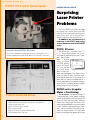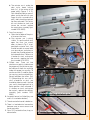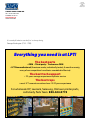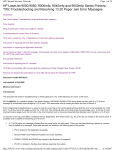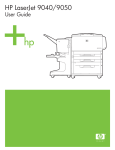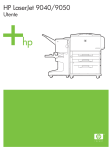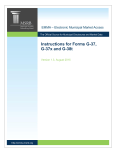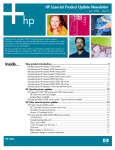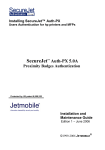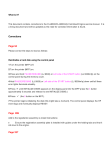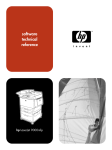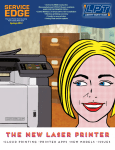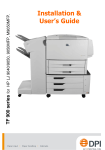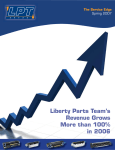Download Summer `12 - LPT Home Page - HP LaserJet and Lexmark Parts
Transcript
SERVICE EDGE The Laser Printer Tech Quarterly from Liberty Parts Team Summer 2012 • Up Close: 9000, 9050 jams, firmware, fan errors, stuck in warming state • Dedicated to Print • P4000 series firmware trouble • Surprising Printer Issues GIVE ME LIBERTY! OEM printer parts For when you need to go to the source. 2nd-Source OEM printer parts Many factories make OEM parts. Third-party printer parts A reliable new-part option and the only option after the OEM is discontinued. LPT tests and tests and keeps testing to ensure we offer the best third-party parts available. Remanufactured printer parts LPT's remanufactured fusers and other assemblies are its secret weapon. The advantages are clear. • LPT fusers are remanufactured in the USA. Many of our competitors have theirs assembled in Mexico. • Components proven by years of testing & successful use • Every LPT remanufactured assembly is individually tested in a live printer. Call LIBERTY PARTS TEAM at 888-444-8778 SERVICE ED GE, S UMMER 2012 COMPANY EDITORIAL On Dedication Twenty years ago David Reinke asked me to create the first printer service newsletter. To share knowledge with our loyal customers and help them succeed was our idea. And while that original publication is no more, Service Edge will abide. We at Liberty believe in the future of printing. For businesses it means security; for readers, ease and tactile experience; for the country, jobs. It will endure. The first newsletter dedicated to laser printer service, from Feb. 1992 Certainly the new technology is exciting. Our interactive printer diagrams at lbrty.com would not be possible on the printed page. But we also love printing newsletters. Customers like hanging on to them, sticking them in binders, taking them to the work site. At Liberty, we are committed to remanufacturing the best fusers in the country. Since we depend on printing, we show our commitment by printing ourselves. We at Liberty promise to keep doing what we have been doing: saving customers money on service parts that are better in every way, from their components to the way we remanufacture them to the way we test, inspect, package and ship them. R. Reinke Stumped or Stuck? Call the Kings of Tech Support LPT Tech Support is one of the best things about LPT. They are a very experienced bunch that are happy to answer your laser printer repair questions. Denny and Craig have worked in the laser printer parts industry since 1991, Eddie since 1997, and Shawn has professionally maintained IT equipment and printers since 1991. That's an average of 20 years of experience. LPT clients can contact technical support direct and toll-free at 866947-9295. To expedite your call, please be able to tell us… 1. WHAT is happening 2. WHEN it happens 3. FOR HOW LONG it has been happening. 4. WHICH TESTS you have run. 5. WHICH REPAIRS you have tried. After you have told us this information, our tech support providers should be able to help you very quickly. THIS ISSUE: HP LJ 9000, 9040, 9050 In recent issues we have been summing up known issues with older printer models. Combining recent discoveries with longestablished information, these articles will help experienced techs brush up while bringing new printer techs up to speed. 3 SE RV ICE E DGE , SU M M ER 2 0 1 2 P3015 50.3 error (new issue) Printer REpair article Surprising Laser Printer Problems In the Fall 2009 issue of Service Edge we reported on several new issues that didn't fit the normal troubleshooting patterns. Since then, we've learned more about what caused these problems. In addition, we've learned of a new issue in the P3015 and a very serious firmware issue in the P4000 series. Unusual Cause of P3015 50 errors The P3015 swing gear may be getting stuck, causing 50.3 errors. Simply wiggling it has fixed the problem for several LPT customers. P4015 unfused toner Service Edge is the quarterly laser printer tech bulletin of Liberty Parts Team, Inc. Editor-in-Chief: David K. Reinke Editor: Robert Reinke Writers: Dennis Kosterman, Robert Reinke ©2012 Liberty Parts Team, Inc. 4 P3015: 50 error The 50.x error – no matter what “x” is – is always fuser-related, and is usually fixed by replacing the fuser. However, there have been several cases in which a P3015 printer had a 50.3 error that was caused by a stuck swing gear in the fuser drive area (see figure). Our theory is that when this gear is stuck, the fuser overheats because the film isn’t turning. This gear and arm are not available, but it is usually possible to manipulate the gear and unstick it. A drop of oil on the pivot of the swing arm may also help. P4000 series: Irregular Motor + Poor Fusing The problem. The printer hangs in “Processing Job” (with motor running) and/or fuses poorly and/or throws 41.8 errors (41.08 in the event log). We have known for a long time that fusers with weak heating elements can cause these issues. Solution: replace the fuser. However, we have recently found that firmware can also cause this. If it is possible to print a configuration page, do so and SERVICE ED GE, S UMMER 2012 check the DC controller number. This should be 16 or higher. If not, the firmware should be upgraded to version 0 4 .0 6 0.7 or higher. According to HP, this will prolong fuser life even if you are not having the issues described above. However: there has been a firmware upgrade issue… Avoiding the P4000 series firmware upgrade issue. There appears to be some sort of bug in the firmware (or the firmware download/upgrade routine), so that if you upgrade the firmware with any accessories attached to the printer, it will no longer power up properly with those accessories attached. In the most common case (printer with an optional tray 3 feeder attached), it will hang in the “Checking Printer” or “Clearing Paper Path” state. If you remove the optional feeder, it will work normally. To avoid this problem, it is very important to remove all optional accessories (any feeders beyond tray 2, output sorters/stackers, duplexers, envelope feeders, etc.) before doing the upgrade. Once the upgrade is complete, power off and re-install the accessories. Recovery steps for firmware upgrade issue. If someone has already upgraded their firmware with accessories attached (be sure to ask them about this if they call with a printer that hangs on power-up), they may be able to recover with the following procedure: 1. Remove all accessories; 2. Re-send the firmware upgrade file to the printer (it is important to wait until the upgrade has finished before going to the next step – this may take as long as 30-45 minutes); 3. When the printer displays that the RFU is finished, power off and then power back on. Once the printer has reached the “READY” state, you can power off again and re-install the accessories. If the printer now powers up and works normally, all is well. If not, you may have to remove all accessories and add them back one at a time to see which one is causing the problem. In the worst case, an accessory that still causes the printer to hang on power-up may need to be replaced. where none of these things fixed this problem. We have noticed that in a normally functioning P3005, the printer speeds up shortly after it starts to feed paper, as the fuser drive switches from the main motor to the fuser motor -- and that the type of jam described above is often accompanied by a failure to go to the higher speed. This implies 9000/9050 series: that the fuser motor (or a bad conHung Warm Up nection between this motor and the A related problem occurs in the ECU board) is a more likely suspect 9000 and similar models (9040, than the items mentioned above. 9050), but since these fusers have solid rollers and heat lamps rather 3050 Power up Errors than “instant on” ceramic heating In the 3050 series of all-in-one elements, you will see the problem printers, you may see “ADF mison power-up. In most printers, if the pick” or “no paper pickup – check fuser does not reach its operating printer” on power-up. This would temperature within a short time, the normally lead me to believe that result will be a 50 error. But we have there was a job in the queue, and seen 9000 the printer had tried and failed to printers that pick up paper. So I would troublewill hang in shoot the pickup mechanisms in the the “warming printer and in the ADF. Strangely up” state for as enough, this meslong a half an sage has nothing hour before eito do with paper ther displaying pick-up! Instead, the 50 error or inspect the fuser for going to “Ready.” On older models, jammed paper or I wouldn’t hesitate to blame the forother foreign matematter board for such behavior, but rial. This is surprison the 9000, it is usually a defective ing because paper stuck in the fuser fuser or low voltage power supply. triggers a paper jam error in most laser printers. P3005: Paper in Fuser On the LaserJet P3005, paper will stop just as it starts to come out of the fuser, and the printer will display a paper jam error. Normally this would indicate that the exit sensor (in the fuser) is not functioning properly, and the solution would be to replace the fuser. In the rare cases where this didn’t fix it, the next suspect would be the ECU board (which reads the sensor) or the cables that connect the fuser to the board. But we have seen cases Normal troubleshooting works well most of the time, but in odd cases like these, there is no substitute like good powers of observation and a little trial-and-error. We will continue to inform our readers whenever we find these sorts of non-standard error conditions. LPT 5 SE RV ICE E DGE , SU M M ER 2 0 1 2 9000, 9040/50 fan location 90x0mfp/M90x0 delivery asm 90x0 delivery asm rear power supply front Fan # Code Fan Cools… Location Part # 1 57.3 Power Supply Right end of power supply RH7-1657 2 57.4 Formatter/Controller Near left end of power supply and AC receptacle RH7-5295* (9000, -mfp); RH7-1623* (9040/50, -mfp) 3 57.7 Rear Delivery Part of Delivery Asm. near rear of printer RH7-1658 4 57.5 Front Delivery Part of Delivery Asm. near front of printer RH7-1659 (nonmfp); RH7-1658 (mfp) 5 57.1 Cartridge Right side, upper rear of printer RG5-5306 6 57.6 Face Down Tray** Part of Delivery Asm., in middle RH7-1661** 57.8 Duplexer In duplexer (need to replace whole duplexer) C8532A * NOTES: 1. RH7-5295 is a 24-volt fan, and is used on the 9000 and 9000 MFP only; all other models (9040, 9050, and MFP versions of these) use RH7-1623, which is a 5-volt fan. These fans also have different connectors, and are not interchangeable. **Fan #6 is not used in mfp models, which lack a face-down tray. 6 Printer REpair article Fan Errors in the 9000, 9040/50 and the MFPs The 9000/9040/9050 and their mfp version share many of the same fans, but not all. For the first time anywhere, we have created a table showing up-to-date 57 error fan identification for the entire 9000 family. Combined with the color diagram, this table will simplify the 57 error trouble-shooting process and make ordering the correct part number easier. After we show the trouble-shooting steps, we describe relevant differences between the mfps and non-mfps, as well as between the 9000 and 9040/9050. Trouble-shooting the 57 error 1. Since guessing could lead to ordering the wrong part, check which of the following you have. a. LJ 9000 (9000, 9000n, 9000dn, 9000hn) b.LJ 9000mfp (9000mfp, 9000L mfp) c. LJ 9040 or 9050 (9040, 9040n, 9040dn, 9050, 9050n, 9050dn, 9050dnm) d.LJ 9040mfp, 9050mfp, M9040, M9050 2. Identify the problem fan using our table. 2. Reseat the plug-in of the indicate fan. 3. Replace fan. 4. Replace the dc controller. MFP versus Non-MFP The 9000, 9040 and 9050 have six fans: 3, 4 and 6 are inside the delivery assembly, 1 and 2 are by the power supply, and number 5 can be found at the upper right for the cartridge. The multi-function versions share only four fans with the non-mfps. The SERVICE ED GE, S UMMER 2012 difference is in the delivery area. As can be seen in the photos at the left, the multifunction delivery housing assembly has just two fans (both are RH71658). Lacking a face down tray, they don't need Fan 6, which is the middle of the three delivery assembly fans in standard models. The 9000 versus the 9040/50 The formatter fan used in the 9000 and 9000mfp is 24-volt. Other models use a 5-volt fan, which is not interchangeable. In conclusion We hope this table and diagram help you reduce errors in ordering replacement parts. We published a similar table for the LaserJet 9000 only in the first issue of this publication (see Service Edge, Spring 2007 at lbrty.com). In that article we pointed out that the 9000 service manual assigned the fans incorrectly. It said 57.1 is caused by Fan 1, 57.2 by Fan 2 and so on. Manuals for the 9050 and mfps did not repeat this error. Top: 90x0mfp/M90x0 fan housing/delivery asm; Right: 90x0 delivery asm Top: duplexer; Right, top: 9000 dc controller Right, bottom: 9040/50 version At Liberty, you can buy everything! Known for reliable, American-made, individually printer-tested fusers, Liberty doesn't stop there. We sell every part mentioned in this article. 9000mfp fan housing/delivery asm: RG5-5642 9000 delivery asm: RG5-5643 Duplexer: C8532A dc controller, 9000: RG5-5778; 9040/9050: RG5-7780 Fan 1: RH7-1657 Fan 2, 9000 and 9000mfp: RH75295 Fan 2, 9040, 9050 and mfp versions: RH7-1623 Fan 3: RH7-1658 Fan 4, non-multi-function: RH7-1659 Fan 4, mfp versions: RH7-1658 Fan 5: RG5-5306 Fan 6, 9000, 9040, 9050: RH71661 LPT From left: RH7-1657, RH7-5295, RH7-1658 From left: RH7-1659, RG5-5306, RH7-1661 7 SE RV ICE E DGE , SU M M ER 2 0 1 2 PRINTER TECH ARTICLE pickup rollers. 3. Run paper through all the possible paths, input and output. a. If the jam occurs in all paths, look at the registration area and the fuser. b. If the jam only occurs in certain paths, look at the pickup and feed rollers associated with the problem path. 0. WHICH KIND OF JAM? NOTE: Remove jammed paper from the fuser careA. Look for jammed paper in the paper input unit (near fully to avoid damaging the rollers. the cassettes and inside the right door), under the 4. Inspect the printed image. registration flap (beneath the toner cartridge), in the fuser, and in the output area (above the fuser). If you a. If the page, or part of the page, is past the tonfind any, go to step I. er/transfer area and is blank, either the timing is so far off that the printer didn’t even attempt B. If there isn't any jammed paper, power off, disconto generate an image, or the input sensor did nect the printer from the computer or network, and not “see” the paper. In either case, the probrestart it. This prevents print jobs from interfering lem is usually in the input section, even though with the troubleshooting. the paper may be found considerably farther 1. If the error occurs at power-up (AND no paper is along than that. stuck inside), go to step II. b. If the image is shifted in the direction of paper 2. If the error only occurs after sending a print job movement, replace the registration assembly, (AND no paper is stuck inside), go to III. which controls image position. I. PAPER IS FOUND IN PATH II. STARTUP JAMS: ERROR OCCURS ON POWERUP On large, fast, high-volume printers like the 9000 family, (NO PAPER FOUND). This always involves one or it is common to get jams with multiple sheets of paper more of the printer’s paper movement sensors. stopped at various points along the paper path. When this happens, it can be hard to tell which of the sheets is A. An actuator arm is stuck or broken. This is the most common cause. There are four places to check. the one that caused the problem. If one of them is crum1. Paper feed area (four sensors). If any of the actuator pled, that is obviously the one – see part A below. If none arms (see below) are broken or stuck, and cannot are crumpled, the error code may give a clue – paper be unstuck, replace the paper input unit (part jam error codes in this series of printers give you more number RG5-5681). details about location, etc. than in most printer moda. Open the right door. Two of the actuator arms els. Note that the error codes are not foolproof – it is not are plainly visible (Fig A on page 6.). You guaranteed that the sheet specified by the error code is should be able to move these upward with the one that caused the jam. Even for a single-sheet jam, your finger, and they should return to the down you may encounter a situation where the error code tells position when you release them. you to “check left door,” then after you do that, “check right door,” etc. – it will rotate you around to all possible b. Remove both paper cassettes (slide each tray jam locations. This shows that the printer doesn’t always out until it stops, then lift the front and pull it “know” where the jam is. Still, the error code gives you a out the rest of the way) and look into the cavplace to start. Otherwise, use the troubleshooting techity. You should see two clusters of three rollers niques in steps 2-4 of part B below. each. There is another actuator arm immediately to the right of each of these sets of rollers A. Jammed paper is crumpled (Fig. B). These actuators are harder to see and 1. If the paper is folding or crumpling, you can to manipulate than the first two (in part a), but usually find the problem at the leading edge of you should be able to reach them with a small the paper. This could be a worn or non-turning screwdriver or pick. You should be able to roller, an obstruction in the paper path, or a result move them to the right, and they should return of paper skewing outside of the paper path. to the left when released. B. Jammed Paper is not crumpled 2. Registration area. 1. See where the paper stopped. If the leading edge a. Open the front door, rotate the large green lestops just after a sensor, that sensor is probably ver down, and remove the toner cartridge. malfunctioning. Go to step II. LJ 9000/40/50 Jam Error Method 8 2. Replace any worn or slick rollers, especially the SERVICE ED GE, S UMMER 2012 b. The actuator arm is under the clear mylar, about halfway back (i.e., in the center of the paper path) (Figures C & D). You should be able to move it down and to the left with your finger (or with a screwdriver or pick), and it should spring back up when released. If this actuator arm is broken or stuck, and cannot be unstuck, replace the registration assembly (part number RG5-5663). 3. Fuser (two sensors). a. Open the left door of the printer to access the fuser. b. One actuator arm is plainly visible. To see the other one, open the fuser jam access door, as shown in Fig. E, to expose both actuator arms. You should be able to move both arms toward you, and when released, they should go back to the home position. If either arm is broken or stuck, and cannot be unstuck, replace the fuser (part number RG5-5750). 4. Output area. There are two actuator arms plainly visible where the paper exits the printer on top, but neither of these has anything to do with paper jam sensing. To see the one that is used for paper jam sensing, you have to look very closely between the rollers (Fig. F). Manipulating this arm with a small screwdriver or pick, you should be able to move it toward you, and it should go back to its home position when released. If it is broken or stuck, and cannot be unstuck, replace the delivery assembly (part number RG55643). A. B. C. Mylar strip of registration asm B. An optical sensor has failed (very rare unless it’s cracked or broken). C. The dc controller board is defective D. There is a bad electrical connection between one or more sensors and the dc controller. E. False 13.20 related to fuser, hvps, or dc controller. D. Sensor beneath mylar strip 9 SE RV ICE E DGE , SU M M ER 2 0 1 2 1. In the 9000/9040/9050, there is a separate jam-detection mechanism involving a high voltage applied to the lower fuser roller, and an internal solenoid (in the fuser) that periodically samples this voltage. The intent is to detect “wrapping jams” (where paper wraps around the roller). This mechanism can sometimes cause a false 13.20 paper jam on power-up. The cause can be a bad fuser, high voltage power supply, dc controller (see separate article on dc controller issues), or bad connections between any two of these. 2. It can be difficult to pinpoint the exact cause in these cases, but a good first step is to check connections at the fuser, and then replace the fuser. The second step would be to replace the dc controller, especially if it is an older version (see separate article). E. III. ERROR OCCURS AFTER PRINT JOB IS REQUESTED (NO PAPER FOUND). This always indicates a paper pickup failure. Some common causes: A. If the printer has a tray 1 (optional on these models): With tray 1 open and empty, print a configuration page and see if the pickup roller turns (it's not supposed to when the tray is empty). If it turns, 1. Replace the tray 1 assembly (part number C8568-67901), which has a malfunctioning paper out sensor. F. registration asm B. Replace any pickup rollers that have been worn slick. C. See if the tray 1 pickup roller turns af- ter a print job is sent. If not: 1. Replace the tray 1 assembly (part number C8568-67901), which has a defective mechanism. 2. Replace the dc controller (rare). D. See if the tray 2 or tray 3 pickup roller fuser PIU turns after a print job is sent. If not: 1. Replace the paper input unit (PIU) (part number RG5-5681). LPT 10 SERVICE ED GE, S UMMER 2012 Printer REpair article Roller Flat-spots and False 13.20 Jams in the LaserJet 9000 Two significant problems in the HP LaserJet 9000 have been corrected by upgrading the dc controller. Do you know what these problems are and how to check your dc controller version? If not, read on! Firmware is a computer program that controls the operations of the processors on the formatter and dc controller boards. Sometimes firmware has unintended results and requires revision. The LaserJet 9000, which has separate firmware for its formatter and dc controller boards, has gone through several revisions. The dc controller firmware cannot be downloaded, as can be done with many newer Laserjet models Two significant problems in the HP LaserJet 9000 that have been corrected by dc controller firmware revisions are: (1) Flat spots in the lower fuser roller, caused by prolonged contact with the hot upper roller when the printer is idle for extended periods, and (2) False 13.20 paper jams, caused by oversensitivity to the fuser “wrapping jam” detection circuit. To check the dc controller firmware revision level, print a configuration page and look at the “printer number.” This can range from 15 to 1C (in hexadecimal notation – see explanation below). The lower the number, the older the dc controller is, and the more likely it is to cause the problems described above. We do not stock dc controllers with printer numbers lower than 1A, and we do not recommend using the older ones. If you are having either of the problems described above and you have one of the older dc controllers, the best thing you can do is upgrade to a newer dc controller. RG5-5778 How to Read Hexadecimal Notation Hexadecimal notation is a different way of writing numbers, often used in computer and printer applications. Instead of the 10 digits (0-9) that we are familiar with, it uses 16 digits (0-9 and A-F). This allows counting up to 16 before we need a second digit. So the numbers from 0 to 16 (in our regular notation) would be 0, 1, 2, 3, 4, 5, 6, 7, 8, 9, A, B, C, D, E, F, 10 in hexadecimal notation. In hexadecimal notation, the HP LaserJet 9000 printer numbers are, in order from lowest to highest, 15, 16, 17, 18, 19, 1A, 1B, 1C. Printer number 15 represents the oldest version; printer number 1C represents the newest. LPT 11 Prsrt Std U.S. Postage Paid Permit #168 Madison, WI LIBERTY PARTS TEAM INC. 3517 W. Beltline Hwy. Madison, WI 53713 888-444-8778 www.lbrty.com It's wonderful what we can do if we're always doing. George Washington (1732 - 1799) Everything you need is at LPT! The best parts • OEM • Third-party • 2nd source OEM • LPT Remanufactured (American-made, individually tested, 6-month warranty; many of our competitors have theirs assembled in Mexico) The best tech support • 20 years average experience in printer service The best reps • most LPT account executives have 15-20 years experience For wholesale HP, Lexmark, Samsung, Oki laser printer parts, call Liberty Parts Team: 888-444-8778