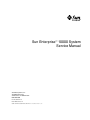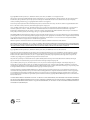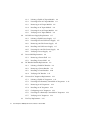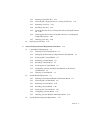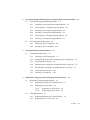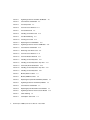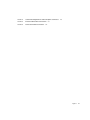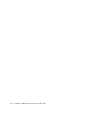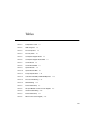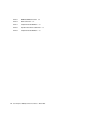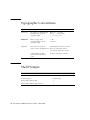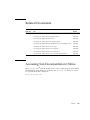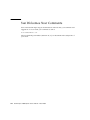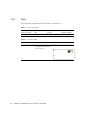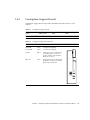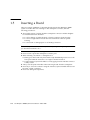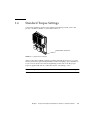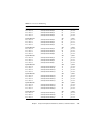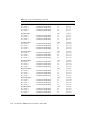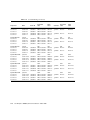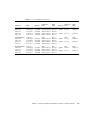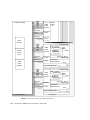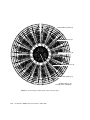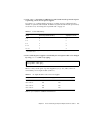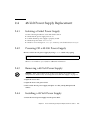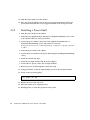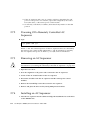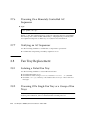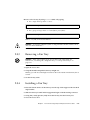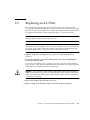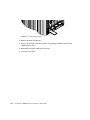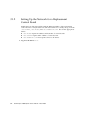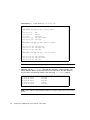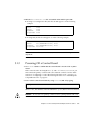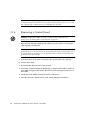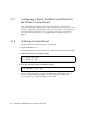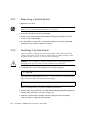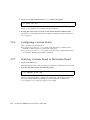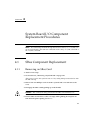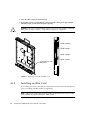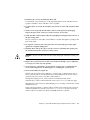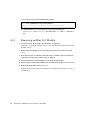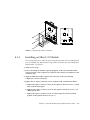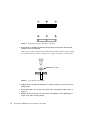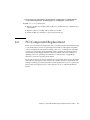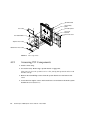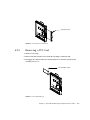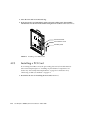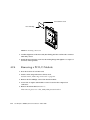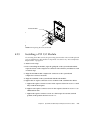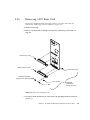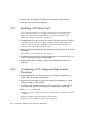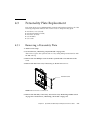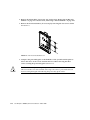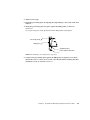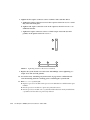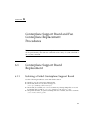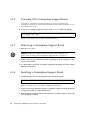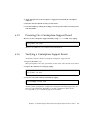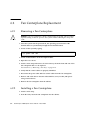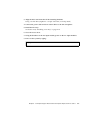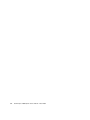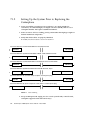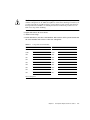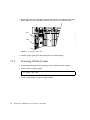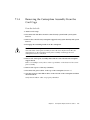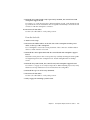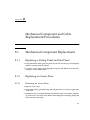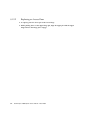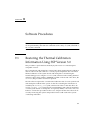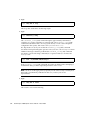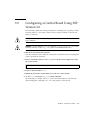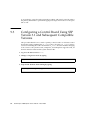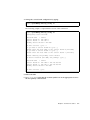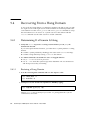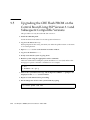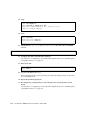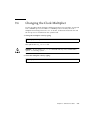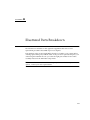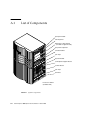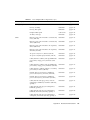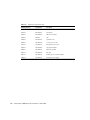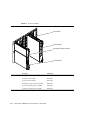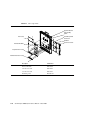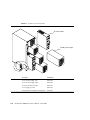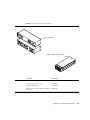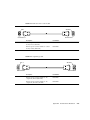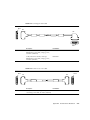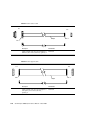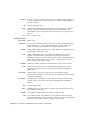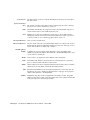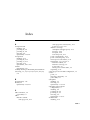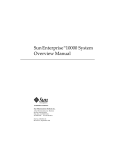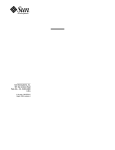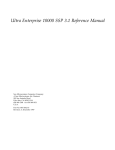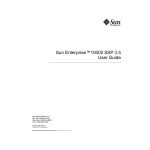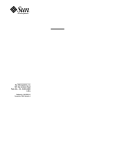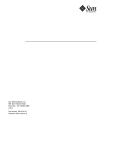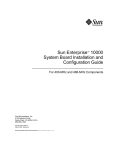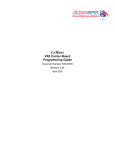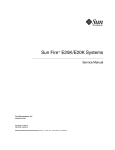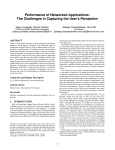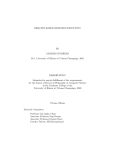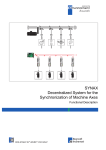Download Sun Enterprise 10000 System Service Manual
Transcript
Sun Enterprise™ 10000 System Service Manual Sun Microsystems, Inc. 4150 Network Circle Santa Clara, CA 95054 U.S.A. 650-960-1300 Part No. 805-2917-16 March 2002, Revision A Send comments about this document to: [email protected] Copyright 2002 Sun Microsystems, Inc., 4150 Network Circle, Santa Clara, CA 95054 U.S.A. All rights reserved. This product or document is distributed under licenses restricting its use, copying, distribution, and decompilation. No part of this product or document may be reproduced in any form by any means without prior written authorization of Sun and its licensors, if any. Third-party software, including font technology, is copyrighted and licensed from Sun suppliers. Parts of the product may be derived from Berkeley BSD systems, licensed from the University of California. UNIX is a registered trademark in the U.S. and other countries, exclusively licensed through X/Open Company, Ltd. Sun™, Sun Microsystems, the Sun logo, AnswerBook2, docs.sun.com, and Solaris are trademarks, registered trademarks, or service marks of Sun Microsystems, Inc. in the U.S. and other countries. All SPARC trademarks are used under license and are trademarks or registered trademarks of SPARC International, Inc. in the U.S. and other countries. Products bearing SPARC trademarks are based upon an architecture developed by Sun Microsystems, Inc. The Energy Star logo is a registered trademark of EPA. The OPEN LOOK and Sun Graphical User Interface was developed by Sun Microsystems, Inc. for its users and licensees. Sun acknowledges the pioneering efforts of Xerox in researching and developing the concept of visual or graphical user interfaces for the computer industry. Sun holds a non-exclusive license from Xerox to the Xerox Graphical User Interface, which license also covers Sun’s licensees who implement OPEN LOOK GUIs and otherwise comply with Sun’s written license agreements. Federal Acquisitions: Commercial Software—Government Users Subject to Standard License Terms and Conditions. DOCUMENTATION IS PROVIDED “AS IS” AND ALL EXPRESS OR IMPLIED CONDITIONS, REPRESENTATIONS AND WARRANTIES, INCLUDING ANY IMPLIED WARRANTY OF MERCHANTABILITY, FITNESS FOR A PARTICULAR PURPOSE OR NON-INFRINGEMENT, ARE DISCLAIMED, EXCEPT TO THE EXTENT THAT SUCH DISCLAIMERS ARE HELD TO BE LEGALLY INVALID. Copyright 2002 Sun Microsystems, Inc., 4150 Network Circle, Santa Clara, CA 95054 Etats-Unis. Tous droits réservés. Ce produit ou document est distribué avec des licences qui en restreignent l’utilisation, la copie, la distribution, et la décompilation. Aucune partie de ce produit ou document ne peut être reproduite sous aucune forme, par quelque moyen que ce soit, sans l’autorisation préalable et écrite de Sun et de ses bailleurs de licence, s’il y en a. Le logiciel détenu par des tiers, et qui comprend la technologie relative aux polices de caractères, est protégé par un copyright et licencié par des fournisseurs de Sun. Des parties de ce produit pourront être dérivées des systèmes Berkeley BSD licenciés par l’Université de Californie. UNIX est une marque déposée aux Etats-Unis et dans d’autres pays et licenciée exclusivement par X/Open Company, Ltd. Sun, Sun Microsystems, le logo Sun, AnswerBook2, docs.sun.com, et Solaris sont des marques de fabrique ou des marques déposées, ou marques de service, de Sun Microsystems, Inc. aux Etats-Unis et dans d’autres pays. Toutes les marques SPARC sont utilisées sous licence et sont des marques de fabrique ou des marques déposées de SPARC International, Inc. aux Etats-Unis et dans d’autres pays. Les produits portant les marques SPARC sont basés sur une architecture développée par Sun Microsystems, Inc. L’interface d’utilisation graphique OPEN LOOK et Sun™ a été développée par Sun Microsystems, Inc. pour ses utilisateurs et licenciés. Sun reconnaît les efforts de pionniers de Xerox pour la recherche et le développement du concept des interfaces d’utilisation visuelle ou graphique pour l’industrie de l’informatique. Sun détient une licence non exclusive de Xerox sur l’interface d’utilisation graphique Xerox, cette licence couvrant également les licenciés de Sun qui mettent en place l’interface d’utilisation graphique OPEN LOOK et qui en outre se conforment aux licences écrites de Sun. LA DOCUMENTATION EST FOURNIE “EN L’ETAT” ET TOUTES AUTRES CONDITIONS, DECLARATIONS ET GARANTIES EXPRESSES OU TACITES SONT FORMELLEMENT EXCLUES, DANS LA MESURE AUTORISEE PAR LA LOI APPLICABLE, Y COMPRIS NOTAMMENT TOUTE GARANTIE IMPLICITE RELATIVE A LA QUALITE MARCHANDE, A L’APTITUDE A UNE UTILISATION PARTICULIERE OU A L’ABSENCE DE CONTREFAÇON. Please Recycle Contents Preface 1. 2. xv Component Replacement Guidelines, Indicators, and Nomenclatures 1.1 Configuration Rules 1.2 Testing the System 1.3 Reviewing System Temperatures 1.4 Hardware Indicators 1-1 1-3 1-4 1-4 1-5 1.4.1 Fans 1-6 1.4.2 Centerplane Support Boards 1.4.3 Control Board 1-8 1.4.4 System Board 1-9 1.5 Inserting a Board 1.6 Standard Torque Settings 1.7 Field Replaceable Units 1-13 1.8 Component Numbering 1-14 1.9 System Block Diagrams 1-24 1-7 1-10 1-11 Power and Cooling Component Replacement Procedures 2.1 SSP Replacement 2.2 Disk Replacement 2.3 AC Input Module Replacement 2-1 2-1 2-1 2-2 Contents iii 2.4 2.5 2.6 2.7 2.8 iv 2.3.1 Isolating a Failed AC Input Module 2.3.2 Powering Off an AC Input Module 2.3.3 Removing an AC Input Module 2.3.4 Installing an AC Input Module 2.3.5 Powering On an AC Input Module 2.3.6 Verifying an AC Input Module 48-Volt Power Supply Replacement 2-2 2-2 2-4 2-4 2-4 2-4 2-5 2.4.1 Isolating a Failed Power Supply 2.4.2 Powering Off a 48-Volt Power Supply 2.4.3 Removing a 48-Volt Power Supply 2.4.4 Installing a 48-Volt Power Supply 2.4.5 Powering On a 48-Volt Power Supply 2.4.6 Verifying a Power Supply Power Shelf Replacement 2-5 2-5 2-5 2-5 2-6 2-6 2-6 2.5.1 Removing a Power Shelf 2.5.2 Installing a Power Shelf 2-6 2-8 DC Breaker Module Replacement 2-9 2.6.1 Isolating a Failed DC Breaker 2-9 2.6.2 Removing a Circuit Breaker 2-9 2.6.3 Installing a Circuit Breaker 2-10 2.6.4 Verifying a DC Breaker 2-11 Universal AC Sequencer Replacement 2-11 2.7.1 Isolating a Failed AC Sequencer 2.7.2 Powering Off a Remotely Controlled AC Sequencer 2.7.3 Removing an AC Sequencer 2.7.4 Installing an AC Sequencer 2.7.5 Configuring an AC Sequencer 2.7.6 Powering On a Remotely Controlled AC Sequencer 2.7.7 Verifying an AC Sequencer Fan Tray Replacement 2-18 Sun Enterprise 10000 System Service Manual • March 2002 2-11 2-12 2-12 2-12 2-13 2-18 2-18 2.9 3. 2.8.1 Isolating a Failed Fan Tray 2.8.2 Powering Off a Single Fan Tray or a Group of Fan Trays 2.8.3 Removing a Fan Tray 2.8.4 Installing a Fan Tray 2.8.5 Powering On a Fan Tray or a Group of Fan Trays Using SSP Version 3.0 2-20 2.8.6 Powering On the Fan Trays Using SSP Version 3.1 or Subsequent Compatible Version 2-20 2.8.7 Verifying a Fan Tray Replacing an Air Filter 2-18 2-19 2-19 2-20 2-21 Control and System Board Replacement Procedures 3.1 3.2 3.3 2-18 Control Board Replacement 3-1 3-1 3.1.1 Isolating a Failed Control Board 3.1.2 Setting Up the Network for a Replacement Control Board 3.1.3 Powering Off a Control Board 3.1.4 Removing a Control Board 3.1.5 Installing a Control Board 3.1.6 Powering On a Control Board 3.1.7 Configuring a Newly Installed Control Board as the Primary Control Board 3-8 3.1.8 Verifying a Control Board System Board Replacement 3-1 3-2 3-5 3-6 3-7 3-7 3-8 3-9 3.2.1 Isolating a Failed System Board or Mezzanine Board 3.2.2 Powering Off a System Board 3.2.3 Removing a System Board 3.2.4 Installing a System Board 3.2.5 Powering On a System Board 3.2.6 Configuring a System Board 3.2.7 Verifying a System Board or Mezzanine Board 3-9 3-9 3-10 3-10 3-11 3-12 System Board Component Replacement 3-12 3-13 Contents v 4. System Board I/O Component Replacement Procedures 4.1 4.2 4.3 5. SBus Component Replacement Removing an SBus Card 4-1 4.1.2 Installing an SBus Card 4.1.3 Removing an SBus I/O Module 4.1.4 Installing an SBus I/O Module 4-2 4-4 4-5 4-7 4.2.1 Accessing PCI Components 4.2.2 Removing a PCI Card 4-9 4.2.3 Installing a PCI Card 4-10 4.2.4 Removing a PCI I/O Module 4.2.5 Installing a PCI I/O Module 4.2.6 Removing a PCI Riser Card 4.2.7 Installing a PCI Riser Card 4.2.8 Completing a PCI Component Replacement Procedure Personality Plate Replacement 4-8 4-12 4-13 4-15 4-16 4.3.1 Removing a Personality Plate 4.3.2 Installing a Personality Plate Memory Component Replacement 5.1.1 5.2 4-17 4-20 5.3 5.4 Isolating a Failed DIMM 5-1 5-1 Removing a System Board DIMM 5.2.1 5-3 Configuring Memory on a System Board Installing a System Board DIMM 5-4 5.3.1 Removing a Memory Module 5.3.2 Installing a Memory Module Processor Component Replacement 5-4 5-6 5-7 5.4.1 Removing a Processor Module 5.4.2 Installing a Processor Module Sun Enterprise 10000 System Service Manual • March 2002 4-16 4-17 System Board Memory and CPU Module Replacement Procedures 5.1 vi 4-1 4.1.1 PCI Component Replacement 4-1 5-7 5-8 5-3 5-1 6. Centerplane Support Board and Fan Centerplane Replacement Procedures 6.1 6.2 7. 6-1 6.1.1 Isolating a Failed Centerplane Support Board 6.1.2 Powering Off a Centerplane Support Board 6.1.3 Removing a Centerplane Support Board 6.1.4 Installing a Centerplane Support Board 6.1.5 Powering On a Centerplane Support Board 6.1.6 Verifying a Centerplane Support Board Fan Centerplane Replacement 6.2.1 Removing a Fan Centerplane 6.2.2 Installing a Fan Centerplane Centerplane Replacement 6-1 6-2 6-2 6-2 6-3 6-3 6-4 Centerplane Replacement Procedures 7.1 8. Centerplane Support Board Replacement 6-4 6-4 7-1 7-1 7.1.1 Isolating a Failed Centerplane 7-1 7.1.2 Setting Up the System Prior to Replacing the Centerplane 7.1.3 Powering Off the System 7.1.4 Removing the Centerplane Assembly From the Card Cage 7.1.5 Installing the Centerplane Assembly Into the Card Cage 7.1.6 Powering on the System 7-10 7.1.7 Verifying a Centerplane 7-10 8.2 Mechanical Component Replacement 7-5 7-8 8-1 8-1 8.1.1 Replacing a Styling Panel and End Panel 8.1.2 Replacing an Access Door 8-1 8-1 8.1.2.1 Removing an Access Door 8-1 8.1.2.2 Replacing an Access Door 8-2 Cable Replacement 7-2 7-4 Mechanical Component and Cable Replacement Procedures 8.1 6-1 8-3 8.2.1 Replacing Remote Power Control Cables 8.2.2 Replacing an AC Power Cord 8-6 8-6 Contents vii 9. 8.2.3 Replacing an Internal Cabinet Cable 8.2.4 Replacing an Internal Card Cage Cable Software Procedures 8-7 9-1 9.1 Restoring the Thermal Calibration Information Using SSP Version 3.0 9.2 Configuring a Control Board Using SSP Version 3.0 9.3 Configuring a Control Board Using SSP Version 3.1 and Subsequent Compatible Versions 9-6 9.4 Recovering From a Hung Domain 9.4.1 9-1 9-3 9-8 Determining If a Domain Is Hung 9.4.1.1 9-8 Restoring a Hung Domain 9-8 9.5 Upgrading the CBE Flash PROM on the Control Board Using SSP Version 3.1 and Subsequent Compatible Versions 9-10 9.6 Changing the Clock Multiplier Glossary Index viii 8-6 Glossary-1 Index-1 Sun Enterprise 10000 System Service Manual • March 2002 9-13 Figures FIGURE 1-1 Caution Graphic on Critical System Components 1-2 FIGURE 1-2 Compression Connector FIGURE 1-3 Component Numbering—Front 1-20 FIGURE 1-4 Component Numbering—Back 1-21 FIGURE 1-5 System Board Component Numbering 1-22 FIGURE 1-6 Memory Bank Locations 1-23 FIGURE 1-7 Memory DIMM Locations FIGURE 1-8 SBus Slot and Remote Power Control Numbering 1-24 FIGURE 1-9 Fan, Power, and Control Block Diagram I 1-25 FIGURE 1-10 Fan, Power, and Control Block Diagram II 1-26 FIGURE 1-11 System Board Block Diagram 1-27 FIGURE 1-12 Sun Enterprise 10000 System Interconnect Diagram FIGURE 2-1 Circuit Breaker Labels 2-9 FIGURE 2-2 Remote Power Control FIGURE 2-3 Remote Power Control Addressing FIGURE 2-4 Basic Remote Power Connection FIGURE 2-5 Air Filter Replacement FIGURE 4-1 Replacing System Board SBus Card 4-2 FIGURE 4-2 Replacing the SBus I/O Module 1-11 1-23 1-28 2-14 2-15 2-17 2-22 4-5 ix x 4-6 FIGURE 4-3 Tightening Pattern for the SBus I/O Module FIGURE 4-4 Cone Washer and Standoff FIGURE 4-5 PCI Components FIGURE 4-6 PCI Front Cover Removal 4-9 FIGURE 4-7 PCI Card Removal 4-9 FIGURE 4-8 Installing a PCI Filler Panel FIGURE 4-9 PCI Slot Numbering 4-11 FIGURE 4-10 Inserting a PCI Card 4-12 FIGURE 4-11 Replacing the PCI I/O Module 4-13 FIGURE 4-12 Tightening Pattern for the PCI I/O Module 4-14 FIGURE 4-13 Cone Washer and Standoff FIGURE 4-14 Removing a PCI Riser Card 4-15 FIGURE 4-15 PCI Front Cover Removal 4-17 FIGURE 4-16 PCI Front Bracket Removal FIGURE 4-17 Installing a Personality Plate FIGURE 4-18 Installing a Personality Plate—Top View 4-19 FIGURE 4-19 Personality Plate Identification 4-20 FIGURE 4-20 Installing a Personality Plate—Top View 4-21 FIGURE 4-21 Installing a Personality Plate FIGURE 5-1 Memory Bank Locations 5-3 FIGURE 5-2 Memory DIMM Locations FIGURE 5-3 Replacing the System Board Memory Module 5-5 FIGURE 5-4 Tightening Pattern for the Memory Module 5-6 FIGURE 5-5 Cone Washer and Standoff FIGURE 5-6 Replacing System Board Processor Module 5-8 FIGURE 5-7 Tightening Pattern for the Processor Module 5-10 FIGURE 7-1 Cable Labeling FIGURE 7-2 Centerplane Test Points 7-4 4-6 4-8 4-10 4-14 4-18 4-19 4-22 5-4 5-7 7-2 Sun Enterprise 10000 System Service Manual • March 2002 FIGURE 7-3 Carrier Plate Alignment Pin and Centerplane Connectors FIGURE 8-1 Internal Cabinet Cable Connections FIGURE 8-2 Power Shelf Cable Connections 8-4 7-6 8-3 Figures xi xii Sun Enterprise 10000 System Service Manual • March 2002 Tables 1-5 TABLE 1-1 Temperature Levels TABLE 1-2 LED Categories 1-5 TABLE 1-3 Fan Components TABLE 1-4 Fan Tray LEDs TABLE 1-5 Centerplane Support Board TABLE 1-6 Centerplane Support Board LEDs 1-7 TABLE 1-7 Control Board 1-8 TABLE 1-8 Control Board LEDs TABLE 1-9 System Boards TABLE 1-10 System Board LEDs TABLE 1-11 Torque Specifications TABLE 1-12 Customer Availability and MTTR Objectives TABLE 1-13 Processor Numbering 1-15 TABLE 1-14 I/O Numbering TABLE 2-1 Power Redundancy 2-3 TABLE 2-2 AC Input Module Control of Power Supplies 2-3 TABLE 2-3 Circuit Breaker Wiring TABLE 3-1 Power Redundancy 3-11 TABLE 3-2 When to Run autoconfig(1M) 1-6 1-6 1-7 1-8 1-9 1-9 1-12 1-13 1-17 2-10 3-13 xiii xiv 5-2 TABLE 5-1 DIMM and MM Conversion TABLE 5-2 Bank Conversion TABLE 7-1 Component Serial Numbers 7-3 TABLE 8-1 System Interconnect Cable Chart 8-5 TABLE 8-2 Component Serial Numbers 8-8 5-2 Sun Enterprise 10000 System Service Manual • March 2002 Preface The Sun Enterprise 10000 System Service Manual provides detailed instructions for replacing field replaceable components on the Sun Enterprise™ 10000 system. Using UNIX Commands This document may not contain information on basic UNIX® commands and procedures such as shutting down the system, booting the system, and configuring devices. See one or more of the following for this information: ■ Solaris Handbook for Sun Peripherals ■ AnswerBook™ online documentation for the Solaris™ software environment ■ Other software documentation that you received with your system xv Typographic Conventions Typeface Meaning Examples AaBbCc123 The names of commands, files, and directories; on-screen computer output Edit your .login file. Use ls -a to list all files. % You have mail. AaBbCc123 What you type, when contrasted with on-screen computer output % su Password: AaBbCc123 Book titles, new words or terms, words to be emphasized Read Chapter 6 in the User’s Guide. These are called class options. You must be superuser to do this. Command-line variable; replace with a real name or value To delete a file, type rm filename. Shell Prompts Shell Prompt C shell machine-name% C shell superuser machine-name# Bourne shell and Korn shell $ Bourne shell and Korn shell superuser # xvi Sun Enterprise 10000 System Service Manual • March 2002 Related Documents Application Title Part Number Service Sun Enterprise 10000 System Read Me First 805-2913 Sun Enterprise 10000 System Unpacking Guide 805-2915 Sun Enterprise 10000 System Overview 805-0310 Sun Enterprise 10000 System Site Planning Guide 805-2914 Sun Enterprise 10000 Hardware Installation and De-Installation Guide 805-4651 Sun Enterprise 10000 System Service Guide 805-2917 Sun Enterprise 10000 System Service Reference I 805-3622 Sun Enterprise 10000 System Service Reference II 805-3623 Sun Enterprise 10000 System Service Processor Quick Reference 805-3827 Accessing Sun Documentation Online The docs.sun.comSM web site enables you to access a select group of Sun technical documentation on the Web. You can browse the docs.sun.com archive or search for a specific book title or subject at: http://docs.sun.com Preface xvii Sun Welcomes Your Comments Sun is interested in improving its documentation and welcomes your comments and suggestions. You can email your comments to Sun at: [email protected] Please include the part number (805-2917-16) of your document in the subject line of your email. xviii Sun Enterprise 10000 System Service Manual • March 2002 CHAPTER 1 Component Replacement Guidelines, Indicators, and Nomenclatures In the Sun Enterprise 10000 system, hot-swapping a component refers to physically removing a component while the remaining system components are operational. However, prior to hot-swapping, the component must be removed as a resource for the operating system. The basic procedures for hot-swapping a component include: 1. Using dr(1M) or hostview(1M) on components that can be hot-swapped to remove the component as a resource for the system. Caution – Do not turn off power to a system board with the system board circuit breaker. It is possible to arbstop the entire platform when the board is powered on again. 2. Removing power from the component using either the power(1M) or fan(1M) command or hostview(1M). Caution – If the possibility exists for tools or people to come in contact with power connectors, remove power from the component through the AC input module breakers. 3. Removing and replacing the component. 1-1 Caution – Do not remove any component that has a yellow LED lit. These critical components also contain the “hand” graphic shown in FIGURE 1-1. Prior to removal, extinguish the yellow LEDs by using either hostview(1M) or the power(1M) command. IF TH E Y E LLOW LE D S A R E LIT — D O N OT R E MOV E TH E C OMP ON E N T! FIGURE 1-1 Caution Graphic on Critical System Components 4. Applying power to the component or to the cabinet in cases where power does not automatically resume. 5. Using dr(1M) or hostview(1M) to re-introduce the hot-swapped component as a resource for the system. Allocating components as resources is covered in the following documents: ■ ■ ■ ■ ■ ■ 1-2 Sun Sun Sun Sun Sun Sun Enterprise Enterprise Enterprise Enterprise Enterprise Enterprise 10000 Dynamic Reconfiguration User Guide 10000 Dynamic Reconfiguration Reference Manual 10000 DR Configuration Guide Server Alternate Pathing 2.3.1 User Guide Server Alternate Pathing 2.3.1 Reference Manual Server Alternate Pathing 2.3.1 Installation Guide and Release Notes Sun Enterprise 10000 System Service Manual • March 2002 1.1 Configuration Rules The following rules apply when configuring components on the Sun Enterprise 10000 system: ■ When installing peripherals into the Sun Enterprise 10000 cabinet: RSM trays are the only peripherals used in the Sun Enterprise 10000 cabinet. Only three RSM trays can be used in the Sun Enterprise 10000 cabinet. All supported peripherals are listed in the Computer Systems price list and International Configuration Guide. A second control board is optional. Two centerplane support boards are required to utilize a 144-bit data bus and four address buses. The system is shipped with two centerplane support boards. Should one fail, the system will function with only a 72-bit data bus and two address buses. Systems ordered with eight or less system boards are configured with fans, power supplies, AC input modules, and with all boards on the same side (back), plus a centerplane support board, AC input module, power supply, and two fans on the front. ■ ■ ■ ■ ■ ■ ■ The following rules apply when configuring components on the system board: ■ ■ ■ ■ ■ All processor modules in the system must be the same speed. All processor modules on a system board must have the same cache size. For increased processor performance, avoid populating processors 0 and 1 together and processors 2 and 3 together. For increased I/O performance, avoid populating SBus 00 and 01 together and SBus 10 and 11 together. When configuring memory on a system board: All sockets within a bank must be fully populated. All DIMM sizes must be equal. ■ For increased performance on partially populated memory boards, do not use banks 0 and 2 together or banks 1 and 3 together. It is necessary to run autoconfig(1M) on the SSP when any system board or system board module (processor, memory, I/O) is installed for the first time. It is necessary to run autoconfig(1M) on the SSP when any replacement system board or system board module (processor, memory, I/O) with a different part number than the original is installed. ■ ■ ■ ■ Chapter 1 Component Replacement Guidelines, Indicators, and Nomenclatures 1-3 1.2 Testing the System It might be necessary to run autoconfig(1M) after the Sun Enterprise 10000 system is powered on and before performing diagnostic testing of the system. Information about autoconfig(1M) is located in /opt/share/man/autoconfig1m. The Sun Enterprise 10000 uses hpost(1M) to diagnose system problems. To use hpost(1M), you must be logged in the SSP as ssp. Information on hpost(1M) is located in /opt/share/man/hpost1m. Sun’s sunvts(1M) diagnostic can be used as a verification of the system. To use sunvts(1M), you must be logged into the host as superuser. Information on sunvts(1M) is located in /opt/share/man/man1m. 1.3 Reviewing System Temperatures Use the hostinfo -t command to examine the temperature data being reported. The output should be similar to the following sample: Starfire MIBs ============= Ambient temperature readings(C): Sen0 Sen1 Sen2 Average ----------------------------------------------------------------19.336 20.654 19.971 19.987 System Brd CIC0 CIC1 MC XDB2 XDB3 PROC0 PROC1 PROC2 PROC3 3p3VDC VDCCore 5VDC ---------------------------------------------------------------------------------------------------------0 29.203 29.72 30.306 25.905 27.41 44.747 47.566 45.919 49.049 47.435 43.65 39.134 2 25.672 24.733 25.836 23.407 22.716 39.227 41.796 40.566 44.984 41.087 41.575 31.077 13 29.092 29.461 29.448 24.463 26.644 42.177 44.925 42.051 46.264 42.918 42.918 29.734 Control Brd 5VDC 5VDCPer 5VDCFan Sen0 Sen1 Sen2 ----------------------------------------------------------0 32.664 27.049 31.443 19.336 20.654 19.971 1 33.274 21.312 27.293 19.141 8.105 18.897 Centerplane TMP0 TMP1 TMP2 TMP3 TMP4 TMP5 TMP6 TMP7 TMP8 TMP9 ------------------------------------------------------------------------------------------0 25.997 25.886 24.522 22.582 26.258 25.722 23.448 23.098 23.502 23.358 1 25.002 24.261 21.924 21.671 24.724 24.07 21.737 21.322 21.768 21.656 Support Brd 3p3VDC1 3p3VDC2 ---------------------------0 24.852 27.415 1 26.683 34.251 1-4 Sun Enterprise 10000 System Service Manual • March 2002 The following temperature specifications (TABLE 1-1) must not be exceeded: Temperature Levels TABLE 1-1 ASIC1 Processors 2 Power Supply 3 Ambient Temperature 4 Warning Level Maximum Level Fatal Level 80˚ C 85˚ C 90˚ C 80˚ C 85˚ C 90˚ C 80˚ C 85˚ C 90˚ C 30˚ C 35˚ C 38˚ C 1. This includes CICs, MC, XDBs, and all centerplane entries. 2. This includes all PROC entries. 3. This includes all VDC entries. 4. This includes all SEN entries. 1.4 Hardware Indicators The purpose of the LED indicators is to provide a method of isolating errors should the SSP or the SSP’s communication path be faulty. The purpose of the LEDs is limited to four primary categories as listed in TABLE 1-2. TABLE 1-2 LED Categories LED Color Purpose Yellow Each hot-swappable device has at least two yellow LEDs. If any yellow LED is on, then it is NOT safe to be removed or serviced. Two LEDs are used for redundancy. On each applicable component, all yellow LEDs will be enclosed in a rectangle on the silkscreen. In addition to the functional identification of each yellow LED, a silkscreen legend will be placed near the LEDs (refer to left). These yellow LEDs are, in many cases, indicators of the state of the software-controlled power supplies. Green Indicates the status of housekeeping power supplies. Green Provides status indications valuable to determine the state of the boards or interfaces prior to having full communication with the SSP. Green Displays the state of generally programmable registers useful for debug. Chapter 1 Component Replacement Guidelines, Indicators, and Nomenclatures 1-5 1.4.1 Fans Fan components and LEDs are listed in TABLE 1-3 and TABLE 1-4. TABLE 1-3 Total maximum # of fan shelves per system # of fan trays per fan shelf # of yellow LEDs per fan tray # of fans per fan tray 4 4 4 2 TABLE 1-4 1-6 Fan Components Fan Tray LEDs LED Name Color Purpose PWR1 Yellow When lit, 24 VDC is present and this fan tray is NOT safe to service. Sun Enterprise 10000 System Service Manual • March 2002 1.4.2 Centerplane Support Boards Centerplane support board components and LEDs are listed in TABLE 1-5 and TABLE 1-6. TABLE 1-5 Centerplane Support Board Total maximum # per system Total # per side # of green LEDs per board # of yellow LEDs per board 2 1 4 2 TABLE 1-6 Centerplane Support Board LEDs LED Name Color Purpose 5VDC HK Green 5.0 VDC housekeeping 3.3VDC HK Green 3.3 VDC housekeeping 3.3VDC Yellow VDD signal on the control board is on indicating 3.3 volts DC is present and the control board is NOT safe to service. HK S/W Green Displays the state of a designated bit position on the power control JTAG ring of this board. Chapter 1 Component Replacement Guidelines, Indicators, and Nomenclatures 1-7 1.4.3 Control Board Control board components and LEDs are listed in TABLE 1-7 and TABLE 1-8. TABLE 1-7 Total maximum # per system Total # per side # of green LEDs per board # of yellow LEDs per board 2 1 17 2 TABLE 1-8 1-8 Control Board Control Board LEDs LED Name Color Purpose 5VDC HK Green 5.0 VDC housekeeping 3.3VDC HK Green 3.3 VDC housekeeping 5VDC Yellow 5VDC Yellow VDC on the control board is present and the control board is NOT safe to service. 5VDC FAN Green 5.0 VDC fan control power is present 5VDC PER Yellow 5.0 VDC peripheral cabinet power control voltage is present HK S/W Green Displays the state of bit 8 on the power control JTAG ring of this board. S/W 7- S/W 0 Green Programmable bits that indicate the state of an 8-bit read/write register located in the SPARClite’s address space. When the Control Board Executive is operating correctly, a marching 1s pattern can be seen on S/W0-S/W6. S/W7 indicates the network is operational. XMIT Green Ethernet interface transmit status REC Green Ethernet interface receive status LINK Green Ethernet interface link status COLL Green Ethernet interface collision status JTAG MASTER Green Indicates that this control board is the system JTAG Master Sun Enterprise 10000 System Service Manual • March 2002 1.4.4 System Board System board components and LEDs are listed in TABLE 1-9 and TABLE 1-10. TABLE 1-9 System Boards Total maximum # per system Total # per side # of green LEDs per board # of yellow LEDs per board 16 8 11 3 HK S/W was used for hardware debug and was not programmed for use by the software. S/W 7- S/W 0 indicate the state of an 8-bit read/write register located in the SPARClite’s address space. When the Control Board Executive is operating correctly, a marching 1s pattern can be seen on S/W0-S/W6. S/W7 indicates the network is operational. TABLE 1-10 System Board LEDs LED Name Color Purpose 5VDC HK Green Indicates that 5.0 VDC housekeeping power is present. 3.3VDC HK Green Indicates that 3.3 VDC housekeeping power is present. 3.3VDC Yellow VCC on the system board is present and the system board is NOT safe to service. 5VDC Yellow VDD signal on the system board is on, indicating 5 volts DC is present, and the system board is NOT safe to service. VDD_Core Yellow VDD_Core on the system board is present and that the system board is NOT safe to service. HKS/W Green Displays the state of a designated bit position on the power control JTAG ring of this board. S/W 7- S/W 0 Green Eight LEDs that are programmable through a register in the bootbus space of the PC ASIC connected to the I?O module, which can be read and written either by JTAG or by resident software. Chapter 1 Component Replacement Guidelines, Indicators, and Nomenclatures 1-9 1.5 Inserting a Board These are general guidelines for inserting boards into the Sun Enterprise 10000 system. To reduce the risk of damage to the centerplane connector, take the following precautions: ■ Thoroughly inspect (visually) both the centerplane connector and the daughter board connector before insertion. ■ ■ ■ Look for damage to either the male or female connector plastic housing. Look for foreign material in both the male and female connector plastic housing. Look for bent or damaged pins on all mating connectors. Note – If any of these conditions exist, do not try to repair or replace parts unless you have been trained to do so. ■ ■ ■ Never set or bump a connector against another surface. Never touch or probe the centerplane connector pins. When inserting a board into a centerplane slot: Firmly press the board in by hand with evenly distributed pressure across the front panel until the resistance is too high for manual insertion. ■ Use the insertion/ejection handles to evenly apply pressure until the connector is fully seated. Always use the ejection handles when removing boards from the centerplane. Never try to force the connector using the insertion/ejection handles if the board becomes cocked or jammed. Never use damaged components. ■ ■ ■ ■ 1-10 Sun Enterprise 10000 System Service Manual • March 2002 1.6 Standard Torque Settings Components requiring specific torque settings when being secured, such as the processor module in FIGURE 1-2, are listed in TABLE 1-11. Compression connector FIGURE 1-2 Compression Connector Always follow the standard torquing procedures listed in the processor, I/O, and memory mezzanine replacement procedures. When retorquing a part, remember to loosen or back out the screw before retightening it. This will assure the proper torque is applied and will also reduce the chances of breaking a screw. Note – A torque wrench has been included with the system in the document pouch. Chapter 1 Component Replacement Guidelines, Indicators, and Nomenclatures 1-11 TABLE 1-11 Torque Specifications Torque Specification for Manufacturing Use of 6.0 in/lbs Permitted In the Field Relative to spec +/- 0.06 Nm1 N/A Unless range stated +/- 0.5 in/lbs N/A M3 7.0 in/lbs (0.8 Nm) Yes M5 33.3 in/lbs (3.76 Nm) Yes Tolerance range: Non-specified component screws: Specific Components: Captive compression connections, #4-40 hex Low torque (approx.) 3.0 in/lbs (0.34 Nm) No, tighten less than 6.0 in/lbs Final torque 6.0 in/lbs (0.68 Nm) Yes I/O, processor, and memory module #4-40 hex Captive, low torque (approx.) 3.0 in/lbs (0.34 Nm) No, tighten less than 6.0 in/lbs Captive, final torque 6.0 in/lbs (0.68 Nm) Yes 5 in/lbs (0.6 Nm) Yes 7.0 - 8.8 in/lbs (0.798 - 0.998 Nm) Yes 7.0 in/lbs (0.8 Nm) Yes 5.3 in/lbs (0.6 Nm) Yes 33.3 in/lbs (3.76 Nm) No, hand tighten Circuit breaker M3 screw System board cover M3 screw I/O memory module M3 screw Fan centerplane M3 screw Centerplane M5 screw 1. Newton meters 1-12 Sun Enterprise 10000 System Service Manual • March 2002 1.7 Field Replaceable Units TABLE 1-12 lists the estimated time required for replacement of the field-replaceable units (FRUs) in the Sun Enterprise 10000 system, provided the new component is onsite and properly configured. The estimates do not include any time required by software for system reconfiguration (power cycling, autoconfig) or the shutdown and bring up required for the nonconcurrent service items. Caution – The control board and centerplane support board are different from other hot-swappable items in that the others can be dynamically reconfigured out of the system without rebooting. However, if a control board or a centerplane support board is in use by a running domain, you must halt the domain to hot-swap it. Customer Availability and MTTR Objectives TABLE 1-12 Field Replaceable Unit Mean time to repair Online Service Control board 10 min. Yes, if two configured and not in use by system Centerplane support board 5 min. Yes, if not in use by system Centerplane 1 hour No System board 30 min. Yes UltraSPARC module 20 min. Yes Dual in-line memory module (DIMM) 10 min. Yes Memory module 30 min. Yes I/O module 20 min. Yes SBus cards 10 min. Yes I/O cables 15 min. Yes Fan tray 5 min. Yes System Service Processor (SSP) 30 min. Yes SSP keyboard 5 min. Yes SSP monitor 10 min. Yes SSP peripheral 30 min. Yes SSP modem 10 min. Yes 48-volt power supply 5 min. Yes, if not in use by system Chapter 1 Component Replacement Guidelines, Indicators, and Nomenclatures 1-13 TABLE 1-12 1.8 Customer Availability and MTTR Objectives (Continued) Field Replaceable Unit Mean time to repair Online Service AC input unit 5 min. Yes, if not in use by system Exterior cosmetic panel 5 min. Yes Power control module 5 min. Yes DC breaker 15 min. Yes, if not in use by system AC sequencer 15 min. Yes, if not in use by system Power shelf 60 min. No Fan centerplane 20 min. No Air filter 5 min. Yes I/O power cord 5 min. Yes RSM tray 30 min. Yes Component Numbering All addressable components are identified by a standard set of numbering as listed in TABLE 1-13 and TABLE 1-14. Locations of all the components are shown in FIGURE 1-3 and FIGURE 1-4 . 1-14 Sun Enterprise 10000 System Service Manual • March 2002 TABLE 1-13 Processor Numbering Component Solaris ID Hostview ID POST ID System Board 0 Proc. Mod. 0 Proc. Mod. 1 Proc. Mod. 2 Proc. Mod. 3 /SUNW,UltraSPARC@0,0 /SUNW,UltraSPARC@1,0 /SUNW,UltraSPARC@2,0 /SUNW,UltraSPARC@3,0 SB0 00 01 02 03 sysbd 0 proc 0.0 proc 0.1 proc 0.2 proc 0.3 System Board 1 Proc. Mod. 0 Proc. Mod. 1 Proc. Mod. 2 Proc. Mod. 3 /SUNW,UltraSPARC@4,0 /SUNW,UltraSPARC@5,0 /SUNW,UltraSPARC@6,0 /SUNW,UltraSPARC@7,0 SB1 04 05 06 07 sysbd 1 proc 1.0 proc 1.1 proc 1.2 proc 1.3 System Board 2 Proc. Mod. 0 Proc. Mod. 1 Proc. Mod. 2 Proc. Mod. 3 /SUNW,UltraSPARC@8,0 /SUNW,UltraSPARC@9,0 /SUNW,UltraSPARC@a,0 /SUNW,UltraSPARC@b,0 SB2 08 09 10 11 sysbd 2 proc 2.0 proc 2.1 proc 2.2 proc 2.3 System Board 3 Proc. Mod. 0 Proc. Mod. 1 Proc. Mod. 2 Proc. Mod. 3 /SUNW,UltraSPARC@c,0 /SUNW,UltraSPARC@d,0 /SUNW,UltraSPARC@e,0 /SUNW,UltraSPARC@f,0 SB3 12 13 14 15 sysbd 3 proc 3.0 proc 3.1 proc 3.2 proc 3.3 System Board 4 Proc. Mod. 0 Proc. Mod. 1 Proc. Mod. 2 Proc. Mod. 3 /SUNW,UltraSPARC@10,0 /SUNW,UltraSPARC@11,0 /SUNW,UltraSPARC@12,0 /SUNW,UltraSPARC@13,0 SB4 16 17 18 19 sysbd 4 proc 4.0 proc 4.1 proc 4.2 proc 4.3 System Board 5 Proc. Mod. 0 Proc. Mod. 1 Proc. Mod. 2 Proc. Mod. 3 /SUNW,UltraSPARC@14,0 /SUNW,UltraSPARC@15,0 /SUNW,UltraSPARC@16,0 /SUNW,UltraSPARC@17,0 SB5 20 21 22 23 sysbd 5 proc 5.0 proc 5.1 proc 5.2 proc 5.3 System Board 6 Proc. Mod. 0 Proc. Mod. 1 Proc. Mod. 2 Proc. Mod. 3 /SUNW,UltraSPARC@18,0 /SUNW,UltraSPARC@19,0 /SUNW,UltraSPARC@1a,0 /SUNW,UltraSPARC@1b,0 SB6 24 25 26 27 sysbd 6 proc 6.0 proc 6.1 proc 6.2 proc 6.3 System Board 7 Proc. Mod. 0 Proc. Mod. 1 Proc. Mod. 2 Proc. Mod. 3 /SUNW,UltraSPARC@1c,0 /SUNW,UltraSPARC@1d,0 /SUNW,UltraSPARC@1e,0 /SUNW,UltraSPARC@1f,0 SB7 28 29 30 31 sysbd 7 proc 7.0 proc 7.1 proc 7.2 proc 7.3 Chapter 1 Component Replacement Guidelines, Indicators, and Nomenclatures 1-15 1-16 TABLE 1-13 Processor Numbering (Continued) Component Solaris ID Hostview ID POST ID System Board 8 Proc. Mod. 0 Proc. Mod. 1 Proc. Mod. 2 Proc. Mod. 3 /SUNW,UltraSPARC@20,0 /SUNW,UltraSPARC@21,0 /SUNW,UltraSPARC@22,0 /SUNW,UltraSPARC@23,0 SB8 32 33 34 35 sysbd 8 proc 8.0 proc 8.1 proc 8.2 proc 8.3 System Board 9 Proc. Mod. 0 Proc. Mod. 1 Proc. Mod. 2 Proc. Mod. 3 /SUNW,UltraSPARC@24,0 /SUNW,UltraSPARC@25,0 /SUNW,UltraSPARC@26,0 /SUNW,UltraSPARC@27,0 SB9 36 37 38 39 sysbd 9 proc 9.0 proc 9.1 proc 9.2 proc 9.3 System Board 10 Proc. Mod. 0 Proc. Mod. 1 Proc. Mod. 2 Proc. Mod. 3 /SUNW,UltraSPARC@28,0 /SUNW,UltraSPARC@29,0 /SUNW,UltraSPARC@2a,0 /SUNW,UltraSPARC@2b,0 SB10 40 41 42 43 sysbd 10 proc 10.0 proc 10.1 proc 10.2 proc 10.3 System Board 11 Proc. Mod. 0 Proc. Mod. 1 Proc. Mod. 2 Proc. Mod. 3 /SUNW,UltraSPARC@2c,0 /SUNW,UltraSPARC@2d,0 /SUNW,UltraSPARC@2e,0 /SUNW,UltraSPARC@2f,0 SB11 44 45 46 47 sysbd 11 proc 11.0 proc 11.1 proc 11.2 proc 11.3 System Board 12 Proc. Mod. 0 Proc. Mod. 1 Proc. Mod. 2 Proc. Mod. 3 /SUNW,UltraSPARC@30,0 /SUNW,UltraSPARC@31,0 /SUNW,UltraSPARC@32,0 /SUNW,UltraSPARC@33,0 SB12 48 49 50 51 sysbd 12 proc 12.0 proc 12.1 proc 12.2 proc 12.3 System Board 13 Proc. Mod. 0 Proc. Mod. 1 Proc. Mod. 2 Proc. Mod. 3 /SUNW,UltraSPARC@34,0 /SUNW,UltraSPARC@35,0 /SUNW,UltraSPARC@36,0 /SUNW,UltraSPARC@37,0 SB13 52 53 54 55 sysbd 13 proc 13.0 proc 13.1 proc 13.2 proc 13.3 System Board 14 Proc. Mod. 0 Proc. Mod. 1 Proc. Mod. 2 Proc. Mod. 3 /SUNW,UltraSPARC@38,0 /SUNW,UltraSPARC@39,0 /SUNW,UltraSPARC@3a,0 /SUNW,UltraSPARC@3b,0 SB14 56 57 58 59 sysbd 14 proc 14.0 proc 14.1 proc 14.2 proc 14.3 System Board 15 Proc. Mod. 0 Proc. Mod. 1 Proc. Mod. 2 Proc. Mod. 3 /SUNW,UltraSPARC@3c,0 /SUNW,UltraSPARC@3d,0 /SUNW,UltraSPARC@3e,0 /SUNW,UltraSPARC@3f,0 SB15 60 61 62 63 sysbd 15 proc 15.0 proc 15.1 proc 15.2 proc 15.3 Sun Enterprise 10000 System Service Manual • March 2002 I/O Numbering TABLE 1-14 SBus PCI Component POST Solaris ID Front Panel Label System Board 0 I/O Port 0 I/O Port 1 I/O Port 2 I/O Port 3 sysbd 0 scard 0.0.0 scard 0.0.1 scard 0.1.0 scard 0.1.1 /sbus@40 /sbus@40 /sbus@41 /sbus@41 SB0 SBUS SBUS SBUS SBUS 0 0 1 1 SLOT SLOT SLOT SLOT 0 1 0 1 SB0 SB0.0.0 SB0.0.1 SB0.1.0 SB0.1.1 System Board 1 I/O Port 0 I/O Port 1 I/O Port 2 I/O Port 3 sysbd 1 scard 1.0.0 scard 1.0.1 scard 1.1.0 scard 1.1.1 /sbus@44 /sbus@44 /sbus@45 /sbus@45 SB1 SBUS SBUS SBUS SBUS 0 0 1 1 SLOT SLOT SLOT SLOT 0 1 0 1 SB1 SB1.0.0 SB1.0.1 SB1.1.0 SB1.1.1 System Board 2 I/O Port 0 I/O Port 1 I/O Port 2 I/O Port 3 sysbd 2 scard 2.0.0 scard 2.0.1 scard 2.1.0 scard 2.1.1 /sbus@48 /sbus@48 /sbus@49 /sbus@49 SB2 SBUS SBUS SBUS SBUS 0 0 1 1 SLOT SLOT SLOT SLOT 0 1 0 1 SB2 SB2.0.0 SB2.0.1 SB2.1.0 SB2.1.1 System Board 3 I/O Port 0 I/O Port 1 I/O Port 2 I/O Port 3 sysbd 3 scard 3.0.0 scard 3.0.1 scard 3.1.0 scard 3.1.1 /sbus@4c /sbus@4c /sbus@4d /sbus@4d SB3 SBUS SBUS SBUS SBUS 0 0 1 1 SLOT SLOT SLOT SLOT 0 1 0 1 SB3 SB3.0.0 SB3.0.1 SB3.1.0 SB3.1.1 System Board 4 I/O Port 0 I/O Port 1 I/O Port 2 I/O Port 3 sysbd 4 scard 4.0.0 scard 4.0.1 scard 4.1.0 scard 4.1.1 /sbus@50 /sbus@50 /sbus@51 /sbus@51 SB4 SBUS SBUS SBUS SBUS 0 0 1 1 SLOT SLOT SLOT SLOT 0 1 0 1 SB4 SB4.0.0 SB4.0.1 SB4.1.0 SB4.1.1 System Board 5 I/O Port 0 I/O Port 1 I/O Port 2 I/O Port 3 sysbd 5 scard 5.0.0 scard 5.0.1 scard 5.1.0 scard 5.1.1 /sbus@54 /sbus@54 /sbus@55 /sbus@55 SB5 SBUS SBUS SBUS SBUS 0 0 1 1 SLOT SLOT SLOT SLOT 0 1 0 1 SB5 SB5.0.0 SB5.0.1 SB5.1.0 SB5.1.1 System Board 6 I/O Port 0 I/O Port 1 I/O Port 2 I/O Port 3 sysbd 6 scard 6.0.0 scard 6.0.1 scard 6.1.0 scard 6.1.1 /sbus@58 /sbus@58 /sbus@59 /sbus@59 SB6 SBUS SBUS SBUS SBUS 0 0 1 1 SLOT SLOT SLOT SLOT 0 1 0 1 SB6 SB6.0.0 SB6.0.1 SB6.1.0 SB6.1.1 Chapter 1 Cable Label Solaris ID Front Panel Label Cable Label /pci@40 SB0 PCI 0.0 SB0 PCI0.0.0 /pci@41 PCI 1.0 PCI0.1.0 /pci@44 SB1 PCI 0.0 SB1 PCI1.0.0 /pci@45 PCI 1.0 PCI1.1.0 /pci@48 SB2 PCI 0.0 SB2 PCI2.0.0 /pci@49 PCI 1.0 PCI2.1.0 /pci@4c SB3 PCI 0.0 SB3 PCI3.0.0 /pci@4d PCI 1.0 PCI3.1.0 /pci@50 SB4 PCI 0.0 SB4 PCI4.0.0 /pci@51 PCI 1.0 PCI4.1.0 /pci@54 SB5 PCI 0.0 SB5 PCI5.0.0 /pci@55 PCI 1.0 PCI5.1.0 /pci@58 SB6 PCI 0.0 SB6 PCI6.0.0 /pci@59 PCI 1.0 PCI6.1.0 Component Replacement Guidelines, Indicators, and Nomenclatures 1-17 TABLE 1-14 I/O Numbering (Continued) SBus PCI Component POST Solaris ID Front Panel Label System Board 7 I/O Port 0 I/O Port 1 I/O Port 2 I/O Port 3 sysbd 7 scard 7.0.0 scard 7.0.1 scard 7.1.0 scard 7.1.1 /sbus@5c /sbus@5c /sbus@5d /sbus@5d SB7 SBUS SBUS SBUS SBUS 0 0 1 1 SLOT SLOT SLOT SLOT 0 1 0 1 SB7 SB7.0.0 SB7.0.1 SB7.1.0 SB7.1.1 System Board 8 I/O Port 0 I/O Port 1 I/O Port 2 I/O Port 3 sysbd 8 scard 8.0.0 scard 8.0.1 scard 8.1.0 scard 8.1.1 /sbus@60 /sbus@60 /sbus@61 /sbus@61 SB8 SBUS SBUS SBUS SBUS 0 0 1 1 SLOT SLOT SLOT SLOT 0 1 0 1 SB8 SB8.0.0 SB8.0.1 SB8.1.0 SB8.1.1 System Board 9 I/O Port 0 I/O Port 1 I/O Port 2 I/O Port 3 sysbd 9 scard 9.0.0 scard 9.0.1 scard 9.1.0 scard 9.1.1 /sbus@64 /sbus@64 /sbus@65 /sbus@65 SB9 SBUS SBUS SBUS SBUS 0 0 1 1 SLOT SLOT SLOT SLOT 0 1 0 1 SB9 SB9.0.0 SB9.0.1 SB9.1.0 SB9.1.1 System Board 10 I/O Port 0 I/O Port 1 I/O Port 2 I/O Port 3 sysbd 10 scard 10.0.0 scard 10.0.1 scard 10.1.0 scard 10.1.1 /sbus@68 /sbus@68 /sbus@69 /sbus@69 SB10 SBUS SBUS SBUS SBUS 0 0 1 1 SLOT SLOT SLOT SLOT 0 1 0 1 SB10 SB10.0.0 SB10.0.1 SB10.1.0 SB10.1.1 System Board 11 I/O Port 0 I/O Port 1 I/O Port 2 I/O Port 3 sysbd 11 scard 11.0.0 scard 11.0.1 scard 11.1.0 scard 11.1.1 /sbus@6c /sbus@6c /sbus@6d /sbus@6d SB11 SBUS SBUS SBUS SBUS 0 0 1 1 SLOT SLOT SLOT SLOT 0 1 0 1 SB11 SB11.0.0 SB11.0.1 SB11.1.0 SB11.1.1 System Board 12 I/O Port 0 I/O Port 1 I/O Port 2 I/O Port 3 sysbd 12 scard 12.0.0 scard 12.0.1 scard 12.1.0 scard 12.1.1 /sbus@70 /sbus@70 /sbus@71 /sbus@71 SB12 SBUS SBUS SBUS SBUS 0 0 1 1 SLOT SLOT SLOT SLOT 0 1 0 1 SB12 SB12.0.0 SB12.0.1 SB12.1.0 SB12.1.1 1-18 Cable Label Sun Enterprise 10000 System Service Manual • March 2002 Solaris ID Front Panel Label Cable Label /pci@5c SB7 PCI 0.0 SB7 PCI7.0.0 /pci@5d PCI 1.0 PCI7.1.0 /pci@60 SB8 PCI 0.0 SB8 PCI8.0.0 /pci@61 PCI 1.0 PCI8.1.0 /pci@64 SB9 PCI 0.0 SB9 PCI9.0.0 /pci@65 PCI 1.0 PCI9.1.0 /pci@68 SB10 PCI 0.0 SB10 PCI10.0.0 /pci@69 PCI 1.0 PCI10.1.0 /pci@6c SB11 PCI 0.0 SB11 PCI11.0.0 /pci@6d PCI 1.0 PCI11.1.0 /pci@70 SB12 PCI 0.0 SB12 PCI12.0.0 /pci@71 PCI 1.0 PCI12.1.0 TABLE 1-14 I/O Numbering (Continued) SBus PCI Component POST Solaris ID Front Panel Label System Board 13 I/O Port 0 I/O Port 1 I/O Port 2 I/O Port 3 sysbd 13 scard 13.0.0 scard 13.0.1 scard 13.1.0 scard 13.1.1 /sbus@74 /sbus@74 /sbus@75 /sbus@75 SB13 SBUS SBUS SBUS SBUS 0 0 1 1 SLOT SLOT SLOT SLOT 0 1 0 1 SB13 SB13.0.0 SB13.0.1 SB13.1.0 SB13.1.1 System Board 14 I/O Port 0 I/O Port 1 I/O Port 2 I/O Port 3 sysbd 14 scard 14.0.0 scard 14.0.1 scard 14.1.0 scard 14.1.1 /sbus@78 /sbus@78 /sbus@79 /sbus@79 SB14 SBUS SBUS SBUS SBUS 0 0 1 1 SLOT SLOT SLOT SLOT 0 1 0 1 SB14 SB14.0.0 SB14.0.1 SB14.1.0 SB14.1.1 System Board 15 I/O Port 0 I/O Port 1 I/O Port 2 I/O Port 3 sysbd 15 scard 15.0.0 scard 15.0.1 scard 15.1.0 scard 15.1.1 /sbus@7c /sbus@7c /sbus@7d /sbus@7d SB15 SBUS SBUS SBUS SBUS 0 0 1 1 SLOT SLOT SLOT SLOT 0 1 0 1 SB15 SB15.0.0 SB15.0.1 SB15.1.0 SB15.1.1 Chapter 1 Cable Label Solaris ID Front Panel Label Cable Label /pci@74 SB13 PCI 0.0 SB13 PCI13.0.0 /pci@75 PCI 1.0 PCI13.1.0 /pci@78 SB14 PCI 0.0 SB14 PCI14.0.0 /pci@79 PCI 1.0 PCI14.1.0 /pci@7c SB15 PCI 0.0 SB15 PCI15.0.0 /pci@7d PCI 1.0 PCI15.1.0 Component Replacement Guidelines, Indicators, and Nomenclatures 1-19 PS4 PS5 AC2 PS6 PS7 AC3 FT8 FT9 FT10 FT11 CSB1 SB8 SB9 SB10 SB11 SB12 SB13 SB14 SB15 CB1 FT12 FT13 FT14 FT15 FIGURE 1-3 1-20 Component Numbering—Front Sun Enterprise 10000 System Service Manual • March 2002 AC0 PS0 PS1 AC1 PS2 PS3 AC sequencer (no number) RPC0 RPC1 RPC2 RPC3 RPC4 FT0 FT1 FT2 FT3 CSB0 CB0 SB0 SB1 SB2 SB3 SB4 SB5 SB6 SB7 FT4 FT5 FT6 FT7 FIGURE 1-4 Component Numbering—Back Chapter 1 Component Replacement Guidelines, Indicators, and Nomenclatures 1-21 MM2.7 MM0.7 MM2.6 MM0.6 MM2.5 MM0.5 MM2.4 MM0.4 MM3.7 MM1.7 MM3.6 MM1.6 MM3.5 MM1.5 MM3.4 MM1.4 MM2.3 MM0.3 MM2.2 MM0.2 MM2.1 MM0.1 MM2.0 MM0.0 MM3.3 MM1.3 MM3.2 MM1.2 MM3.1 MM1.1 MM3.0 MM1.0 Proc 3 Proc 2 Proc 1 Proc 0 SBus 0 Slot 0 SBus 0 Slot 1 SBus 1 Slot 0 SBus 1 Slot 1 FIGURE 1-5 1-22 System Board Component Numbering Sun Enterprise 10000 System Service Manual • March 2002 Bank 1 Bank 3 Centerplane side Bank 0 FIGURE 1-6 Bank 2 Memory Bank Locations MM3.7 - P32 MM1.7 - P30 MM3.6 - P28 MM1.6 - P26 MM3.5 - P24 MM1.5 - P22 MM3.4 - P20 MM1.4 - P18 MM3.3 - P31 MM1.3 - P29 MM3.2 - P27 MM1.2 - P25 MM3.1 - P23 MM1.1 - P21 MM3.0 - P19 MM1.0 - P17 MM2.7 - P16 MM0.7 - P14 MM2.6 - P12 MM0.6 - P10 MM2.5 - P8 MM0.5 - P6 MM2.4 - P4 MM0.4 - P2 MM2.3 - P15 MM0.3 - P13 MM2.2 - P11 MM0.2 - P9 MM2.1 - P7 MM0.1 - P5 MM2.0 - P3 MM0.0 - P1 Centerplane side FIGURE 1-7 Memory DIMM Locations Chapter 1 Component Replacement Guidelines, Indicators, and Nomenclatures 1-23 RPC0 RPC1 RPC2 RPC3 RPC4 SBUS 0 SLOT 0 CB0 CB1 REMOTE ON/OFF SBUS 0 SLOT 1 SBUS 1 SLOT 0 PCI 0.0 RPC0 SBUS 1 SLOT 1 RPC1 RPC2 PCI 1.0 RPC3 RPC4 FIGURE 1-8 1.9 SBus Slot and Remote Power Control Numbering System Block Diagrams Use FIGURE 1-9, FIGURE 1-10, FIGURE 1-11, and FIGURE 1-12 when diagnosing failed components. 1-24 Sun Enterprise 10000 System Service Manual • March 2002 Cooling subsystem Top fan centerplane Control board CB0 Centerplane Bottom fan centerplane Fan tray 8 Fan tray 0 Clk/Cntl Status (5) Fan tray 9 Clk/Cntl Status (5) Fan tray 1 Fan tray 10 Fan tray 2 Fan tray 11 Fan tray 3 48 Volt power subsystem AC power cont. AC1 Clk/cntl Status (1) Clk/cntl Status (1) Clk/cntl Status (1) Clk/cntl Status (1) Power shelf Power AC power supply cont. PS0 & AC0 PS1 Power supply PS2 & PS3 JTAG+ TAS TMS TDO TCK TDI Power shelf Power AC power supply cont. PS4 & AC3 PS5 AC power cont. AC4 Power centerplane TAS TMS TDO TCK TDI Power supply PS6 & PS7 AC In AC In Peripheral power subsystem Remote power control module Peripheral power dist. unit Peripheral power dist. unit* Peripheral power dist. unit* Peripheral power dist. unit* Peripheral power dist. unit* *located in peripheral expansion cabinets FIGURE 1-9 AC In Clk/cntl Status (5) Clk/cntl Status (5) Clk/cntl Status (5) Clk/cntl Status (5) Clk/cntl Status (5) Control board CB1 Fan, Power, and Control Block Diagram I Chapter 1 Component Replacement Guidelines, Indicators, and Nomenclatures 1-25 Control board CB0 JTAG+ TAS TMS TDO TCK TDI JTAG board controller Interconnect Phase Processor Clocks Sys_Reset DC pwr src Reset System boards 1-16 Serial interface System clocks & resets JTAG board controller JTAG+ TAS TMS TDO TCK TDI Centerplane ASIC JTAG JTAG board Clocks Sys_Reset DC pwr Src Reset CB_Clk_Inter_Out (17) CB_Phase (2) Centerplane support bd CP0 Resets +5 +3.3 Centerplane ASIC JTAG JTAG board Interconnect Phase Clocks Sys_Reset DC pwr src Reset Power scan ring A to D A to D controller Control board CB1 Centerplane Fan, Power, and Control Block Diagram II Sun Enterprise 10000 System Service Manual • March 2002 3.3 V pwr +3.3 CB_Clk_Inter_Out (17) CB_Phase (2) Centerplane support bd CP1 Resets Housekeeping power 1-26 +3.3 Housekeeping power JTAG+ TAS TMS TDO TCK TDI FIGURE 1-10 3.3 V pwr A to D A to D controller Interconnect Phase Power scan ring +5 +3.3 Global address arbiter (GAARB) Global address router (GAMUX) Global address arbiter Global address router Global address arbiter Global address router Coherency interface cntrl (CIC) Coherency interface cntrl (CIC) Coherency interface cntrl (CIC) Coherency interface cntrl (CIC) Memory controller (MC) Port controller (PC) Port controller (PC) Port controller (PC) Local data arbiter (LDARB) U P A Data buffer (XDB) Data buffer (XDB) d a t a UltraSPARC b u s e s UltraSPARC UltraSPARC Pack/ unpack a d d r e s s I/O bridge Memory I/O bridge U P A UltraSPARC Local address arbiter (LAARB) Global address arbiter Global address router b u s e s Data buffer (XDB) Data buffer (XDB) Local data router (LDMUX) Global data arbiter (GDARB) FIGURE 1-11 Global data router (GDMUX) System Board Block Diagram Chapter 1 Component Replacement Guidelines, Indicators, and Nomenclatures 1-27 Global address arbiter (4) Global address router (4) System boards (up to 16) Global data interconnect (16 x 16) Global data arbiter (1/2) All global devices are located on the centerplane FIGURE 1-12 1-28 Sun Enterprise 10000 System Interconnect Diagram Sun Enterprise 10000 System Service Manual • March 2002 CHAPTER 2 Power and Cooling Component Replacement Procedures Note – All commands performed through the Hostview GUI (hostview(1M)) can also be performed by other SSP user commands such as the power(1M) command or the fan(1M) command. 2.1 SSP Replacement Procedures for replacing the SSP are covered in the Sun Enterprise 10000 Hardware Installation and De-Installation Guide, part number 805-4651. 2.2 Disk Replacement Refer to the most recent version of the Hardware Configuration Guide for a listing of supported devices. Procedures for replacing supported devices are listed in the service manuals that accompany those devices. 2-1 2.3 AC Input Module Replacement 2.3.1 Isolating a Failed AC Input Module Use the following checklist to assist with fault isolation. ■ Verify that the system has sufficient power by typing: ssp# power Number of Good 48V Power Supplies Required Number of 48V Power Supplies . . . ■ ■ ■ ■ ■ : 8 : 8 Check that the breakers are on. Check that the LEDs on the AC input module are on. Verify that the cables in the back and front of the AC input module are inserted properly. Verify that the AC input module is firmly seated. Check for error messages in /var/opt/SUNWssp/adm/domainname/messages. If all else is all right, but the LEDs are not on, this is a failed item. 2.3.2 Powering Off an AC Input Module 1. Verify that the system has sufficient power, even with two power supplies powered off, by using hostview(1M) or by typing: ssp# power 2-2 Sun Enterprise 10000 System Service Manual • March 2002 2. Using TABLE 2-1, determine if additional system boards must be powered off prior to powering off two 48-volt power supplies. Use TABLE 2-1 to confirm that the amount of available power is sufficient for the number of system boards installed. If additional system boards must be powered off, see Section 3.2.2, “Powering Off a System Board” on page 3-9. TABLE 2-1 Power Redundancy Number of System Boards Required Power Supplies for N+2 Power Supply or N+1 AC Input Unit Redundancy Required 200V, 30A single-phase circuits 1—2 4 2 3—5 5 3 6—8 6 3 9—12 7 13—16 8 4 1 4 1. If two supplies are failing, no AC module may be removed unless the two failed supplies are under the same AC module control. 3. Power off both power supplies controlled by the AC input module to be changed by using hostview(1M) or by typing: ssp# power -off -ps x ssp# power -off -ps y Where x and y are the pairs of power supplies 0/1, 2/3, 4/5, and 6/7 that are controlled by an AC input module (TABLE 2-2). TABLE 2-2 AC Input Module Control of Power Supplies AC Input Module Top 48-Volt Power Supply Bottom 48-Volt Power Supply AC0 controls: PS0 PS1 AC1 controls: PS2 PS3 AC2 controls: PS4 PS5 AC3 controls: PS6 PS7 Refer to power(1M) for additional information. Chapter 2 Power and Cooling Component Replacement Procedures 2-3 2.3.3 Removing an AC Input Module Caution – If the yellow LEDs are lit, do not remove the component. See Section 2.3.2, “Powering Off an AC Input Module” on page 2-2. 1. Open the access door. 2. Open the door to the power shelf. 3. Disconnect the power cord from the AC input module and the wall receptacle. 4. Loosen the captive one-half-turn screw latch until it releases. 5. Pull out the AC input module and place on a flat, sturdy, ESD-protected surface. 2.3.4 Installing an AC Input Module 1. Insert the AC input module into the power shelf. 2. Tighten the captive one-half-turn screw latch. 3. Connect the power cord to the AC input module and the AC wall receptacle. 2.3.5 Powering On an AC Input Module 1. Power on the two breakers located on the AC input module. 2. Close the door to the power shelf. 3. Close the access door. 2.3.6 Verifying an AC Input Module Use the following checklist to confirm that a component is operational. ■ ■ ■ 2-4 Confirm that the fans on the adjacent power supplies are on. Use hostview or the power command to check the power status. Verify that the power supply on status was detected by /var/opt/SUNWssp/adm/domain-name/messages. Sun Enterprise 10000 System Service Manual • March 2002 2.4 48-Volt Power Supply Replacement 2.4.1 Isolating a Failed Power Supply Use the following checklist to assist with fault isolation. ■ ■ ■ ■ 2.4.2 Check that the power supply fans are on. Confirm that the power supply is properly seated. Check the power status on hostview. Check for error messages in /var/opt/SUNWssp/adm/domain-name/messages. Powering Off a 48-Volt Power Supply ● Power off the 48-volt power supply by using hostview(1M) or by typing: ssp# power -off -ps x Where x = 0–7. Refer to power(1M) for additional information. 2.4.3 Removing a 48-Volt Power Supply Caution – If the yellow LEDs are lit on the power supply, do not remove the component. See Section 2.4.2, “Powering Off a 48-Volt Power Supply” on page 2-5. 1. Open the access door. 2. Open the door to the power shelf. 3. Pull out the 48-volt power supply and place on a flat, sturdy, ESD-protected surface. 2.4.4 Installing a 48-Volt Power Supply 1. Insert the 48-volt power supply into the power shelf. Chapter 2 Power and Cooling Component Replacement Procedures 2-5 2. Push firmly to engage the rear connectors. 2.4.5 Powering On a 48-Volt Power Supply 1. Locate the AC input module for the power supply that is off (see TABLE 2-2). 2. On the AC input module, power both breakers on. 3. Close the door to the power shelf. 4. Close the access door. 2.4.6 Verifying a Power Supply Use the following checklist to confirm that a component is operational. ■ ■ ■ Check that the power supply fans are on. Check the power status using hostview or the power command. Check for error messages in /var/opt/SUNWssp/adm/domain-name/messages. 2.5 Power Shelf Replacement 2.5.1 Removing a Power Shelf Caution – The power shelves are NOT considered hot-swappable. This procedure requires powering off the AC power to the system and disconnecting the AC power cords. Also, the side panel nearest the power shelves must be removed. Therefore, it might be necessary to move the cabinet to provide work space in this area. Since the system must be powered off, the operating system and all of the domains must be systematically brought down and then halted. 1. Power off the system by typing: ssp# power -off -all 2-6 Sun Enterprise 10000 System Service Manual • March 2002 2. Power off the AC circuit breakers at the AC input modules in the power shelf to be removed. 3. Disconnect the AC power cords from the AC input modules and allow them to hang loose. 4. Remove the AC input modules and DC power supplies from the power shelf. 5. Remove the access door by retracting the hinge pins located at the top and bottom of the front (or rear) access door, enabling it to be removed from the cabinet. Remove the door and set aside. 6. Remove the three M4 flat-head Phillips screws securing the vertical trim strip to the frame. Pull the trim strip off its brackets and set it aside. 7. Remove the AC power cords from in front of the side mounting flange for the power shelf. 8. Remove the two M4 panhead Phillips screws securing the door catch bracket to the frame. Remove the door catch and set aside. 9. Remove the two screws attaching the power shelf to the frame. 10. Remove the door assembly from the power shelf by opening the door for the power shelf and removing the four M4 panhead Phillips screws securing the door to the frame. Set the door assembly aside and retain the screws and washers. 11. Remove the side panel on the cabinet. a. Disengag the magnets securing the side panel to the cabinet. b. Pull the panel out from the cabinet at the bottom. c. Lift the side panel up and off its support brackets. Set the side panel aside. 12. Verify that the cables at the rear of the power shelf are properly identified. See Section 8.2, “Cable Replacement” on page 8-3 for proper connection of cables. 13. Disconnect the power cables from the rear of the power shelf. The #4-40 panhead Phillips screws and washers securing connectors to the power shelf are not captive to the connectors. Be careful not to lose this hardware. 14. Disconnect the rear support brackets by removing the two M4 panhead Phillips screws securing the two support brackets to the cabinet at the rear of the power shelf. Chapter 2 Power and Cooling Component Replacement Procedures 2-7 15. Slide the power shelf out of the cabinet. 16. Once free from the cabinet, remove the two rear support brackets from the old power shelf and install the two rear support brackets on the new power shelf. 2.5.2 Installing a Power Shelf 1. Slide the power shelf into the cabinet. 2. Secure the rear support brackets with the two M4 panhead Phillips screws secure to the cabinet at the rear of the power shelf. 3. Connect the power cables to the power shelf. Tighten the thumbscrews or the #4-40 panhead Phillips screws and washers as necessary. If necessary see Section 8.2, “Cable Replacement” on page 8-3 for proper connection of cables. 4. Secure the power shelf to the cabinet. 5. Connect the door assembly to the power shelf using the four M4 panhead Phillips screws. 6. Install the vertical trim strip. 7. Install the AC input modules and DC power supplies. 8. Connect the AC power cords to the AC input modules. 9. Route the power cords through the vertical trim strip. 10. Using the breakers on the AC input module, power on the AC input modules. 11. Power on the system by typing: ssp# power -on -all 12. Replace the access and side doors. 13. Move the cabinet to its original position. 14. Run diagnostics to verify the operation of the system. 2-8 Sun Enterprise 10000 System Service Manual • March 2002 2.6 DC Breaker Module Replacement 2.6.1 Isolating a Failed DC Breaker Use the following checklist to assist with fault isolation. ■ Referring to the circuit breaker labels (FIGURE 2-1) determine which component or components remained off, following a power-on command. ■ ■ ■ If a group of four fan trays are off, suspect the associated circuit breaker. If a control board and centerplane support board are off, suspect the associated circuit breaker. If a single system board is off, suspect the associated circuit breaker. FIGURE 2-1 2.6.2 Circuit Breaker Labels Removing a Circuit Breaker 1. Open the access door. 2. Remove the two M4 panhead Phillips screws securing the circuit breaker panel to the power shelf. Retain the screws. Caution – When the system is powered on, there is 48VDC available at the circuit breakers. This does not create an electric shock hazard, however, there is considerable energy in these circuits. Use caution to prevent any bare circuit breaker terminals or exposed wire terminals from coming in contact with the frame. Chapter 2 Power and Cooling Component Replacement Procedures 2-9 3. Remove the circuit breaker panel by gently working it toward you. Once loose, pull it out with the cable assemblies attached. 4. Power off the circuit breaker(s) to be removed. 5. Remove the two M3 flat-head Phillips screws that attach the circuit breaker to the panel. Retain the screws. 6. Loosen and remove the circuit breaker from the panel by gently pushing it back and through the panel. Cut and remove the tie-wraps as needed. 7. Remove the circuit breaker(s). The wire attached to the upper terminal of the circuit breakers is connected to the 48 VDC power bus. This wire should be removed first, followed by the remaining wires. 2.6.3 Installing a Circuit Breaker 1. Use TABLE 2-3 to connect the wires to the breaker in their respective positions. TABLE 2-3 Circuit Breaker Wiring Primary Power Shelf: Slot# Wire FT4-7 Secondary Power Shelf: label#1 Slot# Wire label# W1 SB8 W1 FT0-3 W2 SB9 W12 CSB0/CB0 W3 SB10 W3 SB0 W5 SB11 W2 SB1 W4 SB12 W5 SB2 W7 SB13 W4 SB3 W6 SB14 W7 SB4 W9 SB15 W9 SB5 W8 CSB1/CB1 W8 SB6 W11 FT8-11 W6 SB7 W10 FT12-15 W11 1. The source wires are all common, and therefore unlabeled, and can be connected to any circuit breaker. 2-10 Sun Enterprise 10000 System Service Manual • March 2002 Caution – Verify breaker alignment prior to insertion to prevent possible damage of the breaker mating slot. 2. Insert the circuit breaker into the available circuit breaker slot. 3. Install the two M3 flat-head Phillips screws to attach the breaker to the panel. 4. Torque the M3 flat-head Phillips screws to 0.6 Nm (5 inch pounds). 5. Bundle the wires neatly using tie-wraps as needed. 6. Insert the cable bundle into the power shelf and push the circuit breaker panel back into place on the power shelf. 7. Replace the two M4 panhead Phillips screws to fasten the panel to the power shelf. 8. Torque the M4 panhead Phillips screws to 1.0 Nm (9 inch pounds). 9. Close the access door. 2.6.4 Verifying a DC Breaker Use the following checklist to verify that a DC breaker(s) are operational. ■ ■ ■ Check that the component or components powered on. Check the power status using hostview or the power command. Check for error messages in /var/opt/SUNWssp/adm/domain-name/messages. 2.7 Universal AC Sequencer Replacement 2.7.1 Isolating a Failed AC Sequencer Use the following checklist to assist with fault isolation. ■ ■ ■ ■ ■ Verify that the LEDs are on. Confirm that the components powered by the AC sequencer are on. Check cables. Check the REMOTE/LOCAL switch. For remotely controlled AC sequencers, issue a power -P command. Chapter 2 Power and Cooling Component Replacement Procedures 2-11 ■ ■ 2.7.2 If the AC sequencer still is not on, switch to LOCAL to determine if it will power on. If it powers on in LOCAL, suspect the configuration, the control board, the cables, or the remote power control module. On remotely controlled I/O cabinets, check that the keyswitch is in the OFF position. Powering Off a Remotely Controlled AC Sequencer ● Type: ssp# power -off -p x Where x = 0-4. This command powers off the AC sequencers that are controlled by the remote power control module indicated by x, and all peripherals powered by this AC sequencer will power off. Refer to power(1M) for more information. 2.7.3 Removing an AC Sequencer Caution – If the switched outlet green lights are lit, do not remove the component. See Section 2.7.2, “Powering Off a Remotely Controlled AC Sequencer” on page 2-12. 1. Open the access door. 2. Note the origination of all power cords connected to the AC sequencer. 3. Power off the AC circuit breaker on the AC sequencer. 4. Disconnect all cables from the AC sequencer and the remote power control modules. 5. Remove the four Phillips screws that secure the AC sequencer. 6. Remove and place the unit on a flat, sturdy, ESD-protected surface. 2.7.4 Installing an AC Sequencer 1. Place the AC sequencer into the cabinet and align the attachment slots to the holes on the RETMA rails. 2-12 Sun Enterprise 10000 System Service Manual • March 2002 2. Use the four Phillips screws to secure the AC sequencer to the RETMA rails. 3. Connect the power cord to the AC sequencer and to the wall receptacle. 4. Connect the cables from the peripherals to the AC sequencer and the remote power control modules. 5. Power on the AC circuit breaker on the AC sequencer. 6. Close the access door. 2.7.5 Configuring an AC Sequencer I/O cabinets can be controlled remotely from the control board using the power(1M) command. To do this, the control board must be connected to the AC sequencer. To facilitate multiple control boards, this connection is done with remote power cables and a remote power control module. The control board has five remote power control connections, RPC0-RPC4. These are connected from both control board 0 (CB0) and control board 1 (CB1) to the remote power control modules located in the processor cabinet I/O space. The output of a remote power control module is then connected to an AC sequencer located either in the processor cabinet I/O space or an I/O expansion cabinet (see FIGURE 2-2). Chapter 2 Power and Cooling Component Replacement Procedures 2-13 Control board 0 (CB0) Control board 1 (CB1) RPC0 RPC1 RPC2 RPC3 RPC4 Remote power control modules CB0 CB1 Remote ON/OFF AC sequencer FIGURE 2-2 Remote Power Control Remote power control modules can be programmed to addresses 0–5. When the control board issues a command and address, each remote power control module programmed for that address will respond. You can connect a remote power control module address to a single AC power sequencer or to a string of AC power sequencers. When the command power -p 3 -off is issued, the remote power control module or modules that are programmed for address 3 will power off (see FIGURE 2-3). Subsequently, all AC power sequencers attached to those remote power control modules and their associated peripherals will also power off. 2-14 Sun Enterprise 10000 System Service Manual • March 2002 Control board issues a command to RPC 3 All remote power control modules programmed to address 3 respond to control board command Address=3 Address=0 Address=3 All AC sequencers attached to remote power control modules programmed to address 3 also respond to control board commands for that address FIGURE 2-3 Remote Power Control Addressing Chapter 2 Power and Cooling Component Replacement Procedures 2-15 Note the following rules when configuring the AC sequencers (see FIGURE 2-4): ■ To remotely control an AC sequencer in the Sun Enterprise 10000 system cabinet, set the REMOTE switch to the REMOTE position. 2-16 ■ To remotely control AC sequencers in the I/O expansion cabinet that have system interface cables connecting them, set all the REMOTE switches to the REMOTE position and turn the key switch in the front of the I/O expansion cabinet to the OFF position. ■ To remotely control AC sequencers in the I/O expansion cabinet that do not have system interface cables connecting them, set all REMOTE switches to the REMOTE position, daisy-chain the AC sequencers, and turn the key switch in the front of the I/O expansion cabinet to the OFF position. Sun Enterprise 10000 System Service Manual • March 2002 Located In the I/O Expansion Cabinet Peripheral tray Universal AC sequencer Located In the Processor Cabinet For remote control, only one of these cables are connected. Back of AC sequencer Universal AC sequencer Universal AC sequencer RPC0 RPC1 RPC2 RPC3 RPC4 Remote power control modules Control board 0 (CB0) FIGURE 2-4 Control board 1 (CB1) Basic Remote Power Connection Chapter 2 Power and Cooling Component Replacement Procedures 2-17 2.7.6 Powering On a Remotely Controlled AC Sequencer ● Type: ssp# power -on -p x Where x = 0-4. This command powers on the AC sequencers that are controlled by the remote power control module indicated by x. All peripherals powered by this AC sequencer will power on. Refer to power(1M) for more information. 2.7.7 Verifying an AC Sequencer Use the following checklist to confirm that a component is operational. ■ Confirm that components powered by sequencer are on. 2.8 Fan Tray Replacement 2.8.1 Isolating a Failed Fan Tray Use the following checklist to assist with fault isolation. ■ ■ ■ 2.8.2 Check that the LEDs are on. Check the fan status using hostview or execute a hostinfo -F command. Check the /var/opt/SUNWssp/adm/domain-name/messages file for fan error messages. Powering Off a Single Fan Tray or a Group of Fan Trays Note – SSP version 3.0 does not properly detect power when an SSP command restores power. Therefore, remove and reinsert the fan with power on. 2-18 Sun Enterprise 10000 System Service Manual • March 2002 ● Power off a fan tray by using hostview(1M) or by typing: ■ For a single fan tray, where x = 0-15: ssp# fan -t x -p off ■ For a group of trays, where x = front (ft8-15), rear (ft0-7): ssp# fan -1 x -p off Refer to fan(1M) for more information. Caution – To maintain adequate system cooling, limit the amount of time a fan is off to less than 10 minutes. 2.8.3 Removing a Fan Tray Caution – If the yellow LEDs are lit, do not remove the component. See Section 2.8.2, “Powering Off a Single Fan Tray or a Group of Fan Trays” on page 2-18. 1. Open the access door. 2. Grasp the handle and pull the fan tray straight out. Initially, you will encounter higher resistance due to the retention mechanism; this is normal. 3. Set the fan tray aside. 2.8.4 Installing a Fan Tray 1. Place the bottom surface of the fan tray onto the top of the support of the fan shelf angle bracket. 2. Slide the fan tray in until initial engagement begins with the mating connector. 3. Using firm, steady pressure, fully insert the fan tray into the fan tray slot. 4. Close the access door. Chapter 2 Power and Cooling Component Replacement Procedures 2-19 2.8.5 Powering On a Fan Tray or a Group of Fan Trays Using SSP Version 3.0 Note – SSP version 3.0 does not properly detect power when an SSP command restores power. Therefore, remove and reinsert the fan with power on. ● Power on a fan tray by using hostview(1M) or by typing: ■ For a single fan tray, where x = 0-15: ssp# fan -t x -p on ■ For a group of trays, where x = front (ft8-15), rear (ft0-7): ssp# fan -l x -p on In future releases of the software, power will be reinstated to a fan tray upon insertion. Refer to fan(1M) for more information. 2.8.6 Powering On the Fan Trays Using SSP Version 3.1 or Subsequent Compatible Version ● Power on all of the fan trays by using hostview(1M) or by typing: ssp# fan -p on Power will be reinstated to a fan tray upon insertion. Refer to fan(1M) for more information. 2.8.7 Verifying a Fan Tray Use the following checklist to confirm that a component is operational. ■ ■ 2-20 Check that the LEDs are on. Check the fan status using hostview or execute a hostinfo -F command. Sun Enterprise 10000 System Service Manual • March 2002 2.9 Replacing an Air Filter The Sun Enterprise 10000 system has four front and four rear air filters which provide approximately 150 CFMs per system board. These air filters require periodic replacing. To prevent restricted air flow and possible equipment failure, perform this procedure when the filters contain trapped particles, or every three months. Note – Do not try to clean the air filters. They deteriorate over time and are easily damaged. Replace dirty air filters with new ones. Note – The air filters can be changed without powering off the Sun Enterprise 10000 system. However, the integrity of the I/O cable connections is put at risk when the I/O cables are moved to change the air filters. This must be considered if the Sun Enterprise 10000 system is not powered off to change the air filters. 1. Open the front and rear cabinet doors to get access to the filters shown in FIGURE 2-5. 2. Look at the underside of the filters with an inspection mirror and flashlight to determine if they are dirty. Look at the surrounding area for evidence of excessive amounts of dirt and dust. Large amounts of dirt and dust might indicate that the filters are loading up quickly and require more frequent inspections and changes. Caution – Large amounts of dirt and dust might indicate that the Sun Enterprise 10000 system must be powered off to change the filters. Dust and dirt can be drawn into the Sun Enterprise 10000 system cabinet when the filters are removed and the cooling fans are running. 3. Remove the faceplate by removing four screws. 4. With one hand, reach under the cabinet and slide the filter toward you. Chapter 2 Power and Cooling Component Replacement Procedures 2-21 FIGURE 2-5 Air Filter Replacement 5. Remove the filter and discard. 6. Insert a clean air filter into the air filter slot, pushing toward the center of the cabinet until it stops. 7. Reinstall the faceplate with the four screws. 8. Close the access door. 2-22 Sun Enterprise 10000 System Service Manual • March 2002 CHAPTER 3 Control and System Board Replacement Procedures Note – All commands performed through the Hostview GUI (hostview(1M)) can also be performed by other SSP user commands such as the power(1M) command or the fan(1M) command. 3.1 Control Board Replacement 3.1.1 Isolating a Failed Control Board Use the following checklist to assist with fault isolation. ■ ■ ■ ■ Check for any error messages during post. On the SSP, check for any error messages in /var/opt/SUNWssp/adm/messages. On the SSP, if available, use redx to examine any arbstop dump files or record stop dump files located in /var/opt/SUNWssp/adm/domain-name. On specific domains, if system call dump files are available, use ADB to examine /var/crash/domain-name. 3-1 3.1.2 Setting Up the Network for a Replacement Control Board Modify the host SSP network files with the Ethernet address of the replacement control board. To verify that the host SSP network files are correctly set up, view the /etc/ethers, /etc/hosts, and /etc/nsswitch.conf files for the appropriate entries. ■ ■ ■ /etc/hosts requires IP address and hostname of control boards. /etc/ethers requires MAC address of control boards. /etc/nsswitch.conf must point to files for all entries. 1. Log in to the SSP as root. 3-2 Sun Enterprise 10000 System Service Manual • March 2002 2. Manually edit the /etc/hosts file with the domain(s) and control board(s) IP address if this information is not already in an NIS database. This procedure is dependent on whether local files or NIS are used. The control board(s) IP address is customer-supplied. Correct entries should look similar to the following /etc/hosts sample. Differences due to the spare SSP are commented. Note – SSP software only supports standard class C addresses for the control board subnet. CODE EXAMPLE 3-1 Sample /etc/hosts File # Entries for dom_subnet. xxx.xxx.xx.xxx domain1_hostname xxx.xxx.xx.xxx domain2_hostname ... xxx.xxx.xx.xxx domainn_hostnname (n is the number of domains) # # Entries on both ssp’s. # NOTE : On the spare SSP,make sure “loghost” # belongs to the spare. # xxx.xxx.xx.xxx main_ssp_hostname loghost xxx.xxx.xx.xxx spare_ssp_hostname # # The next three entries need to be on cb0_subnet. # xxx.xxx.xx.xxx main_ssp_hostname-le0 xxx.xxx.xx.xxx spare_ssp_hostname-le0 xxx.xxx.xx.xxx cb0_hostname # # The next three entries need to be on cb1_subnet. # xxx.xxx.xx.xxx main_ssp_hostname-hme1 xxx.xxx.xx.xxx spare_ssp_hostname-hme1 xxx.xxx.xx.xxx cb1_hostname CODE EXAMPLE 3-2 shows an example of a main SSP /etc/hosts file is given assuming: ■ ■ ■ xf4 and xf4-b3 are host domains. xf4-ssp is the main SSP and xf4-ssp1 is the spare SSP. xf4-cb0 and xf4-cb1 are the hostnames for the two control boards. Chapter 3 Control and System Board Replacement Procedures 3-3 CODE EXAMPLE 3-2 Sample Main SSP /etc/hosts File #/etc/hosts # #dom_subnet (xxx.yyy.49.zzz). The 49 subnet # 129.153.49.8 xf4 129.153.49.9 xf4-b3 127.0.0.1 localhost 129.153.49.113 xf4-ssp loghost 129.153.49.114 xf4-ssp1 # #cb0_subnet (xxx.yyy.151.zzz). The 151 subnet # 129.153.151.113 xf4-ssp-le0 129.153.151.114 xf4-ssp1-le0 129.153.151.123 xf4-cb0 # #cb0_subnet (xxx.yyy.152.zzz). The 152 subnet # 129.153.152.113 xf4-ssp-hme1 129.153.152.114 xf4-ssp1-hme1 129.153.152.127 xf4-cb1 Note – The /etc/hosts file is actually a link to ./inet/hosts. 3. Manually edit the /etc/ethers file with the domain(s), control board(s), and SSP(s) Ethernet address if this information is not already in the NIS database. Correct entries should look similar to the following /etc/ethers sample: 8:0:20:87:58:a5 0:0:be:01:00:1e 0:0:be:01:00:57 0:0:be:a6:50:2f 8:0:20:87:58:aa xf4-ssp xf4-cb0 xf4-cb1 xf4-b3 xf4-ssp1 Note – The control board(s) Ethernet address is located on the front of each control board. 3-4 Sun Enterprise 10000 System Service Manual • March 2002 4. Edit the /etc/nsswitch.conf file on both the main and the spare SSP. ■ If using local configuration files, the files should appear as in the following example: hosts: ethers: netmasks: bootparams: ■ files files files files If using NIS, the files should appear as in the following example: hosts: ethers: netmasks: bootparams: nis nis nis nis [NOTFOUND=return] files [NOTFOUND=return] files [NOTFOUND=return] files files Note – The name information server (nis) is customer-network configuration dependent. 3.1.3 Powering Off a Control Board 1. Use hostview(1M) to confirm that the control board is not the clock or JTAG master. If the control board to be changed has a “J” and a “C” in its hostview icon, you must switch the primary control board to the alternate control board. See either Section 9.2 “Configuring a Control Board Using SSP Version 3.0” on page 9-3 or Section 9.3 “Configuring a Control Board Using SSP Version 3.1 and Subsequent Compatible Versions” on page 9-6. 2. Power off the control board either by using hostview(1M) or by typing: ssp% power -off -cb x Where x = 0-1, the alternate control board. Refer to power(1M) for more information. Caution – Do not turn off a primary control board or system problems will occur. Chapter 3 Control and System Board Replacement Procedures 3-5 Note – A warning message queries the user to continue to power off or not. This warning message ensures that the user is physically present to power “on” or “off” the control board. A remote power-on command does not exist. 3.1.4 Removing a Control Board Caution – If the yellow LEDs are lit, do not remove the component. See Section 3.1.3, “Powering Off a Control Board” on page 3-5. 1. Open the Sun Enterprise 10000 system cabinet access door that is enclosing the control board to be replaced. Note – The control board to be removed will have its yellow LEDs off. If the yellow power LEDs are on, do not remove the board. Check the other control board to see if its yellow LEDs are off. If they are off, then that is the control board that has been powered off for replacement. 2. Note the location of all cables connected to the control board to be replaced. 3. Attach a wrist strap. 4. Disconnect the cables from the control board. 5. Unlock the control board handle by placing one hand on the handle to hold it in place while using the other hand to pull down on the locking lever that rests on the handle. 6. Pull down on the handle carefully and remove the board. 7. Place the removed control board on a flat, sturdy, ESD-protected surface. 3-6 Sun Enterprise 10000 System Service Manual • March 2002 3.1.5 Installing a Control Board 1. Confirm that the event monitoring daemon is running by typing: ssp% edd_cmd The returned message should show State = started-monitoring. If not, you must restart the event monitoring daemon by typing: ssp% edd_cmd -x start Refer to edd(1M) and edd_cmd(1M) for additional information. 2. Reinstall the control board: Caution – Do not install the control board completely until Step a—Step g have been performed and all cables are attached. a. Firmly grasp the board by the handle and position it into the appropriate control board slot. b. Insert the control board part way to ensure it will not fall. c. Reconnect all cables that were removed in Step 2 of Section 3.1.4, “Removing a Control Board” on page 3-6. d. With the handle extended, slide the board into the slot until it begins to mate with the centerplane connector. e. Apply firm pressure to the faceplate to engage the board with the centerplane connector. f. Use the insertion handle to fully seat the board. g. Lock the handle by pulling up the locking lever into position until it is fully nested with the handle. 3.1.6 Powering On a Control Board Control boards are powered on upon insertion. When power is on, the yellow LEDs are lit. No power-on commands are necessary for the control board. Chapter 3 Control and System Board Replacement Procedures 3-7 3.1.7 Configuring a Newly Installed Control Board as the Primary Control Board Once a failed primary control board has been designated as an alternate and replaced, it is the system administrator’s option to reinstate it as the primary control board. To reinstate the original primary control board, see Section 9.2 “Configuring a Control Board Using SSP Version 3.0” on page 9-3 or Section 9.3 “Configuring a Control Board Using SSP Version 3.1 and Subsequent Compatible Versions” on page 9-6. 3.1.8 Verifying a Control Board All domains must be off before testing a control board. 1. Log in to the SSP as ssp. When prompted for the SUNW_HOSTNAME, use the name of the domain to be tested. 2. Prepare the domains for testing by typing: ssp% power -off -all ssp% power -on -all 3. From the same SSP window, run POST by typing: ssp% bringup -A off -l64 Answer y when prompted to configure the centerplane. The bringup process can take up to 90–180 minutes depending on system configuration. Refer to the bringup(1M) or hpost(1M) man page for more detail. 3-8 Sun Enterprise 10000 System Service Manual • March 2002 3.2 System Board Replacement 3.2.1 Isolating a Failed System Board or Mezzanine Board Use the following checklist to assist with fault isolation. ■ ■ ■ ■ 3.2.2 Check for any error messages during post. On the SSP, check for any error messages in /var/opt/SUNWssp/adm/messages. On the SSP, if available, use redx to examine any arbstop dump files or record stop dump files located in /var/opt/SUNWssp/adm/domain_name. On specific domains, if system call dump files are available, use ADB to examine /var/crash/domain_name. Powering Off a System Board 1. Use hostview(1M) to verify that the system board is not part of a running domain. Caution – Do not turn off power to a system board with the system board circuit breaker. It is possible to arbstop the entire platform when the board is powered on again. 2. Power off a system board by using hostview(1M) or by typing: ssp# power -off -sb x Where x = 0-15. Refer to power(1M) for more information. Chapter 3 Control and System Board Replacement Procedures 3-9 3.2.3 Removing a System Board 1. Open the access door. Caution – If the yellow LEDs are lit, do not remove the component. See Section 3.2.2, “Powering Off a System Board” on page 3-9. 2. Disconnect all cables from the system board. 3. Attach a wrist strap and unlock the handles by lifting the locking levers that reside on each of the handles. 4. Use the handles to extract the system board and place it on a flat, sturdy, ESDprotected surface with the components side up. 3.2.4 Installing a System Board These procedures are designed to prevent the weight of the system boards from resting on the plastic power connectors. Follow these procedures carefully so that the plastic power connectors are not loosened or damaged. ! Caution – Do not attempt to connect a system board to a centerplane that has a damaged plastic power connector. A bad connection can result in fire. 1. Confirm that the event monitoring daemon is running by typing: ssp% edd_cmd The returned message should show State = started-monitoring. If not, you must restart the event monitoring daemon by typing: ssp% edd_cmd -x start Refer to edd(1M) and edd_cmd(1M) for additional information. 2. Attach a wrist strap and install a system board by firmly grasping the board by the handles and positioning it onto the card cage rail. 3. Slide the system board in carefully until the guide pins at the centerplane connector begin to engage the system board. 3-10 Sun Enterprise 10000 System Service Manual • March 2002 4. Gently press on the bottom of the system board face just below the I/O panel so that the rear of the system board is tilted upwards. This action prevents or minimizes force on the power module housings. ! Caution – If you feel any abnormal resistance during installation, remove the system board and examine the connector for damage. A bad connection can result in fire. 5. While keeping the rear of the system board tilted upwards, press firmly on the face of the system board to seat it as far as possible without using the insertion handles. The system board should now be approximately a quarter inch from the fully seated position. 6. Fully seat the system board using the insertion handles and latch them. If you feel any abnormal resistance, remove the system board and examine the connector carefully for damage. 7. Lock the insertion handles by sliding the locking levers into position until they are fully nested with the handles. 3.2.5 Powering On a System Board 1. Determine the amount of system power available by typing power. See TABLE 3-1 to confirm that the amount of available power is sufficient for the number of system boards to be installed. TABLE 3-1 Power Redundancy Number of System Boards Required Power Supplies for N+ 2 Power Supply or N+1 AC Input Unit Redundancy Required 200V, 30 A single phase circuits 1–2 4 2 3–5 5 3 7–8 6 3 9–12 7 13–16 8 4 1 4 1. If two supplies are failing, no AC module may be removed unless the two failed supplies are under the same AC module control. Chapter 3 Control and System Board Replacement Procedures 3-11 2. Power on a system board by using hostview(1M) or by typing: ssp# power -on -sb x Where x = 0-15. Refer to power(1M) for more information. 3. If using SSP version 3.0, restore the system board’s thermal calibration data. See Section 9.1 “Restoring the Thermal Calibration Information Using SSP Version 3.0” on page 9-1. 3.2.6 Configuring a System Board After a system board is powered on: ■ It is necessary to run autoconfig(1M) on the SSP when a system board is installed for the first time in a previously unused slot. ■ It is necessary to run autoconfig(1M) on the SSP when a replacement system board with a different part number is installed. 3.2.7 Verifying a System Board or Mezzanine Board 1. Log in to the SSP as ssp. When prompted for the SUNW_HOSTNAME, use the name of the domain to be tested. 2. From the same SSP window, run POST by typing: ssp% bringup -A off -l64 Answer y when prompted to configure the centerplane. The bringup process can take up to 90–180 minutes depending on system configuration. Refer to the bringup(1M) or hpost(1M) man page for more detail. 3-12 Sun Enterprise 10000 System Service Manual • March 2002 3.3 System Board Component Replacement Mezzanine board or personality plate replacement requires the system board to be removed and then re-installed. See Section 3.2.3, “Removing a System Board” on page 3-10 and Section 3.2.4, “Installing a System Board” on page 3-10 for assistance. For unpopulated system boards, install multiple mezzanine modules in the following sequence and see TABLE 3-2 for instructions to run autoconfig(1M): 1. I/O modules See Section 4.1.4, “Installing an SBus I/O Module” on page 4-5 or Section 4.2.5, “Installing a PCI I/O Module” on page 4-13. 2. Memory module See Section 5.3.2, “Installing a Memory Module” on page 5-6. 3. Processor module See Section 5.4.2, “Installing a Processor Module” on page 5-8. 4. SBus cards or PCI Cards See Section 4.1.2, “Installing an SBus Card” on page 4-2 or Section 4.2.7, “Installing a PCI Riser Card” on page 4-16 and Section 4.2.3, “Installing a PCI Card” on page 4-10. 5. DIMMs See Section 5.2.1, “Configuring Memory on a System Board” on page 5-3, and Section 5.3.2, “Installing a Memory Module” on page 5-6. TABLE 3-2 When to Run autoconfig(1M) Sun Enterprise 10000 system Component Run autoconfig I/O modules Yes* Memory module Yes* Processor module Yes* SBus cards or PCI cards No DIMMs No *It is necessary to run autoconfig(1M) only when a replacement module has a different Sun part number. Chapter 3 Control and System Board Replacement Procedures 3-13 3-14 Sun Enterprise 10000 System Service Manual • March 2002 CHAPTER 4 System Board I/O Component Replacement Procedures Note – All commands performed through the Hostview GUI (hostview(1M)) can also be performed by other SSP user commands such as the power(1M) command or the fan(1M) command. 4.1 SBus Component Replacement 4.1.1 Removing an SBus Card 1. Attach a wrist strap. 2. See Section 3.2.3, “Removing a System Board” on page 3-10. After removal, place the system board on a flat, sturdy, ESD-protected surface with the FRU side up. 3. Remove the four Phillips screws from the system board cover and remove the cover. 4. Disengage the SBus card by pulling up on the handle. Caution – The connector housing can break if the SBus card is tilted too far. 5. Lift the SBus card from the socket at an angle while guiding the faceplate out from the back panel opening (FIGURE 4-1). 4-1 6. Place the SBus card in an antistatic bag. 7. If the SBus card is not immediately replaced, install a filler panel (part number 340-2305) in the system board faceplate opening. Caution – Be sure to install the filler panel in each vacant slot opening. A missing filler panel can impair system cooling and FCC regulatory compliance. SBUS 0 SLOT 0 SBUS 0 SLOT 1 SBUS 1 SLOT 0 SBUS 1 SLOT 1 Personality plate with EMI gasket FIGURE 4-1 4.1.2 Replacing System Board SBus Card Installing an SBus Card If converting from PCI to SBus, the personality plate must be removed and replaced prior to installing any SBus electrical components. Note – SBus cards require that the black handles be installed on the cards in order to be installed into the Sun Enterprise 10000 system. 4-2 Sun Enterprise 10000 System Service Manual • March 2002 1. Determine the slot for installing the SBus card. For maximum I/O performance, avoid populating SBus 0 Slot 0 and SBus 0 Slot 1 together and SBus 1 Slot 0 and SBus 1 Slot 1 together. 2. If a filler panel covers the desired SBus slot, lift the two tabs and detach the filler panel. 3. Attach a wrist strap and take the SBus card out of the protective packaging. Inspect the pins in the connector to make sure they are not bent. 4. Guide the SBus card faceplate under the springfingers and against the rear face of the personality plate. The I/O connectors of the SBus card should be accessible through the opening in the personality plate. 5. To align the connector and socket, push the card toward the personality plate against the compliant EMI gasket. 6. Hold the SBus card by the edges near the connector and firmly but gently press the card down until the connector is fully seated. Caution – Do not rock the card onto the socket; the plastic connector housing can break. 7. Replace the system board cover and secure with four Phillips screws, tightening to a torque of 0.8 Nm (7.1 inch pounds). 8. See Section 3.2.4, “Installing a System Board” on page 3-10 to confirm that the event monitoring daemon is running prior to installing the system board. 9. Check for blacklisted components. If SBus cards have been newly added to a system board, confirm that the PCs on those system boards are not blacklisted. PCs are blacklisted at the factory when a system board does not have any SBus cards installed. During the bringup process, observe the list of blacklisted components. Alternatively, to retrieve the blacklist file, refer to the blacklist(1M) man page. Blacklisted PCs will need to be unblacklisted prior to creating a domain that would include those PCs. In the following example, a domain will be created using system boards 14 and 15 and the blacklist file is located at $SSPVAR/etc/starfire1. Each board in this domain will have an SBus SOC (disk) and HME (network) controller. Chapter 4 System Board I/O Component Replacement Procedures 4-3 a. See if the PCs have been blacklisted by typing: ssp% more $SSPVAR/etc/starfire1/blacklist pc 2.2 3.2 5.2 6.2 7.2 10.2 11.2 12.2 13.2 14.2 15.2 b. Unblacklist the PCs on system boards 14 and 15 by editing the $SSPVAR/etc/starfire1/blacklist file and remove 14.2 and 15.2 from the pc line. 4.1.3 Removing an SBus I/O Module 1. See Section 3.2.3, “Removing a System Board” on page 3-10. After removal, place the system board on a flat, sturdy, ESD-protected surface with the FRU side up. 2. Remove the four Phillips screws from the system board cover and remove the cover. 3. Note the locations of each SBus card and remove all SBus cards as described in Section 4.1.1, “Removing an SBus Card” on page 4-1. 4. Loosen and remove the five Phillips screws from the I/O module. 5. Unscrew the six 3/32-inch hex-head screws located on the compression connectors. 6. Remove the SBus I/O module (FIGURE 4-2). After removal, place the SBus I/O module on a flat, ESD-protected surface or into an antistatic bag. 4-4 Sun Enterprise 10000 System Service Manual • March 2002 FIGURE 4-2 4.1.4 Replacing the SBus I/O Module Installing an SBus I/O Module If converting from PCI to SBus, the personality plate must be removed and replaced prior to installing any SBus electrical components. See Section 4.3, “Personality Plate Replacement” on page 4-17. 1. Attach a wrist strap. 2. Prior to installing the module, wipe the gold pads of the system board and the exposed contacts of the compression connector with a lint-free, nonabrasive cloth or alcohol wipe. 3. Align the SBus I/O module compression connectors to the system board compression connector locations. 4. Tighten the six captive connector screws clockwise with a 3/32-inch hex driver. a. Tighten the captive connector screws in the sequence shown in FIGURE 4-3 until they touch the metal plate. b. Tighten each captive connector screw in the sequence shown in FIGURE 4-3 an additional 1/2 turn. c. Tighten the captive connector screws to a final torque of 0.68 Nm (6.0 inch pounds) in the pattern shown in FIGURE 4-3. Chapter 4 System Board I/O Component Replacement Procedures 4-5 FIGURE 4-3 1 5 3 2 6 4 Tightening Pattern for the SBus I/O Module 5. Install discrete attachment hardware through the board and into the threaded standoff of the system board. Later versions of the system board include discrete hardware with a captive washer. If a separate washer is used, see FIGURE 4-4 for proper orientation of cone washer. Cone washer FIGURE 4-4 Cone Washer and Standoff 6. Tighten discrete attachment hardware to a torque setting of 0.7–0.8 Nm (6.0–7.0 inch pounds). 7. Install SBus cards, if necessary. See Section 4.1.2, “Installing an SBus Card” on page 4-2. 8. Replace the system board cover and secure with Phillips screws tightening to a torque of 0.8 Nm (7.1 inch pounds). 4-6 Sun Enterprise 10000 System Service Manual • March 2002 9. See Section 3.2.4, “Installing a System Board” on page 3-10 to confirm that the event monitoring daemon is running prior to installing the system board. 10. Run autoconfig(1M) if you: 4.2 ■ Replace an SBus I/O module with an SBus I/O module that has a different Sun part number. ■ Replace a PCI I/O module with an SBus I/O module. ■ Install an SBus I/O module in a previously unused slot. PCI Component Replacement Before you can install PCI components onto a system board, that board must belong to a domain that has Solaris 2.6 operating environment or subsequent compatible versions installed. The SSP must be running version 3.1 or subsequent compatible versions. For information about installing Solaris operating environment, refer to documentation that shipped with the Solaris CD, which contains procedures for installing Solaris 2.6 operating environment on a new domain or upgrading a domain to Solaris 2.6 operating environment. The board on which you wish to install the PCI components must also be physically removed from the system. If the system is up, and the domain to which the board belongs is running, you must remove the board logically before you do so physically. The Dynamic Reconfiguration User's Guide tells how to do so with the DR Detach feature. Chapter 4 System Board I/O Component Replacement Procedures 4-7 System board PCI card Personality plate PCI filler panel PCI I/O module PCI front bracket PCI front cover Top PCI riser card Bottom PCI riser card FIGURE 4-5 4.2.1 PCI Components Accessing PCI Components 1. Attach a wrist strap. 2. See Section 3.2.3, “Removing a System Board” on page 3-10. After removal, place the system board on a flat, sturdy, ESD-protected surface with the FRU side up. 3. Remove the four Phillips screws from the system board cover and remove the cover. 4. Loosen the four captive screws on the PCI front cover and remove from the system board front cover (FIGURE 4-6). 4-8 Sun Enterprise 10000 System Service Manual • March 2002 PCI front cover FIGURE 4-6 4.2.2 PCI Front Cover Removal Removing a PCI Card 1. Attach a wrist strap. 2. Remove the PCI retention screw from the top flange of the PCI card. 3. Disengage the card from the riser card and remove it from the system board assembly (FIGURE 4-7). PCI retention screw FIGURE 4-7 PCI Card Removal Chapter 4 System Board I/O Component Replacement Procedures 4-9 4. Place the PCI card in an antistatic bag. 5. If the PCI card is not immediately replaced, install a filler panel (part number 240-2391-01) onto the PCI front bracket using the PCI retention screw (FIGURE 4-8). PCI front bracket PCI retention screw PCI filler panel FIGURE 4-8 4.2.3 Installing a PCI Filler Panel Installing a PCI Card If converting from SBus to PCI, the personality plate and I/O module must be removed and replaced prior to installing any PCI electrical components. See Section 4.3, “Personality Plate Replacement” on page 4-17 and Section 4.1.3, “Removing an SBus I/O Module” on page 4-4 1. Determine the slot for installing the PCI card (FIGURE 4-9). 4-10 Sun Enterprise 10000 System Service Manual • March 2002 PCI 0.0 PCI 1.0 FIGURE 4-9 PCI Slot Numbering 2. If a filler panel covers the PCI slot, remove the PCI retention screw on the top flange to remove the filler panel (FIGURE 4-8). Retain the screw to attach the PCI card. 3. Attach a wrist strap and take the PCI card out of the protective packaging. Inspect the connector to make sure it is not damaged. 4. Confirm that the installed riser card is the correct voltage for the PCI card to be installed. PCI cards and risers cards are available in multiple voltages. Inspect the keyed connector on the PCI card to confirm that it will properly mate with the riser connector. If not, obtain and install the correct riser card (Section 4.2.6, “Removing a PCI Riser Card” on page 4-15 and Section 4.2.7, “Installing a PCI Riser Card” on page 4-16). 5. Guide the PCI card from behind the system board faceplate, through the opening, and place the PCI card edge into the mating connector (FIGURE 4-10). Chapter 4 System Board I/O Component Replacement Procedures 4-11 PCI retention screw PCI card edge FIGURE 4-10 Inserting a PCI Card 6. Confirm alignment of the PCI card, then firmly push the card into the connector until fully seated. 7. Install the PCI retention screw into the mating flange and tighten to a torque of 0.8 Nm (7.1 inch pounds). 4.2.4 Removing a PCI I/O Module 1. Note the location of each PCI card. 2. Attach a wrist strap and remove all PCI cards. SeeSection 4.2.2, “Removing a PCI Card” on page 4-9. 3. Remove the five Phillips screws from the I/O module. 4. Loosen the six captive 3/32-inch hex screws located on the compression connectors. 5. Remove the I/O module (FIGURE 4-11). After removal, place it on a flat, sturdy ESD-protected surface. 4-12 Sun Enterprise 10000 System Service Manual • March 2002 PCI I/O module FIGURE 4-11 4.2.5 Replacing the PCI I/O Module Installing a PCI I/O Module If converting from SBus to PCI, the personality plate must be removed and replaced prior to installing any PCI electrical components. See Section 4.3, “Personality Plate Replacement” on page 4-17. 1. Attach a wrist strap. 2. Prior to installing the module, wipe the gold pads of the system board and the exposed contacts of the compression connector with a lint-free, nonabrasive cloth or alcohol wipe. 3. Align the PCI I/O module compression connectors to the system board compression connector locations. 4. Align the standoffs on the system board with the I/O module. 5. Tighten the six captive connector screws clockwise with a 3/32-inch hex driver. a. Tighten the captive connector screws in the sequence shown in FIGURE 4-12 until they touch the metal plate. b. Tighten each captive connector screw in the sequence shown in FIGURE 4-12 an additional 1/2 turn. c. Tighten the captive connector screws to a final torque of 0.68 Nm (6.0 inch pounds) in the pattern shown in FIGURE 4-12. Chapter 4 System Board I/O Component Replacement Procedures 4-13 FIGURE 4-12 1 5 3 2 6 4 Tightening Pattern for the PCI I/O Module 6. Install discrete attachment hardware through the board and into the threaded standoff of the system board. See FIGURE 4-13 for proper orientation of separate cone washer. Cone washer FIGURE 4-13 Cone Washer and Standoff 7. Tighten discrete attachment hardware to a torque setting of 0.7–0.8 Nm (6.0–7.0 inch pounds). 8. Install PCI cards, if necessary. SeeSection 4.2.3, “Installing a PCI Card” on page 4-10. 4-14 Sun Enterprise 10000 System Service Manual • March 2002 4.2.6 Removing a PCI Riser Card The PCI I/O module must be removed to remove or install a riser card. See Section 4.2.4 “Removing a PCI I/O Module” on page 2-11. 1. Attach a wrist strap. 2. Remove any PCI cards according to Section 4.2.2, “Removing a PCI Card” on page 4-9. Top PCI riser card Bottom PCI riser card Countersink screw Fastening hardware (bottom riser card only) Cone washer Nut FIGURE 4-14 Fastening hardware for bottom riser only Removing a PCI Riser Card 3. To remove the bottom PCI riser card, remove the fastening hardware shown in FIGURE 4-14. Chapter 4 System Board I/O Component Replacement Procedures 4-15 4. Pull the riser card straight out from the PCI I/O module mating connector. 5. Place the riser card in an antistatic bag. 4.2.7 Installing a PCI Riser Card If converting from SBus to PCI, the personality plate and I/O module must be removed and replaced prior to installing any PCI electrical components. See Section 4.3, “Personality Plate Replacement” on page 4-17 and Section 4.1.3, “Removing an SBus I/O Module” on page 4-4. 1. Confirm that the riser card is the correct voltage for the PCI card to be installed. PCI cards and risers cards are available in multiple voltages. Inspect the keyed connector on the PCI card to confirm that it will properly mate with the riser connector. If not, obtain the correct riser card. 2. Attach a wrist strap and insert the riser card into the mating connector on the PCI I/O module. Press firmly to seat completely into the connector. 3. If installing the bottom riser, use the fastening hardware as shown in FIGURE 4-14, torque to a setting of 0.6 Nm (5.3 inch pounds). 4. Install any PCI cards according to Section 4.2.3, “Installing a PCI Card” on page 4-10. 4.2.8 Completing a PCI Component Replacement Procedure 1. Install the PCI front cover onto the front of the system board tightening to a torque setting of 0.8 Nm (7.1 inch pounds). 2. Replace the system board cover and secure with screws tightening to a torque setting of 0.8 Nm (7.1 inch pounds). 3. See Section 3.2.4, “Installing a System Board” on page 3-10 to confirm that the event monitoring daemon is running prior to installing the system board. 4. Run autoconfig(1M) if you: 4-16 ■ Replace a PCI I/O module with a PCI I/O module that has a different Sun part number. ■ Replace an SBus I/O module with a PCI I/O module. ■ Install a PCI I/O module in a previously unused slot. Sun Enterprise 10000 System Service Manual • March 2002 4.3 Personality Plate Replacement Personality plates are located behind the system board faceplate. Therefore, all of the following components must be removed for access to the personality plate: ■ ■ ■ ■ ■ 4.3.1 PCI front covers (if used) PCI front brackets (if used) PCI risers (if used) I/O modules I/O cards Removing a Personality Plate 1. Attach a wrist strap. 2. See Section 3.2.3, “Removing a System Board” on page 3-10. After removal, place the system board on a flat, sturdy, ESD-protected surface with the FRU side up. 3. Remove the four Phillips screws from the system board cover and remove the cover. 4. Remove the PCI front cover, if necessary, as shown in FIGURE 4-15. PCI front cover FIGURE 4-15 PCI Front Cover Removal 5. Remove the I/O cards, if necessary. See Section 4.1.1, “Removing an SBus Card” on page 4-1 or Section 4.2.2, “Removing a PCI Card” on page 4-9. Chapter 4 System Board I/O Component Replacement Procedures 4-17 6. Remove the I/O module, if necessary. See Section 4.1.3, “Removing an SBus I/O Module” on page 4-4 or Section 4.2.4, “Removing a PCI I/O Module” on page 4-12. 7. Remove the PCI front brackets, if necessary, by removing the four screws shown in FIGURE 4-16. FIGURE 4-16 PCI Front Bracket Removal 8. Compress the personality plate to the backside of the system board faceplate to relieve the stress on the screws. Sustain this force while removing the three screws securing the personality plate (FIGURE 4-17). Caution – The compliant EMI gasket puts force on the three attachment screws. This force needs to be relieved while removing each screw to prevent the threads from becoming damaged and rendering the personality plate useless. 4-18 Sun Enterprise 10000 System Service Manual • March 2002 Compress personality plate and faceplate while installing or removing attachment screws Remove/install attachment screws here FIGURE 4-17 Installing a Personality Plate 9. Lift the personality plate out as noted in top view (FIGURE 4-18). Personality Plate EMI gasket Angled flange(s) Front stiffener with notch FIGURE 4-18 Installing a Personality Plate—Top View Chapter 4 System Board I/O Component Replacement Procedures 4-19 4.3.2 Installing a Personality Plate Personality plates are located behind the system board faceplate. All PCI front covers, front brackets, and risers (if used), I/O modules, and I/O cards must be removed for access to the personality plate. 1. Confirm that the type of personality plate you are installing is correct for your application (FIGURE 4-19). Angled flanges SBus Personality Plate FIGURE 4-19 4-20 PCI Personality Plate Personality Plate Identification Sun Enterprise 10000 System Service Manual • March 2002 2. Attach a wrist strap. 3. Install the personality plate by aligning the angled flange to the notch of the front stiffener. 4. Swing the personality plate into place against the EMI gasket as shown in FIGURE 4-20. Do not place the personality plate between the EMI gasket and faceplate. Personality Plate EMI gasket Angled flange(s) Front stiffener with notch FIGURE 4-20 Installing a Personality Plate—Top View 5. Compress the personality plate against the EMI gasket to align the screw holes. Sustain this force to relieve stress on the screw threads while installing the three attachment screws as noted in FIGURE 4-21. Chapter 4 System Board I/O Component Replacement Procedures 4-21 Compress personality plate and faceplate in this direction while removing attachment screws Remove/install attachment screws here FIGURE 4-21 Installing a Personality Plate 6. If using PCI components, install the PCI front bracket. 7. Replace the I/O module, if necessary. See Section 4.1.4, “Installing an SBus I/O Module” on page 4-5 or Section 4.2.5, “Installing a PCI I/O Module” on page 4-13. 8. Install the I/O cards, if necessary. See Section 4.1.2, “Installing an SBus Card” on page 4-2 or Section 4.2.3, “Installing a PCI Card” on page 4-10. 9. If using PCI components, install the PCI front cover. 10. Replace the system board cover and secure with screws tightening to a torque of 0.8 Nm (7.1 inch pounds). 11. See Section 3.2.4, “Installing a System Board” on page 3-10 to confirm that the event monitoring daemon is running prior to installing the system board. 4-22 Sun Enterprise 10000 System Service Manual • March 2002 CHAPTER 5 System Board Memory and CPU Module Replacement Procedures Note – All commands performed through the Hostview GUI (hostview(1M)) can also be performed by other SSP user commands such as the power(1M) command or the fan(1M) command. 5.1 Memory Component Replacement 5.1.1 Isolating a Failed DIMM Note – An occasional correctable memory error that the Solaris operating environment calls "Persistent" or "Intermittent" on a DIMM is normal. A DIMM only needs to be replaced if the number of these type of correctable errors experienced on the same DIMM is three or more in a 24 hour period and the SSP Recordstop corresponding to the Solaris operating environment error message indicates the DIMM is the source of the errors, not another component. Systems that experience uncorrectable errors or correctable errors called "Sticky" require immediate service, but once again the SSP Arbstop, Recordstop, or POST log needs to be examined to ensure the DIMM is the source of the errors, not another component. 5-1 Use the following checklist to assist with fault isolation. ■ ■ ■ In the suspect domain, check /var/adm/messages for DIMM error messages. Check the domain’s console window for error messages Review the POST messages either by running POST or, if available, access the POST log files in /var/opt/SUNWssp/adm/domain_name/post. Use TABLE 5-1 and TABLE 5-2 to determine the failed component. DIMM and MM Conversion TABLE 5-1 DIMM to Bits MM to Banks DIMM 0: lo half bits [17:0] MM0 = Bank 0 DIMM 1: lo half bits [35:18] MM1 = Bank 1 DIMM 2: lo half bits [53:36] MM2 = Bank 2 DIMM 3: lo half bits [71:54] MM3 = Bank 3 DIMM 4: hi half bits [17:0] DIMM 5: hi half bits [35:18] DIMM 6: hi half bits [53:36] DIMM 7: hi half bits [71:54] Bank Conversion TABLE 5-2 High Half Low Half Bank 0 5-2 Bank 1 Bank 2 Bank 3 DIMM BITS MM P# BITS MM P# BITS MM P# BITS MM P# 0 0-17 0_0 1 0-17 1_0 17 0-17 2_0 3 0-17 3_0 19 1 18-35 0_1 5 18-35 1_1 21 18-35 2_1 7 18-35 3_1 23 2 36-53 0_2 9 36-53 1_2 25 36-53 2_2 11 36-53 3_2 27 3 54-71 0_3 13 54-71 1_3 29 54-71 2_3 15 54-71 3_3 29 4 0-17 0_4 2 0-17 1_4 18 0-17 2_4 4 0-17 3_4 20 5 18-35 0_5 6 18-35 1_5 22 18-35 2_5 8 18-35 3_5 24 6 36-53 0_6 10 36-53 1_6 26 36-53 2_6 12 36-53 3_6 28 7 54-71 0_7 14 54-71 1_7 30 54-71 2_7 16 54-71 3_7 32 Sun Enterprise 10000 System Service Manual • March 2002 5.2 Removing a System Board DIMM 1. Attach a wrist strap. 2. See Section 3.2.3, “Removing a System Board” on page 3-10 to remove the system board and place it on a flat, sturdy, ESD-protected surface with the FRU side up. 3. Remove the four Phillips screws from the system board cover and remove the cover. 4. Unlatch the sides of the DIMM connector and lift the DIMM out of its holder. 5.2.1 Configuring Memory on a System Board Follow these DIMM configuration guidelines: ■ ■ ■ ■ All sockets within a bank must be fully populated. DIMM sizes should be equal. However, if mixed sizes are used, the larger DIMMs will be limited to the smallest DIMM size used. For increased performance on partially populated memory boards, do not use banks 0 and 2 together or banks 1 and 3 together. On the silkscreen, in the replacement guide, and in the diagnostics, MMx indicates bank number. Bank 1 Bank 3 Centerplane side Bank 0 FIGURE 5-1 Bank 2 Memory Bank Locations Chapter 5 System Board Memory and CPU Module Replacement Procedures 5-3 MM3.7 - P32 MM1.7 - P30 MM3.6 - P28 MM1.6 - P26 MM3.5 - P24 MM1.5 - P22 MM3.4 - P20 MM1.4 - P18 MM3.3 - P31 MM1.3 - P29 MM3.2 - P27 MM1.2 - P25 MM3.1 - P23 MM1.1 - P21 MM3.0 - P19 MM1.0 - P17 MM2.7 - P16 MM0.7 - P14 MM2.6 - P12 MM0.6 - P10 MM2.5 - P8 MM0.5 - P6 MM2.4 - P4 MM0.4 - P2 MM2.3 - P15 MM0.3 - P13 MM2.2 - P11 MM0.2 - P9 MM2.1 - P7 MM0.1 - P5 MM2.0 - P3 MM0.0 - P1 Centerplane side FIGURE 5-2 5.3 Memory DIMM Locations Installing a System Board DIMM 1. Attach a wrist strap. 2. Verify key orientation of the DIMM with respect to the connector. 3. Install the DIMM into the connector by applying firm pressure and pushing the DIMM straight into connector until it clicks into place. 4. Replace the system board cover and secure with Phillips screws tightening to a torque of 0.8 Nm (7.1 inch pounds). 5. See Section 3.2.4, “Installing a System Board” on page 3-10 to confirm that the event monitoring daemon is running prior to installing the system board. 5.3.1 Removing a Memory Module 1. Attach a wrist strap. 2. See Section 3.2.3, “Removing a System Board” on page 3-10 to remove the system board and place it on a flat, sturdy, ESD-protected surface with the FRU side up. 5-4 Sun Enterprise 10000 System Service Manual • March 2002 3. Remove the four Phillips screws from the system board cover and remove the cover. 4. Remove the eight Phillips screws from the memory module. 5. Loosen the ten captive 3/32-inch hex screws located on the compression connector. 6. To remove the memory module, lift straight out and place on a flat, ESD-protected surface (FIGURE 5-3). FIGURE 5-3 Replacing the System Board Memory Module Chapter 5 System Board Memory and CPU Module Replacement Procedures 5-5 5.3.2 Installing a Memory Module 1. Prior to installing the module, wipe the gold pads of the system board and the exposed contacts of the compression connector with a lint-free, nonabrasive cloth. 2. Align the memory module compression connectors to the system board compression connectors. 3. Tighten the ten captive connector screws clockwise with a 3/32-inch hex driver. a. Tighten the captive connector screws in the sequence shown in FIGURE 5-4 until they touch the metal plate. b. Tighten each captive connector screw in the sequence shown in FIGURE 5-4 an additional 1/2 turn. c. Tighten the captive connector screws to a final torque of 0.68 Nm (6.0 inch pounds) in the pattern shown in FIGURE 5-4. 7 1 6 9 5 2 10 4 FIGURE 5-4 3 8 Tightening Pattern for the Memory Module 4. Install discrete attachment hardware through the cone washer and into the board and standoff (FIGURE 5-5). 5-6 Sun Enterprise 10000 System Service Manual • March 2002 FIGURE 5-5 Cone Washer and Standoff 5. Tighten discrete attachment hardware to a torque setting of 0.8 Nm (7.1 inch pounds). 6. Install memory DIMMs, if necessary. See Section 5.3, “Installing a System Board DIMM” on page 5-4. 7. Replace the system board cover and secure with Phillips screws tightening to a torque of 0.8 Nm (7.1 inch pounds). 8. See Section 3.2.4, “Installing a System Board” on page 3-10 to confirm that the event monitoring daemon is running prior to installing the system board. 9. Run autoconfig(1M) if you: ■ ■ Replace a memory module with a memory module that has a different Sun part number. Install a memory module in a previously unused slot. 5.4 Processor Component Replacement 5.4.1 Removing a Processor Module 1. Attach a wrist strap. 2. See Section 3.2.3, “Removing a System Board” on page 3-10 to remove the system board and place it on a flat, sturdy, ESD-protected surface with the FRU side up. Chapter 5 System Board Memory and CPU Module Replacement Procedures 5-7 3. Remove the four Phillips screws from the system board cover and remove the cover. 4. Loosen the five captive 3/32-inch hex screws located on the compression connector. 5. To remove the processor module, lift up and away from obstructions and place on a flat, ESD-protected surface (FIGURE 5-6). Processor 3 Processor 2 Processor 1 Processor 0 FIGURE 5-6 5.4.2 Replacing System Board Processor Module Installing a Processor Module 1. If no processor modules exist on this board, install them in the following order: 5-8 Sun Enterprise 10000 System Service Manual • March 2002 1. Processor 0 2. Processor 2 3. Processor 1 4. Processor 3 For increased processor performance, avoid populating processors 0 and 1 together and processors 2 and 3 together. 2. Verify that the new processor module speed is the same as all other processor modules that are installed or will be installed in the system. Mixing processors speeds in a system will cause processors that do not match the system clock speed to fail. Refer to sys_clock(1M). 3. Verify that the new processor module cache size is the same as all other processor modules that are installed or will be installed on the system board. Mixing cache sizes on a system board will result in the larger caches sizes being limited to the size of the smallest. If possible, move dissimilar processor modules to another system board. 4. Attach a wrist strap. 5. Remove the thin, blue plastic strip from the processor board thermal pad on the system board, if present. This blue plastic strip covers a white thermal pad that provides thermal relief for the cache on the processor module. When a processor module is installed, it should be removed permanently. 6. Prior to installing the module, wipe the gold pads of the system board and the exposed contacts of the compression connector with a lint-free, nonabrasive cloth. 7. Align the processor module compression connectors to the system board compression connectors. Chapter 5 System Board Memory and CPU Module Replacement Procedures 5-9 8. Tighten the five captive connector screws clockwise with a 3/32 hex driver. a. Tighten the captive connector screws in the sequence shown in FIGURE 5-7 until they touch the metal plate. b. Tighten each captive connector screw in the sequence shown in FIGURE 5-7 an additional 1/2 turn. c. Tighten the captive connector screws to a final torque of 0.68 Nm (6.0 inch pounds) in the pattern shown in FIGURE 5-7. 5 3 2 4 2 3 FIGURE 5-7 5 1 1 4 Tightening Pattern for the Processor Module 9. Replace the system board cover and secure with Phillips screws tightening to a torque of 0.8 Nm (7.1 inch pounds). 10. See Section 3.2.4, “Installing a System Board” on page 3-10 to confirm that the event monitoring daemon is running prior to installing the system board. 11. Run autoconfig(1M) if you: 5-10 ■ Replace a processor module with a processor module that has a different Sun part number. ■ Install a processor module in a previously unused location. ■ Install a processor module onto a system board that has been newly installed into a system board slot that was previously unused. Sun Enterprise 10000 System Service Manual • March 2002 CHAPTER 6 Centerplane Support Board and Fan Centerplane Replacement Procedures Note – All commands performed through the Hostview GUI (hostview(1M)) can also be performed by other SSP user commands such as the power(1M) command or the fan(1M) command. 6.1 Centerplane Support Board Replacement 6.1.1 Isolating a Failed Centerplane Support Board Use the following checklist to assist with fault isolation. ■ ■ ■ ■ Check for any error messages during POST. On the SSP, check for any error messages in /var/opt/SUNWssp/adm/messages. On the SSP, if available, use redx to examine any arbstop dump files or record stop dump files located in /var/opt/SUNWssp/adm/domain_name. On specific domains, if system call dump files are available, use ADB to examine /var/crash/domain_name. 6-1 6.1.2 Powering Off a Centerplane Support Board Powering off a centerplane support board also powers off one-half of the centerplane. Therefore, be sure to either blacklist one-half of the centerplane or have all of the domains down. ● Power off a centerplane support board by using hostview(1M) or by typing: ssp# power -off -csb x Where x = 0-1. Refer to power(1M) for more information. 6.1.3 Removing a Centerplane Support Board 1. Open the access door. Caution – If the yellow LEDs are lit, do not remove the component. See Section 6.1.2, “Powering Off a Centerplane Support Board” on page 6-2. 2. Attach a wrist strap and unlock the handle by pulling up on the locking lever that resides on the handle. 3. Use the handle to extract the centerplane support board and place on a flat, sturdy, ESD-protected surface. 6.1.4 Installing a Centerplane Support Board 1. Confirm that the event monitoring daemon is running by typing: ssp% edd_cmd -x start Refer to edd(1M) and edd_cmd(1M) for additional information. 2. Attach a wrist strap and firmly grasp the centerplane support board by the handle and position it onto the control board carrier. 3. With the handle extended, slide the board into the slot until it begins to mate with the centerplane connector. 6-2 Sun Enterprise 10000 System Service Manual • March 2002 4. Apply firm pressure to the faceplate to engage the board with the centerplane connector. 5. Push the insertion handle to fully seat the board. 6. Lock the handle by sliding the locking lever into position until it is fully nested with the handle. 6.1.5 Powering On a Centerplane Support Board ● Power on the centerplane support board by using hostview(1M) or by typing: ssp# power -on -csb x Where x = 0-1. Refer to power(1M) for more information. 6.1.6 Verifying a Centerplane Support Board All domains must be off before testing the centerplane support board. 1. Log in to the SSP as ssp. When prompted for the SUNW_HOSTNAME, use the name of the domain to be tested. 2. Prepare the domains for testing by typing: ssp% power -off -all ssp% power -on -all 3. From the same SSP window, run POST by typing: ssp% bringup -A off -l64 Answer y when prompted to configure the centerplane. The bring-up process can take up to 90–180 minutes depending on system configuration. Refer to the bringup(1M) or hpost(1M) man page for more detail. Chapter 6 Centerplane Support Board and Fan Centerplane Replacement Procedures 6-3 6.2 Fan Centerplane Replacement 6.2.1 Removing a Fan Centerplane Caution – The fan centerplane is NOT considered hot-swappable. This procedure requires turning off the AC power to the system and disconnecting the AC power cords. 1. Since the system must be powered off, the operating system and all of the domains must be systematically brought down and then halted. 2. Power off the system by typing: ssp# power -off -all 3. Power off the breakers on the AC input modules. 4. Open the access doors. 5. Attach a wrist strap and remove all of the fan trays from the front and rear of the fan centerplane that is to be replaced. See Section 2.8.3, “Removing a Fan Tray” on page 2-19. 6. Verify that the control cables are properly identified. 7. Disconnect the power cable and four control cables from the fan centerplane. 8. Remove and retain the ten fastener subassemblies (screw, washer, and spacer) using a 2.5-hex driver. 9. Remove the fan centerplane from the cabinet. 6.2.2 Installing a Fan Centerplane 1. Attach a wrist strap. 2. From the front, insert the fan centerplane into the cabinet. 6-4 Sun Enterprise 10000 System Service Manual • March 2002 3. Align the holes and insert the all the fastening hardware. Using a 2.5-hex driver, tighten to a torque of 0.6 Nm (5.3 inch pounds). 4. Connect the power cable and four control cables to the fan centerplane. 5. Install the fan trays. See Section 2.8.4, “Installing a Fan Tray” on page 2-19. 6. Close the access doors. 7. Using the breakers on the AC input module, power on the AC input modules. 8. Power on the system by typing: ssp# power -on -all Chapter 6 Centerplane Support Board and Fan Centerplane Replacement Procedures 6-5 6-6 Sun Enterprise 10000 System Service Manual • March 2002 CHAPTER 7 Centerplane Replacement Procedures Note – All commands performed through the Hostview GUI (hostview(1M)) can also be performed by other SSP user commands such as the power(1M) command or the fan(1M) command. 7.1 Centerplane Replacement Caution – The centerplane is NOT considered hot-swappable. This procedure requires turning off the AC power to the system. 7.1.1 Isolating a Failed Centerplane Use the following checklist to assist with fault isolation: ■ ■ ■ ■ Check for any error messages during post. On the SSP, check for any error messages in /var/opt/SUNWssp/adm/messages. On the SSP, if available, use redx to examine any arbstop dump files or record stop dump files located in /var/opt/SUNWssp/adm/domain_name. On specific domains, if system call dump files are available, use ADB to examine /var/crash/domain_name. 7-1 7.1.2 Setting Up the System Prior to Replacing the Centerplane 1. Locate two Phillips screw drivers (No.1 and No.2), one small straight-slot screwdriver, one small flashlight, one digital volt meter (DVM), and one set of centerplane handles with captive attachment hardware. 2. Secure or remove all loose clothing, jewelry, and watches that might get caught on internal mechanical components. 3. Verify that all I/O cables are properly identified. If needed, install new labels as shown in FIGURE 7-1. Connection Between Control Board 0/Ethernet and Ethernet Hub CB0-ENET CB0-ENET Connection Between System Board 0-SBUS 1/SLOT 1/LE0 and Ethernet Hub SB0 - SBUS 1 - SLOT 1 ENET - LE0 SB0 - SBUS 1 - SLOT 1 ENET - LE0 Connection Between Control Board 0/RPC 0 and Remote Power Control 0/CB0 CB0-RPC0 CB0-RPC0 Connection Between System Board 0/PCI 0.0 and I/O cabinet 0, Tray 0 SB0 - PCI 0.0 CAB0 - TRAY 0 SB0 - PCI 0.0 CAB0 - TRAY 0 Connection Between AC controller 0 top receptacle and the power plug AC0 TOP AC0 TOP Connection Between AC power sequencer in I/O cabinet 1 and the power plug CAB 1 - AC SEQ 0 FIGURE 7-1 CAB 1 - AC SEQ 0 Cable Labeling 4. Set up an ESD-protected staging area for several system boards, control boards, centerplane support boards and four fan trays. 7-2 Sun Enterprise 10000 System Service Manual • March 2002 Caution – System boards, centerplane support boards, control boards, SBus cards, and the centerplane are all VERY susceptible to electrostatic discharge. Therefore, all possible precautions should be taken to protect these boards against static damage. Transport board assemblies on an ESD-protected cart whenever possible. Use an ESD wrist strap when handling. 5. Open and remove all access doors. 6. Attach a wrist strap. 7. In the table below, note the serial numbers and locations of the system boards and the serial number and revision of the new centerplane. TABLE 7-1 Component Serial Numbers Location Serial Number Location CB0 CB1 CSB0 CSB1 SB0 SB15 SB1 SB14 SB2 SB13 SB3 SB12 SB4 SB11 SB5 SB10 SB6 SB9 SB7 SB8 Serial Number New Centerplane: Chapter 7 Centerplane Replacement Procedures 7-3 8. On the side of the new centerplane without the stiffener, use a DVM to check that VDD_CSB0 (use C29) and VDD_CSB1 (use C118) are not less than 100 ohms. C29 C118 FIGURE 7-2 Centerplane Test Points 9. Visually inspect guide pins and signal pins for possible damage. 7.1.3 Powering Off the System 1. Systematically bring down the operating system and then halt the domains. 2. Power off the system by typing: ssp# power -off -all 3. Power off the breakers on the AC input modules. 7-4 Sun Enterprise 10000 System Service Manual • March 2002 7.1.4 Removing the Centerplane Assembly From the Card Cage From the back side: 1. Attach a wrist strap. 2. Disconnect the I/O cables from the control board, system board 0, and system board 1. 3. Remove the control board, centerplane support board, system board 0, and system board 1. 4. Disengage the remaining boards from the centerplane. Caution – The carrier plate assemblies from both sides of the centerplane must be removed. If the carrier plate assembly is removed from only the front side, the alignment pin on the remaining carrier plate assembly can damage the new centerplane when it is installed. 5. Remove the carrier plate assembly that holds the control board and centerplane support board. Remove six Phillips screws, three on the top and three on the bottom of the carrier plate assembly. 6. Remove the top row of fan trays (FT0-FT3). 7. Disconnect the power cables on the top of the centerplane (FIGURE 7-3). 8. Note the position of the ribbon cables on the left side of the centerplane and then disconnect them. Verify that the ribbon cables are properly identified. Chapter 7 Centerplane Replacement Procedures 7-5 Front carrier plate Power connections (typical) Rear carrier plate Ribbon connectors Centerplane Alignment pin FIGURE 7-3 7-6 Phillips screw (6 places) Carrier Plate Alignment Pin and Centerplane Connectors Sun Enterprise 10000 System Service Manual • March 2002 From the front side: 1. Attach a wrist strap. 2. Verify that a flat, sturdy, ESD-protected surface is available nearby for the centerplane. 3. Disconnect all I/O cables. 4. Remove all boards and place them on a flat, sturdy ESD-protected surface. 5. Remove the carrier plate assembly that holds the control board and centerplane support board. Remove six Phillips screws, three on the top and three on the bottom of the carrier plate assembly. 6. Carefully install the centerplane handles onto the stiffener. Caution – Centerplane handle installation and removal must be done with care to prevent possible pin damage. 7. Fully unscrew the 27 captive Phillips screws from around the perimeter of the stiffener. 8. Grasping the handles, gently slide the centerplane assembly straight toward you. After the centerplane is clear of the large guide pins, the centerplane assembly will drop slightly and rest on plastic guides on the bottom of the assembly. 9. Continue to slide the centerplane assembly straight toward you. 10. To remove the centerplane assembly from the card cage, angle the centerplane assembly to enable the left side to exit first. 11. Place the centerplane assembly on a flat, sturdy, ESD-protected surface. 12. Carefully remove the centerplane handles. Caution – Centerplane handle installation and removal must be done with care to prevent possible pin damage. Chapter 7 Centerplane Replacement Procedures 7-7 7.1.5 Installing the Centerplane Assembly Into the Card Cage From the front side: 1. Attach a wrist strap. 2. Carefully install the centerplane handles onto the stiffener. Caution – Exercise caution to prevent the screwdriver from slipping and coming in contact with the centerplane. 3. Holding the centerplane assembly by the handles, angle the centerplane assembly to enable entry of the right side into the card cage. 4. With the plastic guides resting on the bottom rails, gently slide the centerplane assembly toward the center of the cabinet. 5. As the centerplane assembly nears the center of the cabinet, tilt the top of the centerplane assembly slightly away from you and firmly push forward, causing the centerplane assembly to rise up on the plastic ramps and engage with the alignment pins. Confirm that no cables are trapped between the centerplane and the cabinet. 6. Partly install the 27 captive Phillips screws, then fully secure the centerplane to the cabinet. Alternate sides from top to bottom, left to right, as you tighten. Torque to 3.76 Nm (33.3 inch pounds). 7. Carefully remove the centerplane handles. Caution – Failure to remove the centerplane handles may result in system board damage. 8. Reinstall the carrier plate that holds the control board and centerplane support board. Install the carrier plate in the correct position by carefully inserting the center guide rail alignment pin into the centerplane hole. Install and tighten the six Phillips screws. 7-8 Sun Enterprise 10000 System Service Manual • March 2002 9. Reinstall all systems boards and, if previously installed, the control board and centerplane support board. Use TABLE 7-1 to verify board position. When installing a board, verify that the board top and bottom rail are inserted into the card guides. Push firmly to mate the board connectors with the centerplane connectors. 10. Reconnect all I/O cables. Use the I/O cable labels to verify cable position. From the back side: 1. Attach a wrist strap. 2. Reconnect the ribbon cables on the left side of the centerplane and the power cables on the top of the centerplane. Use a flashlight to assist with correct placement of the connectors. Fold the ribbon cables to enable insertion of boards. 3. Reinstall the carrier plate that holds the control board and centerplane support board. Install the carrier plate in the correct position by carefully inserting the center guide rail alignment pin into the centerplane hole. Install and tighten the six Phillips screws. 4. Reinstall all system boards, the control board, and centerplane support board. Use TABLE 7-1 on page 2-3 to verify board position. When installing any board, verify that the board top and bottom rail are inserted into the card guides. 5. Reinstall the top row of fan trays (FT0-FT3). 6. Reconnect all I/O cables. Use the I/O cable labels to verify cable position. 7. Fully engage all remaining system boards. Chapter 7 Centerplane Replacement Procedures 7-9 7.1.6 Powering on the System 1. Turn on all AC input breakers. 2. Power on the system by typing: ssp# power -on -all 3. Replace the access doors. 4. Place the handles and old centerplane in FRU box for shipping. 5. If using SSP version 3.0, restore the system boards thermal calibration data. See Section 9.1, “Restoring the Thermal Calibration Information Using SSP Version 3.0” on page 9-1. 6. Run diagnostics to verify operation of the system. 7.1.7 Verifying a Centerplane All domains must be off before testing the centerplane. 1. Log in to the SSP as ssp. When prompted for the SUNW_HOSTNAME, use the name of the domain to be tested. 2. Prepare the domains for testing by typing: ssp% power -off -all ssp% power -on -all 3. From the same SSP window, run POST by typing: ssp% bringup -A off -l64 Answer y when prompted to configure the centerplane. The bring-up process can take up to 90–180 minutes depending on system configuration. Refer to the bringup(1M) or hpost(1M) man page for more detail. 7-10 Sun Enterprise 10000 System Service Manual • March 2002 CHAPTER 8 Mechanical Component and Cable Replacement Procedures 8.1 Mechanical Component Replacement 8.1.1 Replacing a Styling Panel and End Panel 1. Using both hands, firmly grasp the panel on each side near the top, lift straight up and then out away from the cabinet. 2. To replace, reverse Step 1 while aligning the top two tabs and the lower lip with receptacles on the cabinet frame. 8.1.2 Replacing an Access Door 8.1.2.1 Removing an Access Door 1. Open the access door. 2. On the upper hinge, grasp the hinge pin and pull down to release the upper part of the door. 3. Holding the door in a perpendicular position with respect to the cabinet, angle the top of the access door away from cabinet while lifting the lower hinge pin up and away from the lower hinge. 8-1 8.1.2.2 Replacing an Access Door 4. To replace, place the lower pin on the lower hinge. 5. While pulling down on the upper hinge pin, align the upper pin with the upper hinge. Release the hinge pin to engage. 8-2 Sun Enterprise 10000 System Service Manual • March 2002 8.2 Cable Replacement For cable identification, see Appendix A. FIGURE 8-1 and FIGURE 8-2 identify the silkscreen numbers on the cabinet that corresponds to the cable connections. See TABLE 8-1. Back Power Shelf J1 J2 J3 J4 J5 J11 J12 J6 J7 J8 J9 J10 J13 J14 J15 J16 FIGURE 8-1 Internal Cabinet Cable Connections Chapter 8 Mechanical Component and Cable Replacement Procedures 8-3 J1 J3 J4 J5 J2 J6 J7 J8 J9 J10 J2 J8 J7 J6 J1 J5 J4 J3 J10 J9 Rear View of Back Power Shelf FIGURE 8-2 8-4 Power Shelf Cable Connections Sun Enterprise 10000 System Service Manual • March 2002 Rear View of Front Power Shelf TABLE 8-1 System Interconnect Cable Chart From To Function CC-J10 PS1-J8 Sys-6/Sys-7 CC-J9 PS1-J7 Sys-4/Sys-5 CC-J8 PS1-J6 Sys-2/Sys-3 CC-J7 PS1-J5 Sys-0/Sys-1 CC-J6 PS1-J4 Ctl-0/Fan-0 (top) CC-J5 PS2-J7 Sys-15/Ctl-1 CC-J4 PS2-J6 Sys-14/Fan-2 (top) CC-J3 PS2-J5 Sys-12/Sys-13 CC-J2 PS2-J4 Sys-10/Sys-11 CC-J1 PS2-J3 Sys-8/Sys-9 CC-J12 PS1-J11 PS1-top AC Control CC-J11 PS2-J11 PS2-top AC Control CC-J16 PS1-J3 Fan-1 (Bottom) CC-J15 PS2-J8 Fan-3 (Bottom) CC-J14 PS1-J12 PS1-Bot AC Ctl CC-J13 PS2-J12 PS2-Bot AC Ctl PS1-J1 PS2-J2 PS1-PS2 Jumper Rtn PS1-J2 PS2-J1 PS1-PS2 Jumper Rtn PS1-J9 PS2-J10 PS1-PS2 Jumper -48V PS1-J10 PS2-J9 PS1-PS2 Jumper -48V Legend: (CC)-Cardcage Bulkhead, (PS1)-Power Shelf 1, (PS2)-Power Shelf 2 Chapter 8 Mechanical Component and Cable Replacement Procedures 8-5 8.2.1 Replacing Remote Power Control Cables To hot-swap a remote power control cable, see Section 2.7.2, “Powering Off a Remotely Controlled AC Sequencer” on page 2-12 and Section 2.7.6, “Powering On a Remotely Controlled AC Sequencer” on page 2-18. 8.2.2 Replacing an AC Power Cord To hot-swap an AC power cord, see Section 2.3.3, “Removing an AC Input Module” on page 2-4. 8.2.3 Replacing an Internal Cabinet Cable Caution – The internal cabinet cables are NOT considered hot-swappable. These procedures require turning off the AC power to the system. 1. Systematically bring down the operating systems and then halt the domains. 2. Power off the system by typing: ssp# power -off -all 3. Power off the breakers on the AC input modules. 4. Remove the side panel nearest to the power shelves. See Section 8.1.1, “Replacing a Styling Panel and End Panel” on page 8-1. 5. Disconnect and remove the cable. 6. Install the new cable. 7. Reinstall the side panel. See Section 8.1.1, “Replacing a Styling Panel and End Panel” on page 8-1. 8. Power on all AC input breakers. 9. Power on the system by typing: ssp# power -on -all 8-6 Sun Enterprise 10000 System Service Manual • March 2002 8.2.4 Replacing an Internal Card Cage Cable Caution – The internal card cage cables are NOT considered hot-swappable. These procedures require turning off the AC power to the system. 1. Systematically bring down the operating systems and then halt the domains. 2. Power off the system by typing: ssp# power -off -all 3. Power off the breakers on the AC input modules. 4. Replacing a Lower Fan Centerplane to Bulkhead Power Cable a. Remove fan trays ft4–ft6. b. Disconnect and remove the cable. c. Install the new cable. d. Reinstall fan trays. e. Skip to Step 8. 5. Replacing the Fan Centerplane to Bulkhead Power Cable Harness a. Remove fan trays ft0–ft3 and ft8–ft11. b. Disconnect and remove the cable. c. Install the new cable. d. Reinstall fan trays. e. Skip to Step 8. 6. Replacing a Fan Centerplane to Bulkhead Sense Cable a. For the upper cables, remove fan trays ft0–ft2, for the lower cables, remove fan trays ft4–ft6. b. Disconnect and remove the cable. c. Install the new cable. d. Reinstall fan trays. e. Skip to Step 8. Chapter 8 Mechanical Component and Cable Replacement Procedures 8-7 7. Replacing a Fan Centerplane to Centerplane Cable a. Confirm that the cables attached to CB0, SB0, and SB1 are labeled with the SBus location number and remote power control connections. b. In the table below, record the serial numbers and locations of SB0 and SB1. TABLE 8-2 Component Serial Numbers Location Serial Number SB0 Location SB1 c. Disconnect the cables from CB0, SB0, and SB1. d. Remove CB0, CSB0, SB0, and SB1. e. Disconnect and remove the cable. f. Install the new cable. g. Reinstall CB0, CSB0, SB0, and SB1. h. Reconnect all cables to CB0, SB0, and SB1. 8. Turn on all AC input breakers. 9. Power on the system by typing: ssp# power -on -all 8-8 Sun Enterprise 10000 System Service Manual • March 2002 Serial Number CHAPTER 9 Software Procedures Note – All commands performed through the Hostview GUI (hostview(1M)) can also be performed by other SSP user commands such as the power(1M) command or the fan(1M) command. 9.1 Restoring the Thermal Calibration Information Using SSP Version 3.0 This procedure is performed automatically by SSP version 3.1 and subsequent compatible versions. The system boards and centerplane contain ASICs which require thermal calibration data in order for the SSP software to correctly report temperature data. The initial thermal calibration of the system boards and centerplane is done during the manufacturing process using the thermcal(1M) command. The resulting thermcal calibration data is then written to EEPROMs resident on the boards. Once done, the thermcal(1M) procedure need not be repeated. The SSP software requires the correct thermal calibration data for each system board and centerplane resident in the system. A data file containing this information is created by the thermcal_config(1M) command. In order for this data file to be correct, thermcal_config(1M) must be executed during SSP software installation or when system boards or centerplanes are replaced, added, or moved to new slots. Failure to execute this procedure in these cases will prevent the SSP software from correctly monitoring the system's temperature which could result in the system overheating and failure. 9-1 1. Type: ssp% edd_cmd -x stop This stops the edd daemon monitoring scripts. 2. Type: ssp% thermcal_config The thermcal_config(1M) command requires approximately 10 minutes to complete on a system containing 16 system boards. The thermcal_config(1M) command reads thermal data on every system board, as well as the centerplane configured in the system, and creates a file (thermcaldata.tcl). It is important to note any errors that the thermcal_config(1M) command encounters when performing this operation. The $SSPVAR/adm/messages contains additional messages related to problems the thermcal_config(1M) command encounters. Use the following command (in a separate window) to monitor the messages file: ssp% tail -f $SSPVAR/adm/messages If the thermcal_config(1M) command encounters problems while attempting to read thermal data, you must repeat Step 2 until no errors occur. Note – If errors of this type persist (especially for the same board), it is likely that the board is not thermally calibrated. In this case, contact your service representative. 3. Type: ssp% edd_cmd -x start This restarts edd event monitoring. 9-2 Sun Enterprise 10000 System Service Manual • March 2002 9.2 Configuring a Control Board Using SSP Version 3.0 The following outlines the current procedure for switching from a primary (usually control board 0) to a secondary control board. Use this procedure for the SSP 3.0 release of software. Caution – Failure to follow these steps can result in crashed domains arbitration stops (arbstops). Caution – Do not edit the /var/opt/SUNWssp/.ssp_private/cb_config file manually. Instead, use the ssp_config(1M) command described below. 1. Shut down all running host domains. Issue the standard Solaris shutdown command for all domains that are running the Solaris operating environment. 2. From a main SSP window, as user ssp, power off all system components except the control boards. ssp% power -off -all 3. Log in to the main SSP as root. 4. Obtain the host names and IP addresses for the two control boards. 5. As user root, execute the ssp_config(1M) command. The following is a sample with snax-cb0 as the current primary control board. After running this command, snax-cb1 is the primary control board. Chapter 9 Software Procedures 9-3 CODE EXAMPLE 9-1 The ssp_config(1M) Command ssp# /opt/SUNWssp/bin/ssp_config Beginning setup of this workstation to act as a MAIN or SPARE SSP. Platform name = snax Control Board 0 = snax-cb0 => 129.153.49.181 Control Board 1 = snax-cb1 => 129.153.49.182 Primary Control Board = snax-cb0 Is this correct? (y/n): n The platform name identifies the entire host machine to the SSP software. The platform name occupies a different name space than domain names(hostnames of bootable systems). Please enter the name of the platform this ssp will service [snax]: Do you have a control board 0? (y/n): y Please enter the host name of the control board 0 [snax-cb0]: I could not automatically determine the IP address of snax-cb0. Please enter the IP address of snax-cb0: 129.153.49.181 You should make sure that this host/IP address is set up properly in the /etc/inet/hosts file or in your local name service system. Do you have a control board 1? (y/n): y Please enter the host name of the control board 1 [snax-cb0]: I could not automatically determine the IP address of snax-cb1. Please enter the IP address of snax-cb1: 129.153.49.182 You should make sure that this host/IP address is set up properly in the /etc/inet/hosts file or in your local name service system. Please identify the primary control board. Is Control Board 0 [snax-cb0] the primary? (y/n) n Is Control Board 1 [snax-cb1] the primary? (y/n) y Platform name Control Board 0 Control Board 1 Primary Control = snax = snax-cb0 => 129.153.49.181 = snax-cb1 => 129.153.49.182 Board = snax-cb1 Is this correct? (y/n): y Are you currently configuring the MAIN SSP? (y/n) y MAIN SSP configuration completed 9-4 Sun Enterprise 10000 System Service Manual • March 2002 6. If you have a spare SSP, perform the following. a. Repeat Step 4 and Step 5 on the spare SSP. Remember to answer n to the following question during ssp_config: Are you currently configuring the MAIN SSP? (y/n) n b. From the root window on the main SSP, reboot the SSP. ssp# init 6 c. From the root window on the spare SSP, reboot the SSP. ssp# init 6 d. After the main SSP reboots, log in as user ssp and invoke hostview(1M). Note – Wait at least a minute after the SSP displays the console login prompt before attempting the hostview command. This allows time for the SSP daemons to start. ssp% hostview & Verify that the J and C symbols are shown on control board 1. This indicates that the JTAG connection and clock distribution signals are coming from control board 1. If hostview fails to respond, use ping to verify that you can communicate with control board 1 or visually examine the LEDs for correct operation and take appropriate action(s) to correct the problem. For example, verify that the link integrity LED is on, indicating a good Ethernet connection, or try running snoop on the SSP to verify the control boards are correctly configured. 7. Issue the following power command on the main SSP to power on all system components. ssp% power -on -all 8. Use bringup(1M) on each domain. Chapter 9 Software Procedures 9-5 To revert back to control board 0, repeat the procedure and specify control board 0 as the primary. Remember to perform the appropriate steps shown above for the spare SSP as well. 9.3 Configuring a Control Board Using SSP Version 3.1 and Subsequent Compatible Versions This procedure details how to switch a primary control board to an alternate control board. This requires updating the cb_config file to allow the ssp_config script to execute and resetting the control board with cb_reset. Since this includes changing clock sources to the system boards, centerplane, and centerplane support boards, all domains must be halted and the system must be idle. 1. Log in to the SSP console as root. 2. Change to single-user mode by typing: ssp# init S 3. Stop all SSP daemons from running by typing: ssp# /opt/SUNWssp/bin/ssp_terminate 9-6 Sun Enterprise 10000 System Service Manual • March 2002 4. Change the control board configuration by typing: ssp# /opt/SUNWssp/bin/ssp_config cb The following output is a representative session of this command: ssp# /opt/SUNWssp/bin/ssp_config cb Configuring control boards Platform name Control Board 0 Control Board 1 Primary Control = allxf1 = xf1-cb0 => = xf1-cb1 => Board = xf1-cb0 Is this correct? (y/n): n Do you have a control board 0? (y/n): y Please enter the host name of the control board 0 [xf1-cb0]: Do you have a control board 1? (y/n): y Please enter the host name of the control board 1 [xf1-cb1]: Please identify the primary control board. Is Control Board 0 [xf1-cb0] the primary? (y/n) y Platform name Control Board 0 Control Board 1 Primary Control = allxf1 = xf1-cb0 => 129.153.49.148 = xf1-cb1 => 129.153.49.149 Board = xf1-cb0 Is this correct? (y/n): 5. Reboot the SSP. 6. Use hostview to verify that the J and C symbols are in the appropriate icon for the new primary control board. Chapter 9 Software Procedures 9-7 9.4 Recovering From a Hung Domain To recover from a hung domain, you must be logged in to the SSP as user ssp with two login sessions. Both login sessions must have their environment pointed at the correct domain. Use the domain_status and domain_switch commands to set up the environment. Use one session as a system console for the domain with the netcon command. Use the other session for all SSP commands. 9.4.1 Determining If a Domain Is Hung 1. Verify that netcon responds to a carriage return and that you can ping the domain from the SSP. If you cannot perform these functions, you either have a system problem or a hung domain. ■ ■ Confirm a system problem by checking power status and hostview warnings. Confirm a hung domain by issuing a telnet to the domain. 2. Use UNIX commands to determine the cause of sluggish behavior. ■ ■ 9.4.1.1 Use ps -elf to look for slow processes. Use df -lk to check file system usage and to determine who are current users and what processes they are running. Restoring a Hung Domain 1. Issue the following SSP commands and save the output to a file: ssp% check_host -v ssp% hostinfo -h 2. Attempt to force the domain into OpenBoot™ PROM by typing: ssp% sigbcmd -p[bootproc] obp Observe netcon session activity. If you see the ok> prompt, then the sigbcmd command was successful. 9-8 Sun Enterprise 10000 System Service Manual • March 2002 ■ If the sigbcmd worked, issue the following sequence of commands. When finished, save the contents of the window buffer to a file, or cut and paste them to a file. This data is useful in analyzing the cause of the hang condition. ok> ctrace This will give you trace before going into OpenBoot PROM. Symbols will not be available if the kernel is a nondebug kernel. ok> .registers This command gives you a global register dump at the time of entering OpenBoot PROM. ok> .locals This command gives you a local register dump at the time of entering OpenBoot PROM. ok> sync Sync issues a callback to the kernel to get a core dump. The system should dump core and reboot after issuing this OpenBoot PROM command. ■ If the sigbcmd command did not work, attempt to force the system to panic with the hostint command on the SSP. ■ If the hostint command does not work, try a sigbcmd -p[bootproc] panic. This is a more forceful version of the hostint command. 3. When all else fails, issue a bringup command to restore the domain to operation. Chapter 9 Software Procedures 9-9 9.5 Upgrading the CBE Flash PROM on the Control Board Using SSP Version 3.1 and Subsequent Compatible Versions This procedure can only be used with SSP version 3.1. 1. Install the CBE SSP patch. Search the SunSolve database for the latest patch information. 2. Log in to the SSP as user ssp. When prompted for the SUNW_HOSTNAME, use either the platform name or the name of an existing domain. 3. Open a netcon session to the domain in another window. 4. Log in to the domain as root. 5. Notify users that the system is going down. 6. Halt the system using the appropriate Solaris commands. The basic command for halting the system should be shutdown(1M). Refer to the man page for options and other considerations. For example: # cd / # shutdown -i0 -g0 -y 7. Wait for the system-halted message and the OpenBoot PROM >ok prompt to be displayed on the netcon console window. 8. Repeat on each domain before proceeding. 9. On the SSP, power off all of the system boards by typing: ssp:domain# power -off -all 9-10 Sun Enterprise 10000 System Service Manual • March 2002 10. On the SSP console, log in as root and type: ssp# /opt/SUNWssp/bin/ssp_config Beginning setup of this workstation to act as a MAIN or SPARE SSP. Platform name Control Board 0 Control Board 1 Primary Control = allxf4 = xf4-cb0 => = xf4-cb1 => Board = xf4-cb0 Are you currently configuring the MAIN SSP? (y/n) y MAIN SSP configuration completed The flash_boot.ima file and the cbe.ima file are copied into /tftpboot. 11. Type: ssp# exit ssp% cb_reset Resetting host e10000-cb0... Resetting host e10000-cb1... 12. Wait for daemons to reconnect. Monitor /var/opt/SUNWssp/adm/messages for the following message before proceeding: Jun 22 11:56:46 xf4-ssp (SUNW_HOSTNAME: allxf4) actionsysclock: Fan Speed being set. Jun 22 11:57:03 xf4-ssp (SUNW_HOSTNAME: xf4-b2) actionsysclock: System clock being set. 13. Type: ssp% cb_prom -e cb_prom: Erase PROM cb_prom: Erase complete Chapter 9 Software Procedures 9-11 14. Type: ssp# cd /tftpboot ssp% cb_prom -p flash_boot.ima cb_prom: Program PROM with file flash_boot.ima... cb_prom: Program complete. 15. Type: ssp% cb_reset Resetting host e10000-cb0... Resetting host e10000-cb1... 16. Check that the /var/opt/SUNWssp/adm/messages file shows the new PROM version: Mar 12 14:44:51 e10000-cb0 cbe: cbe: NOTICE: MT! initiated Prom Version = 3.47 17. Configure the other control board as primary. See Section 9.3, “Configuring a Control Board Using SSP Version 3.1 and Subsequent Compatible Versions” on page 9-6. 18. Reboot the SSP. ssp# init 6 19. Log in to the SSP as user ssp. When prompted for the SUNW_HOSTNAME, use either the platform name or the name of an existing domain. 20. Repeat Step 10 through Step 16. 21. Reconfigure the original primary control board as the current primary control board. See Section 9.3, “Configuring a Control Board Using SSP Version 3.1 and Subsequent Compatible Versions” on page 9-6. 9-12 Sun Enterprise 10000 System Service Manual • March 2002 9.6 Changing the Clock Multiplier Use this procedure when changing to different speed processor modules. To upgrade from a 250MHz processor module to a 336MHz processor module, the clock multiplier must change from 3:2 to 2:1. To do this, all domains must be down and the new processors installed onto the system board. 1. Change the multiplier value by typing: ssp% sys_clock -p two-to-one -s This updates the ssp_resource file. Caution – Do not run the sys_clock command with any of its command-line options on a running system. 2. Check the multiplier value by typing: ssp% sys_clock Chapter 9 Software Procedures 9-13 9-14 Sun Enterprise 10000 System Service Manual • March 2002 APPENDIX A Illustrated Parts Breakdown The illustrations and tables in this appendix supplement the removal and replacement procedures described in previous chapters. Part numbers in this section might differ from those found in your system. Before ordering replacement parts, find the label on the part to be replaced and place your order using that number. Be sure you select the right part number for the entire assembly instead of the individual components. Note – For information about additional capacity drives and other replacement options, contact your sales representative. A-1 A.1 List of Components AC input module 48-volt power Disk trays or filler panels (located on opposite side) AC power sequencer Circuit breakers Fan trays System boards Centerplane support board Control board Fan trays Air filters Processor cabinet (includes disk) FIGURE A-1 A-2 System Components Sun Enterprise 10000 System Service Manual • March 2002 TABLE A-1 List of Replaceable Components (1 of 3) General Category Description Part Number Page Cabinet Access panel - left Call for PN page A-7 Access panel - right Call for PN page A-7 Styling panel Call for PN page A-7 End panel Call for PN page A-7 Centerplane assembly F501-4348 page A-8 System board assembly F501-4903 page A-8 Control board assembly F501-4345 page A-8 Centerplane support board assembly F501-4346 page A-8 Control board filler panel assembly F540-3064 page A-8 System board filler panel assembly F540-3063 page A-8 I/O module assembly for SBus support F501-4478 page A-9 SBus filler panel 340-1763-04 page A-9 Memory module assembly F501-4776 page A-9 DIMM module (32 Mbyte) F501-2653 page A-9 DIMM module (128 Mbyte) F501-2654 page A-9 Processor modules 2530A page A-9 PCI I/O module F501-4830 page A-10 5.0-volt riser card F501-4777 page A-10 3.3-volt riser card F501-4778 page A-10 PCI filler panel 240-2391-01 page A-10 Customer service accessory kit 565-1398 N/A Board Assemblies System Board Components Miscellaneous Appendix A Illustrated Parts Breakdown A-3 TABLE A-1 List of Replaceable Components (2 of 3) General Category Description Part Number Page SBus Boards SCSI, fast/wide, diff. (DWIS/S - isp) 1062A N/A SCSI, fast/wide, single (SWIS/S - isp) 1063A N/A SCSI/Ethernet, diff. (DSBE/S - esp) 1052A N/A SCSI/Ethernet, single, (FSBE/S - esp) 1053A N/A SunSwift SBus adapter (fas/hme) 1018A N/A Ultra SCSI RAID controller 6536A N/A SBus Fibre Channel Card (SOCHA) 1057A N/A Quad Ethernet (SQEC) 1058A N/A Sun FastEthernet 2.0, 10/100 (hme) 1059A N/A SunFDDI SAS (5.0) 1025A N/A SunFDDI DAS (5.0) 1026A N/A SunATM 2.0 - 155, fiber 1060A N/A SunATM 2.0 - 155, UTP 1061A N/A SunATM-622 MFiber 1064A N/A SunISDN 1012A N/A Token ring (tr) 1014A N/A Serial (HSI/S) 1019A N/A Control Board Components Mezzanine board Call for PN page A-11 SIMM module Call for PN page A-11 System Power Components Power shelf assembly (left) F540-3060 page A-12 Power shelf assembly (right) F540-3069 page A-12 AC input module assembly F540-3441 page A-12 Power supply, 48 VDC F300-1368 page A-12 Circuit breaker assembly, DC distribution F140-2901 page A-12 AC sequencer F300-1290 page A-13 AC sequencer power cord F530-2265 page A-13 Remote power control module assembly with cable F540-3440 page A-13 Peripheral Power Components A-4 Sun Enterprise 10000 System Service Manual • March 2002 TABLE A-1 List of Replaceable Components (3 of 3) General Category Description Part Number Page Cooling Components Fan centerplane F501-4365 page A-14 Fan tray assembly F540-3409 page A-14 Fan tray filler panel F540-3075 page A-14 Peripheral filler panel Call for PN page A-14 Air filter, card cage F370-2845 page A-14 Remote power control module to control board, 5 feet (1524 mm) F530-2401 page A-15 Remote power control module to control board, 10 feet (3048 mm) F530-2400 page A-15 Remote power control module to AC sequencer, 20 feet (6096 mm) F530-2403 page A-15 Remote power control module to AC sequencer, 20 inches (508 mm) F530-2402 page A-15 AC power cord, U.S.A., 20.0 feet (610 cm) F530-2379 page A-16 AC power cord, European, 20.0 feet (610 cm) F530-2380 page A-16 Cable, internal to cabinet, card cage bulkhead to power shelf, orange, power, 50 inches (1270 mm) F530-2393 page A-17 Cable, internal to cabinet, card cage bulkhead to power shelf, orange, power, 24 inches (610 mm) F530-2392 page A-17 Cable, internal to cabinet, primary to secondary power shelf, 12 inches (305 mm) F530-2391 page A-17 Internal cable, power shelves to bulkhead, power control (sense), 52 inches (1322 mm) F530-2395 page A-18 Internal cable, power shelves to bulkhead, power control (sense), 36.02 inches (915 mm) F530-2394 page A-20 Cable, internal card cage, power, lower fan centerplane to bulkhead, 10.0 inches (254 mm), quantity 1 F530-2399 page A-18 Cable, internal card cage, fan centerplane to bulkhead, quantity 1 F530-2396 page A-19 Cable, internal card cage, fan centerplane to bulkhead, 22.0 inches (559 mm), quantity 4 F530-2398 page A-20 Cable, internal card cage, fan centerplane to centerplane, 22.0 inches (559 mm), quantity 4 F530-2397 page A-20 Cables Appendix A Illustrated Parts Breakdown A-5 TABLE A-2 Optional Components List Marketing Number Part Number Description X2720A 595-4619-011 Control board X2731A 605-1603-01 PCI option X2730A 595-4620-01 SBus I/O module X2750A X2752A SSP X2760A 595-4621-01 System board X3850A 595-4622-01 X3851A 595-4623-01 European power cord X3875A 595-4624-01 AC input module X7025A 595-4625-01 Memory module X9671A 595-4626-01 Fan tray X9681A 595-4627-01 Remote power control module X9685A 595-4628-01 48 VDC power supply 1. Revisions are current as of 6/11/98 A-6 Sun Enterprise 10000 System Service Manual • March 2002 U.S.A. power cord A.2 Illustrated Parts Breakdown FIGURE A-2 Sun Enterprise 10000 Cabinet End Panel Access Panel - Right Access Panel - Left Styling Panel Description Part Number Access panel - left Call for PN Access panel - right Call for PN Styling panel Call for PN End panel Call for PN Appendix A Illustrated Parts Breakdown A-7 FIGURE A-3 Board Assemblies Centerplane System Board Centerplane Support Board Control Board A-8 Description Part Number Centerplane assembly F501-4348 System board assembly F501-4903 Control board assembly F501-4345 Centerplane support board assembly F501-4346 Control board filler panel assembly F540-3064 System board filler panel assembly F540-3063 Sun Enterprise 10000 System Service Manual • March 2002 System Board and SBus Components FIGURE A-4 System Board I/O Module SBus Module Memory Module DIMMs Processor Module Description Part Number I/O module assembly for SBus support F501-4478 Memory module assembly F501-4776 DIMM module (32 Mbyte) F501-2653 DIMM module (128 Mbyte) F501-2654 Processor modules 2530A SBus filler panel 340-1763-04 Appendix A Illustrated Parts Breakdown A-9 FIGURE A-5 PCI Components System board Personality plate PCI filler panel PCI card PCI front bracket PCI front cover PCI I/O module Top PCI riser card Bottom PCI riser card A-10 Description Part Number PCI I/O module F501-4830 5.0-volt riser card F501-4777 3.3-volt riser card F501-4778 PCI filler panel 240-2391-01 Sun Enterprise 10000 System Service Manual • March 2002 FIGURE A-6 Control Board Components SIMM Mezzanine module Description Part Number Mezzanine board Call for PN SIMM module Call for PN Appendix A Illustrated Parts Breakdown A-11 FIGURE A-7 System Power Components AC Input module 48 VDC power supply A-12 Description Part Number Power shelf assembly (left) F540-3060 Power shelf assembly (right) F540-3069 AC input module assembly F540-3441 Power supply, 48 VDC F300-1368 Circuit breaker assembly, DC distribution F150-2901 Sun Enterprise 10000 System Service Manual • March 2002 FIGURE A-8 Peripheral Power Components AC sequencer Remote power control module Description Part Number AC sequencer F300-1290 AC sequencer power cord F530-2265 Peripheral filler panel Call for PN Remote power control module assembly with cable F540-3440 Appendix A Illustrated Parts Breakdown A-13 FIGURE A-9 Cooling Components Fan Centerplane Fan Tray A-14 Description Part Number Fan centerplane F501-4365 Fan tray assembly F540-3409 Fan tray filler panel F540-3075 Air filter, card cage F370-2845 Sun Enterprise 10000 System Service Manual • March 2002 FIGURE A-10 Remote Power Control Cable Pin 1 Socket 1 Connector A Connector B Description Part Number Remote power control module to control board, 5 feet (1524 mm) F530-2401 Remote power control module to control board, 10 feet (3048 mm) F530-2400 FIGURE A-11 Sequencing Cable Socket 1 Pin 1 Connector A Connector B Description Part Number Remote power control module to AC sequencer, 20 feet (6096 mm) F530-2403 Remote power control module to AC sequencer, 20 inches (508 mm) F530-2402 Appendix A Illustrated Parts Breakdown A-15 FIGURE A-12 Domestic Power Cord P2 P1 P3 Description Part Number AC power cord, U.S.A., 20.0 feet (610 cm) F530-2379 FIGURE A-13 European Power Cord P2 P1 P3 A-16 Description Part Number AC power cord, European, 20.0 feet (610 cm) F530-2380 Sun Enterprise 10000 System Service Manual • March 2002 FIGURE A-14 Pin 1 Card Cage Power Cable P1 P2 Pin 1 Description Part Number Cable, internal to cabinet, card cage bulkhead to power shelf, orange, power, 50 inches (1270 mm) F530-2393 Cable, internal to cabinet, card cage bulkhead to power shelf, orange, power, 24 inches (610 mm) F530-2392 FIGURE A-15 Pin 1 Power Cross-over Cable P1 P2 Description Part Number Cable, internal to cabinet, primary to secondary power shelf, 12 inches (305 mm) F530-2391 Appendix A Pin 1 Illustrated Parts Breakdown A-17 FIGURE A-16 Card Cage Power Control (Sense) Cable Pin 1 P1 P2 Pin 1 Description Part Number Internal cable, power shelves to bulkhead, power control (sense), 52 inches (1322 mm) F530-2395 Internal cable, power shelves to bulkhead, power control (sense), 36.02 inches (915 mm) F530-2394 FIGURE A-17 Pin 1 Lower Fan Power Cable Pin 1 J12 J11 P1 A-18 Description Part Number Cable, internal card cage, power, lower fan centerplane to bulkhead, 10.0 inches (254 mm), quantity 1 F530-2399 Sun Enterprise 10000 System Service Manual • March 2002 Pin 1 FIGURE A-18 J1 Centerplane and Upper Fan Power Cable Front Pin 1 J2 J3 J4 P75 J5 J6 P51 P52 P53 P54 P55 P56 P57 P58 Pin 1 J7 Pin 1 Pin 1 J8 Pin 1 J9 J10 Back Description Part Number Cable, internal card cage, fan centerplane to bulkhead, quantity 1 F530-2396 Appendix A Illustrated Parts Breakdown A-19 FIGURE A-19 Fan Sense Cable P1 P2 Stripe Pin 1 Pin 1 Description Part Number Cable, internal card cage, fan centerplane to bulkhead, 22.0 inches (559 mm), quantity 4 F530-2398 FIGURE A-20 Fan Signal Cable P1 P2 Pin 1 A-20 Stripe Description Part Number Cable, internal card cage, fan centerplane to centerplane, 22.0 inches (559 mm), quantity 4 F530-2397 Sun Enterprise 10000 System Service Manual • March 2002 Pin 1 Glossary arbstop ASIC autoconfig BBSRAM BDA Centerplane Centerplane support board CIC CLM Control board Correctable Error CSR Degraded mode Arbiter stop condition. Application Specific Integrated Circuit Automatic configuration of the SSP’s JTAG scan database. Bootbus SRAM Board Descriptor Array A double-sided backplane where eight system boards, one centerplane support board, and one control board connect perpendicular into each side. Board that connects into the centerplane and supplies clocks, JTAG, and control functions for one-half of the centerplane. Normally, two centerplane support boards are used; each connecting into opposite sides of the centerplane. Coherency Interface Controller. Handles coherency transactions for the three port controllers on a board. Connects to one of four global address buses. Snoops for one quarter of the address space. Centerplane Loopback Mode Board that connects into the centerplane and provides the system’s JTAG, clock, fan, power, serial interface, and Ethernet interface functions. Any error that can be corrected so that processing can continue with no loss of data. This includes automatic correction by hardware, algorithmic correction by software, and correction by hardware with software intervention. Correctable errors are all hardware-initiated. Control and Status Register Mode in which only half of the centerplane is in use (72 bits of data, two address buses, and one centerplane support board). Glossary-1 Domain DR Dtags ECC Externally Initiated Reset (XIR) Fatal Error Dynamic Reconfiguration Duplicate tags. Three SRAMs attached to each coherent interface controller provide coherency information that duplicates that maintained in each UltraSPARC processor module. This off-loads coherency snooping from the processor. Error Correction Code Refer to XIR A class of unrecoverable error that necessitates that the system be rebooted; may be hardware- or software-initiated. This type of unrecoverable error results in an arbiter stop condition which requires SSP interaction. GAARB Global Address Arbiter. Arbitrates for a global address bus. Implemented by a Sun Enterprise 10000 arbiter chip. GAB Global Address Buses. Four 16:16, 48-bit wide multiplexers that connect together a coherent interface controller from each system board. The multiplexers broadcast one of the inputs to all the outputs. Implemented by 16 XMUX ASICs. Functions like a snoopy bus for coherency purposes, but is really a point-to-point address router. GDARB GDR Host name I/O module JBC JTAG LAARB LAR Glossary-2 A set of one or more system boards that act as a separate system capable of booting and running the Solaris operating environment and independently of any other domains. Global Data Arbiter. Arbitrates for the global data router’s 16x16 crossbar. Global Data Router. Sixteen 16:1, 144-bit wide multiplexers that connect together the local data routers on each system board. Implemented by 12 XMUX ASICs. Another term for domain name. Short for the environment variable SUNW_HOSTNAME which is used to instruct SSP commands which domain the command is intended for. A daughter card containing two SYSIO chips. Each SYSIO controls an SBus, and has sockets for two SBus cards and an embedded SCSI and Ethernet interface. JTAG Board Controller The IEEE 1149.1 serial scan interface, named for the Joint Test Action Group that originally developed it. Local Address Arbiter. Arbitrates for the local address router. Local Address Router. Four bidirectional 3:1 multiplexors that connect the three local address buses to four coherency interface controllers. Implemented inside the four coherency interface controllers on each board. Sun Enterprise 10000 System Service Manual • March 2002 LBIST Logic Built-in Self-test LDARB Local Data Arbiter. Arbitrates for the local data router. LDMUX Local Data MUX. One mode of the XMUX. LDR Local Data Router. Two unidirectional 144-bit-wide 4:1 multiplexers that connect the four UPA databuses on a system board with the global data router. Implemented by four XMUX ASICs per system board. MC Memory Controller chip. Accepts memory addresses from the four coherency interface controllers, and data from the data buffer (XDB), and performs reading and writing of 64-byte blocks of data into one to four banks of memory. Memory bank Memory module NPB POST PC PCS Platform PUP RED_state Trap (REDMODE) SIR 512-data bits, plus 64-ECC bits, made up of eight DIMMs. A daughter card containing 32 DIMMs. Non-Processor Board Power-on self-test. Port Controller ASIC. Interfaces UPA modules to the Sun Enterprise 10000 system. The PC controls address flow between the UPA port and the four coherency interface controllers, and controls data flow between the UPA port and the data buffer (XDB). POST Controller and Sequencer. The SSP-resident component of POST. The platform name is a logical name given to a Sun Enterprise 10000 system. A platform name does not correspond to any host on the network. Pack/Unpack. A mode of the XMUX ASIC used on the memory module. A SPARC v9 processor takes a trap at an offset 0xa0 (PA = 0x1ff f000 00a0) when processor reset or trap occurs and TL is at MAX_TL -1 or system software sets PSTATE.RED to 1. Software Initiated Reset. A software initiated reset is initiated by a SIR instruction within any processor. This pre-processor reset has a trap type 4 at physical address offset 0x80 (PA = 0x1ff f0000 0080). SMD Shared Memory Domain SOC Serial Optical Channel. Connects two Fibre Channels to an SBus. SSP System board System Service Processor. A networked SPARCstation™ from which the system is booted and diagnosed. A large circuit board containing a memory module, four UltraSPARC processor modules, and two I/O modules. Glossary-3 System clock System Controller (SC) The interconnect clock. It is centrally distributed to all UPA ports and within the interconnect. The central controller in the interconnect. It orchestrates the cache coherency, data flow, flow control and memory operations. UDB UltraSPARC Data Buffer. Two chips that connect the UltraSPARC-I processor and its external cache to the 144-bit wide UPA port. UPA Multiprocessor Ultra Port Architecture. UPA refers to the module interface which plugs into the interconnect. The UPA module may contain a processor, or it may contain an I/O controller, graphics device and so on. Uncorrectable Error Same as Unrecoverable Error. Unrecoverable Error An error which cannot be corrected through hardware or software action. Error detected by the hardware indicating that data has been lost. This type of error is fatal and results in an arbiter stop condition. Watchdog Reset (WDR) XBAR XDB XARB XIR XMUX Glossary-4 A SPARC V9 processor signals itself internally to take a Watchdog Reset (WDR) trap at physical address offset 0x40 (PA = 0x1ff f0000 0040) when a trap occurs and TL is at MAX_TL. Data Crossbar. An application of the XMUX on the centerplane. Data Buffer chip. Buffers cache lines that are in transit between a UPA data port or a memory bank and the local data router. Arbiter Chip. Has modes to implement three functional units: the local address arbiter, the local data arbiter, and the global address arbiter. Externally Initiated Reset. An externally initiated reset is sent to the CPU by the XIR pin. It causes a SPARC V9 XIR which has a trap type 0x3 at physical address offset 0x60 (PA = 0x1ff f000 0060). Multiplexer chip. Has modes to implement four functional units: the global address router, the local data router, the global data router, and the 144/576-bit wide pack/unpack on the memory module. Sun Enterprise 10000 System Service Manual • March 2002 Index A AC input module installing, 2-4 powering off, 2-2 powering on, 2-4 removing, 2-4 replacement, 2-2 to 2-4 AC sequencer installing, 2-12 powering off, 2-12 powering on, 2-18 removing, 2-12 replacement, 2-11 to 2-18 air filter replacement, 2-21 assembly drawing See illustrated parts breakdown autoconfig, 1-3, 1-4, 1-13, 3-12, 3-13, 4-7, 4-16, 5-8, 5-11 B board insertion, 1-10 breaker, DC replacement, 2-9 to 2-11 C cable connections, 8-2 power shelf, 8-3 cables internal to cabinet card cage power, A-17 card cage power control (sense), A-18 power cross-over, A-17 internal to card cage centerplane and upper power, A-19 fan sense, A-20 fan signal, A-20 lower fan power, A-18 power cord (domestic), A-16 power cords (European), A-16 remote power control cables, A-15 replacement, ?? to 7-9, 8-2 to ?? internal to cabinet, 8-5 internal to card cage, 8-6 power cords, 8-5 remote power control cables, 8-5 sequencing, A-15 cache size, processor module configuration, 1-3 caution power, 1-1 removing components, 1-2 yellow LED, 1-2 centerplane installing, 7-8 removing, 7-5 replacement, 7-1 to 7-10 centerplane support board configuration, 1-3 installing, 6-2 powering off, 6-2 powering on, 6-3 removing, 6-2 replacement, 6-1 to 6-3 circuit breaker installing, 2-10 Index-1 removing, 2-9 component number back, 1-21 system board, 1-22 component numbering, 1-14 front, 1-20 configuration, 1-3 centerplane support board, 1-3 disk trays, 1-3 internal I/O, 1-3 memory, 1-3 processor module cache size, 1-3 processor module speed, 1-3 configuration, power and cooling for less than or more than 8 system boards, 1-3 control block diagram, 1-26 control board installing, 3-7 powering off, 3-5 powering on, 3-7 removing, 3-6 replacement, 3-1 to 3-7 control board, redundant, 1-3 D designators See component numbering disk trays, configuration, 1-3 dr(1M), 1-1, 1-2 drawing, assembly See illustrated parts breakdown H hostview(1M), 1-1, 1-2 hot swap procedure, 1-1 hpost(1M), 1-4 I I/O, internal configuration, 1-3 illustrated parts breakdown, A-1 to A-20 inserting a board, 1-10 installing AC input module, 2-4 AC sequencer, 2-12 cables, ?? to 7-9, 8-2 to ?? centerplane, 7-8 centerplane support board, 6-2 circuit breaker, 2-10 control board, 3-7 fan centerplane, 6-4 fan tray, 2-19 memory, 5-4 memory module, 5-6 PCI components, 4-7 PCI I/O module, 4-13 power shelf, 2-8 power supply, 48-volt, 2-5 processor module, 5-9 SBus card, 4-2 SBus I/O module, 4-5 system board, 3-10 interconnect diagram, 1-28 F fan centerplane installing, 6-4 removing, 6-4 replacement, 6-4 to ?? fan tray installing, 2-19 powering off, 2-18 powering on, 2-20 removing, 2-19 replacement, 2-18 to 2-20 fan(1M), 1-1 field replaceable units (FRUs), 1-13 filler panel SBus card, 4-3, 4-11 Index-2 M memory configuration, 1-3 installing, 5-4 removing, 5-2 replacement, 5-2 memory module installing, 5-6 removing, 5-4 replacement, 5-4 mezzanine boards replacement, 5-8 to 5-11 MTTR of FRUs, 1-13 Sun Enterprise 10000 System Service Manual • March 2002 replacement, 5-8 N numbered components, 1-14 R P panels replacement, 8-1 parts, illustrated See illustrated parts breakdown PCI components installing, 4-7 PCI I/O module installing, 4-13 removing, 4-12 replacement, 4-12 power caution, 1-1 power shelf installing, 2-8 removing, 2-6 replacement, 2-6 to ?? power supply, 48-volt installing, 2-5 powering off, 2-5 powering on, 2-6 removing, 2-5 replacement, 2-5 to 2-6 power(1M), 1-1, 1-2 powering off AC input module, 2-2 AC sequencer, 2-12 centerplane support board, 6-2 control board, 3-5 fan tray, 2-18 power supply, 48-volt, 2-5 system, 7-4 system board, 3-9 powering on AC input module, 2-4 AC sequencer, 2-18 centerplane support board, 6-3 control board, 3-7 fan tray, 2-20 power supply, 48-volt, 2-6 system, 7-9 system board, 3-11 processor module installing, 5-9 removing, 5-8 redundant control board, 1-3 removing AC input module, 2-4 AC sequencer, 2-12 cables, ?? to 7-9, 8-2 to ?? centerplane, 7-5 centerplane support board, 6-2 circuit breaker, 2-9 control board, 3-6 fan centerplane, 6-4 fan tray, 2-19 memory, 5-2 memory module, 5-4 PCI I/O module, 4-12 power shelf, 2-6 power supply, 48-volt, 2-5 processor module, 5-8 SBus card, 4-1 SBus card filler panel, 4-3, 4-11 SBus I/O module, 4-4 system board, 3-10 removing component, caution, 1-2 replacement AC input module, 2-2 to 2-4 AC sequencer, 2-11 to 2-18 air filter, 2-21 breaker, DC, 2-9 to 2-11 cables, ?? to 7-9, 8-2 to ?? centerplane, 7-1 to 7-10 centerplane support board, 6-1 to 6-3 control board, 3-1 to 3-7 fan centerplane, 6-4 to ?? fan tray, 2-18 to 2-20 memory, 5-2 memory module, 5-4 mezzanine boards, 5-8 to 5-11 panels, 8-1 PCI I/O module, 4-12 power shelf, 2-6 to ?? power supply, 48-volt, 2-5 to 2-6 processor module, 5-8 SBus card, 4-1 SBus I/O module, 4-4 SSP, 2-1 Index-3 system board, 3-8 to 3-12 rules, configuration, 1-3 S SBus card filler panel, 4-3, 4-11 installing, 4-2 removing, 4-1 replacement, 4-1 SBus I/O module installing, 4-5 removing, 4-4 replacement, 4-4 SBUS x SLOT x, 1-17 SBx, 1-15 SBx.x.x, 1-15, 1-17 speed, processor module configuration, 1-3 SSP replacement, 2-1 SunVTS, 1-4 SunVTS(1M), 1-4 sysbdx, 1-15, 1-17 system powering off, 7-4 powering on, 7-9 system board installing, 3-10 powering off, 3-9 powering on, 3-11 removing, 3-10 replacement, 3-8 to 3-12 T testing, 1-4 thermal calibration, 3-12, 9-1 torque settings general, 1-11 Index-4 Sun Enterprise 10000 System Service Manual • March 2002