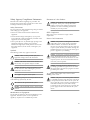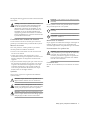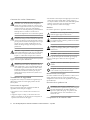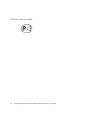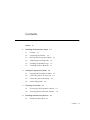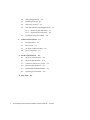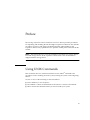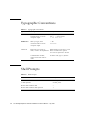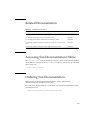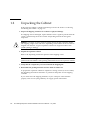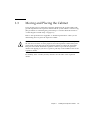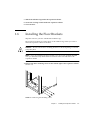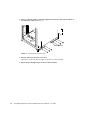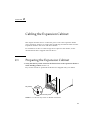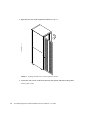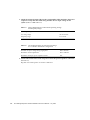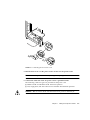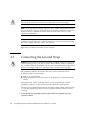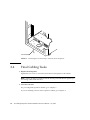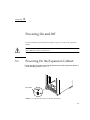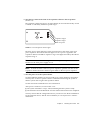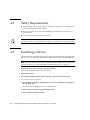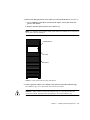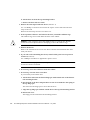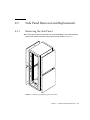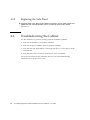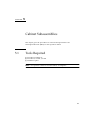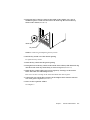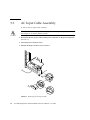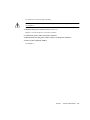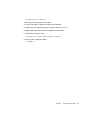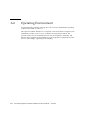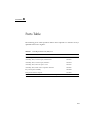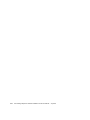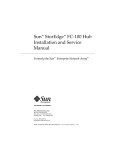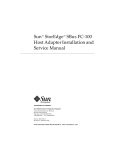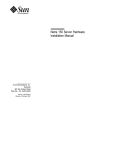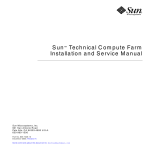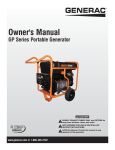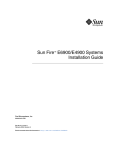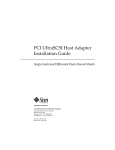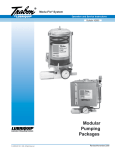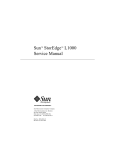Download Sun StorEdge Expansion Cabinet Installation and Service Manual
Transcript
Sun StorEdge™ Expansion Cabinet Installation and Service Manual Sun Microsystems, Inc. 901 San Antonio Road Palo Alto, CA 94303-4900 U.S.A. 650-960-1300 Part No. 805-3067-14 July 2000, Revision A Send comments about this document to: [email protected] Copyright 2000 Sun Microsystems, Inc., 901 San Antonio Road • Palo Alto, CA 94303-4900 USA. All rights reserved. This product or document is protected by copyright and distributed under licenses restricting its use, copying, distribution, and decompilation. No part of this product or document may be reproduced in any form by any means without prior written authorization of Sun and its licensors, if any. Third-party software, including font technology, is copyrighted and licensed from Sun suppliers. Parts of the product may be derived from Berkeley BSD systems, licensed from the University of California. UNIX is a registered trademark in the U.S. and other countries, exclusively licensed through X/Open Company, Ltd. For Netscape Communicator™, the following notice applies: Copyright 1995 Netscape Communications Corporation. All rights reserved. Sun, Sun Microsystems, the Sun logo, AnswerBook2, docs.sun.com, StorEdge, and Solaris are trademarks, registered trademarks, or service marks of Sun Microsystems, Inc. in the U.S. and other countries. All SPARC trademarks are used under license and are trademarks or registered trademarks of SPARC International, Inc. in the U.S. and other countries. Products bearing SPARC trademarks are based upon an architecture developed by Sun Microsystems, Inc. The OPEN LOOK and Sun™ Graphical User Interface was developed by Sun Microsystems, Inc. for its users and licensees. Sun acknowledges the pioneering efforts of Xerox in researching and developing the concept of visual or graphical user interfaces for the computer industry. Sun holds a non-exclusive license from Xerox to the Xerox Graphical User Interface, which license also covers Sun’s licensees who implement OPEN LOOK GUIs and otherwise comply with Sun’s written license agreements. RESTRICTED RIGHTS: Use, duplication, or disclosure by the U.S. Government is subject to restrictions of FAR 52.227-14(g)(2)(6/87) and FAR 52.227-19(6/87), or DFAR 252.227-7015(b)(6/95) and DFAR 227.7202-3(a). DOCUMENTATION IS PROVIDED “AS IS” AND ALL EXPRESS OR IMPLIED CONDITIONS, REPRESENTATIONS AND WARRANTIES, INCLUDING ANY IMPLIED WARRANTY OF MERCHANTABILITY, FITNESS FOR A PARTICULAR PURPOSE OR NONINFRINGEMENT, ARE DISCLAIMED, EXCEPT TO THE EXTENT THAT SUCH DISCLAIMERS ARE HELD TO BE LEGALLY INVALID. Copyright 2000 Sun Microsystems, Inc., 901 San Antonio Road • Palo Alto, CA 94303-4900 Etats-Unis. Tous droits réservés. Ce produit ou document est protégé par un copyright et distribué avec des licences qui en restreignent l’utilisation, la copie, la distribution, et la décompilation. Aucune partie de ce produit ou document ne peut être reproduite sous aucune forme, par quelque moyen que ce soit, sans l’autorisation préalable et écrite de Sun et de ses bailleurs de licence, s’il y en a. Le logiciel détenu par des tiers, et qui comprend la technologie relative aux polices de caractères, est protégé par un copyright et licencié par des fournisseurs de Sun. Des parties de ce produit pourront être dérivées des systèmes Berkeley BSD licenciés par l’Université de Californie. UNIX est une marque déposée aux Etats-Unis et dans d’autres pays et licenciée exclusivement par X/Open Company, Ltd. La notice suivante est applicable à Netscape Communicator™: Copyright 1995 Netscape Communications Corporation. Tous droits réservés. Sun, Sun Microsystems, the Sun logo, AnswerBook2, docs.sun.com, StorEdge, et Solaris sont des marques de fabrique ou des marques déposées, ou marques de service, de Sun Microsystems, Inc. aux Etats-Unis et dans d’autres pays. Toutes les marques SPARC sont utilisées sous licence et sont des marques de fabrique ou des marques déposées de SPARC International, Inc. aux Etats-Unis et dans d’autres pays. Les produits portant les marques SPARC sont basés sur une architecture développée par Sun Microsystems, Inc. L’interface d’utilisation graphique OPEN LOOK et Sun™ a été développée par Sun Microsystems, Inc. pour ses utilisateurs et licenciés. Sun reconnaît les efforts de pionniers de Xerox pour la recherche et le développement du concept des interfaces d’utilisation visuelle ou graphique pour l’industrie de l’informatique. Sun détient une licence non exclusive de Xerox sur l’interface d’utilisation graphique Xerox, cette licence couvrant également les licenciés de Sun qui mettent en place l’interface d’utilisation graphique OPEN LOOK et qui en outre se conforment aux licences écrites de Sun. CETTE PUBLICATION EST FOURNIE "EN L’ETAT" ET AUCUNE GARANTIE, EXPRESSE OU IMPLICITE, N’EST ACCORDEE, Y COMPRIS DES GARANTIES CONCERNANT LA VALEUR MARCHANDE, L’APTITUDE DE LA PUBLICATION A REPONDRE A UNE UTILISATION PARTICULIERE, OU LE FAIT QU’ELLE NE SOIT PAS CONTREFAISANTE DE PRODUIT DE TIERS. CE DENI DE GARANTIE NE S’APPLIQUERAIT PAS, DANS LA MESURE OU IL SERAIT TENU JURIDIQUEMENT NUL ET NON AVENU. Please Recycle Safety Agency Compliance Statements Read this section before beginning any procedure. The following text provides safety precautions to follow when installing a Sun Microsystems product. Safety Precautions For your protection, observe the following safety precautions when setting up your equipment: • Follow all cautions and instructions marked on the equipment. • Ensure that the voltage and frequency of your power source match the voltage and frequency inscribed on the equipment’s electrical rating label. • Never push objects of any kind through openings in the equipment. Dangerous voltages may be present. Conductive foreign objects could produce a short circuit that could cause fire, electric shock, or damage to your equipment. Symbols Placement of a Sun Product ! Caution – Do not block or cover the openings of your Sun product. Never place a Sun product near a radiator or heat register. Failure to follow these guidelines can cause overheating and affect the reliability of your Sun product. SELV Compliance Safety status of I/O connections comply to SELV requirements. Power Cord Connection Caution – Sun products are designed to work with single-phase power systems having a grounded neutral conductor. To reduce the risk of electric shock, do not plug Sun products into any other type of power system. Contact your facilities manager or a qualified electrician if you are not sure what type of power is supplied to your building. The following symbols may appear in this book: ! Caution – There is risk of personal injury and equipment damage. Follow the instructions. Caution – Hot surface. Avoid contact. Surfaces are hot and may cause personal injury if touched. Caution – Hazardous voltages are present. To reduce the risk of electric shock and danger to personal health, follow the instructions. On – Applies AC power to the system. Depending on the type of power switch your device has, one of the following symbols may be used: Off – Removes AC power from the system. Standby – The On/Standby switch is in the standby position. Caution – Not all power cords have the same current ratings. Household extension cords do not have overload protection and are not meant for use with computer systems. Do not use household extension cords with your Sun product. Caution – Your Sun product is shipped with a grounding type (three-wire) power cord. To reduce the risk of electric shock, always plug the cord into a grounded power outlet. The following caution applies only to devices with a Standby power switch: Caution – The power switch of this product functions as a standby type device only. The power cord serves as the primary disconnect device for the system. Be sure to plug the power cord into a grounded power outlet that is nearby the system and is readily accessible. Do not connect the power cord when the power supply has been removed from the system chassis. Modifications to Equipment Do not make mechanical or electrical modifications to the equipment. Sun Microsystems is not responsible for regulatory compliance of a modified Sun product. iii System Unit Cover You must remove the cover of your Sun computer system unit in order to add cards, memory, or internal storage devices. Be sure to replace the top cover before powering up your computer system. ! Je nach Netzschaltertyp an Ihrem Gerät kann eines der folgenden Symbole benutzt werden: Aus – Unterbricht die Wechselstromzufuhr zum Gerät. Caution – Do not operate Sun products without the top cover in place. Failure to take this precaution may result in personal injury and system damage.. Einhaltung sicherheitsbehördlicher Vorschriften Wartezustand (Stand-by-Position) - Der Ein-/ Wartezustand-Schalter steht auf Wartezustand. Änderungen an Sun-Geräten. Auf dieser Seite werden Sicherheitsrichtlinien beschrieben, die bei der Installation von Sun-Produkten zu beachten sind. Nehmen Sie keine mechanischen oder elektrischen Änderungen an den Geräten vor. Sun Microsystems, übernimmt bei einem Sun-Produkt, das geändert wurde, keine Verantwortung für die Einhaltung behördlicher Vorschriften Sicherheitsvorkehrungen Aufstellung von Sun-Geräten Treffen Sie zu Ihrem eigenen Schutz die folgenden Sicherheitsvorkehrungen, wenn Sie Ihr Gerät installieren: • Beachten Sie alle auf den Geräten angebrachten Warnhinweise und Anweisungen. • Vergewissern Sie sich, daß Spannung und Frequenz Ihrer Stromquelle mit der Spannung und Frequenz übereinstimmen, die auf dem Etikett mit den elektrischen Nennwerten des Geräts angegeben sind. • Stecken Sie auf keinen Fall irgendwelche Gegenstände in Öffnungen in den Geräten. Leitfähige Gegenstände könnten aufgrund der möglicherweise vorliegenden gefährlichen Spannungen einen Kurzschluß verursachen, der einen Brand, Stromschlag oder Geräteschaden herbeiführen kann. Symbole Die Symbole in diesem Handbuch haben folgende Bedeutung: ! Achtung – Gefahr von Verletzung und Geräteschaden. Befolgen Sie die Anweisungen. Achtung – Hohe Temperatur. Nicht berühren, da Verletzungsgefahr durch heiße Oberfläche besteht. Achtung – Gefährliche Spannungen. Anweisungen befolgen, um Stromschläge und Verletzungen zu vermeiden. Ein – Setzt das System unter Wechselstrom. iv ! Achtung – Um den zuverlässigen Betrieb Ihres SunGeräts zu gewährleisten und es vor Überhitzung zu schützen, dürfen die Öffnungen im Gerät nicht blockiert oder verdeckt werden. Sun-Produkte sollten niemals in der Nähe von Heizkörpern oder Heizluftklappen aufgestellt werden. Einhaltung der SELV-Richtlinien Die Sicherung der I/O-Verbindungen entspricht den Anforderungen der SELV-Spezifikation. Anschluß des Netzkabels Achtung – Sun-Produkte sind für den Betrieb an Einphasen-Stromnetzen mit geerdetem Nulleiter vorgesehen. Um die Stromschlaggefahr zu reduzieren, schließen Sie Sun-Produkte nicht an andere Stromquellen an. Ihr Betriebsleiter oder ein qualifizierter Elektriker kann Ihnen die Daten zur Stromversorgung in Ihrem Gebäude geben. Achtung – Nicht alle Netzkabel haben die gleichen Nennwerte. Herkömmliche, im Haushalt verwendete Verlängerungskabel besitzen keinen Überlastungsschutz und sind daher für Computersysteme nicht geeignet. Achtung – Ihr Sun-Gerät wird mit einem dreiadrigen Netzkabel für geerdete Netzsteckdosen geliefert. Um die Gefahr eines Stromschlags zu reduzieren, schließen Sie das Kabel nur an eine fachgerecht verlegte, geerdete Steckdose an. Sun StorEdge Expansion Cabinet Installation and Service Manual • July 2000 Die folgende Warnung gilt nur für Geräte mit WartezustandNetzschalter: Achtung – Der Ein/Aus-Schalter dieses Geräts schaltet nur auf Wartezustand (Stand-By-Modus). Um die Stromzufuhr zum Gerät vollständig zu unterbrechen, müssen Sie das Netzkabel von der Steckdose abziehen. Schließen Sie den Stecker des Netzkabels an eine in der Nähe befindliche, frei zugängliche, geerdete Netzsteckdose an. Schließen Sie das Netzkabel nicht an, wenn das Netzteil aus der Systemeinheit entfernt wurde. Conformité aux normes de sécurité Ce texte traite des mesures de sécurité qu’il convient de prendre pour l’installation d’un produit Sun Microsystems. Mesures de sécurité Pour votre protection, veuillez prendre les précautions suivantes pendant l’installation du matériel : • Suivre tous les avertissements et toutes les instructions inscrites sur le matériel. • Vérifier que la tension et la fréquence de la source d’alimentation électrique correspondent à la tension et à la fréquence indiquées sur l’étiquette de classification de l’appareil. • Ne jamais introduire d’objets quels qu’ils soient dans une des ouvertures de l’appareil. Vous pourriez vous trouver en présence de hautes tensions dangereuses. Tout objet conducteur introduit de la sorte pourrait produire un court-circuit qui entraînerait des flammes, des risques d’électrocution ou des dégâts matériels. MARCHE – Votre système est sous tension (courant alternatif). Un des symboles suivants sera peut-être utilisé en fonction du type d'interrupteur de votre système: ARRET – Votre système est hors tension (courant alternatif). VEILLEUSE – L'interrupteur Marche/Veilleuse est en position « Veilleuse ». Modification du matériel Ne pas apporter de modification mécanique ou électrique au matériel. Sun Microsystems n’est pas responsable de la conformité réglementaire d’un produit Sun qui a été modifié. Positionnement d’un produit Sun ! Attention : pour assurer le bon fonctionnement de votre produit Sun et pour l’empêcher de surchauffer, il convient de ne pas obstruer ni recouvrir les ouvertures prévues dans l’appareil. Un produit Sun ne doit jamais être placé à proximité d’un radiateur ou d’une source de chaleur. Conformité SELV Sécurité : les raccordements E/S sont conformes aux normes SELV. Symboles Vous trouverez ci-dessous la signification des différents symboles utilisés : ! Attention : risques de blessures corporelles et de dégâts matériels. Veuillez suivre les instructions. Attention : surface à température élevée. Evitez le contact. La température des surfaces est élevée et leur contact peut provoquer des blessures corporelles. Attention : présence de tensions dangereuses. Pour éviter les risques d’électrocution et de danger pour la santé physique, veuillez suivre les instructions. Safety Agency Compliance Statements v Connexion du cordon d’alimentation Attention : les produits Sun sont conçus pour fonctionner avec des alimentations monophasées munies d’un conducteur neutre mis à la terre. Pour écarter les risques d’électrocution, ne pas brancher de produit Sun dans un autre type d’alimentation secteur. En cas de doute quant au type d’alimentation électrique du local, veuillez vous adresser au directeur de l’exploitation ou à un électricien qualifié. • No introduzca nunca objetos de ningún tipo a través de los orificios del equipo. Pueden haber voltajes peligrosos. Los objetos extraños conductores de la electricidad pueden producir cortocircuitos que provoquen un incendio, descargas eléctricas o daños en el equipo. Símbolos En este libro aparecen los siguientes símbolos: ! Attention : tous les cordons d’alimentation n’ont pas forcément la même puissance nominale en matière de courant. Les rallonges d’usage domestique n’offrent pas de protection contre les surcharges et ne sont pas prévues pour les systèmes d’ordinateurs. Ne pas utiliser de rallonge d’usage domestique avec votre produit Sun. Precaución – Superficie caliente. Evite el contacto. Las superficies están calientes y pueden causar daños personales si se tocan. Precaución – Voltaje peligroso presente. Para reducir el riesgo de descarga y daños para la salud siga las instrucciones. Attention : votre produit Sun a été livré équipé d’un cordon d’alimentation à trois fils (avec prise de terre). Pour écarter tout risque d’électrocution, branchez toujours ce cordon dans une prise mise à la terre. L'avertissement suivant s'applique uniquement aux systèmes équipés d'un interrupteur VEILLEUSE: Attention : le commutateur d’alimentation de ce produit fonctionne comme un dispositif de mise en veille uniquement. C’est la prise d’alimentation qui sert à mettre le produit hors tension. Veillez donc à installer le produit à proximité d’une prise murale facilement accessible. Ne connectez pas la prise d’alimentation lorsque le châssis du système n’est plus alimenté. Normativas de seguridad El siguiente texto incluye las medidas de seguridad que se deben seguir cuando se instale algún producto de Sun Microsystems. Encendido – Aplica la alimentación de CA al sistema. Según el tipo de interruptor de encendido que su equipo tenga, es posible que se utilice uno de los siguientes símbolos: Apagado – Elimina la alimentación de CA del sistema. En espera – El interruptor de Encendido/En espera se ha colocado en la posición de En espera. Modificaciones en el equipo No realice modificaciones de tipo mecánico o eléctrico en el equipo. Sun Microsystems no se hace responsable del cumplimiento de las normativas de seguridad en los equipos Sun modificados. Ubicación de un producto Sun Precauciones de seguridad Para su protección observe las siguientes medidas de seguridad cuando manipule su equipo: • Siga todas los avisos e instrucciones marcados en el equipo. • Asegúrese de que el voltaje y la frecuencia de la red eléctrica concuerdan con las descritas en las etiquetas de especificaciones eléctricas del equipo. vi Precaución – Existe el riesgo de lesiones personales y daños al equipo. Siga las instrucciones. ! Precaución – Para asegurar la fiabilidad de funcionamiento de su producto Sun y para protegerlo de sobrecalentamien-tos no deben obstruirse o taparse las rejillas del equipo. Los productos Sun nunca deben situarse cerca de radiadores o de fuentes de calor. Cumplimiento de la normativa SELV Sun StorEdge Expansion Cabinet Installation and Service Manual • July 2000 El estado de la seguridad de las conexiones de entrada/ salida cumple los requisitos de la normativa SELV. Conexión del cable de alimentación eléctrica Precaución – Los productos Sun están diseñados para trabajar en una red eléctrica monofásica con toma de tierra. Para reducir el riesgo de descarga eléctrica, no conecte los productos Sun a otro tipo de sistema de alimentación eléctrica. Póngase en contacto con el responsable de mantenimiento o con un electricista cualificado si no está seguro del sistema de alimentación eléctrica del que se dispone en su edificio. Precaución – No todos los cables de alimentación eléctrica tienen la misma capacidad. Los cables de tipo doméstico no están provistos de protecciones contra sobrecargas y por tanto no son apropiados para su uso con computadores. No utilice alargadores de tipo doméstico para conectar sus productos Sun. Caution Attention Achtung Precaución Caution - The equipment relies on the protection device in the building installation, thus it requires a 30 A circuit breaker. Attention : Cet équipement dépend du dispositif de protection de l’installation électrique du bâtiment, il nécessite donc un disjoncteur 30 A. Achtung - Das Gerät arbeitet mit der Schutzvorrichtung in der Gebäudeinstallation. Daher ist ein 30-A-Stromunterbrecher erforderlich. Precaución - El equipo utiliza el dispositivo de seguridad que posea la instalación del edificio, por lo que necesita un disyuntor de 30 A. Precaución – Con el producto Sun se proporciona un cable de alimentación con toma de tierra. Para reducir el riesgo de descargas eléctricas conéctelo siempre a un enchufe con toma de tierra. La siguiente advertencia se aplica solamente a equipos con un interruptor de encendido que tenga una posición "En espera": Precaución – El interruptor de encendido de este producto funciona exclusivamente como un dispositivo de puesta en espera. El enchufe de la fuente de alimentación está diseñado para ser el elemento primario de desconexión del equipo. El equipo debe instalarse cerca del enchufe de forma que este último pueda ser fácil y rápidamente accesible. No conecte el cable de alimentación cuando se ha retirado la fuente de alimentación del chasis del sistema. Safety Agency Compliance Statements vii GOST-R Certification Mark viii Sun StorEdge Expansion Cabinet Installation and Service Manual • July 2000 Contents Preface 1. 2. 3. 4. xi Installing the Expansion Cabinet 1-1 1.1 Features 1-1 1.2 Unpacking the Cabinet 1.3 Moving and Placing the Cabinet 1.4 Adjusting the Leveling Pads 1-4 1.5 Installing the Stabilizer Legs 1-5 1.6 Installing the Floor Brackets 1-7 1-2 Cabling the Expansion Cabinet 2-1 2.1 Preparing the Expansion Cabinet 2.2 Connecting the AC Power Cord 2.3 Connecting the Ground Strap 2.4 Final Cabling Tasks Powering On and Off 1-3 2-1 2-3 2-6 2-8 3-1 3.1 Powering On the Expansion Cabinet 3-1 3.2 Powering Off the Expansion Cabinet 3-4 Installing and Removing Devices 4.1 Rackmount Placement 4-1 4-1 Contents ix 4.2 Safety Requirements 4.3 Installing a Device 4.4 Removing a Device 4.5 Side Panel Removal and Replacement 4.6 5. 4-2 4-5 4.5.1 Removing the Side Panel 4-7 4.5.2 Replacing the Side Panel 4-8 Troubleshooting the Cabinet Cabinet Subassemblies Tools Required 5.2 Key Switch 5.3 AC Input Cable Assembly 5.4 Power Sequencer 4-8 5-1 5-2 5-4 5-6 A-1 A.1 Physical Characteristics A.2 Physical Specifications A.3 Clearance and Service Access A.4 Electrical Specifications A.5 Environmental Requirements A.6 Operating Environment B. Parts Table 4-7 5-1 5.1 A. Product Specifications x 4-2 A-1 A-2 A-2 A-3 A-3 A-4 B-1 Sun StorEdge Expansion Cabinet Installation and Service Manual • July 2000 Preface The StorEdge Expansion Cabinet Installation and Service Manual provides procedures for unpacking and installing the Sun StorEdge™ Expansion Cabinet. It also includes procedures to remove and replace the field-replaceable subassemblies in the expansion cabinet. Only a qualified service provider should perform the tasks in this manual. Note – This manual does not cover the installation procedures for storage devices. To install storage devices in the expansion cabinet, refer to the documentation shipped with the storage device. Using UNIX Commands This document does not contain information on basic UNIX® commands and procedures such as shutting down the system, booting the system, and configuring devices. See one or more of the following for this information: ■ Solaris Handbook for Sun Peripherals ■ AnswerBook™ online documentation for the Solaris™ software environment ■ Other software documentation that you received with your system xi Typographic Conventions TABLE P-1 Typographic Conventions Typeface Meaning Examples AaBbCc123 The names of commands, files, and directories; on-screen computer output Edit your .login file. Use ls -a to list all files. % You have mail. AaBbCc123 What you type, when contrasted with on-screen computer output % su Password: AaBbCc123 Book titles, new words or terms, words to be emphasized Read Chapter 6 in the User’s Guide. These are called class options. You must be superuser to do this. Command-line variable; replace with a real name or value To delete a file, type rm filename. Shell Prompts TABLE P-2 xii Shell Prompts Shell Prompt C shell machine_name% C shell superuser machine_name# Bourne shell and Korn shell $ Bourne shell and Korn shell superuser # Sun StorEdge Expansion Cabinet Installation and Service Manual • July 2000 Related Documentation TABLE P-3 Related Documentation Title Part Number Sun StorEdge A3500 Hardware Configuration Guide 805-4981 Sun StorEdge A5000 Tasks and Documentation Guide 805-1903 Sun StorEdge D1000 and A1000 Rackmount Installation Guide 805-2626 Sun StorEdge Expansion Cabinet Installation Guide for the Sun Enterprise 4x00 805-7687 Sun StorEdge Expansion Cabinet Airflow Baffle Installation Guide 806-0274 Accessing Sun Documentation Online The docs.sun.comsm web site enables you to access Sun technical documentation on the Web. You can browse the docs.sun.com archive or search for a specific book title or subject at: http://docs.sun.com Ordering Sun Documentation Fatbrain.com, an Internet professional bookstore, stocks select product documentation from Sun Microsystems, Inc. For a list of documents and how to order them, visit the Sun Documentation Center on Fatbrain.com at: http://www.fatbrain.com/documentation/sun xiii Sun Welcomes Your Comments Sun is interested in improving its documentation and welcomes your comments and suggestions. You can email your comments to Sun at: [email protected] Please include the part number (805-3067-14) of your document in the subject line of your email. xiv Sun StorEdge Expansion Cabinet Installation and Service Manual • July 2000 CHAPTER 1 Installing the Expansion Cabinet This chapter describes how to unpack and install the expansion cabinet. 1.1 Features The expansion cabinet contains the following: ■ ■ ■ ■ Two power sequencer assemblies Four floor mounting brackets Two stabilizer legs Associated mounting hardware The floor mounting brackets enable you to bolt the expansion cabinet to the floor. If you will not be installing the floor mounting brackets, you should install the stabilizer legs. The stabilizer legs are extended to prevent the expansion cabinet from tipping over when devices are installed, removed, or serviced. 1-1 1.2 Unpacking the Cabinet If the expansion cabinet is already unpacked, proceed to the Section 1.3 “Moving and Placing the Cabinet” on page 1-3. 1. Inspect all shipping containers for evidence of physical damage. If a shipping carton is damaged, request that the carrier’s agent be present when the carton is opened. Keep all of the contents and packing material for the agent’s inspection. Caution – Use three or more people to unpack and set up the expansion cabinet. The shipping weight of the unit varies, depending on the number of devices that are shipped with the unit. A typical expansion cabinet can weigh from 500 to 1100 pounds (226 kg to 499 kg). 2. Unpack the expansion cabinet. Refer to the unpacking instructions printed on the shipping carton. Note – The stabilizer legs, floor mounting brackets, and associated hardware are packed in the side saddles of the packing material that encase the expansion cabinet. 3. Verify that the components you received match the shipping list. 4. Reassemble the packing materials and save them for future use. To prepare the expansion cabinet for shipment or storage, follow (in reverse order) the unpacking instructions attached to or printed on the panels of each shipping container. If you cannot store the shipping materials, recycle or dispose of the materials properly. Your local recycling authority can supply specific information. 1-2 Sun StorEdge Expansion Cabinet Installation and Service Manual • July 2000 1.3 Moving and Placing the Cabinet Leave enough space to situate the expansion cabinet near the system cabinet. The ground strap between the expansion cabinet and the system cabinet is 2 meters long. (The procedure for connecting the ground strap is covered in detail in Section 2.3 “Connecting the Ground Strap” on page 2-6.) Refer to the specifications in Appendix A “Product Specifications” when you are determining where to place the expansion cabinet. Caution – Never lift the expansion cabinet by the cosmetic panel surfaces or pull by the rear door. Use three or more people to move the expansion cabinet safely. Two people must restrain the front of the expansion cabinet to control the movement. One person should be behind the expansion cabinet. To prevent the expansion cabinet from tipping as you move it, push or pull only on the middle section of the expansion cabinet. For mobility, allow 3 inches (76 mm) clearance on both sides of the expansion cabinet. Chapter 1 Installing the Expansion Cabinet 1-3 1.4 Adjusting the Leveling Pads Skip to Section 1.6 “Installing the Floor Brackets” on page 1-7 if you are installing the floor mounting brackets. Leveling pads (screws) are located at each corner of the base of the expansion cabinet (FIGURE 1-1). Caution – If you will not be using the four floor mounting brackets, the four leveling pads mounted on the bottom plate of the rack must be lowered to the floor for the expansion cabinet to meet Underwriters’ Laboratories physical stability requirements. 1. Open the rear door. 2. Remove the leveling wrench by unlocking the plastic strap that holds it to the inside of the frame, near the top of the expansion cabinet. Do not cut the strap. Press the plastic tab to unlock the strap around the wrench, then slide part of the strap through the lock to loosen the wrench. 3. Adjust the four leveling pads on the expansion cabinet frame using the leveling wrench. The four pads should press against the floor so that the expansion cabinet does not move or rock in any direction. Leveling pad FIGURE 1-1 Leveling Pad Proceed to the next section. 1-4 Sun StorEdge Expansion Cabinet Installation and Service Manual • July 2000 1.5 Installing the Stabilizer Legs Skip to Section 1.6 “Installing the Floor Brackets” on page 1-7 if you are installing the floor mounting brackets. The stabilizer legs help prevent the expansion cabinet from tipping over when devices are taken out of the expansion cabinet. The stabilizer legs must be properly installed and set to be effective. Caution – Always extend the stabilizer legs before you attempt to install new devices or service devices in the expansion cabinet. 1. Loosen the securing screw on the right stabilizer leg (FIGURE 1-2). Left stabilizer leg Securing screw Right stabilizer leg FIGURE 1-2 Stabilizer Legs Chapter 1 Installing the Expansion Cabinet 1-5 2. Slide the right stabilizer leg over the three mounting screws at the bottom of the expansion cabinet (FIGURE 1-3). Mounting screws FIGURE 1-3 Installing the Right Stabilizer Leg 3. Tighten the securing screw. This prevents the stabilizer leg from falling off the mounting screws when it is extended. 4. Fully extend the right stabilizer leg. 5. Repeat Step 1 through Step 4 for the left stabilizer leg. 6. Use the leveling wrench and adjust the feet on both stabilizer legs so that they touch the ground (FIGURE 1-4). FIGURE 1-4 1-6 Adjusting The Leveling Pads on the Stabilizer Leg Sun StorEdge Expansion Cabinet Installation and Service Manual • July 2000 7. Slide both stabilizer legs under the expansion cabinet. 8. Secure the leveling wrench inside the expansion cabinet. 9. Close the door. 1.6 Installing the Floor Brackets Skip this section if you have installed the stabilizer legs. The four floor brackets are used in place of the stabilizer legs when you want to attach the expansion cabinet to the floor. Caution – Do not bolt the floor mounting brackets to the deck plating of a raised (computer) floor. Note – If you are installing the floor brackets over previously installed threaded rods, you should loosely install the floor brackets to the rods and then to the expansion cabinet. 1. Remove the three mounting screws on the bottom right of the expansion cabinet (FIGURE 1-5). FIGURE 1-5 Removing the Mounting Screws Chapter 1 Installing the Expansion Cabinet 1-7 2. Using a 7/16-inch wrench, attach the right floor brackets to the front and back of the expansion cabinet (FIGURE 1-6). Floor bracket FIGURE 1-6 Attaching the Floor Brackets 3. Bolt the right floor brackets to the floor. The bolts to secure the floor brackets to the floor are not included. 4. Repeat Step 1 through Step 3 for the left floor brackets. 1-8 Sun StorEdge Expansion Cabinet Installation and Service Manual • July 2000 CHAPTER 2 Cabling the Expansion Cabinet This chapter describes how to connect the power cord to the expansion cabinet power sequencer, and how to connect the ground strap and fan-fail cable from the expansion cabinet to the server and other cabinets. For instructions on how to cable storage device options in the cabinet, see the documentation that is shipped with each device. 2.1 Preparing the Expansion Cabinet 1. Verify that the key switch located at the bottom front of the expansion cabinet is in the Standby position (FIGURE 2-1). Keys for this switch are packed in the kit that was shipped with your cabinet. Key switch Front trim panel FIGURE 2-1 Location of Key Switch on Bottom Front Panel 2-1 2. Open the rear door of the expansion cabinet (FIGURE 2-2). FIGURE 2-2 Opening the Rear Door of the Expansion Cabinet 3. Loosen the four screws on the front and rear trim panels and remove the panels. Set the panels aside. 2-2 Sun StorEdge Expansion Cabinet Installation and Service Manual • July 2000 Connecting the AC Power Cord Caution – The expansion cabinet is designed to work with single phase power systems that have a grounded neutral conductor. To reduce the risk of electric shock, do not connect the expansion cabinet into any other type of power system. 1. Open the rear door (FIGURE 2-2). 2. Verify that each AC power sequencer circuit breaker is in the Off position and the Local/Remote switch is in the Local position (FIGURE 2-3). Fan-fail cable-in Power Off Grounding screw M A I N P O W E R POWER AVAILABLE SWITCHED OUTLETS OFF LOCAL REMOTE J14 IN J15 OUT Fan-fail cable-out SWITCHED OUTLET CONTROL 2.2 Local/Remote switch Power On AC power sequencer circuit breaker FIGURE 2-3 Power Sequencer Control Panel Chapter 2 Cabling the Expansion Cabinet 2-3 3. Check the electrical ratings label on the serial number label attached to the power sequencer. Verify that the stated rating matches the AC input voltage to the system (TABLE 2-1 and TABLE 2-2). TABLE 2-1 Voltage Requirements for Maximum Operating Voltage and Frequency Ranges AC voltage rating 200 to 240 VAC AC voltage range 180 to 264 VAC Frequency range 47 to 63 Hz TABLE 2-2 Current Requirements at Nominal Line Voltage for a Cabinet in Maximum Configuration Nominal AC input voltage rating single phase 200 to 240 VAC Maximum current requirement 24A at 240 VAC Maximum current per power sequencer outlet 10A 4. Connect the female end of each AC power cord to the power sequencer connectors (FIGURE 2-4). Flip the cover latch open to access the connectors. 2-4 Sun StorEdge Expansion Cabinet Installation and Service Manual • July 2000 FIGURE 2-4 Connecting the AC Power Cord 5. Pull the latch cover over the power cord to secure it to the power socket. Note – Route the power cord directly through the opening in the cabinet base. 6. Connect the other end of the AC power cord to a grounded outlet. The following connector types are provided on the power cord: ■ ■ NEMA L6-30P for 200-240V North American operation 32A, single-phase, IEC 309 connector for 220–240V international operation Caution – Risk of electric shock. Do NOT turn on AC power to the unit yet. Chapter 2 Cabling the Expansion Cabinet 2-5 Caution – The expansion cabinet has a high leakage current to ground. Strictly observe all caution and note statements to reduce the risk of electric shock. Note – If the appropriate mating receptacle is not available, the connector may be removed from the cord. The cord may then be permanently connected to a dedicated branch circuit by a qualified electrician. Check local electrical codes for proper installation requirements. Note – Cable ties provided with the expansion cabinet can be used as cable restraints. For each cable, pass a cable tie through one of the slits located along the base of the cabinet. Secure the cable in the cable tie. Repeat this procedure for the other power sequencer. 2.3 Connecting the Ground Strap Caution – The installer must install an insulated grounding conductor as part of the circuit supplying power to the unit or system. This conductor must be of identical size, insulation material, and thickness to the neutral grounded and hot ungrounded branch-circuit supply conductors, but green (with or without yellow stripe[s]). The grounding conductor described in the above caution statement must be grounded to either of the following: ■ ■ Earth at service equipment Supply transformer or motor-generator set (if supplied by a separately derived system) The outlets in the vicinity of the unit must be of the grounding type, and the grounding conductors for these outlets must be connected to earth ground. Connecting the ground strap between the expansion cabinet and the cabinet nearest to it prevents ground loops between the two cabinets and keeps data errors from occurring. 1. Locate the 2-meter grounding strap from the kit that was shipped with your expansion cabinet. 2-6 Sun StorEdge Expansion Cabinet Installation and Service Manual • July 2000 2. Screw one end of the ground strap to the power sequencer on the system cabinet or cabinet nearest to the expansion cabinet (FIGURE 2-5). Ground strap FIGURE 2-5 Connecting the Ground Strap to the System Cabinet Power Sequencer 3. Screw the other end of the ground strap the front power sequencer in the expansion cabinet (FIGURE 2-6). Chapter 2 Cabling the Expansion Cabinet 2-7 Ground strap FIGURE 2-6 2.4 Connecting the Ground Strap to the Front Power Sequencer Final Cabling Tasks 1. Replace the trim panels. Tighten the two screws to secure the front and rear trim panels to the cabinet. Note – Cables should be routed between the bottom panel and the kick panel if you are routing cables under the floor. 2. Close the rear door. For pre-configured expansion cabinets, go to Chapter 3. If you are installing a device in the expansion cabinet go to Chapter 4. 2-8 Sun StorEdge Expansion Cabinet Installation and Service Manual • July 2000 CHAPTER 3 Powering On and Off Use the information provided in this chapter to power on and off the expansion cabinet. Caution – To avoid damage to internal circuits, do not connect or disconnect any cable while the system is powered on. 3.1 Powering On the Expansion Cabinet 1. Verify that the key switch located at the bottom front of the expansion cabinet is in the Standby position (FIGURE 3-1). Key switch FIGURE 3-1 Location of Key Switch on Bottom Front Panel 3-1 2. Turn the AC power sequencer circuit breakers at the bottom front and bottom rear of the cabinet to Off (FIGURE 3-2). Grounding screw M A I N P O W E R OFF POWER AVAILABLE SWITCHED OUTLETS REMOTE J14 IN J15 OUT LOCAL SWITCHED OUTLET CONTROL Power Off Local/Remote switch Power On AC power sequencer circuit breaker FIGURE 3-2 AC Power Sequencer Control Panel 3. Verify that the cabinet AC power cord is connected to an AC outlet. Caution – Do not disconnect the AC power cord from the outlet when you work on or in the cabinet. This connection provides a ground path that prevents damage from electrostatic discharge. Caution – Never move the system or expansion cabinets when system power is on. Excessive movement can cause catastrophic disk drive failure. Always power the system off before moving it. 4. Set the Local/Remote switch on the expansion cabinet to Local ( FIGURE 3-2). 5. Turn the AC power sequencer circuit breakers on the expansion cabinet to On (FIGURE 3-2). 3-2 Sun StorEdge Expansion Cabinet Installation and Service Manual • July 2000 6. Turn the key switch at the front of the expansion cabinet to the On position (FIGURE 3-3). The expansion cabinet will power on approximately 20 seconds after the key switch is turned on. This delay minimizes power surges. Sequencer stage 2 Sequencer stage 1 Main AC power FIGURE 3-3 Front Sequencer Status Lights The three power status indicators on the front panel show the status of the front power sequencer. The bottom LED will light as soon as power is applied to the expansion cabinet. The LED for sequencer stage 1 will light, followed by the LED for sequencer stage 2. Note – The bottom LED will not light unless the AC power sequencer circuit breakers for the front power supply are on. Note – To check the status of the rear power sequencer, open the rear door of the expansion cabinet and look at the three green LEDs on the rear power sequencer. 7. Turn the power on to the system cabinet. See the installation manual you received with your system cabinet for instructions. You may have to enter a specific software command when booting the system so that the system will recognize the expansion cabinet. See the software documentation for more information. After power is turned on, several events occur: ■ ■ The system will make a “beep” sound, indicating that the system is ready. The terminal screen will illuminate once the internal self-test has been completed. You may need to edit the configuration file for your devices. See the documentation for the particular device, and the Solaris Handbook for Sun Peripherals for software instructions. Chapter 3 Powering On and Off 3-3 3.2 Powering Off the Expansion Cabinet Before you turn off the power to the expansion cabinet, you must halt any I/O between host system(s) and devices in the expansion cabinet. Depending upon the type of devices in the cabinet, the type of host system(s), and the software running on the host system(s), you may need to: ■ ■ ■ Stop software from accessing devices in the enclosure Exit the Solaris operating environment Turn off power to your host system(s). Refer to the following for specific instructions: ■ ■ ■ ■ Solaris Handbook for Sun Peripherals System administration guides that correspond to your operating system Documentation that came with the devices Documentation that came with your host system(s) Caution – Failure to stop I/O between host system(s) and devices in the expansion cabinet can result in the loss of data. 1. Stop I/O to devices in the expansion cabinet. 2. Turn the key switch located at the front of the cabinet to the Standby position (FIGURE 3-1). 3. At the bottom of the expansion cabinet, remove the trim panels and turn the AC power sequencer circuit breakers to Off (FIGURE 3-2). 4. If you are servicing components other than disk or tape drives (such as the power sequencer), disconnect the cabinet power cords from the grounded outlets. Caution – When you service disk or tape drives, do not disconnect the power cords from the power sequencer in the cabinet or the cabinet’s power cord from the outlet. These connections provide the ground paths necessary to prevent any damage caused by electrostatic discharge to the drives installed in the cabinet. Caution – You must disconnect the power cables to both power sequencers if you want to stop all AC power input to the expansion cabinet. 3-4 Sun StorEdge Expansion Cabinet Installation and Service Manual • July 2000 CHAPTER 4 Installing and Removing Devices This chapter explains how to install and remove devices in the expansion cabinet. Caution – Storage device systems in the rack must be loaded from the bottom to the top to keep the rack center of gravity as low as possible. When servicing the rack, remove only one storage device system from the rack at a time. If possible, remove systems from top to bottom to prevent raising the center of gravity of the rack. Use extra caution when moving the rack onto ramps. 4.1 Rackmount Placement Rackmount placement information for devices that can be mounted in Sun system and expansion cabinets, is now available through the Web at: http://docs.sun.com Click on “Storage and Peripherals” in the Hardware section and open the Rackmount Placement Matrix. If you do not have access to the Web, contact your Sun service provider. Note – Retrieve the placement information for a device before beginning an installation. 4-1 4.2 Safety Requirements ■ Ensure that the voltage and frequency of the power outlet to be used matches the electrical rating labels on the cabinet. ■ Wear an antistatic wrist strap when handling any magnetic storage devices or system boards. ■ Use only properly grounded power outlets. Caution – Do not make mechanical or electrical modifications to the cabinet. Sun Microsystems is not responsible for regulatory compliance of modified cabinets. 4.3 Installing a Device These instructions are meant to be used in conjunction with those that shipped with the device you are installing. Read both procedures before beginning the installation. Note – You may need to remove the side panels from the cabinet. If so, also perform the steps in Section 4.5 “Side Panel Removal and Replacement” on page 4-7. 1. Determine where you are going to install the device. Refer to the online Rackmount Placement Matrix. 2. Open the rear door. 3. For cabinets equipped with a front screen door, open the front screen door. If you want to remove the door: a. Reach inside of the door and push down on the lever attached to the spring of the top hinge pin. This will cause the hinge pin to retract into the door. b. Tilt the door out from the top mounting bracket. c. Remove the door and set it aside. 4-2 Sun StorEdge Expansion Cabinet Installation and Service Manual • July 2000 4. Remove the filler panel that covers where you will install the device (FIGURE 4-1). a. Use a #2 Phillips screwdriver and loosen the captive screws that fasten the panel to the cabinet. b. Remove the filler panel and save it for future use. Note – To maintain proper airflow, filler panels must be installed over locations that do not have devices mounted. Installed device Trim strip Filler panel FIGURE 4-1 Filler Panel and Trim Strip Installation 5. If the expansion cabinet is not bolted to the ground, extend the stabilizer legs. The stabilizer legs are located under the front of the cabinet. Caution – Only extend or retract the stabilizer legs as a pair. Be sure that the levelers have been adjusted before attempting to move the stabilizer legs. Chapter 4 Installing and Removing Devices 4-3 6. Install the device. Refer to the online Rackmount Placement Matrix and the documentation that came with your device. 7. Route the SCSI or fiber optic cables from the device to the host system(s). Refer to the documentation that came with your device. 8. Route the power cables from the device to the power sequencer(s). An expansion cabinet that is ordered without any devices installed has the power cables routed as shown in FIGURE 4-2. L9 L11 L8 L10 L7 R9 R11 R8 R10 R6 R8&R10 R4 R9&11 R1&R2 R7 R3 R5 L8&L10 L4 L9&L11 L7 L3 L5 R7 L6 R6 L5 R5 L4 R4 L3 R3 L2 R2 L1 R1 Front sequencer L6 L1&L2 Rear view FIGURE 4-2 Rear sequencer Power Cable Routing Caution – Power cable routing can vary depending on how the expansion cabinet is configured in the factory (for instance, the power cabling in a StorEdge A3500 1x8 expansion cabinet is different than that in a expansion cabinet configured with StorEdge A5000 disk arrays). Refer to the documentation that shipped with your device. 4-4 Sun StorEdge Expansion Cabinet Installation and Service Manual • July 2000 9. Install the trim strips (FIGURE 4-1). Use a #2 Phillips screwdriver to tighten the captive screws. 10. If necessary, retract the stabilizer legs under the cabinet. 11. If necessary, close the front screen door. If you formerly removed the door: a. Tilt the door and insert the bottom hinge pin with outside hole of the bottomleft mounting bracket. b. Reach inside of the door and push down on the lever attached to the spring of the top hinge pin. This will cause the hinge pin to retract into the door. c. Align the top hinge pin with the outside hole of the top-left mounting bracket. d. Release the lever. The hinge pin will extend into the mounting bracket. 4.4 Removing a Device These instructions are meant to be used in conjunction with those that shipped with the device you are installing. Read both procedures before beginning the installation. Note – If you are told to remove the side panels in the instructions that came with your device, also perform the steps in Section 4.5 “Side Panel Removal and Replacement” on page 4-7. 1. For cabinets equipped with a front screen door, open the front screen door. If you want to remove the door: a. Reach inside of the door and push down on the lever attached to the spring of the top hinge pin. This will cause the hinge pin to retract into the door. Chapter 4 Installing and Removing Devices 4-5 b. Tilt the door out from the top mounting bracket. c. Remove the door and set it aside. 2. Remove the trim strips beside the device (FIGURE 4-1). Use a #2 Phillips screwdriver and loosen the captive screws that fasten the trim strips to the rack. Remove the trim strips and save for future use. 3. If the expansion cabinet is not bolted to the floor, extend the stabilizer legs. The stabilizer legs are located under the front of the cabinet. Caution – Only extend or retract the stabilizer legs as a pair. Be sure that the levelers have been adjusted before attempting to move the stabilizer legs. 4. Remove the device. Refer to the online Rackmount Placement Matrix and the documentation that came with your device. 5. If you will not be reinstalling the device, install a filler panel over its previous location (FIGURE 4-1). Use a Phillips screwdriver to tighten the captive screws. Note – To maintain proper airflow, filler panels must be installed over locations that do not have devices mounted. 6. If necessary, retract the stabilizers under the cabinet. 7. If necessary, close the front screen door. If you formerly removed the door: a. Tilt the door and insert the bottom hinge pin with outside hole of the bottomleft mounting bracket. b. Reach inside of the door and push down on the lever attached to the spring of the top hinge pin. This will cause the hinge pin to retract into the door. c. Align the top hinge pin with the outside hole of the top-left mounting bracket. d. Release the lever. The hinge pin will extend into the mounting bracket. 4-6 Sun StorEdge Expansion Cabinet Installation and Service Manual • July 2000 4.5 Side Panel Removal and Replacement 4.5.1 Removing the Side Panel ● Use an Allen wrench to loosen the four 1/4-inch shoulder screws that fasten the panel to the cabinet and remove the panel from the cabinet (FIGURE 4-3). FIGURE 4-3 Removing and Replacing the Side Panels Chapter 4 Installing and Removing Devices 4-7 4.5.2 Replacing the Side Panel ● Align the panel screw holes to the cabinet screw holes. Use an Allen wrench and tighten the four 1/4-inch shoulder screws to fasten the panel to the cabinet (FIGURE 4-3). 4.6 Troubleshooting the Cabinet Use this checklist as a guide for isolating common installation problems. 1. Verify that all terminators are properly installed. 2. Verify that all power and data cables are properly installed. 3. Verify that the same SCSI address is not being used by two or more drives on the same SCSI bus. 4. Verify that the power is turned on to the drives, trays, and cabinet. See the service manual for the peripheral device if you need troubleshooting information for a specific drive or tray. 4-8 Sun StorEdge Expansion Cabinet Installation and Service Manual • July 2000 CHAPTER 5 Cabinet Subassemblies This chapter gives the procedures for removal and replacement of all field replaceable units (FRUs) for the expansion cabinet. 5.1 Tools Required ■ ■ ■ Screwdriver, Phillips #2 Screwdriver, slotted, 1/4-inch Needlenose pliers Note – For expansion cabinet access information, see Chapter 4. 5-1 5.2 Key Switch To remove the key switch: 1. Be sure that the power to the expansion cabinet is completely turned off. See Chapter 3. 2. Disconnect the key switch cable connector from the cable adapter cable connector near the rear of the power sequencers (FIGURE 5-1). The adapter cable remains connected to the power sequencer. Key switch cable connector FIGURE 5-1 Key Switch Cable Connection 3. Remove the Phillips screws and cable ties that secure the key switch cable to the chassis frame. Each screw secures a clamp on the frame that holds the cable in place. 5-2 Sun StorEdge Expansion Cabinet Installation and Service Manual • July 2000 4. Facing the back of the key switch on the inside of the cabinet, use a pair of needlenose pliers to slide out and remove the metal clip that secures the key switch to the cabinet (FIGURE 5-2). Metal clip Key switch FIGURE 5-2 Removing and Replacing the Key Switch 5. Pull the key switch out of the chassis opening. To replace the key switch: 1. Insert the key switch into the panel opening. 2. Facing the back of the key switch on the inside of the cabinet, slide the metal clip onto the notch of the key switch body to secure it in place (FIGURE 5-2). 3. Route the key switch cable to the power sequencer, securing it to the chassis frame with cable ties and Phillips screws. Each screw secures a clamp on the frame that holds the cable in place. 4. Connect the key switch cable connector to the adapter-cable connector near the rear of the power sequencer (FIGURE 5-1). 5. Power on the expansion cabinet. See Chapter 3. Chapter 5 Cabinet Subassemblies 5-3 5.3 AC Input Cable Assembly To remove the AC input cable assembly: Caution – Be sure that the power to the expansion cabinet is completely turned off. See Chapter 3, “Powering Off the System.” 1. Disconnect the AC power cord from the power connector on the power sequencer (FIGURE 5-3). 2. Close the power connector cover. 3. Pull the latch up over the cover to secure it. FIGURE 5-3 5-4 Removing the AC Input Cable Sun StorEdge Expansion Cabinet Installation and Service Manual • July 2000 To replace the AC input cable assembly: Caution – Be sure that the power to the expansion cabinet is completely turned off. See Chapter 3. 1. Pull back the power connector cover (FIGURE 5-3). Flip the cover latch open to access the connector. 2. Connect the power cord to the power connector. 3. Pull the latch over the power cord to secure it to the power connector. 4. Power on the expansion cabinet. See Chapter 3. Chapter 5 Cabinet Subassemblies 5-5 5.4 Power Sequencer To remove the power sequencer: 1. Ensure that the power to the expansion cabinet is completely turned off. See Section 3.2 “Powering Off the Expansion Cabinet” on page 3-4. 2. Disconnect the key switch adapter cable from the mating power supply connector at the rear of the power sequencer (FIGURE 5-4). FIGURE 5-4 Power Sequencer 3. Remove the AC power cord from the power sequencer. See Section 5.3 “AC Input Cable Assembly” on page 5-4 4. Remove the screws that secure the sequencer to the chassis. 5. Slide out the power sequencer to access the power cables. 6. Disconnect all other power cables from the sequencer. 7. Remove the power sequencer. 5-6 Sun StorEdge Expansion Cabinet Installation and Service Manual • July 2000 To replace the power sequencer: 1. Place the power sequencer on the floor. 2. Connect all cables on the back of the power sequencer. 3. Slide the power sequencer into the expansion cabinet (FIGURE 5-4). 4. Tighten the screws that secure the sequencer to the chassis. 5. Connect the AC power cord. See Section 5.3 “AC Input Cable Assembly” on page 5-4. 6. Power on the expansion cabinet. See Chapter 3. Chapter 5 Cabinet Subassemblies 5-7 5-8 Sun StorEdge Expansion Cabinet Installation and Service Manual • July 2000 APPENDIX A Product Specifications A.1 Physical Characteristics The physical characteristics of the expansion cabinet are as follows: ■ Internal dimensions conform to EIA RS-310C standard (RETMA) for 19-inch (482 mm) racks. Universal mounting holes are used with 10-32UNF tapped holes in all locations. The nominal rack opening is 17.875 inches (454 mm). ■ A vertical panel opening of 36 Rack Unit (RU) minimum is provided to accommodate various rack-mountable subsystems. One RU is equal to 1.75 inches (44.45 mm). ■ Overall cabinet height with cosmetic panels is 73.5 inches (187 cm) maximum. ■ Cabinet structure and casters are designed to handle a 1300 pounds (589 kg) static load. Caution – Make no mechanical or electrical modifications to this cabinet. Sun Microsystems is not responsible for the regulatory compliance if the cabinet is modified. A-1 A.2 Physical Specifications TABLE A-1 Cabinet Physical Specifications Height Width Depth Weight1 73.5 inches 24 inches 36.5 inches 350 pounds 187 cm 61 cm 93 cm 159 kg 1. Weight of an empty cabinet and two power sequencers The power cords are 15 feet (4.6m) in length. A.3 Clearance and Service Access TABLE A-2 Clearance and Service Access With Service Access Without Service Access Front 48 inches 122 cm 24 inches 61 cm Rear 36 inches 92 cm 24 inches 61 cm Left 36 inches1 92 cm 2 inches2 51 cm Right 36 inches1 92 cm. 0 1. Side access may be required for some service procedures. Refer to the documentation that came with the devices. 2. Sun StorEdge A5000 disk arrays, Sun Enterprise 4x00 servers, and some other devices require a clearance of at least two inches for airflow. Unless otherwise stated in the documentation that shipped with your device, no clearance access is required. A-2 Sun StorEdge Expansion Cabinet Installation and Service Manual • July 2000 A.4 Electrical Specifications TABLE A-3 A.5 Cabinet Power Sequencer Electrical Specifications Parameter Value(s) AC voltage rating 200 to 240 VAC AC voltage range 180 to 264 VAC Frequency range 47 to 63 Hz Current at 240 VAC 24A Power consumption, maximum 5.4 kW Environmental Requirements TABLE A-4 Operating Environment Parameter Value Temperature Operating 5°C to 35°C (41°F to 95°F) Non-operating -40°C to 66°C (-40°F to 150.8°F) Humidity Operating 20% to 80% RH, noncondensing 27°C (80.6°F) maximum wet bulb Non-operating 5% to 95% RH, noncondensing Altitude Operating 0 to 9,843 feet (0 to 3 km) Non-operating 0 to 39,370 feet (0 to 12 km) Ventilation Well ventilated or air-conditioned Appendix A Product Specifications A-3 A.6 Operating Environment Avoid temperature extremes and keep the work area clean. Maintain the operating conditions described in TABLE A-4. The expansion cabinet should be in a computer room environment. Computer room installation provides secure access to computers and stored information, and provides control over environmental factors such as temperature, humidity, and airborne dust. Computer room installation can also help protect equipment from fire, flood, or other danger originating in the building. A-4 Sun StorEdge Expansion Cabinet Installation and Service Manual • July 2000 APPENDIX B Parts Table The following parts of the expansion cabinet can be replaced at a customer site by a qualified field service engineer. TABLE B-1 Field Replaceable Unit (FRU) List FRU List Parts Part Number Power sequencer, universal, rack 300-1393 Assembly, cable, rack AC input, international 530-2675 Assembly, cable, rack AC input, domestic 530-2674 Assembly, cable, universal power cord 530-2197 Assembly, cable, main rack to expansion interface 530-2236 Key switch panel assembly 540-3804 Filler panel and trim strip kit 595-4853 Note: The suffix -xx denotes the revision level of an assembly. B-1 B-2 Sun StorEdge Expansion Cabinet Installation and Service Manual • July 2000