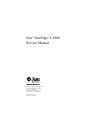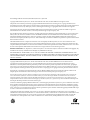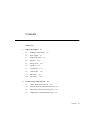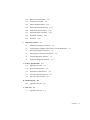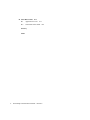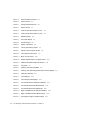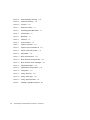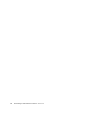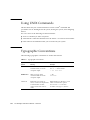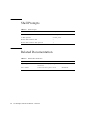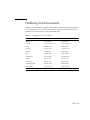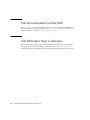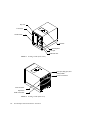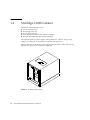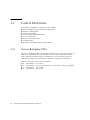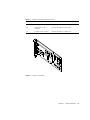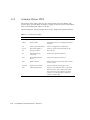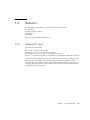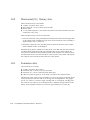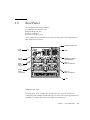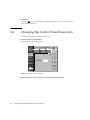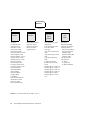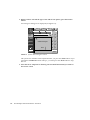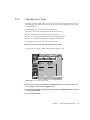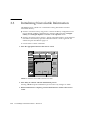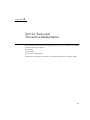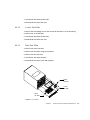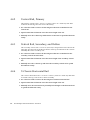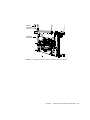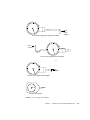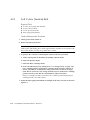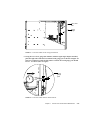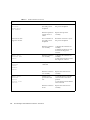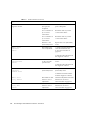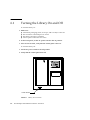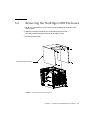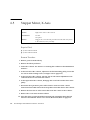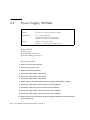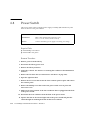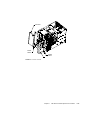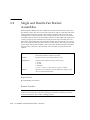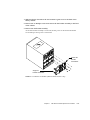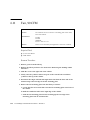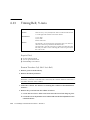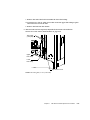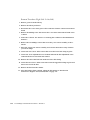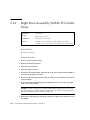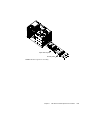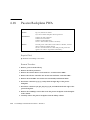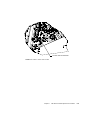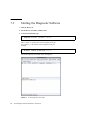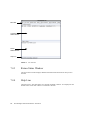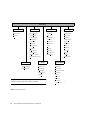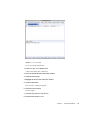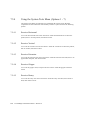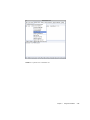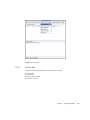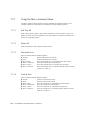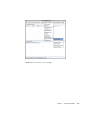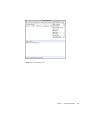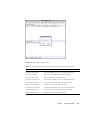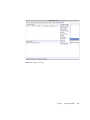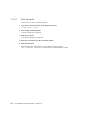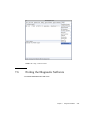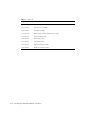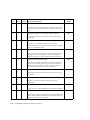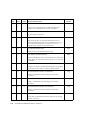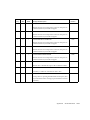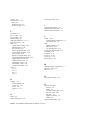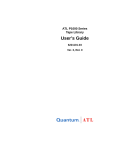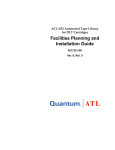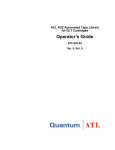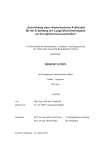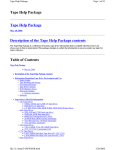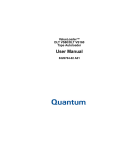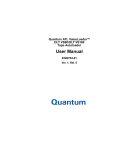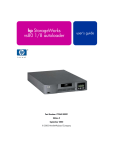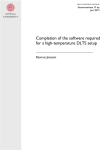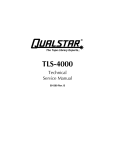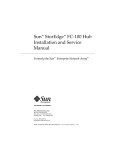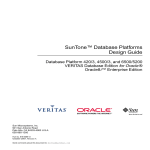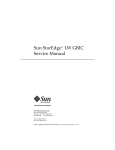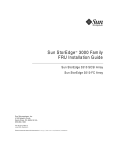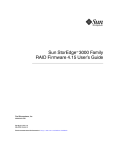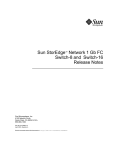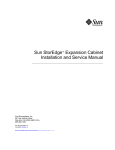Download Sun StorEdge L1000 Service Manual
Transcript
Sun™ StorEdge™ L1000 Service Manual Sun Microsystems Computer Company A Sun Microsystems, Inc. Business 901 San Antonio Road Palo Alto, CA 94303-4900 USA 650 960-1300 fax 650 969-9131 Part No.: 805-4824-10 Revision A, June 1998 Sun StorEdge L1000 Service Manual, 805-4824-10, Revision A, June 1998. Copyright 1998 Sun Microsystems, Inc., 901 San Antonio Road • Palo Alto, CA 94303-4900 USA. All rights reserved. This product or document is protected by copyright and distributed under licenses restricting its use, copying, distribution, and decompilation. No part of this product or document may be reproduced in any form by any means without prior written authorization of Sun and its licensors, if any. Third-party software, including font technology, is copyrighted and licensed from Sun suppliers. Parts of the product may be derived from Berkeley BSD systems, licensed from the University of California. UNIX is a registered trademark in the U.S. and other countries, exclusively licensed through X/Open Company, Ltd. Sun, Sun Microsystems, the Sun logo, SunDocs, StorEdge, and Solaris are trademarks, registered trademarks, or service marks of Sun Microsystems, Inc. in the U.S. and other countries. All SPARC trademarks are used under license and are trademarks or registered trademarks of SPARC International, Inc. in the U.S. and other countries. Products bearing SPARC trademarks are based upon an architecture developed by Sun Microsystems, Inc. DLT and DLTtape are claimed as trademarks of Quantum Corporation in the United States and other countries. The OPEN LOOK and Sun™ Graphical User Interface was developed by Sun Microsystems, Inc. for its users and licensees. Sun acknowledges the pioneering efforts of Xerox in researching and developing the concept of visual or graphical user interfaces for the computer industry. Sun holds a non-exclusive license from Xerox to the Xerox Graphical User Interface, which license also covers Sun’s licensees who implement OPEN LOOK GUIs and otherwise comply with Sun’s written license agreements. RESTRICTED RIGHTS: Use, duplication, or disclosure by the U.S. Government is subject to restrictions of FAR 52.227-14(g)(2)(6/87) and FAR 52.227-19(6/87), or DFAR 252.227-7015(b)(6/95) and DFAR 227.7202-3(a). DOCUMENTATION IS PROVIDED “AS IS” AND ALL EXPRESS OR IMPLIED CONDITIONS, REPRESENTATIONS AND WARRANTIES, INCLUDING ANY IMPLIED WARRANTY OF MERCHANTABILITY, FITNESS FOR A PARTICULAR PURPOSE OR NON-INFRINGEMENT, ARE DISCLAIMED, EXCEPT TO THE EXTENT THAT SUCH DISCLAIMERS ARE HELD TO BE LEGALLY INVALID. Copyright 1998 Sun Microsystems, Inc., 901 San Antonio Road • Palo Alto, CA 94303-4900 Etats-Unis. Tous droits réservés. Ce produit ou document est protégé par un copyright et distribué avec des licences qui en restreignent l’utilisation, la copie, la distribution, et la décompilation. Aucune partie de ce produit ou document ne peut être reproduite sous aucune forme, par quelque moyen que ce soit, sans l’autorisation préalable et écrite de Sun et de ses bailleurs de licence, s’il y en a. Le logiciel détenu par des tiers, et qui comprend la technologie relative aux polices de caractères, est protégé par un copyright et licencié par des fournisseurs de Sun. Des parties de ce produit pourront être dérivées des systèmes Berkeley BSD licenciés par l’Université de Californie. UNIX est une marque déposée aux Etats-Unis et dans d’autres pays et licenciée exclusivement par X/Open Company, Ltd. Sun, Sun Microsystems, le logo Sun, SunDocs, StorEdge, et Solaris sont des marques de fabrique ou des marques déposées, ou marques de service, de Sun Microsystems, Inc. aux Etats-Unis et dans d’autres pays. Toutes les marques SPARC sont utilisées sous licence et sont des marques de fabrique ou des marques déposées de SPARC International, Inc. aux Etats-Unis et dans d’autres pays. Les produits portant les marques SPARC sont basés sur une architecture développée par Sun Microsystems, Inc. Quantum Corporation réclame DLT et DLTtape sont des marques de fabrique au Etats-Unis et dans d’autres pays. L’interface d’utilisation graphique OPEN LOOK et Sun™ a été développée par Sun Microsystems, Inc. pour ses utilisateurs et licenciés. Sun reconnaît les efforts de pionniers de Xerox pour la recherche et le développement du concept des interfaces d’utilisation visuelle ou graphique pour l’industrie de l’informatique. Sun détient une licence non exclusive de Xerox sur l’interface d’utilisation graphique Xerox, cette licence couvrant également les licenciés de Sun qui mettent en place l’interface d’utilisation graphique OPEN LOOK et qui en outre se conforment aux licences écrites de Sun. CETTE PUBLICATION EST FOURNIE "EN L’ETAT" ET AUCUNE GARANTIE, EXPRESSE OU IMPLICITE, N’EST ACCORDEE, Y COMPRIS DES GARANTIES CONCERNANT LA VALEUR MARCHANDE, L’APTITUDE DE LA PUBLICATION A REPONDRE A UNE UTILISATION PARTICULIERE, OU LE FAIT QU’ELLE NE SOIT PAS CONTREFAISANTE DE PRODUIT DE TIERS. CE DENI DE GARANTIE NE S’APPLIQUERAIT PAS, DANS LA MESURE OU IL SERAIT TENU JURIDIQUEMENT NUL ET NON AVENU. Regulatory Compliance Statements Your Sun product is marked to indicate its compliance class: • • • Federal Communications Commission (FCC) — USA Department of Communications (DOC) — Canada Voluntary Control Council for Interference (VCCI) — Japan Please read the appropriate section that corresponds to the marking on your Sun product before attempting to install the product. FCC Class A Notice This device complies with Part 15 of the FCC Rules. Operation is subject to the following two conditions: 1. This device may not cause harmful interference. 2. This device must accept any interference received, including interference that may cause undesired operation. Note: This equipment has been tested and found to comply with the limits for a Class A digital device, pursuant to Part 15 of the FCC Rules. These limits are designed to provide reasonable protection against harmful interference when the equipment is operated in a commercial environment. This equipment generates, uses and can radiate radio frequency energy and, if not installed and used in accordance with the instruction manual, may cause harmful interference to radio communications. Operation of this equipment in a residential area is likely to cause harmful interference in which case the user will be required to correct the interference at his own expense. Shielded Cables: Connections between the workstation and peripherals must be made using shielded cables in order to maintain compliance with FCC radio frequency emission limits. Networking connections can be made using unshielded twisted-pair (UTP) cables. Modifications: Any modifications made to this device that are not approved by Sun Microsystems, Inc. may void the authority granted to the user by the FCC to operate this equipment. DOC Class A Notice - Avis DOC, Classe A This Class A digital apparatus meets all requirements of the Canadian Interference-Causing Equipment Regulations. Cet appareil numérique de la classe A respecte toutes les exigences du Règlement sur le matériel brouilleur du Canada. iii CISPR-22 Warning! This is a Class A product. In a domestic environment this product may cause radio interference in which case the user may be required to take adequate measures. Achtung! Dieses ist ein Gerät der Funkstörgrenzwertklasse A. In Wohnbereichen können bei Betrieb dieses Gerätes Rundfunkstörungen auftreten, in welchen Fällen der Benutzer für entsprechende Gegenmassnahmen verantwortlich ist. Attention! Ceci est un produit de classe A. Dans un environment domestique, ce produit peut causer des interférences radioélectriques. Il appartient alors à l'utilisateur de prendre les mesures appropriées. Notice for USA and Canada Only If shipped to USA, use the UL LISTED power cord specified below for 100-120 V operation. If shipped to Canada, use the CSA CERTIFIED power cord specified below for 100-120V operation. Plug Cap Parallel blade with ground pin (NEMA 5-15P configuration) Cord Type: SJT, three 1.5 mm2 (16 AWG) or 1.0 mm2 (18 AWG) wires Length Maximum: 4.5m (15 feet) Rating Minimum: 10 A, 125 V Attention LIRE LA REMARQUE DANS LE MODE D'EMPLOI. Remarque CETTE REMARQUE NE CONCERNE QUE LES ÉTATS-UNIS ET LE CANADA. En cas d'envoi aux États-Unis, utiliser le cordon d'alimentation certifié UL et convenant pour 100-120 V. En cas d'envoi au Canada, utiliser le cordon d'alimentation CERTIFIÉ CSA et convenant pour 100-120 V. iv Fiche Broches parallèles avec une broche de mise à la terre (configuration NEMA 5-15P) Cordon Type: SJT, trifilaire 1.5 mm2 (16 AWG) ou 1.0 mm2 (18 AWG) Longeur Maximum: 4.5m (15 pieds) Capacité Minimum: 10 A, 125 V Sun StorEdge L1000 Service Manual • Revision A Zu Ihrer Sicherheit Vorsicht Um Feuergefahr und die Gefahr eines elektrischen Schlages zu vermeiden. Darf das Gerät weder Regen noch Feuchtigkeit ausgesetzt werden. Um einen elektrischen Schlag zu vormeiden, darf das Gehäuse nicht geöffnet werden. Überlassen Sie Wartungsarbeiten stets nur einem Fachmann. Achtung Da der interne Laserstrahl in lhre Augen eindringen und Verletzungen verursachen kann, darf das Gehäuse nicht selbst geöffnet werden. Überlassen Sie Wartungearbeiten stets nur einem Fachmann. Die Verwendung von Brillen, Kontaktlinsen usw.vergrössert die Gefahr. Zur besonderen Beachtung Zur Sicherheit Sollte ein fester Gegenstand oder Flüssigkeit in das Geräteinnere gelangen, trennen Sie das Gerät von der Wandsteckdose ab und lassen Sie es von einem Fachmann überprufen, bevor Sie es weiter verwenden. Zum Abziehen des Kabels fassen Sie stets am Stecker und niemals am Kabel selbst an. Zur Aufstellung Stellen Sie das Gerät weder auf einer weichen Unterlage (z. B. Decke, Teppich) noch in der Nahe von Vorhangen, Tapeten usw, auf, da hierdurch die Ventilationsöffnungen blockiert werden können. Zur Reiningung Verwenden Sie zur Reiningung des Gehäuses, des Bedienungspultes und der Bedienungselemente ein trockenes, weiches Tuch oder ein weiches, leicht mit mildem Haushaltsreiniger angefeuchtetes Tuch. Lösemittel wie Alkohol oder Benzin dürfen nicht verwendet werden, da diese die Gehäuseoberfläche ungreifen. v LITHIUM BATTERY STATEMENT CAUTION - The Dallas Semiconductor DS1225AB-200 component on the robotic controller board inside this product contains a Lithium battery. Lithium is a hazardous material that must be disposed of in accordance with local, state, and federal laws. FORSIGTIG - Båndbiblioteket indeholder et lithiumbatteri. Halvleder DS1225AB-200 på robotkontroltavlen indeholder et lithiumbatteri. Lithium kan anses for at være et sundhedsfarligt materiale. Kassér dette batteri i overensstemmelse med lokale og nationale lovbestemmelser. HUOMAUTUS - Nauhakirjastossa on litiumparisto. Robottiohjainkortin Dallas DS1225AB-200-puolijohteessa on litiumparisto. Litium voidaan luokitella vaaralliseksi aineeksi. Pariston hävittämisessä on noudatettava viranomaisten antamia ohjeita ja määräyksiä. ATTENTION - La bibliothèque de bande contient une pile au lithium. Le Dallas Semiconductor DS1225AB-200 sur la carte robotic contrôleur contient une pile au lithium. Le lithium est un matériel dangereux. Jeter cette pile conformément aux lois locales, d’état et fédérales. ACHTUNG! - Die Bandbibliothek enthält eine Lithiumbatterie. Der Halbleiter Dallas DS1225AB-200 auf dem RoboterController enthält eine Lithiumbatterie. Lithium gilt als Schadstoff. Bei der Entsorgung dieser Batterie alle entsprechenden kommunalen, staatlichen und bundesweiten Vorschriften beachten! ATTENZIONE - La libreria a nastro magnetico contiene una batteria al litio. Il semiconduttore Dallas DS1225AB-200 sulla scheda controller robotic contiene una batteria al litio. Il litio può essere considerato un materiale pericoloso. Eliminare queste batterie in conformità alle normative locali e statali vigenti. FORSIKTIG - Kassettbiblioteket inneholder et litiumbatteri. Enheten Dallas Semiconductor DS1225AB-200 på robotkontrollkortet inneholder et litiumbatteri. Litium kan anses som et farlig materiale. Batteriet skal kastes i henhold til lokal og nasjonal lovgivning. PRECAUCIÓN - La biblioteca de cintas contiene una pila de litio. El semiconductor Dallas DS1225AB-200 en el tablero controlador robotic contiene una pila de litio. El litio es un material peligroso. Deseche esta pila de acuerdo con las leyes municipales, estatales y federales. VARNING! - Magnetbandsbiblioteket innehåller ett litiumbatteri. Dallas halvledare DS1225AB-200 på robotstyrkortet innehåller ett litiumbatteri. Litium kan anses vara ett farligt material. Kassera detta batteri i enlighet med lokala och statliga lagar och förordningar. vi Sun StorEdge L1000 Service Manual • Revision A Contents Preface xvii 1. 2. Library Description 1-1 1.1 StorEdge L1000 Cabinet 1.2 Power Supply 1.3 Control Electronics 1.4 Robotics 1.5 Storage Array 1.6 Load Port 1.7 Cooling Fans 1-19 1.8 Control Panel 1-19 1.9 Rear Panel 1.10 Tape Drives 1-4 1-5 1-6 1-15 1-18 1-19 1-21 1-22 Security Levels and Passwords 2-1 2.1 Control Panel Security Levels 2-2 2.2 Control Panel Factory Default Passwords 2.3 Setting the Control Panel Security Level 2.4 Changing the Control Panel Passwords 2-3 2-3 2-4 Contents vii 3. 4. 5. Control Panel Service Screen 3.1 Generating Reports 3-4 3.2 Testing the Library 3-7 3.3 Initializing Nonvolatile Information viii 3-12 Service Tools and Preventive Maintenance 4.1 Service Upgrade Kit 4.2 Preventive Maintenance Schedule 4-3 4.3 Preventive Maintenance Supplies 4-3 4.4 Cleaning and Lubrication 4.5 Checking and Adjusting Belt Tension Fault Isolation 5.1 6. 3-1 4-1 4-2 4-4 4-12 5-1 Fault Isolation Table 5-1 FRU Removal and Replacement Procedures 6-1 6.1 Turning the Library On and Off 6-2 6.2 Removing the StorEdge L1000 Enclosure 6.3 Securing the X-Chassis in the Maintenance Position 6.4 Stepper Motor, Y-Axis 6-6 6.5 Stepper Motor, X-Axis 6-8 6.6 Power Supply, 300 Watt 6.7 Timing Belt, X-Axis 6.8 Power Switch 6.9 Single and Double Fan Bracket Assemblies 6.10 Fan, 41 CFM 6-18 6.11 Fan, 90 CFM 6-20 6.12 SCSI Wide, Differential PWA 6.13 Timing Belt, Y-Axis 6.14 Right Door Assembly, With B/W Control Panel 6.15 DLT7000 Differential Tape Drive 6-3 6-4 6-10 6-12 6-14 6-16 6-22 6-24 Sun StorEdge L1000 Field Service Manual • Revision A 6-30 6-28 7. 6.16 Robotics Controller PWA 6-32 6.17 Actuator Driver PWA 6.18 Passive Backplane PWA 6.19 Y-Encoder Interconnect PWA 6.20 X-Motor Interconnect PWA 6-40 6.21 Extension /Rotary Assembly 6-42 6.22 Load Pack Assembly 6.23 Left Door 6-34 6-36 6-38 6-44 6-46 Diagnostic Software 7-1 7.1 Installing the Diagnostic Software 7.2 Connecting the StorEdge L1000 Library to a Sun Workstation 7.3 Starting the Diagnostic Software 7.4 The Diagnostic Software User Interface 7.5 Using the Diagnostic Software 7.6 Exiting the Diagnostic Software A. Library Specifications Appendix Overview A.2 Physical Characteristics A.3 Performance Characteristics A.4 Environmental Specifications A.5 Tape Drive Specifications B.1 C.1 7-4 7-5 7-7 7-37 A-1 A-2 A-2 A-3 A-4 B-1 Appendix Overview C. FRU List 7-3 A-1 A.1 B. Block Diagram 7-2 B-1 C-1 Appendix Overview C-1 Contents ix D. Sense Data Values D-1 D.1 Appendix Overview D-1 D.2 Sense Data Values Table D-2 Glossary Index x Sun StorEdge L1000 Field Service Manual • Revision A Figures FIGURE 1-1 StorEdge L1000 (Front View) 1-2 FIGURE 1-2 StorEdge L1000 (Rear View) 1-2 FIGURE 1-3 StorEdge L1000 (Rackmounted) 1-3 FIGURE 1-4 StorEdge L1000 Cabinet 1-4 FIGURE 1-5 Power Supply FIGURE 1-6 Passive Backplane 1-7 FIGURE 1-7 Robotics Controller 1-9 FIGURE 1-8 Actuator Driver FIGURE 1-9 SCSI Controller 1-13 FIGURE 1-10 Y-Axis Encoder PWA FIGURE 1-11 X-Motor Interconnect PWA FIGURE 1-12 X-Encoder PWA FIGURE 1-13 Bin Locations 1-18 FIGURE 1-14 Control Panel Components 1-20 FIGURE 1-15 Initial Control Panel Screen 1-20 FIGURE 1-16 Rear Panel 1-21 FIGURE 1-17 Tape Drive Numbering FIGURE 2-1 Main Menu Screen 2-2 FIGURE 2-2 Setting the Security Level 1-5 1-11 1-13 1-14 1-14 1-22 2-3 xi xii FIGURE 2-3 Service Password Prompt 2-4 FIGURE 2-4 Service Screen FIGURE 2-5 Change Password Screen FIGURE 3-1 Service Screen FIGURE 3-2 Control Panel Service Menu—Part 1 3-2 FIGURE 3-3 Control Panel Service Menu—Part 2 3-3 FIGURE 3-4 Statistics Report FIGURE 3-5 Auto Clean Report FIGURE 3-6 Actuator Report FIGURE 3-7 System Test Report FIGURE 3-8 Test: Systest Library Screen FIGURE 3-9 System Test In Progress Screen FIGURE 3-10 Test: Operate Axes Screen FIGURE 3-11 Move To Test Screen FIGURE 3-12 Sample Operate Axes In Progress Screen 3-11 FIGURE 3-13 Initialize Nonvolatile Verification Screen FIGURE 4-1 Fan Filters FIGURE 4-2 Cleaning and Lubricating Rails FIGURE 4-3 Cleaning and Lubricating the Extension Axis and Gripper 4-9 FIGURE 4-4 Tape Drive Cleaning 4-11 FIGURE 4-5 Touch Gauges 4-12 FIGURE 4-6 Force Gauges and Adapters FIGURE 4-7 Left Vertical Belt Touch Gauge Installation FIGURE 4-8 Left Vertical Belt Tension Measurement FIGURE 4-9 Left Vertical Belt Tension Adjustment FIGURE 4-10 Right Vertical Belt Touch Gauge Installation FIGURE 4-11 Right Vertical Belt Tension Measurement 4-18 FIGURE 4-12 Accessing the Right Y-Axis Belt Clamp 4-19 2-5 2-5 3-1 3-4 3-5 3-5 3-6 3-7 3-8 3-9 3-10 3-12 4-5 4-7 4-13 Sun StorEdge L1000 Field Service Manual • Revision A 4-15 4-15 4-16 4-17 4-20 FIGURE 4-13 Right Vertical Belt Tension Adjustment FIGURE 4-14 Horizontal Belt Touch Gauge Installation 4-21 FIGURE 4-15 Horizontal Belt Tension Measurement 4-22 FIGURE 4-16 Horizontal Belt Adjustment 4-23 FIGURE 4-17 Extension Axis Touch Gauge Installation 4-24 FIGURE 4-18 Extension Belt Tension Measurement FIGURE 4-19 Extension Belt Tension Adjustment FIGURE 6-1 Library Power Switch 6-2 FIGURE 6-2 Removing the Library Enclosure 6-3 FIGURE 6-3 Securing the X-Chassis in the Maintenance Position 6-5 FIGURE 6-4 Stepper Motor, Y-Axis 6-7 FIGURE 6-5 Stepper Motor, X-Axis 6-9 FIGURE 6-6 Power Supply, 300 Watt FIGURE 6-7 Timing Belt, X-Axis 6-13 FIGURE 6-8 Power Switch FIGURE 6-9 Fan Bracket Assemblies (Rackmounted Libraries only) FIGURE 6-10 Fan, 41 CFM 6-19 FIGURE 6-11 Fan, 90 CFM 6-21 FIGURE 6-12 PWA, SCSI Wide, Differential 6-23 FIGURE 6-13 Timing Belt, Y-Axis (Left Side) 6-25 FIGURE 6-14 Timing Belt, Y-Axis (right side) 6-27 FIGURE 6-15 Right Door Assembly, With B/W Control Panel FIGURE 6-16 DLT Tape Drive Assembly FIGURE 6-17 Robotics Controller PWA 6-33 FIGURE 6-18 Actuator Drive PWA 6-35 FIGURE 6-19 Passive Backplane PWA 6-37 FIGURE 6-20 Y-Encoder PWA FIGURE 6-21 X-Motor Interconnect PWA 4-25 4-26 6-11 6-15 6-17 6-29 6-31 6-39 6-41 Figures xiii xiv 6-43 FIGURE 6-22 Extension/Rotary Assembly FIGURE 6-23 Load Pack Assembly 6-45 FIGURE 6-24 Left Door FIGURE 7-1 DIAG Port Location 7-3 FIGURE 7-2 Serial Diagnostics Main Menu 7-4 FIGURE 7-3 User Interface 7-6 FIGURE 7-4 Main Menu 7-7 FIGURE 7-5 File Menu FIGURE 7-6 User Test Menu FIGURE 7-7 Systems Test Menu FIGURE 7-8 Systems Tests / Pick/Place All 7-15 FIGURE 7-9 System Tests / Bin SysTest FIGURE 7-10 Status Menu 7-19 FIGURE 7-11 Move Actuators Menu 7-21 FIGURE 7-12 Move Actuators / Rotational Axis 7-23 FIGURE 7-13 Move Actuators / Move Cartridges FIGURE 7-14 Align/Calibrate Menu FIGURE 7-15 Align/Calibrate / Report Drive FIGURE 7-16 Config Menu 7-31 FIGURE 7-17 Config / Recovery 7-33 FIGURE 7-18 Config / Clean Tape FIGURE 7-19 Config / Flash Download FIGURE B-1 StorEdge L1000 Block Diagram 6-47 7-9 7-11 7-13 7-17 7-25 7-27 7-29 7-35 7-37 B-3 Sun StorEdge L1000 Field Service Manual • Revision A Tables 1-8 TABLE 1-1 Robotics Controller PWA TABLE 1-2 Actuator Driver PWA 1-10 TABLE 1-3 SCSI Terms TABLE 1-4 Tape Drive Specifications TABLE 2-1 Control Panel Security Levels 2-2 TABLE 4-1 Service Upgrade Kit PN 565-1477-01 4-2 TABLE 4-2 Preventive Maintenance Schedule 4-3 TABLE 4-3 Belt Specifications TABLE 5-1 Fault Isolation TABLE 7-1 Menu Structure TABLE 7-2 Submenu Options for Bin Position, Drive Position, and Load Port Position 7-29 TABLE A-1 Physical Characteristics TABLE A-2 Performance Characteristics TABLE A-3 Environmental Specifications A-3 TABLE A-4 Tape Drive Specifications TABLE C-1 FRU List TABLE D-1 Sense Data Values (Hexadecimal) D-2 1-12 1-22 4-12 5-2 7-8 A-2 A-2 A-4 C-1 xv xvi Sun StorEdge L1000 Field Service Manual • Revision A Preface This document is provided for field service engineers (FSEs) of the Sun™ StorEdge™ L1000 series automated tape library. It describes the library and the maintenance procedures required to keep the library operating at optimal performance. How This Book Is Organized This document includes the following: ■ Chapter 1, “Library Description,” describes and illustrates the ten major components of the L1000 library. ■ Chapter 2, “Security Levels and Passwords,” describes library control panel security levels and password protection. ■ Chapter 3, “Control Panel Service Screen,” describes the control panel service screen. ■ Chapter 4, “Service Tools and Preventive Maintenance,” describes the recommended preventive maintenance schedule and procedures. ■ Chapter 5, “Fault Isolation,” provides fault isolation tables to assist FSEs in determining root cause of library failures. ■ Chapter 6, “FRU Removal and Replacement Procedures,” provides detailed instructions on removing, and replacing each field-replaceable unit (FRU). ■ Chapter 7, “Diagnostic Software,” describes the L1000 diagnostic software installation and operation. ■ Appendix A, “Library Specifications,” lists the L1000 specifications. ■ Appendix B, “Block Diagram,” provides the L1000 physical block diagram. ■ Appendix C, “FRU List,” is a list of L1000 field replaceable units. ■ Appendix D, “Sense Data Values,” is a list of all error and message information that can be sent from an L1000 to a host computer. Preface xvii Using UNIX Commands This document may not contain information on basic UNIX® commands and procedures such as shutting down the system, booting the system, and configuring devices. See one or more of the following for this information: ■ Solaris 2.x Handbook for SMCC Peripherals ■ AnswerBook™ online documentation for the Solaris™ 2.x software environment ■ Other software documentation that you received with your system Typographic Conventions The following typographic conventions are used in this manual: TABLE P-1 Typographic Conventions Typeface or Symbol xviii Meaning Examples AaBbCc123 The names of commands, files, and directories; on-screen computer output. Edit your .login file. Use ls -a to list all files. % You have mail. AaBbCc123 What you type, when contrasted with on-screen computer output. % su Password: AaBbCc123 Book titles, new words or terms, words to be emphasized. Command-line variable; replace with a real name or value. Read Chapter 6 in the User’s Guide. These are called class options. You must be root to do this. To delete a file, type rm filename. Sun StorEdge L1000 Service Manual • Revision A ■ Notes provide information related to the main topic that requires special emphasis. Note – This is an example of a note. ■ There are three types of caution statements: Caution – An “explanation point” symbol is used with a caution statement to indicate a risk of personal injury from a nonelectrical hazard, or risk of irreversible damage to data, software, or the operating system. Caution – A “lightening bolt” symbol is used with a caution statement when there is danger of physical harm to a person or damage to equipment due to an electrical hazard. Caution – A “heat symbol” is used with a caution statement when there is a risk of personal injury from a heat source. ■ References to the left or right side of the library correspond to your left or right as you face the front of the library. Other references to left or right (for example, the upper left corner of rear panel) correspond to your left or right as you face the indicated component or area. ■ The following specialized acronyms and abbreviations appear in this manual: ■ A/D—analog-to-digital ■ ASC—additional sense code ■ ASCQ—additional sense code qualifier ■ CFM—cubic feet per minute ■ FSE—field service engineer ■ FRU—field-replaceable unit ■ LU—logical unit ■ NVRAM—nonvolatile RAM ■ PWA—printed wiring assembly Preface xix Shell Prompts TABLE P-2 Shell Prompts Shell Prompt C shell machine_name% C shell superuser machine_name# Bourne shell and Korn shell $ Bourne shell and Korn shell superuser # Related Documentation TABLE P-3 xx Related Documentation Application Title Part Number Unpacking L1000 Series Library Unpacking Instructions 805-4822-10 User’s Guide L1000 Series Library User’s Guide 805-4823-10 Sun StorEdge L1000 Service Manual • Revision A Ordering Sun Documents SunDocsSM is a distribution program for Sun Microsystems technical documentation. Contact SunExpress for easy ordering and quick delivery. You can find a listing of available Sun documentation on the World Wide Web. TABLE P-4 SunExpress Contact Information Country Telephone Fax Belgium 02-720-09-09 02-725-88-50 Canada 1-800-873-7869 1-800-944-0661 France 0800-90-61-57 0800-90-61-58 Germany 01-30-81-61-91 01-30-81-61-92 Holland 06-022-34-45 06-022-34-46 Japan 0120-33-9096 0120-33-9097 Luxembourg 32-2-720-09-09 32-2-725-88-50 Sweden 020-79-57-26 020-79-57-27 Switzerland 0800-55-19-26 0800-55-19-27 United Kingdom 0800-89-88-88 0800-89-88-87 United States 1-800-873-7869 1-800-944-0661 World Wide Web: http://www.sun.com/sunexpress/ Preface xxi Sun Documentation on the Web The docs.sun.com web site enables you to access Sun technical documentation on the World Wide Web. You can browse the docs.sun.com archive or search for a specific book title or subject at http://docs.sun.com. Sun Welcomes Your Comments We are interested in improving our documentation and welcome your comments and suggestions. You can email your comments to us at [email protected]. Please include the part number of your document in the subject line of your email. xxii Sun StorEdge L1000 Service Manual • Revision A CHAPTER 1 Library Description The Sun StorEdge L1000 automated tape library stores up to 30 Digital Linear Tape (DLT™) cartridges and holds up to four DLT tape drives. The library accommodates DLTtapeIII or DLTtapeIV cartridges and DLT7000 tape drives. The StorEdge L1000 is available as a stand-alone unit (Figure 1-1 and Figure 1-2) or in a rackmountable configuration (Figure 1-3). The library is controlled by a host computer via a SCSI differential bus using the SCSI-2 medium changer command set. There is also an RS-232 diagnostic port interface. There are ten major components of the StorEdge L1000: ■ ■ ■ ■ ■ ■ ■ ■ ■ ■ Cabinet Power supply Control electronics Robotics Storage array Load port Cooling fans Control panel Rear panel Tape drives A detailed description of these components begins on page 1-4. 1-1 Key lock Front door On/off switch Window Control panel Load port Bulk load door FIGURE 1-1 StorEdge L1000 (Front View) Host port, diag port, and library PWAs Power connectors Bus connector Tape drive SCSI connectors FIGURE 1-2 1-2 StorEdge L1000 (Rear View) Sun StorEdge L1000 Service Manual • Revision A Rack (not included) Key lock Front door On/off switch Control panel Load port Bulk load door FIGURE 1-3 StorEdge L1000 (Rackmounted) Chapter 1 Library Description 1-3 1.1 StorEdge L1000 Cabinet The library cabinet dimensions are: ■ ■ ■ ■ ■ 17.3 in. wide (43.8 cm) 19.8 in. high (50.3 cm) 28.5 in. deep (72.1 cm) 101 lb (46 kg) stand-alone unit without cartridges 89 lb (41 kg) rackmount unit without cartridges The cabinet houses the power supply, control electronics, robotics, storage array, load port, cooling fans, control panel, rear panel, and tape drives. The top and sides of the library form a single enclosure that is easily removed (see Figure 6-2) to gain access to internal components. FIGURE 1-4 1-4 StorEdge L1000 Cabinet Sun StorEdge L1000 Service Manual • Revision A 1.2 Power Supply The 300-watt power supply mounts in the top, right, rear corner of the library. It is auto-selectable for inputs of 115 to 230 VAC. It supplies outputs of +5 VDC, +12 VDC and -12 VDC. This single power supply provides DC voltage to power all electrical components of the library, including the tape drives. The AC input receptacle for the power supply is accessible from the rear panel of the library. The library on/off switch mounted in the bottom, left, front corner of the cabinet is cabled through terminal block TB4 to the power supply. FIGURE 1-5 Power Supply Chapter 1 Library Description 1-5 1.3 Control Electronics The StorEdge L1000 library control electronics include: ■ ■ ■ ■ ■ ■ ■ Passive backplane printed wiring assembly (PWA) Robotics controller PWA Actuator driver PWA SCSI controller PWA (differential) Y-axis encoder PWA X-motor interconnect PWA X-encoder PWA Each PWA is described in the paragraphs below. 1.3.1 Passive Backplane PWA The passive backplane PWA is mounted flat in the top, rear center of the cabinet. Its function is to provide power and receptacles for the robotics controller, actuator driver, and SCSI controller boards. This PWA also serves as an interconnect for cables that provide power and signals to all robotic components in the library. There are four fuses on the passive backplane: ■ ■ ■ ■ 1-6 F1 F2 F3 F4 PN PN PN PN 0395036 0395113 0395113 0395035 1A-12 VDC 15A+3.3 VDC (future use / currently no voltage is applied) 15A+5 VDC 2A+12 VDC Sun StorEdge L1000 Service Manual • Revision A FIGURE 1-6 Passive Backplane Chapter 1 Library Description 1-7 1.3.2 Robotics Controller PWA The robotics controller PWA connects to J3 and J26 of the passive backplane. The robotics controller responds to commands from a host computer, such as controlling the library robotics movement of cartridges. The following table lists the robotics controller major components and their functions. TABLE 1-1 Robotics Controller PWA Label Description Function LED1 LED1 Indicates that the microprocessor firmware is running J1 10-pin ribbon connector For the background mode debugger port on the 68332 microprocessor J2 9-pin D-sub connector Auxiliary serial port used for development J3 9-pin D-sub connector Serial port used for diagnostics and software updates J6 72-pin connector For the single-in-line-memory-module that has on-board flash memory and static memory devices S1 Micro-miniature pushbutton switch Processor reset switch U1 Motorola 68332 20 MHz microprocessor 132-pin embedded electronic controller U2 Dallas 64K nonvolatile SRAM Stores configuration, calibration, and SCSI ID information U4 Dallas reset IC Forces a reset of the microprocessor if an outof-tolerance voltage conditions exists U9 3.6864 MHz oscillator Provides baud clock for DUART U10 U10 Microprocessor DUART Dual RS-232 serial communications IC U11 RS-232 Line Driver/ Receiver Transceiver between serial diagnostic interface connector J3 and DUART channel A U12 RS-232 Line Driver/ Receiver Transceiver between serial diagnostic interface connector J2 and DUART channel B U14 Xilinx 84-pin CPLD For local microprocessor bus control U17 Graphics display LCD controller LCD controller U18, 19, 44, 45, 48, & 49 1-8 Sun StorEdge L1000 Service Manual • Revision A 8-bit high speed CMOS static RAM TABLE 1-1 Robotics Controller PWA (Continued) Label Description Function U25 Xilinx 8-pin serial PROM Programmable read-only memory Y1 32.768 MHz crystal oscillator Used by the 68332 microprocessor Y2 25 MHz crystal oscillator Used by the display controller U17 FIGURE 1-7 Robotics Controller Chapter 1 Library Description 1-9 1.3.3 Actuator Driver PWA The actuator driver PWA connects to J13 and J19 of the passive backplane. The actuator driver provides high current drive signals to the four motors in the library when commanded by the robotics controller. The following table lists the actuator driver major components and their function. TABLE 1-2 Label 1-10 Actuator Driver PWA Description Function LED1 LED1 Indicates a motor power fault LED2 Bicolor LED2 Indicates that servos are running and robotics are ready U1 Xilinx 8-pin serial PROM Used for configuration of U48 FPGA U2, U3, U4 Quad 8-bit digital-toanalog converters Used for current command signals to the motor drivers U6 Octal bidirectional transceiver Used for the tape drive interface U10 Quad differential line driver Used for the tape drive interface U29 PWM controller Used for the motor power DC/DC converter (+12V to +30V) U39-U47 Stepper motor drivers Used for extension and gripper motors U48 Xilinx 240-pin FPGA Used for servo and limit sensors, tape drive interface, motor drive current loop control, motor drive micro-step interface, position counters, bar code decoding, touch panel interface and decoding Sun StorEdge L1000 Service Manual • Revision A FIGURE 1-8 Actuator Driver Chapter 1 Library Description 1-11 1.3.4 SCSI Controller PWA The differential SCSI controller PWA connects to J9 of the passive backplane. The differential SCSI controller is a PCI 2.1-compliant host bus adapter and supports synchronous fast and wide SCSI technology. The StorEdge L1000 library and its tape drives operate using SCSI synchronous fast and wide (2-byte) communications with data transfer rates up to 20 Mbytes per second. Table 1-3 defines some common SCSI terms. TABLE 1-3 1-12 SCSI Terms SCSI Term Definition SCSI Small Computer System Interface - standard protocol for high speed data transfer between computers and peripherals. Differential An electrical signal configuration using a pair of lines for data transfer. The advantage of differential SCSI over single-ended SCSI is a relative higher tolerance for common-mode noise. Differential SCSI permits cable lengths between devices of up to 82 feet (25 meters). Single-Ended An electrical signal configuration using a single line for each signal, referenced to a ground path common to the other signal lines. The advantage of single-ended SCSI compared to differential SCSI is that half the number of ICs are required on the SCSI adapter board. The disadvantage of single-ended SCSI is higher vulnerability to common-mode noise and a 20 feet (6 meters) limit on cable length between devices. Asynchronous Transmission Each byte of data is synchronized individually by interlocking the REQ and ACK signals. Synchronous Transmission Timing protocol that uses a master clock. Sending and receiving devices can operate continuously at the same frequency. Narrow 1-byte (8-bit) wide plus parity data interface Wide 2-byte (16-bit) or 4-byte (32-bit) wide data interface Slow Transfer rates up to 5 Mbytes per second Fast Transfer rates above 5 Mbytes and below 10 Megabytes per second Fast and wide (2-byte) Transfer rates to 20 Mbytes per second Sun StorEdge L1000 Service Manual • Revision A FIGURE 1-9 1.3.5 SCSI Controller Y-Axis Encoder Interconnect PWA The y-axis encoder PWA is mounted on a bracket on the right end of the horizontal chassis assembly. It has an optical sensor that reads notches in the y-encoder rail and sends pulses back to the robotics controller to identify the vertical position of the horizontal chassis assembly. FIGURE 1-10 Y-Axis Encoder PWA Chapter 1 Library Description 1-13 1.3.6 X-Motor Interconnect PWA The x-motor interconnect PWA mounts on the right end of the horizontal chassis assembly. This PWA provides a cable interconnect point between the x-axis motor and the passive backplane PWA. FIGURE 1-11 1.3.7 X-Motor Interconnect PWA X-Encoder PWA The x-encoder PWA is mounted on the x-chassis base. It has an optical sensor that reads notches in the x-encoder rail and sends pulses back to the robotics controller to identify the horizontal position of the extension/rotary assembly. FIGURE 1-12 1-14 X-Encoder PWA Sun StorEdge L1000 Service Manual • Revision A 1.4 Robotics The StorEdge L1000 robotics consists of the following four axes: ■ ■ ■ ■ Vertical (Y) Horizontal (X) / Rotary Extension Gripper Each axis is described in detail below. 1.4.1 Vertical (Y) Axis The vertical axis includes: ■ ■ ■ ■ 4.5 VDC, two-phase drive motor Primary rail - 17.21 in. (43.71 cm) steel shaft Secondary rail - 16.75 in. (42.54 cm) L-shaped steel rail Two 1/5 in. (0.508 cm) pitch, 3/8 in. (0.952 cm) wide, kevlar-reinforced drive belts The function of the vertical axis is to move the horizontal chassis assembly up and down on the vertical rails. The horizontal chassis assembly is mounted on the primary vertical rail at the left side of the cabinet and the secondary vertical rail at the right side of the cabinet. Total available vertical travel of the horizontal chassis is approximately 11 in. (27.94 cm). Chapter 1 Library Description 1-15 1.4.2 Horizontal (X) / Rotary Axis The horizontal/rotary axis includes: ■ ■ ■ ■ 2.8 VDC, two-phase drive motor Horizontal rail - 16.18 in. (40.19 cm) steel shaft Rotary drum 1/5 in. (0.508 cm) pitch, 1/4 in. (0.635 cm) wide, kevlar-reinforced drive belt (also used by the rotary axis). The horizontal/rotary axis has two functions: 1. Drive the extension/rotary assembly horizontally between the left and right sides of the cabinet. Total available horizontal travel of the extension/rotary assembly is approximately 9.75 in. (24.76 cm). 2. Rotate the extension/rotary assembly between the front and rear of the cabinet. Total available rotation is 180 degrees. When the rotary drum is locked, movement of the x-axis belt will drive the extension axis horizontally between the left edge and right edge of the cabinet. When the rotary drum is unlocked, horizontal movement of the extension axis will be locked, and movement of the x-axis belt will drive rotation of the rotary drum, which spins the extension axis between the front and rear of the cabinet. 1.4.3 Extension Axis The extension axis includes: ■ ■ ■ ■ 4.5 VDC, two-phase drive motor Extension shaft - 7.62 in. (19.35 cm) steel shaft Extension rail - 7.12 in. (18.08 cm) black delrin strip 0.0816 in. (0.207 cm) pitch, 3/16 in. (0.476 cm) wide, kevlar-reinforced belt The function of the extension axis assembly is to move the gripper, mounted on the extension shaft and rail, into and out of storage slots and tape drives. The gripper moves in to retrieve or return a single cartridge and out to bring the cartridge onto the extension axis where it can be transported to a different storage element in the library. Total available extension axis travel is approximately 6 in. (15.24 cm). 1-16 Sun StorEdge L1000 Service Manual • Revision A 1.4.4 Gripper The gripper includes: ■ ■ ■ ■ 4.5 VDC, 2-phase drive motor Cam Upper jaw (movable) Lower jaws (stationary) The function of the gripper is to grasp a single cartridge so that it can be moved to a new location within the library. This is accomplished by turning on the gripper motor, which spins the gripper cam. When the cam turns, the upper jaw moves to the closed position, securing the cartridge between the upper (movable) jaw and the lower (stationary) jaws. Once the cartridge has been gripped, the extension, rotary, horizontal, and vertical axes are all engaged to move the cartridge to its new location. When the new location is reached, the gripper motor is again turned on to open the upper jaw and release the cartridge into its new location. Chapter 1 Library Description 1-17 1.5 Storage Array The storage array includes: ■ ■ ■ ■ Front fixed storage bins (5 cartridges) Rear fixed storage bins (9 cartridges) Load pack (8 cartridges) Bulk pack (8 cartridges) Figure 1-13 identifies storage locations and numbering conventions. Bin 9 Bin 10 Bin 11 Bin 12 Bin 14 Bin 15 Bin 16 Bin 17 Bin 18 Bin 19 Bin 20 Bin 21 Load 0 Bin 13 Bin 0 Bin 1 Bin 2 Bin 22 Bin 23 Bin 24 Bin 25 Bin 26 Bin 27 Bin 28 Bin 29 Load port Bin 6 Bin 7 Bin 8 Bin 3 Bin 4 Bin 5 Drive 0 Drive 1 Drive 2 Drive 3 Load pack View A-A View B-B Bulk pack B Note The load pack in View A-A (bins 22–29) can be configured for import/export. In this case, the bins are classified with the load port and numbered load 1–8. A B A FIGURE 1-13 1-18 Bin Locations Sun StorEdge L1000 Service Manual • Revision A 1.6 Load Port The load port is mounted under the control panel in the right front door assembly. It includes a microswitch that indicates when the load port door is closed. The load port functions as a user interface, enabling you to remove a tape cartridge from the library or to add a new tape cartridge to the library. The load port is keyed to prevent the operator from improperly loading a cartridge. 1.7 Cooling Fans There are up to seven cooling fans in a stand-alone library, and up to thirteen fans in a rackmounted library. ■ ■ ■ ■ Two 24 VDC, 90 CFM fans in the base of the cabinet One 24 VDC, 41 CFM fan at the top, left, rear corner of the cabinet One 24 VDC, 14 CFM fan is mounted on each (up to four) tape drive assembly Six 24 VDC, 14 CFM fans are mounted on the back of a rackmounted library All fans on a stand-alone library are air intake fans. The 90 CFM and 41 CFM fans are field-replaceable units (FRUs). However, the 14 CFM fans mounted on each tape drive are not FRUs; if one of these fans is defective, the entire tape drive assembly must be replaced. The 14 CFM exhaust fans mounted on the back of a rackmounted library are field-replaceable. 1.8 Control Panel The control panel is the operator interface of the StorEdge L1000 library and includes: ■ ■ ■ Display panel Touch panel Control panel interface PWA The display panel mounts between the control panel interface PWA and the touch panel, and the entire assembly is mounted in the right, front door. To replace the control panel replace the right, front door assembly. Chapter 1 Library Description 1-19 Back J2 Overview Forward Home Tapes Operator Service Control Panel Interface TP12 System Off-line Standby J1 J4 Load Port J3 J5 S StorEDGE L1000 Stop Display Panel Touch Panel (mounts on top of Display Panel) N/C FIGURE 1-14 Control Panel Components Figure 1-15 shows the initial control panel screen. Back Overview Forward Tapes Home Operator Service System Off-line Standby Load Port S StorEDGE L1000 Stop FIGURE 1-15 Initial Control Panel Screen Operation of the Service menu commands is described in Chapter 3, "Control Panel Service Screen." For basic operation of the Control Panel and a detailed description of the Overview, Tapes, and Operator menu commands, see the Sun StorEdge L1000 User’s Guide (805-4823). 1-20 Sun StorEdge L1000 Service Manual • Revision A 1.9 Rear Panel The rear panel of the library includes: ■ ■ ■ ■ Communication interface ports RS-232 diagnostic port Power connectors Drive access (hot swap) These components provide the library with operating power and communication links with external systems. Actuator driver card Host connector Filter Power connector Robotics controller card/DIAG port Drive 1 SCSI connectors Drive 0 SCSI connectors Drive 3 SCSI connectors Drive 2 SCSI connectors Filter FIGURE 1-16 Rear Panel The SCSI ports can be configured to provide up to five separate SCSI busses. Configuring with multiple SCSI busses improves the overall system performance by permitting concurrent operation of more than one SCSI device. Chapter 1 Library Description 1-21 1.10 Tape Drives The library can hold up to four DLT7000 tape drives. When fewer than four tape drives are installed, the tape drives must occupy consecutive drive bays beginning with drive bay 0 (top left position when looking into the library from the front). FIGURE 1-17 Bin 0 Bin 3 Bin 6 Bin 1 Bin 4 Bin 7 Bin 2 Bin 5 Bin 8 Drive 0 Drive 1 Drive 2 Drive 3 Tape Drive Numbering Tape Drive specifications are shown in Table 1-4. TABLE 1-4 Tape Drive Specifications Model Number DLT7000 1-22 Native Mode With 2:1 Compression Transfer Rate Capacity Transfer Rate Capacity 5 MB/sec 35 GB 10 MB/sec 70 GB Sun StorEdge L1000 Service Manual • Revision A 1.10.1 Hot-Swap Feature The L1000 permits the removal and replacement of tape drives without removing library power. A magnet is attached to the rear cover of each tape drive. Removal of the cover triggers a sensor which initiates a controlled, 50 msec power-down of the affected tape drive. This controlled power-down of the tape drive prevents voltage spikes on the power supply line which could effect other tape drives. The drive assembly can then be removed and replaced while the L1000 is continuing to function. When the rear cover is reinstalled the cover magnet initiates a controlled, 50 msec power-up of the tape drive which protects the power supply line in the same manner as the power-down sequence. Chapter 1 Library Description 1-23 1-24 Sun StorEdge L1000 Service Manual • Revision A C H A PT E R 2 Security Levels and Passwords This chapter describes: ■ ■ ■ ■ The control panel security levels The factory default control panel passwords Setting the control panel security level Changing the control panel passwords 2-1 2.1 Control Panel Security Levels There are three levels of security on the L1000 control panel: ■ ■ ■ User (U) Operator (O) Service (S) The current security level is displayed with the single letter indicators U, O, or S inside the lock icon ( ) on the control panel screen (see Figure 2-1). Back Forward Overview Tapes Home Operator Service System Off-line Standby Load Port Lock icon StorEDGE L1000 S Stop FIGURE 2-1 Main Menu Screen Table 2-1 lists the security level required for each control panel screen. TABLE 2-1 Control Panel Security Levels Menu Access 2-2 Security Level Lock Icon Indicator Password Protected Overview Tapes Operator Service User U No Yes Yes No No Operator O Yes Yes Yes Yes No Service S Yes Yes Yes Yes Yes Sun StorEdge L1000 Field Service Manual • Revision A 2.2 Control Panel Factory Default Passwords 2.3 ■ The factory default password for the Operator screen is 1234. ■ The factory default password for the Service screen is 5678. Setting the Control Panel Security Level To set the current security level of the library: 1. Touch the lock ( ) icon. The following screen is displayed. Back Overview System Offline Standby Forward Tapes S Operator 2 User 3 4 Operator 5 6 Service 7 8 9 0 Security Level: Enter Password: Service 1 Password Load Port Lock icon Home _ Select Stop FIGURE 2-2 Setting the Security Level 2. Touch the desired security level button (User, Operator, or Service). 3. Enter the appropriate password. (User level does not require a password.) 4. Touch Select. The following user message is displayed: New Security Level Has Been Set Successfully. Chapter 2 Security Levels and Passwords 2-3 5. Touch OK. The lock ( ) icon now displays the single letter indicator (U, O, or S) of the new current level of security. 2.4 Changing the Control Panel Passwords To change the Operator or Service password: 1. Touch the Service menu button. The following screen is displayed. Back Overview System Off-line Forward Tapes Operator Service 1 2 3 4 5 6 Load Pack 7 8 S 9 0 Enter Password Standby Load Port Enter Password: _ Stop FIGURE 2-3 Home Enter Service Password Prompt 2. Enter the current Service password. (The factory default is 5678.) 2-4 Sun StorEdge L1000 Field Service Manual • Revision A 3. Touch the Enter button. The following screen is displayed. Back Overview System Off-line Forward Tapes Report Standby Operator Service Test Misc. Statistics SysTest Library Results SysTest Library Initialize Nonvol Statistics Actuator Auto Clean Operate Axes Initialize Nonvol Config. Service Calibrate Change Password Load Port Load Pack S Stop FIGURE 2-4 Home Service Screen 4. Touch the Change Password button. The following screen is displayed. Back Overview System Off-line Forward Tapes Operator Service Service: Change Password 1 2 New Password: _ 3 4 Load Port Reenter Password: _ 5 6 Load Pack Security Level: Operator 7 8 Service 9 0 Standby S Stop FIGURE 2-5 Home Select Change Change Password Screen 5. Enter the new password. 6. Touch the Select button. 7. Reenter the new password. Chapter 2 Security Levels and Passwords 2-5 8. Touch the Operator or Service button. This determines to which security level the new password will apply. 9. Touch the Change button. The following user message is displayed: New Password Has Been Set Successfully. 10. Touch the OK button. The new password is now effective. 2.4.1 Testing the New Password 1. Set the security level back to User. See Section 2.3 “Setting the Control Panel Security Level.” 2. Enter the Operator or Service screen (whichever has the new password). 3. Enter the new password when prompted by the Password screen. 2-6 Sun StorEdge L1000 Field Service Manual • Revision A C H A PT E R 3 Control Panel Service Screen This chapter describes the commands found in the Service screen of the library control panel (see Figure 3-1). These commands include: ■ ■ ■ Actuator, auto clean, statistical, and system test reports Performing axes operation and system tests Initializing nonvolatile statistics and configuration Note – For information about using the Overview, Tapes, or Operator screens, refer to the Sun StorEdge L1000 User’s Guide (805-4823). The Service screen is restricted to individuals with service security clearance. When you press the Service tab, a dialog box is displayed requesting a password. Enter the correct service password to gain access to the Service screen (see Figure 3-1). Back Overview System Off-line Tapes Report Standby Home Operator Service Test Misc. Statistics SysTest Library Results SysTest Library Initialize Nonvol Statistics Actuator Auto Clean Operate Axes Initialize Nonvol Config. Service Calibrate Change Password Load Port Load Pack S Stop FIGURE 3-1 Forward Service Screen Figure 3-2 and Figure 3-3 show an overview of the service menus. 3-1 Service Report Statistics Actuator On Time Command Time Pick Bin Count Place Bin Count Pick Drive Count Place Drive count Horizontal Move Count Vertical Move Count Extension Move Count Gripper Move Count Extension Force Count Drive Place Retry Partial Grip Count Load Port Pick Count Load Port Place Count Drive Pick Retry Horizontal Retry Vertical Retry Extension Retry Gripper Retry Load Retry Barcode Scan Return Horizontal Correct Vertical Correct Drive Handle Retry FIGURE 3-2 3-2 Horizontal Position Vertical Position Extension Position Rotary Position Gripper Status Control Panel Service Menu—Part 1 Sun StorEdge L1000 Service Manual • Revision A Sys Test Library Results Total number of picks and places Last Operations Status Total Test Time Test Type Avg. Drive to Bin move time Avg. Bin to Drive move time Avg. Bin to Bin move time Longest move time Number bad barcode reads Number place to Drive 0 Number place to Drive 1 Number place to Drive 2 Number place to Drive 3 Number place to Bins Number place to Load Port Auto Clean Autoclean Disabled/Enabled Cleaning Cartridges Cleaning Status Tried to Clean Drive Exported Tracked Cleaning Tape Exported Untracked Cleaning Tape Last Error Code Encountered To Drive To Load Port To Home Element Service Test Sys Test Library Misc. Operate Axis Initialize Normal Statistics Initialize Nonvol Statistics Change Password Axes Operation Control Panel Navigation Select one of the menu tabs to start To move back screen by screen: To move forward screen by screen: To go back to the Main Menu: Back Forward Home To adjust the contrast: FIGURE 3-3 Control Panel Service Menu—Part 2 Chapter 3 Control Panel Service Screen 3-3 3.1 Generating Reports The Service screen enables you to generate on-screen reports about the following: ■ ■ ■ ■ Statistics regarding library operation Auto clean status and tracking information Actuator positions and status System test results To generate any of these reports: 1. Press the appropriate button in the Service screen. Within a few seconds, the report is displayed on the screen. Figure 3-4 shows a sample statistics report. Back Overview System Off-line Standby Load Port Load Pack S Stop FIGURE 3-4 3-4 Forward Tapes Home Operator Service Report: Statistics Command Time: Pick Bin Count: Place Bin Count: Pick Drive Count: Place Drive Count: Pick Load Port Count: Place Load Port Count: Horizontal Move Count: Vertical Move Count: Extension Move Count: Extension Force Count: Gripper Move Count: DLT Handle Mode Count: Statistics Report Sun StorEdge L1000 Service Manual • Revision A 724187 sec. 26501 26435 11323 10143 873 877 268831 152238 401167 1602670 76945 6189 Figure 3-5 shows a sample auto clean report. Back Overview System Off-line Standby Forward Tapes Home Operator Service Report: Auto Clean Status Auto Clean Enabled: FALSE Load Port Load Pack S Stop FIGURE 3-5 Auto Clean Report Figure 3-6 shows a sample actuator report. Back Overview System Off-line Standby Load Port Forward Tapes Home Operator Service Report: Actuator Horizontal Position: Vertical Position: Extension Position: Gripper Status: Rotary Position: 8.752 3.126 0.015 Closed Front Load Pack S Stop FIGURE 3-6 Actuator Report Chapter 3 Control Panel Service Screen 3-5 Figure 3-7 shows a sample system test report. Back Overview System Off-line Standby Load Port Load Pack S Stop FIGURE 3-7 Forward Tapes Home Operator Service Report: Systest Library Results Pick and Place Total Count: System Test Status: Total Test Time (Hr:Min:Sec): Test Type: Avg. Drive to Bin Move Time (Sec): Avg. Bin to Drive Move Time (Sec): Avg. Bin to Bin Move Time (Sec): Longest Move Time (Sec): Bad Barcode Reading Count: Place to Drive Count: Place to Bin Count: Place to Load Port Count: 62466 B 80 0B 61:42:35 Random 0.000 0.000 0.000 0.000 0 2221 14202 2 System Test Report 2. When you have finished reviewing the report, press the Back button to return to the main Service screen. 3-6 Sun StorEdge L1000 Service Manual • Revision A 3.2 Testing the Library The Service screen provides two testing commands: 3.2.1 ■ System test—tests library operation by swapping tape cartridges between storage bins or drives. ■ Axes operation tests—enables you to select selftest, home, position, and exercise options with specific library elements. Performing the System Test 1. From the Service screen, press the Systest Library button. The Test: Systest Library screen is displayed (see Figure 3-8). Back Overview System Off-line Standby Forward Tapes Operator Test: Systest Library Random Service 1 2 3 4 5 6 7 8 9 0 #of Runs: Load Port Swap Bins Load Pack Swap Drives S Use Barcodes Stop FIGURE 3-8 Home _ Continuous Execute Select Test: Systest Library Screen 2. Select one of the following system tests: ■ ■ ■ Swap Bins to test storage bins only. Swap Drives to test tape drives only. Swap Bins and Swap Drives buttons to test both bins and tape drives. 3. Select the desired test options as follows: ■ Random button to swap cartridges at random. ■ Use Barcode button to have the library read the barcode label as it swaps cartridges. ■ Continuous button to repeat the test continuously until aborted. Chapter 3 Control Panel Service Screen 3-7 4. When you have selected the type of test and all test options, press the Execute button. An In Progress dialog box is displayed (see Figure 3-9). Back Overview System Off-line Standby Load Port Load Pack S Forward Tapes Home Operator 1 2 3 4 5 6 Continuous 7 8 Execute 9 0 Test: Systest Library Random Swap Bins in #ofProgress Bins: _ Command Swap Drives Use Barcodes Abort Stop FIGURE 3-9 Service Select System Test In Progress Screen The system test continues until completed unless you press the Abort button. If you pressed the Continuous button in Step 3, you must press the Abort button to stop the test. 5. After the test is completed or aborted, press the Back button until you return to the Service screen. 3-8 Sun StorEdge L1000 Service Manual • Revision A 3.2.2 Operate Axes Tests The Operate Axes feature consists of a series of tests that can be performed on any of the following axes: the horizontal axis, the vertical axis, the gripper, the drive door, or the load port. The following four tests are a part of this feature: ■ Selftest—checks the basic operation of the selected axis. ■ Home—sends the selected axis to its home position. ■ Move to…—moves the selected axis to an assigned position. ■ Exercise—performs operations involving the selected axis. To perform one of these tests with a particular axis: 1. From the Service screen, press the Operate Axes button. The Test: Operate Axes screen is displayed (see Figure 3-10). Back Overview System Off-line Standby Load Port Load Pack Forward Tapes Home Operator Service Test: Operate Axes Axes Operation All Horiz. Vertical Gripper Drive Door Load Port Selftest Home Move to... Exercise S Stop FIGURE 3-10 Select Test: Operate Axes Screen 2. Use the up and down arrow buttons to highlight the axis you wish to test in the Axes column. To test all axes, highlight All. 3. Use the corresponding up and down arrow buttons to highlight the desired test in the Operation column. 4. Press the Select button. Chapter 3 Control Panel Service Screen 3-9 ■ ■ If you selected the “Move to” test option in Step 3, a Move to screen is displayed (see Figure 3-11). Continue with Step 5. If you selected the Selftest, Home, or Exercise options in Step 3, an “In Progress” screen is displayed (see Figure 3-12). Skip Step 5. Back Overview System Off-line Standby Load Port Forward Tapes Operator 2 3 4 +/- 5 6 7 8 9 0 . Bin Drive Gripper Load Port Position... S Stop _ Service 1 Test: Vertical: Move to Load Pack FIGURE 3-11 Home Select Move To Test Screen 5. To complete the “Move to” test, select a destination for the move. The destination can be a bin, a drive, the gripper, the load port, or a position relative to the home position of the axis. To make this selection and start this test: a. Using the up and down arrows, highlight one of the destination element types in the left-hand column. b. With the destination element type highlighted, enter the number of the destination element or the position (in inches) from home. Note – Numbers do not have to be entered for the gripper or the load port. c. Press the Select button to start the test. An In Progress dialog box is displayed (see Figure 3-12). 3-10 Sun StorEdge L1000 Service Manual • Revision A Back Overview System Off-line Standby Load Port Load Pack S Forward Tapes Home Operator 1 2 3 4 5 6 Continuous 7 8 Execute 9 0 Test: Vertical: Move to Random Swap Bins in #ofProgress Bins: _ Command Swap Drives Use Barcodes Abort Service Select Stop FIGURE 3-12 Sample Operate Axes In Progress Screen The test continues until completed unless you press the Abort button. 6. After the test is completed or aborted, press the Back button until you return to the Service screen. Chapter 3 Control Panel Service Screen 3-11 3.3 Initializing Nonvolatile Information The Service screen contains two commands involving information stored in nonvolatile memory: ■ Initialize nonvolatile memory configuration—returns the library configuration to its factory-default condition, eliminating any changes made using the Configure Library and Configure Options commands in the Operator screen. ■ Initialize nonvolatile memory statistics—purges nonvolatile memory of all statistical information about library operation. This information is used to generate the statistical report described on page 3-4. To execute either of these commands: 1. Press the appropriate button in the Service screen. Back Overview System Off-line Standby Load Port Forward Tapes Report Are youSysTest sure? Statistics Library Results Load Pack Actuator S Okay Auto Clean Stop FIGURE 3-13 Home Operator Service Test Misc. SysTest Library Initialize Nonvol Statistics Operate Axes ABORT Initialize Nonvol Config. Change Password Initialize Nonvolatile Verification Screen 2. Press Okay to continue with the initialization process. Pressing ABORT stops the initialization process before any changes are made. 3. When initialization is complete, press the Back button to return to the Service screen. 3-12 Sun StorEdge L1000 Service Manual • Revision A C H A PT E R 4 Service Tools and Preventive Maintenance This chapter describes the service upgrade kit, the preventive maintenance schedule and the following procedures: ■ ■ ■ Cleaning Lubrication Belt tension adjustments Maintenance should be performed by an authorized field service engineer (FSE). 4-1 4.1 Service Upgrade Kit Sun provides a service upgrade kit to use during maintenance and upgrades of StorEdge L1000 libraries. Table 4-1 lists the contents of the service upgrade kit. TABLE 4-1 4-2 Service Upgrade Kit PN 565-1477-01 Qty Part Number Description 1 6211266-04 StorEdge L1000 Utility CD 1 6220151-01 StorEdge L1000 Training Video kit 1 6207311-15 Diagnostic Software Package 1 0715027 1/4-5/16 in. combination open end wrench 1 0715029 5/16 in. nut driver 1 0715028 3/8 in. nut driver 1 0715026 Fold up Allen wrench set 1 6221367-01 1 0505004 1 6221364-01 Touch gauge, extension belt 1 6221365-01 Touch gauge, vertical belt 1 6221366-01 Touch gauge, horizontal belt Force gauge 16 oz (500 gram) Force gauge 100 gram Sun StorEdge L1000 Service Manual • Revision A 4.2 Preventive Maintenance Schedule Table 4-2 lists the StorEdge L1000 preventive maintenance schedule. TABLE 4-2 4.3 Preventive Maintenance Schedule Description Service Interval Clean the fan filter Every 12 months Clean/lubricate rails and rollers Every 12 months Clean/lubricate extension axis shaft Every 12 months Clean extension rail Every 12 months Clean/lubricate gripper motor cam and roller Every 12 months Clean the tape drives Only when the “Use Cleaning Tape” LED is lit. Check/adjust belt tensions Every 12 months Preventive Maintenance Supplies The following preventive maintenance supplies are provided with the library: ■ ■ PN 0715022 PN 0725082 Double-wrapped cotton swabs (qty 100) Half ounce tube of lubricating oil with Teflon® Chapter 4 Service Tools and Preventive Maintenance 4-3 4.4 Cleaning and Lubrication 1. Remove power from the library. See Section 6.1 “Turning the Library On and Off” on page 6-2. Caution – Do not disconnect the power cord. It provides a ground to the chassis to help prevent electrostatic discharge (ESD) damage. 2. Remove the library enclosure. See Section 6.2 “Removing the StorEdge L1000 Enclosure” on page 6-3. 3. Use proper ESD procedures when servicing the library. The following components of the library require periodic cleaning and/or lubrication. ■ ■ ■ ■ ■ ■ ■ Fan filters Vertical rails and rollers X-chassis horizontal rail Extension axis shaft Extension axis rail Gripper cam and roller Tape drives Where preventive maintenance procedures call for cleaning with a lint free cloth, the cloth may be dampened with isopropyl alcohol. Where lubrication is required, use only the lubricating oil with Teflon supplied with the library. 4.4.1 Fan Filters The StorEdge L1000 library has three fan filters located: 4.4.1.1 ■ Outside the cabinet at the top, right, rear corner ■ Outside the cabinet at the base of the library ■ Inside the cabinet at the base of the unit Upper Fan Filter 1. Remove the four Phillips screws that secure the fan filter cover to the library. 2. Remove the cover and filter. 4-4 Sun StorEdge L1000 Service Manual • Revision A 3. Vacuum the dust from the fan filter. 4. Reinstall the fan filter and cover. 4.4.1.2 Lower Fan Filter 1. Remove the two Phillips screws that secure the fan filter cover to the library. 2. Remove the cover and filter. 3. Vacuum the dust from the fan filter. 4. Reinstall the fan filter and cover. 4.4.1.3 Base Fan Filter 1. Remove the lower fan filter. 2. Remove the base filter wing nut and bezel. 3. Remove the base fan filter. 4. Vacuum the dust from the filter 5. Reinstall the fan filter, bezel and wing nut. Upper fan filter Lower fan filter Base fan filter FIGURE 4-1 Fan Filters Chapter 4 Service Tools and Preventive Maintenance 4-5 4.4.2 Vertical Rail, Primary The primary vertical rail is a 17.21 in. x 0.374 in. (43.71 cm x 0.949 cm) steel shaft located at the left edge near the front of the library. 1. Use a lint-free cloth to remove all dirt and grease that has accumulated on the vertical rail. 2. Spread a thin film of lubricant across the entire length of the rail. 3. Manually move the x-chassis up and down the vertical rail to spread the lubricant evenly. 4.4.3 Vertical Rail, Secondary, and Rollers The secondary vertical rail is a 16.75 in. (42.54 cm) L-shaped steel rail located at the right edge near the front of the library. Rollers at the top and bottom of the x-chassis assembly ride on the secondary rail. 1. Use a lint free cloth to remove all dirt and grease that has accumulated on the secondary vertical rail and rollers. 2. Spread a thin film of lubricant across the entire length of the secondary vertical rail. 3. Manually move the x-chassis up and down the secondary vertical rail to spread the lubricant evenly. 4.4.4 X-Chassis Horizontal Rail The x-chassis horizontal rail is a 16.18 in. x 0.373 in. (41.09 cm x 0.947 cm) shaft that is located at the top, front of the x-chassis assembly. 1. Use a lint free cloth to remove all dirt and grease from the horizontal rail. 2. Spread a thin film of lubricant across the entire length of the rail. 3. Manually move the extension/rotary assembly left and right on the horizontal rail to spread the lubricant evenly. 4-6 Sun StorEdge L1000 Service Manual • Revision A Vertical rail, primary Horizontal rail Vertical rail, secondary FIGURE 4-2 Cleaning and Lubricating Rails Chapter 4 Service Tools and Preventive Maintenance 4-7 4.4.5 Extension Axis Shaft and Rail The extension axis shaft is a 7.62 in. x 1/4 in. (19.35 cm x 0.635 cm) steel shaft located on the top of the extension/rotary assembly. The extension axis rail is a 7.12 in. x 0.750 in. (18.08 cm x 1.90 cm) black delrin strip that lays flat and is parallel to the extension axis shaft. 1. Use a lint free cloth to remove all dirt and grease that has accumulated on the extension axis shaft and rail. 2. Spread a thin film of lubricant across the entire length of the extension axis shaft. Do not lubricate the extension axis rail. 3. Manually move the gripper mechanism back and forth on the extension axis to spread the lubricant evenly on the extension axis shaft. 4.4.6 Gripper Cam and Roller The gripper cam is located on the gripper motor shaft. The gripper roller rides on the gripper cam to open and close the top gripper jaw as the gripper motor turns. 1. Use a lint-free cloth to remove all dirt and grease that has accumulated on the gripper cam and roller. 2. Spread a thin film of lubricant around the edge of the gripper cam. 4-8 Sun StorEdge L1000 Service Manual • Revision A Gripper cam roller (rides on cam) Extension axis shaft FIGURE 4-3 Cleaning and Lubricating the Extension Axis and Gripper Chapter 4 Service Tools and Preventive Maintenance 4-9 4.4.7 Tape Drives The library has an Auto Clean feature that can be set from the control panel “Config: Options” screen. When Auto Clean is selected, the library monitors the status of each tape drive and automatically sends a cleaning cartridge to the drive when cleaning is required. Otherwise, cleaning of the tape drives is normally an operator function that should only be performed when the “Use Cleaning Tape” LED is illuminated on the front panel of the tape drive. Caution – Cleaning cartridges are made of abrasive material. Routinely cleaning the tape drive when it is not requested by the drive will prematurely wear out the tape drive head. If the “Use Cleaning Tape” LED is lit (when power is applied), the tape drive can be cleaned using the following procedure. 1. Turn the library power on. See Section 6.1 “Turning the Library On and Off” on page 6-2. 2. Move the drive handle to the open position. 3. Insert a cleaning cartridge into the tape drive (only when the “Use Cleaning Tape” LED is lit). 4. Move the drive handle to the closed position. 5. The tape drive loads the cleaning cartridge and uses it for approximately five minutes. During the cleaning process the “Tape In Use” LED on the tape drive front panel blinks. 6. When the “Tape In Use” LED goes off and the “Operate Handle” LED illuminates, move the handle to the open position, wait two seconds after the cleaning cartridge is ejected, and then remove the cartridge from the drive. 4-10 Sun StorEdge L1000 Service Manual • Revision A Cleaning cartridge FIGURE 4-4 Tape Drive Cleaning Chapter 4 Service Tools and Preventive Maintenance 4-11 4.5 Checking and Adjusting Belt Tension Table 4-3 describes the four timing belts and their respective tension adjustments. TABLE 4-3 Belt Specifications Belt Description Pitch Width Tension Adjustment Metric Adjustment Left Y-Axis (Vertical) Belt 1/5 in. (0.508 cm) 3/8 in. (0.952 cm) 16.5 ± 1.5 oz applied at midspan of belt will deflect the belt to contact the touch gauge post 468 ± 42.5 grams applied at midspan of belt will deflect the belt to contact the touch gauge post Right Y-Axis (Vertical) Belt 1/5 in. (0.508 cm) 3/8 in. (0.952 cm) 8.5 ± 1.5 oz applied at midspan of belt will deflect the belt to contact the touch gauge post 241 ± 42.5 grams applied at midspan of belt will deflect the belt to contact the touch gauge post X-Axis (Horizontal) Belt 1/5 in. (0.508 cm) 1/4 in. (0.635 cm) 10.5 ± 1.0 oz applied to belt across from touch gauge arrow, will deflect the belt until it just disappears under the touch gauge notch 298 ± 28.35 grams applied to belt across from touch gauge arrow, will deflect the belt until it just disappears under the touch gauge notch Extension Axis Belt 0.0816 in. (0.207 cm) 3/16 in. (0.476 cm) 60 ± 6.0 grams applied at midspan of belt will deflect the belt to just contact the touch gauge 60 ± 6.0 grams applied at midspan of belt will deflect the belt to just contact the touch gauge Figure 4-5 and Figure 4-6 show the gauges required for belt tension measurements. Vertical belt touch gauge Extension belt touch gauge Horizontal belt touch gauge FIGURE 4-5 4-12 Touch Gauges Sun StorEdge L1000 Service Manual • Revision A Right angle adapter 16 ounce force gauge with right angle adapter Hook adapter 16 ounce force gauge with hook adapter Flat adapter 16 ounce force gauge with flat adapter 100 gram force gauge FIGURE 4-6 Force Gauges and Adapters Chapter 4 Service Tools and Preventive Maintenance 4-13 4.5.1 Left Y-Axis (Vertical) Belt Required Tools ■ ■ ■ ■ 16 ounce force gauge (PN 6221367) 3/32 in. Allen wrench 1/4 in. open end wrench Touch gauge (PN 6221365) Tension Measurement Procedure 1. Library power must remain on. 2. Remove the library enclosure. Note – To properly check tension of the left y-axis belt the vertical motor must be under power and holding the x-chassis approximately 4 inches (10.16 cm) above the base of the cabinet. Use Step 3 to position the x-chassis. 3. To position the x-chassis for checking the tension of the left y-axis belt: a. At the control panel set the library in Standby (off-line) mode. b. Select the Operator menu. c. Select the Move Cartridges menu. d. If bin #19 (6th bin from top of bulk pack— see “Storage Array” on page 1-18) has a cartridge present, use the Move Cartridges menu and enter “Bin 19” in Source, and “Bin 19” in Destination, then press Execute. If bin #19 is empty enter “Bin X” (where X is any storage location from 0 to 29 that has a cartridge present) in Source, and “Bin 19” in Destination, and press Execute. Placing a cartridge into bin #19 will leave the x-chassis positioned properly for checking the left y-axis belt tension. 4. Install the touch gauge (PN 6221365) at midspan of the left y-axis belt as shown in Figure 4-7. 4-14 Sun StorEdge L1000 Service Manual • Revision A Left y-axis belt Touch gauge FIGURE 4-7 Left Vertical Belt Touch Gauge Installation 5. Using the 16 oz force gauge (PN 6221367) with the right angle adapter installed, push the right side of the belt toward the touch gauge post as shown in Figure 4-8. The force required to push the belt until it contacts the touch gauge post should be 16 ± 1.5 ounces (468 ± 42.5 gms). Touch gauge post FIGURE 4-8 Left Vertical Belt Tension Measurement Chapter 4 Service Tools and Preventive Maintenance 4-15 6. If adjustment is required, continue to the tension adjustment procedure. Tension Adjustment Procedure 1. Remove power from the library. 2. Secure the x-chassis. See Section 6.3 “Securing the X-Chassis in the Maintenance Position” on page 6-4. 3. Loosen the two 3/32 in. Allen screws that secure the lower belt clamp in place. 4. Loosen the 1/4 in. adjustment screw locknut. 5. To tighten belt tension, turn the 3/32 in. Allen adjustment screw clockwise. 6. To loosen belt tension, turn the 3/32 in. Allen adjustment screw counterclockwise. 7. Tighten the 1/4 in. locknut and the lower clamp screws. 8. Recheck the belt tension using “Tension Measurement Procedure” on page 4-14. Left y-axis belt Adjustment screw Lower clamp screws FIGURE 4-9 4-16 Left Vertical Belt Tension Adjustment Sun StorEdge L1000 Service Manual • Revision A 4.5.2 Right Y-Axis (Vertical) Belt Required Tools ■ ■ ■ ■ ■ 16 ounce force gauge (PN 6221367) Phillips screwdriver 3/32 in. Allen wrench 1/4 in. open end wrench Touch gauge (PN 6221365) Tension Measurement Procedure 1. Remove power from the library. 2. Remove the library enclosure. 3. Leave the x-chassis in its resting position at the base of the cabinet. 4. Install touch gauge (PN 6221365) at midspan of the right y-axis belt as shown in Figure 4-10. Right y-axis belt Touch gauge FIGURE 4-10 Right Vertical Belt Touch Gauge Installation Chapter 4 Service Tools and Preventive Maintenance 4-17 5. Using the 16 oz force gauge (PN 6221367) with the hook adapter installed, pull the right side of the belt toward the touch gauge post as shown in Figure 4-11. The force required to pull the belt until it contacts the touch gauge post should be 8.5 ± 1.5 ounces (241 ± 42.5 gms). FIGURE 4-11 Right Vertical Belt Tension Measurement 6. If adjustment is required, continue to the tension adjustment procedure. Tension Adjustment Procedure 1. Secure the x-chassis. See Section 6.3 “Securing the X-Chassis in the Maintenance Position” on page 6-4. 2. To access the right y-axis belt clamp (see Figure 4-12): a. Disconnect the x-axis motor power cable connector from the x-motor interconnect board. b. Remove the Phillips screw that secures the x-axis motor interconnect board to the x-chassis. c. Remove the two Phillips screws that secure the y-axis sensor assembly to the x-chassis. d. Move the vertical axis sensor assembly and x-motor interconnect away from the y-axis belt clamps (see Figure 4-13). 4-18 Sun StorEdge L1000 Service Manual • Revision A X-motor cable connector Phillips mounting screw Vertical axis sensor assembly Phillips mounting screws FIGURE 4-12 Accessing the Right Y-Axis Belt Clamp 3. Prepare the belt clamps for adjustment by (see Figure 4-13): a. Loosening the two 3/32 in. Allen screws that secure the lower belt clamp in place. b. Loosening the 1/4 in. adjustment screw locknut. 4. Adjust the belt tension as follows: a. To tighten belt tension, turn the 3/32 in. Allen adjustment screw clockwise. b. To loosen belt tension, turn the 3/32 in. Allen adjustment screw counterclockwise. 5. Retest the belt tension as follows: a. Tighten the 1/4 in. locknut and the lower clamp screws. b. Lower the x-chassis back to the base of the cabinet. c. Recheck the belt tension using “Tension Measurement Procedure” on page 4-17. 6. Repeat Steps 3 through 5, if necessary. Chapter 4 Service Tools and Preventive Maintenance 4-19 Belt adjustment screw 1/4 in. locknut (below belt clamp lip) Lower belt clamp screws X-motor interconnect Vertical axis sensor assembly FIGURE 4-13 4-20 Right Vertical Belt Tension Adjustment Sun StorEdge L1000 Service Manual • Revision A 4.5.3 X-Axis (Horizontal) Belt Required Tools ■ ■ ■ ■ ■ 16 ounce force gauge (PN 6221367) 3/32 in. Allen wrench 7/64 in. Allen wrench 5/16 in. open end wrench Touch Gauge (PN 6221366) Tension Measurement Procedure 1. Remove power from the library. 2. Remove the library enclosure. 3. Secure the x-chassis. See Section 6.3 “Securing the X-Chassis in the Maintenance Position” on page 6-4. 4. Move the extension/rotary assembly to the left edge of the cabinet. 5. Install touch gauge (PN 6221366) on the x-axis belt as shown in Figure 4-14. Touch gauge FIGURE 4-14 Horizontal Belt Touch Gauge Installation Chapter 4 Service Tools and Preventive Maintenance 4-21 6. Using the 16 oz force gauge (PN 6221367) with the flat adapter installed, push the belt toward the touch gauge as shown in Figure 4-15. The force required to push the belt until it just disappears under the notch in the gauge at the arrow should be 10.5 ± 1.0 ounces (298 ± 28.35 gms). FIGURE 4-15 Horizontal Belt Tension Measurement 7. If adjustment is required, continue to the tension adjustment procedure. Tension Adjustment Procedure 1. At the left end of the x-chassis, adjacent to the belt tensioning pulley, loosen the two 3/32 in. Allen locking screws. 2. Loosen the adjustment screw 5/16 in. locknut. 3. Adjust the belt tension as follows: a. To tighten belt tension, turn the 7/64 in. Allen adjustment screw clockwise. b. To loosen belt tension, turn the 7/64 in. Allen adjustment screw counterclockwise. 4. Tighten the locking screws and locknut. 5. Recheck the belt tension using “Tension Measurement Procedure” on page 4-21. 4-22 Sun StorEdge L1000 Service Manual • Revision A Belt tensioning pulley X-axis belt Locking screws Locknut Extension/rotary assembly Adjustment screw FIGURE 4-16 Horizontal Belt Adjustment Chapter 4 Service Tools and Preventive Maintenance 4-23 4.5.4 Extension Axis Belt Required Tools ■ ■ ■ ■ 100 gram force gauge (PN 0505004) Phillips screwdriver 5/16 in. open-end wrench Touch gauge (PN 6221364) Tension Measurement Procedure 1. Remove power from the library. 2. Remove the library enclosure. 3. Secure the x-chassis. See Section 6.3 “Securing the X-Chassis in the Maintenance Position” on page 6-4. 4. Move the extension/rotary assembly to the left end of the cabinet. 5. Move the gripper assembly toward the front of the cabinet to the end of its travel. 6. Install touch gauge (PN 6221364) inside the extension axis belt as shown in Figure 4-17. Touch Gauge FIGURE 4-17 4-24 Extension Axis Touch Gauge Installation Sun StorEdge L1000 Service Manual • Revision A 7. Using the 100 gram force gauge (PN 0505004), push the belt toward the arrow on the touch gauge as shown in Figure 4-18. The force required to push the belt until it just contacts the touch gauge should be 60.0 ± 6.0 grams. FIGURE 4-18 Extension Belt Tension Measurement Tension Adjustment Procedure 1. Loosen the extension axis belt adjustment pulley locking screw (see Figure 4-19). 2. Loosen the belt adjustment screw 5/16 in. lock nut. 3. Adjust the belt tension as follows: a. To tighten belt tension, turn the Phillips adjustment screw clockwise. b. To loosen belt tension, turn the Phillips adjustment screw counterclockwise. 4. Tighten the locking nut and locking screw. 5. Recheck the belt tension using “Tension Measurement Procedure” on page 4-24. Chapter 4 Service Tools and Preventive Maintenance 4-25 5/16” Locknut Locking screw Adjustment screw FIGURE 4-19 4-26 Extension Belt Tension Adjustment Sun StorEdge L1000 Service Manual • Revision A C H A PT E R 5 Fault Isolation This chapter provides a fault isolation table describing known symptoms and corresponding causes and corrective actions. For some symptoms, there are test questions and answers to help narrow the possible root cause of the problem. When the table refers to connector numbers, see the library block diagram in Appendix B for connector locations. This fault isolation table is provided as a guide only, and is to be used along with the field service engineer’s training and experience, the diagnostic software, and other troubleshooting tools to effectively service the customer’s library. 5.1 Fault Isolation Table The fault isolation table begins on page 5-2 5-1 TABLE 5-1 Fault Isolation Symptom Test Question Ans Possible Cause Corrective Action Control panel is not lit. Is power supply fan at rear of library running? No No power is applied to library 1. Plug in library 2. Turn on power switch. 3. Verify facility power is present. Power supply is defective Replace the power supply. Power switch is defective Replace the power switch. Yes Control panel cable is not seated tightly 1. Open the right front door. 2. Reseat the ribbon cable at connector J1. 3. Reseat the flex cable at connector J5. 4. Reseat the two-conductor cable at connector J2. 5. Reseat the ribbon cable on the passive backplane at connector J1. Yes Control panel Interface or display panel is defective 1. Replace the right door assembly (this FRU includes the control panel interface, display panel and touch panel). No Control panel cable is not seated tightly 1. Open the right front door. 2. Reseat the ribbon cable at connector J1. 3. Reseat the flex cable at connector J5. 4. Reseat the two-conductor cable at connector J2. 5. Reseat the ribbon cable on the passive backplane at connector J1. Is +5 and +12 VDC present at test points on control panel interface PWA? Host indicates logical unit (library) is not ready. Is library control panel standby button pressed? Yes No 5-2 Press to release library control panel standby button Disconnected or loose host to library interface cable Sun StorEdge L1000 Field Service Manual • Revision A Check and reseat host to library interface cable. TABLE 5-1 Fault Isolation (Continued) Symptom Test Question Ans Diagnostics come up in simulation mode only and fails to communicate with library. Is library control panel standby button pressed? No Possible Cause Corrective Action 1. Press control panel standby button to set library off-line and ready to communicate through diagnostic port. 2. Reinitialize diagnostics. Yes Sun workstation to library RS-232 interface cable is missing or loose. 1. Connect or reseat the RS-232 interface cable between the diagnostic workstation serial port and the library diagnostic port. 2. Reinitialize diagnostics. Yes The diagnostic software was started using an improper baud rate for communication with the library. Set the diagnostic communications baud rate to 9600 (the default is 2400) See Chapter 7 “Diagnostic Software.” 04800A error NVRAM Checksum Failure Corrupted nonvolatile random access memory on the robotics controller board. 1. Using the diagnostic software, initialize the nonvolatile RAM. 2. Recalibrate the library. Note: Current configuration information and statistics data will be lost when non-volatile RAM is initialized. 058A02 error Uncalibrated Position Library has lost its calibration parameters. Recalibrate the library. All indicators on face of a specific tape drive are on solid. Poor connection at power connector on rear of tape drive. Reseat the power connector at the rear of the tape drive. Defective tape drive. Replace the tape drive assembly. Tape drive has “swallowed” its take-up reel leader. Replace the tape drive. Is the control panel standby button pressed and the RS-232 interface cable in place properly? All indicators on face of a specific tape drive are flashing. Chapter 5 Fault Isolation 5-3 TABLE 5-1 Symptom Fault Isolation (Continued) Possible Cause Corrective Action Poor connection at J24 of the passive backplane. Reseat the connector at J24 of the passive backplane. Defective tape drive stepper motor or sensor. Replace the tape drive assembly. Poor connection at J16 of the passive backplane. Reseat the connector at J16 of the passive backplane. Defective extension axis assembly. 1. Replace the extension axis assembly. 2. Run the extension axis selftest from the diagnostic software. 0B8301 error Extension Axis Timeout Defective extension axis assembly 1. Replace the extension axis assembly. 2. Run extension self-test from the diagnostic software. 048301 error Extension Current Feedback Failure Library is miscalibrated. Calibrate the library. Defective extension axis assembly. Replace the extension axis assembly. Extension axis position has been lost. 1. From diagnostics send the extension axis to the home position. 2. From the host send a Rezero Unit command. Defective extension motor. Replace the extension axis assembly. 0B8D02 error DLT Drive Handle Motor Move Timeout Extension axis fails diagnostic self-test. 0B8310 error Extension Invalid Actuator Start Position 5-4 Test Question Ans Sun StorEdge L1000 Field Service Manual • Revision A TABLE 5-1 Symptom Gripper fails diagnostic self-test. Fault Isolation (Continued) Test Question Ans Possible Cause Corrective Action Poor connection at J16 of the passive backplane. 1. Reseat the connector at J16 of the passive backplane. 2. Run the gripper self-test from the diagnostic software. 0B800D error Cartridge is Only Partially Gripper Defective gripper motor. Replace the extension axis (FRU that includes the gripper motor). Library is slightly miscalibrated. Recalibrate the library. Defective cartridge in gripper sensor on the extension axis. Replace the extension axis assembly (FRU that includes the gripper sensors). Gripper jaws are not gripping with enough force to maintain a grip on the cartridge. Replace the extension axis assembly (FRU that includes the gripper jaws). 0B8101 error Gripper Timeout Replace the extension axis assembly (FRU that includes the gripper assembly). 0B8104 error Gripper Open Failure Replace the extension axis assembly (FRU that includes the gripper assembly). 0B8105 error Gripper Close Failure Replace the extension axis assembly (FRU that includes the gripper assembly). Chapter 5 Fault Isolation 5-5 TABLE 5-1 Symptom Horizontal axis fails diagnostic self-test. 0B8501 error Horizontal Timeout Fault Isolation (Continued) Test Question Ans Possible Cause Corrective Action Poor connection at J25 of passive backplane. Reseat the cable at J25 of the passive backplane. Poor connection at J2 of x-motor interconnect. Reseat the cable at J2 of the x-motor interconnect. Poor connection at J1 of x-motor interconnect. Reseat the cable at J1 of the x-motor interconnect. Defective x-axis (horizontal) motor. Replace the x-axis (horizontal) motor. Horizontal belt is out of adjustment. 1. Check and adjust the tension of the horizontal belt. See X-Axis (Horizontal) Belt on page 4-21. 2. Run horizontal self-test from the diagnostic software. 048520 error Horizontal Test Failure Dirt accumulation on the x-encoder optical sensor. 1. Clean the x-encoder optical sensor. 2. Run horizontal self-test from the diagnostic software. 048524 error Horizontal Hardware Error Defective x-axis (horizontal) motor. 1. Replace the x-axis (horizontal) motor. 2. Run the horizontal self-test from the diagnostic software. 0B8201 error Rotary Timeout Horizontal axis belt tension is out of adjustment. Check and adjust the horizontal belt tension. See X-Axis (Horizontal) Belt on page 4-21. 0B8220 error Rotary Test Failure Horizontal axis belt tension is out of adjustment. Check and adjust the horizontal belt tension. See X-Axis (Horizontal) Belt on page 4-21. 5-6 Sun StorEdge L1000 Field Service Manual • Revision A TABLE 5-1 Symptom Vertical axis fails diagnostic self-test. 0B8401 error Vertical Timeout Fault Isolation (Continued) Test Question Ans Possible Cause Corrective Action Poor connection at J20 of passive backplane. Reseat the cable at J20 of the passive backplane. Poor connection at J25 of the passive backplane. Reseat the cable at J25 of the passive backplane. Poor connection at J1 of y-axis encoder. Reseat the cable at J1 of the y-axis encoder. Defective y-axis (vertical) motor. Replace the y-axis (vertical) motor. Vertical belts are out of adjustment. 1. Check and adjust the tension of the two vertical belts. See Left Y-Axis (Vertical) Belt on page 4-14 and Right Y-Axis (Vertical) Belt on page 4-17. 2. Run vertical self-test from the diagnostic software. 048420 error Vertical Test Failure Dirt accumulation on the y-encoder optical sensor. 1. Clean the y-encoder optical sensor. 2. Run vertical self-test from the diagnostic software. 048424 error Vertical Hardware Error Defective y-axis (vertical) motor. 1. Replace the y-axis (vertical) motor. 2. Run the vertical self-test from the diagnostic software. Chapter 5 Fault Isolation 5-7 5-8 Sun StorEdge L1000 Field Service Manual • Revision A CHAPTER 6 FRU Removal and Replacement Procedures This chapter provides the following information for each field-replaceable unit (FRU) of the StorEdge L1000: ■ ■ ■ ■ ■ ■ ■ FRU Name FRU Part Number Location—describes the physical location of the part within the library as viewed from the front of the library cabinet. Characteristics—provides distinguishing details about the part. Function—describes how the part is used in the library. Tools Required—lists the tools necessary to remove and replace the part. Removal Procedure—describes instructions to remove the part. Except where noted, replacement is accomplished by performing the removal procedures in reverse order. Note – In many illustrations some parts are left out to improve clarity. 6-1 6.1 Turning the Library On and Off To turn the library on: 1. Make sure: ■ ■ ■ ■ All internal packaging (foam, tie wraps, and so forth) is removed The front doors and load port are closed The library enclosure is installed All rear panel connections are secure 2. At the front panel, set the AC power switch to the on position. 3. After several seconds, verify that the control panel comes on. To turn the library off: 1. Set the AC power switch to the off position. 2. Verify that the control panel turns off. Back Overview Forward Tapes Home Operator Service System Off-line Standby Load Port S Stop Power switch FIGURE 6-1 6-2 Library Power Switch Sun StorEdge L1000 Field Service Manual • Revision A StorEDGE L1000 6.2 Removing the StorEdge L1000 Enclosure 1. At the rear of the library, remove the five screws holding the enclosure to the library frame. 2. Slide the enclosure toward the rear of the library about 1/2 inch (12.7 mm) and then lift the enclosure off the library frame. 3. Set the enclosure aside. StorEdge L1000 enclosure FIGURE 6-2 Removing the Library Enclosure Chapter 6 FRU Removal and Replacement Procedures 6-3 6.3 Securing the X-Chassis in the Maintenance Position To perform some maintenance procedures it is necessary to raise and secure the x-chassis approximately three inches above its resting position at the base of the cabinet. There is a 1/4 in. hole provided on the left, front side of the cabinet frame in which a #2 shaft screwdriver or similar tool can be inserted to support the x-chassis in the raised (maintenance) position. Caution – The y-axis motor provides dampening of the x-chassis in the vertical direction. When the x-chassis is in a raised position, and the left side y-axis belt is removed, (disengaging the y-axis motor) the x-chassis must be secured in its raised position or it will slam to the base of the cabinet. Securing the X-chassis 1. Manually raise the x-chassis approximately four inches. 2. Insert a #2 shaft screwdriver or similar tool in the maintenance hole located on the left side of the cabinet frame. 3. Move the x-chassis down so it is resting on and supported by the tool in the maintenance hole. 6-4 Sun StorEdge L1000 Field Service Manual • Revision A FIGURE 6-3 Securing the X-Chassis in the Maintenance Position Chapter 6 FRU Removal and Replacement Procedures 6-5 6.4 Stepper Motor, Y-Axis Part Number F370-3517-01 Location Front, lower left corner of the cabinet Characteristics 4.5 VDC Two-phase 1.856 in. x 1.856 in. x 2.99 in Function Engages the left y-axis (vertical) belt to drive the x-chassis up and down on the vertical rails. Required Tools ■ ■ ■ ■ Small blade screwdriver 3/32 in. Allen wrench 1/4 in. open-end wrench 5/16 in. nut driver Removal Procedure 1. Remove power from the library. 2. Remove the library enclosure. 3. Disconnect the four pairs of motor power conductors from the terminal strip at the left front corner of the cabinet and push the conductors through the rubber grommet in the frame. Caution – The y-axis motor and belt restrain the x-chassis in the vertical direction. When the y-axis belt on the left side is removed, the x-chassis must be secured or it will fall to the base of the cabinet. 4. Secure the x-chassis. See Section 6.3 “Securing the X-Chassis in the Maintenance Position.” 6-6 Sun StorEdge L1000 Field Service Manual • Revision A 5. Remove the left y-axis belt as follows (see Figure 4-9 on page 4-16). a. Loosen the two 3/32 in. Allen screws that secure the lower belt clamp in place. b. Loosen the 1/4 in. adjustment screw locknut and turn the belt adjustment screw counterclockwise. c. Remove the end of the belt from under the lower belt clamp. 6. Insert a 5/16 in. nut driver through the access holes in the side of the cabinet and remove the four hex nuts that secure the y-axis motor to the cabinet. 7. Remove the motor from the cabinet. 8. After the motor is replaced and the vertical belt reinstalled, adjust the belt tension as described in Section 4.5.1 “Left Y-Axis (Vertical) Belt” on page 4-14. Y-axis stepper motor FIGURE 6-4 Access holes Stepper Motor, Y-Axis Chapter 6 FRU Removal and Replacement Procedures 6-7 6.5 Stepper Motor, X-Axis Part Number F370-3518-01 Location Right, front corner of the x-chassis Characteristics 2.8 VDC Two-phase Function Engages the x-axis belt and provides horizontal and rotary drive to the extension/rotary assembly. Required Tools ■ ■ 3/32 in. Allen wrench 7/64 in. Allen wrench Removal Procedure 1. Remove power from the library. 2. Remove the library enclosure. 3. Secure the x-chassis. See Section 6.3 “Securing the X-Chassis in the Maintenance Position.” 4. At the left end of the x-chassis, adjacent to the belt tensioning pulley, loosen the two 3/32 in. Allen locking screws (see Figure 4-16 on page 4-23). 5. At the left end of the x-chassis, turn the 7/64 in. belt tension adjustment screw counterclockwise to loosen the belt tension. 6. At the right end of the x-chassis, disengage the x-axis belt from the drive motor pulley. 7. Disconnect the 4-pin motor power cable from its connector on the x-motor interconnect board and remove the tie wrap that secures this cable to the x-chassis. 8. Remove the four 3/32 in. Allen screws that secure the x-motor to the x-chassis. 9. Remove the x-axis motor from the cabinet. 10. After the motor is replaced and the horizontal belt reinstalled, adjust the belt tension as described in Section 4.5.3 “X-Axis (Horizontal) Belt” on page 4-21. 6-8 Sun StorEdge L1000 Field Service Manual • Revision A Pulley X-chassis (partial view) X-axis stepper motor FIGURE 6-5 Stepper Motor, X-Axis Chapter 6 FRU Removal and Replacement Procedures 6-9 6.6 Power Supply, 300 Watt Part Number F370-3531-01 Location Top, right, rear corner of the library cabinet Characteristics Power rating of 300 watts Auto select for inputs of 115 to 230 VAC Thermal controlled variable speed BB fan Function Supplies +5 VDC logic voltage Supplies +/- 12 VDC to drive stepper motors Required Tools ■ ■ ■ Small cutters Small Phillips screwdriver Medium Phillips screwdriver Removal Procedure 1. Remove power from the library. 2. Disconnect the power cord. 3. Remove the library enclosure. 4. Disconnect 4-pin female connector P0. 5. Disconnect 4-pin female connector P2. 6. Disconnect 4-pin female connector P3. 7. Remove the tie-wrap that secures the power supply cable bundles together. 8. Disconnect 4-pin female connector from J7 of the backplane. 9. Disconnect 4-pin male connector from J8 of the backplane. 10. Disconnect 6-pin female connector from J6 of the backplane. 11. Disconnect 6-pin female connector from J5 of the backplane. 12. Remove the screw at the front of the power supply terminal strip to disconnect the green ground wire. 6-10 Sun StorEdge L1000 Field Service Manual • Revision A 13. At the terminal strip disconnect the brown, black, blue, and white wires that are connected to the power supply. 14. Remove four Phillips screws that secure the power supply to the rear panel of the library. 15. Remove two Phillips screws that secure the front of the power supply to its baseplate. 16. Remove the power supply from the cabinet. Phillips screws Power supply Phillips screws Backplane Terminal strip FIGURE 6-6 Power Supply, 300 Watt Chapter 6 FRU Removal and Replacement Procedures 6-11 6.7 Timing Belt, X-Axis Part Number F370-3522-01 Location Runs width at the front edge of the x-chassis Wraps around the rotary drum Characteristics 1/5 in. pitch 14/ in. wide Kevlar reinforced Function Engaged by the x-axis motor and connected to the rotary drum When the rotary drum is locked the x-axis belt will drive the x-chassis horizontally between the left edge and the right edge of the cabinet. When the rotary drum is unlocked, horizontal movement of the x-axis will be locked out, and the x-axis belt will drive rotation of the rotary drum. Required Tools ■ 3/32 in. Allen wrench ■ 5/16 in. open end wrench ■ 7/64 in. Allen wrench Removal Procedure 1. Remove power from the library. 2. Remove the library enclosure. 3. Secure the x-chassis. See Section 6.3 “Securing the X-Chassis in the Maintenance Position.” 4. At the left end of the x-chassis, adjacent to the belt tensioning pulley, loosen the two 3/32 in. Allen locking screws. 5. Loosen the 5/16 in. locknut. 6. Turn the 7/64 in. belt tension adjustment screw counterclockwise to loosen belt tension. 7. Note the belt path around the two pulleys and the rotary drum. 6-12 Sun StorEdge L1000 Field Service Manual • Revision A 8. Disengage the timing belt from the tensioner pulley at the left edge of the x-chassis and the motor pulley at the right edge of the x-chassis. 9. Slide each end of the belt out of the clamps on the rotary drum. 10. Remove the belt from the cabinet. 11. After the belt is replaced, adjust the belt tension as described in Section 4.5.3 “XAxis (Horizontal) Belt” on page 4-21. Timing belt, x-axis Tensioner pulley Locking screws Locknut Adjustment screw FIGURE 6-7 Motor pulley Timing Belt, X-Axis Chapter 6 FRU Removal and Replacement Procedures 6-13 6.8 Power Switch The power switch comes with the power supply assembly (PN 370-3531-01), and does not have its own part number. Location Lower, left, front of cabinet Characteristics Black switch marked with 0 (off) and 1 (on) 0.5 in. x 1.12 in. switch (1.27cm x 2.84cm) Function Connects the library power supply to incoming AC voltage. Required Tools ■ ■ Small Phillips screwdriver Small needle nose pliers Removal Procedure 1. Remove power from the library. 2. Disconnect the library power cord. 3. Remove the library enclosure. 4. Secure the x-chassis. See Section 6.3 “Securing the X-Chassis in the Maintenance Position.” 5. Remove the left front door (see Section 6.23 “Left Door” on page 6-46). 6. Open the right front door. 7. Remove the five screws that secure the lower cosmetic panel in place and remove the cosmetic panel. 8. Remove the Phillips screw that secures the power switch cover in place and remove the cover. 9. Make a note of the position of the four conductors that are plugged into the back of the power switch. 10. Disconnect the four conductors from the back of the power switch. 11. Squeeze the tabs on the left and right sides of the power switch and push the switch through its mounting hole and out the front of cabinet. 6-14 Sun StorEdge L1000 Field Service Manual • Revision A Left door Power switch Bezel Right door FIGURE 6-8 Power Switch Chapter 6 FRU Removal and Replacement Procedures 6-15 6.9 Single and Double Fan Bracket Assemblies Rackmounted L1000 libraries have additional exhaust fans mounted on the rear of the cabinet to draw hot air away from the tape drives. Drives on the left side of the cabinet (when facing the rear) have fan bracket assemblies with one fan in each assembly. Drives on the right side of the cabinet (facing the rear) have fan bracket assemblies with two fans in each assembly. The drives on the right side require more cooling capacity because internal fans mounted on each drive assembly move air from left to right (facing the rear) inside the cabinet. The external fans act to move the hot air away from the tape drives and out of the cabinet. The removal procedure for the single fan bracket assembly is the same as the double fan bracket assembly. The fan power connector is disconnected as the assembly is removed from the cabinet. Part Number F370-3627-01 Single Fan Bracket Assembly F370-3628-01 Double Fan Bracket Assembly Location Installed on back of rackmounted libraries only Characteristics Contains fan(s) with the following characteristics: • 24 VDC • 14 CFM • 3800 RPM • 2.36 in. x 2.36 in. x 0.79 in. (60 mm x 60 mm x 20mm) Function Exhausts air from cabinet to provide additional cooling for tape drives in rackmounted libraries. Required Tools ■ Small Phillips screwdriver Removal Procedure Note – Removal of a fan bracket assembly activates a switch which turns power off to the associated tape drive. Before removing a fan bracket assembly be sure the associated tape drive has no DLT cartridge present. 6-16 Sun StorEdge L1000 Field Service Manual • Revision A 1. Slide the library forward on the rack mounts to gain access to the back of the library cabinet. 2. Remove the six Phillips screws that secures the fan bracket assembly to the back of the cabinet. 3. Remove the fan bracket assembly. As the fan bracket assembly is removed, the fan power is disconnected and the associated tape drive power is turned off. Double fan bracket assemblies Single fan bracket assemblies FIGURE 6-9 Fan Bracket Assemblies (Rackmounted Libraries only) Chapter 6 FRU Removal and Replacement Procedures 6-17 6.10 Fan, 41 CFM Part Number F370-3519-01 Location Top, left, rear corner of cabinet Characteristics 24 VDC 41 CFM 2450 RPM 3.62 in. x 3.62 in. x 0.98 in. Function Draws air into rear of cabinet to cool electronic printed wiring assemblies. Required Tools ■ Small pair of cutters Removal Procedure 1. Remove power from the library. 2. Remove the library enclosure. 3. Disconnect the fan power connector from the passive backplane PWA at connector TB1. 4. Cut the tie-wrap that secures the fan power conductors (red and black) to the cable bundle along the left edge of the backplane. 5. Remove the black plastic push pins and flanges at the four corners of the fan that secure it to the rear panel of the cabinet. 6. Remove the fan from the cabinet. 6-18 Sun StorEdge L1000 Field Service Manual • Revision A Fan Plastic push pins FIGURE 6-10 Fan, 41 CFM Chapter 6 FRU Removal and Replacement Procedures 6-19 6.11 Fan, 90 CFM Part Number F370-3520-01 Location Two identical fans are located on a mounting plate at the center, base of the cabinet. Characteristics 24 VDC 90 CFM 1400 RPM 4.69 in. x 4.69 in. x 1 in. Function Draws air into the library through filter at rear base of cabinet. Required Tools ■ ■ 5/16 in. nut driver small cutters Removal Procedure 1. Remove power from the library. 2. Remove the library enclosure. See Section 6.2 “Removing the StorEdge L1000 Enclosure.” 3. Slide the x-axis to the right side of the cabinet. 4. Slowly raise the y-chassis and tie-wrap one of the vertical belts to hold the y-chassis at the top of the cabinet. 5. Disconnect the single red lead and single black lead from the front side of the terminal strip at the left edge of the fan mounting plate. 6. Remove the fan mounting plate from the library as follows: a. Loosen the 5/16 in. hex nuts that secure the fan mounting plate to the base of the cabinet. b. Hold the x-umbilical cable at the right edge of the cabinet. c. Slide the fan mounting plate forward to disengage the rear edge of the mounting plate from its retention tabs. 6-20 Sun StorEdge L1000 Field Service Manual • Revision A d. Lift the front edge of the mounting plate up and over the hex nuts and forward to remove it from the cabinet. 7. Remove the defective fan from the mounting plate as follows: a. Cut the tie-wraps that secure the four leads of the two fans together. b. Disconnect the red and black leads from the terminal strip at the left edge of the fan mounting plate. c. Remove the black, plastic push pins and flanges that secure the fan to the mounting plate. d. Remove the fan from the mounting plate. Plastic push pins Fan Hex nuts Fan mounting plate FIGURE 6-11 Fan, 90 CFM Chapter 6 FRU Removal and Replacement Procedures 6-21 6.12 SCSI Wide, Differential PWA Part Number F370-3521-01 Location Top, rear, center of cabinet Connects to J9 of the passive backplane Characteristics Differential SCSI bus adapter 3.25 in. x 5.00 in. Function Provides a differential SCSI communication interface to the host computer. Required Tools ■ Small Phillips screwdriver Removal Procedure 1. Remove power from the library. 2. Remove the library enclosure. 3. Disconnect the SCSI cable connected to the back of the SCSI PWA. 4. Remove the small Phillips screw that secures the SCSI PWA to the rear panel of the cabinet. 5. Disconnect the SCSI PWA from the passive backplane and remove it from the cabinet. 6-22 Sun StorEdge L1000 Field Service Manual • Revision A Phillips screw SCSI PWA FIGURE 6-12 PWA, SCSI Wide, Differential Chapter 6 FRU Removal and Replacement Procedures 6-23 6.13 Timing Belt, Y-Axis Part Number F370-3523-01 Location There are two y-axis (vertical) belts. One is on the left side and one is on the right side near the front of the cabinet. Characteristics 1/5 in. pitch 3/8 in. wide Kevlar reinforced Function The left side y-axis belt is directly engaged by the y-axis motor to drive the x-chassis up and down the vertical rails. The right side y-axis belt is driven by a pulley and shaft from the left side y-axis belt to assist in driving the x-chassis up and down the vertical rails. Required Tools ■ ■ ■ 3/32 in. Allen wrench 1/4 in. open-end wrench Small Phillips screwdriver Removal Procedure (Left Side Y-Axis Belt) 1. Remove power from the library. 2. Remove the library enclosure. Caution – The y-axis motor and belt restrain the x-chassis in the vertical direction. When the y-axis belt on the left side is removed, the x-chassis must be secured or it will fall to the base of the cabinet. 3. Secure the x-chassis. See Section 6.3 “Securing the X-Chassis in the Maintenance Position.” 4. Remove the y-axis belt from the cabinet as follows: a. Loosen the two 3/32 in. Allen screws that secure the lower belt clamp in place. b. Loosen the 1/4 in. adjustment screw locknut and turn the belt adjustment screw counterclockwise. 6-24 Sun StorEdge L1000 Field Service Manual • Revision A c. Remove the end of the belt from under the lower belt clamp. d. Loosen the two 3/32 in. Allen screws that secure the upper belt clamp in place and remove the end of the belt. e. Remove the belt from the cabinet. 5. After the belt has been replaced, adjust the belt tension as described in Section 4.5.1 “Left Y-Axis (Vertical) Belt” on page 4-14. Timing belt, y-axis (left) Upper belt clamp Lower belt clamp Adjustment screw FIGURE 6-13 Timing Belt, Y-Axis (Left Side) Chapter 6 FRU Removal and Replacement Procedures 6-25 Removal Procedure (Right Side Y-Axis Belt) 1. Remove power from the library. 2. Remove the library enclosure. 3. Disconnect the x-axis motor power cable connector from the x-motor interconnect board. 4. Remove the Phillips screw that secures the x-axis motor interconnect board to the x-chassis. 5. Secure the x-chassis. See Section 6.3 “Securing the X-Chassis in the Maintenance Position.” 6. Remove the two Phillips screws that secure the y-axis sensor assembly to the xchassis. 7. Move the vertical axis sensor assembly and x-motor interconnect away from the y-axis belt clamps. 8. Loosen the two 3/32 in. Allen screws that secure the lower belt clamp in place. 9. Loosen the 1/4 in. adjustment screw locknut and turn the belt adjustment screw counterclockwise to loosen the belt tension. 10. Remove the end of the belt from under the lower belt clamp. 11. Loosen the two 3/32 in. Allen screws that secure the upper belt clamp in place and remove the end of the belt. 12. Remove the belt from the cabinet. 13. After the belt has been replaced, adjust the belt tension as described in Section 4.5.2 “Right Y-Axis (Vertical) Belt” on page 4-17. 6-26 Sun StorEdge L1000 Field Service Manual • Revision A Y-encoder rail X-axis motor interconnect pwa mounting screw Belt adjustment screw Lower belt clamp screw Y-axis sensor assembly mounting screws FIGURE 6-14 Timing Belt, Y-Axis (right side) Chapter 6 FRU Removal and Replacement Procedures 6-27 6.14 Right Door Assembly, With B/W Control Panel Part Number F370-3524-01 Location Right, front of cabinet Characteristics Includes the control panel Function Provides access to the library to bulk load tape cartridges. Provides access to the front panel of each tape drive in the library. Required Tools ■ Small screwdriver Removal Procedure 1. Remove power from the library. 2. Remove the library enclosure. 3. Open the left, front door. 4. Open the right, front door. 5. Disconnect the 44-pin ribbon cable from J1 of the control panel interface PWA on the inside of the right, front door. 6. Disconnect the 2-pin ground cable from the connector at the bottom of the control panel assembly. 7. Locate the spring-loaded hinge pin just behind the front cover at the top, right, front corner of the cabinet. Caution – The door hinge pin is spring-loaded. When tilting the door forward in the next step, place a finger on the top edge of the door and cover the hinge pin to prevent it from flying out as the door is removed. 8. Push down on the hinge pin and slowly tilt the top, right corner of the door out of the cabinet. 6-28 Sun StorEdge L1000 Field Service Manual • Revision A 9. Remove the door from the cabinet. Control panel FIGURE 6-15 Hinge pin Right Door Assembly, With B/W Control Panel Chapter 6 FRU Removal and Replacement Procedures 6-29 6.15 DLT7000 Differential Tape Drive Part Number F370-3516-01 Location Accessed from the rear of the library Characteristics 5.25 in. form factor Hot swap feature. See Section 1.10.1 “Hot-Swap Feature.” Function Writes data to and reads data from DLT tape cartridges. Required Tools ■ Medium Phillips screwdriver Removal Procedure 1. If a tape is present, eject and remove it from the tape drive. 2. Remove the six screws that secure the tape drive access panel to the rear of the library cabinet, and remove the panel. Removing this panel will initiate a controlled, 50 msec power down of the tape drive. See Section 1.10.1 “Hot-Swap Feature.” 3. Remove two screws that secure the tape drive tray in the library cabinet. 4. Slide the tape drive tray out the rear of the library approximately 2 inches. 5. Disconnect the SCSI cable at the back of the tape drive. 6. Disconnect the 4-pin male power connector at the top, center of the tape drive. 7. Disconnect the 36-pin ribbon cable near the right edge of the tape drive. 8. Slide the tape drive assembly out the rear of the library. 6-30 Sun StorEdge L1000 Field Service Manual • Revision A Tape drive tray Access panel FIGURE 6-16 DLT Tape Drive Assembly Chapter 6 FRU Removal and Replacement Procedures 6-31 6.16 Robotics Controller PWA Part Number F370-3525-01 Location Inside top, rear center of cabinet Connects to J3 and J26 of the passive backplane Characteristics Contains Motorola 132-pin 68332 20MHz microprocessor (U1) Contains Dallas 64K nonvolatile SRAM (U2) 4.20 in. x 7.60 in. PWA (10.67cm x 19.30cm) Function Responds to RS-232 commands from a host computer to control and track movement of cartridges. Required Tools ■ Small Phillips screwdriver Removal Procedure 1. Remove power from the library. 2. Remove the library enclosure. 3. Disconnect the RS-232 cables at the rear edge of the robotics controller PWA (J2 and J3). 4. Remove the small Phillips screw that secures the robotics controller PWA to the rear panel of the cabinet. 5. Disconnect the robotics controller PWA from the passive backplane and remove it from the cabinet. 6. After replacing the robotics controler pwa reset the library configuration using Section 7.5.9.1 “Configure System” on page 7-30. 6-32 Sun StorEdge L1000 Field Service Manual • Revision A Phillips screw Robotics controller PWA FIGURE 6-17 Robotics Controller PWA Chapter 6 FRU Removal and Replacement Procedures 6-33 6.17 Actuator Driver PWA Part Number F370-3526-01 Location Top, rear, center of cabinet Connects to J13 and J19 of the passive backplane Characteristics Contains Xilinx 208-pin FPGA (U48) 4.20 in. x 7.60 in. PWA (10.67cm x 19.30cm) Function Provides high current drive signals to the four motors in the library when commanded by the robotics controller. Required Tools ■ Small Phillips screwdriver Removal Procedure 1. Remove power from the library. 2. Remove the library enclosure. 3. Remove the small Phillips screw that secures the actuator driver PWA to the rear panel of the cabinet. 4. Disconnect the actuator driver PWA from the passive backplane and remove it from the cabinet. 6-34 Sun StorEdge L1000 Field Service Manual • Revision A Phillips screw Actuator driver PWA FIGURE 6-18 Actuator Drive PWA Chapter 6 FRU Removal and Replacement Procedures 6-35 6.18 Passive Backplane PWA Part Number F370-3532-01 Location Top, rear, left side of cabinet Lays flat on cabinet baseplate above tape drives Characteristics Contains 14 cable connectors Contains 9 board sockets Contains 4 replaceable fuses 7.40 in. x 8.00 in. PWA (18.80cm x 20.32cm) Function Provides power and sockets for the robotics controller, actuator driver, and SCSI controller boards. Serves as an interconnect for cables that provide power and signals to all robotic components in the library. Required Tools ■ Medium-size Phillips screwdriver Removal Procedure 1. Remove power from the library. 2. Remove the library enclosure. 3. Remove the actuator driver. See Section 6.17 “Actuator Driver PWA.” 4. Remove the robotics controller. See Section 6.16 “Robotics Controller PWA.” 5. Remove the SCSI PWA. See Section 6.12 “SCSI Wide, Differential PWA.” 6. Disconnect connectors J5, J6, J7, and J8 from the right edge of the passive backplane. 7. Disconnect connectors J20, J25, J16, J24, J1, J14, and TB1 from the left edge of the passive backplane. 8. Remove the 15 Phillips screws that secure the passive backplane to the baseplate of the cabinet. 9. Carefully remove the passive backplane from the library cabinet. 6-36 Sun StorEdge L1000 Field Service Manual • Revision A Actuator driver PWA Robotics controller PWA SCSI PWA Passive backplane PWA FIGURE 6-19 Passive Backplane PWA Chapter 6 FRU Removal and Replacement Procedures 6-37 6.19 Y-Encoder Interconnect PWA Part Number F370-3527-01 Location Mounts on the right end of the horizontal chassis assembly Characteristics Includes an optical sensor 1.16 in. x 1.31 in. PWA (2.95cm x 3.33cm) Function Optical sensor reads notches in the y-encoder rail to track vertical position of the horizontal chassis assembly. Required Tools ■ ■ Medium-size Phillips screwdriver 3/8 in. nut driver Removal Procedure 1. Remove power from the library. 2. Remove the library enclosure. 3. Remove the two Phillips screws that secure the y-axis sensor assembly to the horizontal chassis (see Figure 6-14 on page 6-27). 4. Remove the Phillips screw securing the x-axis interconnect PWA to the horizontal chassis (see Figure 6-14 on page 6-27). 5. Disconnect the y-axis umbilical cable from P1 of the y-encoder interconnect PWA (see Figure 6-20). 6. Remove the 3/8 in. hex nut that secures the small PWA mounting bracket to the y-axis sensor assembly. Remove the sensor assembly with the y-encoder interconnect PWA from the library cabinet. 7. Remove the two Phillips screws that secure the y-encoder interconnect PWA to the sensor assembly. 6-38 Sun StorEdge L1000 Field Service Manual • Revision A 8. When installing the new y-encoder interconnect PWA, adjust the y-axis sensor assembly (before tightening the 3/8 in. hex nut) so that the optical sensor is centered on the notched y-encoder rail (see Figure 6-14 on page 6-27). Y-axis sensor assembly (inside view) Y-encoder PWA Phillips screws 3/8 in. Hex nut FIGURE 6-20 Y-Encoder PWA Chapter 6 FRU Removal and Replacement Procedures 6-39 6.20 X-Motor Interconnect PWA Part Number F370-3528-01 Location Mounts on the right end of the horizontal chassis assembly Characteristics T-shaped 1.98 in. x 0.96 in. PWA (5.03cm x 2.44cm) Function Provides cable interconnect point between the x-axis motor and the passive backplane PWA. ■ Required Tools ■ Medium-size Phillips screwdriver Removal Procedure 1. Remove power from the library. 2. Remove the library enclosure. 3. Disconnect the x-axis motor cable from J1. 4. Disconnect the y-umbilical cable from J2 on the underside of the PWA. 5. Remove the Phillips screw that secures the x-motor interconnect PWA to the y-chassis assembly. 6. Remove the x-motor interconnect PWA from the library cabinet. 6-40 Sun StorEdge L1000 Field Service Manual • Revision A X-motor interconnect PWA FIGURE 6-21 X-Motor Interconnect PWA Chapter 6 FRU Removal and Replacement Procedures 6-41 6.21 Extension /Rotary Assembly Part Number F370-3529-01 Location Mounts on top of the x-chassis rotary drum Characteristics Contains extension motor which drives gripper forward and backward Contains gripper motor which opens and closes the gripper jaw Function Grips a single cartridge at a time for transport to a new location. Required Tools ■ ■ Small needle-nose pliers Small Phillips screwdriver Removal Procedure 1. Remove power from the library. 2. Remove the library enclosure. 3. Move the x-chassis to the left or right edge of the cabinet. 4. Manually move the gripper and compress it against its rear limit. This will unlock the rotary assembly and permit the extension axis to spin. 5. Spin the extension axis so the gripper is facing the rear of the cabinet, and slide the gripper toward the rear. 6. Using a small needle-nose pliers, unhook the lock actuator cable from the x-chassis pulley block near the center of the extension axis. This is accomplished by gently pulling up on the cable, then slowly releasing the cable through the open slot on the x-chassis pulley block. 7. Remove the small Phillips screw and flat washer from the bushing in the center of the extension axis. 8. Remove the four recessed Phillips screws that secure the extension axis assembly to the rotary drum. 6-42 Sun StorEdge L1000 Field Service Manual • Revision A 9. Carefully lift straight up, pulling the extension axis off of the center hub of the rotary drum. There are cables attached underneath that you must disconnect from the rotary drum before the extension axis can be completely removed. Caution – When reinstalling the extension axis be very careful not to pinch any of the motor power cable conductors underneath the extension axis frame. 10. Disconnect the umbilical cable connectors J2 and J6 from their respective connectors on the rotary drum. 11. Disconnect the single ground wire from the bottom side of the extension axis. 12. Remove the extension axis assembly from the cabinet. Recessed Phillips screws Gripper assembly Lock actuator cable Rotary drum FIGURE 6-22 Extension/Rotary Assembly Chapter 6 FRU Removal and Replacement Procedures 6-43 6.22 Load Pack Assembly Part Number F370-3530-01 Location Inside left door Characteristics Holds eight DLT cartridges Function Provides operator access to eight of the thirty library cartridges. Required Tools ■ none Removal Procedure 1. Press the Load Pack button on the control panel. 2. Wait for the lock to release, then open the left door. 3. Push the release latches at the top and bottom of the load pack and remove the load pack from the cabinet. 6-44 Sun StorEdge L1000 Field Service Manual • Revision A Load pack FIGURE 6-23 Load Pack Assembly Chapter 6 FRU Removal and Replacement Procedures 6-45 6.23 Left Door Part Number 6221082-01 Location Left, front of cabinet Characteristics Includes lock near top of door Function Provides access to the load pack inside the left door. Required Tools ■ Small screwdriver Removal Procedure 1. Remove power from the library. 2. Remove the library enclosure. 3. Open the left, front door. 4. Locate the spring-loaded hinge pin just behind the front cover at the top, left, front corner of the cabinet. Caution – The door hinge pin is spring-loaded. When tilting the door forward in the next step, place a finger on the top edge of the door and cover the hinge pin to prevent it from flying out as the door is removed. 5. Push down on the hinge pin and slowly tilt the top, left corner of the door out of the cabinet. 6. Remove the door from the cabinet. 6-46 Sun StorEdge L1000 Field Service Manual • Revision A Left door FIGURE 6-24 Left Door Chapter 6 FRU Removal and Replacement Procedures 6-47 6-48 Sun StorEdge L1000 Field Service Manual • Revision A CHAPTER 7 Diagnostic Software The L1000 diagnostic software runs on a Sun workstation, and provides the ability to test individual components and overall operation of the library. This chapter describes: ■ ■ ■ ■ ■ ■ Installing the diagnostic software Connecting the library to a Sun workstation Starting the diagnostic software The diagnostic software user interface Using the diagnostic software Exiting the diagnostic software 7-1 7.1 Installing the Diagnostic Software Diagnostic software files can be found on the Diagnostic CD-ROM in: /cdrom/diag_tools/serial_diag The diagnostic software installation requires approximately 2 Mbytes of hard disk space and contains the following files: ■ ■ ■ README—contains the latest information about the diagnostic software, and installation instructions diagtool—the executable file. Diagtool—used to properly configure the Motif environment. 1. Insert the diagnostic CD-ROM in the CD-ROM drive. 2. Go to root and enter your superuser password: % su root <Enter> % passwd: password <Enter> 3. Check the CD-ROM drive: % volcheck <Enter> 4. Make a directory for the diagnostic software: % mkdir /opt/serial_diag <Enter> 5. Copy the diagtool and Diagtool files from CD-ROM to the serial_diag directory: % cp /cdrom/diag_tools/serial_diag/diagtool /opt/serial_diag/ <E> % cp /cdrom/diag_tools/serial_diag/Diagtool /opt/serial_diag/ <E> 6. Set the environment: % setvar XENVIRONMENT /opt/serial_diag/Diagtool <Enter> 7-2 Sun StorEdge L1000 Service Manual • Revision A 7.2 Connecting the StorEdge L1000 Library to a Sun Workstation The StorEdge L1000 has a DIAG port on the rear panel that must be connected to a serial port on the Sun workstation. 1. Connect a 9-pin RS-232 cable to the port marked DIAG at the rear of the library. DIAG port (on robotics controller) FIGURE 7-1 DIAG Port Location 2. Connect the opposite end of the RS-232 cable to a serial port on a Sun workstation. Chapter 7 Diagnostic Software 7-3 7.3 Starting the Diagnostic Software 1. Turn the library on. 2. Put the library in standby (off-line) mode. 3. At the Sun workstation type: % diagtool -b<baud> -p<address> <Enter> where <baud> is the baud rate of the designated serial port, and <address> is the address of the designated serial port Example: % diagtool -b9600 -p/dev/ttya <Enter> The Serial Diagnostic Tool Menu screen is displayed FIGURE 7-2 7-4 Serial Diagnostics Main Menu Sun StorEdge L1000 Service Manual • Revision A 7.4 The Diagnostic Software User Interface This section describes the four components of the diagnostic software user interafce: ■ ■ ■ ■ 7.4.1 Menu bar Command status window Return status window Help line Menu Bar The serial diagnostic tool menu bar includes the following seven drop-down menus: ■ ■ ■ ■ ■ ■ ■ File User Test System Test Status Move Actuators Align/Calibrate Config To activate a menu: ■ ■ Point and click with a mouse, or Hold the ALT key and press the key underlined in the menu title. Menus and submenus are described in detail in this chapter. 7.4.2 Command Status Window The command status window displays the communications between the diagnostic program and the L1000. Each command from the diagnostic software and each response from the library is listed here. Chapter 7 Diagnostic Software 7-5 Menu Bar Command Status Window Return Status Window Help Line FIGURE 7-3 7.4.3 User Interface Return Status Window The return status window displays detailed information about the function that you have selected. 7.4.4 Help Line The help line is a short description of a selected command or feature. It is displayed at the bottom of the screen when a menu or command is selected. 7-6 Sun StorEdge L1000 Service Manual • Revision A 7.5 Using the Diagnostic Software The diagnostic software options are described in the following sections in the order in which they appear in the Main Menu, beginning with the File Menu (page 7-9) and ending with the Config Menu (page 7-30). Figure 7-4 shows the Main Menu screen, and Figure 7-5 lists the diagnostic menu structure. An arrow (>) to the right of the option in the pull-down menu indicates that a submenu exists. 7.5.1 Using the Main Menu There are seven pull-down options in the Main Menu screen. To open a pull-down click on the option or type the underlined letter in the option name. FIGURE 7-4 Main Menu Chapter 7 Diagnostic Software 7-7 Main Menu File System Tests Config Move Actuators Abort Command Exercise Horizontal Self Test All Configure System Loop Mode Exercise Vertical Home All Report System Exercise Extension Horizontal Axis > Init Inventory Exercise Gripper Vertical Axis > Init Non-vol RAM Exercise Rotary Extension Axis > Recovery > Pick/Place All Rotational Axis > Auto Inventory > Report Calibration Gripper > Exabyte > Bin SysTest Drive Door > No Barcode > Bin/Drive SysTest Unload Tape Clean Tape > Random SysTest Move Cartridges > Power On > Random Bin SysTest Read Barcode Auto Load > Exit > Flash Download Random Bin/Drive SysTest User Test User Input Command User Defined Tests Status Align/Calibrate Actuator Status Align/Calibrate Report Statistics Library SCSI ID Reset Statistics Report Library SCSI ID System Test Info Drive SCSI ID System Info Reset Drive > Report Drive Note – An arrow (>) to the right of an option indicates selection of that option will display a submenu. TABLE 7-1 7-8 Menu Structure Sun StorEdge L1000 Service Manual • Revision A Bin Position > Drive Position > Load Port Position > 7.5.2 Using the File Menu The File Menu has the following options: 7.5.2.1 Abort Command Aborts the current operation. Displays the response from the most recent command in the Command Status window. 7.5.2.2 Loop Mode Runs next selected command or operation continuously until stopped with the Abort command. 7.5.2.3 Exit Exits Serial Diagnostic Tool. FIGURE 7-5 File Menu Chapter 7 Diagnostic Software 7-9 7.5.3 Using the User Test Menu The User Test Menu has the following options: 7.5.3.1 User Input Command Initiates commands and operations using ASCII character strings. This is a development tool, not normally used by field service. 1. Select User Test / User Input Command. 2. In the dialog box, type an ASCII character string representing the desired function. Example: typing self test all is the same as executing Move Actuators / Self Test All. 3. Click the Execute button. 7.5.3.2 User Defined Tests Use to create and run custom diagnostic routines. To create a new user defined test: 1. Select User Test / User Defined Tests. A File Search dialog box is displayed. 2. In the Selection box enter a new filename. 3. Click OK. A <filename> dialog box is displayed. 4. Using ASCII character strings, enter each desired command line and press return. Example: typing self test all is the same as executing Move Actuators / Self Test All. 5. Click the Save button. 6. Click the Execute button. The new test begins. 7. Click the Stop button to stop the test. 8. Click the Done button to exit. 7-10 Sun StorEdge L1000 Service Manual • Revision A FIGURE 7-6 User Test Menu To run a previously defined test: 1. Select User Test / User Defined Tests. A File Search dialog box is displayed. 2. Enter the desired filename in the Filter window. 3. Click the Filter button. 4. Highlight the desired test in the Files window. 5. Click the OK button. The <filename> dialog box appears. 6. Click the Execute button. The test begins. 7. Click the Stop button to stop the test. 8. Click the Done button to exit. Chapter 7 Diagnostic Software 7-11 7.5.4 Using the System Tests Menu (Options 1 - 7) The System Tests Menu provides high level commands that exercise entire hardware components and test routines that run all library actuators. System Tests has the following options: 7.5.4.1 Exercise Horizontal Use to test the horizontal axis motor and sensors. Sends the horizontal axis to the home position, then to its limit position, then back to home. 7.5.4.2 Exercise Vertical Use to test the vertical axis motor and sensors. Sends the vertical axis to the home position, then to its limit, then back to home. 7.5.4.3 Exercise Extension Use to test the extension axis motor and sensors. Sends the extension axis home, then to its approximate mid-point, then back to home. 7.5.4.4 Exercise Gripper Use to test the gripper motor, and open and close sensors. Sends the gripper home then closed. 7.5.4.5 Exercise Rotary Use to test the rotary axis motor and sensors. Sends the rotary axis home, then rotates to back, then rotates to front. 7-12 Sun StorEdge L1000 Service Manual • Revision A FIGURE 7-7 Systems Test Menu Chapter 7 Diagnostic Software 7-13 7.5.4.6 Pick/Place All Caution – Pick/Place All does not return cartridges to their original locations. Do not run if the customer is sensitive to the position of cartridges within the library. This test picks a cartridge from every storage bin and places it into a new bin. Pick/Place All runs continuously until aborted. This is a good overall test of the library and can be used to demonstrate the library operation. To start Pick/Place All, the following is required: ■ Storage bin 0 must be empty ■ All other storage bins must have a cartridge present 1. Select System Tests / Pick/Place All. A warning dialog box is displayed. 2. Click Yes to continue. 3. Select File / Abort Command to stop the test. Note – After aborting the test, verify that the gripper is empty. If not use Move Cartridges / Place to place the cartridge in the empty bin, a tape drive or the load port. 7.5.4.7 Report Calibration Reports the current calibration values for the tape drives, load port, load pack, and bin 0. 7-14 Sun StorEdge L1000 Service Manual • Revision A FIGURE 7-8 Systems Tests / Pick/Place All Chapter 7 Diagnostic Software 7-15 7.5.5 Using the System Tests Menu (Options 8 - 12) Caution – The tests in the following sections do not return cartridges to their original locations. Do not run if the customer is sensitive to the position of cartridges within the library. Caution – The tests in the following sections do not distinguish between data tapes and cleaning cartridges. Remove cleaning cartridges before starting tests that use tape drives. The last five options on the System Tests Menu move cartridges around the library. There must be at least one empty storage location in the library to begin each test. Each test prompts for number of times you wish the test to run, and whether to enable or disable bar code scanning. ■ ■ ■ ■ 7.5.5.1 Enter Enter Enter Enter 0 to run the test continuously. X to run the test X number of times. Y to enable bar code scanning. N to disable bar code scanning. Bin SysTest Performs a sequential pick/place of all bins. One cycle is complete when each bin has been accessed. 7.5.5.2 Bin/Drive SysTest Performs a sequential pick/place test between bins and tape drives. One cycle is complete when each bin has been accessed. 7.5.5.3 Random SysTest Performs an initial sequential pick/place to every bin, then performs a random pick/place test between bins and tape drives. One cycle is complete when each bin has been randomly accessed. 7-16 Sun StorEdge L1000 Service Manual • Revision A FIGURE 7-9 7.5.5.4 System Tests / Bin SysTest Random Bin SysTest Performs an initial sequential pick/place to every bin, then performs a random pick/place test of all bins. One cycle is complete when each bin has been randomly accessed. 7.5.5.5 Random Bin/Drive SysTest Performs an initial sequential pick/place to every bin, then performs a random pick/place test between bins and tape drives. This test differs from Random SysTest because it does not move tapes between bins (during the random cycle). One cycle is complete when each bin has been randomly accessed. Chapter 7 Diagnostic Software 7-17 7.5.6 Using the Status Menu The Status Menu reports actuator status, statistics information, and system configuration information. The Status Menu has the following options: 7.5.6.1 Actuator Status Reports the position (in the Return Status window) of each of the five actuators (horizontal, vertical, rotary, extension, and gripper) in the library. Caution – Perform a Self Test All and Home All before selecting Actuator Status. 7.5.6.2 Report Statistics Displays library statistics including: ■ ■ ■ ■ ■ ■ 7.5.6.3 POH (total power on hours) Command execution time Number of picks (bins and drives) Number of places (bins and drives) Number of actuations (each axis) Number of operational retries Reset Statistics Resets the statistics table. This option is a development tool and is not expected to be used by field service. 7.5.6.4 System Test Info Reports pick and place information in the Return Status window related to the most recent test run. 7-18 Sun StorEdge L1000 Service Manual • Revision A FIGURE 7-10 7.5.6.5 Status Menu System Info Reports the following information in the Return Status window: ■ ■ ■ ■ Vendor ID Product ID Library model number Firmware revision Chapter 7 Diagnostic Software 7-19 7.5.7 Using the Move Actuators Menu The Move Actuators Menu provides low-level commands to individual actuators, move cartridge commands, and read bar code commands, using the following options: 7.5.7.1 Self Test All Sends a short electrical pulse to each actuator (horizontal, vertical, extension, rotary, and gripper) and reads the sensor information from each actuator to confirm that actuators and sensors are responding properly. 7.5.7.2 Home All Sends all actuators to their respective home positions. 7.5.7.3 Horizontal Axis Opens a submenu with the following options: ■ ■ ■ ■ ■ ■ 7.5.7.4 Self test Home Move to Move to Move to Move to Bin Load Port Drive Position perform a horizontal axis self test return the horizontal axis to home move the horizontal axis to a specified (0-29) bin location move the horizontal axis to the load port move the horizontal axis to a specified (0-3) tape drive move the horizontal axis to a specified location relative to home (-0.434 in. to 9.082 in.) Vertical Axis Opens a submenu with the following options: ■ ■ ■ ■ ■ ■ 7-20 Self test Home Move to Move to Move to Move to Bin Load Port Drive Position perform a vertical axis self test return the vertical axis to home move the vertical axis to a specified (0-29) bin location move the vertical axis to the load port move the vertical axis to a specified (0-3) tape drive move the vertical axis to a specified position relative to home (0.400 in. to 10.283 in.) Sun StorEdge L1000 Service Manual • Revision A FIGURE 7-11 7.5.7.5 Move Actuators Menu Extension Axis Opens a submenu with the following options: ■ ■ ■ ■ ■ ■ Self test Home Move to Move to Move to Move to Bin Load Port Drive Position perform an extension axis self test return the extension axis home move the extension axis to a specified (0-29) bin location move the extension axis to the load port location move the extension axis to a specified (0-3) drive location move the extension axis to a specified position relative to home (0.504 in. to 5.093 in.) Chapter 7 Diagnostic Software 7-21 7.5.7.6 Rotational Axis Opens a submenu with the following options: ■ ■ ■ ■ 7.5.7.7 Self test Home Front Back perform a rotary axis self test return the rotary axis home (facing back) rotate the axis to facing front rotate the axis to facing back Gripper Opens a submenu with the following options: ■ ■ ■ ■ 7.5.7.8 Self test Home Open Close perform a gripper self test return the gripper home (closed) open the gripper jaws close the gripper jaws Drive Door Opens a submenu with the following options: ■ ■ ■ ■ 7.5.7.9 Self test Home Open Close perform a self test on a specified (0-3) tape drive door return a specified (0-3) tape drive door home (closed) open a specified (0-3) tape drive door close a specified (0-3) tape drive door Unload Tape Unload the tape from a specified (0-3) tape drive Note – Depending on the position of the tape, it will take 10 to 120 seconds for the tape to completely rewind prior to unload. When the unload command is complete, the Operate Handle indicator on the tape drive will light. 7-22 Sun StorEdge L1000 Service Manual • Revision A FIGURE 7-12 Move Actuators / Rotational Axis Chapter 7 Diagnostic Software 7-23 7.5.7.10 Move Cartridges Note – Before performing a Move Cartridge option, the library must have a current inventory and the gripper must be empty. Opens a submenu with the following options: ■ ■ ■ ■ ■ ■ 7.5.7.11 Pick from Pick from Pick from Place into Place into Place into Bin Load Port Drive Bin Load Port Drive pick a cartridge from a specified (0-29) storage bin pick a cartridge from the load port bin pick a cartridge from a specified (0-3) tape drive place a cartridge into a specified (0-29) bin place a cartridge into the load port bin place a cartridge into a specified (0-3) tape drive Read Barcode Opens a submenu with the following options: ■ ■ ■ 7-24 Bar Code - Bin Bar Code - Drive Bar Code - Load Port read the cartridge label in a specified (0-29) bin read the cartridge label in a specified (0-3) tape drive read the cartridge label in the load port Sun StorEdge L1000 Service Manual • Revision A FIGURE 7-13 Move Actuators / Move Cartridges Chapter 7 Diagnostic Software 7-25 7.5.8 Using the Align/Calibrate Menu The Align/Calibrate Menu provides commands to calibrate the library, set or report SCSI IDs, and report tape drive configuration data. Align/Calibrate has the following options: 7.5.8.1 Align/Calibrate Opens a submenu with the following options: ■ ■ ■ ■ 7.5.8.2 All Bin Drive Load port automatically automatically automatically automatically calibrate calibrate calibrate calibrate all bins, tape drives, and load port all bins all tape drives the load port Library SCSI ID Enter the desired library SCSI ID number (0 - 15). 7.5.8.3 Report Library SCSI ID Display the current library SCSI ID number in the Return Status window. 7.5.8.4 Drive SCSI ID Enter drive number (0-3). Enter desired SCSI ID number (0-15). Use the Reset Drive command immediately after setting a new drive SCSI ID. This will make the new drive SCSI ID setting effective. 7.5.8.5 Reset Drive Use this command immediately after setting the drive SCSI ID. This will make the new SCSI ID setting effective. Enter Drive number to reset (0-3). 7-26 Sun StorEdge L1000 Service Manual • Revision A FIGURE 7-14 Align/Calibrate Menu Chapter 7 Diagnostic Software 7-27 7.5.8.6 Report Drive Enter drive number (0-3). Displays the following tape drive data in the Return Status window: ■ ■ ■ ■ ■ ■ ■ ■ ■ ■ ■ ■ Drive type: Drive microcode revision number: No SCSI ID has been set (Y or N): Cartridge present (Y or N): Drive hardware error (Y or N): Cleaning required (Y or N): Compression enabled (Y or N): Cartridge write protected (Y or N): Handle OK to operate (Y or N): Drive SCSI ID number: Tape format: Tape motion: Caution – The next three options permit manual change of the calibration values for the bins, tape drives and load port, which will directly affect library operation. These options should only be used by trained field service engineers. 7.5.8.7 Bin Position Change or report the calibration values for all bins. See Table 7-2. 7.5.8.8 Drive Position Change or report the calibration values for all tape drives. See Table 7-2 7.5.8.9 Load Port Position Change or report the calibration values for the load port. See Table 7-2 7-28 Sun StorEdge L1000 Service Manual • Revision A FIGURE 7-15 Align/Calibrate / Report Drive TABLE 7-2 Submenu Options for Bin Position, Drive Position, and Load Port Position Option Description Current Vertical Position Set vertical calibration value to current physical location Input Vertical Position Input new vertical calibration value from keyboard Report Vertical Position Display current vertical calibration value Current Extension Position Set extension calibration value to current physical location Input Extension Position Input new extension calibration value from keyboard Report Extension Position Display current extension calibration value Current Horizontal Position Set horizontal calibration value to current physical location Input Horizontal Position Input new horizontal calibration value from keyboard Report Horizontal Position Display current horizontal calibration value Chapter 7 Diagnostic Software 7-29 7.5.9 Using the Config Menu The Config Menu has the following options: 7.5.9.1 Configure System To set the library configuration, enter the following: ■ ■ ■ ■ Library model number: 6220070 Number of drives (1-4): (enter number of tape drives present) Number of bins: (enter number of storage bins present) Library SCSI ID (0-15): (typically 0) Note – After setting a new library SCSI ID, cycle power on the library to make the new SCSI ID effective. 7.5.9.2 Report System Displays the current library configuration, including: ■ ■ ■ ■ 7.5.9.3 Model number: Number of bins: Number of drives: Library SCSI ID: Init Inventory The bar code reader scans all bins, tape drives, and the load port and saves the cartridge inventory data in memory. 7.5.9.4 Init Non-Volatile RAM Configuration and calibration data is kept in non-volatile RAM. If the library MPU board is replaced, (where the NVRAM resides) use the Init Non-volatile RAM option to reset the new MPU boards NVRAM before configuring or calibrating the library. 7-30 Sun StorEdge L1000 Service Manual • Revision A FIGURE 7-16 Config Menu Chapter 7 Diagnostic Software 7-31 7.5.9.5 Recovery Opens a submenu with the following options: ■ ■ ■ Enable Disable Report library retries low-level commands if an error occurs library does not retry low-level commands display the current status of the Recovery switch Note – The power-on default for Recovery is Enabled. 7.5.9.6 Auto Inventory Opens a submenu with the following options: ■ ■ ■ 7.5.9.7 Enable Disable Report on power-up, automatically perform an inventory process do not perform automatic inventory on power up display the current status of the Auto Inventory switch Exabyte Opens a submenu with the following options: ■ ■ ■ 7.5.9.8 Enable Disable Report emulate the Exabyte 210 tape library no emulation displays the status of the Exabyte switch No Barcode Opens a submenu with the following options: ■ ■ ■ 7-32 Enable Disable Report library does not use the bar code scanner library does use the bar code scanner displays the status of the No Barcode switch Sun StorEdge L1000 Service Manual • Revision A FIGURE 7-17 Config / Recovery Chapter 7 Diagnostic Software 7-33 7.5.9.9 Clean Tape Opens a submenu with the following options: ■ ■ ■ 7.5.9.10 Enable Clean Tape Disable Clean Tape Report Clean Tape turn on the automatic tape cleaning feature turn off the automatic tape cleaning feature display the complete autoclean report in the Return Status window Power On Opens a submenu with the following options: ■ ■ ■ 7.5.9.11 Online Offline Report set the library online at power-up set the library offline at power-up display the current status of the Power On switch Auto Load Opens a submenu with the following options: 7-34 ■ Enable Auto Load ■ Disable Auto Load ■ Report Auto Load automatically place to the first available bin any cartridge inserted in the load port do not automatically move cartridges inserted in the load port display the current status of the Auto Load switch Sun StorEdge L1000 Service Manual • Revision A FIGURE 7-18 Config / Clean Tape Chapter 7 Diagnostic Software 7-35 7.5.9.12 Flash Download Use to load new robotics controller firmware. 1. Copy the new firmware hex file to the diagnostic directory (/opt/serial_diag). 2. Select Config / Flash Download. A warning dialog box is displayed. 3. Click the Yes button. A File Search dialog box is displayed. 4. Select the new firmware hex file in the Files window. 5. Click the OK button. Flash download takes approximately 15 to 20 minutes. When complete, FLASH DOWNLOAD COMPLETED is displayed in the Command Status window. 7-36 Sun StorEdge L1000 Service Manual • Revision A FIGURE 7-19 7.6 Config / Flash Download Exiting the Diagnostic Software 1. From the Main Menu select File / Exit. Chapter 7 Diagnostic Software 7-37 7-38 Sun StorEdge L1000 Service Manual • Revision A APPENDIX A Library Specifications A.1 Appendix Overview This appendix lists the following characteristics and specifications of the Sun StorEdge L1000 library: ■ ■ ■ ■ Physical characteristics Performance characteristics Environmental specifications Tape drive specifications A-1 A.2 Physical Characteristics TABLE A-1 Physical Characteristics Unit Dimensions Width 17.3 in. (43.8 cm) Depth 28.5 in. (72.1 cm) Footprint 3.4 ft2 (0.31 m2) Height 19.8 in. (50.3 cm) Unit Weight Rackmount Configuration 89 lbs (41 Kg) without cartridges Stand-alone Configuration 101 lbs (46 Kg) without cartridges Tape Drives and Cartridges A.3 Tape Drives, Max. No. and Type Up to 4 DLT7000 Cartridges, Max. No. and Type High-density: 0–30 DLTtape III or IV Performance Characteristics TABLE A-2 A-2 Performance Characteristics Average Swap Time 28 seconds, consisting of two “MOVE MEDIUM” commands. Inventory Less than 3 minutes, fully loaded with labeled cartridges Sun StorEdge L1000 Service Manual • Revision A A.4 Environmental Specifications TABLE A-3 Environmental Specifications Power Environment Electrical Input Tolerances Voltage 90 to 132 VAC or 180 to 264 VAC Frequency 47 to 63 VAC Power Consumption 350 VA max Elect. Connection to Power IEC 320 male connector on rear panel Dry Bulb 15 to 32oC (59 to 90oF) Wet Bulb 25oC (77oF) maximum Thermal Transition 11oC per hour Dry Bulb -40 to 66oC (-40 to 151oF) Wet Bulb 46oC (115oF) maximum Thermal Transition 30oC (54oF) per hour Operating 20% to 80%, non-condensing Shipping and Storage 5% to 95%, non-condensing Operating Sea Level to 10,000 ft. Shipping and Storage Sea Level to 12,000 ft. Operating 830 BTU/hr (207 KCal/hr or 245 watts) Climatic Environmental Temperature (Operating) Temperature (Shipping and Storage) Relative Humidity Altitude Heat Dissipation Electromagnetic/Electrostatic Susceptibility Direct ESD Contact Discharge Air Discharge @ 4.0 kV @ 8.0 kV Indirect ESD Contact Discharge @ 4.0 kV Radiated Fields per IEC-801-3 unmodulated Fast Transients (EFT or Burst) per IEC801-4 Data Cables @ 0.5kV Power Cables @ 1.0kV 27 MHz to 500 MHz @ 3 V/m Appendix A Library Specifications A-3 Acoustical Noise Sound Power Level Sound Pressure @ Bystander A.5 Operating 6.0 Bel Idle 5.0 Bel Operating 49 dB Tape Drive Specifications TABLE A-4 Tape Drive Specifications Native Mode A-4 With 2:1 Compression Model Number Transfer Rate Capacity Transfer Rate Capacity DLT7000 5 Mbytes/s 35 Gbytes 10 Mbytes/s 70 Gbytes Sun StorEdge L1000 Service Manual • Revision A APPENDIX B Block Diagram B.1 Appendix Overview The Sun StorEdge L1000 functional connectivity block diagram is shown on page B-3. B-1 B-2 Sun StorEdge L1000 Service Manual • Revision A Additional Fans on Rackmounted Libraries Only SCSI In port SCSI Out port Back Tape Drive Intf J2 Tape Drive Intf Overview Control Panel Interface PN 6220330 TP12 Forward Tapes Home Operator Service System Off-line Standby Drive 0 SCSI In port J1 Drive 1 J4 Load Port J3 SCSI Out port J5 S StorEDGE L1000 Stop Display Panel Touch Panel (mounts on top of Display Panel) SCSI In port Tape Drive Intf Tape Drive Intf SCSI Out port Right Front Door N/C Drive 2 Drive 3 SCSI In port R-F Interlock Switch SCSI Out port L-F Interlock Switch JP1 F3 J18 F1 J26 J22 R o b o t i c J9 S C S I AC Input J28 Power supply J5 J27 J29 +5 vdc +/- 12 vdc J11 J10 W i d e J3 J4 F2 J6 J8 J7 F4 C o n t r o l J13 JP2 C o n t r o l l e r J14 StorEdge L1000 Block Diagram Power Switch 0 1 SCSI port IN SCSI port OUT TB3 TB2 A c t u a t o r J24 J1 Extension / Rotary Assembly Rotary axis Rotary axis limit sensor home sensor J23 TB1 BC scanner L J19 D Passive backplane PN 6220360 r i J16 v J20 e r J25 BC scanner R X-axis encoder Gripper motor Gripper Gripper pos interconnect sensor Extension interconnect TB4 FIGURE B-1 EST Debugger port Sensor Test JTAG port Y-axis motor Extension motor Probe pos sensor X-motor interconnect LP solenoid RS-232 Diag port RS-232 Host port Load Port Closed SW Y-axis encoder X-axis motor B-4 Sun StorEdge L1000 Service Manual • Revision A APPENDIX C FRU List C.1 Appendix Overview Table C-1 is a list of the field-replaceable units (FRUs) for the L1000 library. TABLE C-1 FRU List Part Number Description 6221082-01 Left door F370-3516-01 DLT7000 tape drive assembly, differential F370-3517-01 Stepper motor, 2 phase (y-axis) F370-3518-01 Stepper motor, 2 phase (x-axis) F370-3519-01 Fan, 24 VDC, 41 CFM F370-3520-01 Fan, 24 VDC, 90 CFM F370-3521-01 SCSI wide, differential PWA F370-3522-01 Timing belt, 1/5 in. pitch, 1/4 in. wide (x-axis) F370-3523-01 Timing belt, 1/5 in. pitch, 3/8 in. wide (y-axis) F370-3524-01 Right door assembly, with black and white control panel F370-3525-01 Robotics controller PWA F370-3526-01 Actuator driver PWA F370-3527-01 Y-encoder PWA C-1 TABLE C-1 C-2 FRU List Part Number Description F370-3528-01 X-motor interconnect PWA F370-3529-01 Extension/rotary assembly F370-3530-01 Load pack assembly F370-3531-01 Power supply, 300 watt (includes power switch) F370-3532-01 Passive backplane PWA F370-3545-01 Short Jumper Cable F370-3546-01 Long Jumper Cable F370-3627-01 Single fan bracket assembly F370-3628-01 Double fan bracket assembly Sun StorEdge L1000 Service Manual • Revision A APPENDIX D Sense Data Values D.1 Appendix Overview Table D-1 lists message information that can be sent from the L1000 to a host computer. The table is sorted by the data in the ASC column (second column from left) and lists the following information: ■ ■ ■ ■ ■ Sense Key (SK) Additional Sense Code (ASC) Additional Sense Code Qualifier (ASCQ) Message name, description and potential recovery action Valid Interfaces ■ SCSI (Host Computer) ■ Diag (Diagnostic Port/Computer) ■ Both = SCSI and Diag The message name and description may contain abbreviations as follows: ■ ■ ■ ■ ■ ■ LU REQ’D DEV Diag NVRAM A/D Logical Unit Required Device Diagnostics Nonvolatile RAM Analog-to-Digital D-1 D.2 Sense Data Values Table TABLE D-1 Sense Key ASC ASCQ 0 00 00 Sense Data Values (Hexadecimal) Message Name/Description NO ADDITIONAL SENSE INFORMATION Interface Both No recovery necessary. B 00 00 SCSI ABORT SCSI Command aborted because host sent SCSI Abort Message. 2 04 00 LU IS NOT READY, CAUSE NOT REPORTABLE Both Check library unit power. Retry command. 2 04 01 LOGICAL UNIT IN PROCESS OF BECOMING READY Both Wait for library unit to complete initialization. 2 04 02 LOGICAL UNIT INIT REQUIRED Both Element status or calibration unknown. Perform “Initialize Element Status” command (SCSI) or “Initialize Inventory” command (Diag) 2 04 03 LU IS NOT READY, MANUAL INTERVENTION REQ’D Both Initialization failed. Determine failure type by checking any previous error code returned to host. Correct the cause of the failure and toggle STANDBY button. 5 1A 00 PARAMETER LIST LENGTH ERROR SCSI Invalid parameter list length field specified by command. 5 20 00 INVALID COMMAND OPERATION CODE SCSI Verify the host command is in the proper format. 5 21 01 INVALID ELEMENT ADDRESS SCSI Check Mode Sense data for correct element addresses. 5 24 00 INVALID FIELD IN COMMAND DATA BLOCK Ensure all reserve fields are set to zero. D-2 Sun StorEdge L1000 Service Manual • Revision A SCSI Sense Key ASC ASCQ 5 25 00 Message Name/Description Interface LOGICAL UNIT IS NOT SUPPORTED SCSI Verify the logical unit field specified in the command contains a legitimate logical unit number. Check cabling to logical unit. 5 26 00 INVALID FIELD IN PARAMETER LIST SCSI Verify Mode Select page fields are in the proper format. 5 26 02 PARAMETER VALUE INVALID Both Verify Mode Select page fields are in the proper format. This response will also be returned for commands issued to the “Diagnostic” interface of the library if an invalid parameter is sent. 6 28 01 IMPORT OR EXPORT ELEMENT ACCESSED Both Load Port or Load Pack door has been closed. 6 29 00 POWER-ON, RESET OR BUS DEVICE RESET OCCURRED Both Informational message. If power on occurs, the host user should assume the inventory may have been corrupted, and should ask the library for that information again. 6 2A 01 MODE PARAMETERS CHANGED Both Mode parameters may have changed due to another host issuing a Mode Select command. Appendix D Sense Data Values D-3 Sense Key none - ASC ASCQ 30 03 Message Name/Description CLEANING CARTRIDGE INSTALLED Interface SCSI Indicates that the element contains a cleaning cartridge that is not “used-up.” This is returned with the element status data, which has no sense key. OR Both OR 30 03 A cleaning cartridge cannot be removed from a drive because it is being used in a cleaning operation. A cartridge cannot be placed into the drive because the drive is being cleaned. A cartridge cannot be placed into an empty storage element because it is reserved for a cleaning cartridge that is currently in use in a drive cleaning operation. 5 5 CLEANING CARTRIDGE INSTALLED 39 00 SAVING PARAMETERS NOT SUPPORTED SCSI Verify Save Parameter field in the Mode Sense command is in the proper format. 5 3A 00 MEDIUM NOT PRESENT Both The inventory indicated that a cartridge was in this bin but no cartridge was sensed by the gripper when it attempted to pick it. Retry the command. Check for proper seating of the cartridge. It may also indicate that the tape is not ready to be picked from the drive because the tape is not fully unloaded. Retry the command. If the problem persists, check the function of the tape drive handle assembly. Manually unload the tape. 5 3B 0D MEDIUM DESTINATION ELEMENT FULL Destination element address already contains a cartridge. Issue a Read Element Status command and retry move command. If the problem repeats, issue an Initialize Element Status command followed by a Read Element Status command and retry move command. D-4 Sun StorEdge L1000 Service Manual • Revision A Both Sense Key ASC ASCQ 5 3B 0E Message Name/Description Interface MEDIUM SOURCE ELEMENT EMPTY Both Source element address does not contain a cartridge. Issue a Read Element Status command and retry move command. If problem repeats, issue an Initialize Element Status command followed by a Read Element Status command and retry the move command. B 43 00 SCSI MESSAGE ERROR SCSI Detected message error in message processing on the SCSI BUS. B 45 00 SELECT OR RE-SELECT FAILURE SCSI L1000 timed out trying to reselect host. Make sure host is running. B 47 00 SCSI PARITY ERROR SCSI SCSI Parity Error detected. Check cable connections and cable length. B 48 00 INITIATOR DETECTED ERROR SCSI Initiator Detected Error Message was received from the host. 5 4E 00 OVERLAPPED COMMANDS ATTEMPTED Both Due to a second command being sent from the same host before a previous command has completed, the previous command has been aborted. This may also occur when executing off-line commands via the Control Panel and Diagnostic Port simultaneously. 5 53 02 MEDIUM REMOVAL PREVENTED SCSI Prevent Medium Removal command was executed and command was received to export cartridge. Execute Allow Medium Removal command and retry move medium command. 6 54 00 SCSI TO HOST SYSTEM INTERFACE FAILURE Both Possible SCSI bus time-out or premature disconnect. Check cable connections and cable length. Appendix D Sense Data Values D-5 Sense Key ASC ASCQ 2 5A 01 Message Name/Description OPERATOR MEDIUM REMOVAL REQUEST Interface Both Indicates that the element contains a cleaning cartridge that is “used-up” and the system is unable to export the cleaning cartridge. Manually unload the tape. The load port door is open, so import/export elements can not be accessed. 2 80 00 DOOR IS OPENED INVENTORY MAY HAVE BEEN CORRUPTED Both Close door and retry command. If the system is ON-LINE, it executes its initialization procedure. 6 80 00 DOOR WAS OPENED INVENTORY MAY HAVE BEEN CORRUPTED Both Close door and retry command. none - 80 5 80 01 DLT DRIVE REQUIRES CLEANING SCSI DLT tape drive indicates that drive needs cleaning. Clean the DLT tape drive. This is returned with element status data, which has no sense key. 01 TRANSFER FULL - COMMAND CAN NOT BE EXECUTED Both Gripper has cartridge in it. Move cartridge to empty storage element using Move Medium command. Retry command. B 80 01 TRANSFER FULL - AT END OF PLACE Both Gripper has cartridge in it at end of a place operation (Move Medium with a target other than the Transfer). Move cartridge to empty storage element using Move Medium command. Retry command. B 80 06 TRANSFER EMPTY - COMMAND ABORTED Both Gripper does not contain cartridge at end of pick portion of Move Medium command. 2 80 07 SYSTEM IS STOPPED (BUTTON IS CURRENTLY PUSHED) The Control Panel STOP button was pressed. Press the STOP button. D-6 Sun StorEdge L1000 Service Manual • Revision A Both Sense Key ASC ASCQ 6 80 07 Message Name/Description Interface SYSTEM STOP BUTTON WAS PRESSED (MAY CURRENTLY BE PRESSED) Both The Control Panel STOP button was pressed. Press the STOP button. Retry command. 6 80 08 LOGICAL UNIT TURNED ON-LINE Diag The library is ready to communicate with the host computer. Press the Control Panel STANDBY button to take the library off-line. 2 80 09 LOGICAL UNIT IS TURNED OFF-LINE SCSI The library is ready to communicate with the diagnostic PC. Press the Control Panel STANDBY button to place the library on-line. 6 80 09 LOGICAL UNIT STANDBY BUTTON WAS PRESSED Both Retry command. B 80 10 LOAD RETRY FAILED Both L1000 was unable to successfully load the drive, even after retries. Check drive alignment. If problem continues, drive may need servicing. 4 80 0A NVRAM CHECKSUM FAILURE Both Nonvolatile RAM contents are corrupted. Use the Diagnostic Software to initialize nonvolatile RAM and calibrate system. B 80 0B COMMAND ABORTED BY USER Both Informational message. No action is necessary. B 80 0D CARTRIDGE IS ONLY PARTIALLY GRIPPED (ONLY SEEN IN THE FRONT SENSOR). Both Issue a Move Medium command to move the cartridge from the transfer element to an empty storage element. 6 80 0E DATA TRANSFER CHANGED Both A drive has been inserted into the system. Use “Read Element Status” to determine status of drives. Appendix D Sense Data Values D-7 Sense Key ASC ASCQ 4 80 0F Message Name/Description LOW POWER ERROR Interface Both Check power connections. 4 80 11 MOTOR POWER FAILURE Both Indicates motor power turned off for a reason not otherwise reported. Toggle of the Stop button should clear. 5 80 22 ELEMENT CONTENTS UNKNOWN Both The contents of an element address are unknown. Issue a Read Element Status for the element address. If contents are still unknown issue an Initialize Element Status command. 4 80 23 BAR CODE DECODER COMMUNICATION FAILURE Both Unable to initialize decoder. Verify that the decoder is powered on. Cycle power and/or check cable connections. 4 81 00 GRIPPER AXIS INTERNAL FAIL Both Gripper axis code internal failure. Call Technical Support. B 81 01 GRIPPER TIMEOUT Both Gripper did not reach desired position. Issue a Rezero Unit command. B 81 04 GRIPPER OPEN FAILURE Both Gripper did not reach open position. Issue a Rezero Unit command. B 81 05 GRIPPER CLOSE FAILURE Both Gripper did not reach close position. Issue a Rezero Unit command. B 81 51 UNABLE TO PICK CARTRIDGE Both Cartridge was sensed in front gripper sensor, but was unable to seat cartridge in the rear gripper sensor. Check that gripper sensors are working and/or that tape was ejected far enough. 4 81 54 GRIPPER TPU REGISTER FAILURE Replace robotic controller board. D-8 Sun StorEdge L1000 Service Manual • Revision A Both Sense Key ASC ASCQ 4 81 55 Message Name/Description Interface GRIPPER TPU RAM FAILURE Both Replace robotic controller board. 4 82 00 ROTARY AXIS INTERNAL FAIL Both Rotary axis code internal failure. Call Technical Support. 4 82 01 ROTARY TIMEOUT Both The rotary axis did not reach the desired position within the time limit. Retry the command. If the failure repeats, issue a Self-test command. 4 82 03 ROTARY MECHANICAL POSITION FAILURE Both The rotary actuator drove the axis 20 degrees more than necessary to reach the target position. Issue a Self-test command. 4 82 04 ROTARY FRONT MOVE FAILED Both The rotary move to the front position failed. Retry the command. If the failure repeats, issue a Self-test command. 4 82 05 ROTARY BACK FAILURE Both The rotary move to the back position failed. Retry the command. If the failure repeats, issue a Self-test command. 4 82 08 ROTARY HOME NOT FOUND Both The home flag was not found. Issue Rezero Unit to retry command. If the failure repeats, issue a Self-test command. 4 82 10 ROTARY INVALID START Both The rotary axis has not been homed yet. Issue a Rezero Unit command. 5 82 11 ROTARY INVALID COMMAND Both Rotary axis was commanded to a position out of its legal range. This is an internal code failure. Appendix D Sense Data Values D-9 Sense Key ASC ASCQ 4 82 20 Message Name/Description ROTARY TEST FAILURE Interface Both The Self-test failed. Check the rotary flags, flag sensors, motor, “x-rail pin,” and “locking cable.” Check that the rotary flags are not broken. Check that the flags extend into the sensors without contact. Check the motor cables/connectors. Disable motor power, then move the extension axis rearward to check that the x-rail pin extends freely and that the locking cable is constantly under tension. 4 82 23 ROTARY POSITION OVERFLOW Both The position step counter overflowed. Issue a Rezero Unit command. 4 83 00 EXTENSION INTERNAL FAILURE Both Extension axis code internal failure. Call Technical Support. B 83 01 EXTENSION TIMEOUT Both Extension axis did not reach desired position. Retry command. If failure repeats, use Diagnostic Software to run extension self-test. 4 83 03 EXTENSION MECHANICAL POSITION ERROR Both Extension axis was unable to move to commanded position. Retry command. If failure repeats, run extension self-test. 4 83 08 EXTENSION HOME NOT FOUND Both The extension axis did not reach the home position. Issue Rezero Unit to retry the command. If the failure repeats, then issue the Self-test command. B 83 10 EXTENSION INVALID ACTUATOR START POSITION Both Extension axis position is unknown. Issue a Rezero Unit command. 5 83 11 EXTENSION INVALID COMMAND Extension axis was commanded to a position out of the systems mechanical limits. . D-10 Sun StorEdge L1000 Service Manual • Revision A Both Sense Key ASC ASCQ 4 83 20 Message Name/Description Interface EXTENSION TEST FAILURE Both The extension axis failed to see a confirmation flag of a given width. Check flags, flag sensor and its cable connection. Check for obstacles in the path. Check motor and its cable connection. Reissue the Self-test command. If the failure repeats, contact Technical Support. 4 83 21 EXTENSION ACTUATOR CURRENT FEEDBACK TEST FAILURE Both Unable to detect current feedback during self-test. Check motor cable connection. 4 83 22 EXTENSION ENCODER FAILURE Both The requisite numbers and widths of extension confirmation flags were not found. Check flag sensor, cable connections and obstructions on the extension rail. Also check that the motor is operational. Issue a Self-test command. 4 83 41 EXTENSION FORCE OBJECT MISSING Both During calibration or pushing into a drive, the extension never made contact with any object. 4 83 50 EXTENSION SENSOR FAIL Both The CIG sensor was occluded unexpectedly during calibration, inventory or pick/place. Check that the sensor moves freely and is not bent. Retry the command. If the failure repeats, contact Technical Support. 4 84 00 VERTICAL INTERNAL FAILURE Both Vertical axis code internal failure. Call Technical Support. B 84 01 VERTICAL TIMEOUT Both Vertical axis did not reach desired position within the time limits. Retry command. If failure repeats, run vertical selftest. 4 84 03 VERTICAL MECHANICAL POSITION ERROR Both Vertical axis did not reach desired position. Retry command. If failure repeats, run vertical self-test. Appendix D Sense Data Values D-11 Sense Key ASC ASCQ 4 84 08 Message Name/Description VERTICAL HOME NOT FOUND Interface Both Vertical axis did not reach the home position. Issue Rezero Unit and retry command. If failure repeats, run vertical selftest. B 84 10 VERTICAL INVALID ACTUATOR START POSITION Both Position of vertical axis is unknown. Issue a Rezero Unit command. 5 84 11 VERTICAL INVALID COMMAND Both Vertical axis commanded to position out of system mechanical limits. Issue a Rezero Unit command. If problem persists, calibrate the library. 4 84 20 VERTICAL TEST FAILURE Both The axis crossed no confirmation flags at expected velocities during self-test. Check flag sensor and cable connection. Check for obstacles in path. Check motor cable connection. 4 84 22 VERTICAL ENCODER FAILURE Both The requisite numbers and widths of vertical confirmation flags were not found. Check flag sensor, cable connections and obstructions on the vertical rail. Also check that the motor is operational. Issue a Self-test command. 4 84 23 VERTICAL POSITION OVERFLOW Both The position step counter overflowed. Issue a Rezero Unit command. 4 84 30 VERTICAL MAPPING FAILURE Both Scanner was unable to detect vertical target during calibration. 4 85 00 HORIZONTAL INTERNAL FAILURE Both Horizontal axis code internal failure. Call Technical Support. B 85 01 HORIZONTAL TIMEOUT Horizontal axis did not reach desired position within the time limits. Retry command. If failure repeats, use the Diagnostic Software to run horizontal self-test. D-12 Sun StorEdge L1000 Service Manual • Revision A Both Sense Key ASC ASCQ 4 85 03 Message Name/Description Interface HORIZONTAL MECHANICAL POSITION ERROR Both Horizontal axis did not reach desired position. Retry command. If failure repeats, use the Diagnostic Software to run horizontal self-test. 4 85 08 HORIZONTAL HOME NOT FOUND Both Horizontal axis did not reach the home position. Issue Rezero Unit and retry command. If failure repeats, run horizontal self-test. B 85 10 HORIZONTAL INVALID ACTUATOR START POSITION Both Position of horizontal axis is unknown. Issue a Rezero Unit command. 5 85 11 HORIZONTAL INVALID COMMAND Both Horizontal axis commanded to position out of system mechanical limits. Issue a Rezero Unit command. If problem persists, calibrate the library. 4 85 20 HORIZONTAL TEST FAILURE Both The axis crossed no confirmation flags at expected velocities during self-test. Check flag sensor and cable connection. Check for obstacles in path. Check motor cable connection. 4 85 22 HORIZONTAL ENCODER FAILURE Both The requisite numbers and widths of horizontal confirmation flags were not found. Check flag sensor, cable connections and obstructions on the horizontal rail. Also check that the motor is operational. issue a Self-test command. 4 85 23 HORIZONTAL POSITION OVERFLOW Both The position step counter overflowed. Issue a Rezero Unit command. 4 85 30 HORIZONTAL MAPPING FAILURE Both Scanner was unable to detect horizontal target during calibration. 6 88 00 WARNING SAFE TEMPERATURE EXCEEDED Both This is only a warning that the temperature in the library exceeds the normal operational temperature of 32o C (90oF). Appendix D Sense Data Values D-13 Sense Key ASC ASCQ 4 88 01 Message Name/Description MAXIMUM TEMPERATURE EXCEEDED Interface Both Library turns off and remains off until the temperature returns to an acceptable level of 15-32 oC (59-90oF). 5 8A 02 UNCALIBRATED POSITION Both System requires calibration. B 8C 01 LOAD PORT TIMEOUT Both The load port door was unlocked, but did not leave its current position before time-out (30 seconds). This may be due to the door being stuck, or in the case of a close operation, the operator not moving the door. 4 8C 06 LOAD PORT DOOR OPEN Both Load port door unlocked but failed to open B 8D 01 DLT DRIVE HANDLE TIMEOUT Both Drive handle did not reach commanded position within time limits. Retry the command. If failure repeats, issue a Self-test command. 4 8D 24 DLT HANDLE HARDWARE Both Stepper was unable to reach destination (open or close). Retry command. If failure repeats, run drive handle Self-test. 4 8E 01 FLASH MEMORY UNABLE TO IDENTIFY Diag Flash is soldered onto the board. Replace the robotic controller. 4 8E 02 FLASH MEMORY UNABLE TO ERASE Diag Flash is soldered onto the board. Replace the robotic controller. 4 8E 03 FLASH MEMORY UNABLE TO PROGRAM Diag Flash is soldered onto the board. Replace the robotic controller. B 8F 00 LIBRARY UNIT COMMAND TIMED OUT Verify that communications to library still exists by issuing another command D-14 Sun StorEdge L1000 Service Manual • Revision A SCSI Sense Key ASC ASCQ 5 F0 01 Message Name/Description Interface RESERVATION CONFLICT Both Internal firmware error. Report this occurrence and previous command (if known) to Technical Support. 5 F1 00 COMMAND UNSPECIFIED Both Internal firmware error. Report this occurrence and previous command (if known) to Technical Support. 5 F1 01 COMMAND HEAP OVERFLOW Both Internal firmware error. Report this occurrence and previous command (if known) to Technical Support. 5 F1 02 UNRECOGNIZED COMMAND Both Internal firmware error. Report this occurrence and previous command (if known) to Technical Support. 5 F1 03 COMMAND REGISTER ERROR Both Internal firmware error. Report this occurrence and previous command (if known) to Technical Support. 5 F3 00 DLT COMMUNICATION INTERNAL FAILURE Both Internal drive communication port code or hardware failure. 4 F3 02 DLT DRIVE COMMUNICATION TIMEOUT Both The library is unable to communicate with a drive. 4 F3 11 DLT DRIVE HANDLE NOT OK Both The tape drive is reporting that the handle cannot open. (This may indicate that a DLT cartridge is present that has not been unloaded.) Appendix D Sense Data Values D-15 D-16 Sun StorEdge L1000 Service Manual • Revision A Glossary actuators Robotic components that move inside the library to manipulate cartridges. These include the gripper, extension axis, rotary axis, horizontal axis, and vertical axis. automated tape library A robotic storage and retrieval system for DLT tape cartridges. bar code label The identification label on DLT tape cartridges. bar code scanner A device that is mounted on the extension axis that reads the cartridge bar code labels. calibration The software measurements and configuration required for successful operation of the L1000. control panel The panel on the front of the L1000 that contains the graphical user interface (GUI) screen. DLT Digital linear tape. extension axis assembly The extension axis assembly consists of the gripper assembly and the baseplate on which the gripper assembly is mounted. extension axis belt The drive belt connecting the extension motor/gearbox to the gripper assembly. FCC Class A Standard established by the U.S. Federal Communications Commission governing electromagnetic emissions in industrial environments. FSE Field service engineer. gripper assembly The assembly that mounts on the extension axis and grips cartridges. host computer The computer that issues SCSI commands to control the library robotics. L1000 library An automated storage and retrieval peripheral used for storing and handling DLT cartridges. Glossary-1 MTBF Mean time between failures MTTR Mean time to repair NVRAM Nonvolatile random access memory on-line Ready for communications with a host. off-line Ready for communication through the diagnostic port pick The act of removing a cartridge from one location in preparation for placing it in another location. place The act of placing a cartridge in a location after it has been picked from a previous location. PROM Programmable read-only memory. PWA Printed wiring assembly. RAM Random access memory. rear panel The panel at the back of the L1000 that contains the SCSI ports, RS-232 diagnostic port, power receptacle, tape drive access panels, and the fan filter. RS-232 A serial communications cabling and protocol standard. SCSI Small Computer System Interface is a communications standard for attaching peripheral equipment to computers. standby Ready for communication through the diagnostic port tape drive Mechanism that writes data to and reads data from a magnetic tape. Glossary-2 Sun StorEdge L1000 Field Service Manual • Revision A Index A ABORT button, 3-8, 3-11, 3-12 AC power switch, 6-2 Acoustical Noise, A-4 Actuator, 3-2 positions, 3-4 report, 3-5 Actuator Driver, 1-10, 6-34 Additional Sense Code (ASC), D-1 Additional Sense Code Qualifier (ASCQ), D-1 Auto Clean, 3-2, 4-10 report, 3-5 status, 3-4 automated tape library, 1-1 B Back button, 3-11, 3-12 baud rate, 5-3 Belt Tension, 4-12 Block Diagram, B-1 Bulk pack, 1-18 C Cabinet, 1-4 Change Password, 3-3 cleaning tape, 4-10 Climatic Environmental, A-3 Continuous button, 3-8 Control Electronics Actuator Driver, 1-10 Robotics Controller, 1-8 SCSI Controller, 1-12 X-Encoder, 1-14 X-Motor Interconnect, 1-14 Y-Axis Encoder, 1-13 Control Panel, 1-19, 1-20 default password, 2-3 lock icon, 2-2 Navigation, 3-3 Operator, 2-2 password, 2-4, 2-5 passwords, 2-1 security level, 2-1, 2-2, 2-3, 2-6 Service screen, 3-1 User menu, 2-2 Control panel interface, 1-19 Cooling Fans, 1-19 D diagnostic port, 1-21 Digital Linear Tape (DLT™), 1-1 Dimensions, A-2 Display panel, 1-19 DLT Tape Drive, 6-29 drive bays, 1-22 E Electromagnetic/Electrostatic Susceptibility, A-3 enclosure, 1-4 Environmental Specifications, A-3 Index-1 Exercise, 3-9 Extension Axis, 1-16 Belt, 4-24 Extension rail, 1-16 Extension shaft, 1-16 F Fan Filters, 4-4 Fan, 41 CFM, 6-18 Fan, 70 CFM, 6-20 Fault Isolation, 5-1 field replaceable unit, 6-1, C-1 fixed storage bins, 1-18 FRU, 6-1 Actuator Driver PWA, 6-34 DLT Tape Drive, 6-29 Fan, 70 CFM, 6-20 Passive Backplane PWA, 6-36 Power Supply, 300 Watt, 6-10 Power Switch, 6-12 Robotics Controller PWA, 6-32 SCSI Wide, Differential PWA, 6-22 Stepper Motor, X-Axis, 6-8 Stepper Motor, Y-Axis, 6-6 Timing Belt, X-Axis, 6-12 Timing Belt, Y-Axis, 6-24 Y-Interconnect PWA, 6-38 fuses, 1-6 F1, 1-6 F2, 1-6 F3, 1-6 F4, 1-7 Hot Swap Feature, 1-23 I In Progress dialog box, 3-10 Initialize Nonvol Statistics, 3-3 Initialize Normal Statistics, 3-3 L L1000, 1-1, 2-2 rackmountable configuration, 1-1 stand-alone unit, 1-1 LED Operate Handle, 4-10 Tape In Use, 4-10 Use Cleaning Tape, 4-10 Left Y-Axis (Vertical) Belt, 4-14 Load Pack, 6-44 Load pack, 1-18 lock icon, 2-2, 2-3 Lower jaws, 1-17 lubricating oil, 4-3 M medium changer command set, 1-1 Move to screen, 3-10 Move to..., 3-9 N nonvolatile memory, 3-12 G Gripper, 1-17 Cam and Roller, 4-8 Lower jaws, 1-17 motor, 1-17 Upper jaw, 1-17 H Home, 3-9 Horizontal (X) Axis, 1-16 Index-2 O Operate Axes Tests Exercise, 3-9 Home, 3-9 In Progress dialog box, 3-10 Move to screen, 3-10 Move to..., 3-9 Operation column, 3-9 Selftest, 3-9 Operate Handle LED, 4-10 Sun StorEdge L1000 Field Service Manual • Revision A P Passive Backplane PWA, 6-36 password, 2-3, 2-4, 2-5 Performance Characteristics, A-2 Physical Characteristics, A-2 Power Environment, A-3 Power Supply, 300 Watt, 6-10 Power Switch, 6-14 Preventive Maintenance, 4-3 Belt Tension, 4-12 Extension Axis Shaft and Rail, 4-8 Fan Filters, 4-4 Gripper Cam and Roller, 4-8 lubricating oil, 4-3 schedule, 4-1 supplies, 4-3 Tape Drives, 4-10 Vertical Rail, Primary, 4-6 Vertical Rail, Secondary, 4-6 X-Chassis Horizontal Rail, 4-6 primary vertical rail, 4-6 printed wiring assembly (PWA), xix, 1-6 PWA Actuator Driver, 1-10, 6-34 Control panel interface, 1-19 Passive Backplane, 1-6, 6-36 Robotics Controller, 1-8, 6-32 SCSI Controller, 1-12 SCSI Wide, Differential, 6-22 X-Encoder, 1-14 X-Motor Interconnect, 1-14, 6-40 Y-Axis Encoder Interconnect, 1-13 Y-Encoder Interconnect, 6-38 R rackmountable configuration, 1-1 Random, 3-7 Rear Panel, 1-21 Reports, 3-4 Actuator positions, 3-4 Auto clean status, 3-4 Statistics, 3-4 System test reports, 3-4 Right Y-Axis (Vertical) Belt, 4-17 Robotics, 1-15 Extension Axis, 1-16 Gripper, 1-17 Horizontal (X) Axis, 1-16 Vertical (Y) Axis, 1-15 Robotics Controller, 1-8 Robotics Controller PWA, 6-32 Rotary Axis, 1-17 RS-232, 1-1, 1-21 S SCSI, 1-1 Differential, 1-12 medium changer command set, 1-1 Narrow, 1-12 Single-ended, 1-12 Synchronous Fast and Wide, 1-12 Wide, 1-12 SCSI Wide, Differential PWA, 6-22 Secondary rail, 1-15, 4-6 Securing the X-Axis, 6-4 security level, 2-1, 2-3, 2-6 Selftest, 3-9 Service Screen Operate Axes Tests, 3-9 Service screen Actuator, 3-2 Auto Clean, 3-2 Axes operation tests, 3-7 Change Passwords, 3-3 Initialize Nonvol Statistics, 3-3 Initialize Normal Statistics, 3-3 Operate Axes Tests, 3-9 Operate Axis, 3-3 Statistics, 3-2 Sys Test Library, 3-3 Sys Test Library Results, 3-2 System test, 3-7 stand-alone unit, 1-1, 1-4 Statistics, 3-2, 3-4 Stepper Motor, X-Axis, 6-8 Stepper Motor, Y-Axis, 6-6 Storage Array, 1-18 Bulk pack, 1-18 fixed storage bins, 1-18 Load pack, 1-18 Swap Bins, 3-7 Swap Time, A-2 Synchronous Fast and Wide SCSI, 1-12 Synchronous Transmission, 1-12 Index-3 Sys Test Library, 3-3 Sys Test Library Results, 3-2 System test, 3-7 system test report, 3-6 Systest Library, 3-7 ABORT button, 3-8 Continuous button, 3-8 Random, 3-7 Swap Bins, 3-7 Swap Bins and Swap Drives, 3-7 Swap Drives, 3-7 User Barcode, 3-7 W Weight, A-2 X X-Axis (Horizontal) Belt, 4-21 X-Chassis Horizontal rail, 4-6 X-Encoder, 1-14 X-Motor Interconnect, 1-14 Y T Tape Drives, 1-22, 4-10 Auto Clean, 4-10 cleaning tape, 4-10 DLT7000, 1-22 Numbering, 1-22 specifications, 1-22, A-4 Tape In Use LED, 4-10 Timing Belt, X-Axis, 6-12 Timing Belt, Y-Axis, 6-24 Touch panel, 1-19 troubleshooting control panel, 5-2 diagnostics, 5-3 extension axis, 5-4 gripper, 5-5 horizontal axis, 5-6 rotary axis, 5-6 tape drive, 5-3 vertical axis, 5-7 y-axis belt, 4-14, 4-17, 4-21, 4-24 Y-Axis Encoder, 1-13 Y-Encoder Interconnect, 6-38, 6-40, 6-42, 6-44, 6-46 U Upper jaw, 1-17 Use Barcode button, 3-7 Use Cleaning Tape LED, 4-10 V Vertical (Y) Axis, 1-15 Vertical Rail, Primary, 4-6 Vertical Rail, Secondary, 4-6 Index-4 Sun StorEdge L1000 Field Service Manual • Revision A