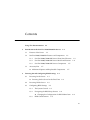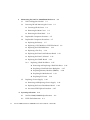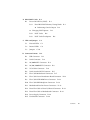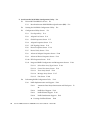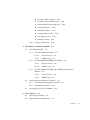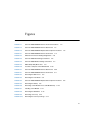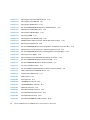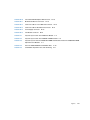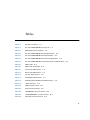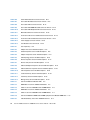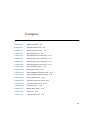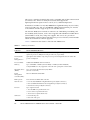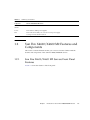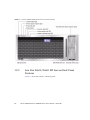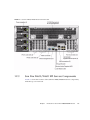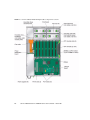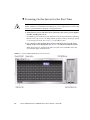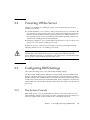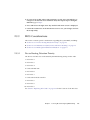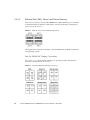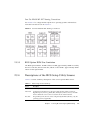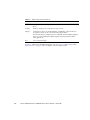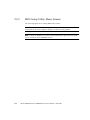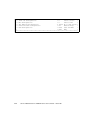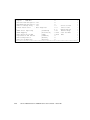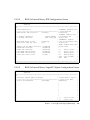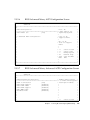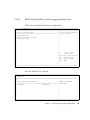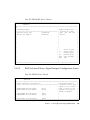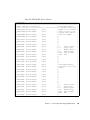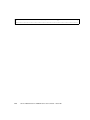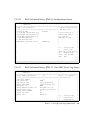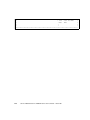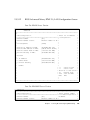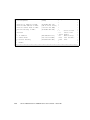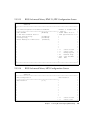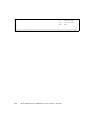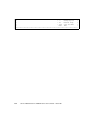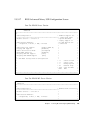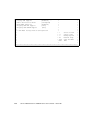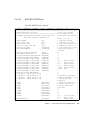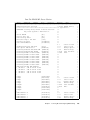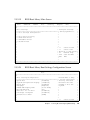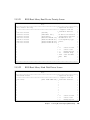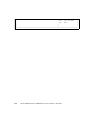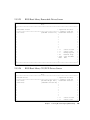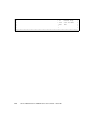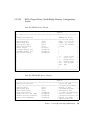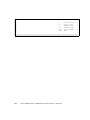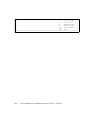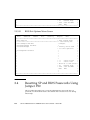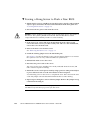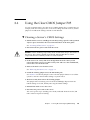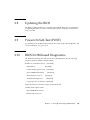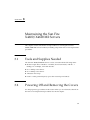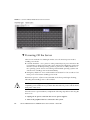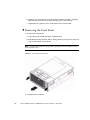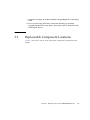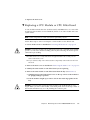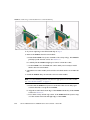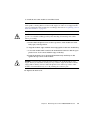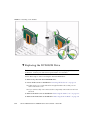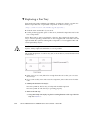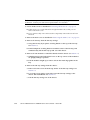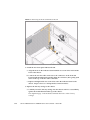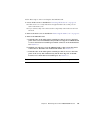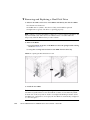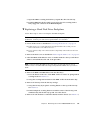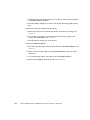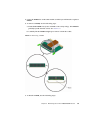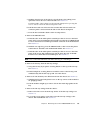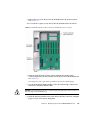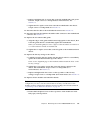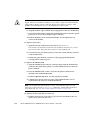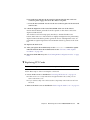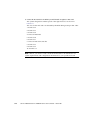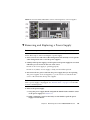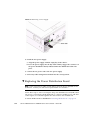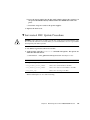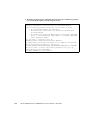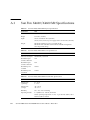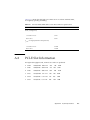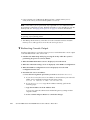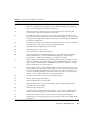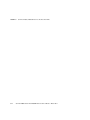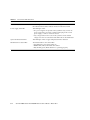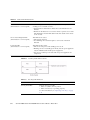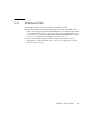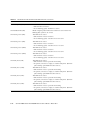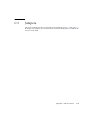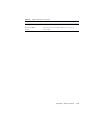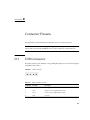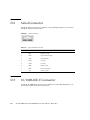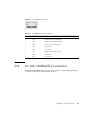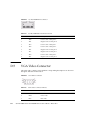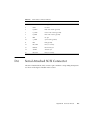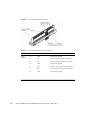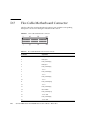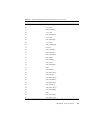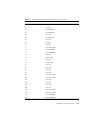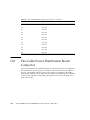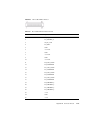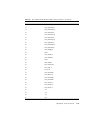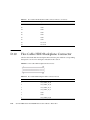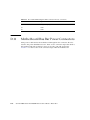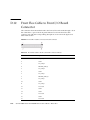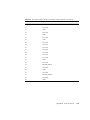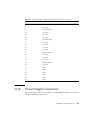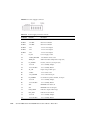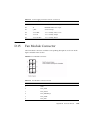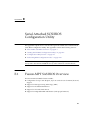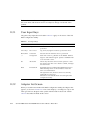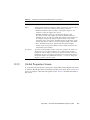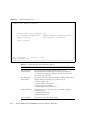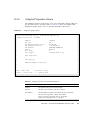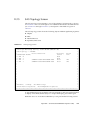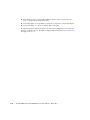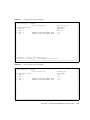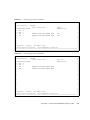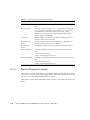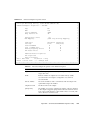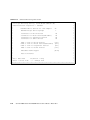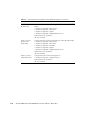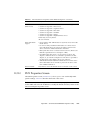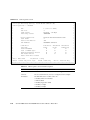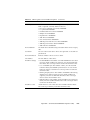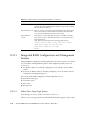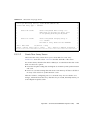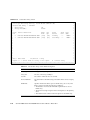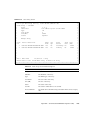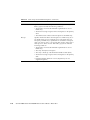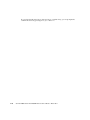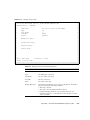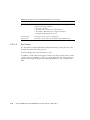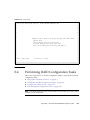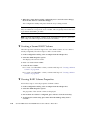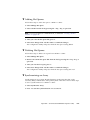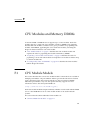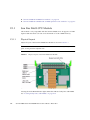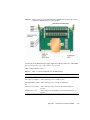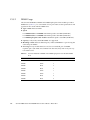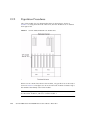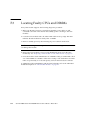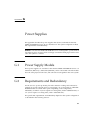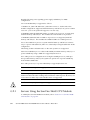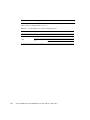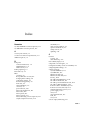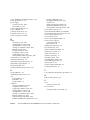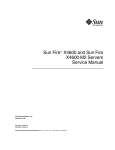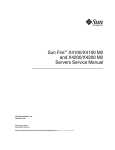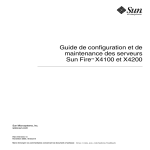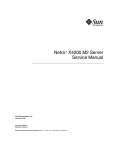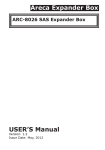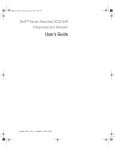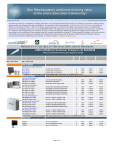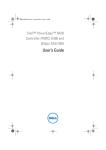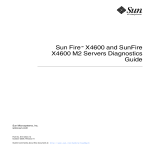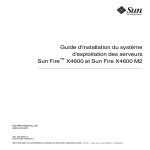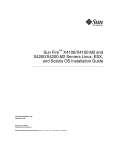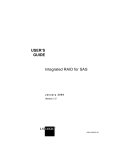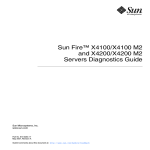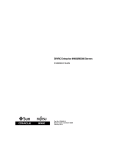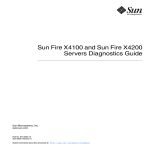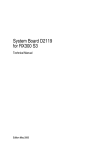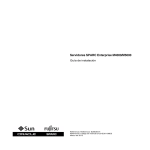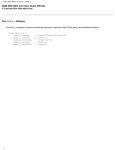Download Sun Fire X4600 and Sun Fire X4600 M2 Servers Service Manual
Transcript
TM Sun Fire X4600 and Sun Fire X4600 M2 Servers Service Manual Part No.: 819-4342-18 March 2011, Revision 01 Copyright © 2010-2011 Oracle Corporation and/or its affiliates. All rights reserved. This software and related documentation are provided under a license agreement containing restrictions on use and disclosure and are protected by intellectual property laws. Except as expressly permitted in your license agreement or allowed by law, you may not use, copy, reproduce, translate, broadcast, modify, license, transmit, distribute, exhibit, perform, publish, or display any part, in any form, or by any means. Reverse engineering, disassembly, or decompilation of this software, unless required by law for interoperability, is prohibited. The information contained herein is subject to change without notice and is not warranted to be error-free. If you find any errors, please report them to us in writing. If this is software or related software documentation that is delivered to the U.S. Government or anyone licensing it on behalf of the U.S. Government, the following notice is applicable: U.S.GOVERNMENT RIGHTS Programs, software, databases, and related documentation and technical data delivered to U.S. Government customers are “commercial computer software” or “commercial technical data” pursuant to the applicable Federal Acquisition Regulation and agency-specific supplemental regulations. As such, the use, duplication, disclosure, modification, and adaptation shall be subject to the restrictions and license terms set forth in the applicable Government contract, and, to the extent applicable by the terms of the Government contract, the additional rights set forth in FAR 52.227-19, Commercial Computer Software License (December 2007). Oracle America, Inc., 500 Oracle Parkway, Redwood City, CA 94065. This software or hardware is developed for general use in a variety of information management applications. It is not developed or intended for use in any inherently dangerous applications, including applications which may create a risk of personal injury. If you use this software or hardware in dangerous applications, then you shall be responsible to take all appropriate fail-safe, backup, redundancy, and other measures to ensure its safe use. Oracle Corporation and its affiliates disclaim any liability for any damages caused by use of this software or hardware in dangerous applications. Oracle and Java are registered trademarks of O racle and/or its affiliates. Other names may be trademarks of their respective owners. AMD, Opteron, the AMD logo, and the AMDOpteron logo are trademarks or registered trademarks of AdvancedMicroDevices. Intel and Intel Xeon are trademarks or registered trademarks of Intel Corporation. All SPARC trademarks are used under license and are trademarks or registered trademarks of SPARC International, Inc. UNIX is a registered trademark licensed through X/Open Company, Ltd. This software or hardware and documentation may provide access to or information on content, products, and services from third parties. Oracle Corporation and its affiliates are not responsible for and expressly disclaim all warranties of any kind with respect to third-party content, products, and services.Oracle Corporation and its affiliates will not be responsible for any loss, costs, or damages incurred due to your access to or use of third-party content, products, or services. Copyright © 2010-2011, Oracle et/ou ses affiliés. Tous droits réservés. Ce logiciel et la documentation qui l’accompagne sont protégés par les lois sur la propriété intellectuelle. Ils sont concédés sous licence et soumis à des restrictions d’utilisation et de divulgation. Sauf disposition de votre contrat de licence ou de la loi, vous ne pouvez pas copier, reproduire, traduire, diffuser, modifier, breveter, transmettre, distribuer, exposer, exécuter, publier ou afficher le logiciel, même partiellement, sous quelque forme et par quelque procédé que ce soit. Par ailleurs, il est interdit de procéder à toute ingénierie inverse du logiciel, de le désassembler ou de le décompiler, excepté à des fins d’interopérabilité avec des logiciels tiers ou tel que prescrit par la loi. Les informations fournies dans ce document sont susceptibles de modification sans préavis. Par ailleurs, Oracle Corporation ne garantit pas qu’elles soient exemptes d’erreurs et vous invite, le cas échéant, à lui en faire part par écrit. Si ce logiciel, ou la documentation qui l’accompagne, est concédé sous licence au Gouvernement des Etats-Unis, ou à toute entité qui délivre la licence de ce logiciel ou l’utilise pour le compte du Gouvernement des Etats-Unis, la notice suivante s’applique : U.S.GOVERNMENT RIGHTS. Programs, software, databases, and related documentation and technical data delivered to U.S. Government customers are "commercial computer software" or "commercial technical data" pursuant to the applicable Federal Acquisition Regulation and agency-specific supplemental regulations. As such, the use, duplication, disclosure, modification, and adaptation shall be subject to the restrictions and license terms set forth in the applicable Government contract, and, to the extent applicable by the terms of the Government contract, the additional rights set forth in FAR 52.227-19, Commercial Computer Software License (December 2007). Oracle America, Inc., 500 Oracle Parkway, Redwood City, CA 94065. Ce logiciel ou matériel a été développé pour un usage général dans le cadre d’applications de gestion des informations. Ce logiciel ou matériel n’est pas conçu ni n’est destiné à être utilisé dans des applications à risque, notamment dans des applications pouvant causer des dommages corporels. Si vous utilisez ce logiciel ou matériel dans le cadre d’applications dangereuses, il est de votre responsabilité de prendre toutes les mesures de secours, de sauvegarde, de redondance et autres mesures nécessaires à son utilisation dans des conditions optimales de sécurité. Oracle Corporation et ses affiliés déclinent toute responsabilité quant aux dommages causés par l’utilisation de ce logiciel ou matériel pour ce type d’applications. Oracle et Java sont des marques déposées d’Oracle Corporation et/ou de ses affiliés.Tout autre nom mentionné peut correspondre à des marques appartenant à d’autres propriétaires qu’Oracle. AMD, Opteron, le logo AMD et le logo AMD Opteron sont des marques ou des marques déposées d’AdvancedMicroDevices. Intel et Intel Xeon sont des marques ou des marques déposées d’Intel Corporation. Toutes les marques SPARC sont utilisées sous licence et sont des marques ou des marques déposées de SPARC International, Inc. UNIX est une marque déposée concédé sous license par X/Open Company, Ltd. Please Recycle Contents Using This Documentation 1. Introduction to the Sun Fire X4600/X4600 M2 Servers 1–1 1.1 Features of the Server 1.2 Sun Fire X4600/X4600 M2 Features and Components 1.3 1–1 Sun Fire X4600/X4600 M2 Servers Front Panel Features 1.2.2 Sun Fire X4600/X4600 M2 Servers Back Panel Features 1.2.3 Sun Fire X4600/X4600 M2 Servers Components Accessory Kits Additional Options and Replaceable Components Powering On the Server ▼ 2.2 Powering Off the Server 2.3 Configuring BIOS Settings 1–5 1–7 2–1 2–2 2–3 2–3 2.3.1 The System Console 2.3.2 Navigating the BIOS Setup Screens 2.3.3 1–4 2–1 Powering On the Server for the First Time ▼ 1–3 1–7 Powering On and Configuring BIOS Settings 2.1 1–3 1.2.1 ▼ 2. xix 2–3 2–4 Changing the Configuration of a BIOS Menu Item BIOS Considerations 2–4 2–5 iii iv 2.3.3.1 Device Booting Detection Priority 2.3.3.2 Ethernet Port (NIC) Device and Driver Naming 2.3.3.3 BIOS Option ROM Size Limitation 2.3.4 Descriptions of the BIOS Setup Utility Screens 2.3.5 BIOS Setup Utility Menu Screens 2–5 2–6 2–7 2–8 2–10 2.3.5.1 BIOS Main Menu Screen 2–11 2.3.5.2 BIOS Advanced Menu, Main Screen 2.3.5.3 BIOS Advanced Menu, CPU Configuration Screen 2–15 2.3.5.4 BIOS Advanced Menu, IDE Configuration Screen 2–17 2.3.5.5 BIOS Advanced Menu, SuperIO Chipset Configuration Screen 2–17 2.3.5.6 BIOS Advanced Menu, ACPI Configuration Screen 19 2.3.5.7 BIOS Advanced Menu, Advanced ACPI Configuration Screen 2–19 2.3.5.8 BIOS Advanced Menu, Event Logging Details Screen 2–21 2.3.5.9 BIOS Advanced Menu, HyperTransport Configuration Screen 2–23 2.3.5.10 BIOS Advanced Menu, IPMI 2.0 Configuration Screen 2–27 2.3.5.11 BIOS Advanced Menu, IPMI 2.0, View BMC Event Log Screen 2–27 2.3.5.12 BIOS Advanced Menu, IPMI 2.0, LAN Configuration Screen 2–29 2.3.5.13 BIOS Advanced Menu, IPMI 2.0, PEF Configuration Screen 2–31 2.3.5.14 BIOS Advanced Menu, MPS Configuration Screen 2.3.5.15 BIOS Advanced Menu, PCI Express Configuration Screen 2–33 2.3.5.16 BIOS Advanced Menu, Remote Access Configuration Screen 2–33 Sun Fire X4600 and Sun Fire X4600 M2 Servers Service Manual • March 2011 2–13 2– 2–31 2.4 2.3.5.18 BIOS PCI/PnP Menu 2.3.5.19 BIOS Boot Menu, Main Screen 2.3.5.20 BIOS Boot Menu, Boot Settings Configuration Screen 41 2.3.5.21 BIOS Boot Menu, Boot Device Priority Screen 2.3.5.22 BIOS Boot Menu, Hard Disk Drives Screen 2.3.5.23 BIOS Boot Menu, Removable Drives Screen 2.3.5.24 BIOS Boot Menu, CD/DVD Drives Screen 2.3.5.25 BIOS Security Settings Menu 2.3.5.26 BIOS Chipset Menu, Main Screen 2.3.5.27 BIOS Chipset Menu, NorthBridge Configuration Screen 2–49 2.3.5.28 BIOS Chipset Menu, NorthBridge Memory Configuration Screen 2–51 2.3.5.29 BIOS Chipset Menu, NorthBridge ECC Configuration Screen 2–53 2.3.5.30 BIOS Chipset Menu, SouthBridge Configuration Screen 2–55 2.3.5.31 BIOS Exit Options Menu Screen 2–41 ▼ 2– 2–43 2–43 2–45 2–45 2–47 2–47 2–56 2–56 2–57 2–59 Forcing a Hung Server to Flash a New BIOS Using the Clear CMOS Jumper P25 2–35 2–37 Resetting the Administration Password Back To the Default Using the Force-Recovery Jumper P19 ▼ 2.6 BIOS Advanced Menu, USB Configuration Screen Resetting SP and BIOS Passwords Using Jumper P20 ▼ 2.5 2.3.5.17 2–60 2–61 Clearing a Server’s CMOS Settings 2–61 2.7 Using the Reset and NMI Dump Switches 2.8 Updating the BIOS 2.9 Power-On Self-Test (POST) 2.10 BIOS ILOM-based Diagnostics 2–62 2–63 2–63 2–63 Contents v 3. Maintaining the Sun Fire X4600/X4600 M2 Servers 3.1 Tools and Supplies Needed 3.2 Powering Off and Removing the Covers ▼ Powering Off the Server ▼ Removing the Main Cover 3–3 ▼ Removing the Front Bezel 3–4 3–1 3–2 Replaceable Component Locations 3.4 Replaceable Component Procedures 3–5 3–7 ▼ Replacing the Battery ▼ Replacing a CPU Module or CPU Filler Board ▼ Replacing the DVD-ROM Drive ▼ Replacing a Fan Tray ▼ Replacing the Front Panel Indicator Board ▼ Replacing the Front I/O Board ▼ Replacing the GRASP Board 3.4.1 3–7 3–9 3–12 3–14 3–16 3–19 3–22 Replacing a Hard Disk Drive 3–25 ▼ Removing and Replacing a Hard Disk Drive ▼ Replacing a Hard Disk Drive Backplane ▼ Replacing Memory Modules (DIMMs) ▼ Replacing the Motherboard ▼ Replacing PCI Cards Replacing a Power Supply 3–32 3–39 3–42 ▼ Removing and Replacing a Power Supply ▼ Replacing the Power Distribution Board ▼ Servicetool FRU Update Procedure A. System Specifications vi 3–1 3.3 3.5 3–1 3–47 A–1 A.1 Sun Fire X4600/X4600 M2 Specifications A.2 PCI-E Slot Information A–2 A–3 Sun Fire X4600 and Sun Fire X4600 M2 Servers Service Manual • March 2011 3–43 3–44 3–26 3–27 3–30 B. BIOS POST Codes B.1 B–1 Power-On Self-Test (POST) B.1.1 How BIOS POST Memory Testing Works ▼ ▼ B–1 Redirecting Console Output Changing POST Options B–2 B–3 B.1.2 POST Codes B.1.3 POST Code Checkpoints C. LEDs and Jumpers B–4 B–6 C–1 C.1 External LEDs C–1 C.2 Internal LEDs C–6 C.3 Jumpers C–10 D. Connector Pinouts D–1 D.1 USB Connector D.2 Serial Connector D.3 10/100BASE-T Connector D.4 10/100/1000BASE-T Connector D.5 VGA Video Connector D.6 Serial Attached SCSI Connector D.7 Flex Cable Motherboard Connector D.8 Flex Cable Power Distribution Board Connector D.9 Flex Cable DVD-ROM Drive Connector D–1 D–2 D–2 D–3 D–4 D–5 D–7 D.10 Flex Cable HDD Backplane Connector D.11 B–1 Motherboard Bus Bar Power Connectors D–14 D–16 D–18 D.12 Front Flex Cable to Front I/O Board Connector D.13 Front Flex Cable to Motherboard Connector D.14 Power Supply Connector D.15 Fan Module Connector D–12 D–19 D–21 D–22 D–24 Contents vii E. Serial Attached SCSI BIOS Configuration Utility E.1 Fusion-MPT SAS BIOS Overview E.1.1 E–1 E–1 Boot Initialization With BIOS Boot Specification (BBS) E.2 Starting the SAS BIOS Configuration Utility E.3 Configuration Utility Screens E–2 E–2 E–3 E.3.1 User Input Keys E–4 E.3.2 Adapter List Screen E.3.3 Global Properties Screen E.3.4 Adapter Properties Screen E.3.5 SAS Topology Screen E.3.6 Device Properties Screen E.3.7 Device Verify Screen E.3.8 Advanced Adapter Properties Screen E.3.9 Advanced Device Properties Screen E–4 E.3.10 PHY Properties Screen E–7 E–9 E–11 E–16 E–18 E–20 E–23 E–27 E.3.11 Integrated RAID Configuration and Management Screens E.4 E.3.11.1 Select New Array Type Screen E.3.11.2 Create New Array Screen E.3.11.3 View Array Screen E.3.11.4 Manage Array Screen E.3.11.5 Exit Screen E–31 E–37 E–40 E–41 RAID Implementation and Support E–42 E.4.1.1 Automatic Data Resynchronization and Hot Spares 42 E.4.1.2 RAID Level Support E.4.1.3 RAID Volume Support E.4.1.4 RAID Combination Support ▼ viii E–30 E–34 Performing RAID Configuration Tasks E.4.1 E–30 Creating a RAID 0 Volume E–43 E–43 E–44 Sun Fire X4600 and Sun Fire X4600 M2 Servers Service Manual • March 2011 E–43 E– E.4.2 ▼ Creating a RAID 1 Volume ▼ Creating a Second RAID Volume ▼ Viewing RAID Volume Properties ▼ Adding Hot Spares E–47 ▼ Deleting Hot Spares E–47 ▼ Synchronizing an Array ▼ Activating an Array ▼ Deleting an Array E–48 Locating a Disk Drive E–48 F. CPU Modules and Memory DIMMs F.1 CPU Module Models F.1.1 F.1.2 F.1.3 F.2 F.3 E–45 E–46 E–46 E–47 E–48 F–1 F–1 Sun Fire X4600 CPU Module F.1.1.1 Physical Layout F.1.1.2 DIMM Usage F–2 F–2 F–3 Sun Fire X4600 M2 4-DIMM CPU Module F.1.2.1 Physical Layout F.1.2.2 DIMM Usage F–4 F–4 F–5 Sun Fire X4600 M2 8-DIMM and 8-DIMM Split Plane CPU Modules F–6 F.1.3.1 Physical Layout F.1.3.2 DIMM Usage F–6 F–8 Populating a Server With CPU Modules F–9 F.2.1 CPU Module Matching Requirements F.2.2 Population Procedures F–10 Locating Faulty CPUs and DIMMs G. Power Supplies F–9 F–12 G–1 G.1 Power Supply Models G–1 G.2 Requirements and Redundancy G–1 Contents ix Index x G.2.1 Servers Using the Sun Fire X4600 CPU Module G.2.2 Servers Using Sun Fire X4600 M2 CPU Modules Index–1 Sun Fire X4600 and Sun Fire X4600 M2 Servers Service Manual • March 2011 G–2 G–3 Figures FIGURE 1-1 Sun Fire X4600/X4600 M2 Servers Front Panel Features 1–4 FIGURE 1-2 Sun Fire X4600/X4600 M2 Servers Back Panel FIGURE 1-3 Sun Fire X4600/X4600 M2 Replaceable Component Locations FIGURE 2-1 Sun Fire X4600/X4600 M2 Servers Front Panel FIGURE 2-2 Ethernet Port Chassis Labeling Designations FIGURE 2-3 Sun Fire X4600 NIC Naming Conventions FIGURE 2-4 Sun Fire X4600 M2 NIC Naming Conventions FIGURE 2-5 BIOS Setup Utility Menu Tree FIGURE 2-6 Location of Jumpers on the Motherboard FIGURE 2-7 Sun Fire X4600/X4600 M2 Servers Back Panel 2–62 FIGURE 3-1 Sun Fire X4600/X4600 M2 Servers Front Panel 3–2 FIGURE 3-2 Removing the Main Cover 3–3 FIGURE 3-3 Removing the Front Bezel 3–4 FIGURE 3-4 Sun Fire X4600/X4600 M2 Replaceable Component Locations FIGURE 3-5 Removing the Battery FIGURE 3-6 Removing a CPU Module From a CPU Module Bay FIGURE 3-7 Installing a CPU Module FIGURE 3-8 Removing the DVD Drive FIGURE 3-9 Removing a Fan Tray FIGURE 3-10 Removing the Fan Tray Carriage 1–5 1–6 2–2 2–6 2–6 2–7 2–9 2–59 3–6 3–8 3–10 3–12 3–13 3–15 3–17 xi FIGURE 3-11 Removing the Front Panel Indicator Board FIGURE 3-12 Removing the Front I/O Board FIGURE 3-13 Removing the GRASP Board FIGURE 3-14 Sun Fire X4600/X4600 M2 Designation of Hard Disk Drives FIGURE 3-15 Opening the Hard Disk Drive Latch FIGURE 3-16 Removing the HDD Backplane FIGURE 3-17 Removing a DIMM FIGURE 3-18 Removing Rear CPU Module Guide FIGURE 3-19 Motherboard Flex Cable Connectors and Bus Bar Screw Locations FIGURE 3-20 Removing The Motherboard FIGURE 3-21 Sun Fire X4600/X4600 M2 Locations, Designations, and Speeds of PCI Card Slots FIGURE 3-22 Opening the PCI Card Locking Lever and Removing the PCI Card FIGURE 3-23 Sun Fire X4600/X4600 M2 Locations and Designations of Power Supplies FIGURE 3-24 Removing a Power Supply FIGURE 3-25 Disconnecting the Power Distribution Board From the Chassis FIGURE C-1 Sun Fire X4600/X4600 M2 Servers Front Panel LEDs FIGURE C-2 Sun Fire X4600/X4600 M2 Servers Back Panel LEDs FIGURE C-3 Fan Tray Fault LED Locations FIGURE C-4 Sun Fire X4600 Fault LED and Button Locations on the CPU module FIGURE C-5 LEDs on Motherboard and GRASP board FIGURE C-6 Jumpers on the Motherboard FIGURE D-1 USB Connector FIGURE D-2 Serial Connector FIGURE D-3 10/100BASE-T Connector FIGURE D-4 10/100/1000BASE-T Connector FIGURE D-5 VGA Video Connector FIGURE D-6 Serial Attached SCSI Connector FIGURE D-7 Flex Cable Motherboard Connector FIGURE D-8 Flex Cable PDB Connector FIGURE D-9 Flex Cable DVD-ROM Drive IDE Connector xii 3–18 3–21 3–24 3–25 3–26 3–29 3–31 3–34 3–35 3–36 3–42 3–44 3–46 C–2 C–4 C–5 C–8 C–11 D–1 D–2 D–3 D–3 D–4 D–5 D–8 D–12 D–14 Sun Fire X4600 and Sun Fire X4600 M2 Servers Service Manual • March 2011 C–6 3–43 3–41 FIGURE D-10 Flex Cable HDD Backplane IDE Connector D–16 FIGURE D-11 Motherboard Bus Bar Connector FIGURE D-12 Front Flex Cable to Front I/O Board Connector FIGURE D-13 Front Flex Cable to Motherboard Connector FIGURE D-14 Power Supply Connector FIGURE D-15 Fan Module Connector FIGURE F-1 Physical Layout of Sun Fire X4600 CPU Module FIGURE F-2 Physical Layout of Sun Fire X4600 M2 4-DIMM CPU M FIGURE F-3 Physical Layout of Sun Fire X4600 M2 8-DIMM CPU Module and Sun Fire X4600 M2 8-DIMM Split Plane CPU Modules F–7 FIGURE F-4 Sun Fire X4600/X4600 M2 CPU Module Slots F–10 FIGURE F-5 CPU Module Population rules and numbering F–11 D–18 D–19 D–21 D–23 D–24 F–2 F–4 Figures xiii xiv Sun Fire X4600 and Sun Fire X4600 M2 Servers Service Manual • March 2011 Tables TABLE 1-1 Summary of Features 1–2 TABLE 1-2 Sun Fire X4600/X4600 M2 Accessory Kit TABLE 2-1 BIOS Setup Screens Summary TABLE A-1 Sun Fire X4600/X4600 M2 Physical Specifications TABLE A-2 Sun Fire X4600/X4600 M2 Power Specifications TABLE A-3 Sun Fire X4600/X4600 M2 Environmental Specifications TABLE A-4 Sun Fire X4600/X4600 M2 Acoustic Noise Emission Specifications TABLE B-1 POST Codes TABLE B-2 POST Code Checkpoints TABLE C-1 Front Panel LED Functions C–3 TABLE C-2 Back Panel LED Functions C–4 TABLE C-3 Fan Tray LED Functions TABLE C-4 CPU Module LED Functions TABLE C-5 Motherboard and GRASP Board LED Functions TABLE C-6 Jumper Functions TABLE D-1 USB Connector Pinouts TABLE D-2 Serial Connector Pinouts TABLE D-3 10/100BASE-T Connector Pinouts TABLE D-4 10/100/1000BASE-T Connector Pinouts TABLE D-5 VGA Video Connector Pinouts 1–7 2–8 A–2 A–2 A–2 A–3 B–4 B–6 C–5 C–7 C–9 C–11 D–1 D–2 D–3 D–4 D–4 xv TABLE D-6 Serial Attached SCSI Connector Pinouts TABLE D-7 Flex Cable Motherboard Connector Pinouts D–8 TABLE D-8 Flex Cable PDB Connector Pinouts TABLE D-9 Flex Cable DVD-ROM Drive IDE Connector Pinouts D–14 TABLE D-10 Flex Cable HDD Backplane IDE Connector Pinouts D–16 TABLE D-11 Motherboard Bus Bar Connector Pinouts TABLE D-12 Front Flex Cable to Front I/O Board Connector Pinouts TABLE D-13 Front Flex Cable to Motherboard Connector Pinouts TABLE D-14 Power Supply Connector Pinouts D–23 TABLE D-15 Fan Module Connector Pinouts D–24 TABLE E-1 User Input Keys E–4 TABLE E-2 Adapter List Screen Field Descriptions TABLE E-3 Global Properties Screen Field Descriptions TABLE E-4 Adapter Properties Screen Field Descriptions TABLE E-5 SAS Topology Screens Field Descriptions E–16 TABLE E-6 Device Properties Screen Field Descriptions E–17 TABLE E-7 Device Verify Screen Field Descriptions E–19 TABLE E-8 Advanced Adapter Properties Screen Field Descriptions TABLE E-9 Advanced Device Properties Screen Field Descriptions TABLE E-10 PHY Properties Screen Field Descriptions E–28 TABLE E-11 Create New Array Screen Field Descriptions TABLE E-12 View Array Screen Field Descriptions TABLE E-13 Manage Array Screen Field Descriptions TABLE F-1 Sun Fire X4600 CPU Module LEDs TABLE F-2 DIMM Slots in Sun Fire X4600 CPU Module TABLE F-3 LEDs on Sun Fire X4600 M2 CPU 4-DIMM Module TABLE F-4 DIMM Slots in Sun Fire X4600 CPU Module TABLE F-5 LEDs on Sun Fire X4600 M2 CPU 4-DIMM Module TABLE F-6 Sun Fire X4600 M2 8-DIMM and 8-DIMM split plane CPU Module DIMM Slots TABLE G-1 PSU Redundancy in Sun Fire X4600 M2 Servers xvi D–6 D–12 D–18 D–19 D–21 E–6 E–8 E–9 E–21 E–25 E–32 E–35 E–39 F–3 F–3 F–5 F–5 F–7 G–4 Sun Fire X4600 and Sun Fire X4600 M2 Servers Service Manual • March 2011 F–8 Examples EXAMPLE E-1 Adapter List Screen E-6 EXAMPLE E-2 Global Properties Screen EXAMPLE E-3 Adapter Properties Screen EXAMPLE E-4 SAS Topology Screen EXAMPLE E-5 SAS Topology Screen Continued 1 E-13 EXAMPLE E-6 SAS Topology Screen Continued 2 E-13 EXAMPLE E-7 SAS Topology Screen Continued 3 E-15 EXAMPLE E-8 SAS Topology Screen Continued 4 E-15 EXAMPLE E-9 Device Properties Screen EXAMPLE E-10 Device Verify Screen EXAMPLE E-11 Advanced Adapter Properties Screen EXAMPLE E-12 Advanced Device Properties Screen EXAMPLE E-13 PHY Properties Screen EXAMPLE E-14 Select New Array Type Screen EXAMPLE E-15 Create New Array Screen EXAMPLE E-16 View Array Screen EXAMPLE E-17 Manage Array Screen EXAMPLE E-18 Exit Screen EXAMPLE G-1 CPLD Version Screen E-8 E-9 E-11 E-17 E-19 E-21 E-24 E-28 E-31 E-32 E-35 E-39 E-41 G-3 xvii xviii Sun Fire X4600 and Sun Fire X4600 M2 Servers Service Manual • March 2011 Using This Documentation This Sun Fire X4600 and Sun Fire X4600 M2 Servers Service Manual contains information and procedures for maintaining and upgrading the Sun Fire X4600 server, and Sun Fire X4600 M2 server, including the system BIOS. Note – The information in this chapter applies to the original Sun Fire X4600 server, and to the Sun Fire X4600 M2 server, unless otherwise noted in the text. Related Documentation For a description of the document set for the Sun Fire X4600/X4600 M2 Servers, see the Where To Find Documentation sheet that is packed with your system and also posted at the product's documentation site. ■ For the Sun Fire X4600: (http://download.oracle.com/docs/cd/E1912101/sf.x4600/index.html) ■ For the Sun Fire X4600 M2: (http://download.oracle.com/docs/cd/E1912101/sf.x4600m2/index.html) Translated versions of some of these documents are available at the web site described above in French, Simplified Chinese, Traditional Chinese, Korean, and Japanese. English documentation is revised more frequently and might be more upto-date than the translated documentation. It is important that you review the safety guidelines in the Sun Fire X4600 and Sun Fire X4600 M2 Servers Safety and Compliance Guide (819-4348). xix Documentation Comments Oracle is interested in improving product documentation and welcomes your comments and suggestions. You can submit comments by going to this link: (http://www.oraclesurveys.com/se.ashx?s=25113745587BE578) Please include the title and part number of your document with your feedback: Sun Fire X4600 and Sun Fire X4600 M2 Servers Service Manual, part number 819-434218 xx Sun Fire X4600 and Sun Fire X4600 M2 Servers Service Manual • March 2011 CHAPTER 1 Introduction to the Sun Fire X4600/X4600 M2 Servers This chapter contains an overview of Oracle’s Sun Fire™ X4600/X4600 M2 Servers, including features and orderable components. Note – The information in this chapter applies both to the original Sun Fire X4600 server, and to the Sun Fire X4600 M2 server, unless otherwise noted in the text. 1.1 Features of the Server The Sun Fire X4600/X4600 M2 server takes full advantage of the exceptional power and performance of the AMD Opteron™ processor. The server has a four-rack-unit chassis with up to eight CPU modules. Each CPU module is a single-board unit that provides local power conversion (VRM), a CPU socket, and a number of DIMM slots. For the original Sun Fire X4600 server, CPU modules are available with 4 DIMM slots. For the Sun Fire X4600 M2 server, CPU modules are available with 4 and 8 DIMM slots. The 8-DIMM split-plane CPU module supports AMD quad-core CPUs with Dual Dynamic Power Management™. This server provides the following maximum system configurations: ■ Eight CPUs (dual-core or quad-core) ■ 64 DIMMs (maximum 512 GB using 8-GB DIMMs on 8-DIMM CPU modules) 8 GB per DIMM socket, 8 sockets per CPU book (501-7817 “split-plane” CPU module), and with 8 501-7817 “split-plane” CPU module cards per system, the max memory configuration is 512 GB ■ Four 2.5-inch (63.5-mm) SAS hard disk drives ■ Eight PCI Expansion slots (two PCI-X slots and six PCI-Express (PCI-E) slots) 1-1 This server is 24 inches (610-mm) deep and is compatible with all data center 28-inch (711.2-mm) racks. Airflow is strictly front-to-back and supports the highest-performance Opteron CPUs at 95˚ F (35˚ C) ambient temperature. Standard I/O includes four 10/100/1000BASE-T Gigabit Ethernet ports, VGA video, serial, four USB ports, and one 10/100BASE-T Ethernet management port. An SAS on-board disk controller supports up to four SAS disk drives. The Sun Fire X4600 server includes an extensive set of Reliability, Availability, and Serviceability (RAS) features, such as hot-swappable and redundant hard disk drives (when RAID1 is used), fans, and power supplies. The servers also provide an integrated lights out management (ILOM) service processor function, which includes remote boot and remote software upgrades. TABLE 1-1 summarizes the features of the Sun Fire X4600 server. TABLE 1-1 Summary of Features Feature or Component Sun Fire X4600/X4600 M2 Servers CPU Two, four, six, or eight CPU modules, each with a single AMD Opteron dual-core or quad-core processor (1MByte L2 cache per CPU core, up to 140W) Dual Dynamic Power Management™ (Split-plane CPU modules only.) Per-processor power managment that can reduce idle power consumption. Processor BIOS 8 Mbit flash EEPROM with LPC interface Memory Up to 64 DIMMs of DDR1 (Sun Fire X4600) or DDR2 (Sun Fire X4600 M2). 8 GByte DIMMs are only supported on the 501-7817 “split-plane” CPU module. Hard disk drives (HDDs) Up to four Serial-Attached SCSI (SAS) HDDs (2.5 inch or 63.5 mm) Board management controller (BMC) Motorola MPC8248 @ 266 MHz RAID options Four-channel SAS RAID disk controller Network I/O • Four 10/100/1000BASE-T Gigabit Ethernet ports (RJ-45 connectors) • One 10/100BASE-T Ethernet net management port (RJ-45 connector) • One RS-232 serial port (RJ-45 connector) PCI I/O Up to eight PCI cards: • Two 100-MHz low-profile PCI-X slots • Four 8-lane low-profile PCI-E slots • Two 4-lane low-profile PCI-E slots Other I/O • Four USB 2.0 ports • One VGA video port 1-2 Sun Fire X4600 and Sun Fire X4600 M2 Servers Service Manual • March 2011 TABLE 1-1 Summary of Features Feature or Component Sun Fire X4600/X4600 M2 Servers Removable media devices Internal slim DVD-ROM drive Power Four 850W or 950W power supplies Fans Four front fan modules; also one fan in each power supply Cooling is front-to-back forced air. 1.2 Sun Fire X4600/X4600 M2 Features and Components This section contains illustrations that you can use to become familiar with the features and components of the Sun Fire X4600/X4600 M2 Servers. 1.2.1 Sun Fire X4600/X4600 M2 Servers Front Panel Features FIGURE 1-1 shows the features of the front panel. Chapter 1 Introduction to the Sun Fire X4600/X4600 M2 Servers 1-3 FIGURE 1-1 1.2.2 Sun Fire X4600/X4600 M2 Servers Front Panel Features Sun Fire X4600/X4600 M2 Servers Back Panel Features FIGURE 1-2 shows the features of the back panel. 1-4 Sun Fire X4600 and Sun Fire X4600 M2 Servers Service Manual • March 2011 FIGURE 1-2 1.2.3 Sun Fire X4600/X4600 M2 Servers Back Panel Sun Fire X4600/X4600 M2 Servers Components FIGURE 1-3 shows the locations of the Sun Fire X4600/X4600 M2 Servers components, with the top cover removed. Chapter 1 Introduction to the Sun Fire X4600/X4600 M2 Servers 1-5 FIGURE 1-3 1-6 Sun Fire X4600/X4600 M2 Replaceable Component Locations Sun Fire X4600 and Sun Fire X4600 M2 Servers Service Manual • March 2011 1.3 Accessory Kits TABLE 1-2 lists the contents of the accessory kit that is shipped with the Sun Fire X4600/X4600 M2 Servers. TABLE 1-2 Sun Fire X4600/X4600 M2 Accessory Kit Item Part Number Sun Fire X4600 Server Tools and Drivers CD 705-7780 Sun Fire X4600 Server Bootable Diagnostics CD 705-7781 Sun Fire X4600 Server Sun Installation Assistant CD 705-0528 Sun N1 System Manager DVD 825-6459 Sun Fire X4600 Server Installation Guide (printed manual) 819-4341 Where to Find Sun Fire X4600 Documentation (printed sheet) 819-4349 Important Safety Information About Sun Hardware (printed manual) 816-7190 Solaris 10 6/06 Software Entitlement (printed sheet) 819-5836 Software License Agreement (printed sheet) 819-0764 Serial-to-RJ45 cable adapter (DB9S-to-RJ-45F) 530-3100 ▼ Additional Options and Replaceable Components Supported components and their part numbers are subject to change over time. For the most up-to-date list of replaceable components for these servers, go to: (http://sunsolve.sun.com/handbook_pub/Systems/) 1. Click the name and model of your server. 2. On the product page that opens for the server, click Full Components List for the list of components. Chapter 1 Introduction to the Sun Fire X4600/X4600 M2 Servers 1-7 1-8 Sun Fire X4600 and Sun Fire X4600 M2 Servers Service Manual • March 2011 CHAPTER 2 Powering On and Configuring BIOS Settings Note – The information in this chapter applies to the original Sun Fire X4600 server, and to the Sun Fire X4600 M2 server, unless otherwise noted in the text. This chapter contains the following procedures and information: 2.1 ■ Section 2.1 “Powering On the Server” on page 2-1 ■ Section 2.2 “Powering Off the Server” on page 2-3 ■ Section 2.3 “Configuring BIOS Settings” on page 2-3 ■ Section 2.4 “Resetting SP and BIOS Passwords Using Jumper P20” on page 2-56 ■ Section 2.5 “Using the Force-Recovery Jumper P19” on page 2-59 ■ Section 2.6 “Using the Clear CMOS Jumper P25” on page 2-61 ■ Section 2.7 “Using the Reset and NMI Dump Switches” on page 2-62 ■ Section 2.8 “Updating the BIOS” on page 2-63 ■ Section 2.9 “Power-On Self-Test (POST)” on page 2-63 Powering On the Server Note – Before powering on your server for the first time, follow the installation and cabling instructions provided in the Sun Fire X4600 and Sun Fire X4600 M2 Installation Guide (819-4341), which is shipped with the system. 2-1 ▼ Powering On the Server for the First Time Caution – Do not operate the server without all fans, component heat sinks, air baffles, and the cover installed. Severe damage to server components can occur if the server is operated without adequate cooling mechanisms. 1. Verify that AC power cords have been connected to the server's power supplies and that standby power is on. In standby power mode, the Power/OK LED on the front panel flashes, indicating that the service processor is working and the system is ready to be fully powered on to main power mode. See FIGURE 2-1 for the LED location. 2. Use a pencil or other pointed object to press and release the recessed Power button on the server front panel. See FIGURE 2-1 for the Power button location. When main power is applied to the full server, the Power/OK LED next to the Power button lights and remains lit. FIGURE 2-1 2-2 Sun Fire X4600/X4600 M2 Servers Front Panel Sun Fire X4600 and Sun Fire X4600 M2 Servers Service Manual • March 2011 2.2 Powering Off the Server There are two methods for shutting down the server from main power mode to standby power mode. ■ Graceful shutdown – Use a pencil or other pointed object to press and release the Power button on the front panel. This causes Advanced Configuration and Power Interface (ACPI) enabled operating systems to perform an orderly shutdown of the operating system. Servers not running ACPI-enabled operating systems will shut down to standby power mode immediately. ■ Emergency shutdown – Press and hold the Power button for four seconds to force main power off and enter standby power mode. When main power is off, the Power/OK LED on the front panel begins flashing, indicating that the server is in standby power mode. Caution – When you use the Power button to enter standby power mode, power is still directed to the GRASP board and power supply fans, indicated when the Power/OK LED is flashing. To completely power off the server, you must disconnect the AC power cords from the back panel of the server. 2.3 Configuring BIOS Settings This section describes how to view and modify the BIOS settings. The Basic Input/Output System (BIOS) has a Setup utility stored in the BIOS flash memory. The Setup utility reports system information and can be used to configure the BIOS settings. The configured data is provided with context-sensitive Help and is stored in the system's battery-backed CMOS RAM. If the configuration stored in the CMOS RAM is invalid, the BIOS settings will default to the original state specified at the factory. 2.3.1 The System Console BIOS setup screens are accessed through the system console at boot time. You can interact directly with the console using a monitor connected to the VGA connector on the back, together with a keyboard and mouse connected to USB ports. Chapter 2 Powering On and Configuring BIOS Settings 2-3 Alternately, you can access the system console using Integrated Lights Out Management (ILOM). The ILOM is accessible through the serial management port, as well as over your LAN using the Ethernet management port. For more information, refer to Integrated Lights Out Manager (ILOM) Administration Guide for ILOM 1.1.1 (820-0280). 2.3.2 Navigating the BIOS Setup Screens When the system begins booting, the user is prompted (through the system console) to press the F2 key, If you do so, the first BIOS Setup menu screen is displayed. The BIOS Setup utility contains seven menu screens, which are displayed in the following order: 1. Main 2. Advanced 3. PCI/PnP, Boot 4. Security 5. Chipset 6. Exit. Use the left and right arrow keys to move sequentially back and forth through the seven screens. Fields that can be reconfigured are displayed in color. All other fields are non-configurable. Use the up and down arrow keys on the keyboard to scroll through a screen's menu. Use the Tab key to move back and forth across columns. ▼ Changing the Configuration of a BIOS Menu Item 1. To change the system parameters, enter the BIOS Setup utility by pressing the F2 key while the system is performing the power-on self-test (POST). POST testing is indicated when the Power/OK LEDs on the front and back panels go into slow-blink mode. 2. Highlight the field to be modified using the arrow and Tab keys. 3. Press Enter to select the field. A dialog box appears. The box presents you with the options available for the setup field that you have chosen. 4. Modify the setup field and close the screen. 2-4 Sun Fire X4600 and Sun Fire X4600 M2 Servers Service Manual • March 2011 5. If you need to modify other setup parameters, use the arrow and Tab keys to navigate to the desired screen and menu item, then repeat Steps 1 through 3. Otherwise, go to Step 6. 6. Press and release the right arrow key until the Exit menu screen is displayed. 7. Follow the instructions on the Exit menu screen to save your changes and exit the Setup utility. 2.3.3 BIOS Considerations This section contains special considerations regarding the system BIOS, including: 2.3.3.1 ■ Section 2.3.3.1 “Device Booting Detection Priority” on page 2-5 ■ Section 2.3.3.2 “Ethernet Port (NIC) Device and Driver Naming” on page 2-6 ■ Section 2.3.3.3 “BIOS Option ROM Size Limitation” on page 2-7 Device Booting Detection Priority The devices and PCI slots are detected by the BIOS during startup in this order: 1. PCI-E slot 2 2. PCI-E slot 3 3. PCI-E slot 4 4. On-board Intel NIC 5. PCI-X slot 0 6. PCI-X slot 1 7. On-board LSI SCSI controller 8. PCI-E slot 5 9. PCI-E slot 6 10. PCI-E slot 7 See Section t “Replacing PCI Cards” on page 3-39 for the locations of the PCI slots. Chapter 2 Powering On and Configuring BIOS Settings 2-5 2.3.3.2 Ethernet Port (NIC) Device and Driver Naming These servers each have four 10/100/1000BASE-T Gigabit Ethernet ports connected to individual Network Interface Cards (NICs). The chassis labeling of the physical ports is shown in FIGURE 2-2. FIGURE 2-2 Ethernet Port Chassis Labeling Designations The logical device naming for the NICs is reported differently by different interfaces and operating systems. Sun Fire X4600 NIC Naming Conventions See FIGURE 2-3 for a diagram that explains how operating systems and interfaces name the four NICs shown in FIGURE 2-2. FIGURE 2-3 2-6 Sun Fire X4600 NIC Naming Conventions Sun Fire X4600 and Sun Fire X4600 M2 Servers Service Manual • March 2011 Sun Fire X4600 M2 NIC Naming Conventions See FIGURE 2-4 for a diagram that explains how operating systems and interfaces name the four NICs shown in FIGURE 2-2. FIGURE 2-4 2.3.3.3 Sun Fire X4600 M2 NIC Naming Conventions BIOS Option ROM Size Limitation The BIOS Option ROM is 128 KB. Of these 128 KB, approximately 80 KB are used by the VGA controller, the LSI controller, and the on-board NIC. Approximately 48 KB remain for the Option ROM. 2.3.4 Descriptions of the BIOS Setup Utility Screens TABLE 2-1 contains summary descriptions of the seven top-level BIOS screens. TABLE 2-1 BIOS Setup Screens Summary Screen Description Main General system information. Advanced Configuration information for the CPUs, IDE, SuperIO, ACPI, PowerNow, HyperTransport, Event Log, IPMI, MPS, PCI Express, Remote Access, and USB. Twelve additional screens can be accessed from the Advanced menu. PCI/PnP Plug-and-Play (PnP) devices can be configured by the BIOS (default), or by the operating system (if applicable). Chapter 2 Powering On and Configuring BIOS Settings 2-7 TABLE 2-1 BIOS Setup Screens Summary Screen Description Boot Configure the boot device priority (hard disk drives and the ATAPI DVD-ROM drive). Security Install or change the user and supervisor passwords. Chipset Configuration options for the NorthBridge, SouthBridge, and PCI-X devices. Six separate screens can be accessed from the Chipset menu. Note that the Memory Chipkill option is enabled by default. Enabling Chipkill improves system reliability but might degrade system performance under some applications. Exit Save or discard changes. FIGURE 2-5 summarizes the BIOS menu tree. See Section 2.3.5 “BIOS Setup Utility Menu Screens” on page 2-10 for examples of each of these screens. 2-8 Sun Fire X4600 and Sun Fire X4600 M2 Servers Service Manual • March 2011 FIGURE 2-5 BIOS Setup Utility Menu Tree Chapter 2 Powering On and Configuring BIOS Settings 2-9 2.3.5 BIOS Setup Utility Menu Screens The following figures show sample BIOS menu screens. Note – The screens shown are examples. The version numbers and the screen items and selections shown are subject to change over the life of the product. Note – There are differences in some screens between the original Sun Fire x4600 servers and the Sun Fire X4600 M2 servers. 2-10 Sun Fire X4600 and Sun Fire X4600 M2 Servers Service Manual • March 2011 2.3.5.1 BIOS Main Menu Screen Sun Fire X4600 Server Version Main Advanced PCIPnP Boot Security Chipset Exit ****************************************************************************** * System Overview ** Use [ENTER], [TAB] * * ***************************************************** or [SHIFT-TAB] to * * AMIBIOS ** select a field. * * Version : 08.00.12 ** * * Build Date: 05/01/06 ** Use [+] or [-] to * * ID : 0ABHA032 ** configure system Time. * * ** * * Product Name : Sun Fire X4600 ** * * System Serial Number : 0525AMF002 ** * * BMC Firmware Revision : 1.00 ** * * ** * * Processor ** * * Type : AMD Opteron(tm) Processor 852 ** Select Screen * * Speed : 2.6 GHz ** Select Item * * Count : 8 ** +Change Field * * ** Tab Select Field * * System Memory ** F1 General Help * * Size : 64 GB ** F10 Save and Exit * * ** ESC Exit * * System Time [14:23:56] ** ESC Exit * * System Date [Wed 05/25/2006] ** * ****************************************************************************** Sun Fire X4600 M2 Server Version Main Advanced PCIPnP Boot Security Chipset Exit ****************************************************************************** * System Overview ** Use [ENTER], [TAB] * * ***************************************************** or [SHIFT-TAB] to * * AMIBIOS ** select a field. * * BIOS Build Version : 0ABIT031 ** * * Build Date: 09/08/06 ** Use [+] or [-] to * * Core Version: 08.02.12 ** configure system Time. * * ** * * Product Name : Sun Fire X4600 M2 ** * * BMC Firmware Revision : 1.01.01 ** * * CPLD Revision : 5.0 ** * * Processor ** * Chapter 2 Powering On and Configuring BIOS Settings 2-11 * Dual Core AMD Opteron(tm) Processor 8218 ** * Select Screen * * Speed : 2600 MHz ** * Select Item * * Count : 16 ** +Change Field * * System Memory ** Tab Select Field * * Size : 63.5 GB ** F1 General Help * * ** F10 Save and Exit * * System Time [14:23:56] ** ESC Exit * * System Date [Wed 09/27/2006] ** ESC Exit * ****************************************************************************** 2-12 Sun Fire X4600 and Sun Fire X4600 M2 Servers Service Manual • March 2011 2.3.5.2 BIOS Advanced Menu, Main Screen Sun Fire X4600 Server Version Main Advanced PCIPnP Boot Security Chipset Exit ****************************************************************************** ** * Advanced Settings * Options for CPU * * *************************************************** * * * WARNING: Setting wrong values in below sections * * * may cause system to malfunction. * * * * CPU Configuration * * * * IDE Configuration * * * * SuperIO Configuration * * * * ACPI Configuration * * * * Event Log Configuration * * * * Hyper Transport Configuration * * * * IPMI 2.0 Configuration * * * * MPS Configuration * * Select Screen * * * PCI Express Configuration * * * * AMD PowerNow Configuration * ** Select Item * * * Remote Access Configuration * Enter Go to Sub Screen * * * USB Configuration * F1 General Help * * * F10 Save and Exit * * * ESC Exit * ****************************************************************************** Sun Fire X4600 M2 Server Version Main Advanced PCIPnP Boot Security Chipset Exit ****************************************************************************** ** * Advanced Settings ** Options for CPU * * ***************************************************** * * WARNING: Setting wrong values in below sections ** * * may cause system to malfunction. ** * * ** * * * CPU Configuration ** * * * IDE Configuration ** * * * SuperIO Configuration ** * * * ACPI Configuration ** * * * PowerNow Configuration ** * * * Hyper Transport Configuration ** * Chapter 2 Powering On and Configuring BIOS Settings 2-13 * * Event Log Configuration ** * * * IPMI 2.0 Configuration ** * Select Screen * * * MPS Configuration ** * Select Item * * * PCI Express Configuration ** Enter Go to Sub Screen * * * Remote Access Configuration ** F1 General Help * * * USB Configuration ** F10 Save and Exit * * ** ESC Exit * ****************************************************************************** 2-14 Sun Fire X4600 and Sun Fire X4600 M2 Servers Service Manual • March 2011 2.3.5.3 BIOS Advanced Menu, CPU Configuration Screen Sun Fire X4600 Server Version Advanced ****************************************************************************** ** * CPU Configuration * This option should * * Module Version: 14.05 * remain disabled for * * Physical Count: 8 * the normal operation. * * Logical Count : 16 * The driver developer * * *************************************************** * may enable it for * * AMD Opteron(tm) Processor 852 * testing purpose. * * Revision: E4 * * * Cache L1: 128KB * * * Cache L2: 1024KB * * * Speed : 2.6 GHz * * * Current FSB Multiplier: 13x * * * Maximum FSB Multiplier: 13x * * * Able to Change Freq. : Yes * ** Select Screen * * uCode Patch Level : None Required * ** Select Item * * * +Change Option * * GART Error Reporting [Disabled] * F1 General Help * * MTRR Mapping [Continuous] * F10 Save and Exit * * CPU Overclock in MHz [200] * ESC Exit * * Speculative TLB Reload [Enabled] * * * CPU Configuration [Auto] * * * * * * * * ****************************************************************************** Sun Fire X4600 M2 Server Version Advanced ****************************************************************************** * CPU Configuration ** This option should * * Module Version: 14.05 ** remain disabled for * * AEGSA Version : 02.06.09 ** the normal operation. * * Physical Count: 8 ** The driver developer * * Logical Count : 16 ** may enable it for * * ************************************************* testing purposes. * * AMD Opteron(tm) Processor 8218 ** * * Revision: F2 ** * * Cache L1: 128KB ** * Chapter 2 Powering On and Configuring BIOS Settings 2-15 * Cache L2: 2048KB ** * * Speed : 2600 MHz ** * * Current FSB Multiplier: 13x ** * * Maximum FSB Multiplier: 13x ** * * Able to Change Freq. : Yes ** * Select Screen * * uCode Patch Level : None Required ** ** Select Item * * ** +Change Option * * GART Error Reporting [Disabled] ** F1 General Help * * MTRR Mapping [Continuous] ** F10 Save and Exit * * CPU Overclock in MHz [200] ** ESC Exit * * Speculative TLB Reload [Enabled] ** * * CPU Configuration [Manual] ** * * CPU Slot Comparison [GPIO 8P] ** * ****************************************************************************** 2-16 Sun Fire X4600 and Sun Fire X4600 M2 Servers Service Manual • March 2011 2.3.5.4 BIOS Advanced Menu, IDE Configuration Screen Advanced ****************************************************************************** ** * IDE Configuration * DISABLED: disables the * * *************************************************** * integrated IDE * * OnBoard PCI IDE Controller [Primary] * Controller. * * * PRIMARY: enables only * * * Primary IDE Master : [ATAPI CDROM] * the Primary IDE * * * Primary IDE Slave : [Not Detected] * Controller. * * * SECONDARY: enables * * Hard Disk Write Protect [Disabled] * only the Secondary IDE * * IDE Detect Time Out (Sec) [35] * Controller. * * * BOTH: enables both IDE * * ATA(PI) 80 Pin Cable Detection [Disabled] * Controllers. * * SATA0 IDE Interface [Disabled] * * * SATA1 IDE Interface [Disabled] * ** Select Screen * * IO4 SATA0 IDE Interface [Disabled] * ** Select Item * * IO4 SATA1 IDE Interface [Disabled] * +Change Option * * First Boot Device from [P-ATA] * F1 General Help * * * F10 Save and Exit * * * ESC Exit * * * * ****************************************************************************** 2.3.5.5 BIOS Advanced Menu, SuperIO Chipset Configuration Screen Advanced ****************************************************************************** ** * Configure Smc27X Super IO Chipset * Allows BIOS to Select * * *************************************************** * Serial Port1 Base * * Serial Port0 Address [3F8/IRQ4] * Addresses. * * * * * * * * * * * * * * * * * * * * * * * * * * * * * * ** Select Screen * * * ** Select Item * Chapter 2 Powering On and Configuring BIOS Settings 2-17 * * +Change Option * * * F1 General Help * * * F10 Save and Exit * * * ESC Exit * * * * * * * ****************************************************************************** 2-18 Sun Fire X4600 and Sun Fire X4600 M2 Servers Service Manual • March 2011 2.3.5.6 BIOS Advanced Menu, ACPI Configuration Screen Advanced ****************************************************************************** ** * ACPI Configuration * Yes / No * * *************************************************** * ACPI support for * * ACPI Aware O/S [Yes] * Operating System. * * * * * * Advanced ACPI Configuration * Yes: If OS * * * supports ACPI. * * * * * * No: If OS * * * does not support * * * ACPI. * * * * * * * * * ** Select Screen * * * ** Select Item * * * +Change Option * * * F1 General Help * * * F10 Save and Exit * * * ESC Exit * * * * * * * ****************************************************************************** 2.3.5.7 BIOS Advanced Menu, Advanced ACPI Configuration Screen Advanced ****************************************************************************** ** * Advanced ACPI Configuration * Enable RSDP pointers * * *************************************************** * to 64-bit Fixed System * * ACPI 2.0 Features [Yes] * Description Tables. * * ACPI APIC support [Enabled] * * * ACPI SRAT Table [Enabled] * * * ACPI HPET Support [Enabled] * * * AMI OEMB table [Enabled] * * * Headless mode [Enabled] * * * * * * * * * * * * * * * * ** Select Screen * Chapter 2 Powering On and Configuring BIOS Settings 2-19 * * ** Select Item * * * +Change Option * * * F1 General Help * * * F10 Save and Exit * * * ESC Exit * * * * * * * ****************************************************************************** 2-20 Sun Fire X4600 and Sun Fire X4600 M2 Servers Service Manual • March 2011 2.3.5.8 BIOS Advanced Menu, Event Logging Details Screen BIOS Advanced Menu, PowerNow Configuration Advanced ****************************************************************************** * Event Logging details * View all unread events * * *************************************************** * on the Event Log. * * View Event Log * * * Mark all events as read * * * Clear Event Log * * * * * * * * * * * * * * * * * * * * * * * * * ** Select Screen * * * ** Select Item * * * Enter Go to Sub Screen * * * F1 General Help * * * F10 Save and Exit * * * ESC Exit * * * * * * * ****************************************************************************** Sun Fire X4600 Server Version Advanced ****************************************************************************** ** * AMD PowerNow Configuration * Enabled/Disabled * * *************************************************** * PowerNow * * PowerNow [Enabled] * * * * * * * * * * * * * * * * * * * * * * * * * * Chapter 2 Powering On and Configuring BIOS Settings 2-21 * * * * * ** Select Screen * * * ** Select Item * * * +Change Option * * * F1 General Help * * * F10 Save and Exit * * * ESC Exit * * * * ****************************************************************************** 2-22 Sun Fire X4600 and Sun Fire X4600 M2 Servers Service Manual • March 2011 Sun Fire X4600 M2 Server Version Advanced ****************************************************************************** ** * PowerNow Support * Enable/Disable the * * *************************************************** * generation of ACPI * * Runtime Legacy PSB [Disabled] * _PCC, _PSS, and _PCT * * Native PSS Support [Enabled] * objects. * * * * * * * * * * * * * * * * * * * * * * * * * * * * Select Screen * * * ** Select Item * * * +Change Option * * * F1 General Help * * * F10 Save and Exit * * * ESC Exit * * * * * * * ****************************************************************************** 2.3.5.9 BIOS Advanced Menu, HyperTransport Configuration Screen Sun Fire X4600 Server Version Advanced ****************************************************************************** * Hyper Transport Configuration * The HyperTransport * * *************************************************** * link will run at this * * * speed if it is slower * * CPU0:PCIx0 HT Link Speed [Auto] * than or equal to the * * CPU0:PCIX0 HT Link Width [Auto] * system clock and the * * * board is capable. * * POGO:CK804 HT Link Speed [Auto] * * * POGO:CK804 HT Link Width [Auto] * * * * * * CPU3:IO4-1 HT Link Speed [Auto] * * Chapter 2 Powering On and Configuring BIOS Settings 2-23 * CPU3:IO4-1 HT Link Width [Auto] * * * ________________________________________ * * * * ** Select Screen * * CPU0:CPU1 HT Link Speed [Auto] * ** Select Item * * CPU0:CPU1 HT Link Width [Auto] * +Change Option * * * F1 General Help * * CPU0:CPU2 HT Link Speed [Auto] * F10 Save and Exit * * CPU0:CPU2 HT Link Width [Auto] * ESC Exit * * * * * CPU1:CPU3 HT Link Speed [Auto] * * * CPU1:CPU3 HT Link Width [Auto] * * * * * * CPU2:CPU4 HT Link Speed [Auto] * * * CPU2:CPU4 HT Link Width [Auto] * * * * * * CPU2:CPU5 HT Link Speed [Auto] * * * CPU2:CPU5 HT Link Width [Auto] * * * * * * CPU3:CPU5 HT Link Speed [Auto] * * * CPU3:CPU5 HT Link Width [Auto] * * * * * * CPU3:CPU4 HT Link Speed [Auto] * * * CPU3:CPU4 HT Link Width [Auto] * * * * * * CPU4:CPU6 HT Link Speed [Auto] * * * CPU4:CPU6 HT Link Width [Auto] * * * * * * CPU5:CPU7 HT Link Speed [Auto] * * * CPU5:CPU7 HT Link Width [Auto] * * * * * * CPU6:CPU7 HT Link Speed [Auto] * * * CPU6:CPU7 HT Link Width [Auto] * * * * * * CPU1:CPU6 HT Link Speed [Auto] * * * CPU1:CPU6 HT Link Width [Auto] * * * * * ****************************************************************************** 2-24 Sun Fire X4600 and Sun Fire X4600 M2 Servers Service Manual • March 2011 Sun Fire X4600 M2 Server Version Advanced ****************************************************************************** * Hyper Transport Configuration ** The HyperTransport * * ***************************************************** link will run at this * * CPU0:PCIx0 HT Link Speed [Auto] ** speed if it is slower * * CPU0:PCIX0 HT Link Width [Auto] ** than or equal to the * * ** system clock and the * * POGO:CK804 HT Link Speed [Auto] ** board is capable. * * POGO:CK804 HT Link Width [Auto] ** * * ** * * CPU3:IO4-1 HT Link Speed [Auto] ** * * CPU3:IO4-1 HT Link Width [Auto] ** * * ** * * CPU0:CPU1 HT Link Speed [Auto] ** * * CPU0:CPU1 HT Link Width [Auto] ** * Select Screen * * ** ** Select Item * * CPU0:CPU2 HT Link Speed [Auto] ** +Change Option * * CPU0:CPU2 HT Link Width [Auto] ** F1 General Help * * ** F10 Save and Exit * * CPU1:CPU3 HT Link Speed [Auto] ** ESC Exit * * CPU1:CPU3 HT Link Width [Auto] ** * * ** * * CPU2:CPU4 HT Link Speed [Auto] ** * * CPU2:CPU4 HT Link Width [Auto] ** * * ** * * CPU2:CPU5 HT Link Speed [Auto] ** The HyperTransport * * CPU2:CPU5 HT Link Width [Auto] ** link will run at this * * ** width. * * CPU3:CPU5 HT Link Speed [Auto] ** * * CPU3:CPU5 HT Link Width [Auto] ** * * ** * * CPU3:CPU4 HT Link Speed [Auto] ** * * CPU3:CPU4 HT Link Width [Auto] ** * * ** * * CPU4:CPU6 HT Link Speed [Auto] ** * * CPU4:CPU6 HT Link Width [Auto] ** * * ** * * CPU5:CPU7 HT Link Speed [Auto] ** * Select Screen * * CPU5:CPU7 HT Link Width [Auto] ** ** Select Item * * ** +Change Option * * CPU6:CPU7 HT Link Speed [Auto] ** F1 General Help * * CPU6:CPU7 HT Link Width [Auto] ** F10 Save and Exit * * ** ESC Exit * * CPU1:CPU6 HT Link Speed [Auto] ** * Chapter 2 Powering On and Configuring BIOS Settings 2-25 * CPU1:CPU6 HT Link Width [Auto] ** * * ** * ****************************************************************************** 2-26 Sun Fire X4600 and Sun Fire X4600 M2 Servers Service Manual • March 2011 2.3.5.10 BIOS Advanced Menu, IPMI 2.0 Configuration Screen Advanced ****************************************************************************** * IPMI 2.0 Configuration * View all events in the * * *************************************************** * BMC Event Log. * * Status Of BMC Working * * * * View BMC System Event Log * It will take up to * * Reload BMC System Event Log * 60 Seconds approx. * * Clear BMC System Event Log * to read all * * * LAN Configuration * BMC SEL records. * * * PEF Configuration * * * BMC Watch Dog Timer Action [Disabled] * * * * * * * * * * * * * ** Select Screen * * * ** Select Item * * * Enter Go to Sub Screen * * * F1 General Help * * * F10 Save and Exit * * * ESC Exit * * * * * * * ****************************************************************************** 2.3.5.11 BIOS Advanced Menu, IPMI 2.0, View BMC Event Log Screen Advanced ****************************************************************************** * Total Number Of Entries: 36 * Use +/- to traverse * * *************************************************** * the event log. * * SEL Entry Number: [ 1] * * * SEL Record ID: 0100 * * * SEL Record Type: 02 (System Event) * * * Event Timestamp: 1166s from SEL init * * * Generator ID: 0020 * * * Event Message Format Ver: 04 (IPMI ver 1.5) * * * Event Sensor Type: 25 (Entity Presence) * * * Event Sensor Number: 1F * * * Event Dir Type: 08 * * * Event Data: 00 FF FF * * * * ** Select Screen * * * ** Select Item * * * +Change Option * Chapter 2 Powering On and Configuring BIOS Settings 2-27 * * F1 General Help * * * F10 Save and Exit * * * ESC Exit * * * * * * * ****************************************************************************** 2-28 Sun Fire X4600 and Sun Fire X4600 M2 Servers Service Manual • March 2011 2.3.5.12 BIOS Advanced Menu, IPMI 2.0, LAN Configuration Screen Sun Fire X4600 Server Version Advanced ****************************************************************************** ** * LAN Configuration. * Enter for IP Address * * *************************************************** * Configuration. * * Channel Number [01] * * * Channel Number Status: Channel number is OK * * * * * * IP Assignment: [DHCP] * * * * * * Current IP Address in BMC: [010.006.042.155] * * * Current MAC Address in BMC: [00.03.BA.F2.02.EF] * * * Current Subnet Mask in BMC: [255.255.255.000] * * * Current Gateway in BMC: [010.006.042.001] * * * * * * Refresh * * * * * * * IP Address [010.006.042.155] * * * * Subnet Mask [255.255.255.000] * * * * Default Gateway [010.006.042.001] * * * * * * Commit * * * * ** Select Screen * * * ** Select Item * * * Enter Go to Sub Screen * * * F1 General Help * * * F10 Save and Exit * * * ESC Exit * * * * * * * ****************************************************************************** Sun Fire X4600M2 Server Version Advanced ****************************************************************************** * LAN Configuration. * Enter channel number * * *************************************************** * for LAN Configuration. * * Channel Number [01] * Command. * * Channel Number Status: Channel number is OK * * Chapter 2 Powering On and Configuring BIOS Settings 2-29 * * Proper value below 16. * * IP Assignment: [DHCP] * * * * * * Current IP Address in BMC: [010.006.042.161] * * * Current MAC Address in BMC: [00.14.4F.26.F4.59] * * * Current Subnet Mask in BMC: [255.255.255.000] * * * Current Gateway in BMC: [010.006.042.001] * * * * * Select Screen * * Refresh * ** Select Item * * * Enter Update * * * IP Address [010.006.042.155] * F1 General Help * * * Subnet Mask [255.255.255.000] * F10 Save and Exit * * * Default Gateway [010.006.042.001] * ESC Exit * * * * * Commit * * ****************************************************************************** 2-30 Sun Fire X4600 and Sun Fire X4600 M2 Servers Service Manual • March 2011 2.3.5.13 BIOS Advanced Menu, IPMI 2.0, PEF Configuration Screen Advanced ****************************************************************************** ** * Set PEF Configuration Parameters Command. * Enable or Disable PEF * * *************************************************** * Support. * * PEF SUPPORT [Enabled] * Refer Table 24.6 of * * * PEF Action Global Control * IPMI Specification 1.5 * * Alert Startup Delay [Disabled] * * * Startup Delay [Disabled] * * * Event Message For PEF Action [Disabled] * * * * * * * * * * * * * * * * * * * ** Select Screen * * * ** Select Item * * * +Change Option * * * F1 General Help * * * F10 Save and Exit * * * ESC Exit * * * * * * * ****************************************************************************** 2.3.5.14 BIOS Advanced Menu, MPS Configuration Screen Advanced ****************************************************************************** * MPS Configuration * MPS Revision * * *************************************************** * * * MPS Revision [1.4] * * * * * * * * * * * * * * * * * * * * * * * * * * * * * * * ** Select Screen * * * ** Select Item * Chapter 2 Powering On and Configuring BIOS Settings 2-31 * * +Change Option * * * F1 General Help * * * F10 Save and Exit * * * ESC Exit * * * * * * * ****************************************************************************** 2-32 Sun Fire X4600 and Sun Fire X4600 M2 Servers Service Manual • March 2011 2.3.5.15 BIOS Advanced Menu, PCI Express Configuration Screen Advanced ****************************************************************************** ** * PCI Express Configuration * * * *************************************************** * Enable/Disable * * * PCI Express L0s and * * Active State Power Management [Disabled] * L1 link power * * * states * * * * * * * * * * * * * * * * * * * * * * * * ** Select Screen * * * ** Select Item * * * +Change Option * * * F1 General Help * * * F10 Save and Exit * * * ESC Exit * * * * * * * ****************************************************************************** 2.3.5.16 BIOS Advanced Menu, Remote Access Configuration Screen Advanced ****************************************************************************** ** * Configure Remote Access type and parameters * Select Remote Access * * *************************************************** * type. * * Remote Access [Enabled] * * * * * * Serial port number [COM1] * * * Base Address, IRQ [3F8h, 4] * * * Serial Port Mode [09600 8,n,1] * * * Flow Control [None] * * * Redirection After BIOS POST [Always] * * * Terminal Type [ANSI] * * * VT-UTF8 Combo Key Support [Enabled] * * * Sredir Memory Display Delay [No Delay] * * * * ** Select Screen * Chapter 2 Powering On and Configuring BIOS Settings 2-33 * * ** Select Item * * * +Change Option * * * F1 General Help * * * F10 Save and Exit * * * ESC Exit * ****************************************************************************** 2-34 Sun Fire X4600 and Sun Fire X4600 M2 Servers Service Manual • March 2011 2.3.5.17 BIOS Advanced Menu, USB Configuration Screen Sun Fire X4600 Server Version Advanced ****************************************************************************** ** * USB Configuration * Enables support for * * *************************************************** * legacy USB. AUTO * * Module Version - 2.23.0-7.4 * option disables * * * legacy support if * * USB Devices Enabled : * no USB devices are * * 1 Keyboard, 1 Mouse, 1 Hub, 2 Drives * connected. * * * * * USB Controller Support [USB1.1+USB2.0] * * * Legacy USB Support [Enabled] * * * USB 2.0 Controller Mode [FullSpeed] * * * BIOS EHCI Hand-off [Enabled] * * * Hotplug USB FDD Support [Auto] * * * Hotplug USB CDROM Support [Auto] * * * * * * * USB Mass Storage Device Configuration * * * * ** Select Screen * * * ** Select Item * * * +Change Option * * * F1 General Help * * * F10 Save and Exit * * * ESC Exit * * * * ****************************************************************************** Sun Fire X4600 M2 Server Version Advanced ****************************************************************************** ** * USB Configuration * Enables USB controller.* * *************************************************** * * * Module Version - 2.23.0-7.4 * * * * * * USB Devices Enabled : * * * 2 Keyboards, 2 Mice, 1 Hub, 2 Drives * * * * * Chapter 2 Powering On and Configuring BIOS Settings 2-35 * USB Controller Support [USB1.1 only] * * * Legacy USB Support [Enabled] * * * USB 2.0 Controller Mode [FullSpeed] * * * BIOS EHCI Hand-off [Enabled] * * * Hotplug USB FDD Support [Auto] * * * Hotplug USB CDROM Support [Auto] * * * * * * * USB Mass Storage Device Configuration * * * * * Select Screen * * * ** Select Item * * * +Change Option * * * F1 General Help * * * F10 Save and Exit * * * ESC Exit * * * * ****************************************************************************** 2-36 Sun Fire X4600 and Sun Fire X4600 M2 Servers Service Manual • March 2011 2.3.5.18 BIOS PCI/PnP Menu Sun Fire X4600 Server Version Main Advanced PCIPnP Boot Security Chipset Exit ****************************************************************************** * Advanced PCI/PnP Settings ** NO: lets the BIOS * * ***************************************************** configure all the * * WARNING: Setting wrong values in below sections ** devices in the system. * * may cause system to malfunction. ** * * ** YES: lets the * * Clear NVRAM [No] ** operating system * * Plug & Play O/S [No] ** configure Plug and * * PCI Latency Timer [64] ** Play (PnP) devices not * * Allocate IRQ to PCI VGA [Yes] ** required for boot if * * Palette Snooping [Disabled] ** your system has a Plug * * PCI IDE BusMaster [Disabled] ** and Play operating * * ** system. * * OffBoard PCI/ISA IDE Card [Auto] ** * * PCI Option ROM Control [Enabled] ** * * Scanning Onboard SAS/SATA ROM [Enabled] ** * * Scanning Onboard NIC OPROM [Enabled] ** * * Scanning OPROM on PCIX SLOT0 [Enabled] ** * * Scanning OPROM on PCIX SLOT1 [Enabled] ** ** Select Screen * * Scanning OPROM on PCIE SLOT2 [Enabled] ** ** Select Item * * Scanning OPROM on PCIE SLOT3 [Enabled] ** +Change Option * * Scanning OPROM on PCIE SLOT4 [Enabled] ** F1 General Help * * Scanning OPROM on PCIE SLOT5 [Enabled] ** F10 Save and Exit * * Scanning OPROM on PCIE SLOT6 [Enabled] ** ESC Exit * * Scanning OPROM on PCIE SLOT7 [Enabled] ** * * Onboard PCI NIC MAC Address ** * * GE NIC 1 : 00 03 BA CD 51 39 ** * * GE NIC 2 : 00 03 BA CD 51 38 ** Available: Specified * * GE NIC 3 : 00 03 BA CD 51 3B ** DMA is available to be * * GE NIC 3 : 00 03 BA CD 51 3B ** used by PCI/PnP * * ** devices. * * IRQ3 [Available] ** Reserved: Specified * * IRQ4 [Reserved] ** DMA is reserved for * * IRQ5 [Available] ** use by legacy ISA * * IRQ7 [Available] ** devices. * * IRQ9 [Available] ** * * IRQ10 [Available] ** * * IRQ11 [Available] ** * * IRQ14 [Available] ** * * IRQ15 [Available] ** ** Select Screen * * ** ** Select Item * * DMA Channel 0 [Available] ** +Change Option * Chapter 2 Powering On and Configuring BIOS Settings 2-37 * DMA Channel 1 [Available] ** F1 General Help * * DMA Channel 3 [Available] ** F10 Save and Exit * * DMA Channel 5 [Available] ** ESC Exit * * DMA Channel 6 [Available] ** * * DMA Channel 7 [Available] ** * * ** * * Reserved Memory Size [Disabled] ** * ****************************************************************************** 2-38 Sun Fire X4600 and Sun Fire X4600 M2 Servers Service Manual • March 2011 Sun Fire X4600 M2 Server Version Main Advanced PCIPnP Boot Security Chipset Exit ****************************************************************************** * Advanced PCI/PnP Settings ** Clear NVRAM during * * ***************************************************** System Boot. * * WARNING: Setting wrong values in below sections ** * * may cause system to malfunction. ** * * ** * * Clear NVRAM [No] ** * * Plug & Play O/S [No] ** * * PCI Latency Timer [64] ** * * Allocate IRQ to PCI VGA [Yes] ** * * Palette Snooping [Disabled] ** * * PCI IDE BusMaster [Disabled] ** * * ** * Select Screen * * OffBoard PCI/ISA IDE Card [Auto] ** ** Select Item * * PCI Option ROM Control [Enabled] ** +Change Option * * Scanning Onboard SAS/SATA ROM [Enabled] ** F1 General Help * * Scanning Onboard NIC OPROM [Enabled] ** F10 Save and Exit * * Scanning OPROM on PCIX SLOT0 [Enabled] ** ESC Exit * * Scanning OPROM on PCIX SLOT1 [Enabled] ** * * Scanning OPROM on PCIE SLOT2 [Enabled] ** * * Scanning OPROM on PCIE SLOT3 [Enabled] ** * * Scanning OPROM on PCIE SLOT4 [Enabled] ** * * Scanning OPROM on PCIE SLOT5 [Enabled] ** * * Scanning OPROM on PCIE SLOT6 [Enabled] ** * * Scanning OPROM on PCIE SLOT7 [Enabled] ** * * Onboard PCI NIC MAC Address ** * * GE NIC 1 : 00 14 4F 2A 23 EC ** * * GE NIC 2 : 00 14 4F 2A 23 ED ** * * GE NIC 3 : 00 14 4F 2A 23 EE ** * * GE NIC 3 : 00 14 4F 2A 23 EF ** * * ** * * IRQ3 [Available] ** * * IRQ4 [Reserved] ** * Select Screen * * IRQ5 [Available] ** ** Select Item * * IRQ7 [Available] ** +Change Option * * IRQ9 [Available] ** F1 General Help * * IRQ10 [Available] ** F10 Save and Exit * * IRQ11 [Available] ** ESC Exit * * IRQ14 [Available] ** * * IRQ15 [Available] ** * * ** * * DMA Channel 0 [Available] ** * Select Screen * * DMA Channel 1 [Available] ** ** Select Item * * DMA Channel 3 [Available] ** +Change Option * * DMA Channel 5 [Available] ** F1 General Help * Chapter 2 Powering On and Configuring BIOS Settings 2-39 * DMA Channel 6 [Available] ** F10 Save and Exit * * DMA Channel 7 [Available] ** ESC Exit * * ** * * Reserved Memory Size [Disabled] ** * ****************************************************************************** 2-40 Sun Fire X4600 and Sun Fire X4600 M2 Servers Service Manual • March 2011 2.3.5.19 BIOS Boot Menu, Main Screen Main Advanced PCIPnP Boot Security Chipset Exit ****************************************************************************** ** * Boot Settings * Configure Settings * * *************************************************** * during System Boot. * * * Boot Settings Configuration * * * * * * * Boot Device Priority * * * * Hard Disk Drives * * * * Removable Drives * * * * CD/DVD Drives * * * * * * * * * * * * * ** Select Screen * * * ** Select Item * * * Enter Go to Sub Screen * * * F1 General Help * * * F10 Save and Exit * * * ESC Exit * * * * * * * ****************************************************************************** 2.3.5.20 BIOS Boot Menu, Boot Settings Configuration Screen Boot ****************************************************************************** ** * Boot Settings Configuration * Allows BIOS to skip * * *************************************************** * certain tests while * * Quick Boot [Disabled] * booting. This will * * System Configuration Display [Disabled] * decrease the time * * Quiet Boot [Disabled] * needed to boot the * * Language [English] * system. * * AddOn ROM Display Mode [Force BIOS] * * * Bootup Num-Lock [On] * * * Wait For 'F1' If Error [Disabled] * * * Interrupt 19 Capture [Disabled] * * * Default Boot Order [CRHB] * * * * * * * * * * ** Select Screen * Chapter 2 Powering On and Configuring BIOS Settings 2-41 * * ** Select Item * * * +Change Option * * * F1 General Help * * * F10 Save and Exit * * * ESC Exit * * * * * * * ****************************************************************************** 2-42 Sun Fire X4600 and Sun Fire X4600 M2 Servers Service Manual • March 2011 2.3.5.21 BIOS Boot Menu, Boot Device Priority Screen Boot ****************************************************************************** * Boot Device Priority * Specifies the boot * * *************************************************** * sequence from the * * * available devices. * * 1st Boot Device [CD/DVD] * * * 2nd Boot Device [Removable Dev.] * A device enclosed in * * 3rd Boot Device [Hard Drive] * parenthesis has been * * 4th Boot Device [Network:IBA GE Slo] * disabled in the * * 5th Boot Device [Network:IBA GE Slo] * corresponding type * * 6th Boot Device [Network:IBA GE Slo] * menu. * * 7th Boot Device [Network:IBA GE Slo] * * * * * * * * * * ** Select Screen * * * ** Select Item * * * +Change Option * * * F1 General Help * * * F10 Save and Exit * * * ESC Exit * * * * * * * ****************************************************************************** 2.3.5.22 BIOS Boot Menu, Hard Disk Drives Screen Boot ****************************************************************************** * Hard Disk Drives * Specifies the boot * * *************************************************** * sequence from the * * 1st Drive [#218 ID00 LUN0 FUJ] * available devices. * * * * * * * * * * * * * * * * * * * * * * * * * * * * * * ** Select Screen * * * ** Select Item * * * +Change Option * Chapter 2 Powering On and Configuring BIOS Settings 2-43 * * F1 General Help * * * F10 Save and Exit * * * ESC Exit * * * * * * * ****************************************************************************** 2-44 Sun Fire X4600 and Sun Fire X4600 M2 Servers Service Manual • March 2011 2.3.5.23 BIOS Boot Menu, Removable Drives Screen Boot ****************************************************************************** ** * Removable Drives * Specifies the boot * * *************************************************** * sequence from the * * 1st Drive [USB:AMI Virtual Fl] * available devices. * * * * * * * * * * * * * * * * * * * * * * * * * * * * * * ** Select Screen * * * ** Select Item * * * +Change Option * * * F1 General Help * * * F10 Save and Exit * * * ESC Exit * * * * * * * ****************************************************************************** 2.3.5.24 BIOS Boot Menu, CD/DVD Drives Screen Boot ****************************************************************************** * CD/DVD Drives * Specifies the boot * * *************************************************** * sequence from the * * 1st Drive [CD/DVD:PM-QSI DVD-] * available devices. * * 2nd Drive [USB:AMI Virtual CD] * * * * * * * * * * * * * * * * * * * * * * * * * * * * ** Select Screen * * * ** Select Item * Chapter 2 Powering On and Configuring BIOS Settings 2-45 * * +Change Option * * * F1 General Help * * * F10 Save and Exit * * * ESC Exit * * * * * * * ****************************************************************************** 2-46 Sun Fire X4600 and Sun Fire X4600 M2 Servers Service Manual • March 2011 2.3.5.25 BIOS Security Settings Menu Main Advanced PCIPnP Boot Security Chipset Exit ****************************************************************************** * Security Settings * Install or Change the * * *************************************************** * password. * * Supervisor Password :Not Installed * * * User Password :Not Installed * * * * * * Change Supervisor Password * * * Change User Password * * * * * * * * * Boot Sector Virus Protection [Disabled] * * * * * * * * * * ** Select Screen * * * ** Select Item * * * Enter Change * * * F1 General Help * * * F10 Save and Exit * * * ESC Exit * * * * * * * ****************************************************************************** 2.3.5.26 BIOS Chipset Menu, Main Screen Main Advanced PCIPnP Boot Security Chipset Exit ****************************************************************************** ** * * Options for NB * * * NorthBridge Configuration * * * * SouthBridge Configuration * * * * * * * * * * * * * * * * * * * * * * * * * * * * * * * * ** Select Screen * * * ** Select Item * Chapter 2 Powering On and Configuring BIOS Settings 2-47 * * Enter Go to Sub Screen * * * F1 General Help * * * F10 Save and Exit * * * ESC Exit * * * * * * * ****************************************************************************** 2-48 Sun Fire X4600 and Sun Fire X4600 M2 Servers Service Manual • March 2011 2.3.5.27 BIOS Chipset Menu, NorthBridge Configuration Screen Sun Fire X4600 Server Version Chipset ****************************************************************************** * NorthBridge Chipset Configuration * * * *************************************************** * * * * Memory Configuration * * * * ECC Configuration * * * * Power Down Control [Disabled] * * * *************************************************** * * * Memory Timing Parameters [CPU Node 0] * * * Memory CLK :200 MHz * * * CAS Latency(Tcl) :3.0 * * * RAS/CAS Delay(Trcd) :3 CLK * * * Min Active RAS(Tras) :8 CLK * * * Row Precharge Time(Trp):3 CLK * ** Select Screen * * RAS/RAS Delay(Trrd) :2 CLK * ** Select Item * * Row Cycle (Trc) :11 CLK * Enter Go to Sub Screen * * Row Refresh Cycle(Trfc):14 CLK * F1 General Help * * Read Write Delay(Trwt) :4 CLK * F10 Save and Exit * * Read Preamble :7.0 ns * ESC Exit * * Asynchronous Latency :8 ns * * * * * ****************************************************************************** Sun Fire X4600 M2 Server Version Chipset ****************************************************************************** * NorthBridge Chipset Configuration * * * *************************************************** * * * * Memory Configuration * * * * ECC Configuration * * * Power Down Control [Disabled] * * * ALternate VID [0.850 V] * * * *************************************************** * * * Memory Timing Parameters [CPU Node 0] * * * Memory CLK :333 MHz * * * CAS Latency(Tcl) :5.0 * * * RAS/CAS Delay(Trcd) :5 CLK * * * Min Active RAS(Tras) :13 CLK * * Select Screen * Chapter 2 Powering On and Configuring BIOS Settings 2-49 * Row Precharge Time(Trp):5 CLK * ** Select Item * * RAS/RAS Delay(Trrd) :3 CLK * Enter Go to Sub Screen * * Row Cycle (Trc) :18 CLK * F1 General Help * * Asynchronous Latency :8 ns * F10 Save and Exit * * * ESC Exit * ****************************************************************************** 2-50 Sun Fire X4600 and Sun Fire X4600 M2 Servers Service Manual • March 2011 2.3.5.28 BIOS Chipset Menu, NorthBridge Memory Configuration Screen Sun Fire X4600 Server Version Chipset ****************************************************************************** ** * Memory Configuration * MEMCLK can be set * * *************************************************** * by the code using * * Memclock Mode [Auto] * AUTO, or if you use * * MCT Timing Mode [Auto] * LIMIT, you can set * * User Config Mode [Auto] * one of the standard * * Bank Interleaving [Auto] * values. * * Burst Length [4 Beats] * * * SoftWare Memory Hole [Disabled] * * * HardWare Memory Hole [Disabled] * * * Node Interleaving [Disabled] * * * * * * * ** Select Screen * * * ** Select Item * * * +Change Option * * * F1 General Help * * * F10 Save and Exit * * * ESC Exit * * * * * * * ****************************************************************************** Sun Fire X4600 M2 Server Version Chipset ****************************************************************************** * Memory Configuration * Select the DRAM * * *************************************************** * Frequency programming * * Memclock Mode [Auto] * method. If Auto, * * MCT Timing Mode [Auto] * the DRAM speed will * * Bank Interleaving [Auto] * be based on SPDs. * * Node Interleaving [Disabled] * If limit,the DRAM speed* * Enable Clock to all DIMMs [Disabled] * will not exceed * * MemClk Tristate C3/ATLVID [Disabled] * the specified value. If* * Memory Hole Remapping [Disabled] * Manual, the DRAMs * * * specified will be * Chapter 2 Powering On and Configuring BIOS Settings 2-51 * * programmed regardless. * * * * * * * Select Screen * * * ** Select Item * * * +Change Option * * * F1 General Help * * * F10 Save and Exit * * * ESC Exit * * * * ****************************************************************************** 2-52 Sun Fire X4600 and Sun Fire X4600 M2 Servers Service Manual • March 2011 2.3.5.29 BIOS Chipset Menu, NorthBridge ECC Configuration Screen Sun Fire X4600 Server Version Chipset ****************************************************************************** * ECC Configuration * DRAM ECC allows * * *************************************************** * hardware to report * * DRAM ECC Enable [Enabled] * and correct memory * * MCA DRAM ECC Logging [Enabled] * errors automatically * * ECC Chip Kill [Enabled] * maintaining system * * DRAM SCRUB REDIRECT [Disabled] * integrity. * * DRAM BG Scrub [163.8us] * * * L2 Cache BG Scrub [10.2us] * * * Data Cache BG Scrub [5.12us] * * * * * * * * * * * * * ** Select Screen * * * ** Select Item * * * +Change Option * * * F1 General Help * * * F10 Save and Exit * * * ESC Exit * * * * ****************************************************************************** Sun Fire X4600 M2 Server Version Chipset ****************************************************************************** ** * ECC Configuration * DRAM ECC allows * * *************************************************** * hardware to report * * DRAM ECC Enable [Enabled] * and correct memory * * ECC Chip Kill [Enabled] * errors automatically * * DRAM SCRUB REDIRECT [Disabled] * maintaining system * * DRAM BG Scrub [163.8us] * integrity. * * L2 Cache BG Scrub [10.2us] * * * Data Cache BG Scrub [5.12us] * * * * * * * * * * * Chapter 2 Powering On and Configuring BIOS Settings 2-53 * * * * * ** Select Screen * * * ** Select Item * * * +Change Option * * * F1 General Help * * * F10 Save and Exit * * * ESC Exit * ****************************************************************************** 2-54 Sun Fire X4600 and Sun Fire X4600 M2 Servers Service Manual • March 2011 2.3.5.30 BIOS Chipset Menu, SouthBridge Configuration Screen Sun Fire X4600 Server Version Chipset ****************************************************************************** * South Bridge Chipset Configuration * Enable/disable * * *************************************************** * SMBUS 2.0 Controller * * SM Bus Interface [Enabled] * in South Bridge * * * * * Onboard IO APIC [Enabled] * * * * * * CPU Spread spectrum [Disabled] * * * SATA Spread spectrum [Disabled] * * * PCI-Express Spread spectrum [Disabled] * * * * * * * * * Primary Video [Master PCI-Express] * ** Select Screen * * * ** Select Item * * * +Change Option * * Restore on AC/Power Loss [Last State] * F1 General Help * * * F10 Save and Exit * * * ESC Exit * * * * * * * ****************************************************************************** Sun Fire X4600 M2 Server Version Chipset ****************************************************************************** * South Bridge Chipset Configuration * Enable/disable * * *************************************************** * SMBUS Controller. * * SMBus Interface [Enabled] * * * * * * Onboard IO APIC [Enabled] * * * * * * CPU Spread Spectrum [Down Spread] * * * SATA Spread Spectrum [Disabled] * * * PCI-Express Spread Spectrum [Disabled] * * * * * * Restore on AC/Power Loss [Last State] * * * Power Button Behavior [Instant Off] * * Select Screen * * * ** Select Item * Chapter 2 Powering On and Configuring BIOS Settings 2-55 * * +Change Option * * * F1 General Help * * * F10 Save and Exit * * * ESC Exit * ****************************************************************************** 2.3.5.31 BIOS Exit Options Menu Screen Main Advanced PCIPnP Boot Security Chipset Exit ****************************************************************************** * Exit Options * Exit system setup * * *************************************************** * after saving the * * Save Changes and Exit * changes. * * Discard Changes and Exit * * * Discard Changes * F10 key can be used * * * for this operation. * * Load Optimal Defaults * * * * * * * * * * * * * * * * * * * ** Select Screen * * * ** Select Item * * * Enter Go to Sub Screen * * * F1 General Help * * * F10 Save and Exit * * * ESC Exit * * * * * * * ****************************************************************************** 2.4 Resetting SP and BIOS Passwords Using Jumper P20 This procedure describes how to reset the administration password (the root password) for the ILOM SP back to the default after it has been set once during initial setup. 2-56 Sun Fire X4600 and Sun Fire X4600 M2 Servers Service Manual • March 2011 ▼ Resetting the Administration Password Back To the Default Note – This procedure simultaneously removes any BIOS password that was set. 1. Shut down the server to standby power mode by using a pencil or other pointed object to press and release the recessed Power button on the front panel. See Section 2.2 “Powering Off the Server” on page 2-3. 2. Disconnect the AC power cords from the server. Caution – Before handling components, attach an ESD wrist strap to bare metal on the chassis. The system’s printed circuit boards and hard disk drives contain components that are extremely sensitive to static electricity. 3. If the server is in a rack, slide it far enough from the rack so that you can remove the main cover. If you cannot safely view and access the motherboard, remove the server from the rack. 4. Remove the main cover from the server. See “Removing the Main Cover” on page 3-3. 5. Install the shorting jumper across the P20 header pins. See FIGURE 2-6 for the P20 jumper location. The P20 jumper function is to clear the ILOM SP password. 6. Replace the server’s main cover. 7. Reconnect AC power cords to the server. The server powers up to standby power mode, indicated when the Power/OK LED on the front panel is flashing. 8. Return the server to main power mode by using a pencil or other pointed object to press and release the recessed Power button on the front panel. Note – You must allow the entire server, not just the SP, to reboot to main power mode to complete the password reset. This is because the state of the P20 jumper cannot be determined without the host CPU running. Wait until the end of POST, when you see the CMOS password cleared by jumper message, after which both the BIOS and SP passwords are reset. ■ The ILOM SP password is reset to the default, changeme. Chapter 2 Powering On and Configuring BIOS Settings 2-57 ■ The BIOS password is removed. If you had a BIOS password set, you are no longer prompted for one. 9. Log in to the ILOM web GUI using root as the user name and changeme as the password. For login instructions, refer to the Integrated Lights Out Manager Administration Guide, 819-1160. 10. Change the default password to a password of your choice. 11. Repeat steps 1 through 8 to remove the P20 jumper. (Remove the jumper in step 5 rather than inserting it.) Note – If you do not remove the P20 jumper, the ILOM SP and BIOS passwords will be reset every time you power-cycle the server. 2-58 Sun Fire X4600 and Sun Fire X4600 M2 Servers Service Manual • March 2011 FIGURE 2-6 2.5 Location of Jumpers on the Motherboard Using the Force-Recovery Jumper P19 Use this jumper to force the server to flash a new BIOS when the system hangs. For example, if the system hangs after an ILOM SP firmware/BIOS update, use this procedure to force the server to look for the new BIOS. Chapter 2 Powering On and Configuring BIOS Settings 2-59 ▼ Forcing a Hung Server to Flash a New BIOS 1. Shut down the server to standby power mode by using a pencil or other pointed object to press and release the recessed Power button on the front panel. See “Powering Off the Server” on page 2-3. 2. Disconnect the AC power cords from the server. Caution – Before handling components, attach an ESD wrist strap to bare metal on the chassis. The system’s printed circuit boards and hard disk drives contain components that are extremely sensitive to static electricity. 3. If the server is in a rack, slide it far enough from the rack so that you can remove the main cover. If you cannot safely view and access the motherboard, remove the server from the rack. 4. Remove the main cover from the server. See “Removing the Main Cover” on page 3-3. 5. Install the shorting jumper across the P19 header pins. See FIGURE 2-6 for the P19 jumper location. The P19 jumper function is to instruct the system to force recovery of the latest BIOS at system reboot. 6. Reinstall the main cover to the server. 7. Reconnect AC power cords to the server. The server powers up to standby power mode, indicated when the Power/OK LED on the front panel is flashing. 8. Return the server to main power mode by using a pencil or other pointed object to press and release the recessed Power button on the front panel. You must fully power on the server to complete the reset. This is because the state of the P19 jumper cannot be determined without the host CPU running. 9. Repeat steps 1 through 8 to remove the P19 jumper. (Remove the jumper in step 5 rather than inserting it.) Note – If you do not remove the P19 jumper, the server will force a recovery of the new BIOS every time that you power cycle the server. 2-60 Sun Fire X4600 and Sun Fire X4600 M2 Servers Service Manual • March 2011 2.6 Using the Clear CMOS Jumper P25 You can use Jumper P25 to clear the server’s CMOS settings after a system hang. For example, if the server hangs because of incorrect settings and will not boot, use this jumper to invalidate the settings and reboot with defaults. ▼ Clearing a Server’s CMOS Settings 1. Shut down the server to standby power mode by using a pencil or other pointed object to press and release the recessed Power button on the front panel. See “Powering Off the Server” on page 2-3. 2. Disconnect the AC power cords from the server. Caution – Before handling components, attach an ESD wrist strap to bare metal on the chassis. The system’s printed circuit boards and hard disk drives contain components that are extremely sensitive to static electricity. 3. If the server is in a rack, slide it far enough from the rack so that you can remove the main cover. If you cannot safely view and access the motherboard, remove the server from the rack. 4. Remove the main cover from the server. See “Removing the Main Cover” on page 3-3. 5. Install the shorting jumper across the P25 header pins. See FIGURE 2-6 for the P25 jumper location. The P25 jumper function is to tell the system to clear the current CMOS settings at system reboot. 6. Wait 10 seconds, then remove the shorting jumper. This jumper removes battery power from the SouthBridge chipset where the CMOS settings are stored, thereby removing the CMOS settings. 7. Reinstall the main cover to the server. 8. Reconnect AC power cords to the server. The server powers up to standby power mode, indicated when the Power/OK LED on the front panel is flashing. Chapter 2 Powering On and Configuring BIOS Settings 2-61 2.7 Using the Reset and NMI Dump Switches Caution – Do not use the Reset and NMI Dump switches unless you are instructed to do so by a Field Service engineer. The Reset switch (SW2 on the motherboard) sends a reset order to the CPUs, resetting the main system, but not the service processor. The button for this switch can be pushed by sticking a paper clip or similar object through the hole provided on the rear of the chassis (see FIGURE 2-7). The Non-Maskable Interrupt (NMI) Dump switch (SW3 on the motherboard) sends an NMI order to the CPUs, which is used by Field Service for debugging activities at the request of operating system engineers. The button for this switch can be pushed by sticking a paper clip or similar object through the hole provided on the rear of the chassis (see FIGURE 2-7). FIGURE 2-7 2-62 Sun Fire X4600/X4600 M2 Servers Back Panel Sun Fire X4600 and Sun Fire X4600 M2 Servers Service Manual • March 2011 2.8 Updating the BIOS The BIOS is updated whenever you update the ILOM SP firmware. For instructions on updating the firmware, refer to the Integrated Lights Out Manager Administration Guide, 819-1160. 2.9 Power-On Self-Test (POST) For information about BIOS POST testing, POST codes, POST code checkpoints, and console redirection, see Appendix B. 2.10 BIOS ILOM-based Diagnostics The ILOM-based Diagnostics Advanced->Error Handling entry has the following functional features and the is default setting: ShutDown on Hardware Errors PROCHOT_L [Disabled] [Disabled] Disable Faulty Option Cards [Disabled] Spare DIMM Rank Selector [Disabled] Retire Faulty Processors ILOM-based Diagnostics [Disabled] [Disabled] Log Diagnostics on all Resets [Disabled] Following is the list of features which are not functional: Disable Faulty Option Cards Spare DIMM Rank Selector Retire Faulty Processors Chapter 2 Powering On and Configuring BIOS Settings 2-63 This feature requires 'hdtl'. Dual CPU x4600 servers do not require filler cards, and without filler cards hdtl is not functional. For example, 'ILOM-based Diagnostics' does not work in a G4-F with 2 CPUs unless all empty CPU slots are filled with filler card. 6652890 ILOM-based error reporting, tier1: Error Handling to provide setup question and handler In this three tier scheme, Error Handling provides the following BIOS Setup question in Error Handling page: Error Handling configuration --> ILOM-based Hardware Diagnostics [Disable(default)|Enable] After observing a sync flood in postmortem, if the above CMOS parameters are enabled, EH sends "entering diagnostic mode Data2=F5h, Data3=EDh" and start on an endless loop "jmp $" Presentation: "System Boot Initiated <EH revision> | Automatic boot to diagnostic" Event: ======================================== SensorType 01Dh SensorNumber EventDir_Type EventData1 Current EH revision 6Fh 04h Data2 25h <-- signature MSByte Data3 EDh <-- signature LSByte This, along with particular signature in Data2/Data3 (25EDh), will inform ILOM of the fact that platform BIOS is ready for jtag-based intervention and retrieval of all critical registers. 2-64 Sun Fire X4600 and Sun Fire X4600 M2 Servers Service Manual • March 2011 CHAPTER 3 Maintaining the Sun Fire X4600/X4600 M2 Servers This chapter contains information and procedures for servicing the Sun Fire X4600/X4600 M2 Servers hardware, including component removal and replacement procedures. 3.1 Tools and Supplies Needed The Sun Fire X4600/X4600 M2 Servers can be serviced with the following items: 3.2 ■ Manual torque driver settable to 7 inch-lbs (0.8 newton-meters) with No. 1 Phillips, No. 2 Phillips, and 7-mm hex bits. ■ No. 1 Phillips screw driver. ■ No. 2 Phillips screw driver. ■ Antistatic wrist strap. ■ Pencil or other pointed object (to press the recessed power button). Powering Off and Removing the Covers Use the preparatory procedures in this section when you are referred to them from the removal and replacement procedures later in this chapter. 3-1 FIGURE 3-1 Sun Fire X4600/X4600 M2 Servers Front Panel ▼ Powering Off the Server There are two methods for shutting down the server from main power mode to standby power mode. ■ Graceful shutdown – Use a pencil or other pointed object to press and release the Power button on the front panel. This causes Advanced Configuration and Power Interface (ACPI) enabled operating systems to perform an orderly shutdown of the operating system. Servers not running ACPI-enabled operating systems will shut down to standby power mode immediately. ■ Emergency shutdown – Press and hold the Power button for four seconds to force main power off and enter standby power mode. When main power is off, the Power/OK LED on the front panel begins flashing, indicating that standby power is still available. Caution – In standby power mode, power is still directed to some components. To completely power off the server, you must disconnect the AC power cords from the back panel of the server. Once the server is powered down, complete the following steps before removing the main cover: 1. Unplug all AC power cords from the server’s power supplies. 2. Turn off all peripheral devices connected to the system. 3-2 Sun Fire X4600 and Sun Fire X4600 M2 Servers Service Manual • March 2011 3. Label any peripheral cables and/or telecommunication lines that must be disconnected in order to remove and replace a specific component. ▼ Removing the Main Cover 1. To remove the cover: a. Loosen the two captive screws that secure the cover at the rear of the chassis. b. Using the indent on the cover for leverage, slide the cover toward the rear of the chassis approximately 0.5 inches (12 mm.). See FIGURE 3-2. c. Grasp the cover by its edges and lift it straight up from the chassis. Note – When you remove the cover, the intrusion switch that is on the motherboard automatically powers down the system to standby mode. FIGURE 3-2 Removing the Main Cover 2. To replace the cover: a. Set the cover on the chassis so that the tabs on the cover align with the notches in the chassis. Chapter 3 Maintaining the Sun Fire X4600/X4600 M2 Servers 3-3 b. Slide the cover toward the server front about 0.5 inches (12 mm.), ensuring that the front lip on the cover slides into the groove on the chassis. c. Tighten the two captive screws on the back of the cover by hand. ▼ Removing the Front Bezel 1. To remove the front bezel: a. Grasp the bezel at both side edges simultaneously. b. Pull the bezel away from the chassis, being careful to evenly release all seven pegs on the bezel from the chassis. Note – Avoid bending the bezel by gradually pulling it from the middle and both ends simultaneously. FIGURE 3-3 Removing the Front Bezel 2. To replace the front bezel: 3-4 Sun Fire X4600 and Sun Fire X4600 M2 Servers Service Manual • March 2011 a. Align the seven pegs on the bezel with the corresponding holes in the chassis front. b. Press in on the edges and center of the bezel until the pegs are firmly engaged with the holes in the chassis front and no space is left between the bezel and the chassis. 3.3 Replaceable Component Locations FIGURE 3-4 shows the locations of the replaceable components documented in this chapter. Chapter 3 Maintaining the Sun Fire X4600/X4600 M2 Servers 3-5 FIGURE 3-4 3-6 Sun Fire X4600/X4600 M2 Replaceable Component Locations Sun Fire X4600 and Sun Fire X4600 M2 Servers Service Manual • March 2011 3.4 Replaceable Component Procedures Note – Some of the procedures in this section are for customer-replaceable units (CRUs) and some are for field-replaceable units (FRUs), as noted in the procedures and in the list below. FRU components should be replaced only by trained service technicians. Contact your Sun Service representative for assistance with FRU replacements. This section contains procedures for replacing the following components: ■ “Replacing the Battery” on page 3-7 ■ “Replacing a CPU Module or CPU Filler Board” on page 3-9 ■ “Replacing the DVD-ROM Drive” on page 3-12 ■ “Replacing the Front Panel Indicator Board” on page 3-16 ■ “Replacing the Front I/O Board” on page 3-19 ■ “Replacing the GRASP Board” on page 3-22 ■ “Replacing a Hard Disk Drive” on page 3-25 ■ “Replacing a Hard Disk Drive Backplane” on page 3-27 ■ “Replacing Memory Modules (DIMMs)” on page 3-30 ■ “Replacing the Motherboard” on page 3-32 ■ “Replacing PCI Cards” on page 3-39 ■ “Removing and Replacing a Power Supply” on page 3-43 ■ “Replacing the Power Distribution Board” on page 3-44 Several of these procedures use information contained in the following section: ■ “Servicetool FRU Update Procedure” on page 3-47 Caution – Internal components are extremely sensitive to static electricity. Before handling internal components, attach an electrostatic discharge (ESD) wrist strap to bare metal on the chassis. ▼ Replacing the Battery Note – This component is a CRU and can be replaced by anyone. Chapter 3 Maintaining the Sun Fire X4600/X4600 M2 Servers 3-7 Follow these steps to remove and replace the system battery. 1. Power off the server as described in “Powering Off the Server” on page 3-2. 2. If the server is in a rack, slide it far enough from the rack so that you can remove the main cover. If you cannot safely view and access the component, remove the server from the rack. 3. Remove the main cover as described in “Removing the Main Cover” on page 3-3. 4. Remove the battery by gently pulling the spring-clip away from the battery face and lifting the battery straight up. See FIGURE 3-5. FIGURE 3-5 Removing the Battery 5. Install the new battery: a. Align the battery with the holder on the motherboard so that the positive polarity side of the battery is facing the center of the chassis. b. Press the battery down into the holder until the spring-clip snaps around the battery. Note – Install the new battery in the holder with the same orientation (polarity) as the battery that you removed. The positive polarity, marked with a “+” symbol, should be facing toward the chassis center. 3-8 Sun Fire X4600 and Sun Fire X4600 M2 Servers Service Manual • March 2011 6. Replace the main cover. ▼ Replacing a CPU Module or CPU Filler Board A CPU module includes the CPU (with heat sink) and DIMM slots on a removable board. The CPU modules are not redundant; failure of one CPU module will cause system failure. Note – This component is a CRU and can be replaced by anyone. Follow these steps to remove and replace a CPU module or CPU filler board. 1. Power off the server as described in “Powering Off the Server” on page 3-2. Caution – The CPU module can be damaged if removed or inserted while standby power is on. Be sure to disable standby power by disconnecting all external power cables before proceeding. ■ If the server is in a rack, slide it far enough from the rack so that you can remove the main cover. ■ If you cannot safely view and access the component, remove the server from the rack. 2. Remove the main cover as described in “Removing the Main Cover” on page 3-3. 3. Identify the CPU module or CPU filler board you are replacing. 4. Remove the CPU module or CPU filler board from the bay (see FIGURE 3-6): a. Simultaneously rotate both plastic levers on the top corners of the module to an upright, 90-degree position. b. Lift the module straight up to remove it from the metal edge-guides in the bay. Caution – The pins that connect the CPU module to the motherboard are very fragile. When you remove the module, rotate both plastic levers at the top corners of the module simultaneously to avoid jamming the connector pins. Chapter 3 Maintaining the Sun Fire X4600/X4600 M2 Servers 3-9 FIGURE 3-6 Removing a CPU Module From a CPU Module Bay 5. If you are replacing a CPU filler board skip to Step 9. 6. Remove the DIMMs from the CPU module. a. Rotate both DIMM slot ejectors outward as far as they will go. The DIMM is partially ejected from the socket. See FIGURE 3-17. b. Carefully lift the DIMM straight up to remove it from the socket. c. Set the DIMMs on a clean ESD-safe surface until you are ready to install them to the new CPU module. 7. Unpack the new CPU module, and set it flat on its back surface on an ESD-safe mat. 8. Install the DIMMs that you removed to the new CPU module. Note – Use the DIMM population rules that are appropriate for the CPU module. See “CPU Module Models” on page F-1. a. Ensure that the DIMM slot ejectors at each end of the slot are fully open (rotated outward) to accept the new DIMM. b. Align the notch in the bottom edge of the DIMM with the key in the DIMM socket. See FIGURE 3-17. c. Press down evenly on both top corners of the DIMM until the ejectors snap over the cutouts in the left and right edges of the DIMM. 3-10 Sun Fire X4600 and Sun Fire X4600 M2 Servers Service Manual • March 2011 9. Install the new CPU module or CPU filler board. Note – All CPU modules in the server must have identical part numbers. Mixing CPU speeds or mixing dual-core CPUs with single-core CPUs is not supported. Be sure to populate the CPU module slots according to the rules in “Populating a Server With CPU Modules” on page F-9. Caution – The CPU module can be damaged if removed or inserted while standby power is on. Disable standby power by disconnecting all external power cables before proceeding. a. Ensure that both plastic levers on the top corners of the module are in the fully open, vertical position. b. Align the module edges with the metal edge-guides in the CPU module bay. c. Lower the module until it touches the motherboard connector and the open plastic levers are in contact with the edges of the bay. d. Rotate both plastic levers downward simultaneously until they are flat against the top corners of the module. Caution – The pins that connect the CPU module to the motherboard are very fragile. When you install the module, be very careful to align the module with the edge-guides in the bay and to rotate both plastic levers at the top corners of the module closed simultaneously to avoid jamming the connector pins. 10. Replace the main cover. Chapter 3 Maintaining the Sun Fire X4600/X4600 M2 Servers 3-11 FIGURE 3-7 Installing a CPU Module ▼ Replacing the DVD-ROM Drive Note – This component is a FRU and should be replaced only by qualified service technicians. Contact your Sun Service representative for assistance. Follow these steps to remove and replace the DVD-ROM drive. 1. Remove any disc from the DVD-ROM drive. 2. Power off the server as described in “Powering Off the Server” on page 3-2. ■ If the server is in a rack, slide it far enough from the rack so that you can remove the main cover. ■ If you cannot safely view and access the component, remove the server from the rack. 3. Remove the main cover as described in “Removing the Main Cover” on page 3-3. 4. Remove the front bezel as described in “Removing the Front Bezel” on page 3-4. 3-12 Sun Fire X4600 and Sun Fire X4600 M2 Servers Service Manual • March 2011 FIGURE 3-8 Removing the DVD Drive 5. Remove the DVD-ROM drive from the chassis. a. Disconnect the flex cable connector from the rear of the DVD-ROM drive. See FIGURE 3-8. b. Push the drive from the rear (inside the chassis) until it protrudes from the front of the chassis. c. Grasp the drive outside the chassis front and pull it from the chassis bay. See FIGURE 3-8. 6. Install the new DVD-ROM drive. a. Align the new drive with the chassis bay. The top of the drive should face the center of the chassis. See FIGURE 3-8. b. Push the drive into the bay until the face of the drive is even with the front of the chassis. Metal spring-clips inside the chassis grip the drive and hold it in place. c. Reconnect the flex-cable connector to the connector on the rear of the drive. 7. Replace the front bezel and the main cover. Note – When you insert a disk into the vertical slot of the DVD-ROM drive, the label on the disk must face left (toward the chassis center). Chapter 3 Maintaining the Sun Fire X4600/X4600 M2 Servers 3-13 ▼ Replacing a Fan Tray Supported components and their part numbers are subject to change over time. For the most up-to-date list of replaceable components for these servers, go to: (http://sunsolve.sun.com/handbook_pub/Systems/) ■ Click the name and model of your server. ■ On the product page that opens for the server, click Full Components List for the list of components. Follow these steps to remove and replace a fan tray. The system will operate with only 3 of 4 fans operating, and the fans are hot-swappable and can be removed and replaced while the system is running.This component is a hot-swappable CRU and can be replaced by anyone. Caution – Do not operate the server for more than 60 seconds without all four fans in place. Always replaced a failed fan as soon as possible. The system designation of each fan tray (FT) is shown below (viewed from the front of the server). ■ If the server is in a rack, slide it far enough from the rack so that you can access the fan trays. ■ If you cannot safely view and access the component, remove the server from the rack. 1. Identify the defective fan tray(s). ■ Fan tray LED lit: The fan tray is faulty and should be replaced. ■ Fan tray LED off: The fan tray is operating properly. 2. Remove the fan tray. a. Grasp the faulty fan tray by its plastic securing buttons at the top of the fan tray. See FIGURE 3-9. 3-14 Sun Fire X4600 and Sun Fire X4600 M2 Servers Service Manual • March 2011 b. Pinch both plastic securing buttons toward the center of the fan tray, and simultaneously lift the fan tray up and out of the chassis. FIGURE 3-9 Removing a Fan Tray 3. Install the new fan tray. a. Align the new fan tray with the bay in the chassis. The connector at the bottom of the fan tray should be on the left (as you face the server front) to align with the connector on the motherboard. See FIGURE 3-9. b. Lower the fan tray into the bay until it comes into contact with the connector on the motherboard. c. Push down gently until the connector is fully engaged and the plastic securing buttons snap into place. ▼ Replacing the Front Panel Indicator Board Follow these steps to remove and replace a front panel indicator board, which provides function for the front panel Power button and front panel indicator LEDs. This board also contains the front flex cable that connects to the motherboard and front I/O board. Chapter 3 Maintaining the Sun Fire X4600/X4600 M2 Servers 3-15 Note – This component is a FRU and should be replaced only by qualified service technicians. Contact your Sun Service representative for assistance. 1. Power off the server as described in “Powering Off the Server” on page 3-2. ■ If the server is in a rack, slide it far enough from the rack so that you can remove the main cover. ■ If you cannot safely view and access the component, remove the server from the rack. 2. Remove the main cover as described in “Removing the Main Cover” on page 3-3. 3. Remove all fan trays from the fan tray carriage. a. Grasp the fan tray by its plastic securing buttons at the top of the fan tray. See FIGURE 3-9. b. Pinch both plastic securing buttons toward the center of the fan tray, and simultaneously lift the fan tray up and out of the chassis. 4. Remove all CPU modules or CPU filler boards from the chassis (see FIGURE 3-6). a. Simultaneously rotate both plastic levers on the top corners of the module to an upright, 90-degree position. b. Lift the module straight up to remove it from the metal edge-guides in the bay. 5. Remove the fan tray carriage from the chassis. a. Remove the nine screws from the top surface of the fan tray carriage. See FIGURE 3-10. b. Loosen the seven captive screws that secure the fan tray carriage to the chassis and motherboard. See FIGURE 3-10. c. Lift the fan tray carriage out of the chassis. 3-16 Sun Fire X4600 and Sun Fire X4600 M2 Servers Service Manual • March 2011 FIGURE 3-10 Removing the Fan Tray Carriage 6. Remove the front panel indicator board. a. Remove the two screws that secure the indicator board to the inside-front of the chassis. See FIGURE 3-11. b. Disconnect the indicator board’s two flex cable connectors from the connectors on the front I/O board and the motherboard. Use the plastic-strip handles to gently pull the connectors straight up. Chapter 3 Maintaining the Sun Fire X4600/X4600 M2 Servers 3-17 FIGURE 3-11 Removing the Front Panel Indicator Board 7. Install the new front panel indicator board. a. Align the holes in the indicator board with the two screw holes in the inside front of the chassis. b. Connect the two flex cable connectors to the connectors on the front I/O board and the motherboard. Carefully align the connectors, then gently push down on the top of the flex cable connectors. c. Replace and tighten the two screws that secure the indicator board to the chassis. Torque screws to 7 inch-pounds (0.8 newton-meters). 8. Replace the fan tray carriage to the chassis. a. Carefully lower the fan tray carriage into the chassis until it is seated firmly against the motherboard and the top of the chassis. The alignment pegs on the motherboard match the holes on the fan tray carriage. 3-18 Sun Fire X4600 and Sun Fire X4600 M2 Servers Service Manual • March 2011 b. Tighten the seven captive screws that secure the fan tray carriage to the chassis and motherboard. Torque screws to 7 inch-pounds (0.8 newton-meters). See FIGURE 3-10. c. Replace and tighten the nine screws to the top surface of the fan tray carriage. Torque screws to 7 inch-pounds. See FIGURE 3-10. 9. Replace all CPU modules or CPU filler boards. a. Ensure that both plastic levers on the top corners of the module are in the fully open, vertical position. Caution – The pins that connect the CPU module to the motherboard are very fragile. When you install the module, be very careful to align the module with the edge-guides in the bay and to rotate both plastic levers at the top corners of the CPU module closed simultaneously to avoid jamming the connector pins. b. Align the module edges with the metal edge-guides in the CPU module bay. c. Lower the module until it touches the motherboard connector and the opened plastic levers are in contact with the edges of the bay. d. Rotate both plastic levers downward until they are flat against the top corners of the module. 10. Replace all fan trays. a. Align the fan tray with the bay in the chassis. See FIGURE 3-9. The connector at the bottom of the fan tray should be on the left (as you face the server front) to align with the connector on the motherboard. b. Lower the fan tray into the bay until it comes into contact with the connector on the motherboard. c. Push down gently until the connector is fully engaged and the plastic securing buttons snap into place. 11. Replace the main cover. ▼ Replacing the Front I/O Board Follow these steps to remove and replace the front I/O board, which contains the front USB ports. Chapter 3 Maintaining the Sun Fire X4600/X4600 M2 Servers 3-19 Note – This component is a FRU and should be replaced only by qualified service technicians. Contact your Sun Service representative for assistance. 1. Power off the server as described in “Powering Off the Server” on page 3-2. ■ If the server is in a rack, slide it far enough from the rack so that you can remove the main cover. ■ If you cannot safely view and access the component, remove the server from the rack. 2. Remove the main cover as described in “Removing the Main Cover” on page 3-3. 3. Remove all fan trays from the fan tray carriage. a. Grasp the fan tray by its plastic securing buttons at the top of the fan tray. See FIGURE 3-9. b. Pinch both plastic securing buttons toward the center of the fan tray, and simultaneously lift the fan tray up and out of the chassis. 4. Remove all CPU modules or CPU filler boards from the chassis (see FIGURE 3-6): a. Simultaneously rotate both plastic levers on the top corners of the module to an upright, 90-degree position. b. Lift the module straight up to remove it from the metal edge-guides in the bay. 5. Remove the fan tray carriage from the chassis. a. Remove the nine screws from the top surface of the fan tray carriage. See FIGURE 3-10. b. Loosen the seven captive screws that secure the fan tray carriage to the chassis and motherboard. See FIGURE 3-10. c. Lift the fan tray carriage out of the chassis. 6. Remove the front I/O board. a. Disconnect the two flex cable connectors that come from the front panel indicator board from the front I/O board and the motherboard. It is not necessary to remove the front panel indicator board. b. Remove the two screws that secure the front I/O board to the chassis floor. Remove the board from the chassis. See FIGURE 3-12. 3-20 Sun Fire X4600 and Sun Fire X4600 M2 Servers Service Manual • March 2011 FIGURE 3-12 Removing the Front I/O Board 7. Install the new front I/O board. a. Align the front I/O board so that the holes in the board are aligned with the screw holes in the chassis floor. Ensure that the two USB connectors on the board are pressed squarely against the openings in the chassis front. b. Replace and tighten the two screws that secure the front I/O board to the chassis floor. Torque screws to 7 inch-pounds (0.8 newton-meters. See FIGURE 3-12. c. Reconnect the two flex cable connectors that come from the front panel indicator board to the front I/O board and the motherboard. 8. Replace the fan tray carriage to the chassis. a. Carefully lower the fan tray carriage into the chassis until it is seated firmly against the motherboard and the top of the chassis. There are two alignment pegs on the motherboard that match with holes on the fan tray carriage. b. Tighten the seven captive screws that secure the fan tray carriage to the chassis and motherboard. Torque screws to 7 inch-pounds (0.8 newton-meters). See FIGURE 3-10. Chapter 3 Maintaining the Sun Fire X4600/X4600 M2 Servers 3-21 c. Replace and tighten the nine screws to the top surface of the fan tray carriage. Torque screws to 7 inch-pounds (0.8 newton-meters). See FIGURE 3-10. 9. Replace all CPU modules or CPU filler boards. a. Ensure that both plastic levers on the top corners of the module are in the fully open, vertical position. b. Align the module edges with the metal edge-guides in the CPU module bay. c. Lower the module until it touches the motherboard connector and the opened plastic levers are in contact with the edges of the bay. d. Rotate both plastic levers downward until they are flat against the top corners of the module. Caution – The pins that connect the CPU module to the motherboard are very fragile. When you install the module, be very careful to align the module with the edge-guides in the bay and to rotate both plastic levers at the top corners of the CPU module closed simultaneously to avoid jamming the connector pins. 10. Replace all fan trays. a. Align the fan tray with the bay in the chassis. See FIGURE 3-9. The connector at the bottom of the fan tray should be on the left (as you face the server front) to align with the connector on the motherboard. b. Lower the fan tray into the bay until it comes into contact with the connector on the motherboard. c. Push down gently until the connector is fully engaged and the plastic securing buttons snap into place. 11. Replace the main cover. ▼ Replacing the GRASP Board Note – This component is a FRU and should be replaced only by qualified service technicians. Contact your Sun Service representative for assistance. Caution – The GRASP board is not hot-swappable. Do not proceed if the GRASP board’s power status LED (CR1) is lit. (See FIGURE 3-13.) To prevent standby power from reaching the GRASP board, unplug all power cables from the rear of the system. 3-22 Sun Fire X4600 and Sun Fire X4600 M2 Servers Service Manual • March 2011 Follow these steps to remove and replace the GRASP board. 1. Power off the server as described in “Powering Off the Server” on page 3-2. ■ If the server is in a rack, slide it far enough from the rack so that you can remove the main cover. ■ If you cannot safely view and access the component, remove the server from the rack. 2. Remove the main cover as described in “Removing the Main Cover” on page 3-3. 3. Remove the GRASP board. a. Pinch the tabs on the white plastic standoff post that is closest to the back panel of the server and simultaneously lift the rear edge the of GRASP board to free it from that rear standoff post and the connector on the motherboard. See FIGURE 3-13. b. With the rear edge free, pivot the GRASP board so that it clears the plastic retainer that is attached to the motherboard handle. See FIGURE 3-13. c. Pinch the tabs on the white plastic standoff post that is closest to the front panel of the server, and simultaneously lift the front edge the of GRASP board to free it from that front standoff post. See FIGURE 3-13. Note – Do not bend the GRASP board while removing it or installing it. Chapter 3 Maintaining the Sun Fire X4600/X4600 M2 Servers 3-23 FIGURE 3-13 Removing the GRASP Board 4. Install the new GRASP board. a. Align the GRASP board so that its connector aligns with the motherboard connector, then push down gently to seat the GRASP board onto the front plastic standoff. b. Pivot the GRASP board so that it seats into the plastic retainer that is attached to the motherboard handle. c. Push the GRASP board down onto the rear plastic standoff. d. Carefully press down on the rear edge of the GRASP board to seat its connector into the connector on the motherboard. 5. Replace the main cover. Note – After you replace the GRASP board FRU, you must use the servicetool command to update FRU information about the board. See “Servicetool FRU Update Procedure” on page 3-47. 3-24 Sun Fire X4600 and Sun Fire X4600 M2 Servers Service Manual • March 2011 3.4.1 Replacing a Hard Disk Drive Note – This component is a hot-swappable CRU and can be replaced by anyone. Follow these steps to remove and replace a hard disk drive (HDD). The system designation of the HDDs is shown in FIGURE 3-14. Note – If your server has fewer than four HDDs, it must have HDD fillers in the empty drive bays to ensure proper air flow and cooling. FIGURE 3-14 Sun Fire X4600/X4600 M2 Designation of Hard Disk Drives Caution – Possible data loss: If you insert a HDD that has been configured with a RAID volume into a server that did not previously have its HDDs configured with RAID volumes, the existing HDDs in the server will be converted to RAID volumes during automatic synchronization and any existing data on the existing HDDs in the server will be lost. To avoid this problem, use the LSI Configuration Utility to delete the RAID volume from the HDD before removing it.. A single HDD failure will not cause a data failure if the HDDs are configured as a mirrored RAID 1 volume. The HDD can be hot-swapped, and when a new HDD is inserted, the contents are automatically rebuilt from the rest of the array with no need to reconfigure the RAID parameters. If the bad HDD was configured as a hot-spare, the new HDD is automatically configured as a new hot-spare to mirror the data from the good HDD. For information about the implementation and configuration of RAID on this server, see “Performing RAID Configuration Tasks” on page E-41. Chapter 3 Maintaining the Sun Fire X4600/X4600 M2 Servers 3-25 ▼ Removing and Replacing a Hard Disk Drive 1. Observe the LEDs on the faces of the HDDs and identify the defective HDD. ■ Left LED: Not functional ■ Middle LED on (amber): The drive is faulty and should be replaced. ■ Right LED on (green): The drive is operating properly. Note – When you replace the HDDs to their bays, you must return each HDD to the bay from which it was removed. Use an adhesive note or another method to temporarily label the HDDs when you remove them. 2. Remove the HDD. a. Press the button on the face of the HDD to release the spring-loaded securing latch. See FIGURE 3-15. b. Grasp the securing latch and remove the HDD from the drive bay. FIGURE 3-15 Opening the Hard Disk Drive Latch 3. Install the new HDD. Note – If the HDDs were previously configured as a mirrored RAID 1 array, an automatic resynchronization is invoked and the contents are automatically rebuilt from the rest of the array with no need to reconfigure the RAID parameters. If the bad HDD was configured as a hot-spare, the new HDD is automatically configured as a new hot-spare. 3-26 Sun Fire X4600 and Sun Fire X4600 M2 Servers Service Manual • March 2011 a. Open the HDD’s securing latch before you push the drive into the bay. b. Push the HDD into the bay until it stops, then close the securing latch to fully engage the connector on the HDD backplane. ▼ Replacing a Hard Disk Drive Backplane Follow these steps to remove and replace the HDD backplane. Note – This component is a FRU and should be replaced only by qualified service technicians. Contact your Sun Service representative for assistance. 1. Power off the server as described in “Powering Off the Server” on page 3-2. ■ If the server is in a rack, slide it far enough from the rack so that you can remove the main cover and front cover. ■ If you cannot safely view and access the component, remove the server from the rack. 2. Remove the main cover as described in “Removing the Main Cover” on page 3-3. 3. Label the HDDs with adhesive notes or another method so that you will know where to reinstall them at the end of the procedure. Note – Always return the HDD to the same bay you removed it from. Use an adhesive note or another method to temporarily label the HDDs after you remove them. 4. Remove all HDDs and HDD fillers from the drive bays. a. Press the button on the face of the HDD or filler to release its spring-loaded securing latch. See FIGURE 3-15. b. Grasp the securing latch and remove the HDD or filler from the drive bay. 5. Remove all fan trays from the fan tray carriage. a. Grasp the fan tray by its plastic securing buttons at the top of the fan tray. See FIGURE 3-9. b. Pinch both plastic securing buttons toward the center of the fan tray, and simultaneously lift the fan tray up and out of the chassis. 6. Remove all CPU modules or CPU filler boards from the chassis (see FIGURE 3-6). Chapter 3 Maintaining the Sun Fire X4600/X4600 M2 Servers 3-27 a. Simultaneously rotate both plastic levers on the top corners of the module to an upright, 90-degree position. b. Lift the module straight up to remove it from the metal edge-guides in the bay. 7. Remove the fan tray carriage from the chassis. a. Remove the nine screws from the top surface of the fan tray carriage. See FIGURE 3-10. b. Loosen the seven captive screws that secure the fan tray carriage to the chassis and motherboard. See FIGURE 3-10. c. Lift the fan tray carriage out of the chassis. 8. Remove the HDD backplane. a. Disconnect the flex cable connector from the rear of the HDD backplane. See FIGURE 3-16. b. Remove the two screws that secure the HDD backplane to the rear of the drive bays. c. Loosen the single captive screw that secures the HDD backplane. d. Remove the backplane from the chassis. See FIGURE 3-16. 3-28 Sun Fire X4600 and Sun Fire X4600 M2 Servers Service Manual • March 2011 FIGURE 3-16 Removing the HDD Backplane 9. Install the new HDD backplane. a. Position the new HDD backplane against the rear of the HDD bays so that the holes in the backplane align with the screw holes in the chassis. b. Replace and tighten the two screws that secure the HDD backplane to the rear of the drive bays. Torque screws to 7 inch pounds (0.8 newton meters). See FIGURE 3-16. c. Tighten the single captive screw that secures the HDD backplane. Torque screw to 7 inch-pounds (0.8 newton-meters). Chapter 3 Maintaining the Sun Fire X4600/X4600 M2 Servers 3-29 d. Reconnect the flex cable connector to the rear of the HDD backplane. 10. Reinstall all HDDs or HDD fillers that you removed. a. Open the HDD’s securing latch. b. Push the HDD into the bay until it stops, then close the securing latch to fully engage the connector on the HDD backplane. Note – Always return each HDD to the bay from which it was removed. If the HDDs were previously configured as a mirrored RAID 1 array, an automatic resynchronization is invoked with no need to reconfigure the RAID parameters. Any hot-spares are automatically reconfigured as hot-spares in the configuration. 11. Replace the main cover. ▼ Replacing Memory Modules (DIMMs) Note – This component is a CRU and can be replaced by anyone. To use the CPU module’s built-in DIMM diagnostics, refer to “Locating Faulty CPUs and DIMMs” on page F-12. Follow these steps to remove and replace the server’s dual inline memory modules (DIMMs). 1. Power off the server as described in “Powering Off the Server” on page 3-2. ■ If the server is in a rack, slide it far enough from the rack so that you can remove the main cover. ■ If you cannot safely view and access the component, remove the server from the rack. 2. Remove the main cover as described in “Removing the Main Cover” on page 3-3. 3. Remove the CPU module that contains the faulty DIMM from its bay (see FIGURE 3-6). a. Simultaneously rotate both plastic levers on the top corners of the module to an upright, 90-degree position. b. Lift the module straight up to remove it from the metal edge-guides in the bay. c. Lay the CPU module flat on its back surface, on an ESD safe surface. 3-30 Sun Fire X4600 and Sun Fire X4600 M2 Servers Service Manual • March 2011 4. Locate the DIMM slot on the CPU module to which you will install or replace a DIMM. 5. To remove a DIMM, use the following steps. a. Rotate both DIMM slot ejectors outward as far as they will go. The DIMM is partially ejected from the socket. See FIGURE 3-17. b. Carefully lift the DIMM straight up to remove it from the socket. FIGURE 3-17 Removing a DIMM 6. To install a DIMM, use the following steps. Chapter 3 Maintaining the Sun Fire X4600/X4600 M2 Servers 3-31 a. Ensure that the DIMM slot ejectors at each end of the socket are fully open (rotated outward) to accept the new DIMM. b. Align the notch in the bottom edge of the DIMM with the key in the DIMM socket. See FIGURE 3-17. c. Press down evenly on both top corners of the DIMM until the ejectors snap over the cutouts in the left and right edges of the DIMM. Note – Be sure that the DIMM slots are used according to the correct rules for this CPU module. See “CPU Module Models” on page F-1. 7. Reinstall the CPU module. a. Ensure that both plastic levers on the top corners of the module are in the fully open, vertical position. Caution – The pins that connect the CPU module to the motherboard are very fragile. When you install the module, be very careful to align the module with the edge-guides in the bay and to rotate both plastic levers at the top corners of the module closed simultaneously to avoid jamming the connector pins. b. Align the module edges with the metal edge-guides in the CPU module bay. c. Lower the module until it touches the motherboard connector and the opened plastic levers are in contact with the edges of the bay. d. Rotate both plastic levers downward until they are flat against the top corners of the module. 8. Replace the main cover. ▼ Replacing the Motherboard Note – This component is a FRU and should be replaced only by qualified service technicians. Contact your Sun Service representative for assistance. 1. Power off the server as described in “Powering Off the Server” on page 3-2. ■ If the server is in a rack, disconnect all external cables from the server and remove it from the rack. 2. Remove the main cover as described in “Removing the Main Cover” on page 3-3. 3. Remove all PCI cards. 3-32 Sun Fire X4600 and Sun Fire X4600 M2 Servers Service Manual • March 2011 a. Working from the rear of the chassis, pivot both PCI slot locking levers upward to release the rear of the PCI cards. See FIGURE 3-22. Push the handle of the locking lever downward slightly before pivoting the lever to release it from the chassis backpanel notch. b. Pull the PCI cards out of the PCI slots. Ensure that each PCI card's rear connector panel is released from the tabs on the chassis back panel. c. Pivot the PCI card latches back to their closed positions. 4. Remove the GRASP board. a. Pinch the tabs on the white plastic standoff post that is closest to the back panel of the server and simultaneously lift the rear edge the of GRASP board to free it from that rear standoff post and the connector on the motherboard. See FIGURE 3-13. b. With the rear edge free, pivot the GRASP board so that it clears the plastic retainer that is attached to the motherboard handle. See FIGURE 3-13. c. Pinch the tabs on the white plastic standoff post that is closest to the front panel of the server, and simultaneously lift the front edge the of GRASP board to free it from that front standoff post. See FIGURE 3-13. Note – Do not bend the GRASP board while removing it or installing it. 5. Remove all fan trays from the fan tray carriage. a. Grasp the fan tray by its plastic securing buttons at the top of the fan tray. See FIGURE 3-9. b. Pinch both plastic securing buttons toward the center of the fan tray, and simultaneously lift the fan tray up and out of the chassis. 6. Remove all CPU modules, CPU filler boards from the chassis (see FIGURE 3-6). a. Simultaneously rotate both plastic levers on the top corners of the module to an upright, position. b. Lift the module straight up to remove it from the metal edge-guides in the bay. 7. Remove the fan tray carriage from the chassis. a. Remove the nine screws from the top surface of the fan tray carriage. See FIGURE 3-10. b. Loosen the seven captive screws that secure the fan tray carriage to the chassis and motherboard. See FIGURE 3-10. Chapter 3 Maintaining the Sun Fire X4600/X4600 M2 Servers 3-33 c. Lift the fan tray carriage out of the chassis. 8. Remove the rear CPU module guide from the chassis. a. Loosen the six captive screws that secure the guide to the motherboard and chassis. b. Lift up evenly on both sides of the guide to remove it from the edge-guides in the chassis. FIGURE 3-18 Removing Rear CPU Module Guide 9. Remove the motherboard. a. Disconnect the flex cable from the motherboard connector. See FIGURE 3-19. b. Disconnect the front flex indicator board flex cable connector from the motherboard connector. See FIGURE 3-11. 3-34 Sun Fire X4600 and Sun Fire X4600 M2 Servers Service Manual • March 2011 c. Remove the six screws that secure the motherboard to the power bus bars. See FIGURE 3-19. d. Loosen the five captive screws that secure the motherboard to the chassis. FIGURE 3-19 Motherboard Flex Cable Connectors and Bus Bar Screw Locations e. Slide the small metal door in the chassis midwall near the flex-cable connector upward to provide clearance for the power tab of the motherboard. See FIGURE 3-20. The metal door stays open when you slide it up into the retaining clips. f. Use the motherboard lifting handle to raise the forward edge of the board until it has cleared the bus bar studs. Caution – When lifting the board, avoid damaging the light pipes and connectors on the rear edge of the motherboard. g. Slide the board toward the front of the chassis until the connectors and light pipes are clear of the chassis back panel. Chapter 3 Maintaining the Sun Fire X4600/X4600 M2 Servers 3-35 h. Raise the motherboard and remove it from the chassis. FIGURE 3-20 Removing The Motherboard 10. Install the new motherboard. a. Carefully lower the motherboard into the chassis with the rear of the motherboard tilted downward. b. Insert the light pipes and connectors on the motherboard into the corresponding holes in the chassis back panel. c. Lower the front of the motherboard, using care to align the corresponding holes in the motherboard over the six bus-bar bolts. d. Lower the small metal door in the chassis midwall that closes over the motherboard power tab. When you slide the door down, first push outward on the door’s handle to free it from the tab in the chassis midwall. This door must be closed to ensure proper air circulation and cooling. 3-36 Sun Fire X4600 and Sun Fire X4600 M2 Servers Service Manual • March 2011 e. Replace and tighten the six screws that secure the motherboard to the power bus bars. Torque screws to 7 inch-pounds (0.8 newton meters). See FIGURE 3-19. f. Tighten the five captive screws that secure the motherboard to the chassis. Torque screws to 7 inch-pounds. See FIGURE 3-19. 11. Reconnect the flex cable to the motherboard connector. See FIGURE 3-20. 12. Reconnect the front flex indicator board flex cable connector to the motherboard connector. See FIGURE 3-11. 13. Replace the rear CPU module guide. a. Align the edges of the guide with the metal edge-guides in the chassis, then lower the guide until it is seated firmly against the motherboard. When you install the guide, be sure to align it so that the intrusion switch lever is over the intrusion switch on motherboard. b. Tighten the six captive screws that secure the guide to the motherboard and chassis. 14. Replace the fan tray carriage to the chassis. a. Carefully lower the fan tray carriage into the chassis until it is seated firmly against the motherboard and the top of the chassis. There are two alignment pegs on the motherboard that match the holes on the fan tray carriage. b. Tighten the seven captive screws that secure the fan tray carriage to the chassis and motherboard. Torque screws to 7 inch-pounds (0.8 newton-meters). See FIGURE 3-10. c. Replace and tighten the nine screws on the top surface of the fan tray carriage. Torque screws to 7 inch-pounds (0.8 newton-meters). See FIGURE 3-10. 15. Replace all CPU modules and CPU filler boards. Note – When restoring CPU modules to a 2-module, 4-module, or 6-module configuration, be sure to use the same module slots that you used before. CPU modules in these configurations must be placed according to the rules described in “Populating a Server With CPU Modules” on page F-9 a. Ensure that both plastic levers on the top corners of the module are in the fully open, vertical position. Chapter 3 Maintaining the Sun Fire X4600/X4600 M2 Servers 3-37 Caution – The pins that connect the CPU module to the motherboard are very fragile. When you install the module, be very careful to align the module with the edge-guides in the bay and to rotate both plastic levers at the top corners of the module closed simultaneously to avoid jamming the connector pins. b. Align the module edges with the metal edge-guides in the CPU module bay. c. Lower the module until it touches the motherboard connector and the opened plastic levers are in contact with the edges of the bay. d. Rotate both plastic levers downward until they are flat against the top corners of the module. 16. Replace all fan trays. a. Align the fan tray with the bay in the chassis. See FIGURE 3-9. The connector at the bottom of the fan tray should be on the left (as you face the server front) to align with the connector on the motherboard. b. Lower the fan tray into the bay until it comes into contact with the connector on the motherboard. c. Push down gently until the connector is fully engaged and the plastic securing buttons snap into place. 17. Replace the GRASP board. a. Align the GRASP board so that its connector aligns with the motherboard connector, then push down gently to seat the GRASP board onto the front plastic standoff. b. Pivot the GRASP board so that it seats into the plastic retainer that is attached to the motherboard handle. c. Push the GRASP board down onto the rear plastic standoff. d. Carefully press down on the rear edge of the GRASP board to seat its connector into the connector on the motherboard. Note – If the GRASP board installed is not the same GRASP board previously removed, you must use the servicetool command to update FRU information about the board. See “Servicetool FRU Update Procedure” on page 3-47. 18. Replace any PCI cards that you removed. a. Working from the rear of the chassis, pivot the PCI card latch for the slot open to receive the new PCI card. 3-38 Sun Fire X4600 and Sun Fire X4600 M2 Servers Service Manual • March 2011 b. Insert the PCI card into the PCI card slot. Ensure that the PCI card's rear connector panel engages the tab in the chassis rear panel. c. Pivot the PCI card latch closed over the rear connector panel of the PCI card until it locks. 19. Check the alignment of the locate button/LED at the rear of the chassis. Ensure that the button protrudes from the aperture on the chassis and can be depressed and released. The mother board can be improperly installed, so that the flexible locate button/LED at the rear of the machine is slightly misaligned and is permanently depressed when the button pushes against the chassis. Misalignment causes all fault LEDs to light and generates false ILOM SEL critical log entries in the event list. 20. Replace the main cover. 21. After you replace the motherboard, use the servicetool command to update FRU information about the motherboard. See the “Servicetool FRU Update Procedure” on page 3-47. 22. Reactivate the RAID arrays. See “Performing RAID Configuration Tasks” on page E-41. ▼ Replacing PCI Cards Note – This component is a CRU and can be replaced by anyone. Follow these steps to remove and replace a PCI card. 1. Power off the server as described in “Powering Off the Server” on page 3-2. ■ If the server is in a rack, slide it far enough from the rack so that you can remove the main cover. ■ If you cannot safely view and access the component, remove the server from the rack. 2. Remove the main cover as described in “Removing the Main Cover” on page 3-3. Chapter 3 Maintaining the Sun Fire X4600/X4600 M2 Servers 3-39 3. Locate the PCI card slot in which you will install or replace a PCI card. The system designation and the speeds of the eight PCI slots are shown in FIGURE 3-21. The slots for the PCI cards are detected by the BIOS during startup in this order: 1. PCI-E slot 2 2. PCI-E slot 3 3. PCI-E slot 4 4. On-board Intel NIC 5. PCI-X slot 0 6. PCI-X slot 1 7. On-board LSI SCSI controller 8. PCI-E slot 5 9. PCI-E slot 6 10. PCI-E slot 7 Note – Before you install a card, consult the manufacturer's documentation for system requirements and configuration information for your specific PCI card. 3-40 Sun Fire X4600 and Sun Fire X4600 M2 Servers Service Manual • March 2011 FIGURE 3-21 Sun Fire X4600/X4600 M2 Locations, Designations, and Speeds of PCI Card Slots Note – If the server is configured with 2 CPU modules, use of PCI slots 5, 6, and 7 is not supported. 4. Remove any existing PCI card from the slot. a. Disconnect any external cables from the existing PCI card. b. Working from the rear of the chassis, pivot each card locking lever upward to release the rear of the PCI cards. See FIGURE 3-22. Push the handle of the locking lever downward slightly to release it from the chassis backpanel notch. c. Pull the PCI cards out of the PCI slots. Ensure that each PCI card's rear connector panel is released from the tabs on the chassis back panel. Chapter 3 Maintaining the Sun Fire X4600/X4600 M2 Servers 3-41 FIGURE 3-22 Opening the PCI Card Locking Lever and Removing the PCI Card If there is no PCI card in the slot, pivot the slot’s locking lever upward and remove the PCI-card filler panel from the chassis back panel. 5. Install a PCI card. a. Working from the rear of the chassis, pivot the PCI card latch for the slot open to receive the new PCI card. b. Insert the PCI card into the PCI card slot. Ensure that the PCI card's rear connector panel engages the tab in the chassis rear panel. c. Pivot the PCI card latch closed over the rear connector panel of the PCI card until the lever locks into the notch in the chassis back panel. 6. Replace the main cover. 3.5 Replacing a Power Supply For general information on power supplies, refer to Appendix G. The system designation of the four power supplies in the server is shown in FIGURE 3-23. 3-42 Sun Fire X4600 and Sun Fire X4600 M2 Servers Service Manual • March 2011 FIGURE 3-23 Sun Fire X4600/X4600 M2 Locations and Designations of Power Supplies ▼ Removing and Replacing a Power Supply Note – This component is a hot-swappable CRU and can be replaced by anyone. Follow these steps to remove and replace a power supply. 1. If the server is in a rack with a cable management arm attached, swivel open the cable management arm to view the power supplies. 2. Identify which power supply you will replace. Each power supply has one fault LED that you can view from the rear of the server: ■ LED is off: Power supply is operating properly. ■ LED is on (amber): Power supply is faulty and should be replaced. 3. Disconnect the AC power cord from the power supply that you are replacing. The power supplies are hot-swappable, so you do not have to shut down the server or disconnect the other power supplies. Note – The Service Action Required LEDs on the front panel and back panel blink when a power supply is unplugged. See “External LEDs” on page C-1 for the LED locations and descriptions. 4. Remove the power supply. a. Grasp the power supply handle and push the thumb latch toward the center of the power supply. See FIGURE 3-24. b. While continuing to push on the latch, use the handle to pull the power supply from the chassis. Chapter 3 Maintaining the Sun Fire X4600/X4600 M2 Servers 3-43 FIGURE 3-24 Removing a Power Supply 5. Install the new power supply. a. Align the power supply with the empty bay in the chassis. b. Press the power supply into the bay until it firmly engages the connector on the power distribution board, indicated when the thumb latch clicks into place. 6. Connect the AC power cord to the new power supply. 7. Swivel any cable management arm back into the closed position. ▼ Replacing the Power Distribution Board Note – This component is a FRU and should be replaced only by qualified service technicians. Contact your Sun Service representative for assistance. Follow these steps to remove and replace the power distribution board (PDB). Main 12V power is connected to the Motherboard via a bus bar. Standby power and other control signals are routed through the flex cable circuit to the motherboard. 1. Power off the server as described in “Powering Off the Server” on page 3-2. 3-44 Sun Fire X4600 and Sun Fire X4600 M2 Servers Service Manual • March 2011 ■ If the server is in a rack, slide it far enough from the rack so that you can remove the main cover. ■ If you cannot safely view and access the component, remove the server from the rack. 2. Remove the main cover as described in “Removing the Main Cover” on page 3-3. 3. Remove all power supplies. a. Disconnect AC power cords from all power supplies. b. Grasp the power supply handle and push the thumb latch toward the center of the power supply. See FIGURE 3-24. c. While continuing to push on the latch, use the handle to pull the power supply from the chassis. 4. Remove the PDB. a. Disconnect the flex cable connector from the connector on the PDB. See FIGURE 3-25. b. Loosen the captive screw that secures the PDB to the chassis. See FIGURE 3-25. c. Remove the two bus-bar nuts that secure the PDB to the bus bars. d. Slide the PDB upward slightly to free its keyed openings from the chassis standoffs, then remove it from the chassis. Chapter 3 Maintaining the Sun Fire X4600/X4600 M2 Servers 3-45 FIGURE 3-25 Disconnecting the Power Distribution Board From the Chassis 5. Install the new PDB. a. Align the new PDB so that the chassis standoffs protrude through its keyed openings, then slide the PDB downward to lock it into place. b. Replace and tighten the two bus-bar nuts that secure the PDB to the bus bars. Torque nuts to 7 inch-pounds (0.8 newton-meters). See FIGURE 3-25. c. Tighten the captive screw that secures the PDB to the chassis. Torque screws to 7 inch-pounds (0.8 newton-meters). See FIGURE 3-25. d. Reconnect the flex cable connector to connector on the PDB. 6. Replace all power supplies. a. Align the power supply with the empty bay in the chassis. 3-46 Sun Fire X4600 and Sun Fire X4600 M2 Servers Service Manual • March 2011 b. Press the power supply into the bay until it firmly engages the connector on the power distribution board, indicated when the thumb latch clicks into place. c. Reconnect AC power cords to the power supplies. 7. Replace the main cover. ▼ Servicetool FRU Update Procedure Caution – The sunservice account is for the use of Sun service representatives only. Do not use the sunservice account unless you are instructed to do so in a procedure developed by Sun Microsystems. 1. Use SSH to log into the sunservice account. 2. At the prompt, enter the servicetool command with options. The options are defined in the table below. # servicetool --fru_update=serviceprocessor OtherOptions=value Other Options Value --fru_product_part_number Write a new part number to the FRU. --fru_product_serial_number Write a new serial number to the FRU. --fru_chassis_serial_number Write a new chassis serial number to the FRU. --fru_asset_tag Write a new asset tag to the FRU. Where OtherOptions is one of the following: Chapter 3 Maintaining the Sun Fire X4600/X4600 M2 Servers 3-47 3. Watch the output from the command and respond to the confirmation prompts for continuing the update and rebooting the server: Servicetool is going to update the mainboard FRU with product and chassis information collected from the removed mainboard. The following preconditions must be true for this to work: * The new mainboard must be installed. * The service processor must not have been replaced with the motherboard. * The service processor firmware must not have been upgraded prior to the motherboard replacement; do firmware upgrades after component swaps! Do you want to continue (y|n)? y Mainboard FRU configuration has been updated. You MUST reboot the service processor for to complete this process. Allow the service processor to fully boot. DO NOT UNPLUG THE SYSTEM WHILE THE SERVICE PROCESSOR IS BOOTING! Would you like to reboot the service processor now (y|n)? y The system is going down NOW!! Sending SIGTERM to all processes. 3-48 Sun Fire X4600 and Sun Fire X4600 M2 Servers Service Manual • March 2011 APPENDIX A System Specifications This appendix contains physical, power, environmental, and acoustic noise emission specifications for the Sun Fire X4600/X4600 M2 Servers. PCI-E slot information is also included. Note – The information in this appendix applies to the original Sun Fire X4600 server, and to the Sun Fire X4600 M2 server, unless otherwise noted in the text. A-1 A.1 Sun Fire X4600/X4600 M2 Specifications TABLE A-1 Specification Value Width 17.5 inches (445 mm) Height 6.9 inches (176 mm) Depth Chassis with bezel: 24.75 (629 mm) Chassis, bezel, and rear power supply latches: 25.25 inches (642 mm) Weight Maximum standalone server: 88 pounds (40 kg) Maximum with orderable rack-mount kit and cable management arm: 106 pounds (48 kg) TABLE A-2 Sun Fire X4600/X4600 M2 Power Specifications Specification Value Universal AC Input 100-240 VAC, 50/60 Hz Maximum input current at 200 VAC 10 A Maximum input current at 100 VAC 20 A Maximum power available 1975 W Maximum power consumed 1715 W TABLE A-3 A-2 Sun Fire X4600/X4600 M2 Physical Specifications Sun Fire X4600/X4600 M2 Environmental Specifications Specification Value Temperature (operating) 41 – 90 ˚F 5 – 32 ˚C Temperature (storage) -40 – 149 ˚F -40 – 65 ˚C Humidity 20% – 90% non-condensing Operating altitude 0 – 10,000 feet (0 - 3048 m) maximum Derate operating temperature 1.8 ˚F (1 ˚C) per 985 feet (300 m) above 2955 feet (900 m) altitude Sun Fire X4600 and Sun Fire X4600 M2 Servers Service Manual • March 2011 TABLE A-4 contains the declared noise emissions in accordance with ISO 9296, A-weighted, operating and idling. TABLE A-4 Sun Fire X4600/X4600 M2 Acoustic Noise Emission Specifications Specification Value LWAd (sound power) at or below 25 ˚C 8.2 B above 25 ˚C 9.0 B LpAm (average bystander sound pressure) at or below 25 ˚C 67 dB above 25 ˚C A.2 75 dB PCI-E Slot Information For higher throughput cards, PCI-E slots 3 and 6 are preferred. 2 0x04 0x00/0x0d ck08-xvr1 x08 x08 256B 3 0x05 0x00/0x0e ck08-xvr0 x16 x08 512B 4 0x03 0x00/0x0c ck08-xvr2 x04 x04 128B 5 0x83 0x80/0x0d io4 -xvr1 x08 x08 256B 6 0x84 0x80/0x0e io4 -xvr0 x16 x08 512B 7 0x82 0x80/0c0c io4 -xvr2 x04 x04 128B Appendix A System Specifications A-3 A-4 Sun Fire X4600 and Sun Fire X4600 M2 Servers Service Manual • March 2011 APPENDIX B BIOS POST Codes Note – The information in this appendix applies to the original Sun Fire X4600 server, and to the Sun Fire X4600 M2 server, unless otherwise noted in the text. B.1 Power-On Self-Test (POST) The system BIOS provides a rudimentary power-on self-test. The basic devices required for the server to operate are checked, memory is tested, the LSI 1064 disk controller and attached disks are probed and enumerated, and the two Intel dualgigabit Ethernet controllers are initialized. The progress of the self-test is indicated by a series of POST codes. These codes are displayed at the bottom right corner of the system’s VGA screen (once the self-test has progressed far enough to initialize the video monitor). However, the codes are displayed as the self-test runs and scroll off of the screen too quickly to be read. An alternate method of displaying the POST codes is to redirect the output of the console to a serial port (see “Redirecting Console Output” on page B-2). The message, BMC Responding is displayed at the end of POST. B.1.1 How BIOS POST Memory Testing Works The BIOS POST memory testing is performed as follows: 1. The first megabyte of DRAM is tested by the BIOS before the BIOS code is shadowed (that is, copied from ROM to DRAM). B-1 2. Once executing out of DRAM, the BIOS performs a simple memory test (a write/read of every location with the pattern 55aa55aa). Note – This memory test is performed only if Quick Boot is not enabled from the Boot Settings Configuration screen. Enabling Quick Boot causes the BIOS to skip the memory test. See “Changing POST Options” on page B-3 for more information. Note – The memory test can take several minutes. You can escape from POST testing by pressing any key during POST. 3. The BIOS polls the memory controllers for both correctable and uncorrectable memory errors and logs those errors into the service processor. ▼ Redirecting Console Output Use these instructions to access the service processor and redirect the console output so that the BIOS POST codes can be read. 1. Initialize the BIOS Setup utility by pressing the F2 key while the system is performing the power-on self-test (POST). 2. When the BIOS Main Menu screen is displayed, select Advanced. 3. When the Advanced Settings screen is displayed, select IPMI 2.0 Configuration. 4. When the IPMI 2.0 Configuration screen is displayed, select the LAN Configuration menu item. 5. Determine the server’s IP address. a. Select the IP Assignment option that you want to use (DHCP or Static). ■ If you choose DHCP, the server’s IP address is retrieved from your network’s DHCP server and displayed using the following format: Current IP address in BMC: xxx.xxx.xxx.xxx ■ If you choose Static to assign the IP address manually, perform the following steps: i. Type the IP address in the IP Address field. You can also enter the subnet mask and default gateway settings in their respective fields. ii. Select Commit and press Return to commit the changes. B-2 Sun Fire X4600 and Sun Fire X4600 M2 Servers Service Manual • March 2011 iii. Select Refresh and press Return to see your new settings displayed in the Current IP address in BMC field. 6. Start a web browser and type the service processor’s IP address in the browser’s URL field. 7. When you are prompted, type a user name and password as follows: User name: root Password: changeme 8. When the ILOM SP GUI screen is displayed, click the Remote Control tab. 9. Click on the Redirection tab. 10. Set the color depth for the redirection console at either 6 or 8 bits. 11. Click on the Start Redirection button. The javaRConsole window appears and prompts you for your user name and password again. 12. When you are prompted, type a user name and password as follows: User name: root Password: changeme The current POST screen is displayed. ▼ Changing POST Options These instructions are optional, but you can use them to change the operations that the server performs during POST testing. 1. Initialize the BIOS Setup utility by pressing the F2 key while the system is performing the power-on self-test (POST). 2. When the BIOS Main Menu screen is displayed, select the Boot menu. 3. From the Boot Settings screen, select Boot Settings Configuration. 4. On the Boot Settings Configuration screen, there are several options that you can enable or disable: ■ Quick Boot – This option is disabled by default. If you enable this, the BIOS skips certain tests while booting, such as the extensive memory test. This decreases the time it takes for the system to boot. ■ System Configuration Display – This option is disabled by default. If you enable this, the system configuration screen is displayed before booting begins. Appendix B BIOS POST Codes B-3 B.1.2 ■ Quiet Boot – This option is disabled by default. If you enable this, the Sun Microsystems logo is displayed instead of POST codes. ■ Language – This option is reserved for future use. Do not change. ■ Add On ROM Display Mode – This option is set to Force BIOS by default. This option has effect only if you have also enabled the Quiet Boot option, but it controls whether output from the Option ROM is displayed. The two settings for this option are as follows: ■ Force BIOS – Remove the Sun logo and display Option ROM output. ■ Keep Current – Do not remove the Sun logo. The Option ROM output is not displayed. ■ Boot Num-Lock – This option is On by default (keyboard Num-Lock is turned on during boot). If you set this to off, the keyboard Num-Lock is not turned on during boot. ■ Wait for F1 if Error – This option is disabled by default. If you enable this, the system will pause if an error is found during POST and will only resume when you press the F1 key. ■ Interrupt 19 Capture – This option is reserved for future use. Do not change. ■ Default Boot Order – The letters in the brackets represent the boot devices. To see the letters defined, position your cursor over the field and read the definition in the right side of the screen. POST Codes TABLE B-1 contains descriptions of each of the POST codes, listed in the same order in which they are generated. These POST codes appear as a four-digit string that is a combination of two-digit output from primary I/O port 80 and two-digit output from secondary I/O port 81. In the POST codes listed in TABLE B-1, the first two digits are from port 81 and the last two digits are from port 80. TABLE B-1 POST Codes Post Code Description 00d0 Coming out of POR, PCI configuration space initialization, Enabling 8111’s SMBus. 00d1 Keyboard controller BAT, Waking up from PM, Saving power-on CPUID in scratch CMOS. 00d2 Disable cache, full memory sizing, and verify that flat mode is enabled. 00d3 Memory detections and sizing in boot block, cache disabled, IO APIC enabled. 01d4 Test base 512 KB memory. Adjust policies and cache first 8 MB. 01d5 Boot block code is copied from ROM to lower RAM. BIOS is now executing out of RAM. B-4 Sun Fire X4600 and Sun Fire X4600 M2 Servers Service Manual • March 2011 TABLE B-1 POST Codes (Continued) Post Code Description 01d6 Key sequence and OEM specific method is checked to determine if BIOS recovery is forced. If next code is E0, BIOS recovery is being executed. Main BIOS checksum is tested. 01d7 Restoring CPUID; moving boot block-runtime interface module to RAM; determine whether to execute serial flash. 01d8 Decompressing runtime module into RAM. Storing CPUID information in memory. 01d9 Copying main BIOS into memory. 01da Giving control to BIOS POST. 0004 Check CMOS diagnostic byte to determine if battery power is OK and CMOS checksum is OK. If the CMOS checksum is bad, update CMOS with power-on default values. 00c2 Set up boot strap processor for POST. This includes frequency calculation, loading BSP microcode, and applying user requested value for GART Error Reporting setup question. 00c3 Errata workarounds applied to the BSP (#78 and #110). 00c6 Re-enable cache for boot strap processor, and apply workarounds in the BSP for errata #106, #107, #69, and #63 if appropriate. 00c7 HT sets link frequencies and widths to their final values. 000a Initializing the 8042 compatible Keyboard Controller. 000c Detecting the presence of Keyboard in KBC port. 000e Testing and initialization of different Input Devices. Traps the INT09h vector, so that the POST INT09h handler gets control for IRQ1. 8600 Preparing CPU for booting to OS by copying all of the context of the BSP to all application processors present. NOTE: APs are left in the CLI HLT state. de00 Preparing CPU for booting to OS by copying all of the context of the BSP to all application processors present. NOTE: APs are left in the CLI HLT state. 8613 Initialize PM regs and PM PCI regs at Early-POST. Initialize multi host bridge, if system supports it. Setup ECC options before memory clearing. Enable PCI-X clock lines in the 8131. 0024 Decompress and initialize any platform-specific BIOS modules. 862a BBS ROM initialization. 002a Generic Device Initialization Manager (DIM) - Disable all devices. 042a ISA PnP devices - Disable all devices. 052a PCI devices - Disable all devices. 122a ISA devices - Static device initialization. 152a PCI devices - Static device initialization. 252a PCI devices - Output device initialization. Appendix B BIOS POST Codes B-5 TABLE B-1 POST Codes (Continued) Post Code Description 202c Initializing different devices. Detecting and initializing the video adapter installed in the system that has optional ROMs. 002e Initializing all the output devices. 0033 Initializing the silent boot module. Set the window for displaying text information. 0037 Displaying sign-on message, CPU information, setup key message, and any OEM specific information. 4538 PCI devices - IPL device initialization. 5538 PCI devices - General device initialization. 8600 Preparing CPU for booting to OS by copying all of the context of the BSP to all application processors present. NOTE: APs are left in the CLI HLT state. B.1.3 POST Code Checkpoints The POST code checkpoints are the largest set of checkpoints during the BIOS preboot process. TABLE B-2 describes the type of checkpoints that might occur during the POST portion of the BIOS. These two-digit checkpoints are the output from primary I/O port 80. TABLE B-2 POST Code Checkpoints Post Code Description 03 Disable NMI, Parity, video for EGA, and DMA controllers. At this point, only ROM accesses are to the GPNV. If BB size is 64K, require to turn on ROM Decode below FFFF0000h. It should allow USB to run in E000 segment. The HT must program the NB specific initialization and OEM specific initialization can program if it need at beginning of BIOS POST, like overriding the default values of Kernel Variables. 04 Check CMOS diagnostic byte to determine if battery power is OK and CMOS checksum is OK. Verify CMOS checksum manually by reading storage area. If the CMOS checksum is bad, update CMOS with power-on default values and clear passwords. Initialize status register A. Initializes data variables that are based on CMOS setup questions. Initializes both the 8259 compatible PICs in the system. 05 Initializes the interrupt controlling hardware (generally PIC) and interrupt vector table. 06 Do R/W test to CH-2 count reg. Initialize CH-0 as system timer. Install the POSTINT1Ch handler. Enable IRQ-0 in PIC for system timer interrupt. Traps INT1Ch vector to POSTINT1ChHandlerBlock. C0 Early CPU Init Start--Disable Cache--Init Local APIC. C1 Set up boot strap processor information. B-6 Sun Fire X4600 and Sun Fire X4600 M2 Servers Service Manual • March 2011 TABLE B-2 POST Code Checkpoints (Continued) Post Code Description C2 Set up boot strap processor for POST. This includes frequency calculation, loading BSP microcode, and applying user requested value for GART Error Reporting setup question. C3 Errata workarounds applied to the BSP (#78 and #110). C5 Enumerate and set up application processors. This includes microcode loading and workarounds for errata (#78, #110, #106, #107, #69, #63). C6 Re-enable cache for boot strap processor, and apply workarounds in the BSP for errata #106, #107, #69, and #63 if appropriate. In case of mixed CPU steppings, errors are sought and logged, and an appropriate frequency for all CPUs is found and applied. NOTE: APs are left in the CLI HLT state. C7 The HT sets link frequencies and widths to their final values. This routine gets called after CPU frequency has been calculated to prevent bad programming. 0A Initializes the 8042 compatible Keyboard Controller. 0B Detects the presence of PS/2 mouse. 0C Detects the presence of Keyboard in KBC port. 0E Testing and initialization of different Input Devices. Also, update the Kernel Variables. Traps the INT09h vector, so that the POST INT09h handler gets control for IRQ1. Decompress all available language, BIOS logo, and Silent logo modules. 13 Initialize PM regs and PM PCI regs at Early-POST. Initialize multi host bridge, if system support it. Setup ECC options before memory clearing. REDIRECTION causes corrected data to written to RAM immediately. CHIPKILL provides 4 bit error det/corr of x4 type memory. Enable PCI-X clock lines in the 8131. 20 Relocate all the CPUs to a unique SMBASE address. The BSP will be set to have its entry point at A000:0. If less than 5 CPU sockets are present on a board, subsequent CPUs entry points will be separated by 8000h bytes. If more than 4 CPU sockets are present, entry points are separated by 200h bytes. CPU module will be responsible for the relocation of the CPU to correct address. NOTE: APs are left in the INIT state. 24 Decompress and initialize any platform specific BIOS modules. 30 Initialize System Management Interrupt. 2A Initializes different devices through DIM. 2C Initializes different devices. Detects and initializes the video adapter installed in the system that have optional ROMs. 2E Initializes all the output devices. 31 Allocate memory for ADM module and decompress it. Give control to ADM module for initialization. Initialize language and font modules for ADM. Activate ADM module. 33 Initializes the silent boot module. Set the window for displaying text information. 37 Displaying sign-on message, CPU information, setup key message, and any OEM specific information. Appendix B BIOS POST Codes B-7 TABLE B-2 POST Code Checkpoints (Continued) Post Code Description 38 Initializes different devices through DIM. 39 Initializes DMAC-1 and DMAC-2. 3A Initialize RTC date/time. 3B Test for total memory installed in the system. Also, Check for DEL or ESC keys to limit memory test. Display total memory in the system. 3C By this point, RAM read/write test is completed, program memory holes or handle any adjustments needed in RAM size with respect to NB. Test if HT Module found an error in Boot Block and CPU compatibility for MP environment. 40 Detect different devices (Parallel ports, serial ports, and coprocessor in CPU, etc.) successfully installed in the system and update the BDA, EBDA, etc. 50 Programming the memory hole or any kind of implementation that needs an adjustment in system RAM size if needed. 52 Updates CMOS memory size from memory found in memory test. Allocates memory for Extended BIOS Data Area from base memory. 60 Initializes NUM-LOCK status and programs the KBD typematic rate. 75 Initialize Int-13 and prepare for IPL detection. 78 Initializes IPL devices controlled by BIOS and option ROMs. 7A Initializes remaining option ROMs. 7C Generate and write contents of ESCD in NVRam. 84 Log errors encountered during POST. 85 Display errors to the user and gets the user response for error. 87 Execute BIOS setup if needed/requested. 8C After all device initialization is done, programmed any user selectable parameters relating to NB/SB, such as timing parameters, non-cacheable regions and the shadow RAM cacheability, and do any other NB/SB/PCIX/OEM specific programming needed during Late-POST. Background scrubbing for DRAM, and L1 and L2 caches are set up based on setup questions. Get the DRAM scrub limits from each node. Workaround for erratum #101 applied here. 8D Build ACPI tables (if ACPI is supported). 8E Program the peripheral parameters. Enable/Disable NMI as selected. 90 Late POST initialization of system management interrupt. A0 Check boot password if installed. A1 Clean-up work needed before booting to OS. B-8 Sun Fire X4600 and Sun Fire X4600 M2 Servers Service Manual • March 2011 TABLE B-2 POST Code Checkpoints (Continued) Post Code Description A2 Takes care of runtime image preparation for different BIOS modules. Fill the free area in F000h segment with 0FFh. Initializes the Microsoft IRQ Routing Table. Prepares the runtime language module. Disables the system configuration display if needed. A4 Initialize runtime language module. A7 Displays the system configuration screen if enabled. Initialize the CPUs before boot, which includes the programming of the MTRRs. A8 Prepare CPU for OS boot including final MTRR values. A9 Wait for user input at config display if needed. AA Uninstall POST INT1Ch vector and INT09h vector. Deinitializes the ADM module. AB Prepare BBS for Int 19 boot. AC Any kind of Chipsets (NB/SB) specific programming needed during End- POST, just before giving control to runtime code booting to OS. Programmed the system BIOS (0F0000h shadow RAM) cacheability. Ported to handle any OEM specific programming needed during End-POST. Copy OEM specific data from POST_DSEG to RUN_CSEG. B1 Save system context for ACPI. 00 Prepares CPU for booting to OS by copying all of the context of the BSP to all application processors present. NOTE: APs are left in the CLIHLT state. 61-70 OEM POST Error. This range is reserved for chipset vendors and system manufacturers. The error associated with this value may be different from one platform to the next. Appendix B BIOS POST Codes B-9 B-10 Sun Fire X4600 and Sun Fire X4600 M2 Servers Service Manual • March 2011 APPENDIX C LEDs and Jumpers This appendix describes the LEDs and jumpers on the Sun Fire X4600 server and the Sun Fire X4600 M2 server. The information is organized into three sections: C.1 ■ “External LEDs” on page C-1 describes LEDs on the exterior of the server chassis. ■ “Internal LEDs” on page C-6 describes LEDs that are visible only with the main cover removed. ■ “Jumpers” on page C-10 describes jumpers on the server motherboard. External LEDs See the following figures and tables for information about the LEDs that are viewable on the outside of the server. ■ FIGURE C-1 and TABLE C-1 describe the front panel LEDs. ■ FIGURE C-2 and TABLE C-2 describe the back panel LEDs. ■ FIGURE C-3 and TABLE C-3 describe the fan tray LEDs. C-1 FIGURE C-1 C-2 Sun Fire X4600/X4600 M2 Servers Front Panel LEDs Sun Fire X4600 and Sun Fire X4600 M2 Servers Service Manual • March 2011 TABLE C-1 Front Panel LED Functions LED Name Description Locate button/LED This LED helps you to identify which system in the rack you are working on in a rack full of servers. • Push and release this button to make the Locate LED blink for 30 minutes. • Hold down the button for 5 seconds to initiate a “push-to-test” mode that illuminates all other LEDs both inside and outside of the chassis for 15 seconds. Service Action Required LED This LED has two states: • Off: Normal operation. • Slow Blinking: An event that requires a service action has been detected. It also blinks when only one power supply is plugged in. Power/OK LED This LED has three states: • Off: Server main power and standby power are off. • Blinking: Server is in standby power mode, with AC power applied to only the GRASP board and the power supply fans. • On: Server is in main power mode with AC power supplied to all components. Appendix C LEDs and Jumpers C-3 TABLE C-1 Front Panel LED Functions LED Name Description Front Fan Fault LED This LED lights when there is a failed front cooling fan module. LEDs on the individual fan modules indicate which fan module has failed. Power Supply Fault LED This LED lights when: • Two power supplies are present in the system but only one has AC power connected. To clear this condition either plug in the second power supply or remove it from the chassis. • Any voltage related event occurs in the system. For CPU-related voltage errors the associated CPU Fault LED will also be illuminated. System Overheat Fault LED This LED lights when an upper temperature limit is detected. Hard Disk Drive Status LEDs The hard disk drives have three LEDs: • Top LED (blue): reserved for future use. • Middle LED (amber): Hard disk drive failed. • Bottom LED (green): Hard disk drive is operating properly. C-4 Sun Fire X4600 and Sun Fire X4600 M2 Servers Service Manual • March 2011 FIGURE C-2 TABLE C-2 Sun Fire X4600/X4600 M2 Servers Back Panel LEDs Back Panel LED Functions LED Name Description Power Supply Status LEDs The power supplies have one LED: • LED is on (amber): Power supply failed. • LED is off: AC power to power supply is operating properly. 10/100/1000 Gigabit Ethernet port LEDs (NET0 – NET3) Each connector has two LEDs: • Right side LED on (green): indicates link activity • Left side LED green: link is established at 1 gigabit • Left side orange: link is established at 10 or 100 megabits 10/100 Gigabit Ethernet management port (NET MGT) The connector has two LEDs: • Right side LED on (green): indicates link activity • Left side LED green: link is established at 100 megabits • Left side orange: link is established at 10 megabits Appendix C LEDs and Jumpers C-5 TABLE C-2 Back Panel LED Functions LED Name Description Locate button/LED (Same function as on front panel) This LED helps you to identify which system in the rack you are working on in a rack full of servers. • Push and release this button to make the Locate LED blink for 30 minutes. • Hold down the button for 5 seconds to initiate a “push-to-test” mode that illuminates all other LEDs both inside and outside of the chassis for 15 seconds. Service Action Required LED (Same function as on front panel) This LED has two states: • Off: Normal operation. • Slow Blinking: An event that requires a service action has been detected. Power/OK LED (Same function as on front panel) This LED has three states: • Off: Server main power and standby power are off. • Blinking: Server is in standby power mode, with AC power applied to only the GRASP board and the power supply fans. • On: server is in main power mode with AC power supplied to all components. FIGURE C-3 TABLE C-3 C-6 Fan Tray Fault LED Locations Fan Tray LED Functions LED Name Description Fan tray fault LEDs Each fan tray has one LED: • LED is on (amber): Fan tray failed. • LED is off: Fan tray is operating properly. For more information, see “Replacing a Fan Tray” on page 3-14 Sun Fire X4600 and Sun Fire X4600 M2 Servers Service Manual • March 2011 C.2 Internal LEDs Status indicator LEDs are present several places inside the chassis: ■ Each CPU module has LEDs that indicate faults in its CPU and DIMMs. These LEDs, can be lit by pressing the Fault Remind Button, even after the CPU module is removed from the system; a capacitor provides power to light the LEDs for up to one minute. To locate CPU modules LEDs and the Fault Remind button, refer to FIGURE C-4. For information on LED behavior, refer to TABLE C-4. ■ LEDs on the motherboard and GRASP board indicate the status of various subsystems. To locate these LEDs, refer to FIGURE C-5. For information on LED behavior, refer to TABLE C-5 Appendix C LEDs and Jumpers C-7 FIGURE C-4 Sun Fire X4600 Fault LED and Button Locations on the CPU module TABLE C-4 CPU Module LED Functions LED Name Description CPU module Attention LED This LED has two states: • Off: CPU module and its components are operating properly. • Lit (amber): Either the CPU module, a DIMM, or a CPU has failed. DIMM Fault LED This LED has two states: (The ejector levers on the • Off: DIMM is operating properly. DIMM slots contain the LEDs.) • Lit (amber): DIMM has failed. CPU Fault LED C-8 This LED has two states: • Off: CPU is operating properly. • Lit (amber): CPU has encountered a voltage or heat error condition. Sun Fire X4600 and Sun Fire X4600 M2 Servers Service Manual • March 2011 FIGURE C-5 TABLE C-5 LEDs on Motherboard and GRASP board Motherboard and GRASP Board LED Functions LED Name Description GRASP board power status LED This LED has two states: • Off: 3.3V standby power is not reaching the GRASP board. • Lit (green): 3.3V standby power is reaching the GRASP board. Motherboard auxiliary power LED (CR21) This LED has two states: • Off: 3.3V standby power is not reaching the motherboard. • Lit (green): 3.3V standby power is reaching the motherboard. Motherboard power LEDs (CR41, CR19, CR34, and CR35) All four LEDs should be lit when system is powered up. Any other state indicates fault. Appendix C LEDs and Jumpers C-9 TABLE C-5 Motherboard and GRASP Board LED Functions (Continued) LED Name Description DVD activity LED (CR28) This LED has two states: • Off: DVD drive is inactive. • Lit or flickering (green): DVD drive is active. SAS heartbeat LED (CR7) Blinks in regular pattern when SAS controller is active. Fault if not blinking after system is out of reset. SAS Activity, Slot 0 (CR8) This LED has two states: • Off: SAS drive in slot 0 is inactive. • Lit or flickering (green): SAS drive in slot 0 is active. SAS Activity, Slot 1 (CR6) This LED has two states: • Off: SAS drive in slot 1 is inactive. • Lit or flickering (green): SAS drive in slot 1 is active. SAS Activity, Slot 2 (CR29) This LED has two states: • Off: SAS drive in slot 2 is inactive. • Lit or flickering (green): SAS drive in slot 2 is active. SAS Activity, Slot 3 (CR30) This LED has two states: • Off: SAS drive in slot 3 is inactive. • Lit or flickering (green): SAS drive in slot 3 is active. SAS Fault, Slot 0 (CR9) This LED has two states: • Off: SAS drive in slot 0 is present and working. • Lit (yellow): SAS slot 1 is empty or contains faulty drive. (Remains yellow during option ROM execution at boot.) SAS Fault, Slot 1 (CR10) This LED has two states: • Off: SAS drive in slot 1 is present and working. • Lit (yellow): SAS slot 1 is empty or contains faulty drive. (Remains yellow during option ROM execution at boot.) SAS Fault, Slot 2 (CR11) This LED has two states: • Off: SAS drive in slot 2 is present and working. • Lit (yellow): SAS slot 2 is empty or contains faulty drive. (Remains yellow during option ROM execution at boot.) SAS Fault, Slot 3 (CR31) This LED has two states: • Off: SAS drive in slot 3 is present and working. • Lit (yellow): SAS slot 3 is empty or contains faulty drive. (Remains yellow during option ROM execution at boot.) C-10 Sun Fire X4600 and Sun Fire X4600 M2 Servers Service Manual • March 2011 C.3 Jumpers The server motherboard has several jumpers, described in FIGURE C-6 and TABLE C-6. Note that some jumpers are not meant to be used in the field; these are labelled “Do not use” in the table. Appendix C LEDs and Jumpers C-11 FIGURE C-6 TABLE C-6 C-12 Jumpers on the Motherboard Jumper Functions Jumper Name Function J32, Interlock Switch Disable Do not use. P19, Force BIOS Recovery See “Using the Force-Recovery Jumper P19” on page 2-59. P20, Clear Password See “Resetting SP and BIOS Passwords Using Jumper P20” on page 2-56 P21, Hard Reset Bridge to change reset button action from soft reset to hard reset. Sun Fire X4600 and Sun Fire X4600 M2 Servers Service Manual • March 2011 TABLE C-6 Jumper Functions (Continued) Jumper Name Function P23, Kill Switch Disable Do not use. P25, Clear CMOS See “Using the Clear CMOS Jumper P25” on page 2-61 P3, I2C Do not use. Appendix C LEDs and Jumpers C-13 APPENDIX D Connector Pinouts This appendix contains information about the server’s connector pinouts. Note – The information in this appendix applies to the original Sun Fire X4600 server, and to the Sun Fire X4600 M2 server, unless otherwise noted in the text. D.1 USB Connector The USB connector pins and their corresponding descriptions are shown in the figure and table in this section. FIGURE D-1 TABLE D-1 USB Connector USB Connector Pinouts Pin Number Pin Name Description 1 +5V +5V supply 2 Data- Negative side of differential for data 3 Data+ Positive side of differential for data 4 Gnd Ground D-1 D.2 Serial Connector The RJ-45 Serial connector pins and their corresponding descriptions are shown in the figure and table in this section. FIGURE D-2 TABLE D-2 D.3 Serial Connector Serial Connector Pinouts Pin Number Pin Name Description 1 RTS Ready to send 2 DTR Data terminal ready 3 TXD Transmit data 4 GND Ground 5 GND Ground 6 RXD Receive data 7 DSR Data send ready 8 CTS Clear to send 10/100BASE-T Connector The RJ-45 10/100BASE-T connector pins and their corresponding descriptions are shown in the figure and table in this section. D-2 Sun Fire X4600 and Sun Fire X4600 M2 Servers Service Manual • March 2011 FIGURE D-3 TABLE D-3 D.4 10/100BASE-T Connector 10/100BASE-T Connector Pinouts Pin Number Pin Name Description 1 TX+ Positive side of transmit data 2 TX- Negative side of transmit data 3 RX+ Positive side of receive data 4 NC No connect 5 NC No connect 6 RX- Negative side of receive data 7 NC No connect 8 NC No connect 10/100/1000BASE-T Connector The RJ45 10/100/1000BASE-T connector pins and their corresponding descriptions are shown in the figure and table in this section. Appendix D Connector Pinouts D-3 FIGURE D-4 TABLE D-4 D.5 10/100/1000BASE-T Connector 10/100/1000BASE-T Connector Pinouts Pin Number Pin Name Description 1 TP0+ Positive side of data pair 0 2 TP0- Negative side of data pair 0 3 TP1+ Positive side of data pair 1 4 TP2+ Positive side of data pair 2 5 TP2- Negative side of data pair 2 6 TP1- Negative side of data pair 1 7 TP3+ Positive side of data pair 3 8 TP3- Negative side of data pair 3 VGA Video Connector The VGA video connector pins and their corresponding descriptions are shown in the figure and table in this section. FIGURE D-5 TABLE D-5 D-4 VGA Video Connector VGA Video Connector Pinouts Pin Number Pin Name Description 1 RED Red video 2 GRN Green video 3 BLU Blue video Sun Fire X4600 and Sun Fire X4600 M2 Servers Service Manual • March 2011 TABLE D-5 D.6 VGA Video Connector Pinouts Pin Number Pin Name Description 4 ID2 ID2 (ground) 5 GND Ground 6 R_GND Red video return (ground) 7 G_GND Green video return (ground) 8 B_GND Blue video return (ground) 9 KEY No pin 10 S_GND Sync return (ground) 11 ID0 ID0 (ground) 12 ID1/SDA ID1 (no connect) 13 HSYNC Horizontal sync 14 VSYNC Vertical sync 15 ID3/SCL ID3 (no connect) Serial Attached SCSI Connector The Serial Attached SCSI (SAS) connector pins and their corresponding descriptions are shown in the figure and table in this section. Appendix D Connector Pinouts D-5 FIGURE D-6 TABLE D-6 D-6 Serial Attached SCSI Connector Serial Attached SCSI Connector Pinouts Segment Pin Number Pin Name Description Signal Segment S1 Gnd Second mate ground S2 TX+ Positive side of transmit to hard drive S3 TX- Negative side of transmit to hard drive S4 Gnd Second mate ground S5 RX- Negative side of receive from hard drive S6 RX+ Positive side of receive from hard drive S7 Gnd Second mate ground Sun Fire X4600 and Sun Fire X4600 M2 Servers Service Manual • March 2011 TABLE D-6 Serial Attached SCSI Connector Pinouts (Continued) Segment Pin Number Pin Name Description Backside Signal Segment S8 Gnd Second mate ground S9 Not used S10 Not used S11 Power Segment Gnd Second mate ground S12 Not used S13 Not used S14 Gnd Second mate ground P1 3.3 V Not used P2 3.3 V Not used P3 3.3 V Not used P4 Gnd First mate ground P5 Gnd Second mate ground P6 Gnd Second mate ground P7 5.0 V Pre-charge, second mate P8 5.0 V Not used P9 5.0 V Not used P10 Gnd Second mate ground P11 Reserved Not used P12 Gnd First mate ground P13 12.0 V Pre-charge, second mate P14 12.0 V Not used P15 12.0 V Not used Appendix D Connector Pinouts D-7 D.7 Flex Cable Motherboard Connector The flex cable (flex circuit) motherboard connector pins and their corresponding descriptions are shown in the figure and table in this section. FIGURE D-7 TABLE D-7 D-8 Flex Cable Motherboard Connector Flex Cable Motherboard Connector Pinouts Pin Number Signal Name 1 DVD_DRST_L 2 DISK_ID0 3 DVD_DDATA[8] 4 DISK_ID1 5 DVD_DDATA[7] 6 +3.3 V 7 DVD_DDATA[9] 8 +3.3 V 9 DVD_DDATA[6] 10 +3.3 V 11 DVD_DDATA[10] 12 +3.3 V 13 DVD_DDATA[5] 14 NOT USED 15 DVD_DDATA[11] 16 +3.3V AUX 17 DVD_DDATA[4] 18 +3.3V AUX Sun Fire X4600 and Sun Fire X4600 M2 Servers Service Manual • March 2011 TABLE D-7 Flex Cable Motherboard Connector Pinouts (Continued) Pin Number Signal Name 19 DVD_DDATA[12] 20 +3.3V AUX 21 DVD_DDATA[3] 22 +3.3V AUX 23 DVD_DDATA[13] 24 +3.3V AUX 25 DVD_DDATA[2] 26 +3.3V AUX 27 DVD_DDATA[14] 28 Not used 29 DVD_DDATA[1] 30 DVD_DDACK_L 31 DVD_DDATA[15] 32 DVD_DRDY 33 DVD_DDRQ_L 34 DVD_INT_L 35 DVD_DDATA[0] 36 GND 37 DVD_DIOR_L 38 SAS_DISK1_RX_P 39 DVD_DIOW_L 40 SAS_DISK1_RX_N 41 DVD_DADDR[1] 42 SAS_DISK3_RX_P 43 DVD_PDIAG_L 44 SAS_DISK3_RX_N 45 DVD_DADDR[0] 46 GND 47 DVD_DADDR[2] 48 SAS_DISK1_TX_P Appendix D Connector Pinouts D-9 D-10 TABLE D-7 Flex Cable Motherboard Connector Pinouts (Continued) Pin Number Signal Name 49 DVD_DCS1P_L 50 SAS_DISK1_TX_N 51 DVD_DCS3P_L 52 GND 53 DVD_DASP_L 54 SAS_DISK3_TX_P 55 +5V 56 SAS_DISK3_TX_N 57 GND 58 GND 59 SAS_DISK0_TX_N 60 +5V 61 SAS_DISK0_TX_P 62 +5V 63 GND 64 +5V 65 SAS_DISK2_TX_N 66 +5 V 67 SAS_DISK2_TX_P 68 +5 V 69 GND 70 +5 V 71 SAS_DISK0_RX_N 72 +5 V 73 SAS_DISK0_RX_P 74 +5 V 75 GND 76 +5 V 77 SAS_DISK2_RX_N 78 Not used Sun Fire X4600 and Sun Fire X4600 M2 Servers Service Manual • March 2011 TABLE D-7 Flex Cable Motherboard Connector Pinouts (Continued) Pin Number Signal Name 79 SAS_DISK2_RX_P 80 Not used 81 PS3_PRESENT_L 82 PS1_PRESENT_L 83 Not used 84 PS_ENABLE_L 85 Not used 86 PS_KILL 87 Not used 88 PS1_VIN_GOOD 89 PS3_POWEROK 90 PS1_POWEROK 91 Not used 92 SP_I2C_DAT 93 Not used 94 SP_I2C_CLK 95 Not used 96 Not used 97 Not used 98 Not used 99 PS2_VIN_GOOD 100 PS0_VIN_GOOD 101 Not used 102 Not used 103 Not used 104 Not used 105 PS2_VIN_GOOD 106 PS0_VIN_GOOD 107 PS2_POWEROK 108 PS0_POWEROK Appendix D Connector Pinouts D-11 D.8 TABLE D-7 Flex Cable Motherboard Connector Pinouts (Continued) Pin Number Signal Name 109 Not used 110 Not used 111 Not used 112 Not used 113 Not used 114 Not used 115 Not used 116 Not used 117 Not used 118 Not used 119 Not used 120 Not used Flex Cable Power Distribution Board Connector The power distribution board (PDB) brings power from the chassis power supplies to the motherboard. The main power connection to the motherboard is through two bus bars. The PS_KILL signals for the power supplies is grounded on the PDB to permanently enable the AUX output. The flex cable power distribution board (PDB) connector pins and their corresponding descriptions are shown in the figure and table in this section. D-12 Sun Fire X4600 and Sun Fire X4600 M2 Servers Service Manual • March 2011 FIGURE D-8 TABLE D-8 Flex Cable PDB Connector Flex Cable PDB Connector Pinouts Pin Number Signal Name 1 SP_I2C_DAT 2 PS1_ENABLE_L 3 SP_I2C_CLK 4 PS1_KILL 5 GND 6 +3.3 AUX 7 GND 8 +3.3 AUX 9 GND 10 +3.3 AUX 11 PS0_VIN_GOOD 12 PS0_POWEROK 13 PS1_VIN_GOOD 14 PS1_POWEROK 15 PS2_VIN_GOOD 16 PS2_POWEROK 17 PS3_VIN_GOOD 18 PS3_POWEROK 19 PS0_PRESENT_L 20 PS2_PRESENT_L 21 PS1_PRESENT_L 22 PS3_PRESENT_L 23 +12 V 24 GND 25 +12 V Appendix D Connector Pinouts D-13 TABLE D-8 D.9 Flex Cable PDB Connector Pinouts (Continued) Pin Number Signal Name 26 GND 27 +12 V 28 GND 29 +12 V 30 GND Flex Cable DVD-ROM Drive Connector The flex cable DVD-ROM drive IDE connector pins and their corresponding descriptions are shown in the figure and table in this section. FIGURE D-9 D-14 Flex Cable DVD-ROM Drive IDE Connector TABLE D-9 Flex Cable DVD-ROM Drive IDE Connector Pinouts Pin Number Signal Name 1 Not used 2 Not used 3 GND 4 GND 5 DVD_RST_L 6 DVD_DDATA[8] 7 DVD_DDATA[7] 8 DVD_DDATA[9] 9 DVD_DDATA[6] 10 DVD_DDATA[10] 11 DVD_DDATA[5] Sun Fire X4600 and Sun Fire X4600 M2 Servers Service Manual • March 2011 TABLE D-9 Flex Cable DVD-ROM Drive IDE Connector Pinouts (Continued) Pin Number Signal Name 12 DVD_DDATA[11] 13 DVD_DDATA[4] 14 DVD_DDATA[12] 15 DVD_DDATA[3] 16 DVD_DDATA[13] 17 DVD_DDATA[2] 18 DVD_DDATA[14] 19 DVD_DDATA[1] 20 DVD_DDATA[15] 21 DVD_DDATA[0] 22 DVD_DDRQ_L 23 GND 24 DVD_DIOR_L 25 DVD_DIOW_L 26 GND 27 DVD_DRDY 28 DVD_DDACK_L 29 DVD_INT_L 30 Not used 31 DVD_DADDR1 32 DVD_PDIAG_L 33 DVD_DADDR0 34 DVD_DADDR2 35 DVD_DCS1P_L 36 DVD_DCS3P_L 37 DVD_DASP_L 38 +5V 39 +5V 40 +5V 41 +5V Appendix D Connector Pinouts D-15 TABLE D-9 D.10 Flex Cable DVD-ROM Drive IDE Connector Pinouts (Continued) Pin Number Signal Name 42 +5V 43 GND 44 GND 45 GND 46 GND 47 GND 48 GND 49 Not used 50 Not used Flex Cable HDD Backplane Connector The flex cable hard disk drive backplane IDE connector pins and their corresponding descriptions are shown in the figure and table in this section. FIGURE D-10 D-16 Flex Cable HDD Backplane IDE Connector TABLE D-10 Flex Cable HDD Backplane IDE Connector Pinouts Pin Number Signal Name 1 SAS_DISK0_TX_N 2 SAS_DISK2_TX_N 3 SAS_DISK0_TX_P 4 SAS_DISK2_TX_P 5 GND 6 GND 7 SAS_DISK0_RX_N Sun Fire X4600 and Sun Fire X4600 M2 Servers Service Manual • March 2011 TABLE D-10 Flex Cable HDD Backplane IDE Connector Pinouts (Continued) Pin Number Signal Name 8 SAS_DISK2_RX_N 9 SAS_DISK0_RX_P 10 SAS_DISK2_RX_P 11 GND 12 GND 13 DISK_ID0 14 DISK_ID1 15 +12 V 16 +5 V 17 +12 V 18 +5 V 19 +12 V 20 +5 V 21 +3.3 V AUX 22 +5 V 23 SP_I2C_CLK 24 SP_I2C_DAT 25 +5 V 26 +5 V 27 GND 28 GND 29 SAS_DISK1_TX_N 30 SAS_DISK3_TX_N 31 SAS_DISK1_TX_P 32 SAS_DISK3_TX_P 33 GND 34 GND 35 SAS_DISK1_RX_N 36 SAS_DISK3_RX_N 37 SAS_DISK1_RX_P Appendix D Connector Pinouts D-17 TABLE D-10 D.11 Flex Cable HDD Backplane IDE Connector Pinouts (Continued) Pin Number Signal Name 38 SAS_DISK3_RX_P 39 GND 40 GND Motherboard Bus Bar Power Connectors Main power is delivered to the motherboard through bus bar connectors that also attach to the power distribution board. There are two connector strips that attach to the mother board with six bus bar screws to provide +12V and ground. See FIGURE D-11 for the location of the connector strips under the motherboard. D-18 Sun Fire X4600 and Sun Fire X4600 M2 Servers Service Manual • March 2011 FIGURE D-11 TABLE D-11 Motherboard Bus Bar Connector Motherboard Bus Bar Connector Pinouts Pad Number Pad Name Description 1 +12V +12 V DC power to motherboard 2 GND Ground Appendix D Connector Pinouts D-19 D.12 Front Flex Cable to Front I/O Board Connector The connection from the motherboard to the front I/O board is made through a short flex cable that is a part of the front panel indicator board. The front flex cable connector pins and their corresponding descriptions are shown in the figure and table in this section. FIGURE D-12 TABLE D-12 D-20 Front Flex Cable to Front I/O Board Connector Front Flex Cable to Front I/O Board Connector Pinouts Pin Number Signal Name 1 5V_USB_D 2 GND 3 5V_USB_D 4 FRONT_USB3_P 5 5V_USB_D 6 GND 7 5V_USB_C 8 FRONT_USB3_N 9 5V_USB_C 10 GND 11 5V_USB_C 12 Not used 13 GND 14 GND 15 Not used 16 GND 17 Not used Sun Fire X4600 and Sun Fire X4600 M2 Servers Service Manual • March 2011 TABLE D-12 Front Flex Cable to Front I/O Board Connector Pinouts (Continued) Pin Number Signal Name 18 GND 19 Not used 20 GND 21 Not used 22 GND 23 Not used 24 GND 25 Not used 26 Not used 27 Not used 28 Not used 29 Not used 30 Not used 31 Not used 32 GND 33 Not used 34 FRONT_USB2_P 35 Not used 36 GND 37 Not used 38 FRONT_USB2_N 39 Not used 40 GND Appendix D Connector Pinouts D-21 D.13 Front Flex Cable to Motherboard Connector The connection from the motherboard to the front I/O board is made through a short flex cable that is a part of the front panel indicator board. The front flex cable connector pins and their corresponding descriptions are shown in the figure and table in this section. FIGURE D-13 TABLE D-13 D-22 Front Flex Cable to Motherboard Connector Front Flex Cable to Motherboard Connector Pinouts Pin Number Signal Name 1 FRONTIO_PRESENT_L 2 FAN_FAIL_LED 3 FRONT_USB2_N 4 PS_FAIL_LED 5 Not used 6 OVERTEMP_LED 7 FRONT_USB2_P 8 POWER_BUTTON 9 Not used 10 POWER_LED 11 Not used 12 Not used 13 5V_USB_D 14 +3.3 V AUX 15 5V_USB_D 16 Not used 17 5V_USB_D Sun Fire X4600 and Sun Fire X4600 M2 Servers Service Manual • March 2011 TABLE D-13 D.14 Front Flex Cable to Motherboard Connector Pinouts (Continued) Pin Number Signal Name 18 ALERT_LED_L 19 Not used 20 FIO_LOCATE_L 21 5V_USB_C 22 P5V_AUX 23 5V_USB_C 24 LOCATE_LED_L 25 5V_USB_C 26 Not used 27 Not used 28 Not used 29 FRONT_USB3_N 30 Not used 31 Not used 32 Not used 33 FRONT_USB3_P 34 Not used 35 GND 36 GND 37 GND 38 GND 39 GND 40 GND Power Supply Connector The power supply connector pins and their corresponding descriptions are shown in the figure and table in this section. Appendix D Connector Pinouts D-23 FIGURE D-14 TABLE D-14 D-24 Power Supply Connector Power Supply Connector Pinouts Pin Number Pin Name Description PB RH1 +12V RET Main Power Return PB RH2 +12V RET Main Power Return PB RH3 +12V RET Main Power Return PB RH4 +12V +12 V Power Output PB RH5 +12V +12 V Power Output PB RH6 +12V +12 V Power Output A1 PS_ON Power supply control A2 +12VRS_RETURN +12V Return remote sense A3 TEMP_OK Within allowable temperature range (PU) A4 PS_SEATED Present, active-low, short-pin (PU) A5 +3.3V SB +3.3 V Standby Output A6 +3.3V SB GND +3.3 V Standby Return B1 AC_OK Input voltage within spec B2 +12VRS +12 V remote sense B3 +12V_ISHARE +12 V current-share pin B4 PS_INHIBIT Grounded in system to Enable, short-pin B5 +3.3V SB +3.3 V Standby Output B6 +3.3V SB GND +3.3 V Standby Return C1 SDA EEPROM serial data I/O C2 SCL EEPROM serial clock input C3 PWR_GOOD Indicates output within range C4 FAN_FAIL Indicates PS fan failure C5 +3.3V SB +3.3 V Standby Output C6 +3.3V SB GND +3.3 V Standby Return Sun Fire X4600 and Sun Fire X4600 M2 Servers Service Manual • March 2011 TABLE D-14 D.15 Power Supply Connector Pinouts (Continued) Pin Number Pin Name Description D1 A0 EEPROM address bit 0 input D2 A1 EEPROM address bit 1 input D3 S_INT Serial interrupt D4 +3.3V SBRS +3.3 V Standby remote sense D5 +3.3V SB +3.3 V Standby Output D6 +3.3V SB GND +3.3 V Standby Return Fan Module Connector The fan module connectors and their corresponding descriptions are shown in the figure and table in this section. FIGURE D-15 TABLE D-15 Fan Module Connector Fan Module Connector Pinouts Pin Number Pin Name 1 GND 2 FAN_PWR 3 FAN_TACH 4 FAN_PRESENT_L 5 FAN_PWM 6 FAN_LED Appendix D Connector Pinouts D-25 D-26 Sun Fire X4600 and Sun Fire X4600 M2 Servers Service Manual • March 2011 APPENDIX E Serial Attached SCSI BIOS Configuration Utility This appendix explains how to use the LSI Logic Fusion-MPT Serial Attached SCSI (SAS) BIOS Configuration Utility. This appendix contains the following sections: ■ “Fusion-MPT SAS BIOS Overview” on page E-1 ■ “Starting the SAS BIOS Configuration Utility” on page E-2 ■ “Configuration Utility Screens” on page E-3 ■ “Performing RAID Configuration Tasks” on page E-41 Note – The information in this appendix applies to the original Sun Fire X4600 server, and to the Sun Fire X4600 M2 server, unless otherwise noted in the text. E.1 Fusion-MPT SAS BIOS Overview The Fusion-MPT SAS BIOS features include: ■ Configuration for up to 256 adapters; any four can be chosen for INT13 (bootrom) support ■ Support for Message Passing Technology (MPT) ■ Support for the LSI53C1064 devices ■ Support for SAS and SATA devices ■ Support for Integrated RAID initialization (with proper firmware) E-1 The SAS BIOS is the bootable ROM code that manages SAS hardware resources. It is specific to a family of LSI Logic Fusion-MPT SAS controllers or processors. The Fusion-MPT SAS BIOS integrates with a standard system BIOS, extending the standard disk service routine provided through INT13h. During the boot time initialization, the SAS BIOS determines whether the system BIOS has already installed other hard disks, such as an IDE drive. If such drives are already installed, the SAS BIOS maps any SAS drives it finds behind these drives. Otherwise, the SAS BIOS installs drives starting with the system boot drive. In this case, the system boots from a drive controlled by the SAS BIOS. The LSI Logic SAS BIOS supports the BIOS Boot Specification (BBS). E.1.1 Boot Initialization With BIOS Boot Specification (BBS) The Fusion-MPT SAS BIOS supports the BIOS Boot Specification (BBS), which allows you to choose which device to boot from by selecting the priority. To use this feature, the system BIOS must also be compatible with the BBS. If the system supports the BBS, you can use the system BIOS Setup menu to select the boot order and drive order. In the system BIOS Setup, the Boot Connection Devices menu lists the available boot options. Use that menu to select the device and rearrange the order. Then exit to continue the boot process. E.2 Starting the SAS BIOS Configuration Utility If you have SAS BIOS version 6.xx, and it includes the Fusion-MPT SAS BIOS Configuration Utility, you can change the default configuration of the SAS host adapters. You may decide to change these default values if there is a conflict between device settings or if you need to optimize system performance. The version number of the SAS BIOS appears in a banner displayed on the computer monitor during bootup. If the utility is available, the following message also appears during bootup: Press Ctrl+C to start LSI Logic Configuration Utility... This message remains on the screen for about five seconds, giving you time to start the utility. If you press the indicated key sequence, the message changes to: Please wait, invoking LSI Logic Configuration Utility... E-2 Sun Fire X4600 and Sun Fire X4600 M2 Servers Service Manual • March 2011 After a brief pause, the computer monitor displays the Main menu of the FusionMPT SAS BIOS Configuration Utility. The following messages may appear during the boot process: ■ Adapter removed from boot order! This message appears when an adapter was removed from the system or was relocated behind a PCI bridge. ■ Adapter configuration may have changed, reconfiguration is suggested! This message appears if none of the information in the NVRAM is valid. ■ Updating Adapter List! This message appears when fewer than four adapters are in the boot order and more adapters exist than are shown. Caution – The SAS BIOS Configuration Utility is a powerful tool. If, while using it, you somehow disable all of the controllers, press Ctrl-E (or Ctrl-A on versions earlier than 5.00) after memory initialization during reboot to re-enable and reconfigure the controllers. Note – Some devices detected by the Configuration Utility cannot be controlled by the SAS BIOS. Devices such as tape drives and scanners require that a device driver specific to that device be loaded. However, the SAS BIOS Configuration Utility does allow you to modify parameters for these devices. E.3 Configuration Utility Screens All SAS BIOS Configuration Utility screens are partitioned into the following areas, starting at the top of the screen: ■ Header Area – This area lists static information text, including the product title and version. ■ Menu Area – This area lists the current screen title and controller information when on screens other than Adapter List. ■ Main Area – This is the main area for presenting data. This area has a cursor for item selection, horizontal scrolling, and vertical scrolling. The horizontal and vertical scroll bars appear here if needed. ■ Footer Area – This area provides general help information text. Appendix E Serial Attached SCSI BIOS Configuration Utility E-3 Note – The screens shown in this appendix are examples. The version numbers and the screen items and selections shown are subject to change over the life of the product. E.3.1 User Input Keys The general key inputs that are listed in TABLE E-1 apply on all screens of the SAS BIOS Configuration Utility. TABLE E-1 E.3.2 User Input Keys Key Definition Description F1 Help Context-sensitive help for the field in which the cursor is positioned. Arrow keys Move cursor Up, down, left, right movement to position the cursor. Home/End Select item Select the item in which the cursor is positioned. +/- Change item Items with values in [ ] brackets are modifiable. Numeric keypad + and numeric keypad - update a modifiable field to its next relative value. Esc Abort/Exit The Esc key aborts the current context operation or exits the current screen. The user is asked to confirm, if changes have been made. Enter Execute Item Executable items are indicated by highlighted text and a different background color. Press Enter to execute the item’s associated function. Throughout the GUI, selections that are not currently permissible are grayed out. The behavior of executable items varies throughout the Configuration Utility. Adapter List Screen When you start the Fusion-MPT SAS BIOS Configuration Utility, the Adapter List appears, as shown in EXAMPLE E-1. This screen displays a scrolling list of up to 256 LSI Logic SAS host adapters in the system and information about each of them. TABLE E-2 describes the fields in this screen. E-4 Sun Fire X4600 and Sun Fire X4600 M2 Servers Service Manual • March 2011 Use the arrow keys to select an adapter, then press Enter to view and modify the selected adapter’s properties (and to access the other screens). After you select an adapter and press Enter, the adapter’s devices are scanned and the Adapter Properties screen appears. See EXAMPLE E-3. To change the Adapter boot order, use the -, +, Insert, and Delete keys while on the Boot Order field. Press Insert or Delete to add or remove an adapter to or from the boot order. Press the - and + keys to modify an adapter’s position in the boot order. If you make changes to the boot order, the Configuration Utility prompts you to save the changes before you exit the screen. From the Adapter List screen, you can also press Alt+N to access the Global Properties screen. See EXAMPLE E-2. On this screen you can change global scope settings. Appendix E Serial Attached SCSI BIOS Configuration Utility E-5 EXAMPLE E-1 Adapter List Screen ****************************************************************************** * LSI Logic MPT Setup Utility v6.02.00.00 (2005.07.08) * * Adapter List Global Properties * * Adapter PCI PCI PCI PCI FW Revision Status Boot * * Bus Dev Fnc Slot Order * * SAS1064 02 03 00 00 1.04.00.00-IR Enabled 0 * * * * * * * * * * * * * * * * * * * * * * * * * * * * * * * * * * Esc = Exit Menu F1/Shift+1 = Help * * Alt+N = Global Properties -/+ = Alter Boot Order Ins/Del = Alter Boot List * ****************************************************************************** TABLE E-2 E-6 Adapter List Screen Field Descriptions Field Description Adapter The specific LSI Logic SAS controller type. PCI Bus The PCI Bus number (range 0x00 - 0xFF, 0 - 255 decimal) assigned by the system BIOS to an adapter. PCI Dev The PCI Device (range 0x00 - 0x1F, 0 - 31 decimal) assigned by the system BIOS to an adapter. PCI Fnc The PCI Function (range 0x00 - 0x7, 0 - 7 decimal) assigned by the system BIOS to an adapter. PCI Slot The PCI slot in which the controller is installed. Sun Fire X4600 and Sun Fire X4600 M2 Servers Service Manual • March 2011 TABLE E-2 E.3.3 Adapter List Screen Field Descriptions (Continued) Field Description FW Revision The Fusion MPT firmware version and type (IR or IT). Status Status indicates whether an adapter is eligible for LSI Logic software control or whether it is reserved for control by non-LSI Logic software. • Enabled: The BIOS is either currently controlling the adapter or will attempt to control the adapter upon reload. • Disabled: The BIOS is either not controlling the adapter or will discontinue control of the adapter upon reload. Whether Enabled or Disabled, the user can still view and modify settings for the adapter. The Boot Support setting in the Adapter Properties menu can be used to change the status of this setting. The BIOS must be reloaded (the system must be rebooted) in order for a new Boot Support setting to take effect. • Error: The BIOS encountered a problem with the adapter. Adapter settings can be viewed and modified, but the available information and functionality may be limited. Boot Order The order in which adapters will boot when the system has more than one adapter. Up to four of the total adapters in a system may be selected as bootable. To add an adapter to the boot list, press Insert while on the Boot Order field. To remove an adapter from the boot list, press Delete while on the desired adapter’s Boot Order field. Press the - or + keys to change the adapter’s position in the boot order. Global Properties Screen To access the Global Properties screen, press Alt+N while on the Adapter List screen. To return to the Adapter List from Global Properties, press Alt+N again. EXAMPLE E-2 shows an example of the Global Properties screen. TABLE E-3 describes the fields in this screen. Appendix E Serial Attached SCSI BIOS Configuration Utility E-7 EXAMPLE E-2 Global Properties Screen ****************************************************************************** * Adapter List Global Properties * * * * * * * * * * * * Pause When Boot Alert Displayed [No] * * Boot Information Display Mode [Display adapters & installed devices] * * Support Interrupt [Hook interrupt, the Default] * * * * Restore Defaults * * * * * * * * * * * * * * * * * * * * Esc = Exit Menu F1/Shift+1 = Help * * Alt+N = Adapter List * ****************************************************************************** TABLE E-3 E-8 Global Properties Screen Field Descriptions Field Description Pause When Boot Alert Displayed This option specifies whether the BIOS pauses for user acknowledgement after displaying an alert message during boot. To continue after displaying a message, select No. To wait for the user to press a key, select Yes. Boot Information Display Mode This option controls how much information the BIOS displays about adapters and devices during boot. Possible values are: • Display adapters only. • Display adapters and all devices. • Display minimal information. • Display adapters & installed devices. Support Interrupt This option allows you to prevent a hook on INT40, if required. Possible values are: • Hook interrupt (default) • Bypass interrupt hooks Restore Defaults Press Enter to restore the default settings. Sun Fire X4600 and Sun Fire X4600 M2 Servers Service Manual • March 2011 E.3.4 Adapter Properties Screen The Adapter Properties screen allows you to view and modify adapter settings. It also provides access to all other screens. EXAMPLE E-3 shows an example of the Adapter Properties screen. TABLE E-4 describes the fields of the screen. EXAMPLE E-3 Adapter Properties Screen ****************************************************************************** * LSI Logic MPT Setup Utility v6.02.00.00 (2005.07.08) * * Adapter Properties -- SAS1064 * * * * Adapter SAS1064 * * PCI Slot 00 * * PCI Address(Bus/Dev/Func) 02:03:00 * * MPT Firmware Revision 1.04.00.00-IR * * SAS Address 50003BA0:000003BA * * Status Enabled * * Boot Order 0 * * Boot Support [Enabled BIOS & OS] * * * * RAID Properties * * * * SAS Topology * * * * Advanced Adapter Properties * * * * * * * * * * Esc = Exit Menu F1/Shift+1 = Help * * Enter = Select Item -/+ = Change Item * ****************************************************************************** TABLE E-4 Adapter Properties Screen Field Descriptions Field Description Adapter The specific LSI Logic SAS controller type. PCI Slot The PCI slot in which the controller is located. PCI Address The PCI address assigned to the adapter by the system BIOS. Bus value has range 0x00 - 0xFF, 0 - 255 decimal. Device value has range 0x00 - 0x1F, 0 - 31 decimal. Function has range 0x00 - 0x7, 0 - 7 decimal. Appendix E Serial Attached SCSI BIOS Configuration Utility E-9 TABLE E-4 E-10 Adapter Properties Screen Field Descriptions (Continued) Field Description MPT Firmware Revision The Fusion MPT firmware version and type (IR or IT). SAS Address The SAS Address assigned to this adapter. Status Indicates whether an adapter is eligible for LSI Logic software control, or whether it is reserved for control by non-LSI Logic software: • Enabled: The BIOS is either currently controlling the adapter or will attempt to control the adapter upon reload. • Disabled: The BIOS is either not controlling the adapter or will discontinue control of the adapter upon reload. Whether Enabled or Disabled, the user can still view and modify settings for the adapter. The Boot Support setting in the Adapter Properties menu can be used to change the status of this setting. The BIOS must be reloaded (the system must be rebooted) in order for a new Boot Support setting to take effect. • Error: The BIOS encountered a problem with the adapter. Adapter settings can be viewed and modified, but the available information and functionality may be limited. Boot Order The order in which adapters will boot when the system has more than one adapter. Up to four of the total adapters in a system may be selected as bootable. Boot Support Indicates whether an adapter is eligible for LSI Logic software control or whether it is reserved for control by non-LSI Logic software. The options are: • Enabled BIOS & OS (default): Both the BIOS and OS driver will control the adapter. • Enabled BIOS Only: The BIOS will control the adapter; OS drivers will not control it. Some OS drivers do not support this setting. For example, there is no way to disable an adapter in a Windows driver. • Enabled OS Only: The BIOS will not control the adapter; the OS driver will control the adapter. • Disabled: The BIOS will not control the adapter when loaded. However, the adapter will still be visible through the Configuration Protocol. Changes to this setting are reflected in the Status field on the main Adapter List menu. The new setting does not take effect until the BIOS is reloaded (that is, until the system is rebooted). RAID Properties Press Enter on this field to access this screen. SAS Topology Press Enter on this field to access this screen. Advanced Adapter Properties Press Enter on this field to access this screen. Sun Fire X4600 and Sun Fire X4600 M2 Servers Service Manual • March 2011 E.3.5 SAS Topology Screen The SAS Topology screen presents a view of the adapter’s SAS hierarchy, as shown in EXAMPLE E-4. You can scroll right to view additional information about the devices (see EXAMPLE E-5 through EXAMPLE E-8.) Descriptions of the fields are given in TABLE E-5. The SAS Topology screen shows the following objects and their significant properties: EXAMPLE E-4 ■ Adapter ■ PHYs ■ Attached Devices ■ Expanders/Enclosures SAS Topology Screen ****************************************************************************** * LSI Logic MPT Setup Utility v6.02.00.00 (2005.07.08) * * SAS Topology -- SAS1064 * * Device Identifier Discovery Device * * SAS1064(02:03:00) Status Info * * * PHY 0 Good * * * PHY 1 Good * * * PHY 2 SEAGATE ST936701LSUN36G 0456 Good SAS * * * PHY 3 SEAGATE ST973401LSUN72G 0356 Good SAS * * * * * * * * * * * * * * * * * * * * * * * * * * * * Esc=Exit F1=Help Alt+M=More Keys * * Alt+D=Device Properties Alt+E=Expander Properties * ****************************************************************************** To expand the SAS Topology display, select an expander or enclosure and press Enter to display all its PHYs/devices/bays. To collapse the display, press Enter again. While the cursor is on the Device Identifier you can perform the following actions: Appendix E Serial Attached SCSI BIOS Configuration Utility E-11 ■ Press Alt+E to access a specific Expander Properties screen or press Alt+D to access a specific Device Properties screen. ■ Press Enter while on an expander or enclosure to expand or collapse the display. ■ Press Enter while on a device to activate the Locate LED. At any time while on the screen press C to clear Device Mappings for non-present devices. Scroll the cursor to the right to display further information (see EXAMPLE E-5 through EXAMPLE E-8). E-12 Sun Fire X4600 and Sun Fire X4600 M2 Servers Service Manual • March 2011 EXAMPLE E-5 SAS Topology Screen Continued 1 ****************************************************************************** * SAS Topology -- SAS1064 * * Device Identifier Negotiated Link * * SAS1064(02:03:00) Speed(Gbps) * * * PHY 0 Unknown * * * PHY 1 Unknown * * * PHY 2 SEAGATE ST936701LSUN36G 0456 3.0 * * * PHY 3 SEAGATE ST973401LSUN72G 0356 3.0 * * * * * * * * * * * * * * * * * * * * * * * * * * * * Esc=Exit F1=Help Alt+M=More Keys * * Alt+D=Device Properties Alt+E=Expander Properties * ****************************************************************************** EXAMPLE E-6 SAS Topology Screen Continued 2 ****************************************************************************** * SAS Topology -- SAS1064 * * Device Identifier Maximum Link * * SAS1064(02:03:00) Speed(Gbps) * * * PHY 0 3.0 * * * PHY 1 3.0 * * * PHY 2 SEAGATE ST936701LSUN36G 0456 3.0 * * * PHY 3 SEAGATE ST973401LSUN72G 0356 3.0 * * * * * * * * * * * * * * * * * * * * * * * Appendix E Serial Attached SCSI BIOS Configuration Utility E-13 * * * Esc=Exit F1=Help Alt+M=More Keys * * Alt+D=Device Properties Alt+E=Expander Properties * ****************************************************************************** E-14 Sun Fire X4600 and Sun Fire X4600 M2 Servers Service Manual • March 2011 EXAMPLE E-7 SAS Topology Screen Continued 3 ****************************************************************************** ** * SAS Topology -- SAS1064 * * Device Identifier Target * * SAS1064(02:03:00) Capabilities * * * PHY 0 * * * PHY 1 * * * PHY 2 SEAGATE ST936701LSUN36G 0456 SSP * * * PHY 3 SEAGATE ST973401LSUN72G 0356 SSP * * * * * * * * * * * * Esc=Exit F1=Help Alt+M=More Keys * * Alt+D=Device Properties Alt+E=Expander Properties * ****************************************************************************** EXAMPLE E-8 SAS Topology Screen Continued 4 ****************************************************************************** * SAS Topology -- SAS1064 * * Device Identifier Initiator * * SAS1064(02:03:00) Capabilities * * * PHY 0 * * * PHY 1 * * * PHY 2 SEAGATE ST936701LSUN36G 0456 * * * PHY 3 SEAGATE ST973401LSUN72G 0356 * * * * * * * * * * * * * * * * * * * * * * * * * * * * Esc=Exit F1=Help Alt+M=More Keys * * Alt+D=Device Properties Alt+E=Expander Properties * ****************************************************************************** Appendix E Serial Attached SCSI BIOS Configuration Utility E-15 TABLE E-5 E.3.6 SAS Topology Screens Field Descriptions Field Description Device Identifier The ASCII device identifier string extracted from the device’s inquiry data. Discovery Status The status of SAS topology discovery on this directly attached PHY or on an expander. This field is only an indicator of an error being encountered. For specific details and the error value, see the Expander Properties page for expanders and the PHY Properties page for directly attached PHYs. Device Info Indicates whether a device is SAS or SATA and whether the device has been selected as the boot device. Negotiated Link Speed The negotiated link speed for this PHY, in Gbits/s. This field also indicates whether the PHY has been disabled. Maximum Link Speed The maximum hardware link rate possible for this PHY, in Gbits/s. Target Capabilities The target capabilities for this device. The following acronyms are used: • SSP: Serial SCSI Protocol • SMP : Serial Management Protocol Initiator Capabilities The initiator capabilities for this device. The following acronyms are used: • SSP: Serial SCSI Protocol • SMP : Serial Management Protocol Device Properties Screen The Device Properties screen displays information about a specific device, as shown in EXAMPLE E-9. To access this screen, press Alt+D on the SAS Topology screen when the cursor is on the Device Identifier field of a device. Press Alt+N or Alt+P at any time while on this screen to cycle to the next or previous device. E-16 Sun Fire X4600 and Sun Fire X4600 M2 Servers Service Manual • March 2011 EXAMPLE E-9 Device Properties Screen ****************************************************************************** * LSI Logic MPT Setup Utility v6.02.00.00 (2005.07.08) * * Device Properties -- SAS1064 * * * * * * Device Identifier SEAGATE ST936701LSUN36G 0456 * * Scan Order 2 * * Device Information SAS * * SAS Address 5000C500:001047C9 * * Serial Number 39000SZC 3LC * * * * Verify * * * * * * * * * * * * * * * * * * * * * * Esc=Exit F1=Help Alt+M=More Keys * * Alt+N = Next Device Alt+P = Previous Device Enter = Select Item * ****************************************************************************** TABLE E-6 Device Properties Screen Field Descriptions Field Description Device Identifier The ASCII device identifier string extracted from the device’s inquiry data. Scan Order The scan order for this device. This is the equivalent of a SCSI ID in parallel SCSI. Device Information Indicates whether the device is SAS or SATA. SAS Address The SAS address of this device. Serial Number The serial number of this device. Verify Press Enter to access the Verify All Sectors screen. From this screen you can start a verification of all sectors on the device (see “Device Verify Screen” on page E-18). If needed, you can reassign defective Logical Block Addresses (LBAs), as described in the text following TABLE E-7. Appendix E Serial Attached SCSI BIOS Configuration Utility E-17 E.3.7 Device Verify Screen To access the Device Verify screen, press Enter on the appropriate field on the Device Properties screen. This screen includes an Elapsed Time and status bar, which begins incrementing when the operation is started and which shows the current progress of the operation. When the Device Verify screen appears (see EXAMPLE E-10), press Enter to begin the verify process. You may press Esc at any time to cancel the verify process. TABLE E-7 describes the fields of the screen. E-18 Sun Fire X4600 and Sun Fire X4600 M2 Servers Service Manual • March 2011 EXAMPLE E-10 Device Verify Screen ****************************************************************************** * Device Verify -- SAS1064 * * * * Device Identifier SEAGATE ST936701LSUN36G 0456 * * SAS Address 5000C500:001047C9 * * Serial Number 39000SZC 3LC * * * * All sectors on the device will be verified. * * Press Enter to continue or any other key to cancel. * * * * * * * * * * Elapsed Time: 00:00:00 * * * * Percent * * Complete 0% 100% * * ************************************************** * * * * * * ************************************************** * * * * Esc=Exit F1=Help Alt+M=More Keys * ****************************************************************************** TABLE E-7 Device Verify Screen Field Descriptions Field Description Device Identifier The ASCII device identifier string extracted from the device’s inquiry data. SAS Address The SAS address of this device. Serial Number The serial number of this device. Elapsed Time The total time elapsed since the Format or Verify operation started. Percent Complete Graphical status bar that shows the current completion status of the operation. If the Logical Block Addresses (LBAs) can be reassigned or need to be reassigned, the following prompt appears: Reassign the block?(Yes, No, All, nonE, Cancel) The reassignment options are as follows: ■ Yes: Reassign only this block. If another block needs to be reassigned in the future, display the prompt again. Appendix E Serial Attached SCSI BIOS Configuration Utility E-19 E.3.8 ■ No: Do not reassign this block. If another block needs to be reassigned in the future, display the prompt again. ■ All: Reassign the current block, and automatically reassign other blocks that need it, without displaying the prompt again. ■ nonE: Do not reassign the current block, and do not automatically reassign any other blocks that need it. Do not display the prompt again. ■ Cancel: Do not reassign anything, and stop the verification process. Advanced Adapter Properties Screen The Advanced Adapter Properties screen (see EXAMPLE E-11) allows you to view and modify infrequently accessed adapter settings. TABLE E-8 describes the fields of the screen. The Advanced Adapter Properties screen provides access to advanced Device Properties and PHY Properties. To modify the Link Error Settings Threshold Count and Threshold Time, press Enter while the cursor is on the desired field and type the new value. E-20 Sun Fire X4600 and Sun Fire X4600 M2 Servers Service Manual • March 2011 EXAMPLE E-11 Advanced Adapter Properties Screen ****************************************************************************** * LSI Logic MPT Setup Utility v6.02.00.00 (2005.07.08) * * Advanced Adapter Properties -- SAS1064 * * * * IRQ 0B * * NVM Yes * * IO Port Address A800 * * Chip Revision ID 02 * * * * Spinup Delay (Secs) [ 2] * * CHS Mapping [SCSI Plug and Play Mapping] * * * * Link Error Threshold Threshold * * Settings Count Time(Secs) * * Invalid DWORDs 0 0 * * Loss of DWORD Sync 0 0 * * Running Disparity Errors 0 0 * * PHY Reset Errors 0 0 * * * * Advanced Device Properties * * PHY Properties * * Restore Defaults * * Esc = Exit Menu F1/Shift+1 = Help * * Enter = Select Item -/+ = Change Item * ****************************************************************************** TABLE E-8 Advanced Adapter Properties Screen Field Descriptions Field Description IRQ The Interrupt Request Line used by the adapter. The system BIOS assigns this value. NVM Indicates whether an adapter has nonvolatile memory (NVM) associated with it. An adapter’s configuration is stored in its associated NVM. IO Port Address The I/O Port Address used to communicate with the adapter. The system BIOS assigns this number. Chip Revision ID The Revision ID of this adapter. Spinup Delay The number of seconds to wait between spinups of devices attached to this adapter. Staggered spinups balance the total electrical current load on the system during boot. The default value is 2 seconds, with choices between 1 and 10 seconds. Appendix E Serial Attached SCSI BIOS Configuration Utility E-21 TABLE E-8 Advanced Adapter Properties Screen Field Descriptions (Continued) Field Description CHS Mapping Defines how the Cylinder Head Sector values are mapped onto a disk without pre-existing partition information. CHS Mapping allows two settings: • SCSI Plug-and-Play Mapping (default) automatically determines the most efficient and compatible mapping. • Alternate CHS Mapping utilizes an alternate, possibly less efficient, mapping that may be required if a device is moved between adapters from different vendors. Note: Neither of these options has any effect after a disk has been partitioned using the FDISK command. To change the CHS Mapping on a partitioned disk, use the FDISK command to delete all partitions. Then reboot the system to clear memory. Otherwise, the old partitioning data will be reused. Link Error Settings • Invalid DWORDs: The number of invalid dwords that have been received, outside of PHY reset sequences, since the last PHY Link Error Reset. • Loss of DWORD Sync: The number of times, since the last PHY Link Error Reset, that DWORD synchronization was lost and the link reset sequence occurred. • Running Disparity Errors: The number of DWORDS with running disparity errors that have been received, outside of PHY reset sequences, since the last PHY Link Error Reset. • PHY Reset Errors: The number of times the PHY reset sequence has failed, since the last PHY Link Error Reset. Threshold Count Link error count threshold values. When a Link Error Count exceeds a Threshold Count within the Threshold Time (secs) the Fusion-MPT FW may reduce the link rate. Press Enter on any of these fields to modify the value. Threshold Time (secs) Time, in seconds, over which to apply the Threshold Count. When a Link Error Count exceeds a Threshold Count within the Threshold Time (secs) the Fusion-MPT FW may reduce the link rate. Press Enter on any of these fields to modify the value. E-22 Advanced Device Properties Press Enter to view and modify Advanced Device Properties (see “Advanced Device Properties Screen” on page E-23). PHY Properties Press Enter to view and modify PHY properties (see “PHY Properties Screen” on page E-27). Restore Defaults Press Enter to restore the default values for all items on this screen. Sun Fire X4600 and Sun Fire X4600 M2 Servers Service Manual • March 2011 E.3.9 Advanced Device Properties Screen The Advanced Device Properties screen (EXAMPLE E-12) allows you to view and modify infrequently accessed device settings. TABLE E-9 describes the fields of the screen. Appendix E Serial Attached SCSI BIOS Configuration Utility E-23 EXAMPLE E-12 Advanced Device Properties Screen ****************************************************************************** * LSI Logic MPT Setup Utility v6.02.00.00 (2005.07.08) * * Advanced Device Properties -- SAS1064 * * * * Maximum INT 13 devices for this adapter 24 * * Maximum Target device spinups 1 * * * * IO Timeout for Block Devices 10 * * IO Timeout for Block Devices(Removable) 10 * * IO Timeout for Sequential Devices 10 * * IO Timeout for Other devices 10 * * * * LUNs to Scan for Block Devices [All] * * LUNs to Scan for Block Devices(Removable) [All] * * LUNs to Scan for Sequential Devices [All] * * LUNs to Scan for Other Devices [All] * * * * Removable Media support [None] * * * * Restore Defaults * * * * * * Esc = Exit Menu F1/Shift+1 = Help * * Enter = Select Item -/+ = Change Item * ****************************************************************************** E-24 Sun Fire X4600 and Sun Fire X4600 M2 Servers Service Manual • March 2011 TABLE E-9 Advanced Device Properties Screen Field Descriptions Field Description Maximum INT 13 devices for this adapter The maximum number of devices attached to the adapter for which to install a pre-OS I/O interface. The specified number of devices in the adapter’s device scan order list will have an I/O interface installed. (An installed I/O interface is defined as INT 13H.) X86 platforms allow a maximum of 24 INT 13h devices per system. Therefore, fewer than the specified number of INT 13h devices may be installed. The default for X86 is 24 devices, with a range of 0-24 allowed. Maximum target device spinups The maximum number of targets that can simultaneously spin up. The IOC must delay by the time indicated in the spin-up delay field before it starts spin-up of the next set of targets. A value of 0 in this field is treated the same as a value of 1. IO Timeout for Block Devices The time, in seconds, (0-999, 0 = no-time-out) that the host uses to timeout I/Os for the following devices with nonremovable media: • SCSI Device Type 00h - Direct Access • SCSI Device Type 04h - Write Once • SCSI Device Type 07h - Optical • SCSI Device Type 0Eh - Simplified Direct Access IO Timeout for Block Devices (Removable) The time, in seconds, (0-999, 0 = no-timeout) that the host uses to timeout I/Os for the following devices with removable media: • SCSI Device Type 00h - Direct Access • SCSI Device Type 04h - Write Once • SCSI Device Type 05h - CD-ROM • SCSI Device Type 07h - Optical • SCSI Device Type 0Eh - Simplified Direct Access IO Timeout for Sequential Devices The time, in seconds, (0-999, 0 = no-timeout) that the host uses to timeout I/Os for the following devices: • SCSI Device Type 01h - Sequential Access IO Timeout for Other Devices The time, in seconds, (0-999, 0 = no-timeout) that the host uses to timeout I/Os for devices other than the following: • SCSI Device Type 00h - Direct Access • SCSI Device Type 01h - Sequential Access • SCSI Device Type 04h - Write Once • SCSI Device Type 05h - CD-ROM • SCSI Device Type 07h - Optical • SCSI Device Type 0Eh - Simplified Direct Access Appendix E Serial Attached SCSI BIOS Configuration Utility E-25 TABLE E-9 E-26 Advanced Device Properties Screen Field Descriptions (Continued) Field Description LUNs to Scan for Block Devices Controls LUN scans for the following devices with nonremovable media: • SCSI Device Type 00h - Direct Access • SCSI Device Type 04h - Write Once • SCSI Device Type 07h - Optical • SCSI Device Type 0Eh - Simplified Direct Access LUN 0 Only: Scan only LUN 0. All: Scan all LUNs. LUNs to Scan for Block Devices (Removable) Controls LUN scans for the following devices with removable media: • SCSI Device Type 00h - Direct Access • SCSI Device Type 04h - Write Once • SCSI Device Type 05h - CD-ROM • SCSI Device Type 07h - Optical • SCSI Device Type 0Eh - Simplified Direct Access. LUN 0 Only: Scan only LUN 0. All: Scan all LUNs. LUNs to Scan for Sequential Devices Controls LUN scans for the following device: • SCSI Device Type 01h - Sequential Access LUN 0 Only: Scan only LUN 0. All: Scan all LUNs. Sun Fire X4600 and Sun Fire X4600 M2 Servers Service Manual • March 2011 TABLE E-9 E.3.10 Advanced Device Properties Screen Field Descriptions (Continued) Field Description LUNs to Scan for Other Devices Controls LUN scans for all devices other than the following: • SCSI Device Type 00h - Direct Access • SCSI Device Type 01h - Sequential Access • SCSI Device Type 04h - Write Once • SCSI Device Type 05h - CD-ROM • SCSI Device Type 07h - Optical • SCSI Device Type 0Eh - Simplified Direct Access LUN 0 Only: Scan only LUN 0. All: Scan all LUNs. Removable Media Support • None: Install no INT 13H interface for any Direct Access removable media devices. • Boot Device Only: Install INT 13H interface for a Direct Access removable media device if, and only if, media is present in the device at the time of BIOS initialization and either: • BBS System: The device is selected as the boot device. (Refer to the BIOS Boot Specification for a description of BBS.) • Non-BBS System: The device is set up as the boot device. The adapter to which the device is connected is specified as the first adapter (i.e., 0) in the Boot Adapter List. The device is specified as the first device in the adapter’s device scan order list. • With Media Installed: Install INT 13H interfaces for Direct Access Removable Media devices if media is present in the device at the time of BIOS initialization. Restore Defaults Press Enter to restore the default values for all items on this screen. PHY Properties Screen The PHY Properties screen (EXAMPLE E-13) allows you to view and modify PHYspecific settings. TABLE E-10 describes the fields of the screen. Note – The Link Error Settings values on this screen only display the current values for this PHY and cannot be modified. To modify the Threshold values, return to the Advanced Adapter Properties screen. Appendix E Serial Attached SCSI BIOS Configuration Utility E-27 EXAMPLE E-13 PHY Properties Screen ****************************************************************************** * LSI Logic MPT Setup Utility v6.02.00.00 (2005.07.08) * * PHY Properties -- SAS1064 * * * * PHY 2 (3rd of 4 PHYs) * * SAS Port 2 * * Link Status Enabled, 3.0 Gbps * * Discovery Status 00000000 * * * * Device Identifier FUJITSU MAV2073RCSUN72G 0301 * * Scan Order 2 * * Device Information SAS * * SAS Address 500000E0:10D26642 * * * * Link Error Link Error Threshold Threshold * * Settings Count Count Time(Secs) * * Invalid DWORDs 0 0 0 * * Loss of DWORD Sync 0 0 0 * * Running Disparity Errors 0 0 0 * * PHY Reset Errors 0 0 0 * * Reset Link Error Counts * * * * Esc = Exit Menu F1/Shift+1 = Help * * Enter = Reset Phy error logs Alt+N = Next Phy Alt+P = Previous Phy * ****************************************************************************** TABLE E-10 E-28 PHY Properties Screen Field Descriptions Field Description PHY The PHY number for which this information applies. SAS Port The associated SAS Port (0 to N) as configured on this adapter. Link Status The PHY link status. Possible values are: • Enabled, Unknown Link Rate • PHY Disabled • Enabled, negotiation failed • Enabled, 1.5 Gbps • Enabled, 3.0 Gbps Sun Fire X4600 and Sun Fire X4600 M2 Servers Service Manual • March 2011 TABLE E-10 PHY Properties Screen Field Descriptions (Continued) Field Description Discovery Status A 32-bit hexadecimal value indicating the discovery status for the PHY or expander. Currently defined values are: • Discovery Completed Successfully 0x00000000 • Loop Detected 0x00000001 • Unaddressable Device Exists 0x00000002 • Multiple Ports 0x00000004 • Expander Error 0x00000008 • SMP Timeout 0x00000010 • Out of Route Entries 0x00000020 • SMP Response Index Does Not Exist 0x00000040 • SMP Response Function Failed 0x00000080 • SMP CRC Error 0x00000100 Device Identifier The ASCII device identifier string extracted from the device’s inquiry data. Scan Order The scan order for this device. This is the equivalent of a SCSI ID for parallel SCSI. Device Information Indicates whether a device is SAS or SATA. SAS Address The SAS address of this device. Link Error Settings • Invalid DWORDs: The number of invalid DWORDs that have been received, outside of PHY reset sequences, since the last PHY Link Error Reset. The count stops when it reaches the maximum value. • Loss of DWORD Sync: The number of times, since the last PHY Link Error Reset, that DWORD synchronization was lost and the link reset sequence occurred. The count stops when it reaches the maximum value. • Running Disparity Errors: The number of DWORDs with running disparity errors that have been received, outside of PHY reset sequences, since the last PHY Link Error Reset. The count stops when it reaches the maximum value. • PHY Reset Errors: The number of times the PHY reset sequence has failed, since the last PHY Link Error Reset. The count stops when it reaches the maximum value. Link Error Count Actual link error count values since the last PHY Link Error Reset. The counts stop when they reach their maximum value. Appendix E Serial Attached SCSI BIOS Configuration Utility E-29 TABLE E-10 PHY Properties Screen Field Descriptions (Continued) Field Description Threshold Count Link error count threshold values. When a Link Error Count exceeds a Threshold Count within the Threshold Time (secs), the Fusion-MPT FW may reduce the link rate. Threshold Time (secs) Time, in seconds, over which to apply Threshold Count. When a Link Error Count exceeds a Threshold Count within the Threshold Time (secs), the Fusion-MPT FW may reduce the link rate. Reset Link Error Counts E.3.11 Press Enter to reset the Link Error Counts for this PHY or all PHYs. This operation issues a PHY Link Error Reset - SAS IO Unit Control Request Message.0 Note: When you press Enter, the following prompt appears: Are you sure you want to reset Phy error counts? Reset error counts for this Phy only Reset error counts for all Phys Cancel Integrated RAID Configuration and Management Screens Integrated RAID configuration and management involves many screens, all of which are accessed by selecting RAID Properties on the Adapter Properties screen (see EXAMPLE E-3). ■ If no RAID volumes are currently configured, you are asked to create a RAID volume. ■ If at least one RAID volume is currently configured, you are shown the current volume(s) for management purposes. The screens in the RAID configuration and management area are: E.3.11.1 ■ Select New Array Type ■ Create New Array ■ View Array ■ Manage Array Select New Array Type Screen Select the type of array to create, as shown in EXAMPLE E-14. The two new array type options are described in the text that appears on the screen. E-30 Sun Fire X4600 and Sun Fire X4600 M2 Servers Service Manual • March 2011 EXAMPLE E-14 Select New Array Type Screen ****************************************************************************** * LSI Logic MPT Setup Utility v6.02.00.00 (2005.07.08) * * Select New Array Type -- SAS1064 * * * * * * Create IM Volume Create Integrated Mirror Array of 2 * * disks plus an optional hot spare. Data * * on the primary disk may be migrated. * * * * * * Create IS Volume Create Integrated Striping array of * * 2 to 8 disks. * * ALL DATA on array disks will be DELETED! * * * * Esc = Exit Menu F1/Shift+1 = Help * * Enter = Choose array type to create Esc = Return to Adapter Properties * ***************************************************************************** E.3.11.2 Create New Array Screen The Create New Array screen allows you to select disks for a new array. EXAMPLE E-15 shows this screen. TABLE E-11 describes the fields of the screen. For an IM volume, when the first disk is added you are asked about the data on the disks. You have two options: ■ Press M to keep the existing data and migrate to an IM array. Disk synchronization will occur. ■ Press D to overwrite existing data and create a new IM array. All data on all disks in the array will be deleted. No synchronization occurs. After the volume is configured, press C to create the array. You are asked to save changes, which will create the array. After the array is created, the utility returns you to the Adapter Properties screen. Appendix E Serial Attached SCSI BIOS Configuration Utility E-31 EXAMPLE E-15 Create New Array Screen ****************************************************************************** * LSI Logic MPT Setup Utility v6.02.00.00 (2005.07.08) * * Create New Array -- SAS1064 * * Array Type: IM * * Array Size(MB): 69618 * * * * Scan Device Identifier RAID Hot Drive Pred Size * * ID Disk Spr Status Fail (MB) * * 2 FUJITSU MAV2073RCSUN72G 0301 [Yes] [No] Primary --70007 * * 3 FUJITSU MAV2073RCSUN72G 0301 [Yes] [No] Secondary --70007 * * * * * * * * * * * * * * * * * * * * * * * * * * Esc = Exit Menu F1/Shift+1 = Help * * Space/+/- = Select disk for array or hot spare C = Create array * ****************************************************************************** TABLE E-11 E-32 Create New Array Screen Field Descriptions Field Description Array Type The type of array being created: IM or IS. Array Size The size of the array, in Mbytes. Scan ID The order in which devices are scanned. Device Identifier The ASCII device identifier string extracted from the device’s inquiry data. RAID Disk Specifies whether the disk is part of a RAID array (Yes or No). This field is grayed out under the following conditions: • The disk does not meet the minimum requirements for use in a RAID array. • The disk is not large enough to mirror existing data on the primary drive. • This disk has been selected as the Hot Spare for the RAID array. Sun Fire X4600 and Sun Fire X4600 M2 Servers Service Manual • March 2011 TABLE E-11 Create New Array Screen Field Descriptions Field Description Hot Spr Specifies whether the disk is the Hot Spare for a RAID array (Yes or No). RAID Arrays are not required to have a Hot Spare. Only one Hot Spare per RAID array is permitted. You can define a Hot Spare when you create an array or at any time after creation, if the array is made up of two disks or fewer. This field is grayed out under the following conditions: • The disk does not meet the minimum requirements for use in a RAID array. • The array already has a Hot Spare. • The array is made up of the maximum number of disks (three). • The disk is not large enough to mirror existing data on the primary disk. • Integrated Striping firmware is used. (Striped arrays do not support Hot Spares.) Appendix E Serial Attached SCSI BIOS Configuration Utility E-33 TABLE E-11 Create New Array Screen Field Descriptions Field Description Drive Status • • • • • • • • • • • • • • • • E.3.11.3 Ok: Disk is online and fully functional. Missing: Disk is not responding. Failed: Disk has failed. Initing: Disk is initializing. CfgOffln: Disk is offline at host’s request. UserFail: Disk is marked failed at host’s request. Offline: Disk is offline for some other reason. Inactive: Disk has been set inactive. Not Syncd: Data on disk is not synchronized with the rest of the array. Primary: Disk is the primary disk for a two-disk mirror and is operating properly. Secondary: Disk is the secondary disk for a two-disk mirror and is operating properly. Wrg Type: Device is not compatible for use as part of a RAID array. Too Small: Disk is too small to mirror existing data. Max Dsks: Maximum number of disks allowed for this type of array reached, or maximum number of total IR disks on a controller reached. No SMART: Disk does not support SMART, cannot be used in an array. Wrg Intfc: Device interface (SAS) differs from existing IR disks. Pred Fail Indicates whether SMART is predicting device failure (Yes or No). Size (MB) The size of the device, in Mbytes (1 Mbyte = (1024 x 1024) = 1,048,576 bytes). If the device is part of a two-disk array, this field reflects the size of the array, not the size of the individual disk. If the device is part of an array of three or more disks, this field is the size that the disk makes up within the array. Note: When creating a striped array, the usable size of the array is determined by the number of drives, multiplied by the size of the smallest drive in the array. In arrays consisting of different sized drives, excess space on larger drives is unusable. View Array Screen The View Array screen allows you to view the current array configuration, as shown in EXAMPLE E-16. Press Alt+N to view the next array. Press C to create a new array. TABLE E-12 describes the fields of the screen. E-34 Sun Fire X4600 and Sun Fire X4600 M2 Servers Service Manual • March 2011 EXAMPLE E-16 View Array Screen ****************************************************************************** * LSI Logic MPT Setup Utility v6.02.00.00 (2005.07.08) * * View Array -- SAS1064 * * Array 1 of 1 * * Identifier LSI LOGIC Logical Volume 3000 * * Type IM * * Scan Order 2 * * Size(MB) 69618 * * Status Optimal * * * * Manage Array * * * * Scan Device Identifier RAID Hot Drive Pred Size * * ID Disk Spr Status Fail (MB) * * 3 FUJITSU MAV2073RCSUN72G 0301 Yes No Secondary No 69618 * * 4 FUJITSU MAV2073RCSUN72G 0301 Yes No Primary No 69618 * * * * * * * * * * * * * * Esc = Exit Menu F1/Shift+1 = Help * * Enter=Select Item Alt+N=Next Array C=Create an array * ****************************************************************************** TABLE E-12 View Array Screen Field Descriptions Field Description Array The number of the array. Identifier The identifier of the array. Type The RAID type of the array. Scan Order The scan order of the array. Size (MB) The size of the array. Status The status of the array. Scan ID The order in which devices are scanned. Device Identifier The ASCII device identifier string extracted from the device’s inquiry data. Appendix E Serial Attached SCSI BIOS Configuration Utility E-35 TABLE E-12 E-36 View Array Screen Field Descriptions (Continued) Field Description RAID Disk Specifies whether the disk is part of a RAID array (Yes or No). This field is grayed out under the following conditions: • The disk does not meet the minimum requirements for use in a RAID array. • The disk is not large enough to mirror existing data on the primary drive. • This disk has been selected as the Hot Spare for the RAID array. Hot Spr Specifies whether the disk is the Hot Spare for a RAID array (Yes or No). RAID Arrays are not required to have a Hot Spare. Only one Hot Spare per RAID array is permitted. You can define a Hot Spare when you create an array or at any time after creation, if the array is made up of two disks or fewer. This field is grayed out under the following conditions: • The disk does not meet the minimum requirements for use in a RAID array. • The array already has a Hot Spare. • The array is made up of the maximum number of disks (three). • The disk is not large enough to mirror existing data on the primary disk. • Integrated Striping firmware is used. (Striped arrays do not support Hot Spares.) Sun Fire X4600 and Sun Fire X4600 M2 Servers Service Manual • March 2011 TABLE E-12 View Array Screen Field Descriptions (Continued) Field Description Drive Status • • • • • • • • • • • • • • • • E.3.11.4 Ok: Disk is online and fully functional. Missing: Disk is not responding. Failed: Disk has failed. Initing: Disk is initializing. CfgOffln: Disk is offline at host’s request. UserFail: Disk is marked failed at host’s request. Offline: Disk is offline for some other reason. Inactive: Disk has been set inactive. Not Syncd: Data on disk is not synchronized with the rest of the array. Primary: Disk is the primary disk for a two-disk mirror and is operating properly. Secondary: Disk is the secondary disk for a two-disk mirror and is operating properly. Wrg Type: Device is not compatible for use as part of a RAID array. Too Small: Disk is too small to mirror existing data. Max Dsks: Maximum number of disks allowed for this type of array reached, or maximum number of total IR disks on a controller reached. No SMART: Disk does not support SMART, cannot be used in an array. Wrg Intfc: Device interface (SAS) differs from existing IR disks. Pred Fail Indicates whether SMART is predicting device failure (Yes or No). Size(MB) The size of the device, in Mbytes (1 Mbyte = (1024 x 1024) = 1,048,576 bytes). If the device is part of a two-disk array, this field reflects the size of the array, not the size of the individual disk. If the device is part of an array of three or more disks, this field is the size that the disk makes up within the array. Note: When creating a striped array, the usable size of the array is determined by the number of drives, multiplied by the size of the smallest drive in the array. In arrays consisting of different sized drives, excess space on larger drives is unusable. Manage Array Screen The Manage Array screen is used to manage the current array, as shown in EXAMPLE E-17. TABLE E-13 describes the fields of the screen. If you select Manage Hot Spare, the utility displays a hot spare management screen that has the same layout as the Create New Array screen. Appendix E Serial Attached SCSI BIOS Configuration Utility E-37 If you select Synchronize Array, Activate Array, or Delete Array, you are prompted to confirm the choice by pressing Y for yes or N for no. E-38 Sun Fire X4600 and Sun Fire X4600 M2 Servers Service Manual • March 2011 EXAMPLE E-17 Manage Array Screen ****************************************************************************** * LSI Logic MPT Setup Utility v6.02.00.00 (2005.07.08) * * Manage Array -- SAS1064 * * * * Identifier LSI Logic Logical Volume 3000 * * Type IM * * Scan Order 2 * * Size(MB) 69618 * * Status Optimal * * * * Manage Hot Spare * * * * Synchronize Array * * * * Activate Array * * * * Delete Array * * * * * * * * * * * * Esc = Exit Menu F1/Shift+1 = Help * * Enter = Select Item * ****************************************************************************** TABLE E-13 Manage Array Screen Field Descriptions Field Description Identifier The identifier of the array. Type The RAID type of the array. Scan Order The scan order of the array. Size (MB) The size of the array. Status The status of the array. Manage Hot Spare Press Enter to modify the array hot spare configuration. This field is grayed out under the following conditions: • The array is inactive. • The array is at its maximum number of devices. • Integrated Striping firmware is used. Striped Arrays do not support Hot Spares, so no modifications can be made to an array once it is created. Appendix E Serial Attached SCSI BIOS Configuration Utility E-39 TABLE E-13 E.3.11.5 Manage Array Screen Field Descriptions (Continued) Field Description Synchronize Array Press Enter to synchronize the RAID array. This field is grayed out under the following conditions: • The array is inactive. • The array does not need to be resynchronized. • The adapter’s MPT FW does not support the feature. • Integrated Striping firmware is used. Activate Array This field is used to activate a RAID array. Delete Array This field is used to delete the currently displayed RAID array. Exit Screen It is important to exit the SAS BIOS Configuration Utility correctly, because some changes take effect only when you exit. From the Adapter List, press the Esc key to exit. In addition, a similar Exit screen appears when you exit most other screens, and it can be used to save settings. EXAMPLE E-18 shows the Exit screen. Some options on the Exit screen might be grayed out, indicating that they are not available at this time. E-40 Sun Fire X4600 and Sun Fire X4600 M2 Servers Service Manual • March 2011 EXAMPLE E-18 Exit Screen ****************************************************************************** * LSI Logic MPT Setup Utility v6.02.00.00 (2005.07.08) * * * * * * * * * * * * * * * * * * Adapter and/or device property changes have been made. * * Cancel Exit * * Save changes then exit this menu * * Discard changes then exit this menu * * Exit the Configuration Utility and Reboot * * * * * * * * * * * * * * * * Esc = Exit Menu F1/Shift+1 = Help * * * ****************************************************************************** E.4 Performing RAID Configuration Tasks This section explains how to use the Configuration Utility to perform the following configuration tasks: ■ “Fusion-MPT SAS BIOS Overview” on page E-1 ■ “Starting the SAS BIOS Configuration Utility” on page E-2 ■ “Configuration Utility Screens” on page E-3 ■ “Performing RAID Configuration Tasks” on page E-41 Note – The RAID firmware needs at least 64 MB of unused disk space at the end of each drive to store metadata. Appendix E Serial Attached SCSI BIOS Configuration Utility E-41 E.4.1 RAID Implementation and Support The LSISAS1064 controller supports the Integrated RAID hardware solution, which is a highly integrated, low-cost RAID solution. It is designed for systems requiring redundancy and high availability, but not requiring a full-featured RAID implementation. Integrated RAID includes Integrated Mirroring (IM or RAID 1) and Integrated Striping (IS or RAID 0) technology. Integrated RAID is OS independent, easy to install and configure, and does not require a special driver. A RAID Volume is seen as a single drive by the host BIOS and OS. The LSISAS1064 controller is based on the Fusion-MPT (Message Passing Technology) architecture. The Fusion-MPT architecture requires only a thin device driver that is independent of the I/O bus. LSI Logic provides the device drivers for various operating environments. The ILOM SP monitors the GPIOs from the SAS1064 controller. If the controller indicates a failure, the service processor lights the fault LED on the corresponding disk drive and logs the error in the SP event log. E.4.1.1 Automatic Data Resynchronization and Hot Spares Caution – Possible data loss: If you insert a HDD that has been configured with a RAID volume into a server that did not previously have its HDDs configured with RAID volumes, the existing HDD(s) in the server will be converted to RAID volumes during automatic synchronization and any existing data on the existing HDD(s) in the server will be erased. Before permanently removing a HDD that is part of an active RAID volume, use the LSI Configuration Utility to delete the RAID volume from the HDD to avoid causing this problem. The SCSI parameters, including RAID volumes configuration, are set up using the LSI BIOS configuration utility accessible by pressing the CTRL+C keys during the boot process. The LSI RAID firmware and BIOS is OS-independent and you set up RAID while in MPTBIOS POST before booting to an OS. The parameters are saved in both the NVRAM and the disk drives. The RAID firmware needs 64 MB of unused disk space at the end of each drive to store the metadata. The metadata stored on the disk drives contains sufficient information to restore and reactivate the RAID volumes in case the NVRAM is lost (for example, when the motherboard is replaced). However, if removed, the disk drives must first be labelled E-42 Sun Fire X4600 and Sun Fire X4600 M2 Servers Service Manual • March 2011 to make sure that they are placed back in the same disk bays from which they were removed when reinstalled. When the system is powered on, the RAID volumes are automatically activated and resynchronization is automatically performed. One of the disk drives can be set up as a hot-spare disk if a RAID 1 (mirroring) volume is already set up. If one of the two disk drives used in the RAID 1 volume fails, the hot-spare drive automatically replaces it in the volume and resynchronization is immediately performed. Note – Until the resynchronization is completed, the system is vulnerable to a failure of the now “primary” disk (the disk left from the original mirrored volume) because full data redundancy is not yet achieved. When the bad disk is replaced, the new disk automatically becomes the new hot-spare disk for the mirrored volume. E.4.1.2 RAID Level Support The following items describe the RAID level support for these servers: E.4.1.3 ■ RAID 1 (mirroring) is supported. ■ RAID 0 (striping) is supported. ■ LSI RAID 1E or IME (mirroring over more than two drives) is not supported at the initial release of these servers. ■ RAID 0+1 and 1+0 are not supported by the SAS1064 controller. RAID Volume Support The following items describe the RAID volumes supported for these servers: E.4.1.4 ■ Up to two active RAID volumes are supported per system (RAID 0, RAID 1 or both). ■ A striped volume (RAID 0) can contain up to four disk drives. ■ A mirrored volume (RAID 1) can contain up to two disk drives. ■ One disk drive can be set up as hot spare for a RAID 1 array (one hot-spare disk per controller maximum). ■ Volumes are transparent to the OS and are seen as a single physical disk drive no matter how many drives they contain. RAID Combination Support Possible RAID Combinations in a four-HDD server are: ■ Two drives RAID 0 + two drives non-RAID Appendix E Serial Attached SCSI BIOS Configuration Utility E-43 ■ Two drives RAID 1 + two drives non-RAID ■ Two drives RAID 0 + two drives RAID 1 ■ Two drives RAID 0 + two drives RAID 0 ■ Two drives RAID 1 + Two drives RAID 1 ■ Three drives RAID 0 + one drive non-RAID ■ Four drives RAID 0 ■ Two drives RAID 1 + one hot-spare drive + one drive non-RAID ■ Four drives non-RAID ▼ Creating a RAID 0 Volume A RAID 0 volume, also referred to as Integrated Striping (IS), offers the ability to stripe data across multiple hard disks. This can increase storage capacity and performance by combining multiple disks into one logical volume. Follow these steps to create a RAID 0 volume on an adapter that does not currently have a volume configured. 1. In the Configuration Utility, select an adapter from the Adapter List. 2. Select the RAID Properties option. 3. When you are prompted to create either an IS volume or an IM volume, select Create IS Volume. The next screen shows a list of disks that can be added to a volume. 4. Move the cursor to the RAID Disk column. To add a disk to the volume, change the “No” to “Yes” by pressing the + key, - key, or space bar. As disks are added, the Array Size field changes to reflect the size of the new volume. There are several limitations when creating a RAID 0 volume: ■ All disks must be SAS (with SMART support). ■ Disks must have 512-byte blocks and must not have removable media. ■ There must be at least two drives in a valid volume. ■ No more than eight drives are allowed in a volume. ■ Hot spare drives are not allowed for RAID 0 volumes. Note – RAID 0 does not provide any data protection in the event of disk failure. It is primarily used to increase speed. E-44 Sun Fire X4600 and Sun Fire X4600 M2 Servers Service Manual • March 2011 Note – Once the number of disks in a RAID volume is set, it cannot be changed. 5. When the volume has been fully configured, press C and select Save changes, then exit this menu to commit the changes. The Configuration Utility will pause while the array is being created. ▼ Creating a RAID 1 Volume A RAID 1 volume, also referred to as Integrated Mirroring (IM), offers the ability to mirror data from one hard disk onto another one. This can increase reliability by combining multiple disks into one logical volume. Follow these steps to create a RAID 1 volume on an adapter that does not currently have a volume configured. 1. In the Configuration Utility, select an adapter from the Adapter List. 2. Select the RAID Properties option. 3. When you are prompted to create either an IS volume or an IM volume, select Create IM Volume. The next screen shows a list of disks that can be added to a volume. 4. Move the cursor to the RAID Disk column. To add a disk to the volume, change the “No” to “Yes” by pressing the + key, - key, or space bar. When the first disk is added, the utility will prompt you to keep existing data or overwrite existing data. 5. Press M to keep the existing data on the first disk or press D to overwrite it. If you keep the existing data, this is called a migration. The first disk will be mirrored onto the second disk, so the data you want to keep must be on the first disk added to the volume. Data on all other disks will be lost. As disks are added the Array Size field will change to reflect the size of the new volume. There are several limitations when creating a RAID 1 volume: ■ All disks must be SAS (with SMART support). ■ Disks must have 512-byte blocks and must not have removable media. ■ There must be two drives in a valid volume. 6. (Optional) Add a hot spare to the volume by moving the cursor to the Hot Spare column and pressing the + key, - key, or space bar. Appendix E Serial Attached SCSI BIOS Configuration Utility E-45 7. When the volume has been fully configured, press C and select Save changes, then exit this menu to commit the changes. The Configuration Utility will pause while the array is being created. Note – RAID 1 provides protection against the failure of a single disk. When a disk fails, it is rebuilt to a hot spare if one is available. This can greatly increase the level of protection that RAID 1 provides. Note – Even though multiple volumes can be created, the hot spare is a global hot spare. Only one active hot spare is allowed for all volumes. ▼ Creating a Second RAID Volume The LSI Logic SAS controllers support two active RAID volumes. If one volume is already configured, follow these steps to add a second volume. 1. In the Configuration Utility, select an adapter from the Adapter List. 2. Select the RAID Properties option. This displays the current volume. 3. Press C to create a new volume. 4. Create the new volume. ■ To create a second RAID 0 volume, continue with Step 2 of “Creating a RAID 0 Volume” on page E-44. ■ To create a second RAID 1 volume, continue with Step 2 of “Creating a RAID 1 Volume” on page E-45. ▼ Viewing RAID Volume Properties Follow these steps to view the properties of RAID volumes. 1. In the Configuration Utility, select an adapter from the Adapter List. 2. Select the RAID Properties option. The properties of the current volume are displayed. 3. If more than one volume is configured, press Alt+N to view the next array. 4. To manage the current array, press Enter when the Manage Array item is selected. E-46 Sun Fire X4600 and Sun Fire X4600 M2 Servers Service Manual • March 2011 ▼ Adding Hot Spares Follow these steps to add a hot spare to a RAID 1 volume. 1. Select Manage Hot Spare. 2. Select a disk from the list by pressing the + key, - key, or space bar. Note – A hot spare must be valid RAID disk, as defined in “Creating a RAID 1 Volume” on page E-45. 3. After you select the hot spare disk, press C. 4. Select Save changes then exit this menu to commit the changes. The Configuration Utility will pause while the hot spare is being added. ▼ Deleting Hot Spares Follow these steps to delete a hot spare from a RAID 1 volume. 1. Select Manage Hot Spare. 2. Remove the current hot spare disk from the list by pressing the + key, - key, or space bar. 3. After you clear the hot spare, press C. 4. Select Save changes then exit this menu to commit the changes. The Configuration Utility will pause while the hot spare is being removed. ▼ Synchronizing an Array Synchronizing an array means that the firmware synchronizes the data on the secondary disk(s) with the data on the primary disk of the mirror. Follow these steps to start a synchronization for a RAID 1 volume. 1. Select Synchronize Array. 2. Press Y to start the synchronization or N to cancel it. Appendix E Serial Attached SCSI BIOS Configuration Utility E-47 ▼ Activating an Array An array can become inactive if, for example, it is removed from one controller or computer and moved to another one. The Activate Array option enables you to reactivate an inactive array that has been added to a system. This option is only available when the selected array is currently inactive. 1. Select Activate Array. 2. Press Y to proceed with the activation or press N to abandon it. After a pause, the array becomes active. ▼ Deleting an Array Caution – Before deleting an array, be sure to back up all data on the array that you want to keep. Follow these steps to delete a selected array. 1. Select Delete Array. 2. Press Y to delete the array or press N to cancel the deletion. After a pause, the firmware deletes the array. Note – Once a volume has been deleted, it cannot be recovered. When a RAID 1 volume is deleted, the data is preserved on the primary disk. The master boot records (MBR) of other disks in the array are deleted. For other RAID types, the master boot records of all disks are deleted. E.4.2 Locating a Disk Drive There are several ways to physically locate a disk drive, as long as the firmware is correctly configured and the drives support disk location. E-48 ■ During RAID creation, when a disk is set to Yes as part of a RAID volume, its Locate LED is enabled. When it is set back to No or the RAID volume is created, the Locate LED is disabled. ■ Disks can also be located from the SAS Topology screen. To locate a disk, move the cursor to the disk and press Enter. The Locate LED on the disk remains activate until the next key is pressed. Sun Fire X4600 and Sun Fire X4600 M2 Servers Service Manual • March 2011 APPENDIX F CPU Modules and Memory DIMMs A Sun Fire X4600 or X4600 M2 server supports up to 8 CPU modules. Each CPU module supports a single CPU and a number of memory DIMMs. This appendix describes the CPU modules available. It also gives procedures for populating CPU modules with DIMMs, populating the server with CPU modules, and using the diagnostic features built into each CPU module. F.1 ■ “CPU Module Models” on page F-1 describes the CPU module models and explains the rules for populating the module with memory DIMMs. ■ “Populating a Server With CPU Modules” on page F-9 describes the rules for populating a server with CPU modules and explains how module slot letters map to numeric module IDs. ■ “Locating Faulty CPUs and DIMMs” on page F-12 describes the CPU modules’ built-in diagnostic features. CPU Module Models This section describes the various CPU module models. Some models are available in multiple part numbers. All part numbers within a given model share basic features such as the kind of CPU they support and the way they use memory DIMMs. Individual part numbers vary as to the specific CPU they support. For more information refer to the Sun System Handbook: (http://sunsolve.sun.com/handbook_pub/) Each CPU module model description indicates whether it can be used with the X4600 server or the X4600 M2 server. No CPU module model can be used with both systems. The sections that document individual CPU modules are: ■ “Sun Fire X4600 CPU Module” on page F-2 F-1 F.1.1 ■ “Sun Fire X4600 M2 4-DIMM CPU Module” on page F-4 ■ “Sun Fire X4600 M2 8-DIMM and 8-DIMM Split Plane CPU Modules” on page F-6 Sun Fire X4600 CPU Module This module is only compatible with the Sun Fire X4600 server. It supports an AMD Opteron 800 series dual-core CPU and a maximum of 8 GB of DDR1 memory. F.1.1.1 Physical Layout Physical layout of the Sun Fire X4600 CPU Module is shown in FIGURE F-1. Note – This module does not number its DIMM slots consecutively. Also, DIMM pairs are not placed in adjacent slots. FIGURE F-1 Physical Layout of Sun Fire X4600 CPU Module Pressing the Fault Remind button lights LEDs that indicate faulty CPU and DIMM. See “Locating Faulty CPUs and DIMMs” on page F-12. F-2 Sun Fire X4600 and Sun Fire X4600 M2 Servers Service Manual • March 2011 LEDs are described in TABLE F-1. TABLE F-1 Sun Fire X4600 CPU Module LEDs LEDs Color and Meaning CR5: Module Fault Amber. Indicates faulty CPU or DIMM. CR6: CPU Core VRM On Amber. Indicates power available to CPU. CR7: DDR Memory VRM Amber. Indicates power available to DIMM slots. On F.1.1.2 CR8: Processor Failure Amber. Indicates faulty CPU when Fault Remind button is pressed. DIMM Ejector Lever LEDs Amber. Indicate faulty DIMMs when Fault Remind button is pressed. DIMM Usage The Sun Fire X4600 CPU Module provides four DIMM slots (TABLE F-2), for a maximum of two pairs. Here are the specifications and population rules used with the DIMM slots: ■ Type: DIMMs must be DDR1. ■ Speed: Maximum speed is 200 MHz (DDR1-400). ■ Capacity: 1-GB and 2-GB DIMMs are supported. ■ Matching: DIMMs must be added in pairs, with both DIMMs in a pair having the same Sun part number. ■ Slot Usage: Every module must have at least one matched pair of DIMMs. Populate pair 0 (the white slots) first. TABLE F-2 DIMM Slots in Sun Fire X4600 CPU Module Slot Color Pair Number DIMM0 White 0 DIMM2 Black 1 DIMM1 White 0 DIMM3 Black 1 Appendix F CPU Modules and Memory DIMMs F-3 F.1.2 Sun Fire X4600 M2 4-DIMM CPU Module This module is only compatible with the Sun Fire X4600 M2 server. It supports an AMD Opteron 8000 series dual-core CPU and a maximum of 16 GB of DDR2 memory. F.1.2.1 Physical Layout Physical layout of the Sun Fire X4600 M2 4-DIMM CPU module is shown in FIGURE F-2. FIGURE F-2 Physical Layout of Sun Fire X4600 M2 4-DIMM CPU M Pressing the Fault Remind button lights LEDs that indicate faulty CPU and DIMM. See “Locating Faulty CPUs and DIMMs” on page F-12. Note – This module can be used in the same system with Sun Fire X4600 M2 8DIMM CPU modules, provided all CPUs are identical. For more information on CPU module matching requirements, see “CPU Module Matching Requirements” on page F-9. F-4 Sun Fire X4600 and Sun Fire X4600 M2 Servers Service Manual • March 2011 LEDs are described in TABLE F-3. TABLE F-3 LEDs on Sun Fire X4600 M2 CPU 4-DIMM Module LEDs Color and Meaning CR12: Module Fault Amber. Indicates faulty CPU or DIMM. CR1: CPU Core VRM On Amber. Indicates power available to CPU. CR2: DDR Memory VRM Amber. Indicates power available to DIMM slots. On F.1.2.2 CR11: Processor Failure Amber. Indicates faulty CPU when Fault Remind button is pressed. DIMM Ejector Levers Amber. Indicate faulty DIMMs when Fault Remind button is pressed. DIMM Usage The Sun Fire X4600 M2 4-DIMM CPU module provides four DIMM slots (TABLE F-4), for a maximum of two pairs. Here are the specifications and population rules used with the DIMM slots: ■ Type: DIMMs must be DDR2. ■ Speed: Maximum speed is 333 MHz (DDR2-667). ■ Capacity: 1-GB, 2-GB, and 4-GB are supported on early CPU module card. 2-GB, 4-GB, and 8-GB DIMMs are supported on Split Plane CPU module card. ■ Matching: DIMMs must be added in pairs, with both DIMMs in a pair having the same Sun part number. ■ Slot Usage: Every module must have at least one matched pair of DIMMs. Populate pair 1 (the white slots) first. TABLE F-4 DIMM Slots in Sun Fire X4600 CPU Module Slot Color Pair Number DIMM3 White 1 DIMM2 White 1 DIMM1 Black 0 DIMM0 Black 0 Appendix F CPU Modules and Memory DIMMs F-5 F.1.3 Sun Fire X4600 M2 8-DIMM and 8-DIMM Split Plane CPU Modules These two modules have identical physical layout, and follow the same DIMM usage rules. They both are compatible with the Sun Fire X4600 M2 server only. They have important differences: ■ The Sun Fire X4600 M2 8-DIMM CPU module supports a dual-core AMD Opteron 8000 series CPU. It can be used in the same system with Sun Fire X4600 M2 4DIMM CPU modules, provided all CPUs are identical. It supports a maximum of 32-GB of DDR2 memory. ■ The Sun Fire X4600 M2 8-DIMM Split Plane CPU module supports a quad-core AMD Opteron 8000 series CPU. Quad core is only supported on the Split Plane CPU module. When this model is used a system, all CPU modules must have the same Sun part number. It supports a maximum of 64-GB of DDR2 memory. Note – For more information on CPU module matching requirements, see “CPU Module Matching Requirements” on page F-9. F.1.3.1 Physical Layout Physical layout of the Sun Fire X4600 M2 8-DIMM and 8-DIMM split plane CPU modules is shown in FIGURE F-2. F-6 Sun Fire X4600 and Sun Fire X4600 M2 Servers Service Manual • March 2011 FIGURE F-3 Physical Layout of Sun Fire X4600 M2 8-DIMM CPU Module and Sun Fire X4600 M2 8-DIMM Split Plane CPU Modules Pressing the Fault Remind button lights LEDs that indicate faulty CPU and DIMM. See “Locating Faulty CPUs and DIMMs” on page F-12. LEDs are described in TABLE F-3. TABLE F-5 LEDs on Sun Fire X4600 M2 CPU 4-DIMM Module LEDs Color and Meaning CR12: Module Fault Amber. Indicates faulty CPU or DIMM. CR1: CPU Core VRM On Amber. Indicates power available to CPU. CR2: DDR Memory VRM Amber. Indicates power available to DIMM slots. On CR23: Processor Failure Amber. Indicates faulty CPU when Fault Remind button is pressed. DIMM Ejector Levers Amber. Indicate faulty DIMMs when Fault Remind button is pressed. Appendix F CPU Modules and Memory DIMMs F-7 F.1.3.2 DIMM Usage The Sun Fire X4600 M2 8-DIMM and 8-DIMM split plane CPU modules provides 8 DIMM slots (TABLE F-6), for a maximum of four pairs. Here are the specifications and population rules used with the DIMM slots: ■ Type: DIMMs must be DDR2. ■ Speed ■ 8-DIMM with 2 or 4 DIMMs: Maximum speed is 333 MHz (DDR2-667). ■ 8-DIMM with 6 or 8 DIMMs: Maximum speed is 266 MHz (DDR2-533). ■ 8-DIMM split plane CPU module: Maximum speed is 333 MHz (DDR2-667). ■ Capacity: 1-GB, 2-GB, and 4-GB DIMMs are supported. ■ Matching: DIMMs must be added in pairs, with both DIMMs in a pair having the same Sun part number. ■ Slot Usage: Every module must have at least one matched pair of DIMMs. Populate pair 3 (the white slots farthest from the CPU) first, and work your way towards the CPU. TABLE F-6 F-8 Sun Fire X4600 M2 8-DIMM and 8-DIMM split plane CPU Module DIMM Slots Slot Color Pair Number DIMM7 White 3 DIMM6 White 3 DIMM5 Black 2 DIMM4 Black 2 DIMM3 White 1 DIMM2 White 1 DIMM1 Black 0 DIMM0 Black 0 Sun Fire X4600 and Sun Fire X4600 M2 Servers Service Manual • March 2011 F.2 Populating a Server With CPU Modules Note – This section describes configurations with 2, 4, 6, and 8 CPU modules. The number of modules a system can actually support depends on the software and firmware versions. To identify the configurations supported by your system, see the Software Release Notes for the system software you have installed. F.2.1 CPU Module Matching Requirements The following CPU modules can be used together: ■ Sun Fire X4600 M2 4-DIMM CPU module ■ Sun Fire X4600 M2 8-DIMM CPU module Except for the modules listed in this section, all CPU modules in a server must be identical. This means that each module must have the same Sun part number. If two modules are the same model but different part numbers, then their CPUs are different; mixing CPUs in a single server is not supported. When different CPU modules are in the same system, the CPUs must be identical. This means that even though the part numbers for the CPU modules may be different, the part numbers for the CPUs on the modules must be the same. Mixed four Sun Fire X4600 M2 8-DIMM CPU modules plus four Sun Fire X4600 M2 8-DIMM Split Plane CPU modules with 8220 Series processors on a Sun Fire X4600 server requires a 950w PSU. The Sun Fire X4600 M2 8-DIMM CPU module is an 8-DIMM CPU board that supports AMD Opteron 8000 Series Rev. F dual-core processors. The Sun Fire X4600 M2 8-DIMM Split Plane CPU module is an 8-DIMM CPU board that supports AMD Opteron 8000 Series Rev. F quad-core processors. Caution – Only the CPU modules listed in this section can used together. Appendix F CPU Modules and Memory DIMMs F-9 F.2.2 Population Procedures The 8 CPU module slots are designated by letters A through H, as shown in FIGURE F-4. Looking from the front of the server, the CPU module slots are lettered from right to left. FIGURE F-4 Sun Fire X4600/X4600 M2 CPU Module Slots When a server contains fewer than 8 CPU modules, only specific slots can be used, as shown in FIGURE F-5. This figure also shows how the CPU module slot letters map to the numbers that identify actual CPU modules. Note – In an eight-module configuration, the modules are not all in numerical order. Slot B contains module 2, and slot C contains module 1. F-10 Sun Fire X4600 and Sun Fire X4600 M2 Servers Service Manual • March 2011 Note – In a two-module configuration, use of PCI slots 5, 6, and 7 is not supported. FIGURE F-5 CPU Module Population rules and numbering Note – In six-module and four-module configurations, unused CPU slots must contain filler modules. In two-module configurations, unused CPU slots must be left empty. Appendix F CPU Modules and Memory DIMMs F-11 F.3 Locating Faulty CPUs and DIMMs Every CPU module supports the following diagnostic procedure. 1. Make sure that the system is powerd down, but that power cables are still connected to the PSU. This ensures that standby power is flowing to the CPU modules 2. Locate the CPU module with a lit amber LED visible at its top edge. The LED indicates that the module has faulty CPU or DIMM. 3. Remove standby power by disconnecting all power cables from the PSU. Caution – Removing or inserting a CPU module while standby power is available can damage the module. 4. Remove the CPU module you previously identified from its slot in the CPU module bay. See “Replacing a CPU Module or CPU Filler Board” on page 3-9. 5. Press the module’s fault remind button. If a DIMM is faulty, an amber LED is lit in one of the DIMM’s slot handles. If the CPU is faulty, a CPU fault LED is lit. These LEDs are powered by an on-board capacity and can remain lit about a minute. To identify the fault remind button and the CPU fault LED, refer to the individual module descriptions in “CPU Module Models” on page F-1. F-12 Sun Fire X4600 and Sun Fire X4600 M2 Servers Service Manual • March 2011 APPENDIX G Power Supplies This appendix describes the power supplies units (PSUs) used with the Sun Fire X4600 and X4600 M2 servers. It also describes how the system configuration affects PSU requirements and redundancy. Caution – The Sun Fire X4600 and X4600 M2 servers are designed to operate with all four PSUs in place. Leaving a PSU slot empty can interfere with proper airflow and cause the system to overheat. G.1 Power Supply Models Three power supplies are available for the Sun Fire X4600 and X4600 M2 servers: an 850 W PSU (300-1971), a 950 W PSU (300-2013), and an 1133 W PSU. The PSU models have the same physical form factor, but cannot be used together in the same system. G.2 Requirements and Redundancy For the server to power up reliably, four PSUs must be working and connected to external AC power. Once the server is powered up, one or more PSUs is redundant. Redundant PSUs should be left in place. Depending on the configuration, redundancy is either 2+2 (server requires 2 working PSUs, with 2 redundant PSUs) or 3+1 (server requires 3 working PSUs, with 1 redundant PSU). The specific PSU requirements and redundancy depend on the system configuration as described in the following sections: G-1 Read the following notes regarding power supply redundancy for x4600 configurations: 2+2 Power Redundancy is supported as follows: 1. X4600 rev E, (850w OR 950w PSU) ,with CPLD version 8 - both 4 and 8 CPU module configurations supported with full memory and full I/O. If you have CPLD version 4 - your rev E system will support 3+1 Power only. 2. X4600 M2 (850w OR 950W PSU)with 4 or 8 95W rev F processors are supported, with full memory and full I/O. This includes the 8218 2.6GHz rev F processor. 3. X4600 M2 (850w PSU)with 4 120W rev F processors are supported, with full memory and full I/O. This includes the 8220SE 2.8GHz rev F 120W processors. An 8-socket 120W rev F processor system with full memory and full I/O achieves only 3+1 power with 850w PSU, full 2+2 is achieved by having the 950w PSU in this configuration. The mixing of 950w and 850w PSU's on the same system is not supported. 105w CPU redundancy: For 8 sockets with 8360SE, maximum memory and I/O, 3+1 power redundancy using a 950W PS is supported, but not 2+2. For 2 and 4-processor configurations involving the 8360SE processors, with up to max possible memory and I/O, the system can operate in 2+2 power redundancy mode with the 950W PSUs. For 6 and 8-processor, 3+1 power redundancy is supported, but not 2+2. Note – 950W PSU requirements apply to the 1133 W PSU. Note – Depending on the configuration, it may be possible to power up a server with fewer than four PSUs working and connected to external power. However, use of less than four PSUs may not be reliable and is not supported. Caution – Always replace faulty power supplies as soon as possible. G.2.1 Servers Using the Sun Fire X4600 CPU Module To identify the Sun Fire X4600 CPU module, refer to Section F.1.1 “Sun Fire X4600 CPU Module” on page F-2. G-2 Sun Fire X4600 and Sun Fire X4600 M2 Servers Service Manual • March 2011 Servers with this module can use either 850W or 950W PSUs.The PSU redundancy depends on the CPLD version of the motherboard: ■ If the motherboard has CPLD version 4, the PSUs have 2+2 redundancy. ■ If the motherboard has a previous CPLD version, the PSUs have 3+1 redundancy. The CPLD version is reported at boot time, during power-on self-test (POST). For an example, see EXAMPLE G-1. EXAMPLE G-1 CPLD Version Screen AMIBIOS(C)2004 American Megatrends, Inc. BIOS Build Version : 0ABIT032 Date: 10/03/06 10:35:39 Core: 08.00.12 CPU : AMD Engineering Sample Speed : 2.80 GHz Count : 8 DRAM Clocking CPU0 Core0/1 = 667 MHz, CPU1 Core0/1 = 667 MHz, CPU2 Core0/1 = 667 MHz, CPU3 Core0/1 = 667 MHz Sun Fire X4600 M2, 4 AMD North Bridges, Rev F2 1 AMD 8132 PCI-X 2.0 Controller, Rev B2 1 NVidia CK8-04 PRO SB, 1 NVidia IO-4 Slave Bridge(s) BMC Firmware Revision : 1.00.06 CPLD Revision : 2.0 Initializing USB Controllers .. Done. Press F2 to run Setup (CTRL+E on Remote Keyboard) Press F8 for BBS POPUP (CTRL+P on Remote Keyboard) Press F12 to boot from the network (CTRL+N on Remote Keyboard) 5449MB OK G.2.2 Servers Using Sun Fire X4600 M2 CPU Modules The various models of CPU modules used in Sun Fire X4600 M2 servers all have the power requirements and redundancy described in this section. Servers with these modules can use either 850W or 950W PSUs. However, if you require 2+2 redundancy, you may have to use 950W PSUs. Follow these rules. ■ If 95W CPUs are used, PSUs have 2+2 redundancy. ■ If 120W CPUs are used and the server has 2 or 4 CPU modules, PSUs have 2+2 redundancy. ■ If 120W CPUs are used and the server has 6 or 8 CPU modules, redundancy depends on the PSUs used: ■ If 850W PSUs are used, they have 3+1 redundancy. ■ If 950W PSUs are used, they have 2+2 redundancy. Appendix G Power Supplies G-3 Note – 950W PSU rules apply to the 1133 W PSU. These rules are summarized in TABLE G-1. TABLE G-1 PSU Redundancy in Sun Fire X4600 M2 Servers CPU Power 95W 120W G-4 Number of CPU Modules PSUs Redundancy 2,4,6,8 850W or 950W 2+2 2,4 850W or 950W 2+2 850W 3+1 950W 2+2 6, 8 Sun Fire X4600 and Sun Fire X4600 M2 Servers Service Manual • March 2011 Index SAS RAID, E-1 setup screens summary, 2-8 special considerations, 2-5 startup screens, 2-4 updating, 2-63 Numerics 10/100/1000BASE-T connector pinouts, D-3 10/100BASE-T connector pinouts, D-2 A accessory kit contents, 1-7 acoustic noise emission specifications, A-3 additional options, 1-7 B back panel connector illustration, 1-4 LED definitions, C-4 LED locations, C-4 battery, replacing, 3-7 bezel removal, 3-4 BIOS accessing, 2-3 Boot specification for SAS, E-2 changing menu settings, 2-4 configuring settings, 2-3 device booting priority, 2-5 menu tree, 2-9 Option ROM size, 2-7 overview, 2-3 password reset, 2-56 POST code checkpoints, B-6 POST codes, B-4 POST options, B-3 POST overview, B-1 POST, redirecting console output for, B-2 sample setup menu screens, 2-10 C Cautions Cooling, 2-2 Static electricity, 2-57 Clear CMOS jumper, 2-61 component overview figure, 1-5 Configuration Utility screens for SAS BIOS, E-3 configuring BIOS settings, 2-3 connector pinouts 10/100/1000BASE-T, D-3 10/100BASE-T, D-2 Ethernet 10/100, D-2 Ethernet 10/100/1000, D-3 fan tray, D-24 flex cable DVD-ROM drive, D-14 flex cable motherboard, D-7 flex cable power distribution board, D-12 flex cable to HDD backplane, D-16 front flex cable to motherboard, D-21 front flex to front I/O board, D-19 motherboard bus bar power, D-18 power supply, D-22 serial, D-2 serial attached SCSI, D-5 USB, D-1 VGA, D-4 console output, redirecting, B-2 Index-1 Console, System, 2-3 cover removal, 3-3 CPU fault LED, C-7 CPU Module Matching requirements, F-9 Module Numbers, F-9 Population Rules, F-10 Slot letters, F-9 CPU module Attention LED, C-7 replacing, 3-9 CPU Modules dual-core, F-2, F-4, F-6 quad-core, F-6 Sun Fire X4600 CPU Module, F-2 Sun Fire X4600 M2 4-DIMM CPU Module, F-4 Sun Fire X4600 M2 8-DIMM CPU Module, F-6 Sun Fire X4600 M2 8-DIMM split plane CPU Module, F-6 CR10 motherboard LED, C-10 CR11 motherboard LED, C-10 CR19 motherboard LED, C-9 CR21 motherboard LED, C-9 CR28 motherboard LED, C-9 CR29 motherboard LED, C-9 CR30 motherboard LED, C-9 CR31 motherboard LED, C-10 CR34 motherboard LED, C-9 CR35 motherboard LED, C-9 CR41 motherboard LED, C-9 CR6 motherboard LED, C-9 CR7 motherboard LED, C-9 CR8 Motherboard LED, C-9 CR9 Motherboard LED, C-9 CRU, 3-7 E D H DIMMs fault LEDs, C-7 populating CPU module with, F-3, F-5, F-8 replacing, 3-30 slots, F-2, F-4, F-6 documentation, related, -xix DVD drive, replacing, 3-12 hard disk drive replacement, 3-25 status LEDs, C-3 hard disk drive backplane replacement, 3-27 hot spares, E-47 emergency shutdown, 2-3 environmental specifications, A-2 Ethernet 10/100 connector pinouts, D-2 Ethernet 10/100/1000 connector pinouts, D-3 external LEDs, C-1 F fan tray connector pinouts, D-24 fault LEDs, C-5 replacement, 3-14 feature summary, 1-1 flex cable DVD-ROM drive connector, D-14 HDD backplane connector, D-16 motherboard connector, D-7 power distribution board connector, D-12 Force Recovery jumper, 2-59 front bezel, 3-4 Front Fan Fault LED, C-3 front flex cable front I/O board connector pinouts, D-19 motherboard connector pinouts, D-21 front I/O board replacement, 3-19 front panel feature illustration, 1-3 LED definitions, C-3 LED locations, 1-4, C-2 front panel indicator board replacement, 3-16 FRU, 3-7 Fusion-MPT SAS BIOS, See SAS BIOS G graceful shutdown, 2-3 I I/O board, front, 3-19 Index-2 Sun Fire X4600 and Sun Fire X4600 M2 Servers Service Manual • March 2011 ILOM, 2-3 internal LEDs, C-6 LEDs DIMM fault, F-2, F-4, F-6 limitations of Option ROM size, 2-7 Locate LED and button, C-3 J jumpers Clear CMOS, 2-61 diagram of locations, 2-59 Force Recovery, 2-59 NMI dump switch, 2-62 P19, 2-59 P20, 2-56 P25, 2-61 Password Clear, 2-56 Reset switch, 2-62 SW2, 2-62 SW3, 2-62 L LEDs 10/100 Ethernet (NET MGT), C-4 10/100/1000 Ethernet, C-4 back panel definitions, C-4 back panel locations, C-4 CPU fault, C-7, F-2, F-4, F-6 CPU Module Attention, C-7 DIMM fault, C-7 DVD activity, C-9 external, C-1 fan tray definition, C-5 fan tray locations, C-5 Front Fan Fault, C-3 front panel definitions, C-3 front panel locations, 1-4, C-2 Hard Disk Drive Status, C-3 internal, C-6 Locate, C-3 module fault, F-2, F-4, F-6 Motherboard auxiliary power, C-9 Motherboard power, C-9 Power Supply Fault, C-3 Power Supply Status, C-4, C-5 Power/OK, C-3 SAS activity, C-9 SAS fault, C-9 SAS heartbeat, C-9 Service Action Required, C-3 Service Processor Board Power Status, C-9 System Overheat Fault, C-3 M main cover removal, 3-3 memory replacement, 3-30 menu tree, BIOS setup screens, 2-9 Motherboard Auxiliary power LEDs, C-9 DVD Activity LED, C-9 Power LEDs, C-9 SAS activity LEDs, C-9 SAS fault LEDs, C-9 SAS heartbeat LED, C-9 motherboard bus bar power connector pinouts, D-18 replacement, 3-32 N NMI dump switch SW3, 2-62 noise emission specs, A-3 O Option ROM size, 2-7 options additional, 1-7 P P19 jumper, 2-59 P20 jumper, 2-56 P25 jumper, 2-61 Password Clear jumper, 2-56 passwords, resetting, 2-56 PCI replacement of PCI cards, 3-39 slot priority in BIOS, 2-5 slot speeds and locations, 3-41 physical specifications, A-2 pinouts, See connector pinouts POST changing options, B-3 code checkpoints, B-6 codes table, B-4 overview, B-1 redirecting console output, B-2 Power button location, 2-2 Index-3 power distribution board replacement, 3-44 power specifications, A-2 power supply connector pinouts, D-22 status LEDs, C-4, C-5 Power Supply Fault LED, C-3 Power/OK LED, C-3 powering off the server, 2-3 powering on the server, 2-1 power-on self-test, See POST R RAID activating an array, E-48 creating RAID 0 volume, E-44 creating RAID 1 volume, E-45 creating second RAID volume, E-46 deleting an array, E-48 locating a disk drive, E-48 managing hot spares, E-47 synchronizing arrays, E-47 viewing RAID volume properties, E-46 redirecting console output, B-2 related documentation, -xix replaceable component locations, 3-5 replaceable components list, 1-7 Reset switch SW2, 2-62 resetting administrator password, 2-56 T S safety guidelines, -xix sample BIOS setup screens, 2-10 SAS Activity LEDs, C-9 Fault LEDs, C-9 heartbeat LED, C-9 SAS BIOS activating a RAID array, E-48 configuration tasks, E-41 Configuration Utility screens, E-3 creating RAID 0 volume, E-44 creating RAID 1 volume, E-45 creating second RAID volume, E-46 deleting a RAID array, E-48 exiting Configuration Utility, E-40 initialize with BIOS Boot Specification, E-2 Index-4 locating a RAID disk, E-48 managing RAID hot spares, E-47 overview, E-1 starting Configuration Utility, E-2 synchronizing RAID arrays, E-47 viewing RAID volume properties, E-46 SCSI connector pinouts, D-5 Serial Attached SCSI BIOS, See SAS BIOS serial attached SCSI connector pinouts, D-5 serial connector pinouts, D-2 server features list, 1-1 Service Action Required LED, C-3 Service Processor board power status LED, C-9 replacement, 3-22 shutting down the server, 2-3 SP password reset, 2-56 special considerations, BIOS, 2-5 specifications, system, A-1 speeds of PCI slots, 3-41 summary of features, 1-1 SW2 Reset switch, 2-62 SW3 NMI dump switch, 2-62 system battery, replacing, 3-7 System Console, 2-3 System Overheat Fault LED, C-3 system specifications, A-1 tools required for maintenance procedures, 3-1 U USB connector pinouts, D-1 V VGA connector pinouts, D-4 VGA connector accessing system console with, 2-3 Sun Fire X4600 and Sun Fire X4600 M2 Servers Service Manual • March 2011