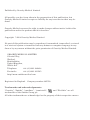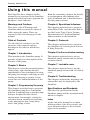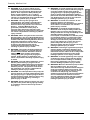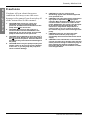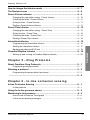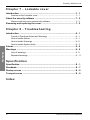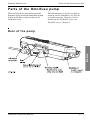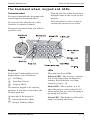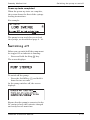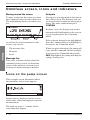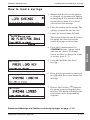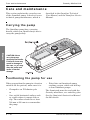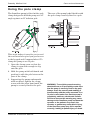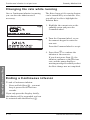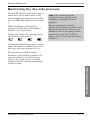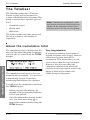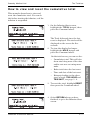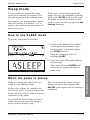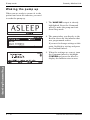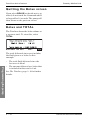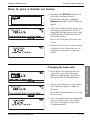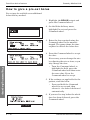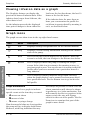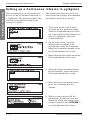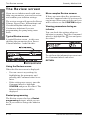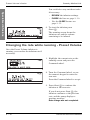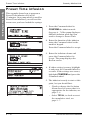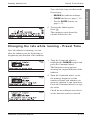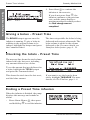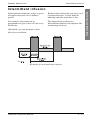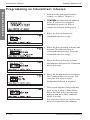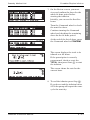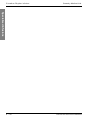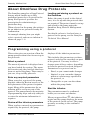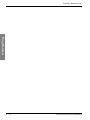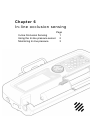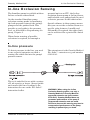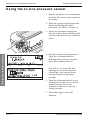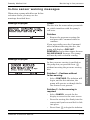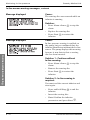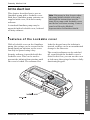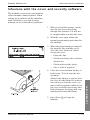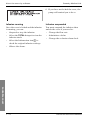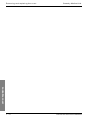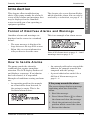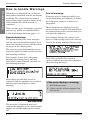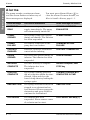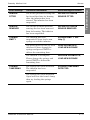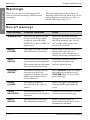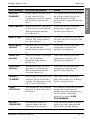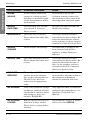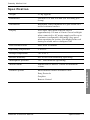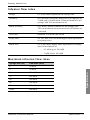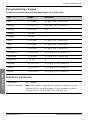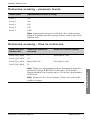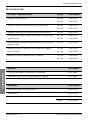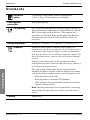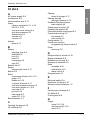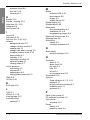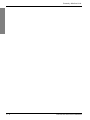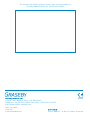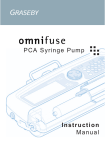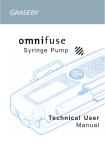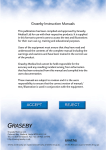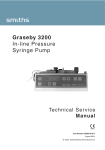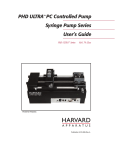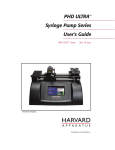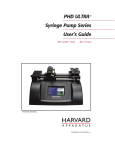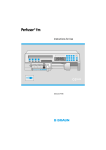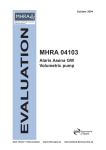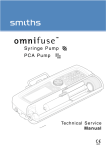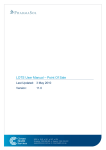Download Omnifuse Instruction Manual
Transcript
Syringe Pump Instruction Manual Published by Graseby Medical Limited. All possible care has been taken in the preparation of this publication, but Graseby Medical Limited accepts no liability for any inaccuracies that may be found. Graseby Medical reserves the right to make changes without notice both to this publication and to the product which it describes. Copyright © 2004 Graseby Medical Limited No part of this publication may be reproduced, transmitted, transcribed, or stored in a retrieval system or translated into any human or computer language in any form or by any means without the prior permission of Graseby Medical Limited. GRASEBY MEDICAL LIMITED Colonial Way, Watford, Hertfordshire, United Kingdom, WD24 4LG Telephone: Facsimile: +44 (0)1923 246434 +44 (0)1923 231595 http://www.smiths-medical.com Registered in England. Company number 995550 Trademarks and acknowledgements: “Graseby”; “Smiths”; “omnifuse”; “omnistack”; trademarks of the Smiths Group plc. and “Flo-Safer” are all All other trademarks are acknowledged as the property of their respective owners. Using this manual Read the first three chapters of this manual for an overview of the Omnifuse pump and to find out how to program the pump for a basic infusion. Read the remaining chapters for details on programming and running other types of infusion and to find out how to use the pump variants. Warnings and Cautions Chapter 4, Specialised infusions This gives a list of Warnings and Cautions which you must be aware of before using the pump. These are repeated on the relevant pages in the manual. This chapter explains how to program using Mass Units, and describes how to use the Preset Time, Preset Volume, Intermittent and Circadian Rhythm infusion modes on the Omnifuse. Table of Contents Chapter 5, Protocols Use the table of contents to see the structure of the manual and the headings in the order in which they appear. This chapter explains how to program the Omnifuse by selecting from a menu of Drug Protocols. Chapter 1, Introduction Chapter 6, In-line occlusion sensing This introduces the Omnifuse pump. It provides a high-level description of the features of the pump. This chapter explains how to use an Omnifuse pump variant with an In-line occlusion sensor. Chapter 2, Basics Chapter 7, Lockable cover This chapter covers the external features of the pump, and contains detailed explanations of the techniques for using the pump, for example, switching on and loading or changing a syringe. It also covers the care and maintenance of the pump. This chapter explains how to use the Omnifuse pump variant with a Lockable cover. Chapter 3, Programming the pump This chapter describes how to program the Omnifuse pump for a Continuous infusion. It explains how to use the pump features designed for the clinical environment, for example, setting the occlusion alarm, viewing and resetting totals, purging the line, using Sleep mode, and giving a bolus. Omnifuse Instruction Manual Chapter 8, Troubleshooting This chapter explains the warnings and alarms that may be displayed by the Omnifuse. Specifications and Standards This lists the specifications for the Omnifuse pump and the standards with which it complies. Index At the end of the manual is an index which provides a list of key words, and cross-references these to the relevant pages in the manual. Using this manual Graseby Medical Ltd. Graseby Medical Ltd. Warnings/Cautions Warnings/Cautions Warnings Warnings tell you about dangerous conditions that could lead to death or serious injury to the user or patient, that can occur if you do not obey all of the instructions in this manual. 1. 2. WARNING: To avoid over- or under- infusion, always verify that the brand and size of the loaded syringe are the same as the brand and size displayed on the screen before starting an infusion. Failure to do so may result in an inaccurate delivery of medication, resulting in patient injury or death. WARNING: To avoid incorrect or inappropriate configuration of the pump, the Configuration must only be changed by qualified persons or authorised personnel. Incorrect pump configuration could lead to inappropriate infusion resulting in patient injury or death. 3. WARNING: This equipment is not suitable for use in the presence of flammable anaesthetic mixtures with air, oxygen, or nitrous oxide. The use of the device in presence of such mixtures may lead to explosion or fire. 4. WARNING: To avoid possible malfunction of the pump, do not expose the pump to X- rays, gamma rays or ionizing radiation, or to the RF interference or strong electric/magnetic fields emitted (for example) by diathermy equipment or mobile telephones. If the pump is used in the presence of, or in combination with Magnetic Resonance Imaging (MRI) machines it must be protected from the magnetic field emitted by such equipment. Malfunction of the pump can cause incorrect infusion or loss of infusion resulting in patient injury or death. 5. 6. 7. WARNING: Operation of the pump outside the temperature limits defined in the specification may result in erroneous operation. Ensure that the temperature is within the specified limits. Failure to do so may result in patient injury or death. WARNING: In order to ensure that the intended infusion is performed, data must be entered correctly. Before confirming any displayed data the user should ensure that it is correct. Failure to do so may result in compromised function of the product, patient injury or death. WARNING: Failure to follow the Maintenance Procedures described in Chapter 2 of the Omnifuse Service Manual may result in compromised function of the product and lead to patient injury or death. 8. WARNING: It is essential that clinical staff remain within visual and audible range of the pump so that they can respond promptly to critical alarms. Failure to respond promptly to an alarm may result in patient injury or death. 9. WARNING: The user should ensure that the performance offered by the pump is fit for the intended purpose. Failure to do so may result in compromised function of the product, patient injury or death. 10. WARNING: When the pump is carrying out an infusion, to ensure that electrical safety is maintained only items of equipment that conform to EN60950 are to be connected to the RS232 connector situated at the base of the pump, otherwise patient safety may be compromised. 11. WARNING: While Graseby Medical Limited have taken all reasonable steps to ensure that the pump operates correctly while under remote control, it is the responsibility of the person who designs and implements the controlling device to ensure that the resulting system (pump and controlling device) is fit for its intended purpose. Failure to do so may result in compromised function of the product, patient injury or user injury. 12. WARNING: Do not use a faulty pump. If the pump detects a fault, a continuous alarm will sound and the screen will display a System Fault message. If this happens, switch the pump off, disconnect it from the mains and take it to a suitably qualified engineer. Incorrect performance of the pump can cause complications resulting in patient injury or death. 13. WARNING: Failure to use the mains lead supplied with the pump will compromise the pump’s ability to resist fluid ingress, resulting in possible user or patient injury or death. 14. WARNING: Correct management of battery charging is essential to ensure that the pump can operate on batteries for the time specified. Failure to do so may lead to impaired functioning of the pump, resulting in patient injury or death. 15. WARNING: The occlusion alarm level must be checked before starting an infusion to ensure that it is appropriate for that infusion. Failure to do so may result in an unacceptably slow time to occlusion alarm, resulting in patient injury or death. Omnifuse Instruction Manual 16. WARNING: If an occlusion alarm occurs, immediately clamp the line to eliminate the possibility of a bolus being delivered to the patient. Then inspect the fluid pathway for kinks, clogged catheter, etc. in order to remove the occlusion prior to restarting the infusion. An unintentional bolus of medication can result in patient injury or death. 23. WARNING: To avoid syphoning of the syringe contents (free flow), ensure that the syringe is correctly loaded into the pump, that the syringe plunger is properly engaged by the pump’s pusher block and that the pump is placed not more than 80cm above the infusion site. Syphoning can result in over-infusion leading to patient injury or death. 17. WARNING: Use only the syringes and administration sets listed in Specifications and Standards at the end of this manual. Failure to do so may result in an inaccurate delivery. Graseby Medical does not guarantee performance of the pump if syringes other than those listed are used. Incorrect function or performance of the pump can cause complications resulting in patient injury or death. 24. WARNING: To avoid over-infusion, do not purge the infusion line when the administration set is connected to the patient. Over-infusion of medication can result in patient injury or death. 18. WARNING: When using the In-line Occlusion Sensing option, use only a Graseby Medical or Graseby Medical-approved extension set (part number 0130-0041). Graseby Medical does not guarantee performance of the pump if unapproved extension sets are used. Failure to observe this warning may lead to compromised performance of the pump, resulting in patient injury or death. 19. WARNING: The volume of fluid contained in the connecting tubing is a residual amount and will not be infused. Allowance must be made for this extra volume of fluid when initially filling the syringe and purging the system. Under-delivery of medication can cause complications resulting in patient injury or death. 20. WARNING: To avoid patient embolism, ensure that the patient tubing is purged of all air bubbles before administering any medication. The pump provides a purge facility to assist with this process. The presence of air within the medication can result in complications leading to patient injury or death. 21. WARNING: For safe operation of the pump, the syringe must be correctly loaded. Ensure that the syringe plunger is properly aligned before closing the barrel clamp. Failure to do so may result in inaccurate delivery, resulting in patient injury or death. 22. WARNING: Ensure that your fingers are not in the path of the pusher during syringe loading or unloading. Failure to do so may result in user injury. Omnifuse Instruction Manual 25. WARNING: To avoid the pump becoming detached from an IV pole always make sure that the pump is securely fixed to the pole. Always check the security and stability of the assembly with the pump mounted. If no IV pole is used make sure that the pump is completely stable on a horizontal surface. Failure to observe this warning may cause damage to the Omnifuse pump and harm the user or the patient. As a result, the user or patient may suffer direct injury, or the Omnifuse pump may fail to operate correctly, leading to patient injury or death. 26. WARNING: Following a significant liquid spill onto the pump, it should be wiped dry and inspected by service personnel before being returned to service. Failure to do so may result in compromised functioning of the pump, leading to patient or user injury or death. 27. WARNING: To avoid syphoning of the syringe contents (free flow), ensure that the patient line is clamped before loading or unloading the syringe. Syphoning can result in overinfusion leading to patient injury or death. 28. WARNING: When the Omnifuse pump is fitted with a Lockable cover, the cover and associated security software should always be used in accordance with local protocol. The Lockable cover protects the syringe and its contents from tampering; the security software ensures that the infusion parameters are not interfered with. Failure to use the security software together with the Lockable cover could result in an inaccurate delivery leading to patient injury or death. Warnings/Cautions Graseby Medical Ltd. Graseby Medical Ltd. Warnings/Cautions Cautions Cautions tell you about dangerous conditions that may occur and cause damage to the pump if you do not obey all of the instructions in this manual. 1. CAUTION: Refer all service, repair and calibrations only to qualified technical personnel. Unauthorised modifications to the pump must not be carried out. 2. CAUTION: When turning the pump on, if screens similar to those illustrated are not displayed do not use the pump, and send the pump to authorised service personnel. 3. CAUTION: Do not attempt to move the pump’s pusher by hand. Always use the syringe Load key W to move the pusher. Failure to observe this caution may cause mechanical damage to the pump. 4. CAUTION: Never carry the pump except by the handle. Failure to do so may result in damage to the case, or you may drop the pump and cause it internal damage. 5. CAUTION: Do not use cleaning and disinfecting agents other than the approved ones specified here. 6. CAUTION: The pump must not be immersed in any liquids or exposed to strong organic solvents. Wipe off spills immediately, and do not allow fluid or residues to remain on the pump. Additionally, the pump is not designed to be autoclaved, steam-sterilised, EtOsterilised or subjected to temperatures in excess of 45° C (113° F). Failure to observe this caution may cause serious damage to the pump. 7. CAUTION: Failure to use the mains lead retainer means that the pump may be accidentally disconnected from the AC mains supply. 8. CAUTION: Users should bear in mind that the syringe-ear clamp is for location only and may not be powerful enough to hold the syringe in place against the powerful negative backpressures that may be encountered in certain clinical applications. Omnifuse Instruction Manual Graseby Medical Ltd. Contents Chapter 1 - Introduction Introduction to the Omnifuse pump ...................................................... 1 - 1 Omnifuse pump features ................................................................................1 - 1 Omnifuse pump variants .................................................................................1 - 4 PC software .............................................................................................. 1 - 5 Omnistack pump stacking system ......................................................... 1 - 6 Chapter 2 - Basics Parts of the Omnifuse pump ................................................................... 2 - 1 Rear of the pump ...........................................................................................2 - 1 Front of the pump ...........................................................................................2 - 2 The Command wheel, keypad and LEDs .......................................................2 - 3 Switching the pump on and off ............................................................... 2 - 4 Contents Switching on and power-up tests ....................................................................2 - 4 Switching off ...................................................................................................2 - 5 Using the pump on batteries ...........................................................................2 - 6 Recharging the batteries ................................................................................2 - 7 Omnifuse screen, icons and indicators ................................................. 2 - 8 Icons on the pump screen ..............................................................................2 - 8 Screen icons ...................................................................................................2 - 9 Pump indicators ..............................................................................................2 - 10 Sounds on the Omnifuse ................................................................................2 - 11 Setting the alarm volume ................................................................................2 - 11 Loading and unloading a syringe ........................................................... 2 - 12 When to load the syringe ................................................................................2 - 12 Syringe brand and size ...................................................................................2 - 13 Replacing a syringe during an infusion ...........................................................2 - 13 Warnings and Cautions concerning syringes .................................................2 - 14 How to load a syringe .....................................................................................2 - 15 How to unload a syringe .................................................................................2 - 16 How to change the brand of syringe ...............................................................2 - 17 Care and maintenance ............................................................................. 2 - 18 Carrying the pump ..........................................................................................2 - 18 Positioning the pump for use ..........................................................................2 - 18 Using the pole clamp ......................................................................................2 - 19 Cleaning and care of the pump ......................................................................2 - 20 Omnifuse Instruction Manual i Graseby Medical Ltd. Chapter 3 - Programming the pump Continuous infusion in ml per hour ....................................................... 3 - 1 Changing the rate while running .................................................................... 3 - 2 Ending a Continuous infusion ........................................................................ 3 - 2 Occlusion pressure and alarms .............................................................. 3 - 3 How to set or change the occlusion alarm level ............................................. 3 - 4 Monitoring the dry-side pressure .................................................................... 3 - 5 The Totaliser ............................................................................................. 3 - 6 About the cumulative total .............................................................................. 3 - 6 How to view and reset the cumulative total .................................................... 3 - 7 Hourly total and Shift total .............................................................................. 3 - 8 Purging the line ........................................................................................ 3 - 10 Sleep mode ............................................................................................... 3 - 11 How to use SLEEP mode .............................................................................. 3 - 11 While the pump is asleep ............................................................................... 3 - 11 Waking the pump up ...................................................................................... 3 - 12 Contents Omnifuse bolus feature ........................................................................... 3 - 13 Types of bolus delivery methods ................................................................... 3 - 13 Default rate for bolus ...................................................................................... 3 - 13 Bolus beep ..................................................................................................... 3 - 13 Quitting the Bolus screen ............................................................................... 3 - 14 Bolus and TOTAL .......................................................................................... 3 - 14 How to give a hands-on bolus ........................................................................ 3 - 15 How to give a pre-set bolus ........................................................................... 3 - 16 Graphics .................................................................................................... 3 - 17 Accessing the Graphics screen ..................................................................... 3 - 17 Viewing infusion data as a graph ................................................................... 3 - 18 Graph icons .................................................................................................... 3 - 18 How to view an Infusion Profile graph and text .............................................. 3 - 19 Chapter 4 - Specialised infusions Mass units and special infusion modes ................................................. 4 - 1 Setting up the mass units and extra modes ................................................... 4 - 1 Programming using mass units .............................................................. 4 - 2 Setting up a Continuous infusion in mg/h ...................................................... 4 - 3 Setting up a Continuous infusion in µg/kg/min ............................................... 4 - 4 Setting up a Continuous infusion with user mix drug concentration ............... 4 - 5 ii Omnifuse Instruction Manual Graseby Medical Ltd. How to change the infusion mode .......................................................... 4 - 7 The Review screen ................................................................................... 4 - 8 Preset Volume infusion ........................................................................... 4 - 9 Changing the rate while running - Preset Volume ..........................................4 - 10 Checking the totals - Preset Volume ..............................................................4 - 11 Giving a bolus - Preset Volume ......................................................................4 - 11 Ending a Preset Volume infusion ...................................................................4 - 11 Preset Time infusion ................................................................................ 4 - 12 Changing the rate while running - Preset Time ..............................................4 - 13 Giving a bolus - Preset Time ..........................................................................4 - 14 Checking the totals - Preset Time ..................................................................4 - 14 Ending a Preset Time infusion ........................................................................4 - 14 Intermittent infusion ................................................................................ 4 - 15 Circadian Rhythm infusion ..................................................................... 4 - 19 Setting up and running a Circadian Rhythm infusion ......................................4 - 20 Chapter 5 - Drug Protocols About Omnifuse Drug Protocols ............................................................ 5 - 1 Programming using a protocol ........................................................................5 - 1 Selecting a protocol ................................................................................. 5 - 2 Programming the pump without a protocol .....................................................5 - 3 ................................................................................................................... 5 - 4 Chapter 6 - In-line occlusion sensing In-line Occlusion Sensing ....................................................................... 6 - 1 In-line pressure ...............................................................................................6 - 1 Using the In-line pressure sensor .......................................................... 6 - 2 Monitoring In-line pressure ..................................................................... 6 - 3 How to view a Pressure Trend graph .............................................................6 - 4 In-line sensor warning messages ...................................................................6 - 6 Omnifuse Instruction Manual iii Contents Programming an Intermittent infusion ............................................................4 - 16 Starting an Intermittent infusion .....................................................................4 - 17 Background rates and KVO rate .....................................................................4 - 18 Graseby Medical Ltd. Chapter 7 - Lockable cover Introduction .............................................................................................. 7 - 1 Features of the Lockable cover ...................................................................... 7 - 1 About the security software .................................................................... 7 - 2 Infusions with the cover and security software ............................................... 7 - 3 Removing and replacing the cover ......................................................... 7 - 5 Chapter 8 - Troubleshooting Introduction .............................................................................................. 8 - 1 Format of Omnifuse Alarms and Warnings .................................................... 8 - 1 How to handle Alarms .................................................................................... 8 - 1 How to handle Warnings ................................................................................ 8 - 2 How to handle System faults ......................................................................... 8 - 3 Alarms ....................................................................................................... 8 - 4 Warnings ................................................................................................... 8 - 6 Contents One-off warnings ............................................................................................ 8 - 6 Repeated warnings ........................................................................................ 8 - 11 Specification Specification ............................................................................................. S - 1 Standards .................................................................................................. S - 7 Startup curves .......................................................................................... S - 8 Trumpet curves ........................................................................................ S - 9 Index iv Omnifuse Instruction Manual Chapter 1 Introduction Graseby Medical Ltd. Introduction to the Omnifuse pump Introduction to the Omnifuse pump This Instruction Manual describes the features of the standard Omnifuse pump, explains how to use the pump and also describes the pump variants. The pump has a green Command wheel, LCD surround and keypad. Omnifuse pump features The features on the Omnifuse pump can be tailored to suit individual hospital and clinical requirements. Safety and security The pump offers a Continuous infusion mode as well as other modes for specialised infusions: Preset Volume, Preset Time, Intermittent and Circadian Rhythm. • Self-test routines run each time the pump is switched on to check it is working correctly. The clear messages on the screen guide you through an intuitive programming and running sequence, with further information available from on-screen help explaining how to use a feature or follow a prompt. The Omnifuse pump can be run directly from the AC mains supply or, when necessary, from its own rechargeable backup batteries. The pump has been designed to be simple to use. Most actions are performed by choosing options from the screen with the Command wheel which you turn and then press. There is a keypad for entry of numerical data, for stopping and starting the pump and for switching it on and off. Carefully read the entire contents of this manual before using the pump. Omnifuse Instruction Manual Many safety features have been incorporated into the Omnifuse pump: • Continual checks are also made while the pump is running, especially during an infusion. • A wide range of audible and visual alarms and warnings, including the LCD screen flashing. • Each infusion setting must be reviewed and confirmed before an infusion can start. • Occlusion pressure is monitored as a standard feature. The dry-side pressure level is displayed while the pump is running. The occlusion alarm level setting is adjustable but may be locked to restrict the upper level if required. • A history of 3000 of the pump’s most recent events or actions, stamped with their date and time can be viewed on the pump screen, or transferred to a PC. 1 – 1 Introduction The Omnifuse is part of the wide range of Graseby pumps. Omnifuse syringe pumps have been designed to meet the growing needs of the clinical environment. They are suitable for the administration of drugs or other parenteral fluids by or under the supervision of healthcare professionals such as physicians and nurses. Introduction to the Omnifuse pump Graseby Medical Ltd. User interface Pump configuration The screen and controls on the pump are easy to use. The features required for a particular clinical application must be configured on the pump, by a qualified technician, prior to use in the clinical area. • All the information for programming and running infusions is shown on the LCD screen (Liquid Crystal Display). Introduction • Next to the screen is a multi-function Command wheel which you turn and press to select items and enter information. • The pump has a numeric keypad for entry of data such as bolus dose. • An Infusion LED flashes to show that the pump is infusing and changes colour if the syringe nears empty. A yellow LED is lit when the pump is connected to the AC mains supply. • While you program the pump and during an infusion, the screen shows instructions on a message line. Help and information icons lead to more detailed information. • Status icons show the battery level and occlusion pressure level. • A special feature lets you program the pump ready for an infusion, then leave it ‘asleep’ until it is needed. • The pump totaliser shows totals for the infusion and totals since last reset. A shift totals feature is also available. Administration sets Graseby medical have a wide range of Flo-Safer administration sets that may be used for specific infusion therapies. These are listed in the Specification at the end of this manual. 1 – 2 The technician uses Graseby Omnifuse Technician PC software to enable features on the Configuration menu, then transfers this information to the pump. Alternatively, the technician accesses the Configuration menu directly on the pump, using a special password. Once the Omnifuse has been configured for use, it can be programmed with specific infusion settings according to the clinical requirements of the patient and medication. In addition to the Configuration menu, there is a Technician menu giving access to information about the use of the pump. This menu is normally accessed using PC software but may be accessed directly on the pump, using a special technician’s password. For more details about Configuration and Technician menus, read the Omnifuse Technical User Manual. Syringes On the Omnifuse, the syringe can be loaded as a one-handed operation. Syringes of 2 to 60 ml capacity can be used with the pump. The syringe type and size are confirmed as the first step in programming an infusion. The syringe types that are available on the pump’s menu depend on which have been configured for use. Omnifuse Instruction Manual Introduction to the Omnifuse pump Bolus features Power The Omnifuse pump may be configured to offer one or two methods for administering a bolus: a hands-on and/or a pre-set bolus. The maximum bolus rate can be set up to 800 ml/h although this also depends on how the pump has been set up and the size of syringe in use. The Omnifuse is normally run from the AC mains supply. However, it switches automatically to internal rechargeable batteries in the event of a power cut or if it is disconnected from the mains. If no bolus is needed for the clinical area, then the bolus feature can be turned off. Mass Units A wide range of mass units can be configured for use on the Omnifuse. The pump can be programmed to give a dose of medication which is expressed as a mass unit, rather than volume to be infused over a period of time. On fully charged batteries, the pump may be run for up to 10 hours depending on the infusion rate. External communications The pump has an RS232 serial cable connector with PC interface protocol. This is used for configuring the pump from a PC, is used to transfer the pump history to a PC and is also used to control the pump externally. Protocols The pump can offer the clinical user a selection of protocols. Before the pump is used, the hospital/community protocols relevant to the clinical area must be loaded into the pump. This is done using the Omnifuse Drug Protocol Management System. With Protocols in use, all the user in the clinical area needs to do to set up the pump for a patient is to load the syringe, select the protocol and confirm the parameters displayed on the screen. Graphics This feature allows you to view the progress of the infusion in graphic form as an infusion profile. Omnifuse Instruction Manual 1 – 3 Introduction Graseby Medical Ltd. Introduction to the Omnifuse pump Graseby Medical Ltd. Omnifuse pump variants Introduction The standard Omnifuse has no In-line occlusion sensing capability or Lockable cover. Three Omnifuse pump variants are available for use in environments where In-line Occlusion Sensing or a Lockable cover are required. Lockable Cover The variants can be specified when the pump is purchased, or the standard pump can be upgraded to one of the variants, if it is returned to Graseby Medical. The three variants are: The Lockable cover prevents physical access to the syringe except by an authorised person with a key. The cover can be used with the Omnifuse’s Security software enabled, which locks the keypad once the infusion is started. This prevents accidental changes to the infusion rate, or access to the bolus feature. • Omnifuse with In-line Occlusion Sensing • Omnifuse with Lockable Cover • Omnifuse with In-line Occlusion Sensing and Lockable Cover. In-line Occlusion Sensing For clinical applications where occlusion pressure needs to be monitored very precisely, for example in a Neonatal unit, the pump should be ordered with an inline occlusion sensor. The Lockable cover pump variant may be used in clinical areas where it is necessary to prevent the syringe from being removed and to prevent any change to the flow rate for the infusion. In-line Occlusion Sensing and Lockable Cover The Omnifuse is also available as a pump fitted with both the In-line sensor and the Lockable cover. This is used with a special extension set, which includes a pressure sensing disc, to monitor occlusion pressure in the infusion line while the pump is infusing. If required, an infusion can be started without the in-line sensor, in which case the pump reverts to the standard dryside occlusion sensing. With In-line sensing in use, the Graph hotspot offers a choice of infusion profile graph or a pressure trend graph. 1 – 4 Omnifuse Instruction Manual Graseby Medical Ltd. PC software P C s of t w a r e Two software packages are available on CD-ROM from Graseby Medical Ltd. for use with the Omnifuse pump. Omnifuse Drug Protocol Management System The Protocol support software package is used to design and create Protocols and download them for use on the Omnifuse. Graseby Omnifuse Technician PC Software This software package is supplied with the Service Manual. It is required for technical maintenance and servicing an Omnifuse pump, as well as pump configuration. The Technician PC software is used to: • Perform service tests and calibration on the pump. • Set parameters and enable or disable options that would otherwise be changed using the pump’s own Configuration menu. • Download and examine the pump’s history database. • Keep a service database for pumps. • Store configurations and settings from the pump and restore them later. Omnifuse Instruction Manual 1 – 5 Introduction With a PC linked to the pump by RS232 cable, you can transfer information between the pump and PC. Omnistack pump stacking system Graseby Medical Ltd. Omnistack pump stacking system The Omnistack is a multi-pump stacking system designed for mounting Omnifuse syringe pumps. Up to four Omnifuse pumps can be mounted on an Omnistack, powered from a single mains inlet. The Omnistack can be clamped to the Graseby wheelbase, or to a suitable pylon. The Omnistack must not be used with a standard IV pole. Introduction For full details on how to use the Omnistack, see the Omnistack Instruction Manual. The part numbers for the Omnistack stacking system, pole and wheelbase are listed in the Accessories section of the Specification at the back of this manual. 1 – 6 Omnifuse Instruction Manual Chapter 2 Basics Page Parts of the Omnifuse pump 1 Switching the pump on and off 4 Omnifuse screen, icons and indicators 8 Loading and unloading a syringe 12 Care and maintenance 18 Graseby Medical Ltd. Parts of the Omnifuse pump Parts of the Omnifuse pump This section shows the main external features of the standard Omnifuse pump. It has no In-line occlusion Sensor or Lockable cover. For information on in-line occlusion sensing on the Omnifuse, see In-line occlusion sensing, Chapter 6 or for details on the Lockable cover, see Lockable cover, Chapter 7. Basics Rear of the pump Omnifuse Instruction Manual 2 – 1 Parts of the Omnifuse pump Graseby Medical Ltd. Front of the pump Basics This illustration shows the main external features on the front of the Omnifuse pump. 2 – 2 Omnifuse Instruction Manual Graseby Medical Ltd. Parts of the Omnifuse pump The Command wheel, keypad and LEDs Command wheel You enter commands into the pump with a multi-function Command wheel. You can turn the wheel freely, either clockwise or counter-clockwise. • Turn the wheel in either direction to highlight items on the screen such as hotspots • Press the wheel to select, accept or confirm the parameters or action. Basics If you press the wheel down, you will feel a positive click. Keypad LEDs Next to the Command wheel is the keypad where you will find the: The pump has three LEDs: S T U On/Off key Start key (Green) Stop key (Red). The numeric keypad is for entering numbers. It includes a Cancel key and Decimal point key. On the right of the keypad is: V W Alarm Silence key (Red) Infusion LED - This is green, or amber. It is lit or flashes when an infusion is running. For full details, see Pump indicators‚ page 2 - 10. Mains LED - This is yellow. It is lit when the pump is connected to the AC mains supply and goes out if the pump is operating on batteries. Alarm LED - This flashes red when the pump is sounding the alarm. Syringe Load key (Blue). Omnifuse Instruction Manual 2 – 3 Switching the pump on and off Graseby Medical Ltd. S w i t c h i n g t h e p ump on and off Before you switch the pump on, visually check for damage to any part of the pump or its connectors. Plug it in to an AC mains supply if possible. If necessary the pump can be run on its internal batteries see Using the pump on batteries‚ page 2 - 6. Switching on and power-up tests To switch on, press On/Off S. The initial screen shows: Service due message The pump checks its service due date at the end of the power-up tests. If a service is due, you will see a message, for example: The pump continues with its self test: Basics The pump can still be used. To continue with your setup, simply press the Command wheel. If however you wish the pump to be serviced, switch off. The pump will display the service due message when you next switch it on. Faulty pump The Pump ID and Location shown on this screen are set up in the Technician menu described in the Omnifuse Technical User Manual. CAUTION: When turning the pump on, if screens similar to those illustrated are not displayed do not use the pump, and send the pump to authorised service personnel. 2 – 4 If the pump discovers a fault during the power-up tests, it displays a message. Do not use the pump, but return it to a qualified service engineer. For more details, see Troubleshooting, Chapter 8. WARNING: Do not use a faulty pump. If the pump detects a fault, a continuous alarm will sound and the screen will display a System Fault message. If this happens, switch the pump off, disconnect it from the mains and take it to a suitably qualified engineer. Incorrect performance of the pump can cause complications resulting in patient injury or death. Omnifuse Instruction Manual Graseby Medical Ltd. Switching the pump on and off Power-up tests completed When the power-up tests are complete, the screen shows the first of the syringe loading instructions. For example: The pump is now ready for you to load the syringe, as described on page 2 - 12. Switching off Basics Before you can switch off, the pump must be stopped. If an infusion is running: • Press and hold the Stop U key. The screen displays: To switch off the pump: • Press the On/Off key S and hold it down for two seconds. As the pump switches off, the screen displays: Ensure that the pump is connected to the AC mains to keep the batteries charged and ready for use next time. Omnifuse Instruction Manual 2 – 5 Switching the pump on and off Graseby Medical Ltd. Using the pump on batteries In everyday use, the Omnifuse pump should be connected to a suitable AC mains supply, not used on batteries. This way, the batteries are kept fully charged, available for use in an emergency. • The yellow Mains LED is only lit when the pump is connected to the AC mains supply Mains supply failure If the AC mains supply fails or if the pump is disconnected from the mains, it automatically switches to its internal batteries. If the pump is infusing, the infusion continues without interruption. This message is displayed: • The battery icon P is shown on the screen when the pump is running on batteries Basics • The battery icon is displayed when the pump is connected to the AC mains supply, to show that the batteries are being charged. When the batteries are charged, the icon disappears. Pump with patient in transit If a mains supply is unavailable - for example, if the pump is infusing a patient in transit - you can start or continue an infusion with the pump running on batteries. Mains lead retainer The mains lead is held in the pump with a retainer. This is so that it cannot be pulled out accidentally. CAUTION: Failure to use the mains lead retainer means that the pump may be accidentally disconnected from the AC mains supply. WARNING: Failure to use the mains lead supplied with the pump will compromise the pump’s ability to resist fluid ingress, resulting in possible user or patient injury or death. 2 – 6 • The yellow Mains LED goes out and the battery icon P is shown on the screen when the pump is running on batteries. The pump will display a warning message approximately 30 minutes before battery power runs out. When the pump is reconnected to the main supply, or mains power resumes, the pump automatically switches back to the AC mains supply. Note: When the pump is being used on battery, an independent battery monitor is active. This provides an additional check on the battery condition. If the pump’s alarm sounds but no message is displayed on the screen, the independent battery monitor has detected a problem. The alarm cannot be silenced and the pump cannot be used. It must be taken to a qualified technician for repair. Omnifuse Instruction Manual Graseby Medical Ltd. Switching the pump on and off Recharging the batteries While the pump is switched off, you should leave it connected to the AC mains supply so that the batteries are always kept fully charged. Recharging can take up to 10 hours if the batteries are completely flat. While the pump is running on the mains supply, the battery icon P is displayed to show that the batteries are being charged. The battery icon disappears once the batteries are fully charged. Battery life Basics As a rough guide, an Omnifuse pump can operate on battery power for up to 10 hours at a continuous infusion rate of 5 ml/h with the batteries starting from fully charged. This period includes four syringe load/unload cycles. To ensure that the batteries perform as specified they must always be fully charged. The batteries must not be left partially charged for extended periods, for example when the pump is in store. WARNING: Correct management of battery charging is essential to ensure that the pump can operate on batteries for the time specified. Failure to do so may lead to impaired functioning of the pump, resulting in patient injury or death. Omnifuse Instruction Manual 2 – 7 Omnifuse screen, icons and indicators Graseby Medical Ltd. Omnifuse screen, icons and indicators Moving around the screen Hotspots To move around on the screen you turn the Command wheel in either direction. The highlighting shows you where you are. A hotspot is an action word on the bottom line of the screen. The hotspots you can see are relevant to whatever the pump is doing. The most common hotspot is CONFIRM. In many cases, the hotspot you need is automatically highlighted on the screen, so you can just press the Command wheel. As well as the main command on the screen, you can see: • The message line • Hotspots Basics • Icons. Message line If the relevant hotspot is not highlighted, turn the Command wheel to highlight it, then press the Command wheel. When you press the wheel, the pump will carry out the command. In this example, if you press the Command wheel with SKIP highlighted, the pump will skip the syringe load process. This gives you more details about the command on the screen, or shows the status of the infusion, or shows you a warning or alarm message reminder. Icons on the pump screen This example screen illustrates where the Omnifuse screen icons appear: Some icons are displayed on the screen all the time, others only appear in special circumstances. The table on page 2 - 9 shows all the icons that may appear. 2 – 8 Omnifuse Instruction Manual Graseby Medical Ltd. Omnifuse screen, icons and indicators Icon Name Description H Info Displays settings and parameters for the current infusion. T Help Displays a screen of help information relating to the current state of the pump. C Occlusion Level (Dry-side) The position of the vertical line shows the level at which the occlusion alarm pressure has been set, from Level 1 on the left to Level 5 on the right. When the pump is running the icon fills from left to right to show the current pressure. You use this icon to set the alarm pressure level, see How to set or change the occlusion alarm level‚ page 3 - 4. Occlusion Level (In-line) This replaces the dry-side occlusion level icon when the sensor is use on an Omnifuse with In-line occlusion sensing, see In-line occlusion sensing, Chapter 6. P Battery level This is displayed as a static icon when the pump is running on batteries, or as a flashing icon when the pump is connected to the AC mains supply and the batteries are charging. I Hold (Graph) This appears when the pump is displaying the Graph screen. Select this icon to hold the screen. While the screen is on hold, the icon changes to the return icon shown below. F Return (Graph) This is displayed when the pump is holding the Graph screen. Select this icon to return to the running screen, or previous graph screen. J Zoom (Graph) This is displayed during long infusions, when the graph display can be zoomed to show more detail for a particular hour. Omnifuse Instruction Manual 2 – 9 Basics Screen icons Omnifuse screen, icons and indicators Graseby Medical Ltd. Pump indicators There are three LEDs or indicators on the front of the pump, positioned above the numeric keypad. Mains indicator The yellow Mains indicator is lit when the pump is connected to the AC mains supply. Alarm indicator The red Alarm indicator flashes when the pump sounds the alarm. Infusion indicator The Infusion indicator shows whether or not the pump is infusing, and changes colour when the syringe is nearly empty. See details in the table below. Basics Infusion LED Shows ... Flashing Medication being delivered. Steady Infusion suspended Stop key T was pressed. LED Colour Shows ... Green Syringe is full. Amber Syringe is nearly empty. 2 – 10 Omnifuse Instruction Manual Graseby Medical Ltd. Omnifuse screen, icons and indicators Sounds on the Omnifuse For more details on pump warnings and alarms, see Troubleshooting, Chapter 8. Sound Occurs when... What you should do Beep You press a key or the Command wheel. If the beep is too soft or too loud, call a technician to change it for you via the Key Beep Volume parameter in the Configuration menu. Double beep The pump requires your attention. Read the message on the screen, then carry out the suggested action. Alarm The pump has discovered an operating problem, for example the syringe is empty or there is an occlusion. Read the message on the screen, then press the Alarm Silence key V and carry out the suggested action. Continuous System Alarm The pump has detected an internal error. Read the message on the screen. Pressing Alarm Silence V will have no effect. Switch off the pump and hand it over to a qualified technician for servicing. Setting the alarm volume The volume of the alarm on the Omnifuse can be set to one of three levels: • 1 - Soft To adjust the alarm volume: • Press and hold the Alarm Silence V key and at the same time press the 1, 2 or 3 key on the keypad. • 3 - Loud. As you press a number, the pump demonstrates the volume of the alarm at your chosen level. Provided the pump is not infusing and the cover is open, you can adjust the volume to suit the operating environment. The last number you press sets the volume that the pump will use for the alarm, until set to a different volume. • 2 - Medium Omnifuse Instruction Manual 2 – 11 Basics This table describes the sounds that you may hear from the Omnifuse pump and tells you what action is required if you hear them. Loading and unloading a syringe Graseby Medical Ltd. Loading and unloading a syringe The pump is designed to make loading a syringe a one-handed operation. There are three components that secure the syringe: Please note that Warnings relating to syringe loading and unloading are listed on page 2 - 14. • The syringe ear slot • The barrel clamp • The pusher. The syringe is placed in the trough at the front of the pump. The ear or flange of the syringe should be placed into the syringe ear slot. The barrel clamp is lowered by hand onto the syringe. The sections on the following pages provide full details on loading/unloading a syringe. Basics When to load the syringe When you turn the pump on, you see the screen below, unless a syringe is already loaded: When to skip loading If the syringe is not yet ready, or if someone else is preparing the syringe while you program the pump, you can skip loading. The SKIP hotspot allows you to go ahead with programming the pump and load the syringe later on. If a syringe is already loaded you will only be asked to confirm the brand and size. Please read Warnings and Cautions concerning syringes, on page 2 - 14. 2 – 12 Omnifuse Instruction Manual Graseby Medical Ltd. Loading and unloading a syringe Syringe brand and size • The name of the previously loaded syringe brand, and • The size of the syringe it currently detects. For example: The pump can sense the size of syringe you have loaded, but it cannot sense the brand. Instead it remembers the brand of syringe used last time, then checks the sizes listed for that brand against the size of the syringe sensed. If the pump finds that the size is not compatible with the brand, it displays a warning on the message line: Brand does not match detected size. If you see this message you must select the correct brand. Syringes supported by the Omnifuse are listed in the Specification at the back of the manual. It is essential that you check the syringe brand displayed by the pump and make sure that it corresponds to the one you have loaded. Basics When you load a syringe into the trough and close the barrel clamp the pump displays: Replacing a syringe during an infusion During an infusion you can change syringes. For example you could change an empty syringe with a full one. During a Continuous mode infusion confirmed at the start of the infusion. Suspend the infusion by pressing Stop U, then carry out the instructions for How to unload a syringe‚ page 2 - 16, and How to load a syringe‚ page 2 - 15. For a pump running a Continuous infusion, you may replace a syringe during the infusion using a different brand, and/or a different size of syringe. If you try to replace a syringe with a different brand or size, you will see an invalid syringe message: If you need to change the brand, unload the syringe then follow the instructions for How to change the brand of syringe‚ page 2 - 17. All other types of infusion The replacement syringe must be the same brand and size as the original syringe brand and size that were You will not be able to restart the infusion until you load a syringe of the same brand and size as the original. Please read Warnings and Cautions concerning syringes, on page 2 - 14. Omnifuse Instruction Manual 2 – 13 Loading and unloading a syringe Graseby Medical Ltd. Warnings and Cautions concerning syringes Please read these warnings and cautions before following the instructions in any of these sections: • How to load a syringe‚ page 2 - 15 • How to unload a syringe‚ page 2 - 16 • How to change the brand of syringe‚ page 2 - 17. Basics WARNING: Use only the syringes and administration sets listed in Specifications and Standards at the end of this manual. Failure to do so may result in an inaccurate delivery. Graseby Medical does not guarantee performance of the pump if syringes other than those listed are used. Incorrect function or performance of the pump can cause complications resulting in patient injury or death. WARNING: The supported syringes are single use only and the administration set should be changed according to the manufacturers instructions. A new syringe and administration set must be used for a new patient. Failure to observe this warning may lead to compromised performance of the pump, resulting in patient injury or death. WARNING: To avoid syphoning of the syringe contents (free flow), ensure that the syringe is correctly loaded into the pump, that the syringe plunger is properly engaged by the pump’s pusher block and that the pump is placed not more than 80cm above the infusion site. Syphoning can result in over-infusion leading to patient injury or death. WARNING: To avoid over- or underinfusion, always verify that the brand and size of the loaded syringe are the same as the brand and size displayed on the screen before starting an infusion. Failure to do so may result in an inaccurate delivery of medication, resulting in patient injury or death. WARNING: For safe operation of the pump, the syringe must be correctly loaded. Ensure that the syringe plunger is properly aligned before closing the barrel clamp. Failure to do so may result in inaccurate delivery, resulting in patient injury or death. WARNING: To avoid syphoning of the syringe contents (free flow), ensure that the patient line is clamped before loading or unloading the syringe. Syphoning can result in over-infusion leading to patient injury or death. CAUTION: Do not attempt to move the pump’s pusher by hand. Always use the syringe Load key to move the pusher. Failure to observe this caution may cause mechanical damage to the pump. WARNING: Ensure that your fingers are not in the path of the pusher during syringe loading or unloading. Failure to do so may result in user injury. W 2 – 14 Omnifuse Instruction Manual Graseby Medical Ltd. Loading and unloading a syringe How to load a syringe 1. Ensure that the line to the patient is clamped, or disconnected. Switch on the pump if it is switched off. Lift up the barrel clamp if it is closed you will see this message 2. Place the syringe in the trough. The syringe ear must fit into the slot. 3. Lower the barrel clamp by hand. 4. Press the Command wheel to CONFIRM that the syringe brand and size are correct. To change brand, see How to change the brand of syringe‚ page 2 - 17. 5. Press and hold the blue Load key W. 6. Keep positive pressure on the Load key W while the screen shows this message. 7. Release the Load key W when the the pump beeps and displays this message. The pump will display the next screen in the programming sequence. Please read Warnings and Cautions concerning syringes, on page 2 - 14. Omnifuse Instruction Manual 2 – 15 Basics The screen shows the size of syringe the pump has detected and the brand of syringe used last time. Loading and unloading a syringe Graseby Medical Ltd. How to unload a syringe If the pump is switched off with a syringe still in place, you do not need to turn it on: lift the barrel clamp and gently remove the syringe from the trough. If the pump is switched on, the infusion must be suspended, or the pump must be stopped before you try to unload a syringe. 1. Press Stop U. If you press the key briefly, the infusion is suspended, or if you press and hold Stop U the pump displays: PUMP STOPPED. 2. If infusate is still present in the syringe, clamp the patient line before proceeding. 3. Lift up the barrel clamp by hand. Basics The pump recognises that you have lifted the clamp and asks you to confirm that you wish to remove the syringe. 4. Confirm YES by pressing the Command wheel. The pusher will automatically release the syringe plunger and retract. 5. When you see this message, remove the syringe from the trough. To discontinue unloading: If you did not intend to unload the syringe: 1. At Step 4 above, turn the Command wheel to select NO. The pump asks you to close the barrel clamp. 2. Close the barrel clamp. Press Start T to resume the infusion. Please read Warnings and Cautions concerning syringes, on page 2 - 14. 2 – 16 Omnifuse Instruction Manual Graseby Medical Ltd. Loading and unloading a syringe How to change the brand of syringe If the syringe brand and size displayed are not correct when you load the syringe, follow the steps shown here: 1. Turn the Command wheel to highlight the syringe brand, then press the Command wheel to change the selection. 3. When the syringe brand and size are correct, press the Command wheel to CONFIRM. 4. Press and hold the blue Load key W. 5. Keep positive pressure on the key while the screen shows this message. When the pusher is properly engaged with the syringe plunger, the pump beeps. 6. When the pump displays this message, release the Load key W. The pump will display the next screen in the programming sequence. Please read Warnings and Cautions concerning syringes, on page 2 - 14. Omnifuse Instruction Manual 2 – 17 Basics 2. The screen shows a menu of syringe brands. Turn the wheel to highlight the correct brand, then press the Command wheel to select it. Care and maintenance Graseby Medical Ltd. Care and maintenance This section explains the everyday care of the Omnifuse pump. It does not cover technical pump maintenance, which is described in the Omnifuse Technical User Manual, and the Omnifuse Service Manual. Carrying the pump The Omnifuse pump has a carrying handle, which you should always use to carry the pump safely. Basics CAUTION: Never carry the pump except by the handle. Failure to do so may result in damage to the case, or you may drop the pump and cause it internal damage. Positioning the pump for use When you position the pump in a location suitable for the patient, make sure it is: • Clamped to an IV Infusion pole or • On a stable horizontal surface such as a table where it cannot slide or slip. The surface should be at least 500 mm x 250 mm to accommodate the pump • Fitted into an Omnistack pump stacking system, which can hold up to four Omnifuse pumps. The Omnistack must be used with the Graseby wheelbase, or a suitable pylon. See the Omnistack Instruction Manual for full details. or 2 – 18 Omnifuse Instruction Manual Graseby Medical Ltd. Care and maintenance Using the pole clamp The Omnifuse pump is fitted with a pole clamp designed to hold the pump at a 45° angle against an IV infusion pole. The rear of the pump looks like this with the pole clamp correctly fixed to a pole. Basics This angle makes it easy for you to read the screen and also gives you good access to the keypad and Command wheel. To clamp the pump to an IV pole: 1. Open the clamp screw so that the clamp is open wide enough to slip onto the pole. 2. Hold the pump with both hands and position it with the pole between the jaws of the clamp. 3. Supporting the pump underneath with one hand, tighten the clamp screw with the other hand until the pump is securely fixed to the pole. Omnifuse Instruction Manual WARNING: To avoid the pump becoming detached from an IV pole always make sure that the pump is securely fixed to the pole. Always check the security and stability of the assembly with the pump mounted. If no IV pole is used make sure that the pump is completely stable on a horizontal surface. Failure to observe this warning may cause damage to the Omnifuse pump and harm the operator or the patient. As a result, the operator or patient may suffer direct injury, or the Omnifuse pump may fail to operate correctly, leading to patient injury or death. 2 – 19 Care and maintenance Graseby Medical Ltd. Cleaning and care of the pump Cleaning the pump Spray cleaners The Omnifuse pump is designed to be water-resistant against accidental spillages, but not waterproof. You should therefore clean the casing and outer surfaces of the pump using a damp cloth, or if necessary a cloth dampened with a mild solution of washing-up liquid. If using a spray cleaner, do not spray the pump, but dampen a cloth with the cleaner and use this to wipe the pump. Clean the pump as follows: 1. For Omnifuse pumps with a Lockable cover, remove the cover as described in Removing and replacing the cover‚ page 7 - 5, then clean the cover. Basics 2. Wipe over the exterior surfaces of the pump, paying particular attention to the barrel clamp and the syringe ear slot. To clean beneath the syringe pusher block, switch on the pump and load an empty syringe so that the block moves left. 3. When cleaning is complete, disinfect the pump using a suitable disinfectant solution and remove any disinfectant residue by wiping with a clean damp cloth. 4. After cleaning and disinfection, remove the syringe and replace the Lockable cover. WARNING: Following a significant liquid spill onto the pump, it should be wiped dry and inspected by service personnel before being returned to service. Failure to do so may result in compromised functioning of the pump, leading to patient or user injury or death. CAUTION: Do not use cleaning and disinfecting agents other than the approved ones specified here. 2 – 20 Disinfectants Disinfect the casing of the pump either with a cloth dampened in a solution of sodium hypochlorite (0.2%), or with alcohol wipes intended for disinfecting equipment. A suitable disinfectant solution can be made by diluting sodium hypochlorite with water to give a solution of 0.1% available chlorine. Preferably use a freshly made solution, and do not use one which is more than 24 hours old. Maintenance Other than cleaning and disinfection, the Omnifuse pump requires no maintenance to be carried out at wardlevel. In particular it does not require lubrication - and indeed any lubricant containing an organic solvent may damage the plastic of the pump casing. If you consider that the pump needs further attention after you have cleaned and disinfected it, return it to a qualified engineer for servicing. CAUTION: The pump must not be immersed in any liquids or exposed to strong organic solvents. Wipe off spills immediately, and do not allow fluid or residues to remain on the pump. Additionally, the pump is not designed to be autoclaved, steam-sterilised, EtO-sterilised or subjected to temperatures in excess of 45° C (113° F). Failure to observe this caution may cause serious damage to the pump. Omnifuse Instruction Manual Chapter 3 Programming the pump Continuous infusion in ml per hour Occlusion pressure and alarms The Totaliser Purging the line Sleep mode Omnifuse bolus feature Graphics Page 1 3 6 10 11 13 17 Graseby Medical Ltd. Continuous infusion in ml per hour Continuous infusion in ml per hour This is an example of the screen you will see once you have loaded the syringe on a pump which is used for continuous infusions only: 1. Check the infusion rate displayed on the screen. 2. If you need to adjust it, enter a new rate from the keypad or turn the Command wheel. When the rate is correct, press the Command wheel to accept the value. 3. The infusion is ready to start at this point, but you should first: • Check or change the Occlusion Alarm Level to ensure that it is appropriate for the infusion, see page 3 - 4. You could also carry out these tasks if necessary: • PURGE the line see page 3 - 10. • Use the SLEEP feature see page 3 - 11. • Give a BOLUS see page 3 - 15. 4. When you are ready to start the infusion, press the green Start key T. 5. The running screen shows the infusion rate, and the total volume infused since the last reset. The Infusion LED flashes to show that the pump is running. Omnifuse Instruction Manual 3 – 1 Programming the pump • Select TOTAL, to check or reset the cumulative total, see page 3 - 6. Continuous infusion in ml per hour Graseby Medical Ltd. Changing the rate while running Once a Continuous infusion is running, you can alter the infusion rate if necessary. The Rate change while running feature can be turned off by a technician. If so, you will not be able to highlight the Infusion Rate. 1. Highlight the current rate on the running screen and press the Command wheel. 2. Turn the Command wheel, or use the numeric keypad to enter the new rate. Press the Command wheel to accept. 3. Press Start T to continue the infusion at the new rate. If you do not press Start T, the infusion continues at the previous rate, and the pump displays a warning message to remind you that the Rate change was not completed. Programming the pump Ending a Continuous infusion To end a Continuous infusion: • Press and hold Stop U - you must keep it pressed for at least two seconds. If you only press the Stop key briefly, the infusion will be suspended, and can be restarted with the Start key T. 3 – 2 Omnifuse Instruction Manual Graseby Medical Ltd. Occlusion pressure and alarms Occlusion pressure and alarms The actual pressure in the infusion line depends on a number of factors such as the viscosity of the liquid, the stiction of the syringe plunger, the bore of the line and the height of the pump relative to the patient. These variables mean that the pressure of liquid in the line can be measured only approximately at the syringe plunger. For more precise pressure monitoring, an Omnifuse with in-line pressure sensing is available, see In-line occlusion sensing, Chapter 6. Omnifuse pressure levels You set the dry-side occlusion alarm in levels. There may be up to five levels ranging from Level 1 (low) to Level 5 (high). The lower you set the alarm level, the faster the response time will be to a potential problem with the infusion line. For example, if Level 1 is selected, then as soon as pressure in the line begins to build up, the alarm will sound. Note: If necessary, the pump will raise the occlusion alarm level temporarily during a bolus, to avoid a nuisance occlusion alarm. You may notice the change in the pressure icon. The occlusion alarm is slow to sound if Level 5 has been selected, so this could be used if the patient is under close supervision, so that there is less need to rely on the alarm. The Occlusion Levels menu shows the levels available, and the approximate pressure for the alarm to sound for each level. Occlusion alarm lock level In some clinical areas it may not be safe for the occlusion alarm to be set to a high level. In this case, a technician can configure the pump so that the menu only shows the levels that are acceptable. For example, the screen looks like this if the Occlusion Alarm Lock level has been set to 3: For full details of how to lock the occlusion alarm level, see the Omnifuse Technical User Manual. To find out how to change the occlusion level and monitor the alarm pressure during an infusion, see page 3 - 4. At the end of the bolus, the alarm level automatically returns to the selected level. Omnifuse Instruction Manual 3 – 3 Programming the pump This explains how to monitor the occlusion pressure using the standard Omnifuse dry-side pressure display. Dry-side infusion pressure is detected by a sensor inside the pusher block as it presses against the syringe plunger. Occlusion pressure and alarms Graseby Medical Ltd. How to set or change the occlusion alarm level You should always check the occlusion alarm level, to ensure that it is appropriate, before you start an infusion. You can also check or change the level while the infusion is running. Follow these instructions to check and change the occlusion alarm level: 1. Highlight the pressure icon: press the Command wheel. D and 2. The Occlusion Level menu is displayed, showing the currently selected level. 3. Turn the Command wheel to highlight the new level at which you want the occlusion level alarm to sound. Programming the pump 4. Press the Command wheel to set the level and exit from the Occlusion Level screen. The pressure icon now shows the new level. WARNING: If an occlusion alarm occurs, immediately clamp the line to eliminate the possibility of a bolus being delivered to the patient. Then inspect the fluid pathway for kinks, clogged catheter, etc. in order to remove the occlusion prior to restarting the infusion. An unintentional bolus of medication can result in patient injury or death. 3 – 4 WARNING: The occlusion alarm level must be checked before starting an infusion to ensure that it is appropriate for that infusion. Failure to do so may result in an unacceptably slow time to occlusion alarm, resulting in patient injury or death. Omnifuse Instruction Manual Graseby Medical Ltd. Occlusion pressure and alarms Monitoring the dry-side pressure The icon shows the selected occlusion alarm level, and a visual guide to the current infusion pressure in the line. The shows that it is set at Level line here: 3. D D While an infusion is running the pressure icon fills from left to right to indicate a rise in pressure. In the icons shown in the example below, the alarm is set at Level 5: M N O P Note: The standard dry-side occlusion sensing offered on the Omnifuse is adequate for most purposes. If you require more sensitive monitoring of infusion pressure, with faster warning of an occlusion, you should use one of the pump variants which have an In-line Occlusion Sensor, see In-line occlusion sensing, Chapter 6 You monitor infusion pressure by seeing where the alarm level has been set and how close the actual pressure is to it. Programming the pump The pressure level will normally fluctuate as the infusion progresses. If you notice that it is steadily moving closer to the alarm level, you should check the patient and line immediately to find out why. Omnifuse Instruction Manual 3 – 5 The Totaliser Graseby Medical Ltd. The Totaliser The Omnifuse pump has a Totaliser feature so that you can monitor the volume of fluid infused by the pump. The pump can show three separate types of total: • Cumulative total • Hourly total Note: Cumulative and Hourly totals are always available. Shift totals are shown in the example screens here, but may not be in use on your pump. • Shift total. The totals include any bolus given, and the bolus volume is also displayed separately. About the cumulative total The cumulative total is displayed on the message line when the pump is running, and can also be viewed from the TOTAL hotspot. Programming the pump The cumulative total needs to be reset manually when required - it is not reset automatically. It may be used for monitoring fluid balance for a patient. Very long infusions If you run an infusion that continues beyond 120 hours (or five days), then the oldest hour-by-hour data will be overwritten. This means that you can view no more than the last 120 hours. However, this does not affect the cumulative infusion total which will continue to increase until it reaches the limits of 9999 ml for volume and 99999.99 mg for drug mass. You can reset the cumulative total from the TOTAL hotspot: • Before you start the infusion, for example if the programmed infusion is for a new patient • Once the infusion has started. In this case, you must press Stop U to suspend the infusion before using the TOTAL hotspot. 3 – 6 Omnifuse Instruction Manual Graseby Medical Ltd. The Totaliser How to view and reset the cumulative total This example shows how to view and reset the cumulative total. You can do this before starting the infusion, or if the infusion is suspended. 1. On the Infusion Start screen, highlight the TOTAL hotspot, then press the Command wheel. The Total delivered since the last reset is displayed. The totals will be displayed on the screen for five seconds. 2. To view the display for longer, highlight the HOLD hotspot and press the Command wheel. On the total screen, you can see the: • Bolus total since the last reset. • Time and date of the last reset. • Hotspots leading to the other types of total: THIS HOUR and THIS SHIFT, see page 3 - 8. 3. To reset the total, highlight RESET then press the Command wheel. 4. Select RETURN when you have finished, to go to the Infusion Start screen. Omnifuse Instruction Manual 3 – 7 Programming the pump • Cumulative total. This will also show total drug mass if the dose and/or rate was set using mass units. The Totaliser Graseby Medical Ltd. Hourly total and Shift total Hourly totals and Shift totals work in a similar way. The shifts must be defined and programmed into the pump for a specific clinical environment and may be switched off or changed with the Configuration menu, or Graseby Medical Technician’s PC software, see the Omnifuse Technical User Manual. The Hourly and Shift totals are reset automatically at the start of each infusion. They are accessed from the THIS HOUR and THIS SHIFT hotspots on the Cumulative Total screen. Note: The Hourly totals are always available, but Shift Totals can be turned off on a pump. In this case, the SHIFT TOTAL hotspot does not appear on the Cumulative total screen. See the Omnifuse Technical User Manual. 1. On the Cumulative total screen, turn the Command wheel to highlight THIS HOUR or THIS SHIFT, then press the Command wheel. 2. THIS HOUR displays a screen showing the total infused in the current hour. Programming the pump THIS SHIFT shows the total delivered since the start of this shift. For longer infusions, you will see a PREVIOUS hotspot. To view the total for longer, select HOLD. You can add together THIS HOUR and PREVIOUS figures to find out the total volume infused since the start of the infusion, see page 3 - 9. 3. To return to the Cumulative total, highlight TOTAL and press the Command wheel. To go back to the running screen, leave the keypad untouched for a minute or press RETURN. 3 – 8 Omnifuse Instruction Manual Graseby Medical Ltd. The Totaliser Understanding the hourly total To understand THIS HOUR and PREVIOUS totals, look at this diagram: If you pressed Start T at 9:45am to commence an infusion, and checked the totals at 10:15: • THIS HOUR would show you the amount delivered since 10:00. The PREVIOUS hotspot would appear on the screen. • PREVIOUS would show the volume if used between 9:45 and 10:00. Programming the pump • TOTAL would return you to the cumulative total screen. Omnifuse Instruction Manual 3 – 9 Purging the line Graseby Medical Ltd. Purging the line The purging of the line may have been completed before loading the syringe. However, purging with the PURGE facility on the Omnifuse pump ensures that the take-up time is reduced to the shortest possible time. The purge rate is set by a technician, in the range 50-800 ml/h. Details of how to set the purge rate are in the Omnifuse Technical User Manual. 1. Highlight the PURGE hotspot and press the Command wheel. 2. The pump displays a warning to ensure that the line is not connected to the patient. 3. The PURGE hotspot is highlighted. Press and hold the Command wheel to purge the line. 4. The pump will beep as it purges and the volume that has been purged through the line will be displayed. Programming the pump You may release the Command wheel at any time and the purge will stop. The pump will automatically stop purging when it reaches 2 ml on the screen. WARNING: To avoid patient embolism, ensure that the patient tubing is purged of all air bubbles before administering any medication. The pump provides a purge facility to assist with this process. The presence of air within the medication can result in complications leading to patient injury or death. 3 – 10 WARNING: The volume of fluid contained in the connecting tubing is a residual amount and will not be infused. Allowance must be made for this extra volume of fluid when initially filling the syringe and purging the system. Under-delivery of medication can cause complications resulting in patient injury or death. WARNING: To avoid over-infusion, do not purge the infusion line when the administration set is connected to the patient. Over-infusion of medication can result in patient injury or death. Omnifuse Instruction Manual Graseby Medical Ltd. Sleep mode Sleep mode You may want to program the pump ready for an infusion, but connect it to the patient and start the infusion later. For example, you may program a pump while the patient is in theatre, so it is ready to use when the patient arrives in the recovery area. In this case, you should program the pump, then use the Omnifuse’s standby mode, called SLEEP mode. In this mode, the pump can be left switched on and ready to start, but does not give any Not Infusing warnings. How to use SLEEP mode To put the pump into sleep mode: 1. Program the infusion and confirm all the infusion parameters. The Infusion Start screen will display the SLEEP hotspot. Turn the Command wheel to highlight SLEEP The pump will stay ASLEEP until you press the Command wheel to wake it up. While the pump is asleep While it is asleep, the pump does not sound the Not Infusing alarm. All the other alarms, for example, the low battery alarm, or syringe tampering alarm will still sound to warn you about conditions on the pump. The screen shows the usual syringe loading messages then displays the ASLEEP screen again once the loading is completed. You can lift the barrel clamp to load or change the syringe when the pump is asleep, without waking it up. Omnifuse Instruction Manual 3 – 11 Programming the pump 2. Press the wheel. The pump displays this message. Sleep mode Graseby Medical Ltd. Waking the pump up When you are ready to connect it to the patient and start the infusion, you need to wake the pump up. 1. The WAKE ME hotspot is already highlighted. Press the Command wheel to wake the pump and exit from Sleep mode. 2. The pump takes you directly to the Review screen for the infusion that was programmed earlier. If you need to change settings at this point, highlight a setting and press the Command wheel. 3. When the settings are correct, turn the Command wheel to highlight CONFIRM and press the wheel to display the Infusion start screen. Programming the pump 3 – 12 Omnifuse Instruction Manual Graseby Medical Ltd. Omnifuse bolus feature Omnifuse bolus feature The BOLUS hotspot appears whenever you can deliver a bolus: • During the infusion or when the infusion is suspended. • Before starting the infusion, once you have confirmed all the infusion parameters (Continuous mode only) If the BOLUS hotspot does not appear at all, then the feature has been turned off by a technician. Types of bolus delivery methods You may have just one, or a choice of two bolus delivery methods, depending on how the technician has configured the pump. The possible bolus methods are: • Hands-on • Pre-set. Hands-on bolus Pre-set bolus You enter the bolus amount, then press the Command wheel to start the bolus. Once started, you do not need to hold the Command wheel pressed down. When it has delivered the dose, the pump automatically ends the bolus. You keep the Command wheel pressed down until the pump has delivered the bolus dose required. The default rate for a bolus can be up to 800 ml/h, although it will be lower if the pump is loaded with a small size of syringe. The default rate is set by a technician. Programming the pump D e f a u lt r a t e f o r b o l u s You can change the rate before delivering the bolus. Bolus beep The pump will beep once every second while you deliver a bolus. This feature can be turned off by a technician. WARNING: Where the bolus function is not required, it should be disabled to prevent inappropriate use. Failure to observe this precaution may result in patient injury or death. Omnifuse Instruction Manual 3 – 13 Omnifuse bolus feature Graseby Medical Ltd. Quitting the Bolus screen If you select BOLUS but decide not to go ahead, do not touch the Command wheel or keypad for 10 seconds. The pump will then return to the previous screen. Bolus and TOTAL The Totaliser shows the bolus volume as a separate total. To view this, select TOTAL: The total delivered since reset includes the fluid given as a bolus. In this example: • The total fluid delivered since the last reset is 20 ml Programming the pump • The amount delivered as a bolus that is included in this total is 2 ml. See The Totaliser‚ page 3 - 6 for further details. 3 – 14 Omnifuse Instruction Manual Graseby Medical Ltd. Omnifuse bolus feature How to give a hands-on bolus 1. Highlight the BOLUS hotspot and press the Command wheel. If this menu appears, highlight Hands-on and press the Command wheel. 2. The screen will show the bolus rate previously programmed. If this is applicable for the patient, press and hold down the Command wheel to deliver the bolus. If not, see Changing the bolus rate, below. Changing the bolus rate: 1. If the bolus rate displayed is not applicable, turn the Command wheel to highlight the bolus rate, then press the Command wheel. 2. Change the bolus rate using either the Command wheel or numeric keypad. Press the Command wheel to accept the new rate. 3. Press and hold down the Command wheel to deliver the bolus. When the dose is complete, release the Command wheel. Omnifuse Instruction Manual 3 – 15 Programming the pump 3. Watch the screen to see the amount delivered so far. When the dose is complete, release the Command wheel. Omnifuse bolus feature Graseby Medical Ltd. How to give a pre-set bolus Pre-set may be available as an additional bolus delivery method. 1. Highlight the BOLUS hotspot and press the Command wheel. 2. On the Bolus delivery menu, highlight Pre-set and press the Command wheel. 3. Enter the dose required using the Command wheel or the numeric keypad. The pump shows the time required to deliver the bolus dose. 4. Press the Command wheel to accept the dose. If necessary you can change the rate by adjusting the rate or time, or you may change the dose: Programming the pump • Turn the Command wheel to highlight the field, press the Command wheel and then enter the new value. Press the Command wheel to accept. 5. If the settings are applicable for the patient, start the bolus: • Press and hold the Command wheel for one second, then release it - the bolus is delivered automatically. 6. If you need to stop before the whole dose has been delivered, press the Command wheel. 3 – 16 Omnifuse Instruction Manual Graseby Medical Ltd. Graphics Graphics Using the Omnifuse Graphics feature, you can view the progress of an infusion as an Infusion Profile graph. The graph is shown with annotations for alarms, bolus and syringe changes. For infusions lasting more than an hour, a zoom tool is provided for closer examination. A text screen summarises the information displayed on the graph. Note: You can display a graph showing the In-line pressure trend from the Graph hotspot on the Omnifuse variant with In-line Occlusion Sensing, see In-line occlusion sensing, Chapter 6. Accessing the Graphics screen The GRAPH hotspot is displayed during an infusion. Programming the pump Highlight the GRAPH hotspot and press the Command wheel. The screen shows an Infusion profile graph looking something like this: For details on how to interpret the information on this screen, see Viewing infusion data as a graph‚ page 3 - 18. Omnifuse Instruction Manual 3 – 17 Graphics Graseby Medical Ltd. Viewing infusion data as a graph The Graphics feature can display the previous 24 hours of infusion data. If the infusion lasts longer than 24 hours, the oldest data is lost. As the infusion proceeds the displayed time period changes to show either the last hour, the last four hours, the last 10 hours or the last 24 hours. If the infusion lasts for more than an hour, you can examine the profile for each hour in greater detail by zooming in on it, as described below. Graph icons The graph screens show icons in the top right-hand corner: Programming the pump Icon Name Description H Info Displays settings and parameters for the current infusion. T Help Displays a screen of help information relating to the current state of the pump. I Hold Select to hold the screen display for one minute. While the screen is on hold, the icon changes to the Return icon below. F Return This is displayed when the pump is holding the Graph screen. Select this icon to return to the running screen, or previous graph screen. You can also use it to return to the full profile when you have zoomed in on a particular hour of a long infusion. J Zoom This is displayed during infusions longer than one hour, when the graph display can be zoomed to show more detail for a particular hour. Use the Return icon to go back to the full profile. Graph annotations Letters are used on a graph to indicate special events at the time they occurred: • • • A means an alarm B means a bolus S means a syringe change If an alarm and a bolus are close together the pump will try to display both letters. However, with long infusions this may 3 – 18 not always be possible. In such cases an alarm annotation will always be shown in preference to a bolus annotation. You will normally be able to recognise a bolus anyway since the rate will change relative to the rest of the profile. Use the Zoom icon to examine that part of the graph in more detail. Omnifuse Instruction Manual Graseby Medical Ltd. Graphics How to view an Infusion Profile graph and text This section explains how to view an Infusion Profile graph and see the text information available from the graph. 1. Select the GRAPH hotspot to display the infusion profile graph, see page 3 - 17. Select the Hold icon to keep the graph on the screen for a minute. I 2. For a long infusion, select the Zoom icon to display the zoom window. J 3. When the Zoom window appears, turn the Command wheel to move the window left or right along the graph until it is positioned over the hour that you want to examine. 4. Press the Command wheel to display the selected hour in greater detail. 5. To leave the graph, select the . Return icon 6. To view the text screen associated with the graph select the Info icon . This displays a page of text relating to the infusion. H 7. Press the Command wheel to HOLD the screen for one minute so that you can read the first page of details. 8. Select PAGE DOWN to see the second and subsequent pages. PAGE UP takes you to previous pages. 9. When you have finished select to go back to the Return icon graph screen, or RETURN to leave the Graphics display altogether. F Omnifuse Instruction Manual 3 – 19 Programming the pump F Graphics Graseby Medical Ltd. Programming the pump 3 – 20 Omnifuse Instruction Manual Chapter 4 Sp eci alis ed inf us ion s Page Mass units and special infusion modes 1 Programming using mass units 2 How to change the infusion mode 7 The Review screen 8 Preset Volume infusion 9 Preset Time infusion 12 Intermittent infusion 15 Circadian Rhythm infusion 19 Graseby Medical Ltd. Mass units and special infusion modes Continuous infusion in ml/h is always available on the Omnifuse pump. Mass units As well as programming in ml/h, the Omnifuse pump can also be programmed using mass units, for example mg/h or mg/kg/h. To see a list of all the mass units that may be used on the Omnifuse, see the Specification, at the end of the manual. Extra infusion modes As well as the standard Continuous infusion, the Omnifuse pump can also be programmed for specialised infusions using the following infusion modes: • Preset Volume • Preset Time • Intermittent • Circadian Rhythm. Setting up the mass units and extra modes These specialised infusion modes and mass units will only be available for use on the Omnifuse if they have been set up by a technician. The technician can do this using one of two methods: • Configuration menu, for which a special access code and password are needed or • Graseby Omnifuse Technician PC Software which can be used to set up the pump. To find out about the Omnifuse Configuration menu and Technician software, see the Omnifuse Technical User Manual. Omnifuse Instruction Manual 4 – 1 Specialised infusions Mass units and special infusion modes Programming using mass units Graseby Medical Ltd. Programming using mass units Specialised infusions With the mass units option installed on the pump you can program the pump to reflect the way a patient’s prescription has been written, taking into account how some drugs are dispensed. Mass Units and the Totaliser When you program an infusion using mass units, the totaliser will show you the total delivered ml and as a mass unit. • Drug mass per time period per kilogram of patient body-weight: for example mg/kg/h or • Drug mass per time period: for example µg/min. Drug concentrations Mass Unit infusions can be set up either with pre-mixed or with user-mixed drugs: • Pre-Mix is when the drug is supplied already mixed with infusate solution in a specified concentration in mg/ml, µg/ml, or ng/ml • User-Mix is when the drug and infusate solution are separate. You program the pump with the drug mass in mg, µg or ng, and the volume of the solution, and the pump then calculates the concentration for you. The mass units feature can be used with Continuous, Intermittent and Circadian Rhythm modes. Since the general principles of using mass units are the same for all infusion modes, this section illustrates their use by setting up a Continuous infusion. 4 – 2 Omnifuse Instruction Manual Graseby Medical Ltd. Programming using mass units This example gives you an overview of how to set up a Continuous infusion using a pre-mixed syringe containing 10 mg/ml, infusing at 25 mg/h. The instructions here start once you have loaded the syringe and confirmed the infusion mode (if necessary). 1. The screen shows a list of units available on this particular pump. Turn the Command wheel to select the correct units for this infusion, in this example, mg/h. Press the Command wheel. 2. On the next screen, enter the infusion rate according to the prescription, using the Command wheel or the numeric keypad. Press the Command wheel to confirm. 3. Select mg/ml as the drug concentration unit. 4. Enter the drug concentration and press the Command wheel to confirm. 5. When you have entered all the parameters, the Review screen is displayed. Check the settings that you have entered, then CONFIRM to go to the Infusion Start screen. Omnifuse Instruction Manual 4 – 3 Specialised infusions Setting up a Continuous infusion in mg/h Programming using mass units Graseby Medical Ltd. Setting up a Continuous infusion in µg/kg/min Specialised infusions This example gives you an overview of how to set up a Continuous infusion at 2.5µg/kg/min. The patient weighs 75 kg, and the concentration of drug in the syringe is 4 mg/ml. The instructions here start once you have loaded the syringe and confirmed the infusion mode (if necessary). 1. The screen shows a list of units available on this particular pump. Turn the Command wheel to select the correct units for this infusion, in this case µg/kg/min. Press the Command wheel. 2. On the next screen, enter the infusion rate according to the prescription, using the Command wheel or the numeric keypad. Press the Command wheel to accept. 3. Enter the patient’s weight and press the Command wheel to accept. 4. Select the drug concentration unit for the infusion - mg/ml and press the Command wheel to accept. 5. Enter the drug concentration and press the Command wheel to confirm. 6. When you have entered all the parameters, the Review screen is displayed. Check the settings that you have entered, then CONFIRM to go to the Infusion Start screen. 4 – 4 Omnifuse Instruction Manual Programming using mass units Setting up a Continuous infusion with user mix drug concentration This example gives you an overview of how to set up a Continuous infusion when the drug and infusate solution are supplied separately. The instructions here start once you have loaded the syringe and confirmed the infusion mode (if necessary). 1. The screen shows a list of units available on this particular pump. Turn the Command wheel to select the correct units for this infusion, in this case mg/h. Press the Command wheel. 2. On the next screen, enter the infusion rate according to the prescription, using the Command wheel or the numeric keypad. Press the Command wheel to accept. 3. Select the drug mass units for the infusion - mg and press the Command wheel to accept. 4. Enter the drug mass and press the Command wheel to accept. 5. Enter the volume of solution in the syringe and press the Command wheel. As you enter the volume, the drug concentration is automatically calculated and displayed by the pump. Press the Command wheel to accept. Omnifuse Instruction Manual 4 – 5 Specialised infusions Graseby Medical Ltd. Programming using mass units Graseby Medical Ltd. Specialised infusions 6. When you have entered all the parameters, the Review screen is displayed. Check the settings that you have entered, then CONFIRM to go to the Infusion Start screen. 4 – 6 Omnifuse Instruction Manual Graseby Medical Ltd. How to change the infusion mode This explains how to change between the infusion modes available on the Omnifuse pump. The modes available on the pump shown here are: Continuous, Preset Volume and Preset Time. If other modes have been set up on the pump, you may find that Intermittent or Circadian Rhythm infusion modes are also available on the menu. See Setting up the mass units and extra modes‚ page 4 - 1. Where there is a choice of infusion modes, the first programming step is to confirm the mode, or change it. 1. To change it, turn the Command wheel to highlight the current infusion mode. 2. With the infusion mode highlighted, press the Command wheel. 3. A menu of infusion modes is displayed. Turn the Command wheel to highlight a new infusion mode. 4. Press the Command wheel to accept the new infusion mode. The pump automatically displays the first programming screen for your chosen mode. This example shows the first screen for a Preset Volume infusion. Omnifuse Instruction Manual 4 – 7 Specialised infusions How to change the infusion mode The Review screen Graseby Medical Ltd. The Review screen Specialised infusions If you use an infusion mode with more than one parameter, you need to review and confirm your infusion settings. The review screen will appear for Preset Volume, Preset Time, Intermittent and Circadian Rhythm infusions, and Continuous infusions if you are programming the pump using mass units. Typical Review screen A typical Review screen - in this case showing the parameters for a Preset Volume infusion - looks like this: More complex Review screens If there are more than five parameters, turn the Command wheel to review each one in turn. When you reach the end, you will be able to see the CONFIRM hotspot. Viewing parameters during an infusion You can check the settings when an infusion is running. Turn the Command wheel to highlight the icon and press the wheel. H To exit from the information screen turn the Command wheel and select RETURN. Using the Review screen When the Review screen is displayed: • You can correct any settings by highlighting the parameter and pressing the Command wheel to reenter. • If the settings are correct, turn the Command wheel to highlight CONFIRM and press the wheel. The Infusion Start screen will be displayed. Restart programming The Review screen also has a Restart programming hotspot, which you can use if you want to change the infusion mode. 4 – 8 Omnifuse Instruction Manual Graseby Medical Ltd. Preset Volume infusion This example shows how to program a Preset Volume infusion of 20 ml at 2 ml/h. On a pump which is used for Preset Volume infusions, you will see this screen once you have loaded the syringe: 1. Press the Command wheel to CONFIRM the infusion mode. See page 4 - 7 if the pump displays a different infusion mode and you need to change to Preset Volume. 2. Program the Infusion Volume using the Command wheel or the numeric keypad. Press the Command wheel to accept. 3. Enter the infusion rate and press the Command wheel to accept. The pump displays the Review screen so you may check the settings. 4. If either setting is wrong, highlight it and press the Command wheel to re-enter. If the settings are correct, highlight CONFIRM and press the Command wheel. 5. The infusion is ready to start at this point, but you should first: • Check or change the Occlusion Alarm Level to ensure that it is appropriate for the infusion, see page 3 - 4. • Select TOTAL, to check or reset the cumulative total as shown on page 3 - 7. Omnifuse Instruction Manual 4 – 9 Specialised infusions Preset Volume infusion Preset Volume infusion Graseby Medical Ltd. Specialised infusions You could also carry out these tasks if necessary: • REVIEW the infusion settings. • PURGE the line see page 3 - 10. • Use the SLEEP feature see page 3 - 11. 6. To start the infusion press Start T. The running screen shows the infusion rate and the volume remaining to be infused. Changing the rate while running - Preset Volume Once the Preset Volume infusion is running, you can alter the infusion rate if necessary. 1. Highlight the current rate on the running screen and press the Command wheel. 2. Turn the Command wheel, or use the numeric keypad to enter the new rate. Press the Command wheel to accept. 3. Press Start T to continue the infusion at the new rate. If you do not press Start T, the infusion continues at the previous rate, and the pump displays a warning message: Rate change was not completed. 4 – 10 Omnifuse Instruction Manual Graseby Medical Ltd. Preset Volume infusion The message line shows the total volume infused since the last reset, including any amount delivered as a bolus. To see the amount that was delivered as a bolus, highlight the TOTAL hotspot and press the Command wheel. If you want to see the hour-by-hour totals, highlight THIS HOUR. For more details, see The Totaliser‚ page 3 - 6. This shows the total since the last reset, and the bolus amount. Giving a bolus - Preset Volume The BOLUS hotspot appears once the infusion is running. Highlight the hotspot and press the Command wheel. The bolus volume is deducted from the original volume to be infused. For more details see How to give a hands-on bolus‚ page 3 - 15. Ending a Preset Volume infusion When the Preset Volume has been delivered an alarm sounds and a message is displayed that the infusion is complete. Omnifuse Instruction Manual Press Alarm Silence V, then check the TOTAL and press and hold down Stop U to terminate the infusion. 4 – 11 Specialised infusions Checking the totals - Preset Volume Preset Time infusion Graseby Medical Ltd. Preset Time infusion Specialised infusions This example shows how to program a Preset Time infusion of 20 ml in 15 minutes. On a pump which is used for Preset Time infusions, you will see this screen once you have loaded the syringe: 1. Press the Command wheel to CONFIRM the infusion mode. See page 4 - 7 if the pump displays a different infusion mode and you need to change to Preset Time. 2. Enter the duration of the infusion using the Command wheel or the numeric keypad. Press the Command wheel to accept. 3. Enter the infusion volume and press the Command wheel to accept. The pump displays the Review screen. 4. If either setting is wrong, highlight it and press the Command wheel to re-enter. If the settings are correct, highlight CONFIRM and press the Command wheel. 5. The infusion is ready to start at this point, but you should first: • Check or change the Occlusion Alarm Level to ensure that it is appropriate for the infusion, see page 3 - 4. • Select TOTAL, to check or reset the cumulative total, see page 3 - 7. 4 – 12 Omnifuse Instruction Manual Preset Time infusion You could also carry out these tasks if necessary: • REVIEW the infusion settings. • PURGE the line see page 3 - 10. • Use the SLEEP feature see page 3 - 11. 6. To start the infusion press Start T. The running screen shows the volume delivered so far. Changing the rate while running - Preset Time Once the infusion is running, you can alter the infusion rate by shortening or lengthening the duration of the infusion. 1. Turn the Command wheel to highlight the CHANGE hotspot and press the Command wheel. The Duration screen appears, showing the original duration of the infusion. 2. Turn the Command wheel, or use the numeric keypad to set the number of hours and minutes you want the infusion to run, from now. Press the Command wheel to accept the value. Check the new infusion rate based on the duration you have entered. Omnifuse Instruction Manual 4 – 13 Specialised infusions Graseby Medical Ltd. Preset Time infusion Graseby Medical Ltd. Specialised infusions 3. Press Start T to continue the infusion at the new rate. If you do not press Start T, the infusion continues at the previous rate, and the pump displays a warning message to remind you that the Rate change was not completed. Giving a bolus - Preset Time The BOLUS hotspot appears once the infusion is running. To give a bolus in addition to the original volume to be infused, highlight the hotspot and press the Command wheel. The timer stops while the bolus is being delivered and restarts afterwards. The bolus volume is added to the volume delivered so far. For more details, see Omnifuse bolus feature‚ page 3 - 13. Checking the totals - Preset Time The message line shows the total volume infused since the last reset, including any amount delivered as a bolus. To see the amount that was delivered as a bolus, highlight the TOTAL hotspot and press the Command wheel. This shows the total since the last reset, and the bolus amount. If you want to see the hour-by-hour totals, highlight THIS HOUR. For more details, see The Totaliser‚ page 3 - 6. Ending a Preset Time infusion When the infusion is finished, the pump displays this message and sounds an alarm. • Press Alarm Silence V, then press and hold Stop U to end the infusion. 4 – 14 Omnifuse Instruction Manual Graseby Medical Ltd. Intermittent infusion In Intermittent infusions, a dose is given at regular intervals over a defined period. Between doses the pump can carry on at a background rate, or wait without infusing until the next dose is due. For example, the pump can be programmed to give a dose of 5 ml every four hours. The diagram below shows an Intermittent infusion and explains the terminology involved. Optionally, you can program a start delay for an infusion. Elements of an intermittent infusion Omnifuse Instruction Manual 4 – 15 Specialised infusions Intermittent infusion Intermittent infusion Graseby Medical Ltd. Programming an Intermittent infusion Specialised infusions 1. Switch on the pump and load the syringe, see Basics, Chapter 2. 2. CONFIRM the Intermittent infusion mode. If you need to change to Intermittent mode, see How to change the infusion mode‚ page 4 - 7. 3. Enter the dose and press the Command wheel to accept. 4. Enter the dose duration in hours and minutes. The Infusion Rate is calculated automatically. Press the Command wheel to accept. 5. Enter the dose cycle time in hours and minutes and press the Command wheel to accept. 6. Enter the background rate and press the Command wheel to accept. You can leave this set to 0.0 if no background infusion is required. 7. This screen appears if the pump has been set up to allow a Start Delay. Enter the start delay in hours and minutes and press the Command wheel to accept. You can leave this set to 0.0 if no start delay is required for this infusion. 4 – 16 Omnifuse Instruction Manual Graseby Medical Ltd. Intermittent infusion 1. Check the settings for the infusion on the Review screen. Highlight CONFIRM and press the Command wheel to go to the Infusion Start screen. 2. On the Infusion Start screen, check the occlusion alarm level, see How to set or change the occlusion alarm level‚ page 3 - 4. You can also check or reset the TOTAL if required, see The Totaliser‚ page 3 - 6 and purge the line as described on page 3 - 10. To start the infusion press Start T. The pump begins to deliver the first dose. For pumps where a Start Delay has been set, see Intermittent infusions with Start Delay‚ page 4 - 18. At the end of each dose, the pump displays a countdown to show the hh:mm until the next dose. 3. To terminate the infusion press and hold down Stop U. Infusion with Background Rate: If a Background Rate has been programmed, the pump displays a screen like this after each dose to show the current infusion rate and time remaining until the next dose. Note: If the pump has been set up so that a bolus is available, the BOLUS hotspot will be displayed. Omnifuse Instruction Manual 4 – 17 Specialised infusions Starting an Intermittent infusion Intermittent infusion Graseby Medical Ltd. Intermittent infusions with Start Delay Specialised infusions If you have programmed a Start Delay, when you press Start T the screen shows a countdown like this. When the countdown reaches 00:00, the first dose is delivered. If you have programmed a Start Delay and a Background Rate, the pump will begin the background infusion when you press Start T. The screen shows the background infusion rate and the countdown of hours and minutes shows how much time remains until the first dose will be delivered. Background rates and KVO rate If you have entered a background rate for your infusion, then depending on how the KVO rate has been configured by a technician, the pump will behave as follows when the syringe reaches the KVO point: • If the KVO rate is higher than zero but lower than the background rate the pump goes into KVO rate until the syringe is empty • If the KVO rate is higher than the background rate the pump will go into KVO mode, but will in fact infuse at background rate until the syringe is empty • If the KVO rate has been set to zero the pump will continue at the current rate (dose or background), then stop and give a syringe-empty alarm. 4 – 18 Omnifuse Instruction Manual Graseby Medical Ltd. Circadian Rhythm infusion A Circadian Rhythm infusion is one where you program the pump to give a variable dose of medication each hour over a 24 hour period. Unless you terminate the infusion it repeats itself the next day: that is to say, it finishes one cycle at 23.59 then starts the next one at 00:00. This means that as long as the infusion is running and the syringe is replaced as required, the pump will go on repeating the 24-hour cycle indefinitely. Circadian Rhythm and Mass Units If required for the clinical application, the pump can be set up so you program a Circadian Rhythm infusion using mass units, for example mg/kg/h. The screen shows you the dose that will be infused in the current hour of the day (for example 1 mg/kg) and also the rate calculated using the patient’s weight (for example 8.5 ml/h for an 85 kg patient). You can vary the dose between 0.1 ml and 99.9 ml every hour, or you can express each dose using mass units - see below. You can turn the infusion off for particular hours in the cycle by entering a rate of zero. • The default dose is 1.0 ml/h. When setting up a Circadian Rhythm infusion, the VIEW LAST and COPY LAST features allow you to copy the dose from one hour to the next. VIEW LAST also allows you to check the dose for the previous hour and correct it if necessary. Omnifuse Instruction Manual 4 – 19 Specialised infusions Circadian Rhythm infusion Circadian Rhythm infusion Graseby Medical Ltd. Specialised infusions Setting up and running a Circadian Rhythm infusion This example shows how to program the pump for a prescription which requires the drug to be given at 2.3 ml, increasing to 4.5 ml between 7.00 - 10.00. 1. Switch on the pump and load the syringe, see Basics, Chapter 2. 2. CONFIRM the Circadian Rhythm infusion mode. If you need to change to Circadian Rhythm mode, see How to change the infusion mode‚ page 4 - 7. 3. The screen will display the first of the doses for the 24 hour period. Use the Command wheel to enter the dose of 2.3ml. Press the Command wheel to accept and go to the next hour, 01:00 to 02:00. 4. As the dose should be the same as the previous hour, you can use the COPY LAST hotspot rather than programming each dose. Highlight the hotspot and press the Command wheel to accept. 5. Repeat until 7:00-8:00, where you need to program the 4.5 ml dose. Program the 4.5 ml dose for 8:00 9:00, and 9:00 - 10:00. 6. Go through the remaining hours of the day programming the 2.3ml dose for each hour. When you accept the final dose (for 23:00 to 24:00), pressing the Command wheel takes you to the Review screen. 4 – 20 Omnifuse Instruction Manual Circadian Rhythm infusion 7. On the Review screen, you must view and confirm the doses for the whole 24 hour period before starting the infusion. Initially, you can see the first five hours. Turn the Command wheel to check the next five doses. Continue turning the Command wheel and checking the remaining doses for the 24 hour period. At the end of the list of doses, press the Command wheel to CONFIRM. The screen displays the total to be infused over 24 hours. If the prescription is correctly programmed, check or reset the TOTAL, then press Start T to start the infusion. The screen shows the rate for the current hour. 8. To end the infusion press Stop U. If you do not end the infusion before 23.59 the pump will repeat the same cycle the next day. Omnifuse Instruction Manual 4 – 21 Specialised infusions Graseby Medical Ltd. Circadian Rhythm infusion Graseby Medical Ltd. Specialised infusions 4 – 22 Omnifuse Instruction Manual Chapter 5 Drug Protocols About Omnifuse Drug Protocols Selecting a protocol Page 1 2 Graseby Medical Ltd. About Omnifuse Drug Protocols About Omnifuse Drug Protocols When selected on the pump, the settings for an infusion are presented ready for confirmation. An example showing how you might select a protocol and run an infusion is shown on page 5 - 2. Loading and storing a protocol on the Omnifuse Before the pump is used in the clinical area, it is set up with the protocols that are required. The protocol must be set up and stored in the pump using the Omnifuse Drug Protocol Management System. For details on how to load and store a protocol in the pump, see the Omnifuse Technical User Manual. Programming using a protocol This section gives an overview of how the pump operates when it has been set up to use protocols. Select a protocol The menu of protocols is displayed once you have loaded the syringe. The menu will contain only the protocols that have been set up for this pump. There may be just one, or up to fifty protocols. Enter any required parameters When you select a protocol, the pump displays either the Review screen, or the first parameter if the protocol requires input. Many of the parameters for an infusion will be set up as part of the protocol. The pump removes the majority of programming steps and only asks you to enter the minimum information it requires. Review all the infusion parameters When you have entered any parameters required by the protocol, the pump Omnifuse Instruction Manual displays all the infusion parameters. This includes the parameters you have entered, and also the ones that are part of the protocol. You may be able to change some of these values, depending on how the protocol has been designed. Parameters in a protocol can be: • Fixed, so you cannot make changes • Limited, so you can make changes within a certain range specified in the protocol, or • Changeable so you can alter them within the pump limits. Start the infusion The parameters must be confirmed before you can start an infusion. When you press Start T, the infusion begins and the pump displays the name of the protocol on the screen. The pump operates according to the confirmed protocol. 5 – 1 Drug Protocols The Omnifuse pump has a Drug Protocol feature which enables up to fifty predefined protocols to be stored in the pump. Each protocol specifies the prescription for administering a particular drug. Selecting a protocol Graseby Medical Ltd. Selecting a protocol The protocols available on each pump will have been set up for the clinical environment, so you can choose one that is suitable for your patient. The screen shown here shows an example of how a previously named protocol may be used. In this example, an infusion protocol called Continuous 5 ml/h has been set up in the pump for a clinical environment where it is used to administer a continuous infusion at 5 ml/h. 1. Switch on the pump and load the syringe, see Basics, Chapter 2. Drug Protocols As soon as the syringe is loaded, the pump shows a menu of one or more protocols. 2. Turn the Command wheel to highlight the name of the protocol you want to use. Press the Command wheel to select the protocol. On the Review screen you must check that the infusion settings for the protocol match the prescription for the patient. 3. If correct, highlight CONFIRM and press the Command wheel. 4. Once you have confirmed the infusion parameters, the Infusion Start screen is displayed. You should now carry out the usual pre-infusion checks described in Programming the pump, Chapter 3. Note: Protocols are designed, named and loaded into the pump using the Omnifuse Drug Protocol Management System, see the Omnifuse Technical User Manual. 5 – 2 Omnifuse Instruction Manual Graseby Medical Ltd. Selecting a protocol Programming the pump without a protocol When Drug Protocols are in use, the pump presents a menu instead of the first programming step. Note: The USER PROGRAMMED option can be turned off, so it does not appear on the Protocol menu. This is done using the Configuration menu, described in the Omnifuse Technical User Manual. Drug Protocols If a pump has been set up for use with Drug Protocols, but needs to be used for an infusion which is not covered by one of the protocols, it can be programmed with the USER PROGRAMMED option. This option appears on the Protocol menu. USER PROGRAMMED can be used to set up a one-off infusion, by following the standard programming procedures described throughout this manual. Omnifuse Instruction Manual 5 – 3 Graseby Medical Ltd. Drug Protocols 5 – 4 Omnifuse Instruction Manual Chapter 6 In-line occlusion sensing Page In-line Occlusion Sensing 1 Using the In-line pressure sensor 2 Monitoring In-line pressure 3 Graseby Medical Ltd. In-line Occlusion Sensing In-line Occlusion Sensing The Omnifuse pump is available with an In-line occlusion sensor fitted. On the standard Omnifuse pump, occlusion sensing works by measuring the back-pressure between the syringe plunger and the pusher block. This provides a good guide to the pressure level, as described in Programming the pump, Chapter 3. Where faster warning of possible occlusions is required, for example a neonatal unit or an ITU, the In-line Occlusion Sensor pump or In-line Sensor and Lockable cover pump should be used to detects pressure in the infusion line. Special software in these pumps means that you can set the occlusion alarm to a specific value between 1 mmHg and 999 mmHg. If required, the upper limit can be restricted for a particular clinical area. To detect pressure in the line, you need to use a special extension set with a sensing disc which fits into the pump’s pressure sensor. The set is suitable for use with a syringe of 5 ml capacity or larger. Always prime and connect the line according to the instructions for use on the Flo- Safer™ instruction leaflet. Omnifuse Instruction Manual The extension set is the Graseby Medical Flo- Safer™ extension set, part number 0130-0041: WARNING: When using the In-line Occlusion Sensing option, use only a Graseby Medical or Graseby Medical approved extension set (part number 0130-0041). Graseby Medical does not guarantee performance of the pump if unapproved extension sets are used. Failure to observe this warning may lead to compromised performance of the pump, resulting in patient injury or death. 6 – 1 In-line occlusion sensing In-line pressure Using the In-line pressure sensor Graseby Medical Ltd. Using the In-line pressure sensor 1. Ensure that there is no sensing disc in the In-line sensor, then switch on the pump. 2. Load the syringe and program the infusion following the usual procedure, see Basics, Chapter 2. 3. Insert the pressure sensing disc into the sensor. Press it firmly until you hear and feel the disc click into place. In-line occlusion sensing 4. Set the occlusion alarm pressure: Turn the Command wheel to highlight the pressure icon then press the Command wheel. You will see a screen like this, showing the occlusion pressure alarm limit, the current alarm setting (boxed) and pressure reading. 5. Turn the Command wheel or use the keypad to enter the occlusion alarm pressure. Press the Command wheel to accept the alarm pressure. 6. Press Start T to begin the infusion. 6 – 2 Omnifuse Instruction Manual Graseby Medical Ltd. Monitoring In-line pressure Monitoring In-line pressure The current in-line pressure and the alarm setting are displayed on the screen next to the In-line pressure icon: Set the occlusion alarm pressure To set the occlusion alarm pressure, turn the Command wheel to highlight the Occlusion Pressure display: The In-line Occlusion Pressure icon shows how close the pressure is to the alarm level: • If the pressure of fluid in the line is well below the alarm level, the icon will look like this: P H • If the pressure is close to the alarm level and the Occlusion alarm is about to sound, the icon will look like . this: P K If the occlusion alarm pressure is reached, the pump will sound an alarm and suspend the infusion. The pusher will automatically move back from the syringe plunger to avoid accidental bolus delivery when the line is unclamped after clearing the occlusion. Turn the Command wheel or use the numeric keypad to alter the alarm setting, then press the Command wheel to exit the display. Omnifuse with In-line Occlusion Sensing and Lockable Cover. You can view, but not change the occlusion alarm setting if the infusion is running on an Omnifuse with In-line Occlusion Sensing and Lockable Cover . You can change the setting if you first suspend the infusion, then unlock the cover. Note: The Maximum value allowed for the Occlusion alarm is set on the Configuration menu by a technician, see the Omnifuse Technical User Manual. Omnifuse Instruction Manual 6 – 3 In-line occlusion sensing Press the Command wheel to display the Occlusion Pressure screen: Monitoring In-line pressure Graseby Medical Ltd. How to view a Pressure Trend graph If the Graphic feature is enabled on a pump which has In-line sensing in use, you will be able to view a Pressure Trend graph. 1. Select the GRAPH hotspot to see this menu. Highlight Pressure trend and press the Command wheel. 2. The Pressure Trend graph is displayed. 3. Select the Hold icon to keep the graph on the screen for a minute. On the graph: I In-line occlusion sensing • The dotted line shows the level at which the occlusion alarm has been set. • The unbroken line represents the pressure trend for the infusion. 4. Select the Zoom icon the Zoom window. J to display 5. Turn the Command wheel to move the Zoom window over the part of the infusion you wish to view. 6. Press the Command wheel to display the selected period in greater detail. 7. To leave the graph, press the Command wheel to select the . Return icon F 6 – 4 Omnifuse Instruction Manual Graseby Medical Ltd. Monitoring In-line pressure In-line sensor warning messages When using a pump which has an In-line occlusion sensor, you may see the warnings described here: Message displayed: Cause: The disc is in the sensor when you switch on, which interferes with the pump’s self-tests. Solution: If you repeatedly press the Command wheel without removing the disc, the pump will display a DISC NOT REMOVED message three times, then an IN-LINE INVALID message. The pump will use dry-side occlusion sensing. Message displayed: Cause: In-line pressure sensing is enabled on the pump but you pressed Start T without inserting the pressure sensing disc. Solution 1 - Continue without In-line sensing: • Select CONTINUE. The infusion will begin, and for this infusion, the pump will operate as though the Inline sensor is not present. Solution 2 - In-line sensing is required: • Select CANCEL, or wait for the display to revert to the start screen • Press the sensing disc firmly into the sensor until you hear and feel it click into place • Press Start T to begin the infusion. Omnifuse Instruction Manual 6 – 5 In-line occlusion sensing • Remove the pressure-sensing disc and press the Command wheel to continue. Monitoring In-line pressure Graseby Medical Ltd. In-line sensor warning messages, continued Message displayed: Cause: The sensing disc was removed while an infusion is running. Solution: • Press Alarm silence V to stop the alarm • Replace the sensing disc • Press Start T to restart the infusion. Message displayed: Cause: In-line pressure sensing is enabled on the pump, but you confirmed that the infusion should start without the In-line sensor. The pump displays this warning because it now detects that a sensing disc has been inserted. In-line occlusion sensing Solution 1 - Continue without In-line sensing: • Press Alarm silence V to stop the alarm • Remove the sensing disc • Press Start T to restart the infusion. Solution 2 - In-line sensing is required: You must end the current infusion and start again. • Press and hold Stop U to end the infusion • Insert the sensing disc • Enter/Confirm the infusion parameters and press Start T. 6 – 6 Omnifuse Instruction Manual Chapter 7 Lockable c ov er Page Introduction 1 About the security software 2 Removing and replacing the cover 5 Graseby Medical Ltd. Introduction Introduction This chapter describes how to use an Omnifuse pump with a Lockable cover. Both these Omnifuse pump variants are supplied with cover, lock and security software. A standard Omnifuse pump may be upgraded with a Lockable cover, lock and security software. . Note: Diagrams in this chapter show the pump with Lockable cover only, although the instructions are the same for a pump with Lockable cover and In-line occlusion sensing. Contact your local Graseby Medical representative for further details. Features of the Lockable cover With a Lockable cover on the Omnifuse pump, the syringe can be secured in the pump during an infusion, as the cover can only be opened using a key. The security software can be switched off, even though the Lockable cover is fitted. In this case, you can use the cover to lock away the syringe but have a fully functioning keypad. Lockable cover Security software is provided with the Lockable cover. This can be used to prevent the infusion from starting until the cover is locked. The software also locks the keypad once the infusion is started, so there can be no unauthorised change to the flow rate. Omnifuse Instruction Manual 7 – 1 About the security software Graseby Medical Ltd. About the security software Security software is supplied on all Omnifuse pumps with a Lockable cover. Normally the security software and Lockable cover should be used together, as described on page 7 - 3. However, if the Lockable cover on its own is secure enough for the clinical environment, the security software may be switched off by a technician, see the Omnifuse Technical User Manual. Note: If you use a pump, with the security software switched off, the cover will secure the syringe, but the keypad remains active. Is security software in use? You can check whether or not the security software is in use on the pump as follows: 1. With the pump switched off and no syringe loaded, shut and lock the cover. 2. Switch on. 3. Check the message line. If the security software is in use, you will see the warning message: Open cover to continue. You can shut and lock the cover before or after starting the infusion, since the Start key T and the other keys on the keypad will operate normally. The pump will not display any of the cover locked/unlocked warnings. Lockable cover WARNING: When the Omnifuse pump is fitted with a Lockable cover, the cover and associated security software should always be used in accordance with local protocol. The Lockable cover protects the syringe and its contents from tampering; the security software ensures that the pump settings are not interfered with. Failure to use the security software together with the Lockable cover could result in accidental or deliberate interference with pump settings, leading to patient injury or death. 7 – 2 Omnifuse Instruction Manual Graseby Medical Ltd. About the security software Infusions with the cover and security software The Lockable cover can be used with any of the Omnifuse infusion modes. When setting up an infusion on the Omnifuse with a Lockable cover and security software in use, follow these guidelines: 1. When you load the syringe, ensure that the line leaves the pump through the channel, so it will not be trapped when you shut the cover. 2. With the cover open, follow the normal programming procedure for the infusion. 3. When the programming is complete, the message line reminds you to close the cover. However, before closing the cover: • Purge the line. • Check and change the occlusion alarm level. • Check and reset the totals. • Give a bolus if required. Always turn the key to ensure that the cover is locked shut. If you do not turn the key to lock the cover, you may be able to start the infusion, but the cover could fall open at any time. If this happens, the pump will stop infusing and sound the alarm. 5. Press Start T to begin the infusion. Omnifuse Instruction Manual 7 – 3 Lockable cover 4. Close the cover and turn the key to lock it shut. To lock, turn the key clockwise. About the security software Graseby Medical Ltd. 6. If you have not locked the cover, the pump will remind you to do so. Infusion running Infusion suspended Once the cover is locked and the infusion is running, you can: You must suspend the infusion then unlock the cover if you need to: • Suspend or stop the infusion • Change the flow rate • Select the TOTAL hotspot to view the infusion totals • Administer a bolus • Change the occlusion alarm level. to • Select the Information icon check the original infusion settings H • Silence the alarm. Lockable cover 7 – 4 Omnifuse Instruction Manual Graseby Medical Ltd. Removing and replacing the cover Removing and replacing the cover You should only remove the Lockable cover from the pump for cleaning. For details on cleaning the pump, see Basics, Chapter 2, Care and maintenance‚ page 2 - 18. To remove the Lockable cover: 1. Unlock the cover and open it fully. 2. Load a syringe so that the pusher block is out of the way. To replace the Lockable cover after cleaning: 1. Locate the left-hand end of the cover in the hole in the left-hand end of the pump case, where the infusion line leaves the syringe trough. 2. Pull the right-hand end of the cover and flex it until it can slide over the small boss on the right hand end of the pump case. 3. Pull the cover at the right-hand side until it flexes sufficiently to allow it to slide over the small boss on the end of the pump case. Initially you may find that you need to exert some force. Omnifuse Instruction Manual Lockable cover 4. When the cover is free of the boss, pull it towards you then move it to the left to release it from the other end of the case. 7 – 5 Removing and replacing the cover Graseby Medical Ltd. Lockable cover 7 – 6 Omnifuse Instruction Manual Chapter 8 Troubleshooting Introduction Alarms Warnings Repeated warnings Page 1 4 6 11 Graseby Medical Ltd. Introduction This chapter offers troubleshooting advice if the pump sounds the alarm. It covers all the alarms and warnings that may be displayed on the Omnifuse screen to notify you of an operating or equipment problem. The chapter also covers System Faults, which sound the alarm, but can only be resolved by a technician, see page 8 - 3. Format of Omnifuse Alarms and Warnings Omnifuse alarms and warnings are displayed on the screen in a standard format. This is an example of an alarm screen: • The error message is displayed in large letters at the top of the screen • Below this, on-screen information tells you how to clear the error. Lists of all alarms start on page 8 - 4 and warnings start on page 8 - 6. How to handle Alarms The pump sounds the alarm for conditions that require immediate attention. The LCD display flashes red and displays a message. If an infusion has been started, it is suspended. Examples of conditions causing an alarm are: • An operating problem, for example an occlusion has been detected, or the syringe is empty. This is the Occlusion alarm screen: • An external problem has stopped the infusion, for example someone has tampered with the syringe • A preset infusion has ended. See a full list of Alarm messages on page 8 - 4. If the pump sounds the alarm: The screen always displays a message explaining what has caused the alarm. 1. Read the message. 2. Press Alarm Silence V to silence the alarm and clear the message. 3. Check the patient and clear the problem which caused the alarm. 4. Restart the infusion. Omnifuse Instruction Manual 8 – 1 Troubleshooting Introduction Introduction Graseby Medical Ltd. How to handle Warnings Troubleshooting Warnings are displayed for conditions that require attention, but are not urgent problems. The alarm does not sound; instead the pump sounds a double beep. If the infusion has been started, it continues. There are two types of warning, repeated and one-off, which are explained here. A list of warnings starts on page 8 - 6. Repeated warnings The pump displays the error message and on-screen information briefly, then shows the running screen, with the short message on the message line. One-off warnings Warnings may be displayed while you are programming the infusion, or before the infusion is started, or when it is suspended. These warnings are displayed on the screen for three seconds. You must follow the instructions on the screen before you can start the infusion. For example, during the syringe load process, if the syringe ear is not correctly located the pump displays this message: The error message and running screen alternate until you take action to resolve the warning condition. For example, if you leave the pump running on battery power, and the batteries become depleted, you will see the warning message: After three seconds this screen is replaced and the message line displays a short warning message: After three seconds this screen is replaced with the running screen where the message line displays a short message. If the pump displays a warning: 1. Read the message. 2. Carry out the action suggested on the screen. The message is repeated until you connect the pump to an AC mains power supply, or end the infusion and switch off. 8 – 2 Omnifuse Instruction Manual Graseby Medical Ltd. Introduction The pump carries out a self-test when it is switched on and continually monitors all internal components while it is in use. If it detects an error with one of the components the pump sounds a continuous alarm and displays a System Fault screen with a fault number and a message like the one shown here: If the pump displays a system fault with a number: 1. The Alarm Silence key V has no effect. You must switch off the pump to silence the alarm. You do not need to note the fault number since this will be saved in the pump. 2. Do not use the pump. It must not be used again until it has been checked by a technician. System fault at switch on The system fault screen described opposite appears if a component fails at switch on or at any other time. The following screen would be displayed only if a fault is discovered at switch on: If you see this screen, you can press the Command wheel to display a help screen showing further information. Do not use the pump. It must not be used again until it has been checked by a technician. If the pump sounds a continuous alarm with no message: When the pump is being used on battery, an independent battery monitor is active. This provides an additional check on the battery condition. If the pump’s alarm sounds but no message is displayed on the screen, the independent battery monitor has detected a problem. The alarm cannot be silenced and the pump cannot be used. It must be taken to a qualified technician for repair. Omnifuse Instruction Manual 8 – 3 Troubleshooting How to handle System faults Alarms Graseby Medical Ltd. Troubleshooting Alarms The pump sounds a continuous alarm and the screen flashes red when any of these messages are displayed. You must press Alarm Silence V to clear the alarm. For more details, see How to handle Alarms‚ page 8 - 1. Error message On-screen information Short message on screen BATTERIES DEAD Please connect pump to a mains supply immediately. The pump will automatically switch off. URGENT: BATTERIES EXHAUSTED CLAMP OPENED The syringe clamp was opened during an infusion. The infusion has been suspended. CLAMP OPENED COMMS FAILURE The remote connection to the pump has been broken. COMMUNICATIONS FAILURE CONTROL FINISHED External controller terminated control whilst infusing. CONTROL TERMINATED COVER OPENED The cover was opened during an infusion. The infusion has been suspended. COVER OPENED INFUSION COMPLETE The dose delivery is complete. The infusion has been suspended. Infusion complete, hold STOP key LOAD NOT COMPLETE The syringe loading operation did not complete within the time allowed. Open and close the barrel clamp then try loading the syringe again. SYRINGE LOADING NOT COMPLETED IN TIME OBSTRUCTION The syringe load/unload has been stopped as an obstruction has been detected. Please remove the obstruction and press LOAD to continue the load/unload. OBSTRUCTION OCCLUSION The infusion has been suspended. Please remove cause of occlusion and re-start. OCCLUSION. See Help (?) 8 – 4 Omnifuse Instruction Manual Alarms Error message On-screen information Short message on screen SENSOR FITTED The in-line pressure sensing disc has been fitted into its housing after the infusion has been started. The infusion has been suspended. IN-LINE OCCLUSION SENSOR FITTED SENSOR REMOVED The in-line occlusion pressure sensing disc has been removed from its housing. The infusion has been suspended. IN-LINE OCCLUSION SENSOR REMOVED SYRINGE EMPTY The infusion has been suspended. Please load a new syringe or end this infusion. SYRINGE EMPTY. See Help (?) The preset dose has not yet been delivered. Please change the syringe and press START to deliver the remaining dose. DOSE INCOMPLETE, LOAD NEW SYRINGE The infusion is incomplete. Please change the syringe and press START to deliver the remaining dose. INFUSION INCOMPLETE, LOAD NEW SYRINGE The syringe has been disturbed. The infusion has been suspended. SYRINGE TAMPERING DETECTED SYRINGE TAMPERING The syringe has been disturbed. Open and close the barrel clamp then try loading the syringe again. Omnifuse Instruction Manual 8 – 5 Troubleshooting Graseby Medical Ltd. Warnings Graseby Medical Ltd. Warnings Troubleshooting There are two lists of warnings in this section: One-off warnings, and Repeated warnings. For more information these types of warning and details on what to do if the pump displays a warning, see How to handle Warnings‚ page 8 - 2. One-off warnings Error message On-screen information Action ALARM STATE The previous alarm has not been cleared. Clear alarm condition, press ALARM SILENCE, or press STOP as appropriate. When this warning message disappears from the screen, read the short message line. It will tell you the alarm state that needs to be cleared. BRAND LOCKED The pump can only be used with this brand of syringe. If you want to load a syringe of a brand other than the one displayed, ask a technician to change the pump configuration. CONC. INVALID The entered or derived drug concentration is too high/low. The screen indicates the max/ min concentration allowed. Check the settings you have programmed against the patient’s prescription. CONFIRM / REVIEW The infusion programming sequence has not been completed. Ensure that all infusion parameters have been confirmed. Select REVIEW to check/change the infusion parameters and CONFIRM them. You can then press Start T. COVER LOCKED This option cannot be selected when the cover is locked. Press Stop U to suspend the infusion before unlocking the cover. COVER UNLOCKED The infusion cannot be started with the cover open or unlocked. Shut the cover and lock to secure it before pressing Start T. DELAY INVALID The start delay is too high. The maximum allowed is __ Enter a shorter delay (in hours:mins) for the start of the intermittent infusion. 8 – 6 Omnifuse Instruction Manual Warnings Error message On-screen information Action DISC NOT REMOVED Please remove the disc from in-line sensor. In-line calibration cannot be carried out without removing the disc. The pump was switched on with an in-line sensing disc in the sensor. Remove it before pressing the command wheel to continue. DOSE INVALID The infusion dose, bolus dose or dose mass is too high/low. The maximum/minimum dose allowed is _ Check the settings you have programmed against the patient’s prescription. DOSE START A pre-programmed dose has started. The bolus request has been aborted. If a bolus is required, wait until the dose has been delivered and try again. DRUG MASS INVALID The drug mass is too high/ low. The Maximum/ minimum drug mass allowed is _ Check the settings you have programmed against the patient’s prescription. DRUG VOL. INVALID The drug volume is too high/ low. The Maximum/ minimum drug volume allowed is _ Check the settings you have programmed against the patient’s prescription. DURATION INVALID The infusion, dose or bolus duration is too short/long. The minimum/maximum duration allowed is _ Check the settings you have programmed against the patient’s prescription. EAR NOT CLAMPED The syringe ear has not been clamped. Please reload the syringe, checking the syringe ear is correctly located. Load the syringe again and place the syringe ear, or flange, in the syringe ear slot. FIXED PROTOCOL This parameter (or the whole protocol) is fixed and cannot be altered. You cannot change the selected parameter in this protocol. Accept this protocol/parameter as it is, select a different protocol, or choose USER PROGRAMMED. HISTORY DOWNLOAD The infusion cannot be started whilst a history download is in progress. Wait for the download to end, or press stop if the pump should not be downloading history. Omnifuse Instruction Manual 8 – 7 Troubleshooting Graseby Medical Ltd. Warnings Graseby Medical Ltd. Troubleshooting Error message On-screen information Action IN-LINE INVALID In-line sensor calibration cannot be carried out and therefore is invalid. Dryside sensor measurement will be used instead. If you need to use in-line occlusion sensing, remove the disc from the sensor, switch off the pump then switch on again. INVALID DATE/TIME The start/stop date or time you entered is incorrect. Please correct. Re-enter the date and time for the History display. INVALID RATE The bolus rate is invalid. Please adjust the bolus time or dose. Check the settings you have entered for the preset bolus. Reenter the duration/size of dose, as the settings you have entered resulted in a rate that is too fast. INVALID SYRINGE Please replace the syringe. You must use a syringe of the same brand if you need to replace a syringe during an infusion. INVALID TIME The bolus duration is invalid. Please adjust the bolus dose or rate. Check the settings you have entered for the preset bolus. Reenter the infusion rate/size of dose, as the settings you have entered resulted in a duration that is too short or long. KVO RATE REDUCED The configured KVO rate is greater than the infusion rate or the background rate. The KVO rate has been reduced to an appropriate value. For your information only, you do not need to take any action as the automatic adjustment means the infusion will start. NO SYRINGE None of the standard syringe brands are enabled. At least one should be enabled. Select and change at least one brand to ENABLED. Only appears when a technician configures the pump for use, see Omnifuse Technical User Manual. NO SYRINGE LOADED BOLUS option was selected without a syringe loaded. Please load a syringe before starting. Check that the syringe is loaded before you select BOLUS. 8 – 8 Omnifuse Instruction Manual Warnings Error message On-screen information Action NO RECORDS FOUND No history records exist between the dates specified. Please select alternative dates, or exit history. Check the range of dates you have entered. PASSWORD CHANGE The Configuration password has been changed. Only appear when the technician is configuring the pump, see the Omnifuse Technical User Manual. The Technician password has been changed. PASSWORD ERROR The entered password is the same as one of the other passwords. All passwords must be different. Please enter another password. PASSWORD MISMATCH Entered passwords do not match. The password has not been changed. PROTOCOL ERROR An error occurred whilst trying to load the selected protocol. Please select another protocol, or select USER PROGRAMMED if that is available. You should consider having the pump checked by a technician since all protocols available should load successfully. RATE REDUCED The default bolus rate has been reduced to the maximum allowed by the loaded syringe and configured maximum bolus rate. The maximum bolus rate is restricted by the size of the loaded syringe. If the maximum bolus rate is not suitable for the prescription, you must use a larger syringe. Omnifuse Instruction Manual 8 – 9 Troubleshooting Graseby Medical Ltd. Warnings Graseby Medical Ltd. Troubleshooting Error message On-screen information RATE INVALID The background rate entered is too high/low for the loaded syringe. The maximum/ minimum rate allowed is The derived or entered infusion rate is too high/low. The screen indicates the max/ min rate allowed. Action Check the setting you have made for the background rate, infusion rate or bolus rate against the patient’s prescription. The bolus rate is too high/ low. The maximum/ minimum allowed is _ The new infusion rate is lower than the KVO rate. The minimum infusion rate is _ You must not set the infusion rate below the KVO rate, when the pump is running. Enter a faster rate, or end the infusion and reprogram. SYRINGE LOADED Syringe brands cannot be enabled or disabled whilst a syringe is loaded. Unload syringe first. Only appears when a technician configures the pump for use, see Omnifuse Technical User Manual. TIME INVALID The dose duration must be less than the dose cycle time. Check the setting you have made for the intermittent dose duration/cycle time against the patient’s prescription. The dose cycle time is too high/low. The maximum/ minimum dose cycle time allowed is _ The entered time is invalid. Only times in the range 00:00 to 24:00 may be entered. Enter the correct time using the 24-hour clock. Remember to enter 4:00 as 04:00. VOLUME INVALID The infusion volume is too high/low. The maximum/ minimum volume allowed is_ Check the setting for the preset infusion volume against the patient’s prescription. WEIGHT INVALID The patient weight is too high/low. The Maximum/ minimum patient weight allowed is _ Check the patient’s weight against the weight you have entered. 8 – 10 Omnifuse Instruction Manual Graseby Medical Ltd. Warnings Error message On-screen information Short message on screen _ min TO END The syringe is nearly empty. There is now less than _ minute(s) to the end of the infusion. LESS THAN __ min(s) TO END _ ml TO END The syringe is nearly empty. There is now less than _ ml to the end of the infusion. LESS THAN __ ml TO END AC MAINS FAILURE The mains power supply has been disconnected. The pump is now running on battery. AC MAINS FAILURE BACKUP BATTERY The backup battery should be replaced. The current date/time may be lost. BACKUP BATTERY LOW BATTERY FAULTY The pump cannot be used on battery. BATTERY FAULT. Do not use on battery COMMS FAILURE The remote connection to the pump has been broken. COMMUNICATIONS FAILURE KVO Infusion ended. Pump now running in KVO mode at _ NOW RUNNING AT KVO RATE __ LOW BATTERY The pump batteries are low. Please connect pump to a mains supply as soon as possible. LOW BATTERY. Connect to mains supply NOT INFUSING The pump is not infusing. Please set up and start the infusion or switch the pump off. NOT INFUSING PUMP TOO COLD The internal temperature of the pump is lower than expected. Please move pump to a warmer environment. PUMP TOO COLD PUMP TOO HOT The internal temperature of the pump is higher than expected. Please move pump to a cooler environment. PUMP TOO HOT Omnifuse Instruction Manual 8 – 11 Troubleshooting Repeated warnings Warnings Graseby Medical Ltd. Troubleshooting Error message On-screen information Short message on screen RATE NOT CHANGED The START key was not pressed. The infusion rate has not been changed. Enter new rate again then press START. RATE CHANGE NOT COMPLETED SOUNDER FAILURE No sound can be detected. Remove pump from service as soon as possible. SOUNDER FAILURE VOLUME LOW There is insufficient fluid remaining in the syringe to deliver another complete bolus dose. VOLUME INSUFFICIENT FOR NEXT BOLUS 8 – 12 Omnifuse Instruction Manual Specification/Standards Specification Specification Standards Page 1 8 Graseby Medical Ltd. Specification Weight 3.5 kg (approx) Dimensions 384 mm x 170 mm x 92 mm (not including pole clamp) Orientation Horizontal, either mounted on a pole or flat on a stable horizontal surface Display LCD super twist with viewable area of approximately 105 mm x 32 mm. Green backlight when connected to AC mains supply and for up to 3 minutes (configurable) following a key-press when operating on battery. Backlight flashes red during an alarm unless configured Off Data retention time More than 12 months Operating temperature 5° to 40°C Storage temperature -20° to 55°C Relative humidity 20% to 90% non-condensing (operating) Atmospheric pressure 700 - 1060 millibars (operating) Alarm volume Louder than 65 dBA at 1 metre at maximum volume Software options Extra Infusion modes and Mass Units Specification Drug Protocols Graphics Remote Control Omnifuse Instruction Manual Specification – 1 Graseby Medical Ltd. Pump variants Description Part numbers Omnifuse Syringe Pump: UK and Ireland Model 0159-0001 Australian Model 0159-0740 Canadian (English) Model 0159-0711 Omnifuse with In-line Occlusion Sensing: UK and Ireland Model 0152-0001 Australian Model 0152-0740 Canadian (English) Model 0152-0711 Omnifuse with Lockable Cover: UK and Ireland Model 0157-0001 Australian Model 0157-0740 Canadian (English) Model 0157-0711 Omnifuse with In-line Occlusion Sensing and Lockable Cover: UK and Ireland Model 0158-0001 Australian Model 0158-0740 Canadian (English) Model 0158-0711 Specification Power supply AC power supply 100 - 240 V at 50/60 Hz. 50 W Battery type Set of three Cyclon™ sealed lead-acid batteries Battery operating time 10 hours at 5 ml/h Battery charge time 10 hours Backup battery Single 3 V lithium battery Specification – 2 Omnifuse Instruction Manual Graseby Medical Ltd. Infusion flow rates Range 0.1 to 800 ml/h dependent on syringe size Accuracy ±2% measured over the 2nd hour of an infusion at 1 ml/h and at 5 ml/h with a Braun Omnifix 50 ml syringe and 150 cm extension set Bolus accuracy ±5% with a Braun Omnifix 50 ml syringe and 150 cm extension set measured over 25 boluses of 1 ml each KVO rate Between 0.05 ml/h and 2 ml/h Purge rate 50, 100, 200, 400, 800 ml/h (upper limit dependent on syringe size) Bolus rate 0.1 to 800 ml/h (upper limit dependent on syringe size) in increments of: • 0.1 ml/h up to 100 ml/h • 1 ml/h above 100 ml/h Syringe Size (ml) Flow Rate (ml/h) 2 50 ml/h 3 50 ml/h 5 100 ml/h 10 200 ml/h 20 400 ml/h 25 400 ml/h 30 600 ml/h 50/60 800 ml/h Omnifuse Instruction Manual Specification Ma x i mu m i n f us io n flo w ra tes Specification – 3 Graseby Medical Ltd. Programming ranges Continuous infusion rate programming ranges by infusion unit Unit Range Increment ml/h 0.1 to 800 0.1 up to 100, 1 above 100 ml/min 0.01 to 13.0 0.01 up to 10, 0.1 above 10 mg/kg/h 0.1 to 99.9 0.1 µg/kg/h 1 to 999 1 ng/kg/h 1 to 999 1 mg/h 0.1 to 500 0.1 up to 100, 1 above 100 µg/h 0.1 to 999 0.1 up to 100, 1 above 100 ng/h 0.1 to 999 0.1 up to 100, 1 above 100 mg/kg/min 0.01 to 99.9 0.01 up to 10, 0.1 above 10 µg/kg/min 0.1 to 999 0.1 up to 100, 1 above 100 ng/kg/min 1 to 999 1 mg/min 0.01 to 50.0 0.01 up to 10, 0.1 above 10 µg/min 0.01 to 99.9 0.01 up to 10, 0.1 above 10 ng/min 1.00 to 99.9 0.01 up to 10, 0.1 above 10 Specification Infusion pressure Maximum infusion pressure Specification – 4 1250 mmHg Note: This value is approximate and is the pressure at the front face of the syringe plunger. It also assumes an ideal syringe with no stiction and a low infusion rate. Omnifuse Instruction Manual Graseby Medical Ltd. Occlusion sensing - p r e s s u r e l e v e l s Alarm levels Approximate pressure in mmHg Level 1 180 Level 2 300 Level 3 500 Level 4 750 Level 5 1250 Note: Approximate pressure at the front face of the syringe plunger assuming an ideal syringe with no stiction and a low infusion rate. Occlusion sensing - time to occlusion Alarm level and infusion rate Number of minutes to occlusion Bolus on occlusion release Level 1 @ 1 ml/h 15 Less than 0.1 ml Level 1 @ 5 ml/h 2.5 Level 5 @ 1 ml/h More than 100 Level 5 @ 5 ml/h 21 Note: Values are approximate and are determined using the method described in EN 60601-2-24 clause 51.6b using a Braun Omnifix 50 ml syringe and a 150 cm line (part number 0128-0122). Note: Values are for a 50 ml syringe. Values are reduced for smaller syringes. Omnifuse Instruction Manual Specification – 5 Specification Less than 1.0 ml Graseby Medical Ltd. Accessories Flo-Safer™ extension sets Length Part number Syringe extension sets 150 cm 0128-0122 200 cm 0128-0198 150 cm 0128-0253 200 cm 0128-0254 Syringe extension set with pressure sensing disc 150 cm 0130-0041 Polyethylene-lined syringe extension sets with antisyphon valve 150 cm 0128-0257 200 cm 0128-0258 Low-priming volume syringe extension set with antisyphon valve 100 cm 0128-0259 Epidural syringe extension sets with anti-syphon valve (Yellow) 150 cm 0128-0261 200 cm 0128-0262 150 cm 0128-0263 200 cm 0128-0264 Syringe extension sets with anti-syphon valve Epidural syringe extension sets (Yellow) Specification Software Part number Graseby Omnifuse Technician PC software 0151-0266 Omnifuse Drug Protocol Management System 0153-0084 Omnistack Part number Omnifuse pump stacking system 0156-0001 Wheelbase 0156-0096 Pole assembly for wheelbase Specification – 6 Long 0156-0097 Short 0156-0098 Omnifuse Instruction Manual Graseby Medical Ltd. Supported syringe brands and sizes Brand/Size 2 3 5 10 20 30 50/60 Brand/Size 2 3 5 10 20 30 50/60 BD Plastipak BD Precise Braun Euroject Braun Omnifix Braun Perfusor Codan Faulding Pharmaject* Fresenius Injectomat IMS Pumpjet* JMS Monoject Nipro Terumo * Pre-filled syringe Note: The syringes shown in the Supported syringe brands and sizes table are supported by Omnifuse with their critical dimensions but may not achieve the stated accuracy due to syringe variability (with the exception of the Braun Omnifix 50ml). Symbols Symbol Meaning The applied part is Type CF Identifies the Potential Equalisation Terminal located on the body of the pole clamp ~ The pump should be operated from an AC power source Omnifuse Instruction Manual Specification – 7 Specification TOP Standards Graseby Medical Ltd. Standards Electrical safety Fluid ingress protection CE marking Design standards Disposal Classified as Internally Powered Equipment: Class 1, Type CF insulation on all inputs IPX4 Splash-proof The CE mark demonstrates that the pump conforms to the requirements of European Council Directive 93/42/ EEC concerning medical devices. The number 0473 identifies the Notified Body under which the Quality Systems operated within Graseby Medical Ltd. are assessed EN60601-1, EN60601-1-2, EN60601-1-4, EN60601-2-24 When the time comes to dispose of the pump, its batteries or any of its accessories, do so in the best way to minimise any negative impact on the environment. You may be able to use recycling or disposal schemes. To find out about these, contact your local waste disposal service. Separate any other parts of the equipment where arrangements can be made for their recovery; either by recycling or energy recovery. Specification The only pump components which are potentially harmful enough to require separate disposal according to manufacturer’s instructions or local regulations are: • Main batteries (lead acid) • Back-up battery on main PCB (lithium) • LCD display (contains harmful chemicals and may explode if incinerated) Note: Existing national or local regulations concerning waste disposal must take precedence over the above advice Patents Specification – 8 Applied for Omnifuse Instruction Manual Graseby Medical Ltd. Standards Specification Startup curves Omnifuse Instruction Manual Specification – 9 Standards Graseby Medical Ltd. Trumpet curves Specification Specification – 10 Omnifuse Instruction Manual Graseby Medical Ltd. Index AC power supply S-2 Accessories S-6 Administration sets 2-13 Alarm infusion complete 4-11, 4-14 LED 2-3, 2-10 occlusion level setting 3-4 occlusion pressure 3-3 Silence key 2-3 sounds 2-11 volume 2-11 Asleep pump 3-11 B Battery charging time S-2 disposal S-8 icon 2-9 level 2-7 recharging 2-6 type S-2 Battery life 2-7 Beeps adjusting the level 2-11 Before 2-4 Bolus continuous infusion 4-9, 4-12 graph 3-17 hands-on 3-15 in preset infusions 4-11 occlusion pressure during 3-3 occlusion release 6-1, S-5 overview 3-13 pre-set 3-16 rate range S-3 totals 3-6, 3-14 Bolus features 1-3 C Carrying the pump 2-18 CE marking S-8 Omnifuse Instruction Manual Change brand of syringe 2-17 Change syringe during an infusion 2-13 Circadian Rhythm infusion main steps 4-20 Clamp pump to pole 2-18 Cleaning the pump 2-20 Command wheel and keypad 2-3 Concentration,drug 4-2 pre-mixed 4-3 user-mixed 4-5 Configuration 1-2 Continuous infusion programming (mass units) 4-3 Cover removing 7-5 Index A D Delayed start to infusion 4-18 Design standards S-8 Dimensions of pump S-1 Disposal of batteries S-8 Dose circadian 4-20 intermittent 4-16 mass units 4-2 Drug protocols 5-1 E Electrical safety S-8 Embolism, avoiding 3-10 External communications 1-3 F Faulty pump message 2-4 Flo-Safer S-6 Fluid ingress S-8 G Graph icons 2-9, 3-18 infusion profile 3-19 menu 3-17 I–1 Graseby Medical Ltd. pressure trend 6-4 text info 3-19 zooming 6-4 Index H handle 2-18 Handle, carrying 2-18 Help icon 2-9, 3-18 Hotspots 2-8 Hourly total 3-8 I Icons 2-9 Indicators 2-10 Info icon 2-9, 3-18, 3-19 Infusion background rate 4-17 change infusion mode 4-7 change rate 3-1 change rate when running 3-2 circadian rhythm mode 4-19 extra modes 4-1 indicator 2-10 intermittent mode 4-15 optional modes 4-1 viewing totals 3-7 In-line pressure monitoring 6-3 overview 6-1 sensing disc 6-2 setting alarm pressure 6-3 IPX4 S-8 IV Pole 2-18 K KVO rate 4-18 L LCD S-1 LEDs 2-3, 2-10 Load syringe 2-15 Lockable cover optional 7-1 I – 2 M Mains indicator LED 2-10 lead retainer 2-6 supply 2-6 supply failure 2-6 Mains supply S-2 Maintenance 2-20 Mass units drug concentration 4-2 examples 4-3, 4-4 programming ranges S-4 Maximum infusion rate S-3 Message line 2-8 Monitoring battery 2-6 occlusion pressure 6-3 N Near empty infusion indicator 2-10 O Occlusion alarm 2-11 alarm level 3-4 dry-side 3-3 icon 2-9 in-line 6-1 in-line alarm level 6-2 Omnistack 2-18 Options Extra Infusions 4-1, 5-1, 6-1 graphs 3-17 in-line occlusion sensing 6-1 lockable cover 7-1 protocols 5-1 P Parts of the pump 2-1 PC software overview 1-5 Pole clamp standard 2-18 Power battery 2-6 power-up tests 2-4 Omnifuse Instruction Manual Graseby Medical Ltd. R Rate change 3-1 change when running 3-2 Recharging batteries 2-6 Remove syringe 2-16 Review complex screens 4-8 program settings 4-8 settings on WAKE ME 3-12 Syringe brand, changing 2-17 brands supported S-6 change shown on graph 3-18 how to load 2-15, 2-16 Load key 2-3 removing when switched off 2-16 replacing during an infusion 2-13 securing with cover 7-1 size/rate/increments S-3 T Titrate infusion rate 3-2 Total bolus amount 3-14 cumulative 3-6 hour by hour 3-8 hourly 3-8 previous hour 3-9 shift 3-8 view or reset 3-6 Trumpet S-10 Trumpet curves S-10 U User-mixed drug concentration 4-2 S V Safety features 1-1 Saving a protocol 5-2 Service due message 2-4 Shift total 3-8 Size of pump S-1 of syringes S-6 Sleep mode 3-11 Software overview 1-5 security 7-2 Sound adjusting the level 2-11 alarms and warnings 2-11 Standards S-8 Startup curves S-9 Switching off 2-5 Switching on 2-4 Volume alarm 2-11 alarm adjusting 2-11 preset infusion 4-9 Omnifuse Instruction Manual Index summary 1-3 supply S-2 switch on pump 2-4 Preset bolus 3-16 Previous hour total 3-9 Protocol saving 5-2 selecting 5-2 Pump configuration 1-2 Pump ID 2-4 Purge how to purge line 3-10 rate range S-3 volume 3-10 W Wake me 3-12 Warnings one-off 8-6 repeated 8-2 Weight patient’s 4-4 pump S-1 I–3 Graseby Medical Ltd. I – 4 Omnifuse Instruction Manual For further information, please contact your local distributor or Graseby Medical direct on +44 (0)1923 246434 Graseby Medical Ltd. Colonial Way, Watford, Herts, UK, WD24 4LG Telephone: +44 (0)1923 246434, Facsimile: +44 (0)1923 231595 http://www.smiths-medical.com Part No. 0151-0839-C January 2004 © 2004 Graseby Medical Ltd Smiths Medical - A part of Smiths Group plc